Page 1
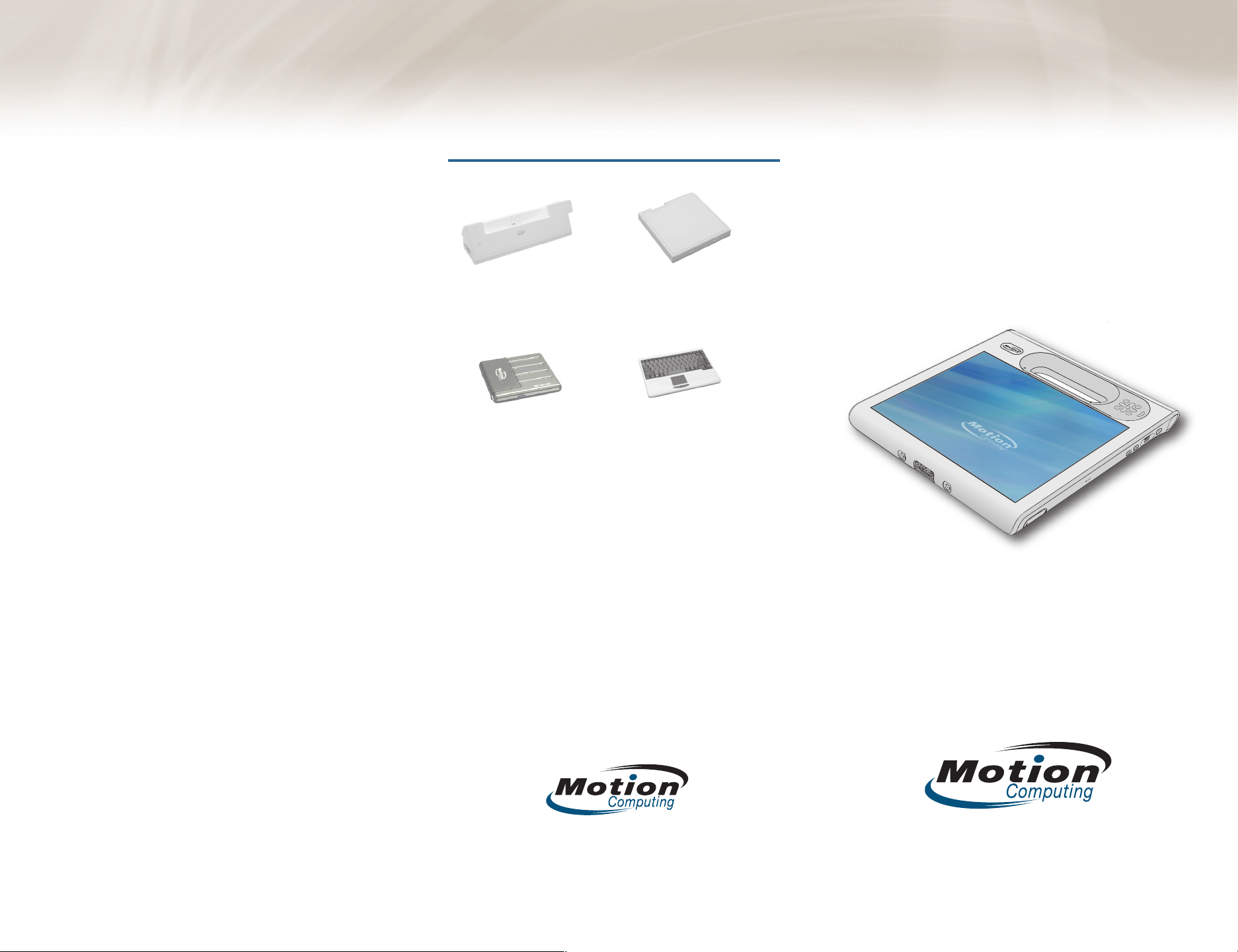
Motion Computing is a registered trademark and Motion is a trademark of
®
®
Motion Computing, Inc. All other trademarks and registered trademarks are the
property of their respective owners.
NOTICE: The information in this publication is subject to change without notice.
MOTION COMPUTING, INC. SHALL NOT BE HELD LIABLE FOR TECHNICAL OR
EDITORIAL ERRORS OR OMISSIONS CONTAINED HEREIN NOR FOR ACCIDENTAL
OR CONSEQUENTIAL DAMAGES RESULTING FROM THE FURNISHING,
PERFORMANCE, OR USE OF THIS MATERIAL. No part of this publication may be
photocopied or reproduced in any form without prior written consent from
Motion Computing, Inc.
Safety and Regulatory: For safety and regulatory information, see the Safety and
Regulatory Guide packaged with your Tablet PC.
Service and Support: For service and support, go to:
www.motioncomputing.com/support (US and Canada) or
www.motioncomputing.co.uk/support (UK).
Motion Computing est une marques déposée et Motion est une marque
commerciale de Motion Computing, Inc. aux États-Unis et dans tous les autres
pays. Toutes les autres marques, déposéesou non, citées dans ce manuel
appartiennent à leurs propriétaires respectifs .
NOTICE : Les informations contenues dans cette publication sont susceptibles
d'être modiées sans avis. LA SOCIÉTÉ MOTION COMPUTING, INC. NE POURRA
PAS ÊTRE TENUE POUR RESPONSABLE EN CAS D'ERREUR TECHNIQUE DU
ÉDITORIALE, OU D'OMISSIONS, DANS LE PRÉSENT DOCUMENT, NI POUR TOUT
INCIDENT OU DOMMAGE CONSÉCUTIF RÉSULTANT DE LA MISE À DISPOSITION,
DE L'EXPLOITATION OU DE L'UTILISATEUR DE CE DOCUMENT. Aucune partie de
cette publication ne peut être photocopié ou reproduite, sous quelque forme
que ce soit, sans l'autorisation écrite préalable de Motion Computing, Inc.
Sécurité et réglementations : Pour connaître les consignes de sécurité et les
réglementations, reportez-vous au manuel Sécurité et réglementations livré avec
la tablette PC.
Maintenance des produits et assistance technique : Pour la maintenance et
l'assistance technique, consultez le site : www.motioncomputing.fr/support.
Motion Computing ist eine eingetragene Marke und Motion ist eine Marke von
Motion Computing, Inc. in den USA und in allen anderen Ländern. Alle weiteren
Warenzeichen und eingetragenen Warenzeichen sind Eigentum ihrer jeweiligen
Inhaber.
HINWEIS: Änderungen der in diesem Handbuch enthaltenen Informationen sind
ohne Vorankündigung vorbehalten. MOTION COMPUTING, INC. ÜBERNIMMT
KEINERLEI HAFTUNG FÜR IN DIESER DOKUMENTATION ENTHALTENE
TECHNISCHE ODER REDAKTIONELLE FEHLER ODER AUSLASSUNGEN ODER FÜR
UNBEABSICHTIGTE SCHÄDEN ODER FOLGESCHÄDEN, DIE UNTER UMSTÄNDEN
AUS DER LIEFERUNG, DER LEISTUNG ODER DER BENUTZUNG DIESES MATERIALS
RESULTIEREN. Dieses Dokument darf ohne vorherige schriftliche Genehmigung
der Motion Computing, Inc. weder ganz noch teilweise fotokopiert oder
reproduziert werden.
Sicherheit und Vorschriften: Für Sicherheits- und Vorschriftsinformationen
wenden Sie sich bitte an das Sicherheits- und Vorschriftshandbuch, das Ihrem
Tablet PC beiliegt.
Produkt-Service und Support: Für Service und Support, wenden Sie sich bitte an:
www.motioncomputing.de/support.
Optional Accessories
Accessoires en Option
Optionales Zubehör
Docking Station
Station d’accueil
Dockingstation
USB DVD +/- CD-RW
Lecteur USB DVD +/- CD-RW
USB DVD +/- CD-RW
For more information go to:
www.motioncomputing.com/accessories
Pour plus d’informations, rendez-vous :
www.motioncomputing.fr/products/motion_accessories.asp
Weitere Informationen nden Sie unter:
www.motioncomputing.de/products/motion_accessories.asp
Copyright © 2008 Motion Computing, Inc.
All Rights Reserved
PN 024-02-0106 A01
Additional battery
Batterie supplémentaire
Zusätzlicher Akku
USB Keyboard
Clavier sans l
Kabellose Tastatur
Motion
TM
Tablet
Quick Setup
Page 2
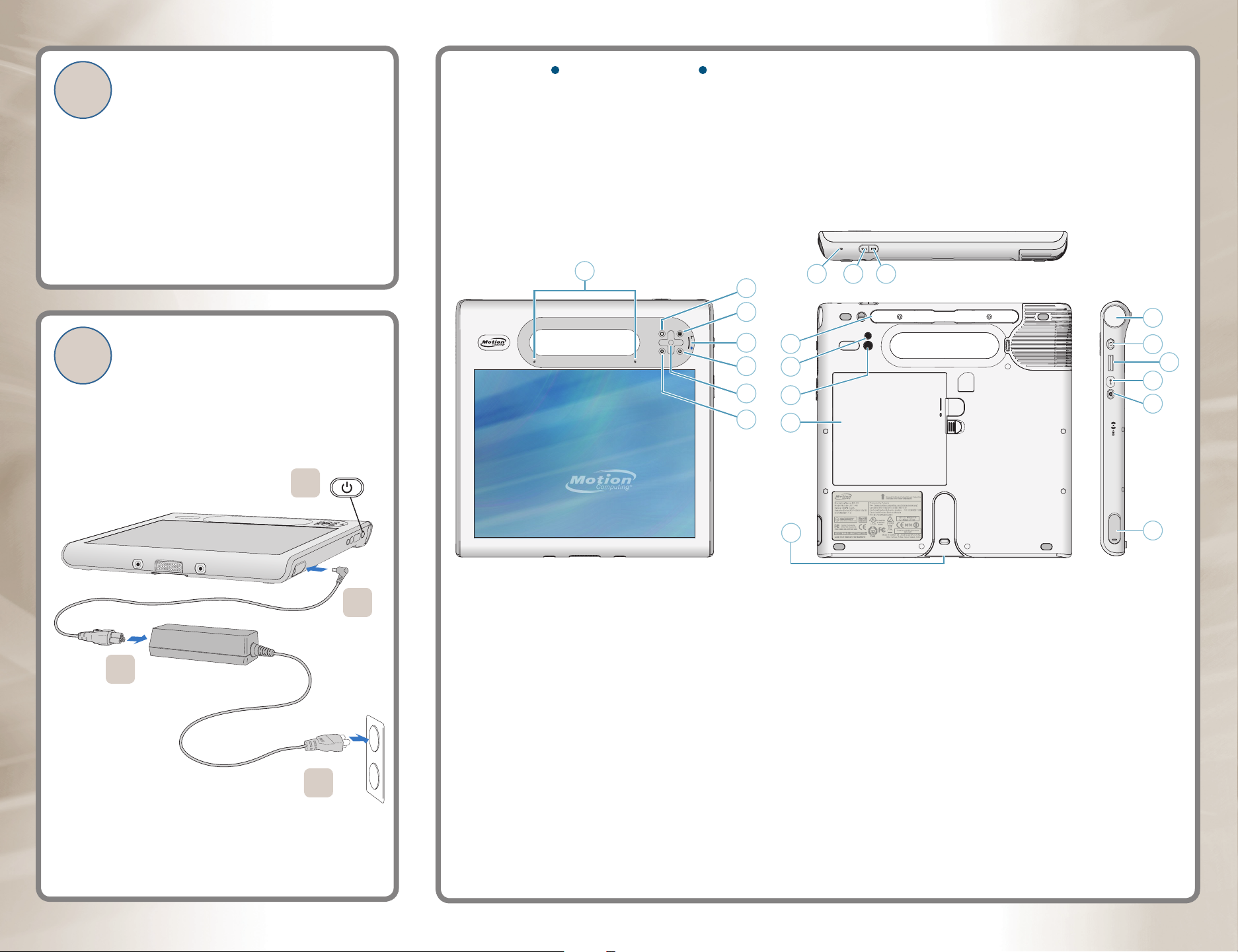
Caution
1
Attention
Achtung
Before starting the tablet, read the safety information in the
Safety and Regulatory Guide.
Avant de démarrer la tablette, lisez les informations de
sécurité incluses dans le Guide des conseils de sécurité et
réglementations fourni avec votre tablette.
Lesen Sie die Sicherheitsinformationen im Sicherheits- und
Vorschriftshandbuch, bevor Sie den Tablet PC starten.
Features Fonctions Funktionen
For detailed information about the tablet, see the Motion Documentation folder on the tablet desktop. Some documents are on the Motion Web
site and require an Internet connection. When you are connected to the Internet, you can save a copy of the document to your tablet hard drive.
Pour plus d’informations sur la tablette, reportez-vous au dossier de la documentation Motion situé sur le bureau de votre tablette. Certains
documents sont disponibles sur le site Web Motion et nécessitent par conséquent une connexion Internet. Vous pouvez enregistrer une copie des
documents en ligne sur le disque dur de votre tablette.
Detaillierte Informationen zum Tablet nden Sie im Ordner Motion Benutzerhandbuch auf Ihrem Tablet PC-Desktop. Manche Dokumente benden
sich auf der Motion-Webseite und erfordern eine Internetverbindung. Mit einer Internetverbindung können Sie eine Kopie des Dokuments auf der
Festplatte Ihres Tablets speichern.
7
1
13
14
15
2
Starting the tablet
Mise sous tension
Einschalten
2
2
3
4
5
6
8
9
10
11
16
17
18
19
20
4
12
1 Function button
1
3
2 Motion Dashboard button
3 Status lights
4 B button
5 Directional pad
6 A button
7 Microphones
8 Pen holder
9 Camera light
10 Camera
11 Battery
12 Docking connector
13 RFID status light
14 RFID button
15 Bar code scanner button
16 Bar code scanner lens
17 Power button
18 Fingerprint reader
19 Windows Security button
(Ctrl+Alt+Del)
20 Camera button
21 Power adapter port
1 Bouton de fonction
2 Bouton Motion Dashboard
3 Voyants d’état
4 Bouton B
5 Commande à cinq directions
6 Bouton A
7 Microphones
8 Stylet
9 Flash de l’appareil photo
10 Appareil photo
1 1 Batterie
12 Connecteur d’ancrage
13 Voyant d’état RFID
14 Bouton RFID
15 Bouton du lecteur de code barre
16 Fenêtre du lecteur de code barre
17 Interrupteur d'alimentation
18 Lecteur d'empreinte digitale
19 Bouton de sécurité Windows
(Ctrl+Alt+Suppr)
20 Bouton de l’appareil photo
21 Port adaptateur secteur
1 Funktionstaste
2 Taste "Motion Dashboard"
3 Status-LEDs
4 Taste B
5 Steuerungstasten in fünf Richtungen
6 Taste A
7 Mikrofons
8 Stift
9 Kameralicht
10 Kamera
11 Batterie
12 Docking-Anschluss
13 RFID-Statuslämpchen
14 RFID-Taste
15 Strichcodescannertaste
16 Strichcodescannerfenster
17 Netzschalter
18 Fingerabdruckleser
19 Taste "Windows-Sicherheit"
(Strg+Alt+Entf)
20 Kamerataste
21 Netzadapteranschluss
21
