Motic China Group MOTICAMBTW User Manual
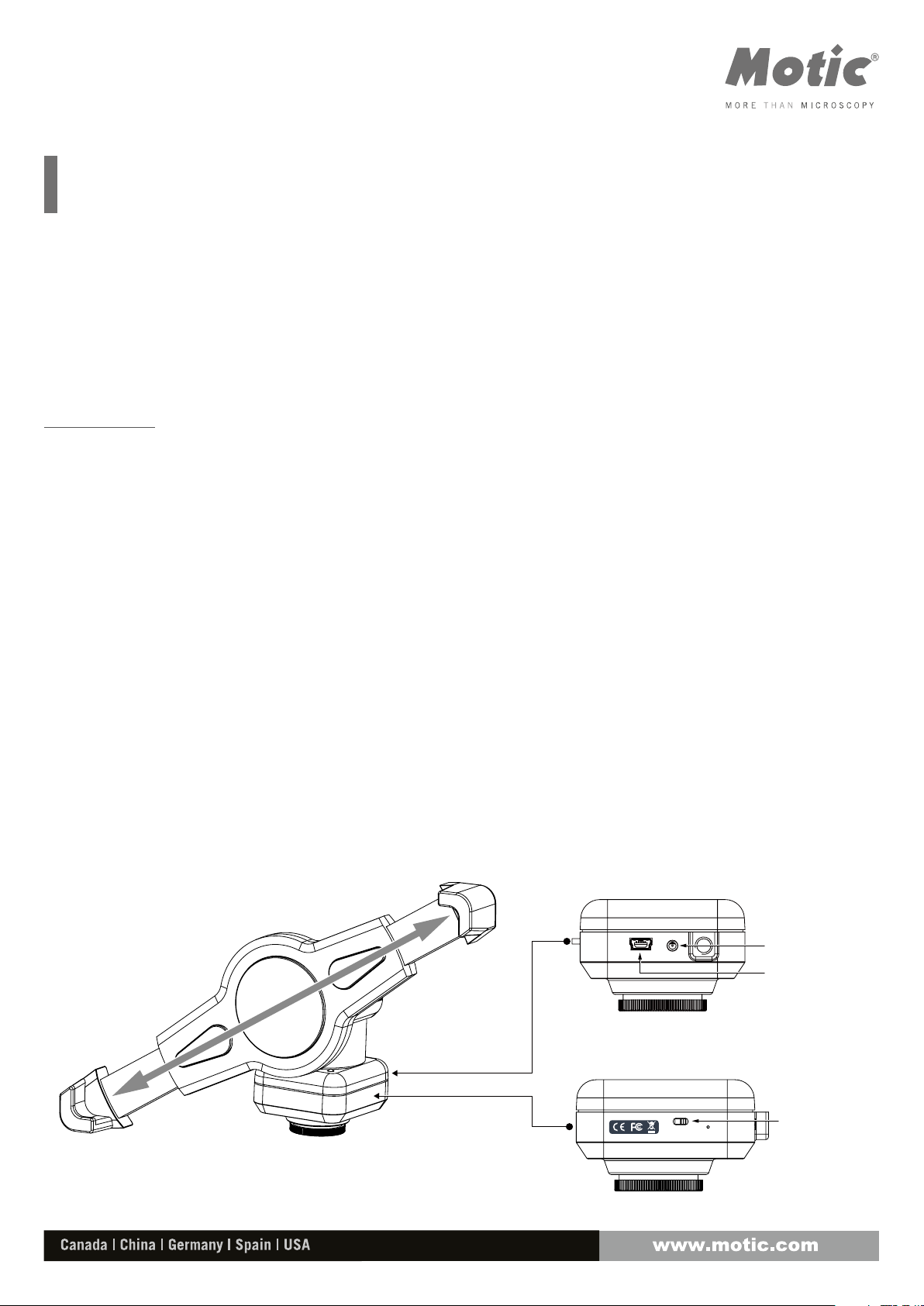
Moticam BTW
Introduction
Thank you for purchasing a Motic BTW product. This solution was designed and manufactured under strict
quality supervision and should be used only in the manner it is designed.
At Motic, we stand behind all our products. Should you encounter any difficulties or problems during
normal operation, please do not hesitate to contact one of our customer services agents or visit our website
www.motic.com for follow-up.
BTW / BTW8 / BTW10
The BTW solution provides a method to attach a camera to a c-mount of any c-mount trinocular microscope
using a 0.5x c-mount adapter. The image from the microscope can be viewed on a tablet or a computer
through either a USB output or a WiFi connection.
The camera portion of the BTW houses a 5MP CMOS live view sensor, a USB output as well as a WiFi
Assembly
transmission antenna. The user may switch between either the USB output which can be connected to a
computer or the Android tablets provided; or the user can switch the camera to WiFi transmission mode
which allows any WiFi enabled device to view, measure and annotate the microscope image through the
available MotiConnect application. The MotiConnect app can be downloaded through Google’s PlayStore or
Apple’s AppStore.
The BTW solution also consists of a spring loaded bracket which can house a tablet up to 10” in diameter. For
BTW8 and BTW10, an 8” or 10” tablet is provided in the package.
DC Port
USB Port
Moticam BTW
Wifi/USB switch
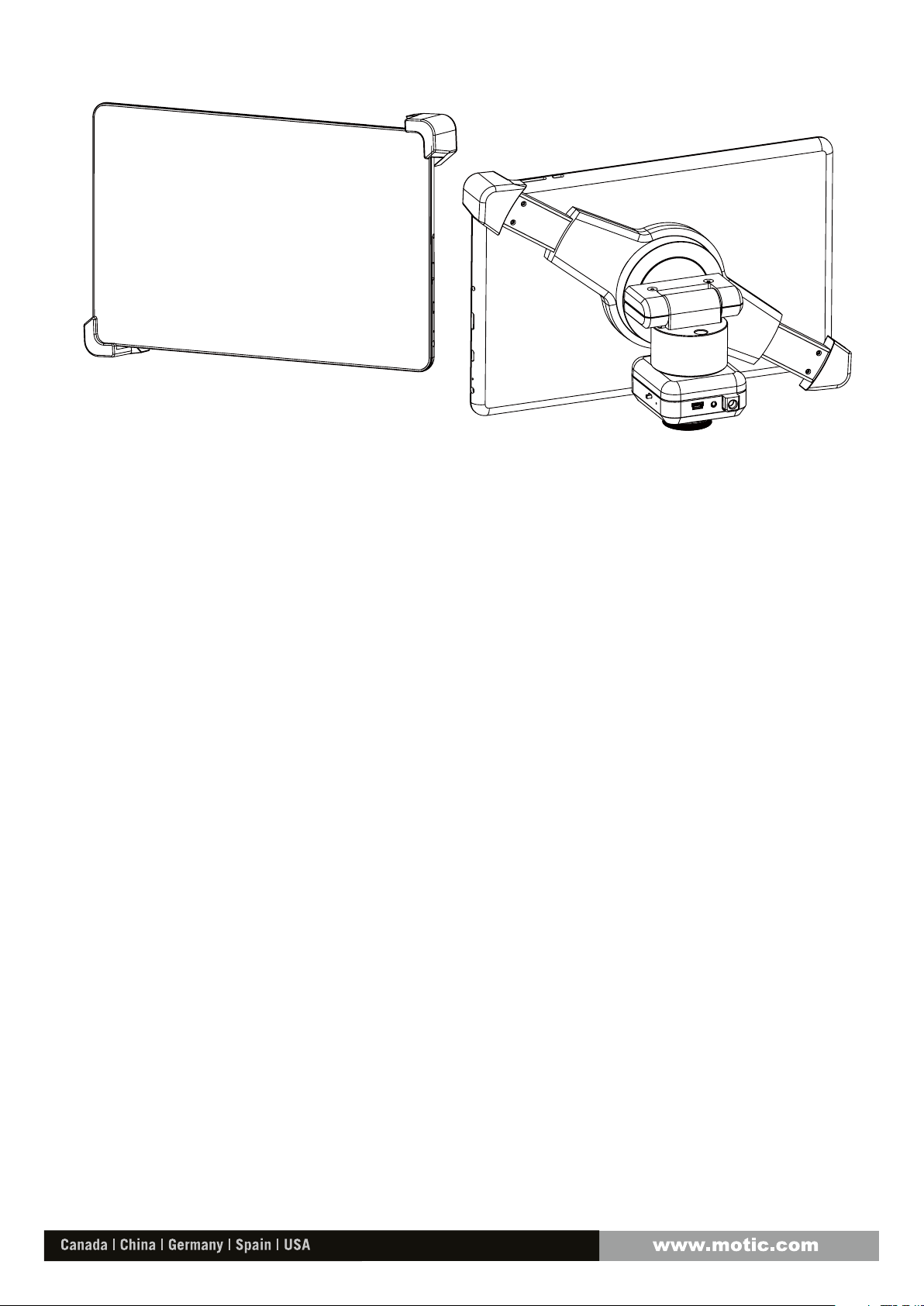
8” or 10” tablet
Moticam BTW8/10
Operation for BTW8 and BTW10
1. Mount the BTW camera part onto your trinocular microscope using a 0.5x c-mount adapter. The
c-mount adapter is a specific part of your microscope and should be purchased from your microscope
supplier.
2. Mount the provided tablet onto the spring loaded clamp situated on top of the camera part taking
care not to drop the tablet. Ensure that the tablet is securely held on its diagonal corners so that
there is no movement of the tablet within the clamp
3. Connect the camera and the tablet to a power source using the provided power adapters
4. Connect the provided USB cable between the camera and the tablet
5. Switch on the tablet and launch the MoticConnect application from the tablet’s main screen
6. Ensure that your microscope is turned on, and if your microscope has a beamsplitter, ensure that it is
switched to a trinocular position so that there is light passing to the camera on the trinocular tube.
SAP:xxxxxxxUpdated: 18.09.2015
