MoTEX ML Operating Manual
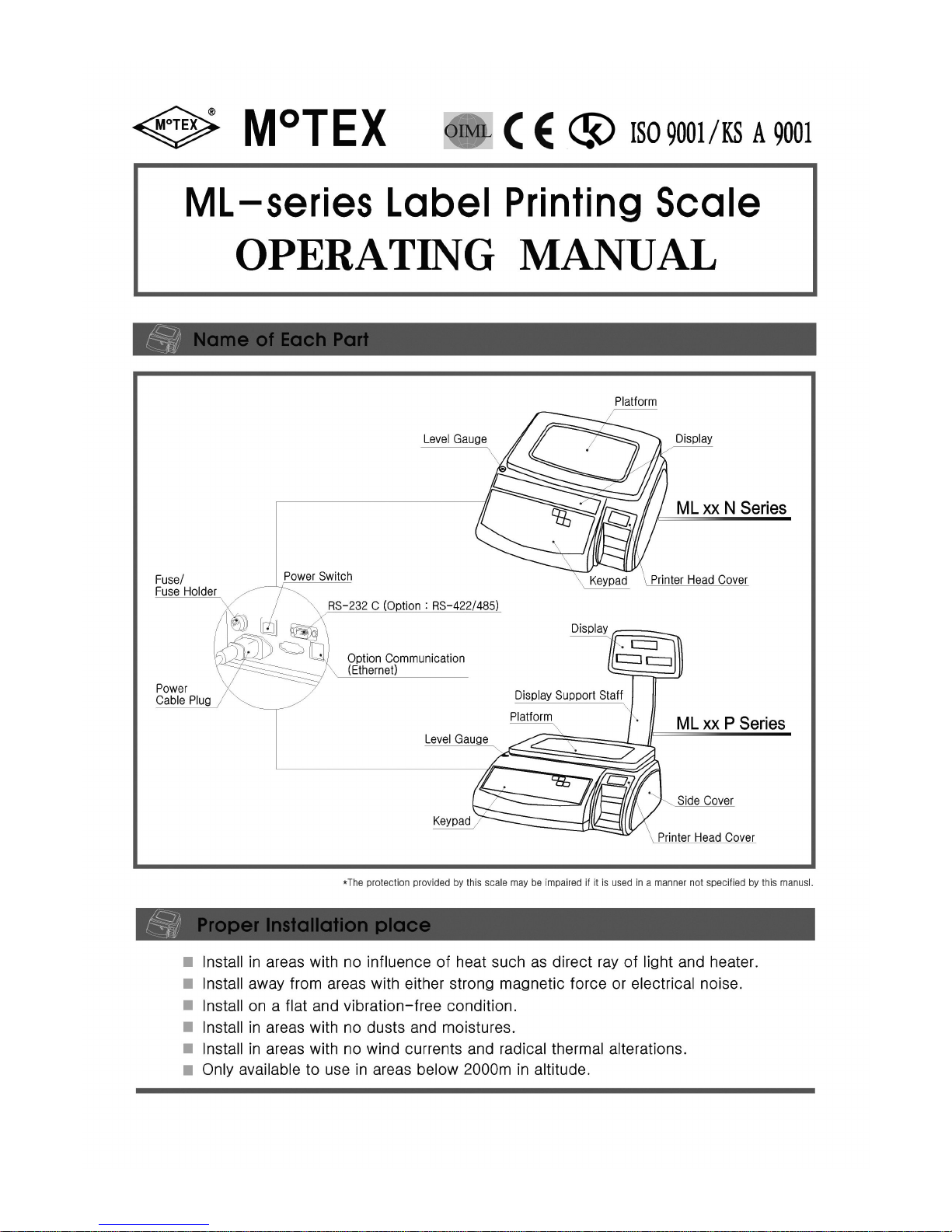
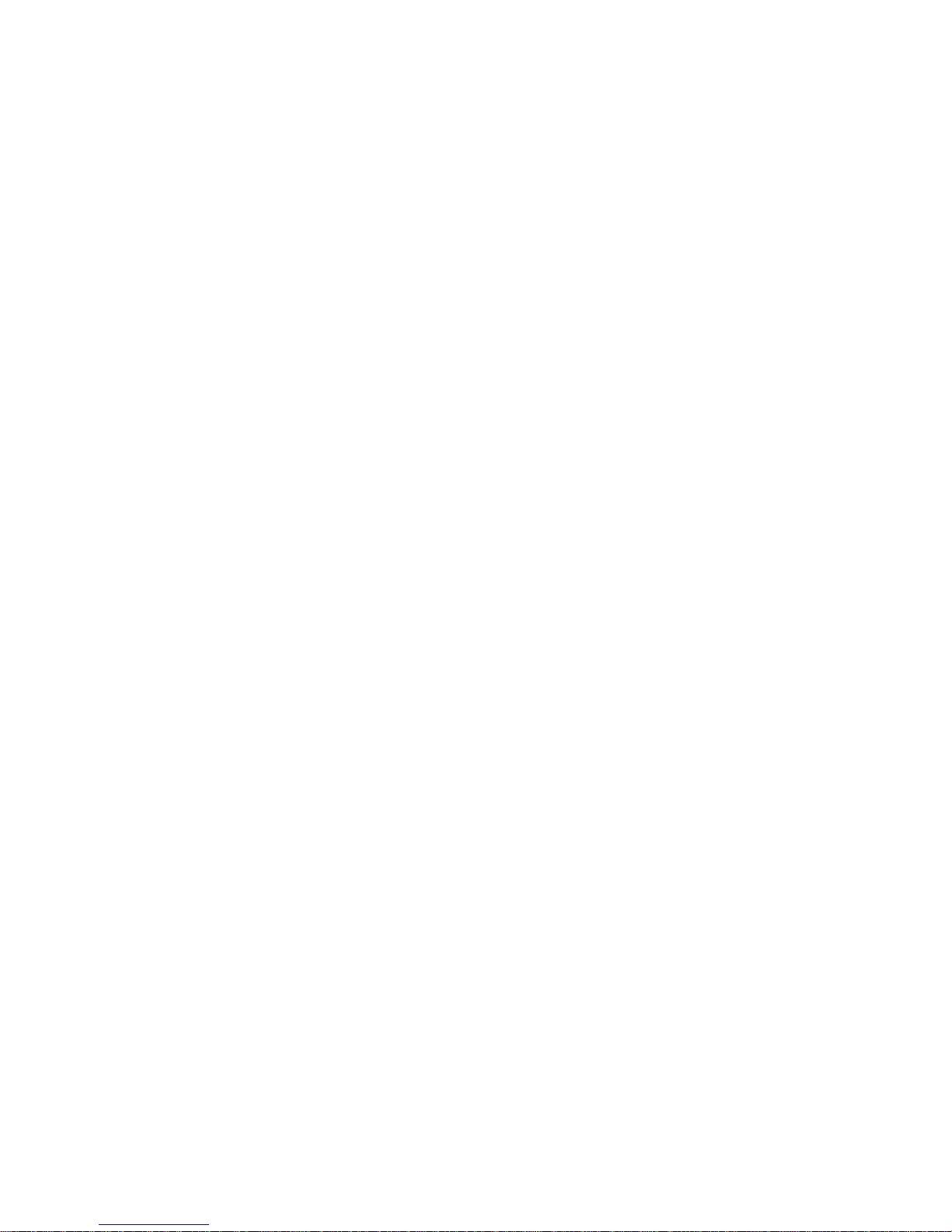
- 2 -
Contents▣
. Function
Ⅰ
------------------ 1 ~ 2
Display and its Function
Keypad in Sales Mode
Keypad in Menu Mode
. Sale (Weighing) Mode
Ⅱ
1. General Function
------------------ 2 ~ 3
(1) Unit Price Mode (Weighing)
(2) Unit Price Mode (No Weighing)
(3) Auto Unit Price Mode
(4) Fixed Price Mode
(5) Auto Fixed Price Mode
2. Printing Option Setup of Manufacturing / Validity Date
-----------
4
3. Bar-code info. Modification
------------------ 4
4. Other Functions
------------------ 4 ~ 5
(1) Addition No. Modification
(2) advertisement No. Modification
(3) Fixed Price Modification
(4) Preset Page Change
(5) Date/Time Confirmation & Change
(6) Tare Setup
(7) Previous Command cancellation
(8) Registered Product Info. Printing (Bar-code Type)
(9) Preset Registered Product Info. Printing
. Menu Mode
Ⅲ
1. Registering Mode (20000)
(1) Product Info. Registration (21000)
------------------ 5 ~ 7
(2) Preset Registration (22000)
------------------ 8
(3) Additions Registration (23000)
------------------ 8 ~ 9
(4) Advertisement Registration (24000)
------------------ 9 ~ 10
(5) User Label Info. Registration (25000)
------------------ 10 ~ 11
(6) Additional Land Info. Registration (26000)
------------------ 12
(7) Product-Registration (29000)
------------------ 12
2. Controling Mode (30000)
(1) Scale Control (31000)
------------------ 13
Program Version Lookup (31100)①
Date/Time Setup (31200)②
Bar-code Type Selection (31300)③
Bar-code Output Info. Change (31400)④
Product Name Listing Selection (31500)⑤
Land Info. Printout Position (31600)⑥
Land Info. Display Option (31700)⑦
Sales Discount Setup (31800)⑧

(2) Print Control (32000)
------------------ 13 ~ 14
Label Sensing (32100)①
Label-Front Sensing (32200)②
Label-Output Length (32300)③
Label-Length Adjustment (32400)④
Printing Concentration Adjustment (32500)⑤
(3) Label Control (33000)
------------------ 14
(4) Product Info. Printing (34000)
------------------ 14
Selected Product Info. Printing (34100)①
Product Info. Printing by Selected Sections (34200)②
Entire Product Info. Printing (34300)③
(5) Label Background Printing (35000)
------------------ 15
(6) Pos Flag Bundle Setup (36000)
------------------ 15
(7) Advertisement Registration No. Setup (37000)
------------------ 15
3. Communicating Mode (40000)
------------------ 15 ~ 16
(1) Communication Mode Lookup (41000)
(2) Scale No. Lookup (42000)
(3) Scale IP No. Lookup (43000)
(4) Ethernet Communication Mode Lookup (44000)
(5) Host IP No. Lookup (45000)
(6) Host Port No. Lookup (46000)
(7) Scale-to-Scale Communication (47000)
(8) Serial Communication Port Test (48000)
4. Total Sales Mode (50000)
------------------ 16 ~ 17
(1) Printing Total Sales (51000)
(2) Printing Total Sales for Selected Product (52000)
(3) Printing Total Sales in Sequence (53000)
(4) Printing Daily Total Sales (54000)
(5) Printing Daily Total Sales
for Selected Products (55000)
(6) Checking Memory for Total Sales (56000)
(7) Checking Memory for Daily Total Sales (57000)
(8) Deleting Total Sales Memory (58000)
. REFERENCEⅣ
Error Messages (Table-1)
------------------ 18
Land(Table-2)
------------------ 19
Label Paper setup Procedure
------------------ 20
TPH Setup Procedure
------------------ 20
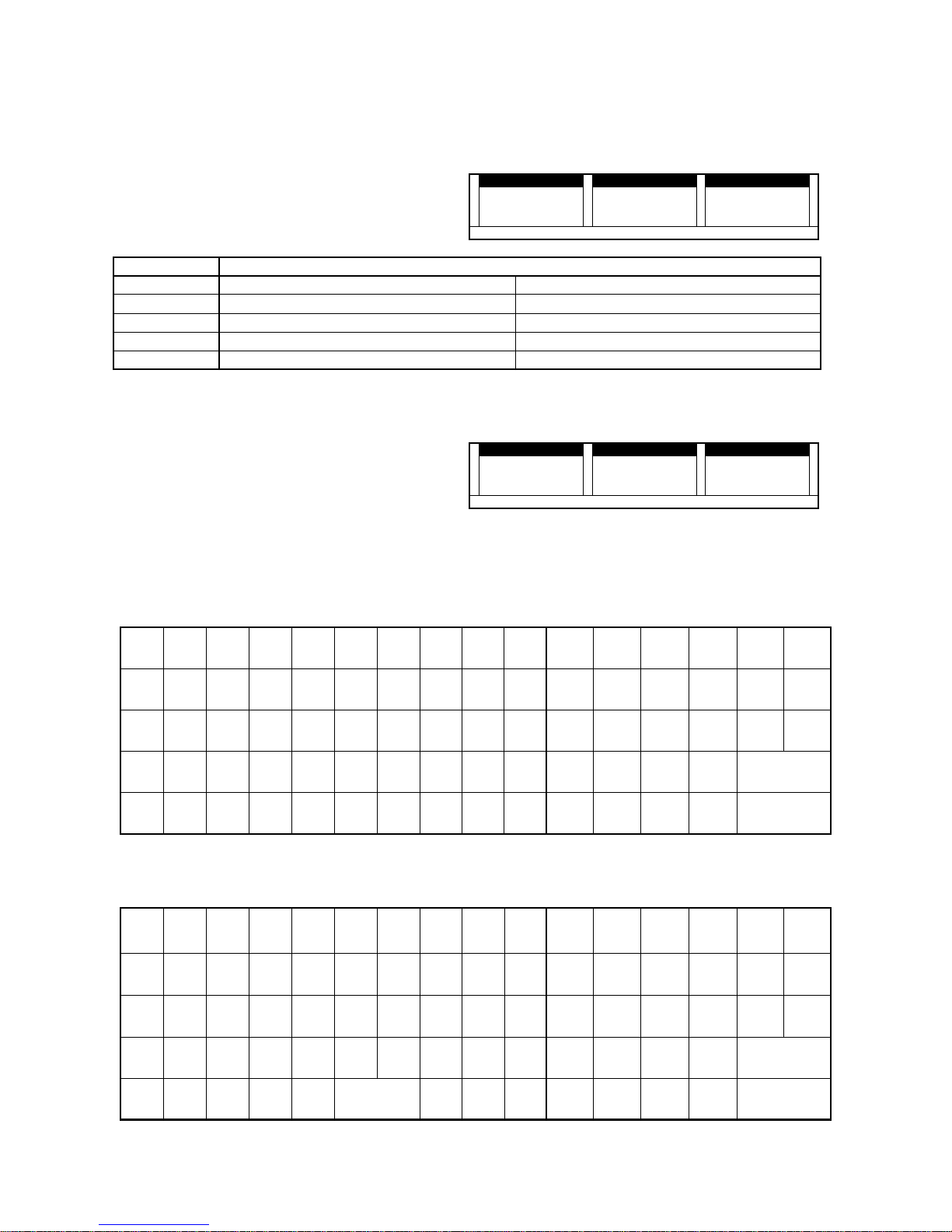
- 1 -
. FunctionⅠⅠⅠⅠ
Display and its Functions●●●●
Main Display :
WEIGHT(5digit), UNIT PRICE(5digit), PRICE(6digit)
Sub Display :
AUTO, NET, ZERO, SHIFT, PLU, Function No.: 1, 2,
3, 4, 5, 6
WEIGHT kg UNIT WEIGHT $/kg PRICE $
8 8 8 8 8 8 8 8 8 8 8 8 8 8 8 8
■■■■
■■■■
■■■■
■■■■
■■■■
■■■■
■■■■
■■■■
■■■■
■■■■
■■■■
■■■■
■■■■
■■■■
■■■■
■■■■
AUTO NET ZERO Shift PLU 1 2 3 4 5 6
Indication
FUNCTION
AUTO Turns on when auto-print is set Auto/Manual Print
NET Turns on when Tare is set Tare/No Tare
ZERO
Turns on when Zero is set
Always on with nothing on Platform.
SHIFT Turns on when upper case is selected Upper Case/Lower Case
PLU Turns on when the product is called Call/No Call
Initial Weighing Condition (Initial Display)※※※※
"Zero Point (▄▄▄▄)" turns on and initial weighing
mode has been started.
WEIGHT kg UNIT WEIGHT $/kg PRICE $
0 0 0
■■■■
■■■■
■■■■
AUTO NET ZERO Shift PLU 1 2 3 4 5 6
KEYPAD IN SALE MODE●●●●
FEED SHIFT DATE AUTO ESC
RESET
7 8 9
SET LAND MENU
4 5 6
×
UNIT
PRICE
FIXED
PRICE
1 2 3
NET
●●●● P L U
0 00 C
ZERO
●●●● PRINT
KEYPAD IN MENU MODE●●●●
~
`
!
@
#
$
%^&
*
(
-
)
_
+
=
|
¥¥¥¥"'
FEED SHIFT ※※※※ AUTO ESC RESET
Q W E R T Y U I O P 7 8 9 SET ▲▲▲▲ MENU
A S D F G H J K L
:
;
4 5 6 ◀◀◀◀ ▼▼▼▼ ▶▶▶▶
Z X C V B N M
<
,
>
.
?
/
1 2 3 NET P L U●●●●
2nd F
(shift)
▲▲▲▲
←←←←
▼▼▼▼
→→→→{[
}
]
SPACE●●●● CAPS INS DEL 0 00 C ZERO PRINT●●●●
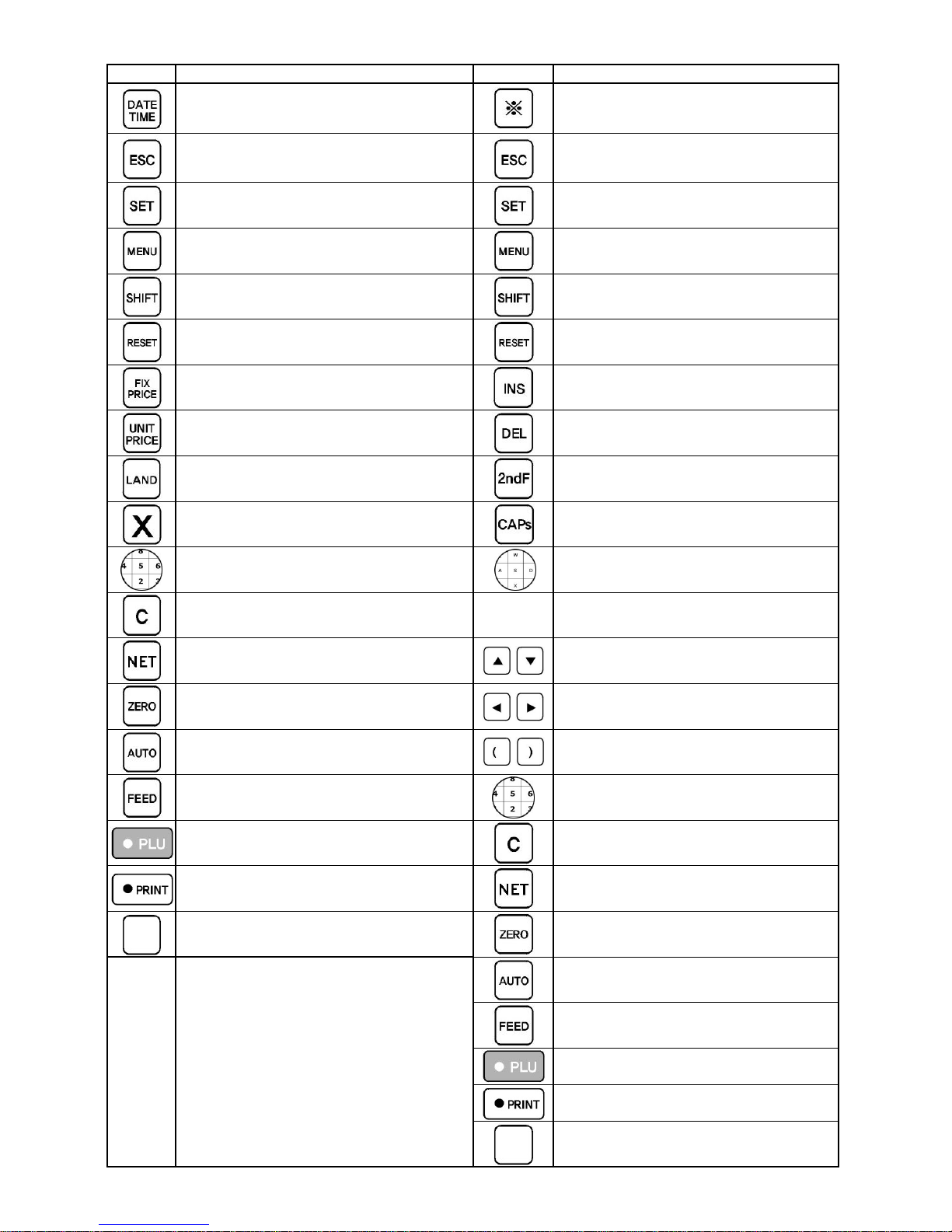
- 2 -
KEY
Key Pad in Weighing Mode
KEY
Key Pad in Control Mode
Check Date / Time Delete Counter Collection
Delete Sales Records Turn to Previous Input Mode
Input Current Mode Input Current Mode
Go into Menu Mode
Cancel Current Input, Turn to Menu and
Set up input
Select Term of Validity / Processing (undecided)
Reboot scale Reboot scale
Move to Fixed Price Mode Insert letters
Move to Unit Price Mode Delete letters
Change Land (Country of origin) Select Lower case
Multiply unit number by price (fixed price
mode)
Interchange Upper/Lowercase
Input Numbers (0-9) Input letters (including special characters)
Delete all numbers Input Space
Set on/off vessel or package setting
,
Direction Key in Menu Select
Set Zero Point
,
Direction Key in Menu Select
Issue labels automatically (fixed price) or
manually (weighed price)
,
Input brackets
Adjust printing positions of a label Input number
Call product Delete input data
Print labels Span Calibration
Call products directly Correct scale's zero point
Print labels continuously
Adjust printing positions of a label
(Not in use)
Print labels
Save registered product onto call keys
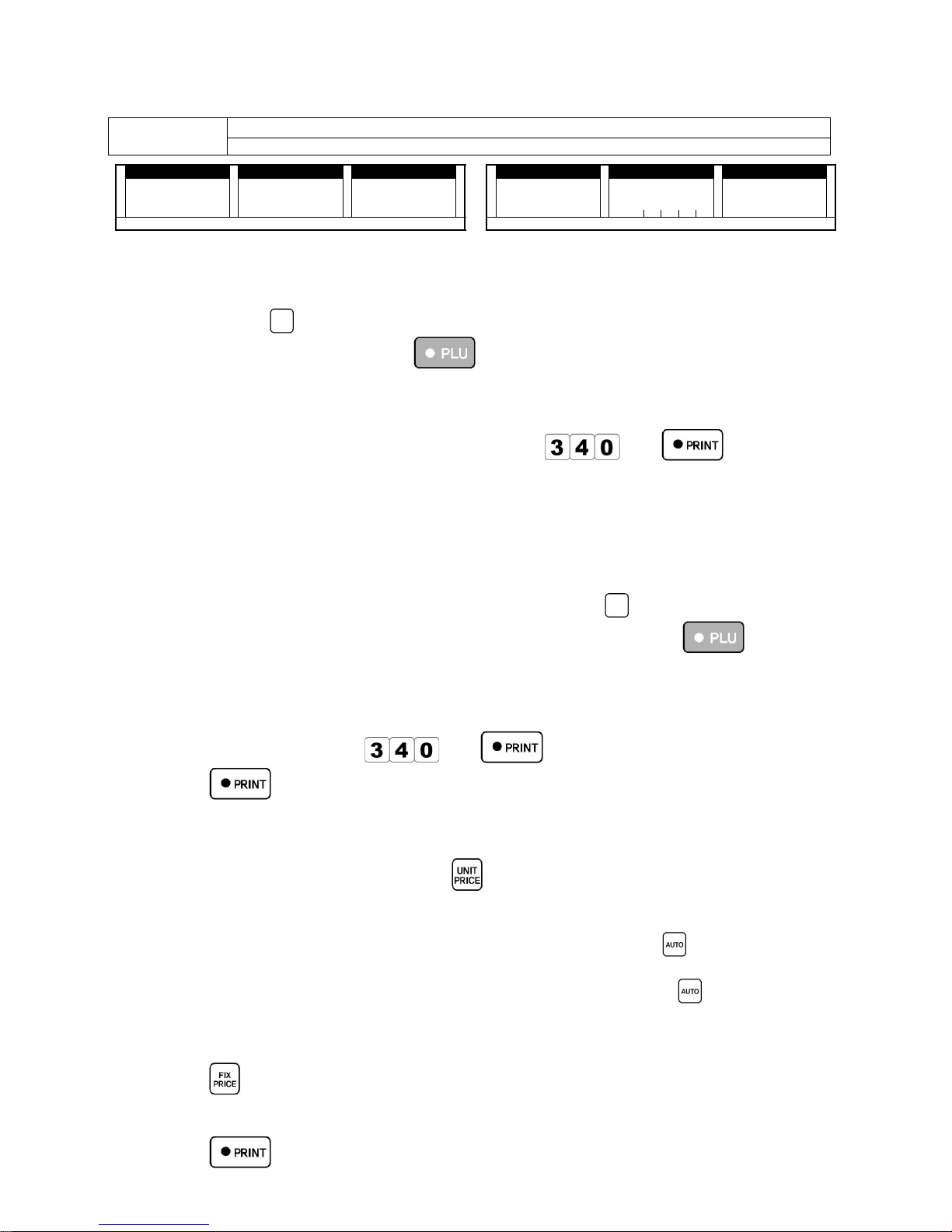
- 3 -
. Sales ModeⅡⅡⅡⅡ
1. General Function
Sales Mode
Unit Price Mode ( Selling products by weighing )
Fixed Price mode ( Selling products by fixed price )
WEIGHT kg
WEIGHT kgWEIGHT kg
WEIGHT kg UnitPrice $/kg
UnitPrice $/kgUnitPrice $/kg
UnitPrice $/kg Price $
Price $Price $
Price $
0.
0.0.
0. 0000 0000 0000 0.
0.0.
0. 0000 0000 0.
0.0.
0. 0000 0000
AUTO NET ZERO Shift PLU 1 2 3 4 5 6
WEIGHT kg
WEIGHT kgWEIGHT kg
WEIGHT kg UnitPrice $/kg
UnitPrice $/kgUnitPrice $/kg
UnitPrice $/kg Price $
Price $Price $
Price $
9999 9999 4444
3.
3.3.
3.
0000 0000
■■■■ ■■■■ ■■■■ ■■■■ ■■■■
AUTO NET ZERO Shift PLU 1 2 3 4 5 6
< Sales : Unit Price Display > < Sales : Fixed Price Display >
[1] Unit Price Mode : Selling by weighing the products.
Call the product.(You can call the product with 2 methods.)①
-Press product
(preset button)
-Press pre-registered number key
Weigh the product.②
Press PRINT.③
You can weigh the product first before you call it.※
Input unit price to be printed on the label. ex) key in※
and to set the unit
price as 340.
The price can be changed when you press number keys to set new price while the product is on※
the platform. Be noted that new price will be saved automatically.
Relevant Error※
Err-46 : When calling Un-preset product by using Preset Button.
Preset the product before calling the product by using (preset button)
Err-47 : When you call Un-registered product by using Preset number or
Register the product before you call the product by using Preset number and PLU key.
[2] Unit price Mode : Selling products by calling (Unit Price mode is used as Fixed Price Mode.)
Call the product.①
Input Unit Price. ex) Key in②
and to set the unit price as 340.
Press③
Since the label is printed when the product is not on the scale platform, the Unit Price will not be
changed.
Unit Price and Weight are not printed onto the label.
To save the number of setup , press②
in setup.③
[3] Auto Unit Price Mode : Selling products by weighing.
Call the product. Weight the products. Print labels by pressing① ② ③
.
Labels will be printed out automatically whenever you weigh products.
Check if the indicator of AUTO on the display turns on when you press
.
[4] Fixed Price Mode : Label printing without weighing the product.
Call the product.①
Press②
(On display: PLU number appears in the Unit Price Section, Sales price appears in the Price
Section.)
Press③
Fixed Price Change

- 4 -
Call the product.①
Key in new② by using number keys.
③
or . New Fixed Price will be automatically saved.
When you sell many identical products. ex) selling 3 identical pencils.
Call the product.①
Press②
and to multiply the price by three times
Total price will show on the display and label will be printed.
[5] Auto Fixed Price Mode : Auto Label Issuing
The same labels will be issued continuously.
Call the product.①
Press②
.
(On display: PLU number appears in the Unit Price Section, Sales price appears in the Price
Section.)
Press③ .
To issue 30 pieces of labels, press④
Press to continue printing and Press to stop.
VAT(Value Added Tax) rate needs to be set in Menu 31800.
VAT rate / Price excluding VAT / Total price including VAT will be printed on Label.
Lock and Un-lock Scales.
You can lock or un-lock scales in Sales Mode. Scale is automatically in locked condition when you
reboot. press the password and press
, 'Unlock' or 'Lock' appears in turn.
2. Manufacturing/Validity Date Print Option Setup
Apply to Every Registered Product
Apply to Every Registered ProductApply to Every Registered Product
Apply to Every Registered Product
Apply to Selected Products (Preliminary
Apply to Selected Products (PreliminaryApply to Selected Products (Preliminary
Apply to Selected Products (Preliminary
Application)
Application)Application)
Application)
Print both Manuf./Validity
Date information
Press
PressPress
Press
→→→→
Print both Manuf./Validity
Date information
Product Call
→
→→→→
Print Only Validity Date
Info.
Press
PressPress
Press →→→→
Print Only Validity Date
Info.
Product Call
→
→→→→
Print Only Manuf. Date
Info.
Press
PressPress
Press
→→→→
Print Only Manuf. Date
Info.
Product Call
→
→→→→
Do Not Print Date Info.
Press
PressPress
Press
→→→→
Do Not print
Manuf./Validity Date Info.
Product Call
→
→→→→
Apply Validity Date to All
Registered Products.
Press
PressPress
Press
→→→→ →→→→
Input Validity Date
Input Validity DateInput Validity Date
Input Validity Date →→→→
[SET]
[SET][SET]
[SET]
Cancel Individual Date
Printing Option
Product Call
→
→→→→
Cancel the Validity Date
Application to All
registered Products
Press
PressPress
Press
→→→→
Setup Validity Time
Product Call →
→→→→
→ Input Validity
Time →→→→
Setup Validity Date
Product Call →
→→→→
→ Input Validity
Date →→→→
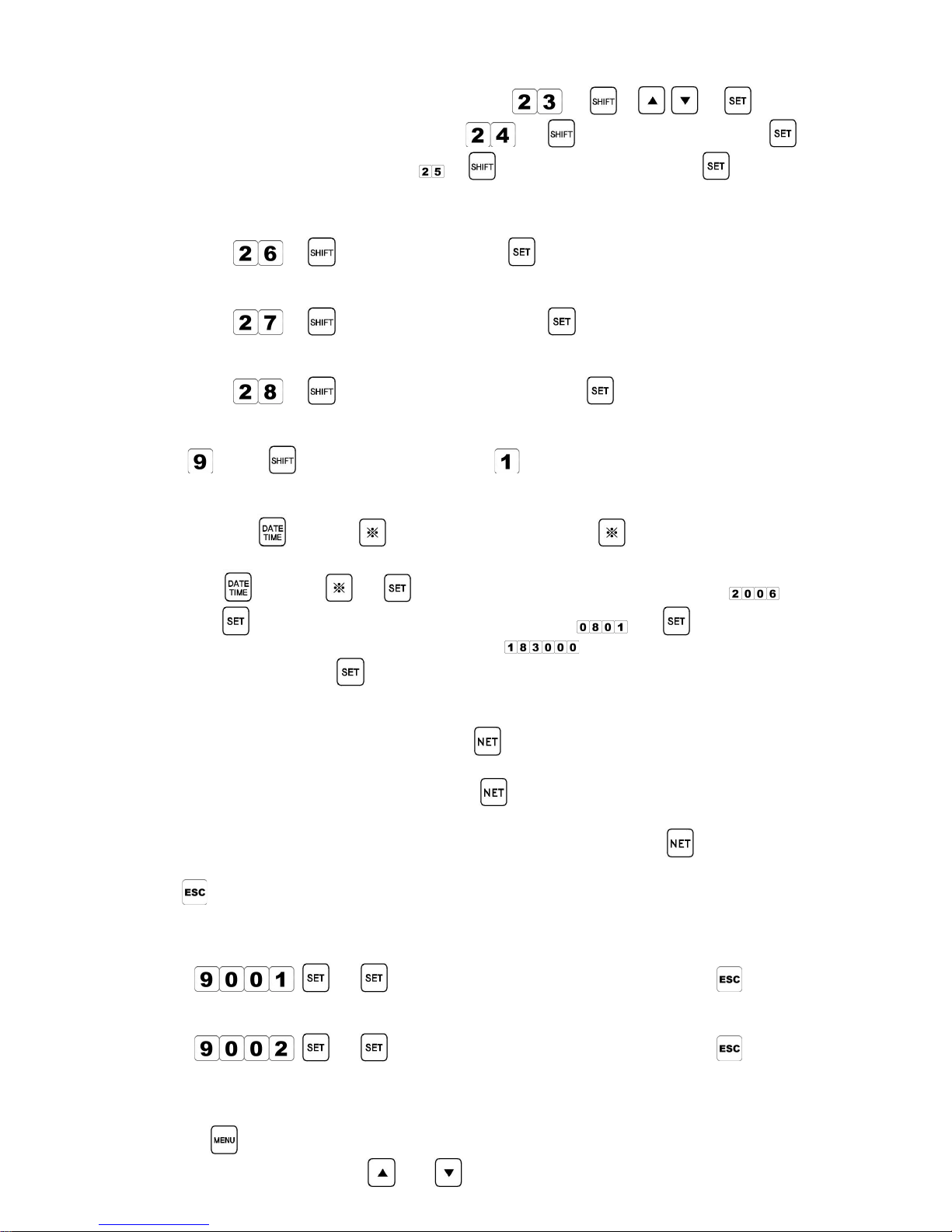
- 5 -
3. Bar-code Info. Modification
[1] Select Bar-code Type : Product Call Key in Numbers→
→ → , →
[2] Pos Flag Change : Product Call Key in Numbers→ → Key in Pos Flag Number→ →
[3] Pos code change : Product Call Numbers→ → Key in Pos code Number→ →
4. Other Functions
[1] Additions No. Change : Select pre-registered Addition No.
: Product Call →
→ Key in Addition No.→ →
[2] Advertisement No. Change : Select pre-registered Advertisement No.
: Product Call →
→ Key in Advertisement No.→ →
[3] Fixed Price Change : Change the number of the fixed Price.
: Product Call →
→ Key in Number of fixed amount→ →
[4] Preset page Change in Weighing (Sale) Mode
: Key in
key + Input Page No. such as→ (Option : 1, 2, 3..) [Enter]→
[5] Date/Time Confirmation and Change
Confirmation :①
Or Press to confirm the date Press→ again to return to previous
menu.
Change :②
Or Press → Input Year(To input the year 2006, press→ ) →
Input Month/Date (To input again 1, press→ ) → Input Hr./Min./Sec.→
(To input 6 hr 30 min 00 sec PM, press
: note that the time is inputted
within 24hr.) →
[6] Tare Setup
When you do not know Tare weight.①
: Place the container on the platform press→
When you know Tare weight.②
: Input the weight using number keys press→
: Note if the weight is under 6kg, only the even numbers can be inputted: 2,4,6, etc.
: To cancel Tare setup, remove the container from the platform and press
[7] Previous Commands Cancellation : How to cancel previous record of label printing.
Press
right after the label is issued, the only previous record will be deleted.
[8] Registered Product Info. Printing (Bar-cord Type) : Information of every registered product
will be printed.
: Press
→ : Information will be printed. To cancel, press
[9] Preset-Registered Product Info. Printing : to check other preset pages, change the page no.
: Press
→ : Information will be printed. To cancel, press
. MENU MODEⅢⅢⅢⅢ
Procedure
1. Press key in sale Mode to enter Manu Mode.
2. To select each function, use and keys.
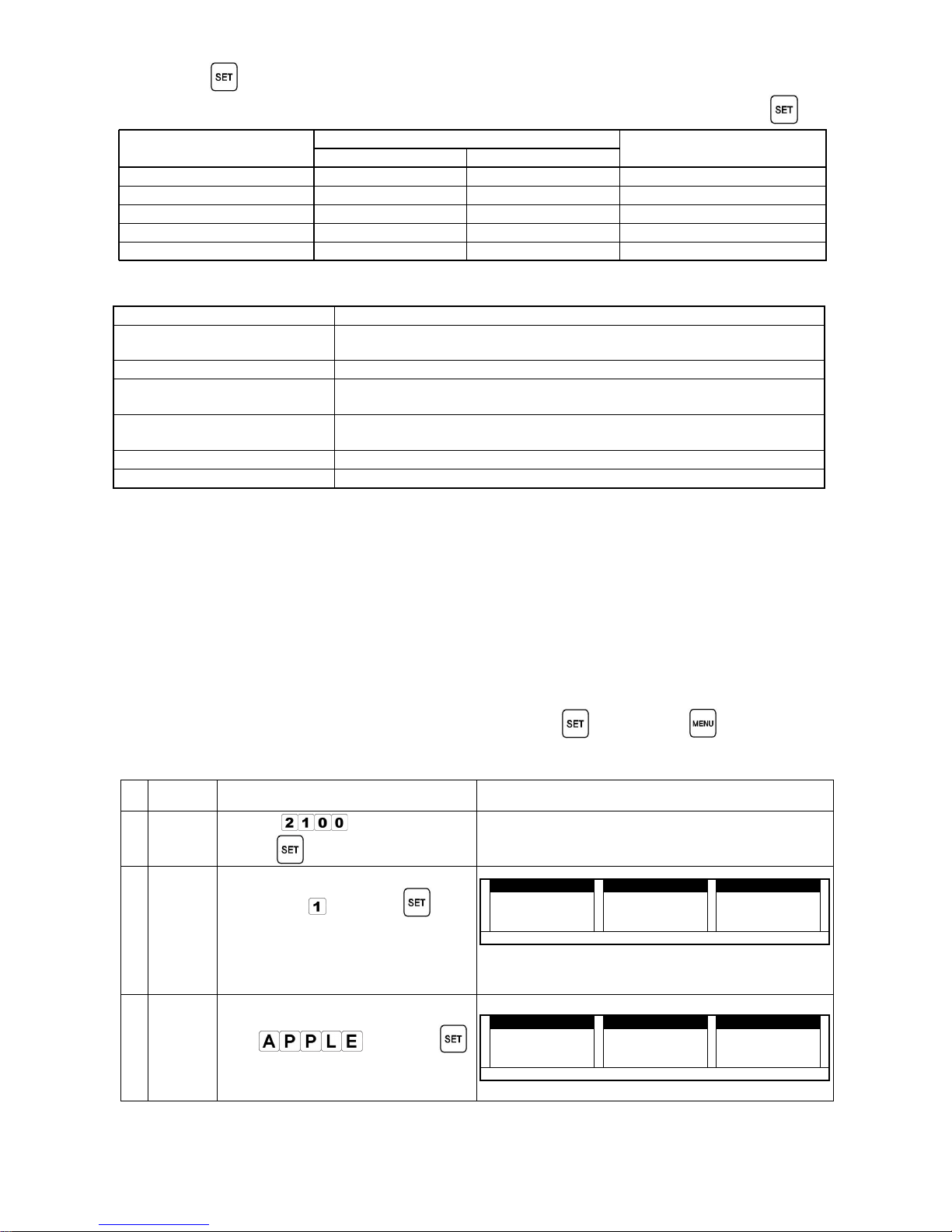
- 6 -
3. Press
to enter each function.
4. To return to Sale Mode from Menu Mode, set "10001" in the weight section and press
MODE
DISPLAY
REMARK
WEIGHT UNIT PRICE
0. INITIAL MODE
10001
SCALE
1. REGISTRATION MODE 20000 rEGIS
2. CONTROL MODE 30000 Contr
3. COMMUNICATION MODE
40000
onLIn
4. SALE TOTAL MODE 50000 rEPot
1. REGISTRATION MODE
Registration Mode
Registration ModeRegistration Mode
Registration Mode Explanation
ExplanationExplanation
Explanation
(1) Product Information
(21000)
Where you register product information.
(2) preset button (22000) Where you save registered products in preset button.
(3) Ingredients/Additions
(23000)
Where you register Ingredients/ additions.
(4) Advertisement (24000)
Where you register Store information (Tel./name) that should be
printed on the label.
(5) User Label(250000) Where you register User Label.
(6) Additional Land (27000) Where you register Land (country of origin) information.
Product Information Input (r-ItE : 21000) :⑴⑴⑴⑴
Follow next procedures to apply below information to the label.
- Product No. 1,
- Product 1stline : Apple
- Product 2ndline : Red apple
- Unit Price : $1
- Bar-code Type : 2-5-5
- Pos flag : 22
- Addition No. 1
In this mode, press [MENU] key to enter save selection; press
key to save, key not to save.
Newly changed information of registered products will be automatically saved.
No. CONTENT PROCEDURE DISPLAY
0
Mode
enter
Input [→
]
Press→
1
Input
product
No.
Input Product number→
( ex. key in
) Press→
You can use up to 5 digit:
1~99,999. as total product number.
6,000 different products can be
registered.
WEIGHT kg
WEIGHT kgWEIGHT kg
WEIGHT kg UnitPrice $/kg
UnitPrice $/kgUnitPrice $/kg
UnitPrice $/kg Price $
Price $Price $
Price $
2222 1111 0000 1111 0000 ---- ---- nnnn UUUU
MMMM
1111
AUTO NET ZERO Shift PLU 1 2 3 4 5 6
2
Input
product
name
(1st line)
Input letter/number→
( ex. ) Press→
Max 26 letter/number will be
registered.
WEIGHT kg
WEIGHT kgWEIGHT kg
WEIGHT kg UnitPrice $/kg
UnitPrice $/kgUnitPrice $/kg
UnitPrice $/kg Price $
Price $Price $
Price $
2222 1111 0000 2222 0000 5555 6666 9999
AUTO NET ZERO Shift PLU 1 2 3 4 5 6
