Page 1
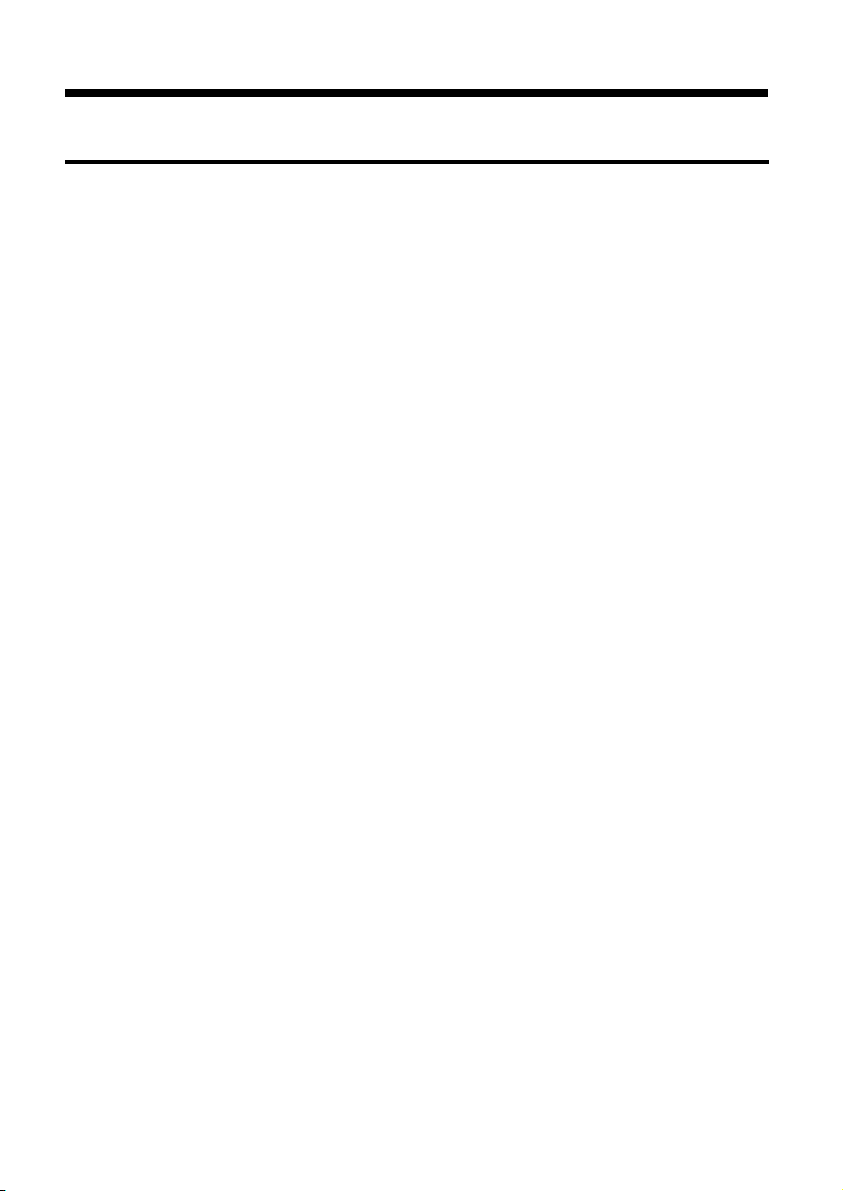
M oTe C MDD User Manual
Contents
Introduction ........................................................................ 1
Display ................................................................................................................1
Mounting .............................................................................................................1
Firmware Version................................................................................................2
ADL Operation.................................................................... 3
1. Full ADL Display..............................................................................................4
2. Gain Loss Layout for ADL ...............................................................................6
3. Large Numeric Layout for ADL........................................................................ 8
4. Lap Display Layout for ADL.............................................................................9
5. Vertical Bar Graph Layout for ADL................................................................ 11
6. Horizontal Bar Graph Layout for ADL............................................................13
M800 Operation ................................................................ 15
M4/M48 Operation............................................................ 23
M8 Operation .................................................................... 29
BR2 Operation (with ECU) .............................................. 31
BR2 Operation (Standalone)........................................... 33
Appendices....................................................................... 34
Appendix A: Specifications................................................................................34
Appendix B: MDD Diagnostics .......................................................................... 35
Appendix C: Special Enunciator Strings............................................................ 36
Appendix D: General CAN Bus Wiring ..............................................................37
Appendix E: Wiring to M4 / M48 ECU ............................................................... 38
Appendix F: Wiring to M8 ECU .........................................................................39
Appendix G: Wiring to M800 ECU..................................................................... 40
Appendix H: Wiring to ADL ...............................................................................41
Appendix I: MDD Connector & Wire Colours ....................................................42
Appendix J: Case Dimensions ..........................................................................43
Page 2
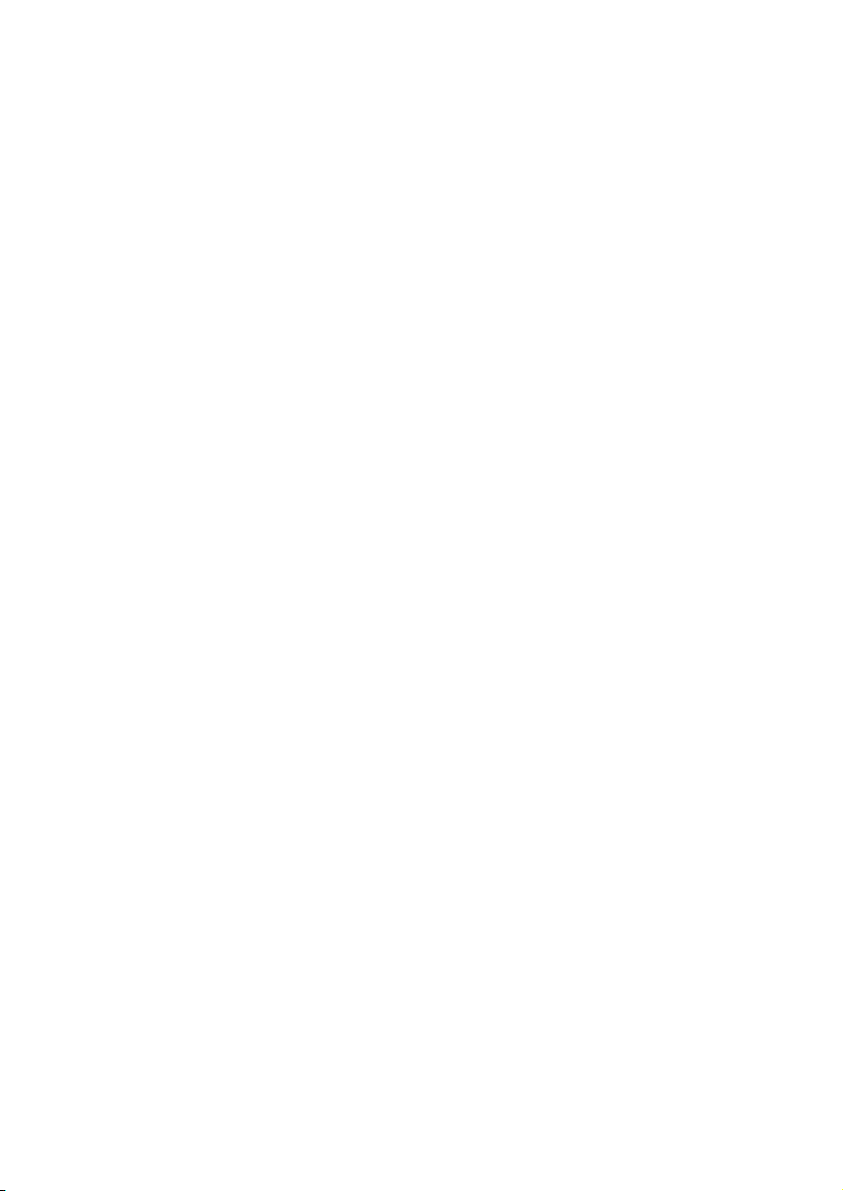
Copyright 2002-2003 – MoTeC Pty Ltd
The information in this document is subject to change without notice.
While every effort is taken to ensure correctness, no responsibility will be taken for the consequences of any
inaccuracies or omissions in this manual.
28 August, 2004
Page 3
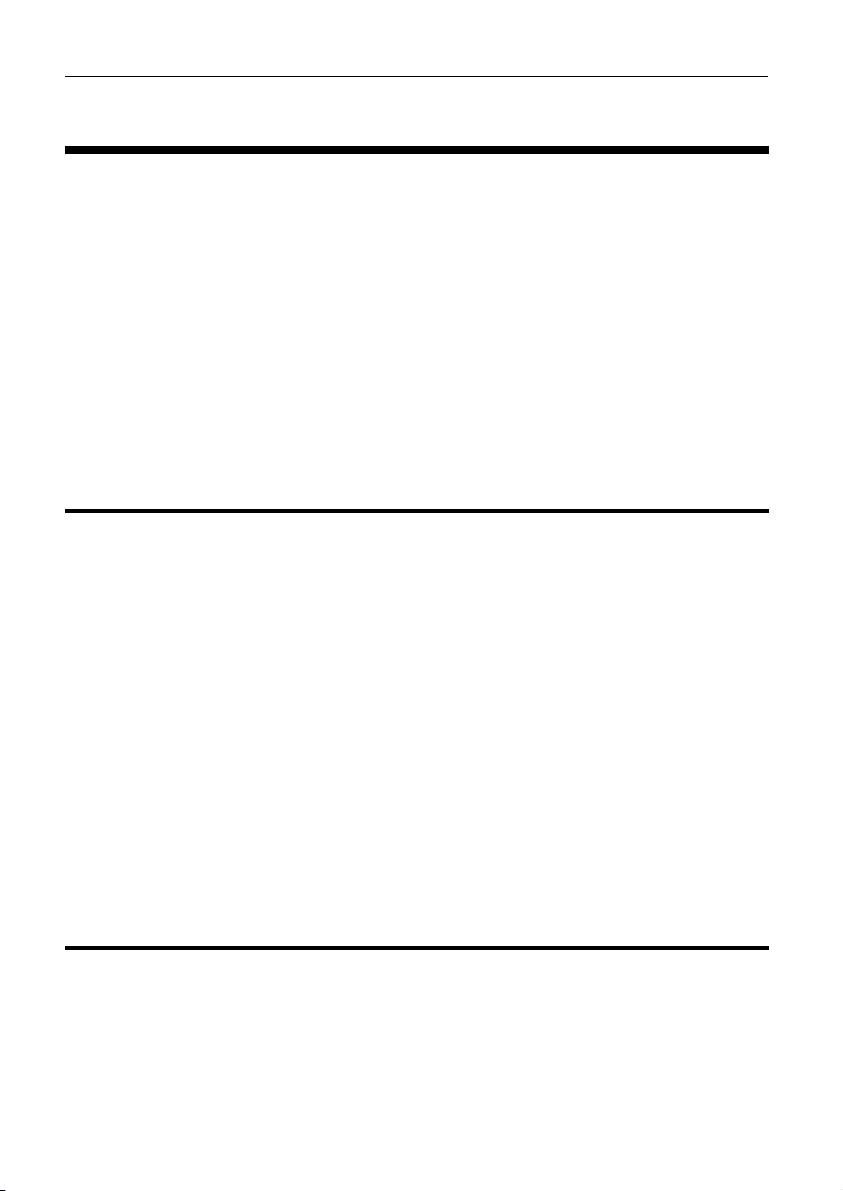
MoTeC Introduction 1
Introduction
The MoTeC MDD is a small satellite display for use with the MoTeC Advanced
Dash Logger (ADL) or a MoTeC ECU.
The MDD is small enough to mount on the vehicle steering wheel or it may be
mounted in a more conventional position.
When used with an ADL it is normally used with a “Blind” ADL (an ADL with no
display).
The MDD receives data from the ADL or M800 via CAN (Controller Area
Network). It can also receive data from an M4, M48 or M8 ECU via a serial
link.
Display
The display is a dot matrix backlit graphics LCD which allows the MDD to
support a number of different display layouts to suit varied applications and
make best use of the limited display area.
Backlight Brightness
The LCD backlight brightness may be remotely adjusted when the MDD is
used with an ADL. See the ADL Operation section for further details.
The brightness is not adjustable when used with an ECU.
Contrast
The display contrast is adjusted at manufacture and does not normally need to
be changed.
Mounting
The MDD should be mounted using double sided adhesive tape or a rear
panel fitted with mounting holes may be used.
Page 4

2 Introduction
Firmware Version
The program inside the MDD is called “firmware”. The firmware determines the
capabilities of the MDD.
This document is current for firmware version V1.18
Updating the Firmware Version
Over time newer firmware versions will be released that may have additional
capabilities or display layouts.
Updating the firmware requires special equipment. This can be performed by
the MoTeC dealers listed below:
• MoTeC Pty Ltd Australia
• MoTeC Systems USA
• MoTeC Europe Ltd
• MoTeC Japan
• MoTeC Queensland
Page 5
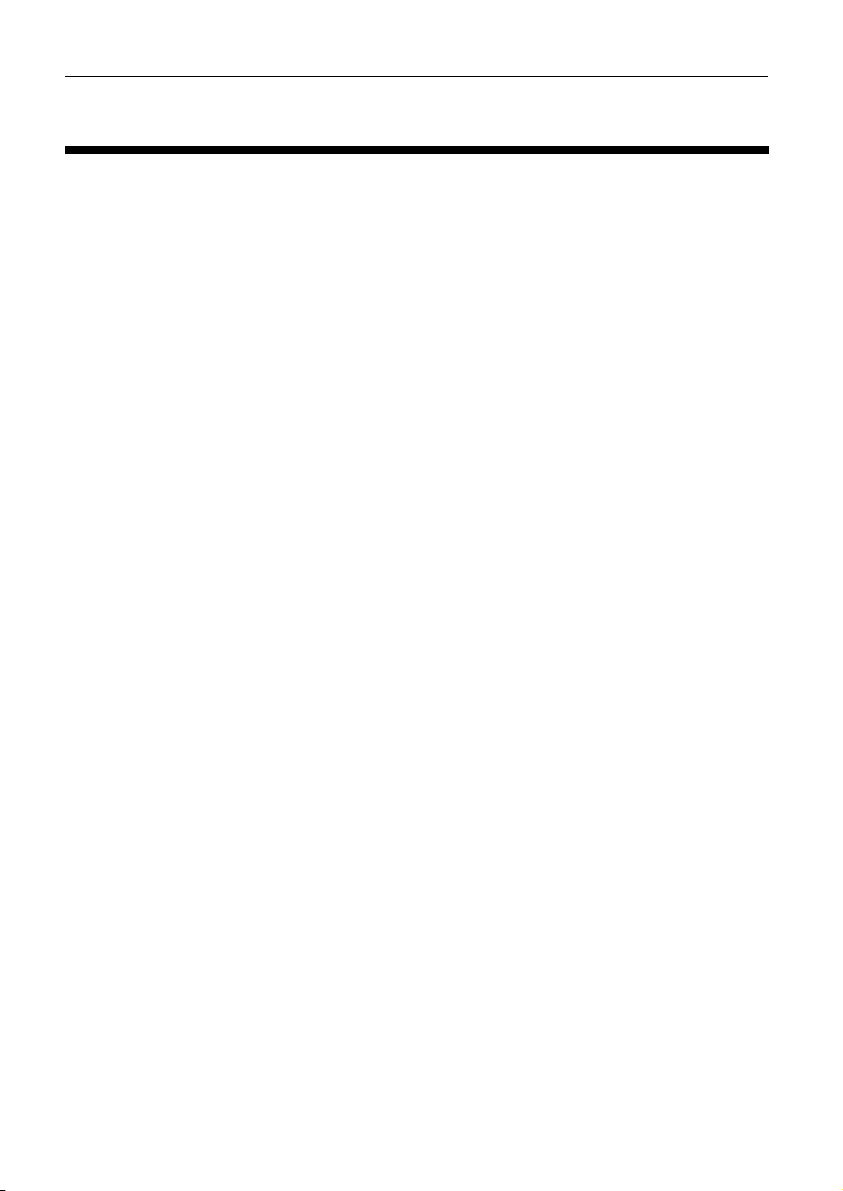
MoTeC ADL Operation 3
ADL Operation
This section describes using the MDD with a MoTeC ADL.
ADL Version
For compatibility with MDD V1.18, (or later) the ADL must be running version
3.00M or later firmware.
Wiring
The MDD communicates with the ADL via a CAN connection. See Appendix
H: Wiring to ADL for wiring details. A correctly configured ADL will be
automatically detected by the MDD when powered up.
Display Layouts
A number of different display layouts are available. The display layout is
selected by loading the appropriate MDD CAN template in the Inputs |
Communications section of Dash Manager.
The various display layouts are described in the following section.
Backlight Brightness
The LCD backlight brightness may be remotely adjusted with data received
from the ADL. This information can be provided by an ADL which is using the
appropriate Comms template to transmit a channel with the brightness value.
Each of the layouts comes with a second template that includes Backlight
Brightness. This allows the brightness of the MDD display to be controlled by
generating the “MDD Backlight Brightness” channel in the ADL.
The channel is a percentage value – note that if this channel has a value of 0,
the MDD will default to full brightness.
The channel can come from any source; a fixed value, a potentiometer
connected to an input pin, from channel maths, etc as long as the required
channel is generated.
If the backlight brightness is not controlled by the ADL the MDD uses a default
backlight brightness (less than maximum) which should suit most applications.
At the default brightness the display illumination will be consistent for battery
Page 6
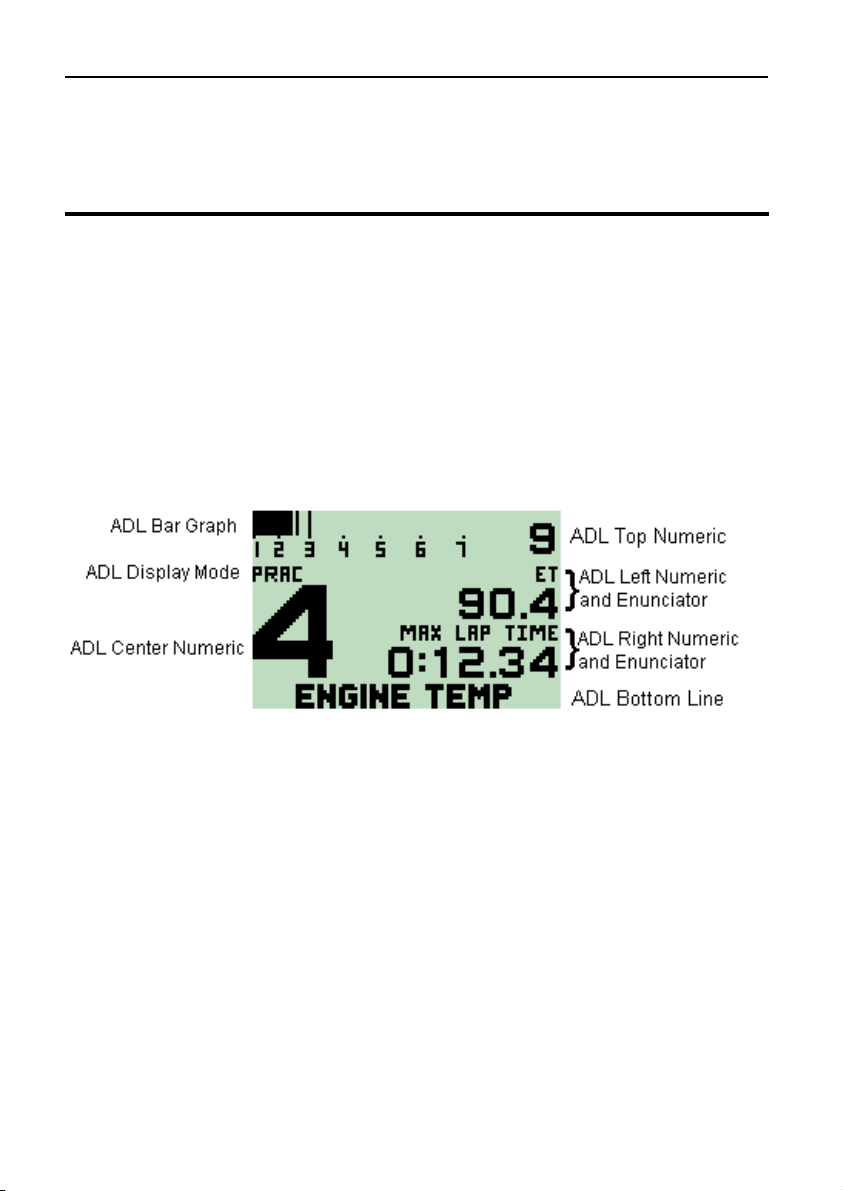
4 ADL Operation
voltages between 8V and 15V. When full brightness is selected then the
intensity will reduce when battery voltage is below 12V
1. Full ADL Display
This layout allows the MDD to mimic all standard features present on the ADL
display with the exception of the enunciator for the top numeric display.
The ADL Race/Practice/Warm-up display modes can be used to configure 3
different layouts.
The implementation of time formats on the MDD display is more flexible than
the ADL display – time channels with resolution of 1, 0.1 and 0.01 seconds
can be correctly displayed on the left and right numeric.
Example
Displayed Channels
The channels displayed should be configured in the ADL Display setup.
Enunciators
The enunciators displayed for the left and right numerics are taken from the
enunciators configured on the ADL. The MDD includes some enunciator
combinations that are not available on the ADL. These are listed in Appendix
C: Special Enunciator Strings.
ADL Comms Configuration
In the ADL Inputs | Communications setup select the “MDD Transmit (ADL
Display)” CAN template. Note that any vacant CAN Tab may be used.
Page 7
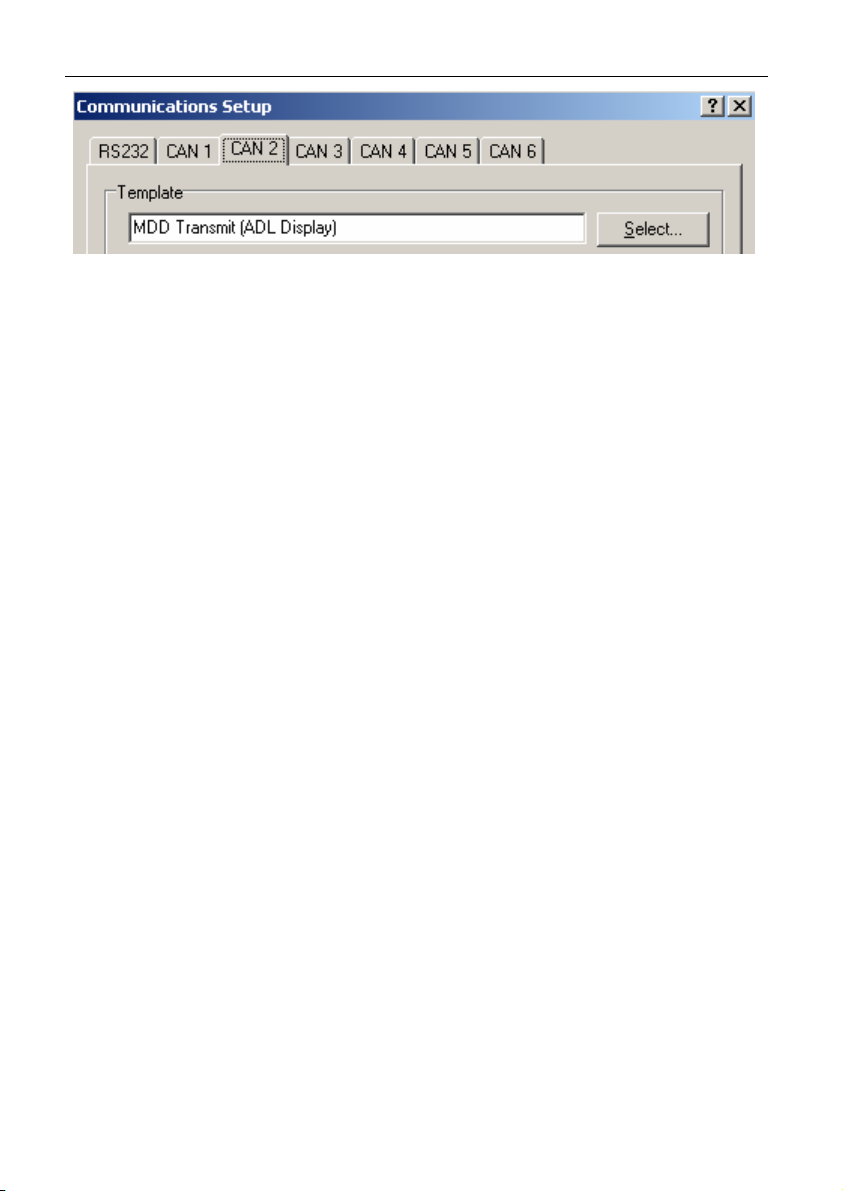
MoTeC ADL Operation 5
Page 8
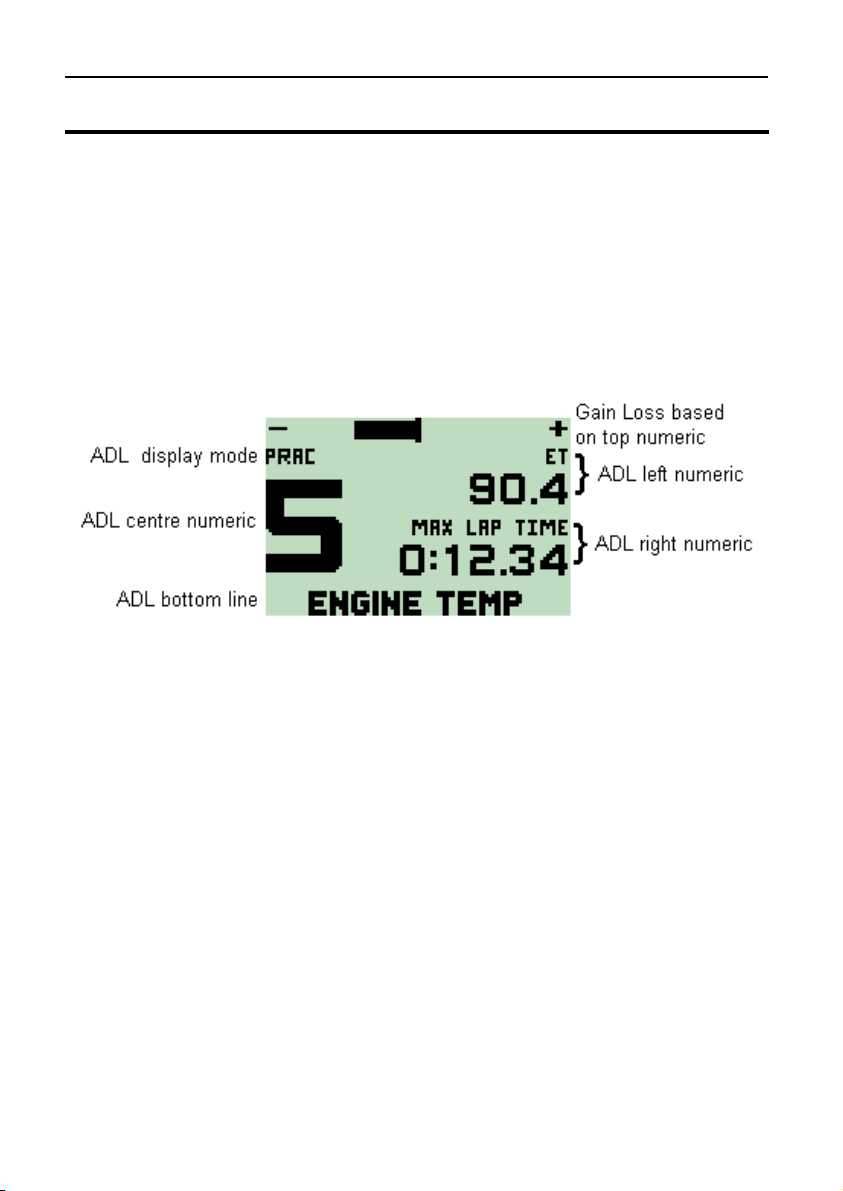
6 ADL Operation
2. Gain Loss Layout for ADL
This display layout shows a ‘Lap Gain Loss’ bar graph at the top of the display
and also includes the ADL left, right centre, and bottom displays.
The Gain Loss bar graph is based on the ADL top numeric.
The normal ADL bar graph is not shown
The ADL Race/Practice/Warm-up display modes can be used to show
different channels.
Example
Displayed Channels
The channels displayed should be configured in the ADL Display setup.
Enunciators
The MDD includes some enunciator combinations that are not available on the
ADL. These are listed in Appendix C: Special Enunciator Strings.
ADL Comms Configuration
In the ADL Inputs | Communications setup select the “MDD Transmit (Gain
Loss Display)” CAN template. Note that any vacant CAN Tab may be used.
Page 9
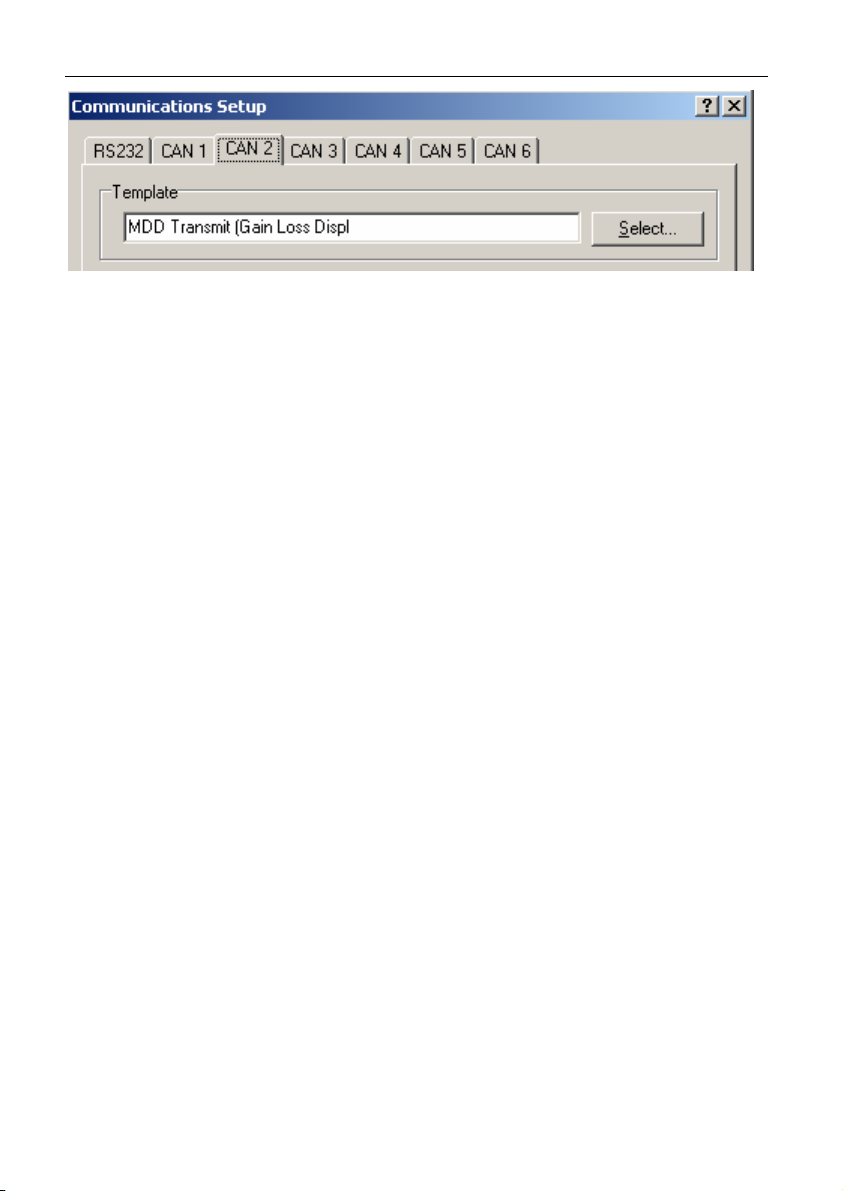
MoTeC ADL Operation 7
Gain/Loss functionality
The gain/loss bar-graph uses the data from the ADL Top Numeric.
The bar-graph has 100 segments with 50 segment to the left of center and 50
segments to the right. Each segment represents one least significant digit of
the value displayed in the ADL top numeric.
For example if the Lap Gain Loss channel is displayed with two decimal places
on the ADL top numeric then each segment will represent 0.01 seconds giving
a maximum range of ±0.50 seconds.
To optimise the display the Lap Gain Loss channel may need to be rescaled.
For example if a range of ± 0.25 seconds is required than the Lap Gain Loss
channel will need to be multiplied by two. This can be done in the ADL by
feeding the Lap Gain Loss channel into Channel Maths which can then
generate a new channel that is multiplied by two.
Note that the ADL Top Numeric itself will not display a negative value, but
negative values will be displayed on the MDD bar graph.
Page 10

8 ADL Operation
}
}
3. Large Numeric Layout for ADL
This layout displays two values in a large font for maximum readability. It also
displays the ADL bottom line.
It does not show the ADL bar graph, centre numeric or top numeric.
The ADL Race/Practice/Warm-up display modes can be used to show
different channels.
Example
ADL Display Mode
ADL left numeric and enunciator
ADL right numeric and enunciator
ADL Bottom Line
Displayed Channels
The channels displayed should be configured in the ADL Display setup.
Enunciators
The MDD includes some enunciator combinations that are not available on the
ADL. These are listed in Appendix C: Special Enunciator Strings.
ADL Comms Configuration
In the ADL Inputs | Communications setup select the “MDD Transmit (Large
Numeric)” CAN template. Note that any vacant CAN Tab may be used.
Page 11
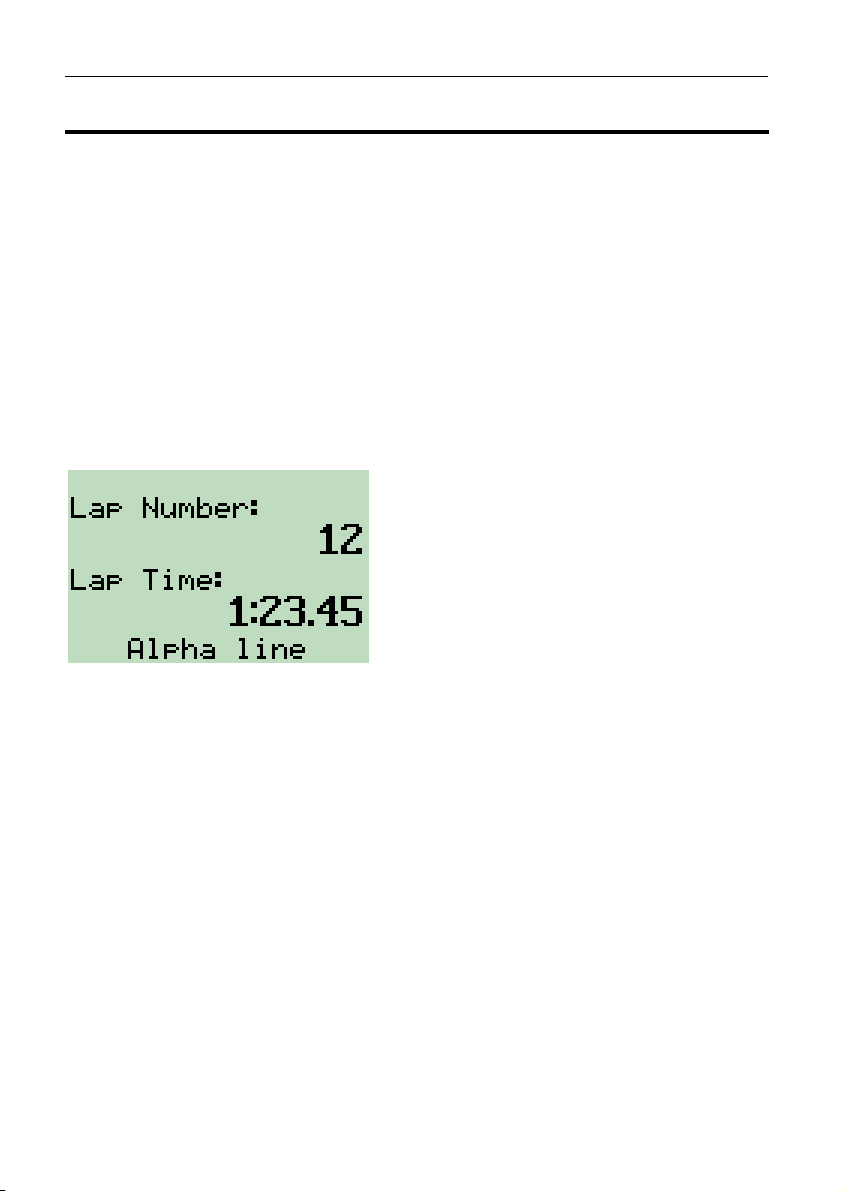
MoTeC ADL Operation 9
4. Lap Display Layout for ADL
The Lap Display layout shows Lap Time and Number and optionally, Predicted
Lap Time or Lap Time Gain Loss. It also mimics the Bottom line of the
standard ADL display.
Note that this display layout is an older style layout that was designed for a
special racing category. It is normally easier to use one of the other layouts.
The normal ADL Race/Practice/Warm-up display modes can be used to show
different channels.
Example:
The example below shows Lap Time and Number and the Bottom Line. Other
display configurations are also possible.
} ADL Top Numeric and label
} ADL Left Numeric and
ADL Bottom Line
Displayed Channels
The channels displayed should be configured in the ADL Display setup.
In the example above the ADL Display setup is configured as follows:
ADL Top Numeric: “Lap Number” with format = Decimal
ADL Left Numeric: “Lap Time” with format = SS.HH
Bottom Line: Will mimic the ADL bottom line
ADL Comms Configuration
In the ADL Inputs | Communications setup select the “MDD Transmit (Lap
Display)” CAN template. Note that any vacant CAN Tab may be used.
Page 12
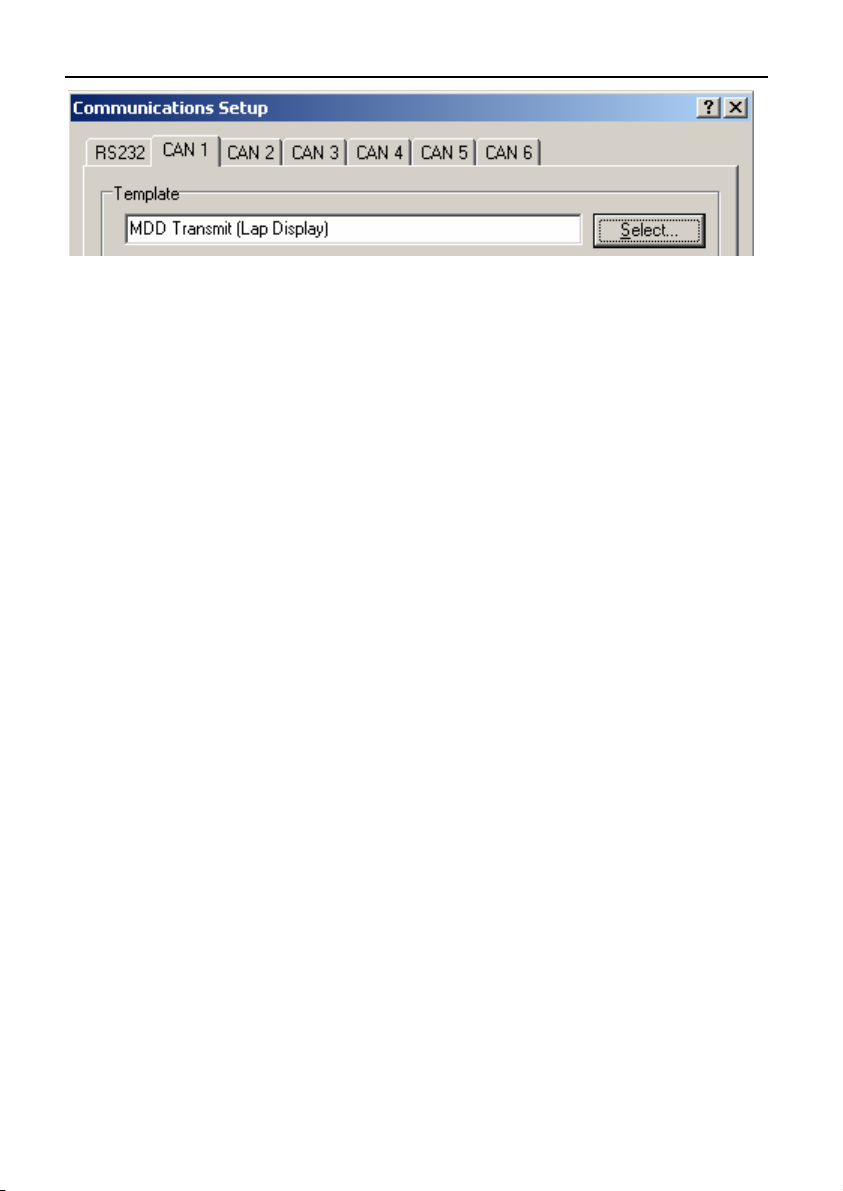
10 ADL Operation
Detailed Setup
The following describes how the “Lap Display” layout treats the ADL display
setup. Note that slightly different Layout and Labelling will be used depending
on the setup as described below.
MDD Gain / Loss Bar Graph
If the ADL Right Numeric is visible and is in decimal format then the
gain/loss bar graph will be displayed. The range is ± 0.40 sec if
displaying a channel with resolution of 0.01 sec such as the “Lap Time
Gain/ Loss” channel. Note that this bar graph may be turned off by
leaving the Right Numeric setup blank.
MDD Upper Location
If the ADL Top Numeric value is visible then the value will be displayed
in the upper location. If the value format is decimal then the “Lap
Number” label will be displayed, otherwise “Fastest Lap” will be
displayed.
MDD Lower Location
If the ADL Left Numeric is visible then the value will be displayed in the
lower location. If the format is a time format (SS.HH or M:SS.HH) then
the “Lap Time” label will be displayed otherwise a label will not be
displayed.
If the ADL Right Numeric is visible and is NOT in decimal format and the
ADL Left Numeric is NOT visible the value will be displayed in the lower
location and “Predicted Lap” will be displayed. Note that this is normally
used with the ADL Left Numeric configured as an override so that when
the override value is removed the Predicted Lap Time is displayed.
MDD Bottom Location
The MDD bottom location mimics the ADL Bottom line.
Page 13
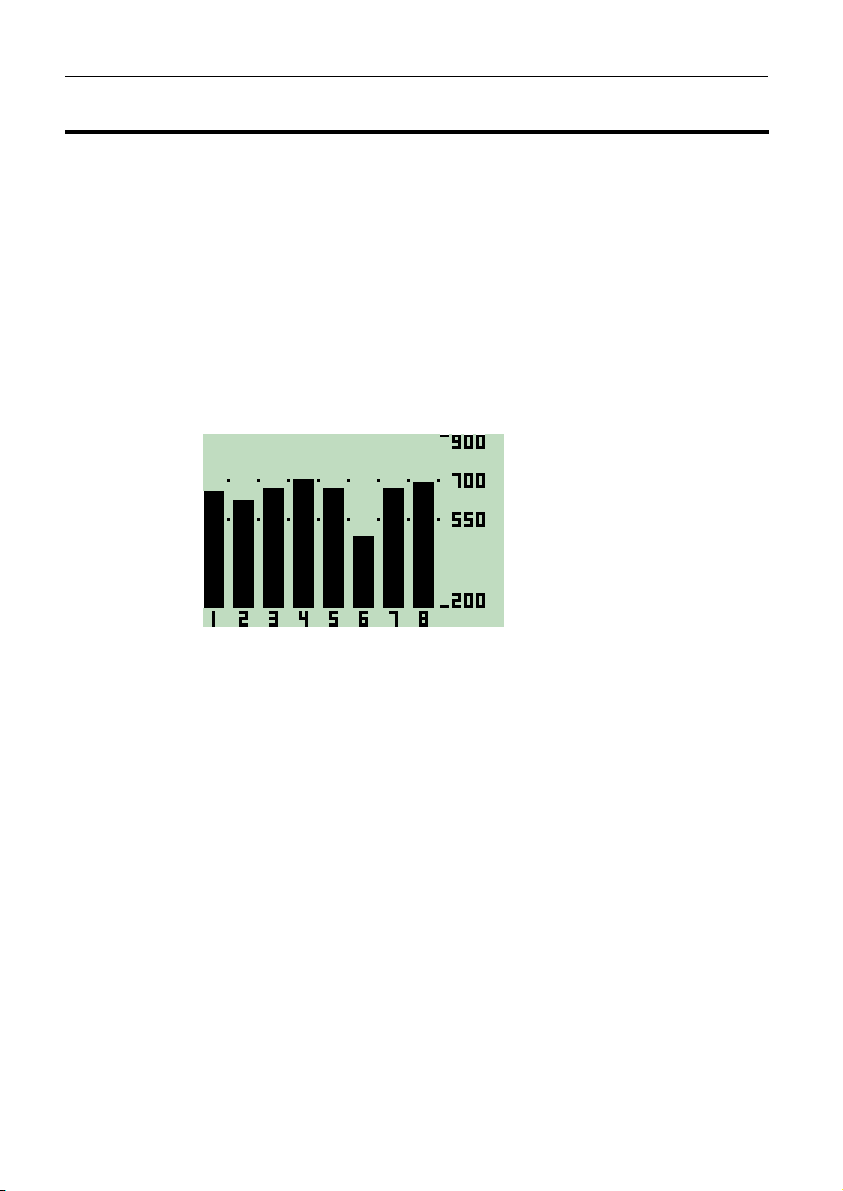
MoTeC ADL Operation 11
5. Vertical Bar Graph Layout for ADL
This layout displays 8 channels of data into vertical bar graphs, scaled within a
range set by the user. It is also possible to display two marker lines and
values.
This layout would typically be used to display 8 Exhaust Gas Temperatures,
but can be configured to display other channel values.
The layout is not based on the ADL display setup, and so will not change
when the ADL display mode changes.
Example
Maximum
Marker 1
Marker 2
Minimum
The eight bar graph values and the two marker positions are scaled according
to the Maximum and Minimum values received from the ADL, within a range of
-999 to 9999.
Markers
Marker numerics move with the marker dots, and are shown if they are within
range and do not obscure the Maximum and Minimum numerics. A marker can
be removed from the screen by sending a marker value outside of the
displayed range.
ADL Comms Configuration
Unlike most other display layouts, the bar graph displays require two CAN
templates to be selected.
The first is ‘MDD Transmit (Vertical Bar Graph)’ which sets the display layout.
Page 14
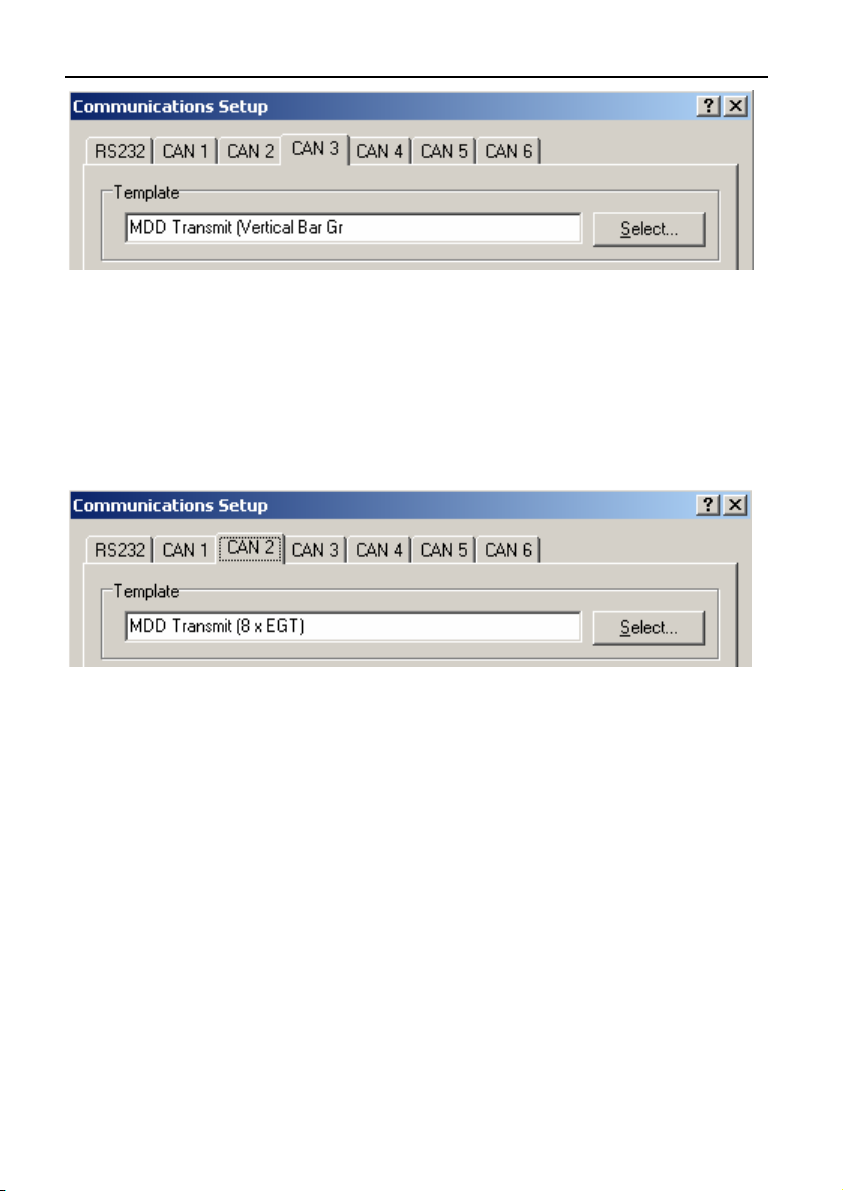
12 ADL Operation
The second template contains the channels to be sent. While these can be
configured by the user, included with Dash Manager is a template that
contains 8 Exhaust Gas Temperature channels. For this option, choose a
second (blank) CAN tab and select the comms template ‘MDD Transmit (8 x
EGT)’
If different channels are to be displayed, first select the EGT template then
change the EGT channels to the required channels. Do not change any of the
other channels and do not modify any other values.
Channels Required
The Minimum, Maximum, Marker values and the “Display Markers Text” flag
must be generated in the ADL configuration so that they can be transmitted to
the MDD.
The “Display Markers text” flag should be set to 1 if the marker values are to
be shown, otherwise it should be set to zero.
If these values are to be fixed, or rarely changed, then a value may be
assigned in the Inputs | Remote Control screen. The desired value should be
set in the Initial Value. The Default Value is not used and should generally be
set to zero. The appropriate channels can be found in the MDD Channels |
MDD Control category.
Page 15
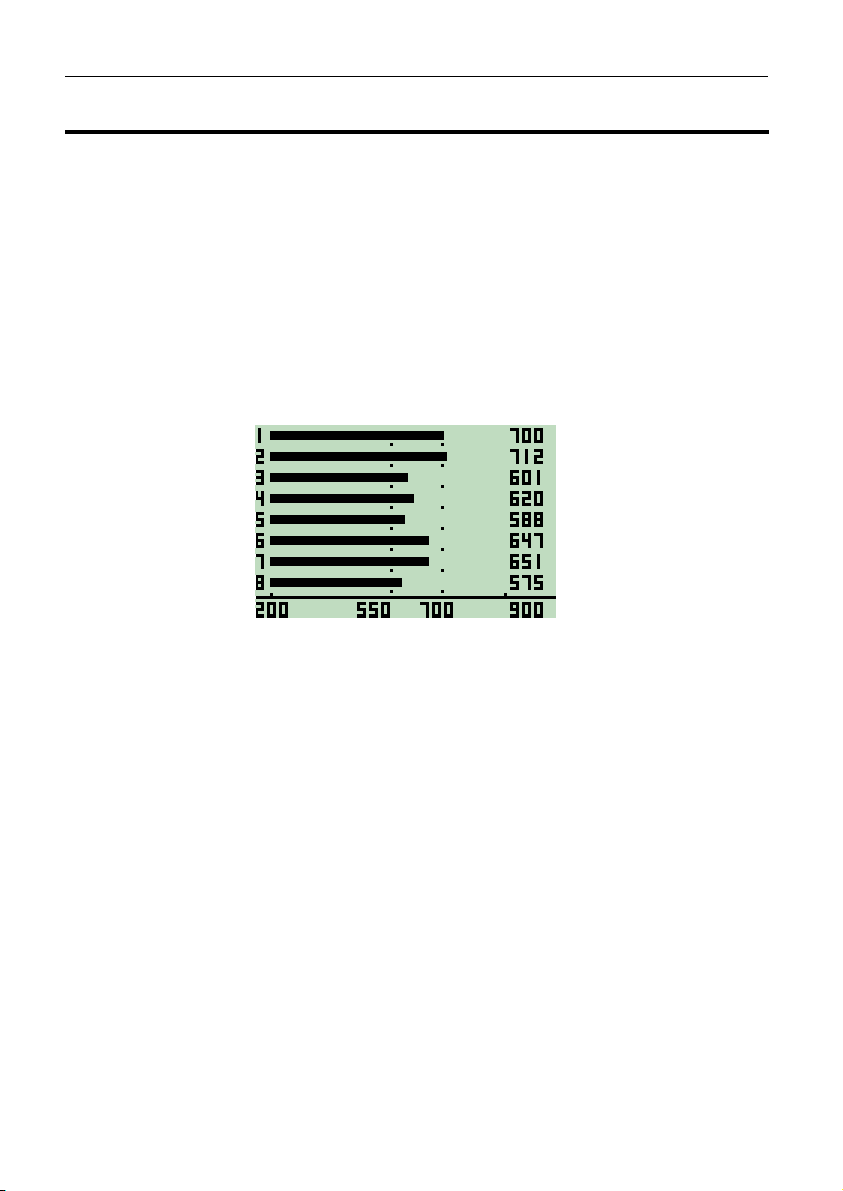
MoTeC ADL Operation 13
6. Horizontal Bar Graph Layout for ADL
This layout displays 8 channels of data into horizontal bar graphs, scaled
within a range set by the user. It is also possible to display two markers lines
and values.
This layout would typically be used to display 8 Exhaust Gas Temperatures,
but can be configured to display other channel values.
The layout is not based on the ADL display setup, and so will not change
when the ADL display mode changes.
Example
Bar values
Minimum
Marker 1
value
The eight bar graph values and the two marker positions are scaled according
to the Maximum and Minimum values received from the ADL, within a range of
-999 to 9999.
Marker 2
value
Maximum
Markers
Marker numerics do not move with the marker dots, and may be hidden or
displayed according to a flag in the user CAN messages. The marker dots can
be removed from the screen by sending a marker value outside of the
displayed range.
ADL Comms Configuration
Unlike most other display layouts, the bar graph displays require two CAN
templates to be selected.
The first is ‘MDD Transmit (Horizontal Bar Graph)’ which sets the display
layout.
Page 16

14 ADL Operation
The second template contains the channels to be sent. While these can be
configured by the user, included with Dash Manager is a template that
contains 8 Exhaust Gas Temperature channels. For this option, choose a
second (blank) CAN tab and select the comms template ‘MDD Transmit (8 x
EGT)’
If different channels are to be displayed, first select the EGT template then
change the EGT channels to the required channels. Do not change any of the
other channels and do not modify any other values.
Channels Required
The Minimum, Maximum, Marker values and the “Display Markers Text” flag
must be generated in the ADL configuration so that they can be transmitted to
the MDD.
The “Display Markers text” flag should be set to 1 if the marker values are to
be shown, otherwise it should be set to zero.
If these values are to be fixed, or rarely changed, then a value may be
assigned in the Inputs | Remote Control screen. The desired value should be
set in the Initial Value. The Default Value is not used and should generally be
set to zero. The appropriate channels can be found in the MDD Channels |
MDD Control category.
Page 17

MoTeC M800 Operation 15
M800 Operation
This section describes how to use the MDD with a MoTeC M800 ECU.
The MDD is capable of receiving and displaying data transmitted from a
MoTeC M800 ECU via a CAN bus. A correctly configured M800 will be
automatically detected when the MDD is powered up.
There are two modes of operation “User” and “Tuning”, each mode has a
number of display layouts as described later in this section.
A momentary action switch wired to the MDD is used to move between the
display modes and layouts.
M800 Version
For compatibility with the MDD V1.18, the M800 must be running version
2.11D or later firmware.
ECU Configuration
The M800 must be configured with the “CAN Data Set” set to 3 and the “CAN
Address” set to 232.
Note: If an ADL is present on the same CAN bus, it must not be configured to
transmit to the MDD.
Connections
The MDD is connected to the M800 via the CAN bus.
For wiring details see Appendix G: Wiring to M800
Operation
The MDD has two modes of operation “User” and “Tuning”. There are seven
user mode display layouts and ten tuning mode layouts.
The mode (User or Tuning) and display layout are changed using the display
mode button.
• A short button press scrolls to the next screen in the current display mode.
• A long button press (1.5 seconds or greater) toggles the display mode and
displays a splash screen for the new display mode, as shown below:
Page 18

16 M800 Operation
When a particular layout has been displayed for at least 60 seconds (without a
button press) the current layout selection is stored in the MDD. When the MDD
is next powered up it will then display this layout.
User Mode Layouts for M800
The M800 user mode layout displays four fixed parameters (Gear, RPM,
Engine Temperature and Ground Speed) in the top section of the screen. The
bottom line of the screen can display one of seven different layouts (selected
with the button), or a lap time override if a BR2 is present and lap beacon has
been passed (see the BR2 Operation section).
The seven user mode layouts are shown below in the order they occur:
Lap Time
This layout is only shown if a BR2 is
present
Fastest Lap Time
This layout is only shown if a BR2 is
present
Page 19

MoTeC M800 Operation 17
Oil Pressure (kPa)
Fuel Pressure (kPa)
Air Temperature (°C)
Manifold Pressure (kPa)
Throttle Position (%)
Efficiency Point
Oil Temperature (°C)
Fuel Temperature (°C)
Page 20

18 M800 Operation
Fuel Used
Lambda
Note: If Lambda2 is non-zero and
Lambda1 is zero, Lambda2 will be
shown. In all other cases Lambda1 will
be shown.
Page 21

MoTeC M800 Operation 19
Tuning Mode Layouts for M800
The M800 tuning mode has nine different screen layouts, shown below in the
order they occur:
RPM
Throttle Position (%)
Efficiency Point
Lambda
Note: If Lambda2 is non-zero and
Lambda1 is zero, Lambda2 will be
shown. In all other cases Lambda1 will
be shown.
Engine Temperature (°C)
Air Temperature (°C)
Oil Pressure (kPa)
Fuel Pressure (kPa)
User Channel 1
User Channel 2
User Channel 3
User Channel 4
Note: Raw values only (no decimal
points) are shown for User Channels
Air Temperature (°C)
RPM
Manifold Pressure (kPa)
Throttle Position (%)
Page 22

20 M800 Operation
RPM
Throttle Position (%)
Manifold Pressure
(kPa)
Mass Air Flow
Engine Temp (°C)
Battery Voltage
Oil Pressure (kPa)
Oil Temperature (°C)
Air Temperature (°C)
Exhaust Temperature
(°C)
Lambda1
Lambda2
Lambda1 Short
Term Trim
Lambda2 Short
Term Trim
Left Ground Spd /
Digital Input 1
speed
Right Ground Spd /
Digital Input 2
speed
Left Drive Spd /
Digital Input 3
speed
Right Drive Spd /
Digital Input 4
speed
Fuel Injector Duty
Cycle (%)
Fuel Cut level (%)
Ignition Cut level (%)
Fuel Actual Pulse
Width (mS)
Fuel Used
Aux Output 1 Duty
Cycle (%)
Aux Output 2 Duty
Cycle (%)
Aux Output 3 Duty
Cycle (%)
Aux Output 4 Duty
Cycle (%)
Page 23

MoTeC M800 Operation 21
Active M800 diagnostics are displayed
using the same abbreviations as ECU
manager diagnostics screen.
A maximum of 14 diagnostics can be
displayed at any time.
Active M800 Status flags are displayed
using the same abbreviations as ECU
manager status screen.
A maximum of 14 status flags can be
displayed at any time.
BR2 comms status (active or inactive)
Firmware version and date
Page 24

Page 25

MoTeC M4/48 Operation 23
M4/M48 Operation
This section describes how to use the MDD with a MoTeC M4 or M48 ECU.
The MDD is capable of receiving and displaying data transmitted from a
MoTeC M4 or M48 ECU via a serial link. A correctly configured M4/48 will be
automatically detected when the MDD is powered up.
There are two modes of operation “User” and “Tuning”, each mode has a
number of fixed display layouts as described later in this section.
A momentary action switch wired to the MDD is used to move between the
display modes and layouts.
M4/M48 Version
For compatibility with MDD V1.18, the M4 or M48 must be running version
6.21b or later firmware.
ECU Configuration
The M4/M48 ECU musty be configured with the “Telemetry Data Set” set to 5
and the “Telemetry Baud Rate” set to 9601.
Note: If an ADL present on the same CAN bus as the MDD it must not be
configured to transmit to the MDD.
Connections
The MDD is connected to the M4 ECU or M48 ECU via a serial link.
For wiring details see Appendix E: Wiring to M4 / M48.
Operation
The MDD has two modes of operation “User” and “Tuning”. There are seven
user mode display layouts and seven tuning mode layouts available.
The mode (User or Tuning) and display layout are changed using the display
mode button.
• A short button press scrolls to the next screen in the current display mode.
• A long button press (1.5 seconds or greater) toggles the display mode and
displays a splash screen for the new display mode, as shown below:
Page 26

24 M4/48 Operation
When a particular layout has been displayed for at least 60 seconds (without a
button press) the current layout is stored in the MDD. When the MDD is next
powered up it will display this layout.
Temperature Units Selection
The M4/M48 always transmits engine temperature (ET) and air temperature
(AT) in units of degrees Celsius. The MDD may be configured to convert and
display ET and AT in degrees Fahrenheit.
To swap between temperature units, the display button must be held down for
five seconds, until the following warning is displayed:
The current temperature mode is stored in the MDD, and may be viewed in the
MDD INFORMATION screen in tuning mode. When powered up the MDD will
use the mode last set.
Page 27

MoTeC M4/48 Operation 25
User Mode Layouts for M4/M48
The M4/M48 user mode layout displays four fixed parameters (Gear, RPM,
Engine Temperature and Ground Speed) in the top section of the screen. The
bottom line of the screen can display one of seven different layouts (selected
with the button), or a lap time override if a BR2 is present and lap beacon has
been passed (see BR2 Operation section).
The seven user mode layouts are shown below in the order they occur:
Lap Time
This layout is only shown if a BR2 is
present
Fastest Lap Time
This layout is only shown if a BR2 is
present
Auxiliary Voltage
Page 28

26 M4/48 Operation
Auxiliary Temperature
Air Temperature (°C)
Manifold Pressure (kPa)
Throttle Position (%)
Efficiency Point
Fuel Used
Lambda
Page 29

MoTeC M4/48 Operation 27
Tuning Mode Layouts for M4/M48
The M4/M48 tuning mode has seven different screen layouts, shown below in
the order they occur:
RPM
Throttle Position
Efficiency Point
Lambda
Engine Temperature (°C)
Air Temperature (°C)
Auxiliary Voltage
Auxiliary Temperature
RPM
Throttle Position (%)
Manifold Pressure
(kPa)
Air Temperature
(°C)
Lambda
Lambda Short Term
Trim
Engine Temperature
(°C)
Digital Input 1 speed
Battery Voltage
Page 30

28 M4/48 Operation
Fuel Injector Duty
Cycle (%)
Fuel Cut level (%)
Ignition Cut level (%)
Fuel Actual Pulse
Width (mS)
Fuel Used
A maximum of 14 active M4/M48
diagnostics can be displayed at any
time.
A maximum of 14 active M4/M48 status
flags can be displayed at any time.
Aux Output 1 Duty
Cycle (%)
Aux Output 2 Duty
Cycle (%)
Aux Output 3 Duty
Cycle (%)
Aux Output 4 Duty
Cycle (%)
BR2 comms status (active or inactive)
Units conversion status, On (°F) or Off
(°C)
Firmware version and date
Page 31

MoTeC M8 Operation 29
M8 Operation
This section describes how to use the MDD with a MoTeC M8 ECU.
The MDD is capable of receiving and displaying data transmitted from a
MoTeC M8 ECU via a serial link.
There are two modes of operation “User” and “Tuning”, each mode has a
number of fixed display layouts as described latter in this section.
A momentary action switch wired to the MDD is used to move between the
display modes and layouts.
M8 Version
For compatibility with MDD V1.18, the M8 must be running version 6.05f or
later firmware.
ECU Configuration
The M8 ECU must be configured with the “Telemetry Data Set” set to 1 and
the “Telemetry Baud Rate” set to 9601.
Note: If an ADL is present on the same CAN bus as the MDD it must not be
configured to transmit to the MDD.
Connections
The MDD is connected to the M8 ECU via a serial link.
For wiring details, see Appendix F: Wiring to M8
Operation
The MDD has two modes of operation “User” and “Tuning”. There are seven
user mode display layouts and nine tuning mode layouts.
The mode (User or Tuning) and display layout are changed using the display
mode button.
• A short button press scrolls to the next screen in the current display mode.
• A long button press (1.5 seconds or greater) toggles the display mode and
displays a splash screen for the new display mode, as shown below:
Page 32

30 M8 Operation
When a particular layout has been displayed for at least 60 seconds (without a
button press) the current layout selection is stored in the MDD. When the MDD
is next powered up it will then display this layout.
User Mode Layouts
The M8 user mode layout displays four fixed parameters (Gear, RPM, Engine
Temperature and Ground Speed) in the top section of the screen. The bottom
line of the screen can display one of seven different layouts (selected with the
button), or a lap time override if a BR2 is present and lap beacon has been
passed (see BR2 Operation below, for details).
The User Mode layouts for the M8 are identical to those for the M800. See the
section on M800 User Mode Layouts (above) for details.
Tuning Mode Layouts
All but one (shown below) of the tuning mode layouts for the M8 are identical
to those for the M800. See the section on M800 Tuning Mode Layouts for
details.
Fuel Injector Duty
Cycle (%)
Fuel Cut level (%)
Ignition Cut level
(%)
Fuel Actual Pulse
Width (mS)
Fuel Used
Aux Output 1 Duty
Cycle (%)
Aux Output 2 Duty
Cycle (%)
Aux Output 3 Duty
Cycle (%)
Aux Output 4 Duty
Cycle (%)
Page 33

MoTeC BR2 Operation (with ECU) 31
BR2 Operation (with ECU)
The MDD is capable of displaying lap time information when connected to a
BR2 via CAN.
The MDD will display lap time as an override on the bottom line of the display
for 25 seconds when a valid beacon signal is received by the BR2
Configuration
The BR2 functionality is present when the MDD is connected to an ECU
(M800, M4/M48 or M8).
The BR2 must be configured (using the BR2 Configuration program) for a
CAN Connection, and must have ‘Advanced Configuration’ enabled. The MDD
will display lap times and the fastest lap for the first beacon in the Advanced
Configuration Settings list. See the BR2 manual for details on configuring the
BR2.
BR2 Connections
The BR2 is connected to the MDD via the CAN bus.
See the Appendix E: Wiring to M4 / M48 or Appendix F: Wiring to M8 or
Appendix G: Wiring to M800 for further details.
Lap Time Display
When a correctly configured BR2 passes the appropriate beacon and the
MDD is in User Mode, the lap time is displayed in the bottom line of the screen
for 25 seconds, or until the button is pressed.
The most recent lap time and fastest lap time can be displayed at any time by
scrolling to the appropriate User Mode layouts with the button. Lap time and
fastest lap time are reset on MDD power up, and if communication to the BR2
Page 34

32 BR2 Operation (with ECU)
is lost. A BR2 power cycle switch would provide a simple method to reset
fastest lap before a session.
BR2 Beacon Diagnostics
If an invalid beacon (i.e. Not the beacon configured in the BR2 to generate lap
times) is passed twice without passing a valid beacon, then the BR2 fault
message is displayed, as shown below:
Note that this condition only applies for the first invalid beacon found after a
valid beacon or after power up. The fault message indicates that either the
BR2 is not configured correctly for the MDD and for the beacon transmitter
being used, or that the beacon transmitter is incorrectly configured, faulty or
missing.
Page 35

MoTeC BR2 Operation Standalone) 33
BR2 Operation (Standalone)
This BR2 functionality is normally used when the MDD is only connected to a
BR2. To use this functionality when an M800 or ADL is present on the same
CAN bus as the MDD and BR2, the M800 and/or ADL must be configured so
that they do not communicate with the MDD.
Configuration
The BR2 must be configured (using the BR2 Configuration program) for a
CAN Connection, and must have ‘Advanced Configuration’ enabled. The MDD
will display lap times and fastest lap time for the first beacon in the Advanced
Configuration Settings list.
Operation
The following screen is displayed, and updated whenever the appropriate
beacon is passed:
All lap times are cleared when the button is pressed, on MDD power up, and if
communication to the BR2 is lost.
If communications to the BR2 is lost (or the BR2 is incorrectly configured), the
following screen is displayed:
Page 36

34 Appendices
Appendices
Appendix A: Specifications
Electrical
Operating Voltage Range: 6.5V to 15V
Reverse polarity protected
Operating Current:
at normal brightness: 85mA Typical (8V to 14V)
at full brightness: 150mA Typical at 14V
Environmental
Operating Temperature Range: -10°C to 70°C Internal (65°C Ambient Typical)
Weight: 120grams (0.26 lb) Approx.
Dimensions (W x H x D): 85.8 x 59.5 x 21.9 mm (3.38 x 2.34 x 0.86 in)
Communications
CAN Interface 1 Mbit/sec
Serial 9600 baud, Logic Level.
Page 37

MoTeC Appendices 35
Appendix B: MDD Diagnostics
Warning Message Description
CAN Wiring A CAN error is detected
Check that CAN Hi and Lo wires are not swapped,
and that the CAN bus is correctly terminated
No CAN data No CAN messages have been received for two
seconds from an ADL or M800. Check wiring
CAN WARNING CAN error counts are close to error thresholds
Bad CAN data The M800 telemetry stream is not the correct length
Check that CAN Data Set 3 has been selected in the
M800 configuration
NO RS232 DATA No M4/M48/8 data has been received for three
seconds. Check wiring
WAITING FOR
DEVICE DATA
BUTTON STUCK
CHECK WIRING
TEMPERATURE
UNITS CHANGED
No device (ADL, ECU or BR2) has been found at
power up. Check wiring
The button on an MDD connected to an M800 has
been closed for more than 5 seconds. Switch may be
jammed
The button on an M4/M48 has been held down for 5
seconds and the units conversion mode has been
toggled.
Example
Note: BR2 Diagnostic messages are described in the section on BR2
Operation.
Page 38

36 Appendices
Appendix C: Special Enunciator Strings
The ADL layouts on the MDD can display the following special enunciator
strings, as configured from Dash Manager.
ADL Enunciator Setup MDD Enunciator Displayed
OT + OP RPM
ET + FP FUEL
SPEED + TIME SPLIT TIME
OT + TIME FASTEST TIME
OT + ET BRAKE BIAS %
OT + FP LAMBDA
OP + FP AIR FUEL RATIO
OT + LAP PREDICTED LAP
SPEED + LAP FASTEST LAP
All other enunciator combinations will be displayed as “INVALID ENUNC” on
the MDD
Page 39

MoTeC Appendices 37
Appendix D: General CAN Bus Wiring
The CAN bus should consist of a twisted pair trunk with 100R (0.25Watt)
terminating resistors at each end of the trunk.
The preferred cable for the trunk is 100R Data Cable but twisted 22# Tefzel is
usually OK.
The maximum length of the bus is 16m (50ft) including the MoTeC CAN Cable
(PC to CAN Bus Communications Cable)
CAN Devices (such a MoTeC ADL, BR2 etc) may be connected to the trunk
with up to 500mm (20in) of twisted wire.
The connector for the CAN Communications Cable may also be connected to
the trunk with up to 500mm (20in) of twisted wire and should be within 500mm
of one end of the trunk. If desired two CAN Cable connectors may be used so
that the MoTeC CAN Cable may be connected to either side of the vehicle.
Both connectors must be within 500mm of each end of the trunk.
100R Terminating
Resistors at each
end of the CAN Bus
CAN-HI
CAN-LO
100R
CAN-LO
CAN-HI
CAN Device
eg BR2
These w ires must be Tw isted
Minimum one twist per 50mm (2in)
500mm
<< CAN Bus >>
500mm
Max
CAN-LO
CAN-HI
CAN Device
eg MDD
CAN-HI
CAN Device
eg ADL
CAN-LO
Max
CAN Cable
Connector
543
CAN-LO
CAN-HI
500mm Max
1
0V
8V
100R
Short CAN Bus
If the CAN Bus is less than 2m (7ft) long or there is only one CAN device then
a single termination resistor may be used at the opposite end of the cable as
the CAN Cable connector.
Page 40

38 Appendices
X
X
r
V
Appendix E: Wiring to M4 / M48 ECU
The diagram below shows how to connect the MDD to an M4 or M48.
Note: Splice MDD Power
and Ground close to ECU
BAT-
Note 1
BAT+
Display Mode Button
25
11
1
M4 / M48
BATTx
BAT+
MDD
1
BAT-
2
R
3
BAT+
CAN-LO
CAN-HI
4
5
6
Note1: M4 (Pre M4e) and all M48
will require splicing with the 9pin
PC communications connection
M4/48 and BR2
The diagram below includes a BR2 Lap Beacon receiver
For detail on CAN Bus wiring refer to Appendix D: General CAN Bus Wiring.
Note: Splice MDD Power
and Ground close to ECU
BAT-
BAT+
25
11
1
M4 / M48
BATTx
BAT+
26
8
MDD
BAT-
R
BAT+
CAN-LO CAN-LO
CAN-HI CAN-HI
CAN-HI
CAN-LO
100R
Display Mode Button
1
2
3
4
5
6
See the
General CAN
Bus Wiring
for details
BR2
BAT-
8V Powe
1
2
3
4
5
CAN-HI
CAN-LO
100R
Page 41

MoTeC Appendices 39
X
A
(
X
r
A
V11A
Appendix F: Wiring to M8 ECU
The diagrams below show how to connect the MDD to the M8.
Note: Splice MDD Power
and Ground close to ECU
BAT-
BAT+
Display Mode Button
Note 1
1A, 13
D9 pin 5
2A, 14A
BATTx
BAT+
M8
MDD
1
BAT-
2
R
3
BAT+
CAN-LO
CAN-HI
4
5
6
Note1: May be spliced with the PC communications
connection by making a
no longer than 300mm)
lead
short
9pin to 9pin adapter
M8 and BR2
The diagram below includes a BR2 Lap Beacon receiver
For detail on CAN Bus wiring refer to Appendix D: General CAN Bus Wiring.
Note: Splice MDD Power
and Ground close to ECU
BAT-
BAT+
1A, 13
D9 pin 5
2A, 14A
BATTx
BAT+
M8
8
MDD
Display Mode Button
1
BAT-
2
R
3
BAT+
CAN-HI
CAN-LO
4
5
6
See the
General CAN
Bus Wiring
for details
CAN-LO CAN-LO
CAN-HI CAN-HI
100R
BR2
BAT-
8V Powe
1
2
3
4
5
CAN-HI
CAN-LO
100R
Page 42

40 Appendices
X
X
V
A
Appendix G: Wiring to M800 ECU
The wiring below shows how to connect the MDD to the M800.
For detail on CAN Bus wiring refer to Appendix D: General CAN Bus Wiring.
BATBAT+
MDD
1
BAT-
2
R
3
BAT+
CAN-LO CAN-LO
CAN-HI CAN-HI
4
5
6
Display Mode Button
B24 / 47
B23 / 48
M800 / M880
BATBAT+
Note: CAN Cable
connector not shown
See the
Bus Wiring
General CAN
for detail
CAN-HI
CAN-LO
100R
CAN-HI
CAN-LO
M800 and BR2
The diagram below includes a BR2 Lap Beacon receiver
BAT-
BAT+
MDD
1
BAT-
2
R
3
BAT+
CAN-LO CAN-LO
CAN-HI CAN-HI
100R
4
5
6
CAN-HI
CAN-LO
See the
Bus Wiring
Display Mode Button
General CAN
for details
B24 / 47
B23 / 48
M800 / M880
BATBAT+
13 / 2
8
Note: CAN Cable
connector not shown
100R
1
2
3
4
5
BR2
BAT-
8V Power
CAN-LO
CAN-HI
CAN-HI
CAN-LO
100R
Page 43

MoTeC Appendices 41
X
Appendix H: Wiring to ADL
The wiring below shows how to connect the MDD to the ADL.
For more detail on the CAN Bus wiring refer to Appendix D: General CAN Bus
Wiring.
BATBAT+
MDD
ADL
1
BAT-
2
R
3
BAT+
CAN-HI
CAN-LO
4
5
6
See the
Bus Wiring
General CAN
for details
CAN-LO CAN-LO
CAN-HI CAN-HI
100R
73 or 75
74 or 76
BATBAT+
100R
Note: CAN Cable
connector not shown
Page 44

42 Appendices
Appendix I: MDD Connector & Wire Colours
Mating Connector
Deutsch: RM68056C
Wire
Wire to suit connector: 22# Tefzel, Mil Spec: M22759/16-22
Wire Colours
There are two versions of wire colours released:
Pin Version 1 Version 2 Function
1 Black Black Bat -
2 Brown Blue Data/mode button
3 Red Red Bat +
4 Orange Green CAN Lo
5 Yellow White CAN Hi
Page 45

MoTeC Appendices 43
Appendix J: Case Dimensions
Page 46

Page 47

MoTeC Notes 45
Page 48

46 Notes
