Page 1
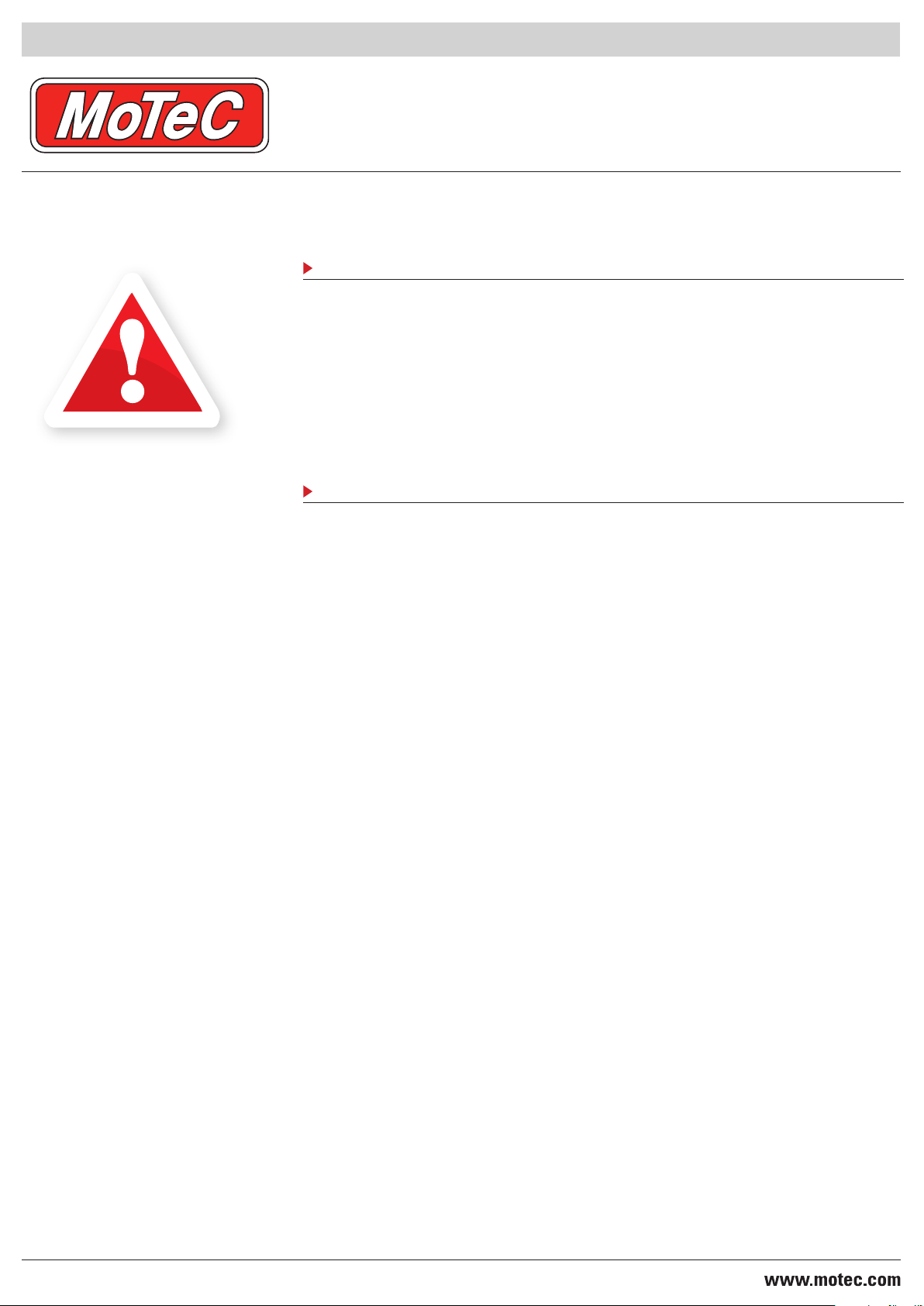
M1 SERIES
Red: PMS485
READ THIS FIRST
Installing and tuning an
M1 ECU is vastly different
to previous MoTeC ECU
products. It is highly
recommended that you read
the M1 Tune manual for
information on how to use
this product. There are also
training videos on the USB
stick that you should watch
prior to using the product.
If any further information is
required, please visit
www.motec.com/forum or
contact support@motec.com.
QUICK START GUIDE
CONTENTS
Your M1 kit should contain the following items:
• M1 ECU
• MoTeC USB stick
• M1 Quick Start Guide (this document)
• MoTeC sticker
• Ancillary parts – these may include cables, looms and other devices; they are supplied
according to the product purchased, or as required for the relevant application.
GETTING STARTED
The MoTeC USB stick contains all the required software and supporting documentation
for your M1 installation; plus additional information about the M1 series and other MoTeC
products.
Quick start process:
1. Connect the supplied USB stick to your PC
2. Browse the USB stick, and run the MoTeCCD.exe file
3. Select the Software button
4. Select the M1 Series Software button
5. Select and install the Release version of M1 Tune
6. When the installation completes, select the Back button to return to the Main Menu
7. Select the Packages button
8. Search for the M1 package that you intend to use
9. To install the package, double-click on the package name
10. When the installation completes, select the Back button, and then Exit
11. On returning to the desktop, launch the M1 Tune software using the M1 Tune icon
© MoTeC 2012. Published 11 May 2012.
If the M1 ECU is connected, it is now possible to communicate with it; otherwise, open the
installed package in an offline state.
Some firewalls and anti-virus software may interfere with communication between
M1 Tune and the ECU. For assistance, see “Establishing ECU Communications” in
the M1 Tune help or User Guide.
To open an offline package:
1. From the Quick Launch window, select the Browse Packages button, or use the File >
Open Package menu option
If the Quick Launch window is not displayed, it can be selected from the Quick Launch
tab located on the left edge of the
MI Tune window
2. Select the required package and either double-click on the package name to open it or
select the Open button
