MostFun Sail Getting Started

MostFun Sail Getting Started
V0.96.3
Chengdu MostFun S&T Co.,Ltd.
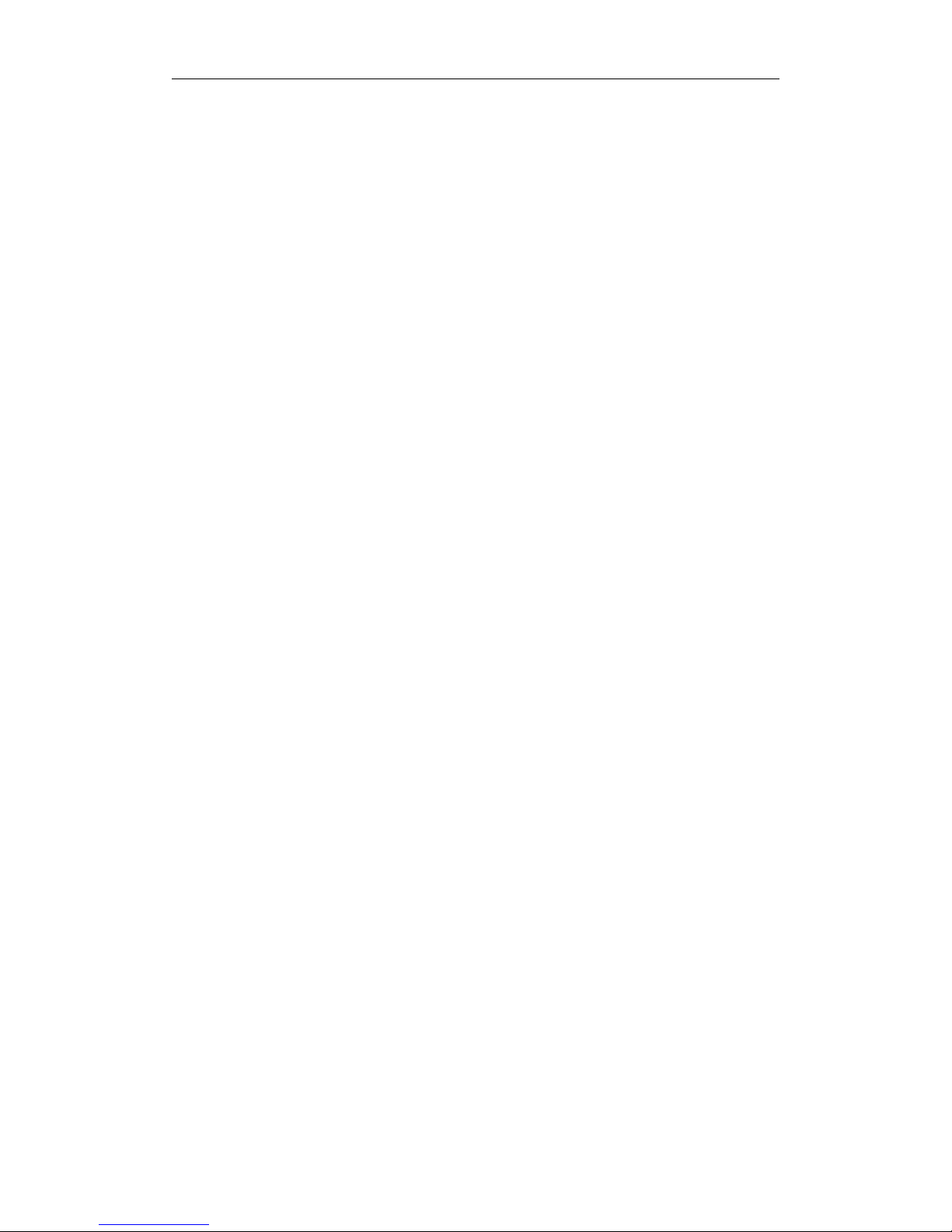
MostFun 3D printer www.mostfun.cc
1
Catalog
Product introduction
......................................................................................................
2
Parameter
...............................................................................................................
2
The first use of the machine
...........................................................................................
3
Unboxing
................................................................................................................
3
Driver installation
...................................................................................................
5
Installing driver under Mac OS
.......................................................................
7
Installing driver under Ubuntu(Linux)
............................................................
7
Software installation and configuration
.................................................................
7
Software download
........................................................................................
7
Cura Install
......................................................................................................
8
Cura configure
..............................................................................................
10
Transcoding configuration
....................................................................................
13
Loading and changing filament
............................................................................
14
Leveling the print platform
...................................................................................
18
Print model
...........................................................................................................
18
Rotate object
................................................................................................
19
Scaling object
................................................................................................
20
Detaching the 3D printed object
..........................................................................
20
Printing from SD
...................................................................................................
21
maintenance
.................................................................................................................
21
Lubrication Z axis lead screw and XY transmission structure
...............................
22
Material preservation
...........................................................................................
22
The list of items
............................................................................................................
22
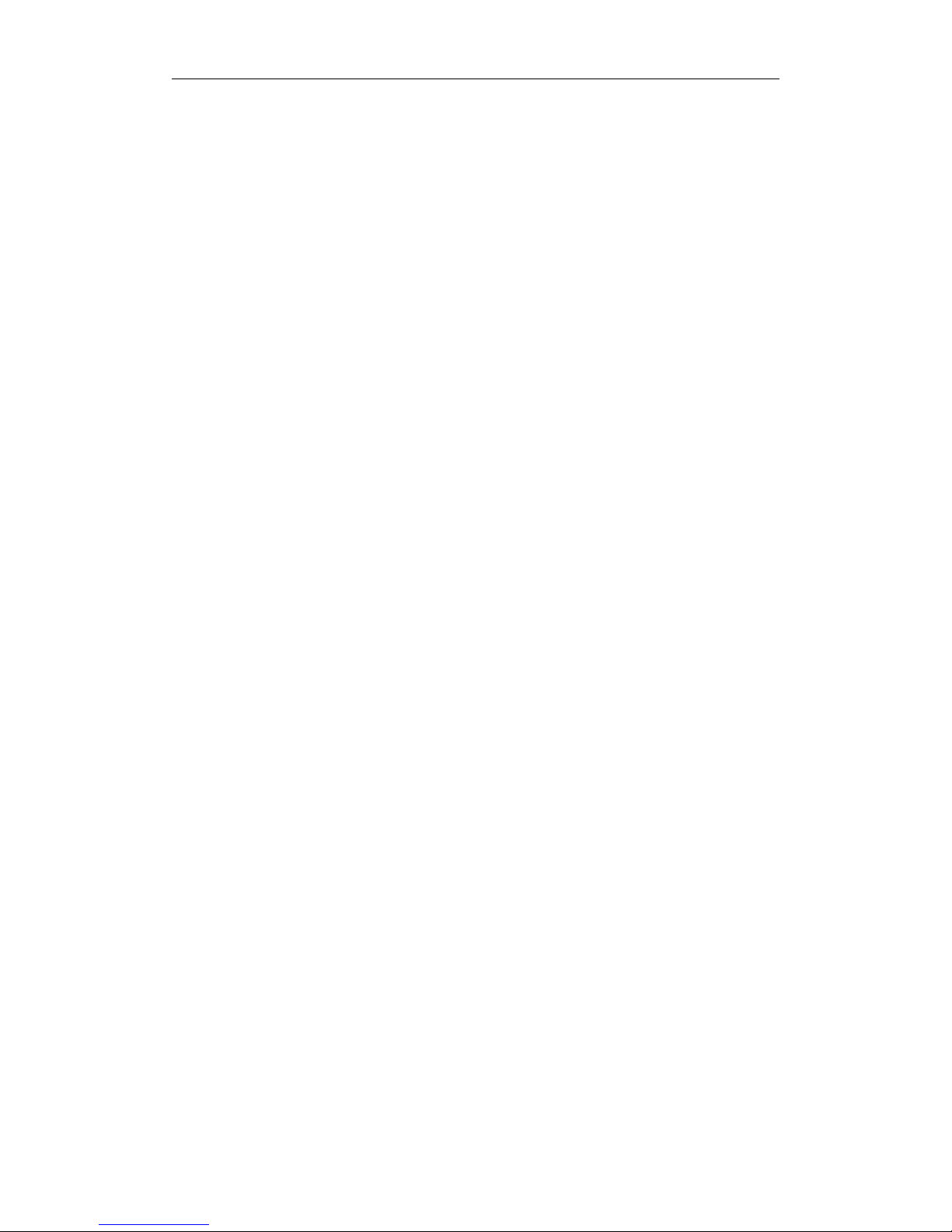
MostFun 3D printer www.mostfun.cc
2
Product introduction
Parameter
Molding technology: FDM
XY structure: H type single transmission band structure of XY planar motion
Size: 27*27*31 cm
Print Area: (X) 13* (Y) 13* (Z) 11 cm
Printing thickness: 100 micron
Printer weight: 9.4kg
After packing weight: 14kg
Suggested filement: 1.75PLA
PLA weight: 1kg
PLA color: random
PLA Suggested temperature: 200~210 ℃
Specification: power supply input (100~240V 2.2A) output (19V 6.32A)
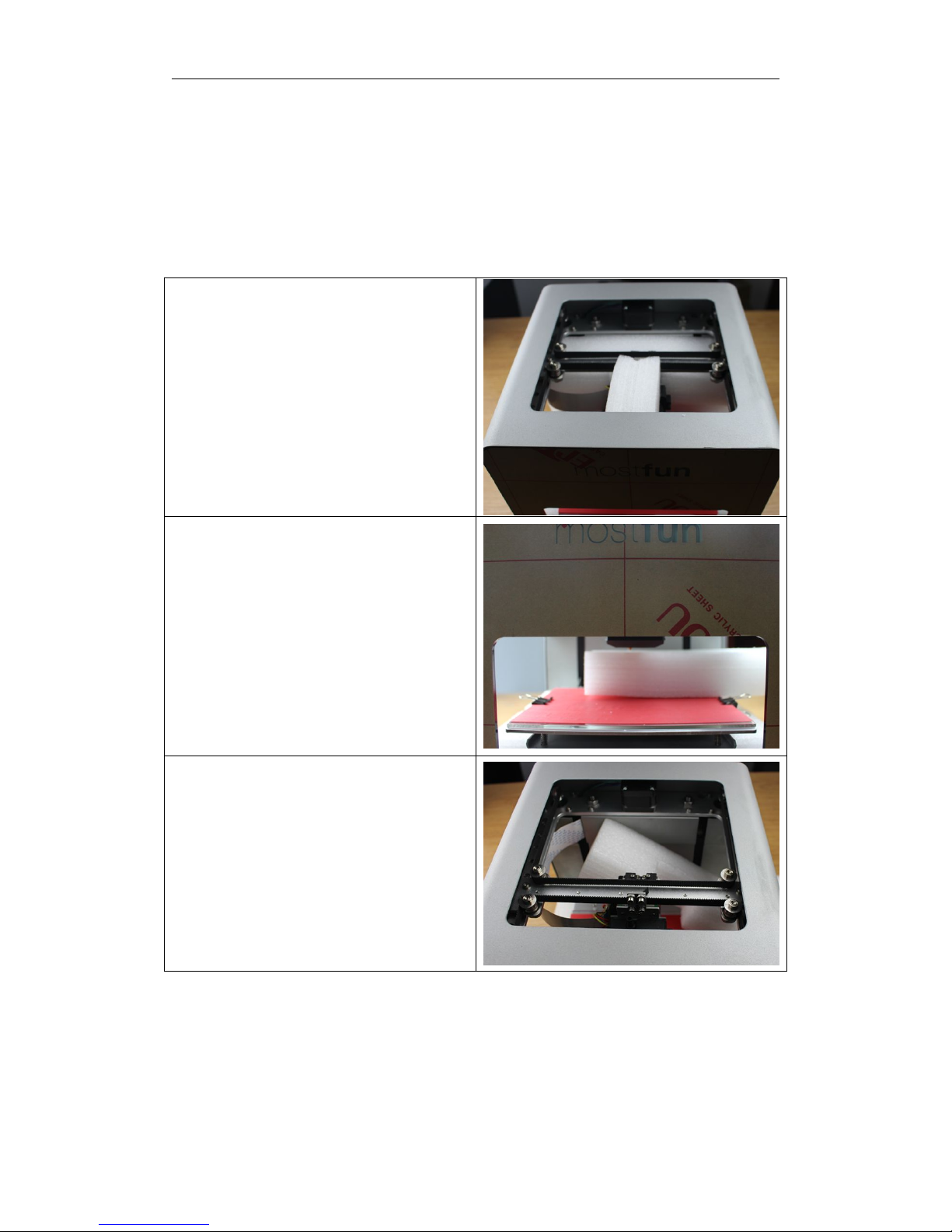
MostFun 3D printer www.mostfun.cc
3
The first use of the machine
Unboxing
Remove the foam
1、remove one mini foam
2、remove the foam on the glass plate
3、remove the foam which fixed the extruder
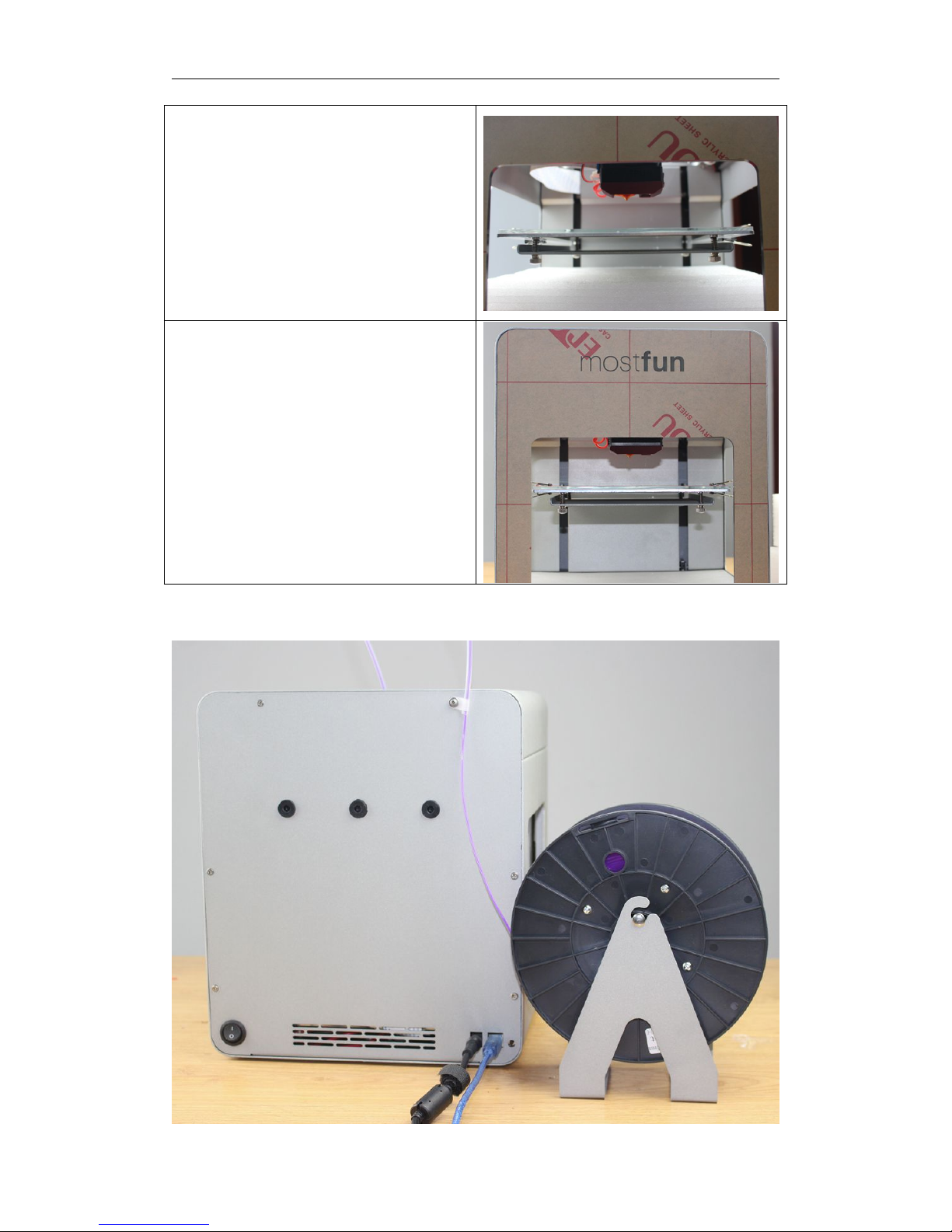
MostFun 3D printer www.mostfun.cc
4
4 、 raise the plate and remove the foam
below.
5 、 finish removing the foam and you can
tear off the paper on the panel.
The power adapter connect patch board and the usb cable conect the computer.

MostFun 3D printer www.mostfun.cc
5
Check the masking Tape Crepe Paper is sticked will.
Make sure the power button is open as shown in Fig. then the light on the front panel will
be on.
Driver installation
By the following address,download the driver with the corresponding operating
system.
http://www.mostfun.cc/software/
Installing driver under windows
After the decompression you can see the following documents:
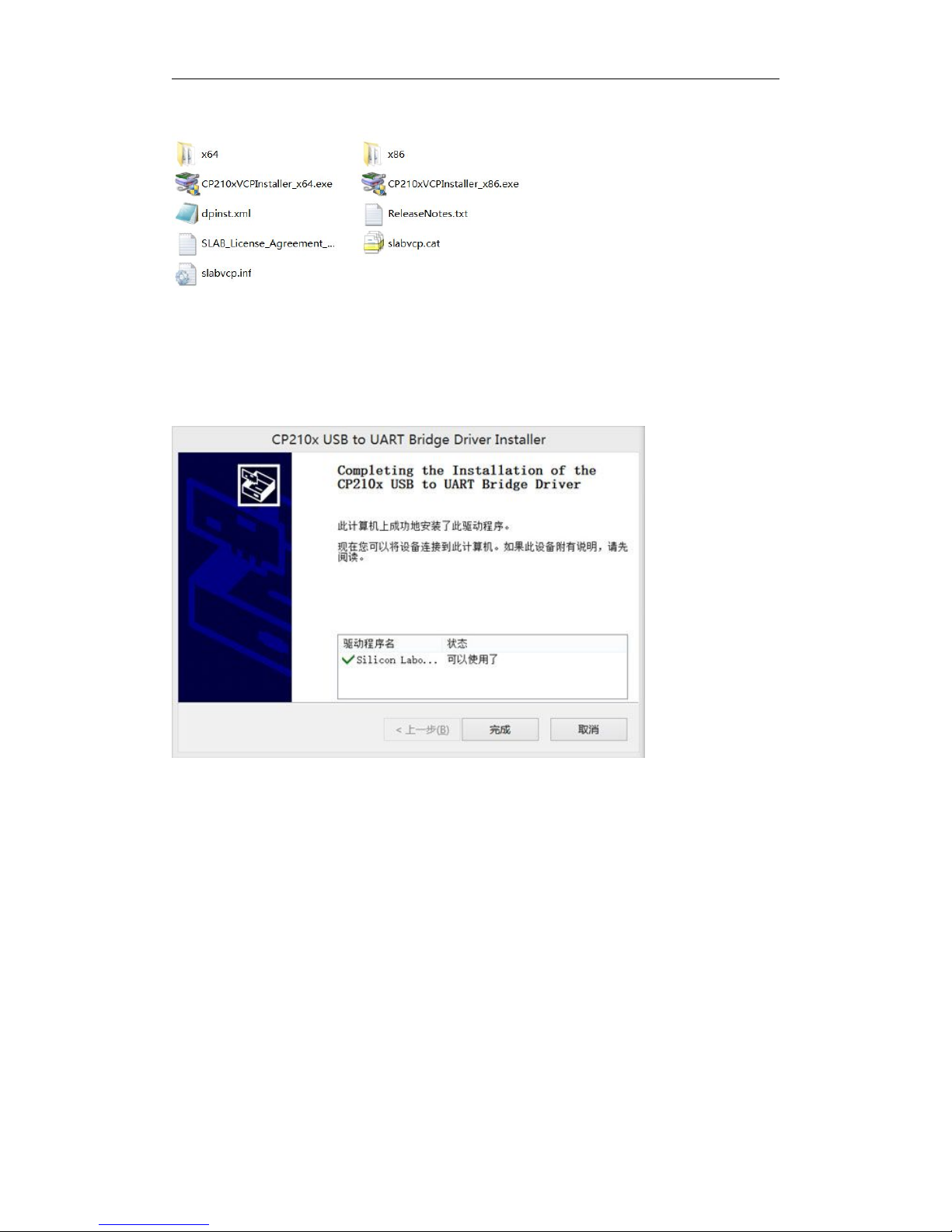
MostFun 3D printer www.mostfun.cc
6
If your Windows is a 64 bit system, then run CP210xVCPInstaller_x64.exe
If is a 32 bit system,then run CP210xVCPInstaller_x86.exe
Click "next" after entering, and select "I accept the agreement", and then click next,
enter the installation.
After the completion you can see the following tips, That is ,The driver installation is done.
After Install the driver, we need to know the currently serial number. Right click on the
desktop computer / this computer, select the management in the pop-up menu
Select the device manager
You should see an open port named “Silicon Labs CP210x USB to UART Bridge “, If
there is no COM & LPT section, look under "Other Devices" for "Unknown Device".
write down the next serial number, you will use it in control the print software .
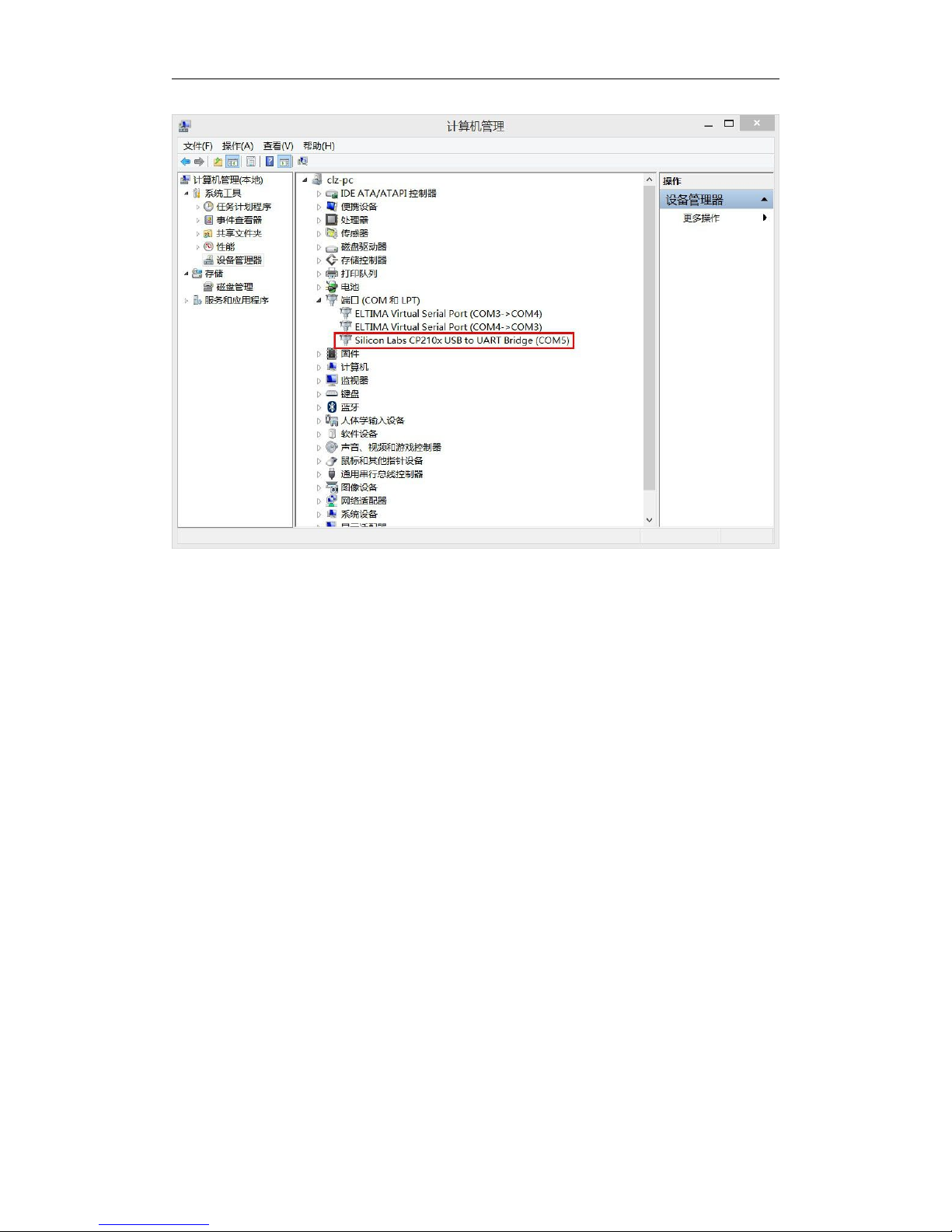
MostFun 3D printer www.mostfun.cc
7
Installing driver under Mac OS
If your system is mac OS, Install the driver directlly after decompresssion.
Installing driver under Ubuntu(Linux)
If your system is Ubuntu, there is no need to install the driver.
Software installation and configuration
We recommend the software is cura and RepetierHost .
Software download
These two softwares support all systems , the download address is as follows:
