Morrow MDCP88 User Manual
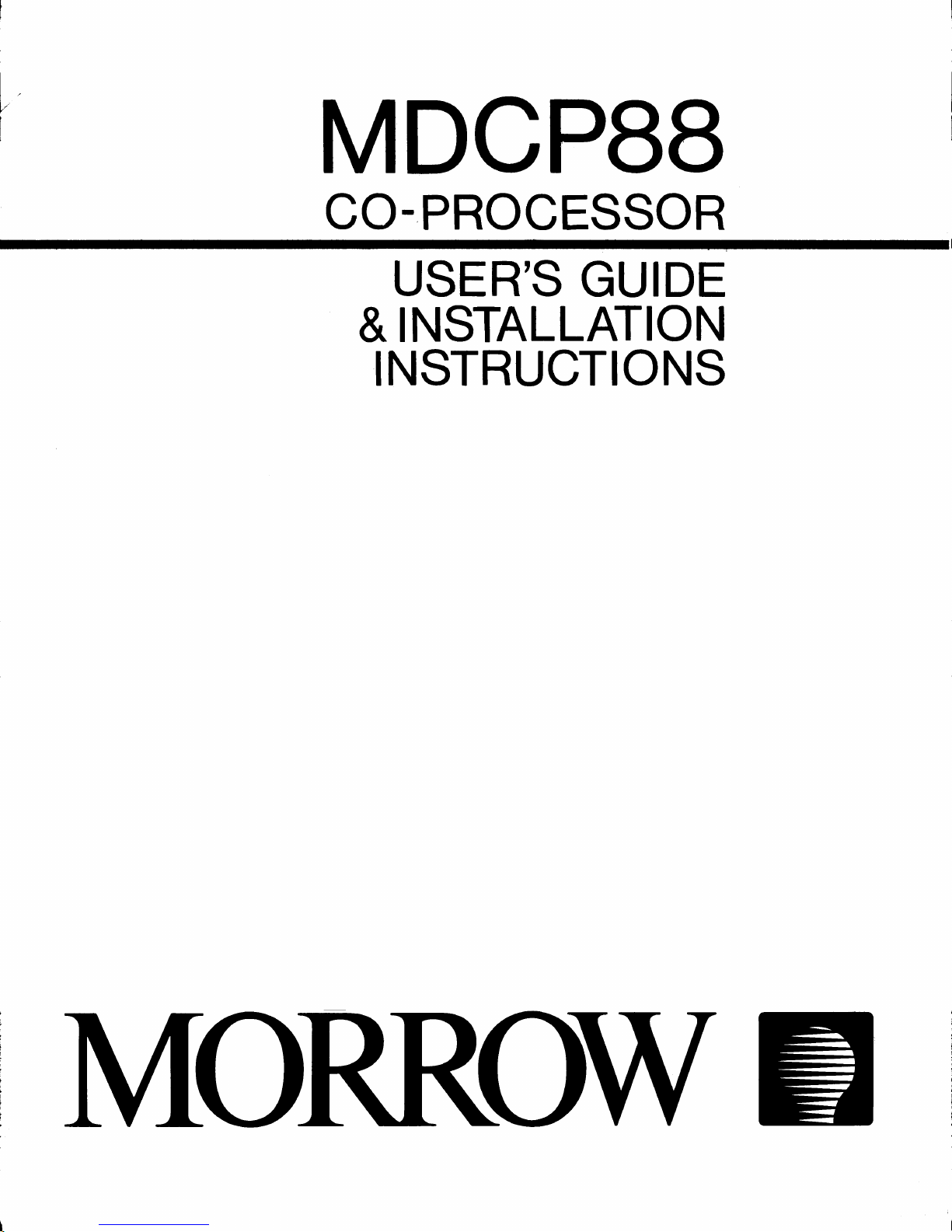
MDCP88
CO-PROCESSOR
USER'S GUIDE
&INSTALLATION
INSTRUCTIONS
~
---
---
--
--
---
----
----
---
---
--
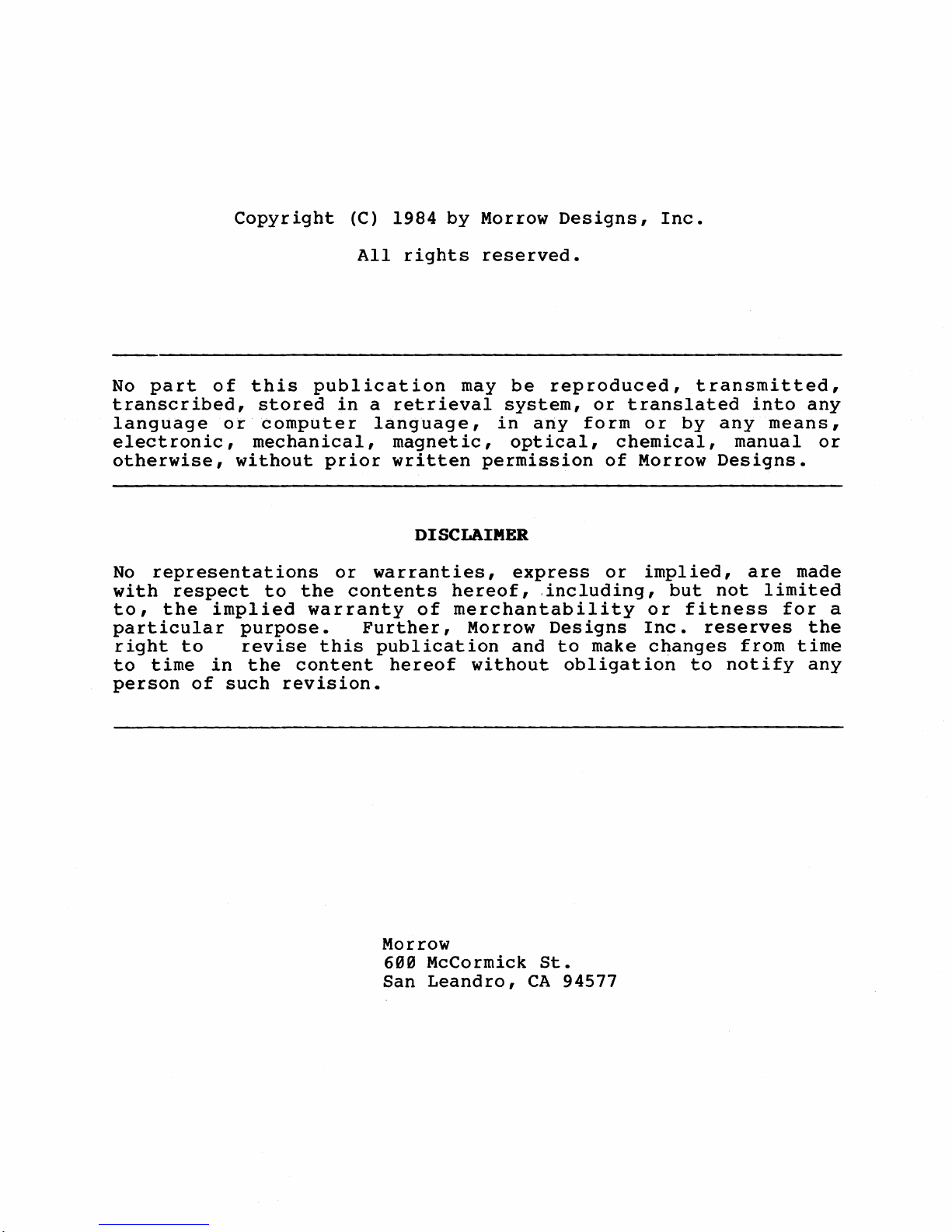
Copyright
(C)
1984
by
Morrow
Designs,
Inc.
All
rights
reserved.
No
part
of
this
publication
may
be
reproduced,
transmitted,
transcribed,
stored
in
a
retrieval
system,
or
translated
into
any
language
or
computer
language,
in
arty
form
or
by
any
means,
electronic,
mechanical,
magnetic,
optical,
chemical,
manual
or
otherwise,
without
prior
written
permission
of
Morrow
Designs.
DISCLAIMER
No
representations
or
warranties,
express
or
implied,
are
made
with
respect
to
the
contents
hereof,
,including,
but
not
limited
to,
the
implied
warranty
of
merchantability
or
fitness
for
a
particular
purpose.
Further,
Morrow
Designs
Inc.
reserves
the
right
to
revise
this
publication
and
to
make
changes
from
time
to
time
in
the
content
hereof
without
obligation
to
notify
any
person
of
such
revision.
Morrow
600
McCormick
St.
San
Leandro,
CA
94577
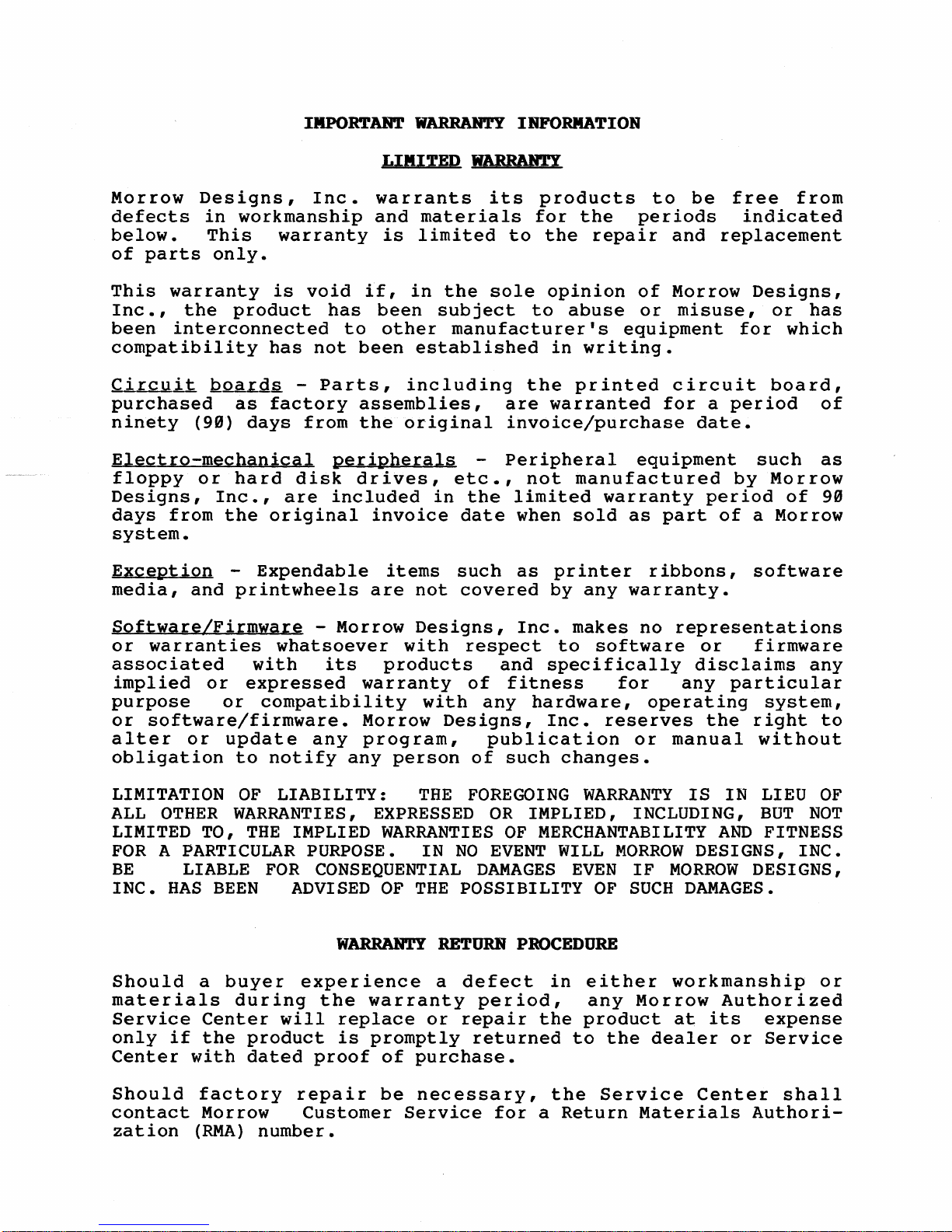
IIIPORTANT
WARRAN'1'Y
INFORMATION
LIMITED
WARRANTY
Morrow
Designs,
Inc.
warrants
its
products
to
be
free
from
defects
in
workmanship
and
materials
for
the
periods
indicated
below.
This
warranty
is
limited
to
the
repair
and
replacement
of
parts
only.
This
warranty
is
void
if,
in
the
sole
opinion
of
Morrow
Designs,
Inc.,
the
product
has
been
subject
to
abuse
or
misuse,
or
has
been
interconnected
to
other
manufacturer's
equipment
for
which
compatibility
has
not
been
established
in
writing.
Ci~~
Qoard~
-
Parts,
including
the
printed
circuit
board,
purchased
as
factory
assemblies,
are
warranted
for
a
period
of
ninety
(99)
days
from
the
original
invoice/purchase
date.
Electro-mechanical
peripherals
-
Peripheral
equipment
such
as
floppy
or
hard
disk
drives,
etc.,
not
manufactured
by
Morrow
Designs,
Inc.,
are
included
in
the
limited
warranty
period
of
99
days
from
the
original
invoice
date
when
sold
as
part
of
a
Morrow
system.
Exception
-
Expendable
items
such
as
printer
ribbons,
software
media,
and
printwheels
are
not
covered
by
any
warranty.
Software/Firmware
-
Morrow
Designs,
Inc.
makes
no
representations
or
warranties
whatsoever
with
respect
to
software
or
firmware
associated
with
its
products
and
specifically
disclaims
any
implied
or
expressed
warranty
of
fitness
for
any
particular
purpose
or
compatibility
with
any
hardware,
operating
system,
or
software/firmware.
Morrow
Designs,
Inc.
reserves
the
right
to
alter
or
update
any
program,
publication
or
manual
without
obligation
to
notify
any
person
of
such
changes.
LIMITATION
OF
LIABILITY:
THE
FOREGOING
WARRANTY
IS
IN
LIEU
OF
ALL
OTHER
WARRANTIES,
EXPRESSED
OR
IMPLIED, INCLUDING,
BUT
NOT
LIMITED TO,
THE
IMPLIED
WARRANTIES
OF
MERCHANTABILITY
AND
FITNESS
FOR
A PARTICULAR PURPOSE.
IN
NO
EVENT
WILL
MORROW
DESIGNS,
INC.
BE
LIABLE
FOR
CONSEQUENTIAL
DAMAGES
EVEN
IF
MORROW
DESIGNS,
INC.
HAS
BEEN
ADVISED
OF
THE
POSSIBILITY
OF
SUCH
DAMAGES.
WARRAN'1'Y
RETURN
PROCEDURE
Should
a
buyer
experience
a
defect
in
either
workmanship
or
materials
during
the
warranty
period,
any
Morrow
Authorized
Service
Center
will
replace
or
repair
the
product
at
its
expense
only
if
the
product
is
promptly
returned
to
the
dealer
or
Service
Center
with
dated
proof
of
purchase.
Should
factory
repair
be
necessary,
the
Service
Center
shall
contact
Morrow
Customer
Service
for
a
Return
Materials
Authori-
zation
(RMA)
number.
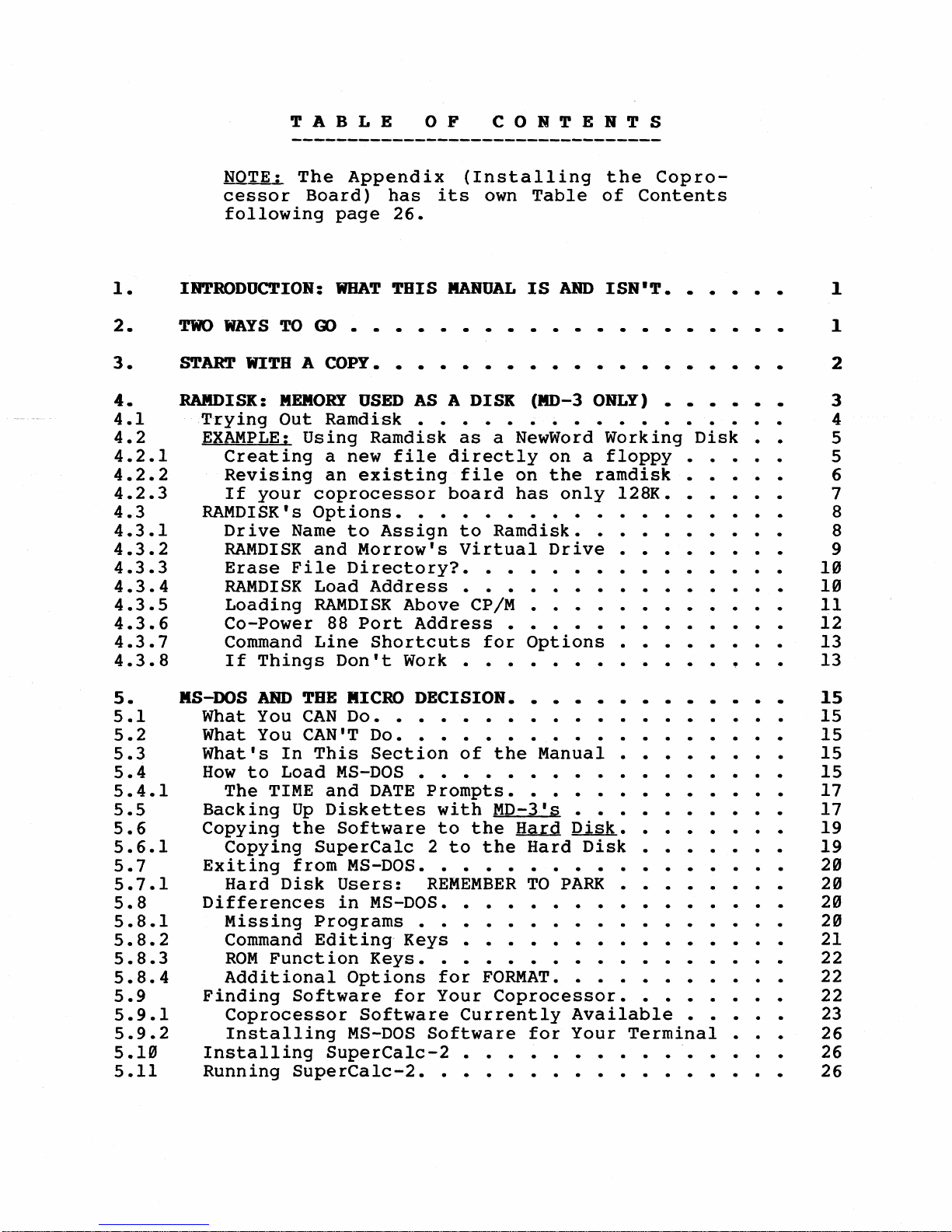
TABLE
o F
CONTENTS
1.
2.
3.
4.
4.1
4.2
4.2.1
4.2.2
4.2.3
4.3
4.3.1
4.3.2
4.3.3
4.3.4
4.3.5
4.3.6
4.3.7
4.3.8
5.
5.1
5.2
5.3
5.4
5.4.1
5.5
5.6
5.6.1
5.7
5.7.1
5.8
5.8.1
5.8.2
5.8.3
5.8.4
5.9
5.9.1
5.9.2
5.10
5.11
HQTE:
The
Appendix
(Installing
the
Copro-
cessor
Board)
has
its
own
Table
of
Contents
following
page
26.
INTRODUCTION:
WHAT
THIS
MANUALISAND
ISN'T.
TWO
WAYS
TO
Q)
• •
START
WITH
A COPY.
RAMDISK:
MEMORY
USED
AS
A DISK
(MD-3
ONLY)
• • • • • •
Trying
Out
Ramdisk
• • • • • • • • • • • • • • •
EXAMPLE:
Using
Ramdisk
as
a NewWord
Working
Disk
Creating
a new
file
directly
on
a
floppy
•••
Revising
an
existing
file
on
the
ramdisk
• • •
If
your
coprocessor
board
has
only
l28K
••••••
RAMDISK's
Options.
• • • • • • •
••
•
•••••
Drive
Name
to
Assign
to
Ramdisk
••••••••••
RAMDISK
and
Morrow's
Virtual
Drive
• •
••
Erase
File
Di
rectory?
• •
•••
• • •
RAMDISK
Load
Address
• • • • • • • • • • • • •
Loading
RAMDISK
Above
CP/M
• • • • • • • • • • • •
Co-Power
88
Port
Address
• • •
••
• • • • • •
Command
Line
Shortcuts
for
Options
•
If
Things
Don't
Work
•••••••••••••••
KS-DOS
AND
THE
MICRO
DECISION. • • • •
What You
CAN
Do.
• • • • • • • •
••
•
•••••
What You CAN'T
Do.
• • • • • • • • • • • •
•••
What's
In
This
Section
of
the
Manual
••••••••
How
to
Load
MS-DOS
• • • • • • • • • • • . •
The
TIME
and
DATE
Prompts
•••••••••••••
Backing
Up
Diskettes
with
MD-3's
••••••••••
Copying
the
Software
to
the
Hard
Disk
••••••.•
Copying
SuperCa1c
2
to
the
Hard
Disk
• • • • • • •
Exiting
from
MS-DOS
•••••••••••••••••
Hard
Disk
Users:
REMEMBERTOPARK
• • . •
Differences
in
MS-DOS. • •
•••••••••••
Missing
Programs
• • •
••
• • • • • • • • . •
Command Ed
it
ing
Keys
• • • • • • • • • • •
ROM
Function
Keys
•••••••••••••••.•
Additional
Options
for
FORMAT
•••••••••••
Finding
Software
for
Your
Coprocessor.
••
•••
Coprocessor
Software
Currently
Available
• • • • •
Installing
MS-DOS
Software
for
Your
Terminal
•
Installing
SuperCa1c-2
• • • • • • •
Running
SuperCalc-2
•••••••••••••••
1
1
2
3
4
5
5
6
7
8
8
9
10
10
11
12
13
13
15
15
15
15
15
17
17
19
19
20
20
20
20
21
22
22
22
23
26
26
26
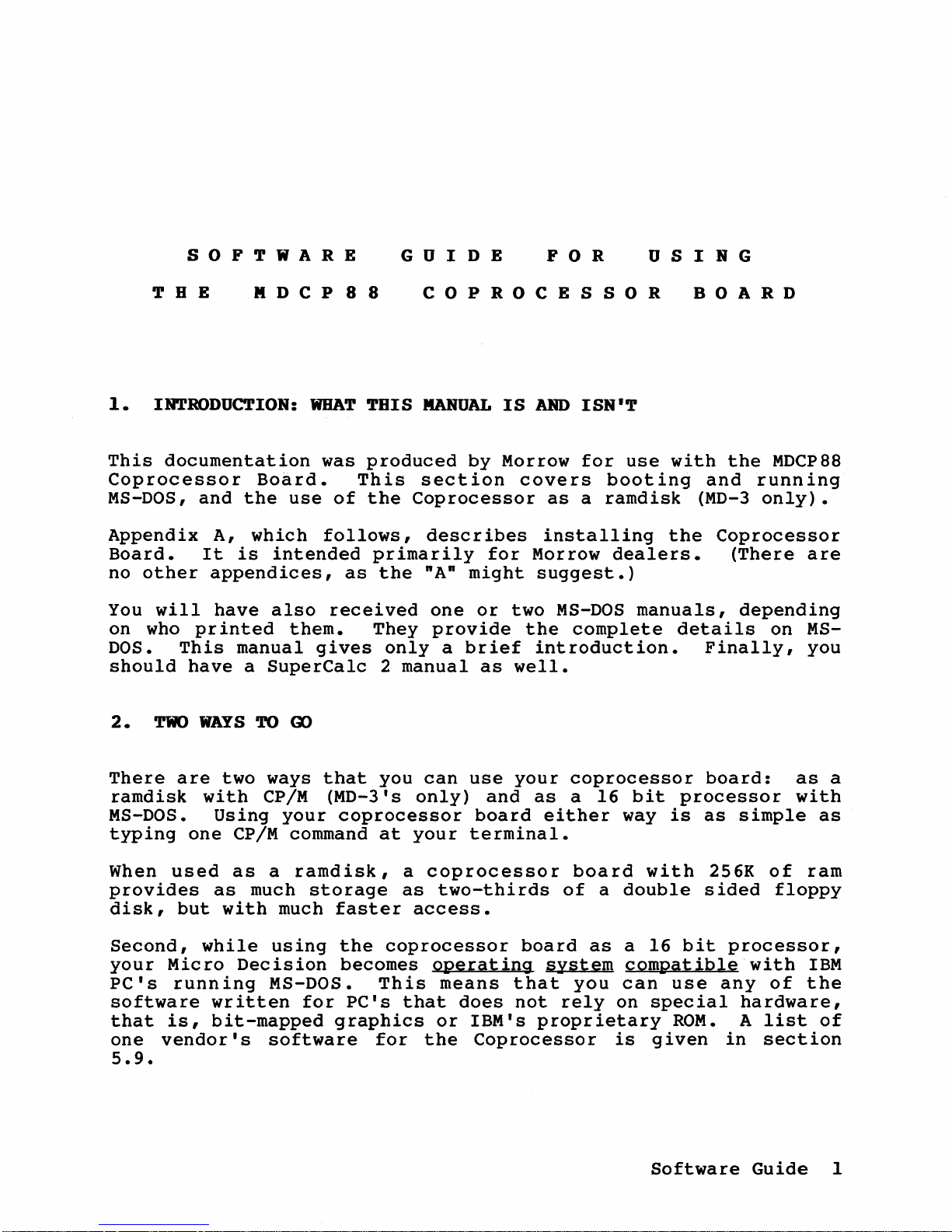
SOFTWARE
GUIDE
FOR
U
SIN
G
T B E II D C P 8 8
COPROCESSOR
BOARD
1.
INTRODUCTION:
WHAT
THIS
MANUAL
IS
AIm
ISN'T
This
documentation
was
produced
by
Morrow
for
use
with
the
MDCP88
Coprocessor
Bo~rd.
This
section
covers
booting
and
running
MS-DOS,
and
the
use
of
the
Coprocessor
as
a
ramdisk
(MD-3
only).
Appendix
A,
which
follows,
describes
installing
the
Coprocessor
Board.
It
is
intended
primarily
for
Morrow
dealers.
(There
are
no
other
appendices,
as
the
nAn
might
suggest.)
You
will
have
also
received
one
or
two
MS-DOS
manuals,
depending
on
who
printed
them.
They
provide
the
complete
details
on
MS-
DOS.
This
manual
gives
only
a
brief
introduction.
Finally,
you
should
have
a
SuperCalc
2
manual
as
well.
2.
TWO
WAYS
TO
GO
There
are
two
ways
that
you
can
use
your
coprocessor
board:
as
a
ramdisk
with
CP/M
(MD-3's
only)
and
as
a
16
bit
processor
with
MS-DOS.
Using
your
coprocessor
board
either
way
is
as
simple
as
typing
one
CP/M command
at
your
terminal.
When
used
as
a
ramdisk,
a
coprocessor
board
with
256K
of
ram
provides
as
much
storage
as
two-thirds
of
a
double
sided
floppy
disk,
but
with
much
faster
access.
Second,
while
using
the
coprocessor
board
as
a
16
bit
processor,
your
Micro
Decision
becomes
operating
system
compatible
with
IBM
PC's
running
MS-DOS.
This
means
that
you
can
use
any
of
the
software
written
for
PC's
that
does
not
rely
on
special
hardware,
that
is,
bit-mapped
graphics
or
IBM's
proprietary
ROM.
A
list
of
one
vendor's
software
for
the
Coprocessor
is
given
in
section
5.9.
Software
Guide
1
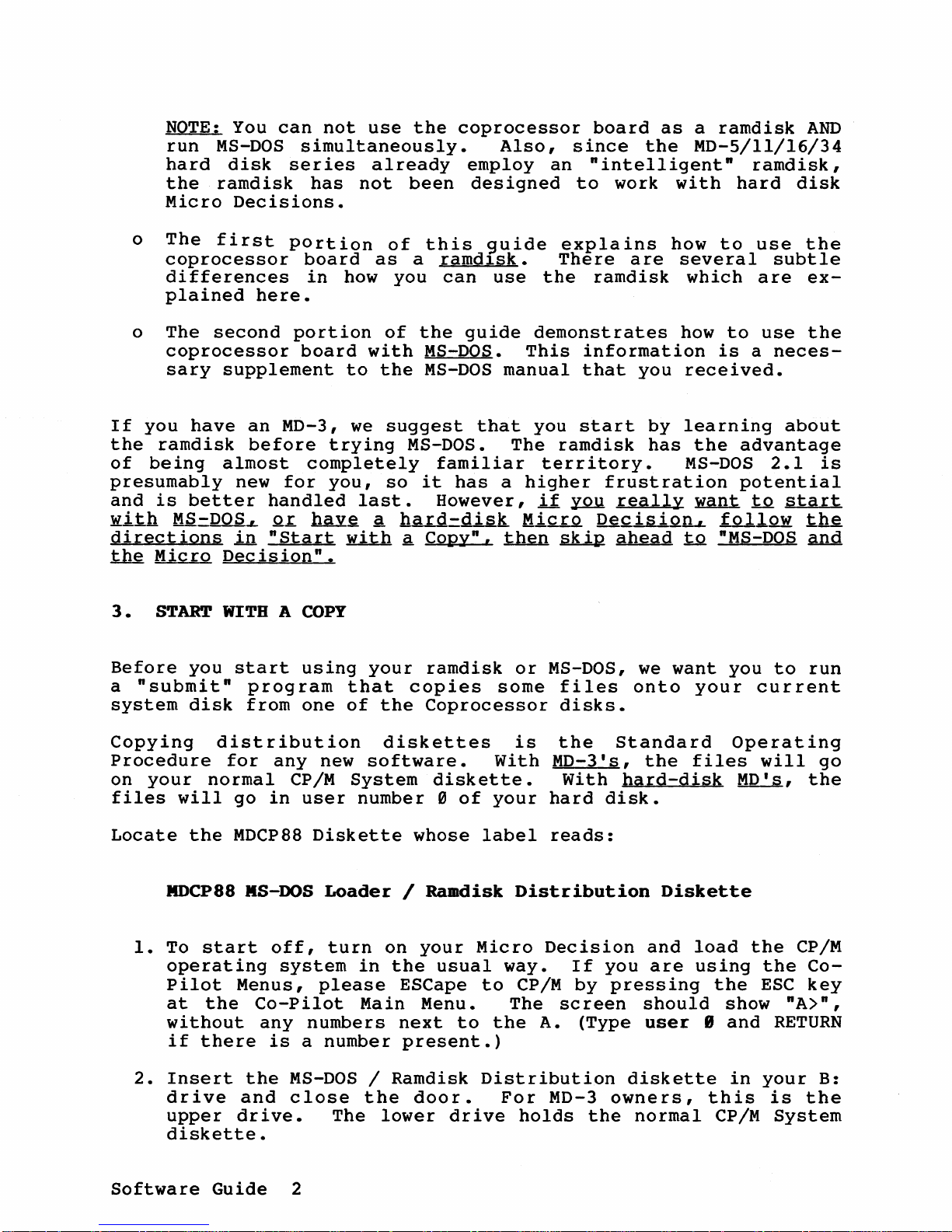
NOTE:
You
can
not
use
the
coprocessor
board
as
a
ramdisk
AND
run
MS-DOS
simultaneously.
Also,
since
the
MD-5/ll/l6/34
hard
disk
series
already
employ
an
"intelligent"
ramdisk,
the
ramdisk
has
not
been
designed
to
work
with
hard
disk
Micro
Decisions.
o
The
first
pOrtion
of
this
guide
explains
how
to
use
the
coprocessor
board
as
a
ramdl.sk.
There
are
several
subtle
differences
in
how
you
can
use
the
ramdisk
which
are
ex-
plained
here.
o The
second
portion
of
the
guide
demonstrates
how
to
use
the
coprocessor
board
with
MS-DOS.
This
information
is
a
neces-
sary
supplement
to
the
MS-DOS
manual
that
you
received.
If
you
have
an
MD-3,
we
suggest
that
you
start
by
learning
about
the
ramdisk
before
trying
MS-DOS.
The
ramdisk
has
the
advantage
of
being
almost
completely
familiar
territory.
MS-DOS
2.1
is
presumably
new
for
you,
so
it
has
a
higher
frustration
potential
and
is
better
handled
last.
However,
if
~
really
~
~
start
lfit.h
MS=DOS.L
Q1:.
hgy.§
a hg.x:.d=diR.k
MiQ.I.Q
DecisiQIlL
.f..Q.J..low
t.M
directions
in
"Start
with
~
Copy",
~ ~
ahead
~
"MS-DOS
and
the
Micro
Decision".
3.
START
WITH A
COpy
Before
you
start
using
your
ramdisk
or
MS-DOS,
we
want
you
to
run
a
"submit"
program
that
copies
some
files
onto
your
current
system
disk
from
one
of
the
Coprocessor
disks.
Copying
distribution
diskettes
is
the
Standard
Operating
Procedure
for
any
new
software.
With
MD-3's,
the
files
will
go
on
your
normal
CP/M
System
diskette.
With
hard-disk
MD'
s,
the
files
will
go
in
user
number 0
of
your
hard
disk.
Locate
the
MDCP88
Diskette
whose
label
reads:
MDCP88
MS-DOS
Loader
/ Ramdisk
Distribution
Diskette
1.
To
start
off,
turn
on
your
Micro
Decision
and
load
the
CP/M
operating
system
in
the
usual
way.
If
you
are
using
the
Co-
Pilot
Menus,
please
ESCape
to
CP/M
by
pressing
the
ESC
key
at
the
Co-Pilot
Main Menu. The
screen
should
show
"A>",
without
any
numbers
next
to
the
A. (Type
user
B
and
RETURN
if
there
is
a number
present.)
2.
Insert
the
MS-DOS
/ Ramdisk
Distribution
diskette
in
your
B:
drive
and
close
the
door.
For
MD-3
owners,
this
is
the
upper
drive.
The
lower
drive
holds
the
normal
CP/M
System
diskette.
Software
Guide
2
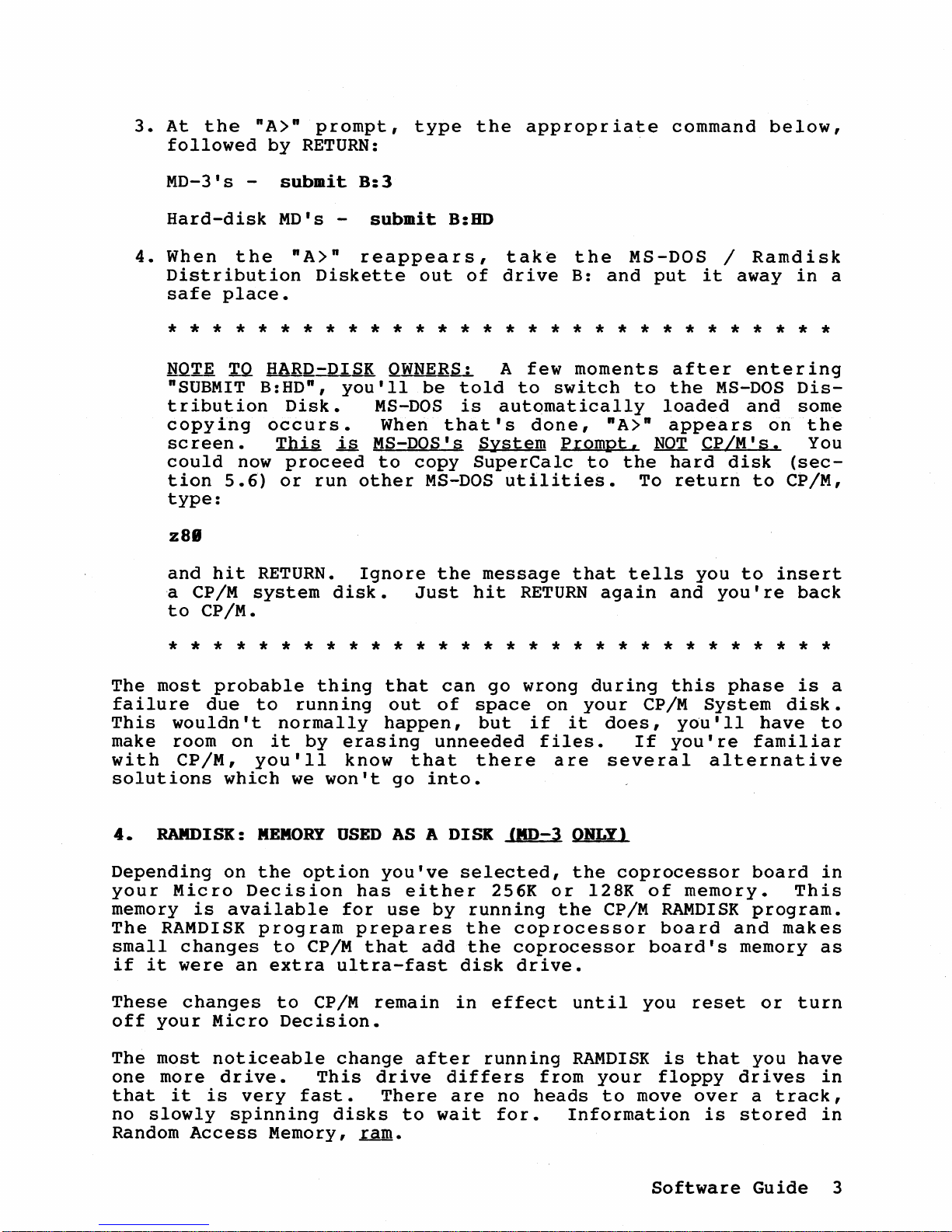
3.
At
the
nA>n
prompt,
type
the
appropriate
command
below,
followed
by
RETURN:
MD-3's
-
submit
B:3
Hard-disk
MD's -
submit
B:BD
4.
When
the
nA>n
reappears,
take
the
MS-DOS /
Ramdisk
Distribution
Diskette
out
of
drive
B:
and
put
it
away
in
a
safe
place.
* * * * * * * * * * * * * * * * * * * * * * * * * * * * * *
MQTE
TQ
HARD-DISK
OWNER~
A
few
moments
after
entering
nSUBMIT
B:HD
n
,
you'll
be
told
to
switch
to
the
MS-DOS
Dis-
tribution
Disk.
MS-DOS
is
automatically
loaded
and
some
copying
occUrs.
When
that's
done,
nA>n
appears
on
the
screen.
~
is
MS-DOS's
System
Prompt,
NOT
CP/M's.
You
could
now
proceed
to
copy
SuperCalc
to
the
hard
disk
(sec-
tion
5.6)
or
run
other
MS-DOS
utilities.
To
return
to
CP/M,
type:
z81
and
hit
RETURN.
Ignore
the
message
that
tells
you
to
insert
'a
CP/M
system
disk.
Just
hit
RETURN
again
and
you're
back
to
CP/M.
* * * * * * * * * * * * * * * * * * * * * * * * * * * * * *
The
most
probable
thing
that
can
go
wrong
during
this
phase
is
a
failure
due
to
running
out
of
space
on
your
CP/M
System
disk.
This
wouldn't
normally
happen,
but
if
it
does,
youlll
have
to
make room
on
it
by
erasing
unneeded
files.
If
youIre
familiar
with
CP/M,
you
III
know
that
there
are
several
alternative
solutions
which
we
wonlt
go
into.
4.
RAMDISK:
MEMORY
USED
AS
A
DISK
(MD-3
ONLY)
Depending
on
the
option
you've
selected,
the
coprocessor
board
in
your
Micro
Decision
has
either
256K
or
128K
of
memory.
This
memory
is
available
for
use
by
running
the
CP/M
RAMDISK
program.
The
RAMDISK
program
prepares
the
coprocessor
board
and
makes
small
changes
to
CP/M
that
add
the
coprocessor
board's
memory
as
if
it
were
an
extra
ultra-fast
disk
drive.
These
changes
to
CP/M
remain
in
effect
until
you
reset
or
turn
off
your
Micro
Decision.
The
most
noticeable
change
after
running
RAMDISK
is
that
you
have
one
more
drive.
This
drive
differs
from
your
floppy
drives
in
that
it
is
very
fast.
There
are
no
heads
to
move
over
a
track,
no
slowly
spinning
disks
to
wait
for.
Information
is
stored
in
Random
Access
Memory,
ram.
Software
Guide
3
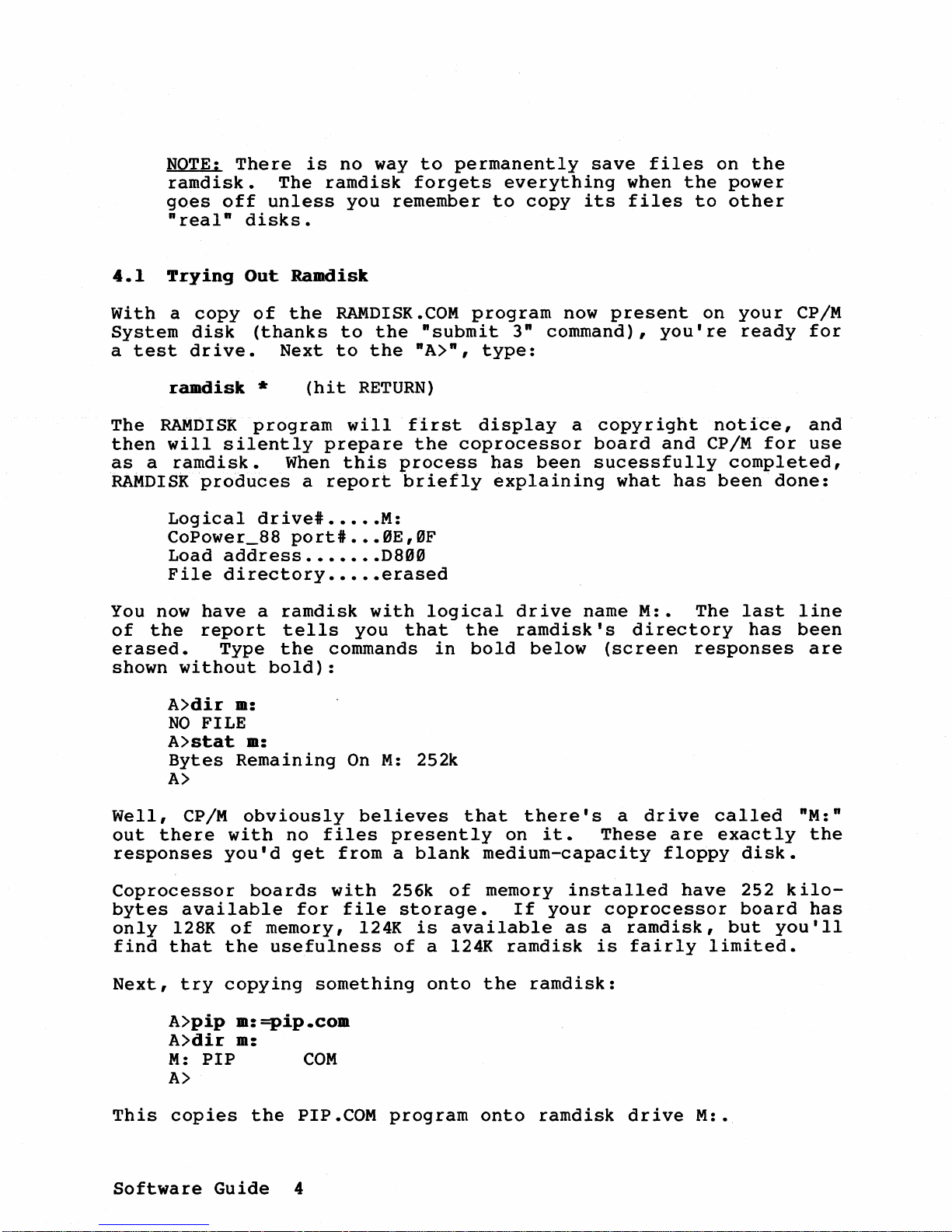
NOTE:
There
is
no
way
to
permanently
save
files
on
the
ramdisk.
The
ramdisk
forgets
everything
when
the
power
goes
off
unless
you
remember
to
copy
its
files
to
other
"real-
disks.
4.1
Trying
Out
Ramdisk
With
a
copy
of
the
RAMDISK.COM
program
now
present
on
your
CP/M
System
disk
(thanks
to
the
"submit
3" command),
you're
ready
for
a
test
drive.
Next
to
the
"A>-,
type:
ramdisk
*
(hit
RETURN)
The
RAMDISK
program
will
fIrst
display
a
copyr
ight
notice,
and
then
will
silently
prepare
the
coprocessor
board
and
CP/M
for
use
as
a
ramdisk.
When
this
process
has
been
sucessfully
completed,
RAMDISK
produces
a
report
briefly
explaining
what
has
been
done:
Logical
drivei
•••••
M:
COPower_88
porti
•••
8E,0F
Load
address
•••••••
D800
File
directory
•••••
erased
You
now
have
a
ramdisk
with
logical
drive
name
M:.
The
last
line
of
the
report
tells
you
that
the
ramdisk'
s
directory
has
been
erased.
Type
the
commands
in
bold
below
(screen
responses
are
shown
without
bold):
A>dir
m:
NO
FILE
A>stat
m:
Bytes
Remaining
On
M:
252k
A>
Well,
CP/M
obviously
believes
that
there's
a
drive
called
"M:"
out
there
with
no
files
presently
on
it.
These
are
exactly
the
responses
you'd
get
from
a
blank
medium-capacity
floppy
disk.
Coprocessor
boards
with
256k
of
memory
installed
have
252
kilo-
bytes
available
for
file
storage.
If
your
coprocessor
board
has
only
l28K
of
memory, 124K
is
available
as
a
ramdisk,
but
you'll
find
that
the
usefulness
of
a 124K
ramdisk
is
fairly
limited.
Next,
try
copying
something
onto
the
ramdisk:
A>pip
m:=pip.com
A>dir
m:
M:
PIP
COM
A>
This
copies
the
PIP.COM
program
onto
ramdisk
drive
M:.
Software
Guide
4
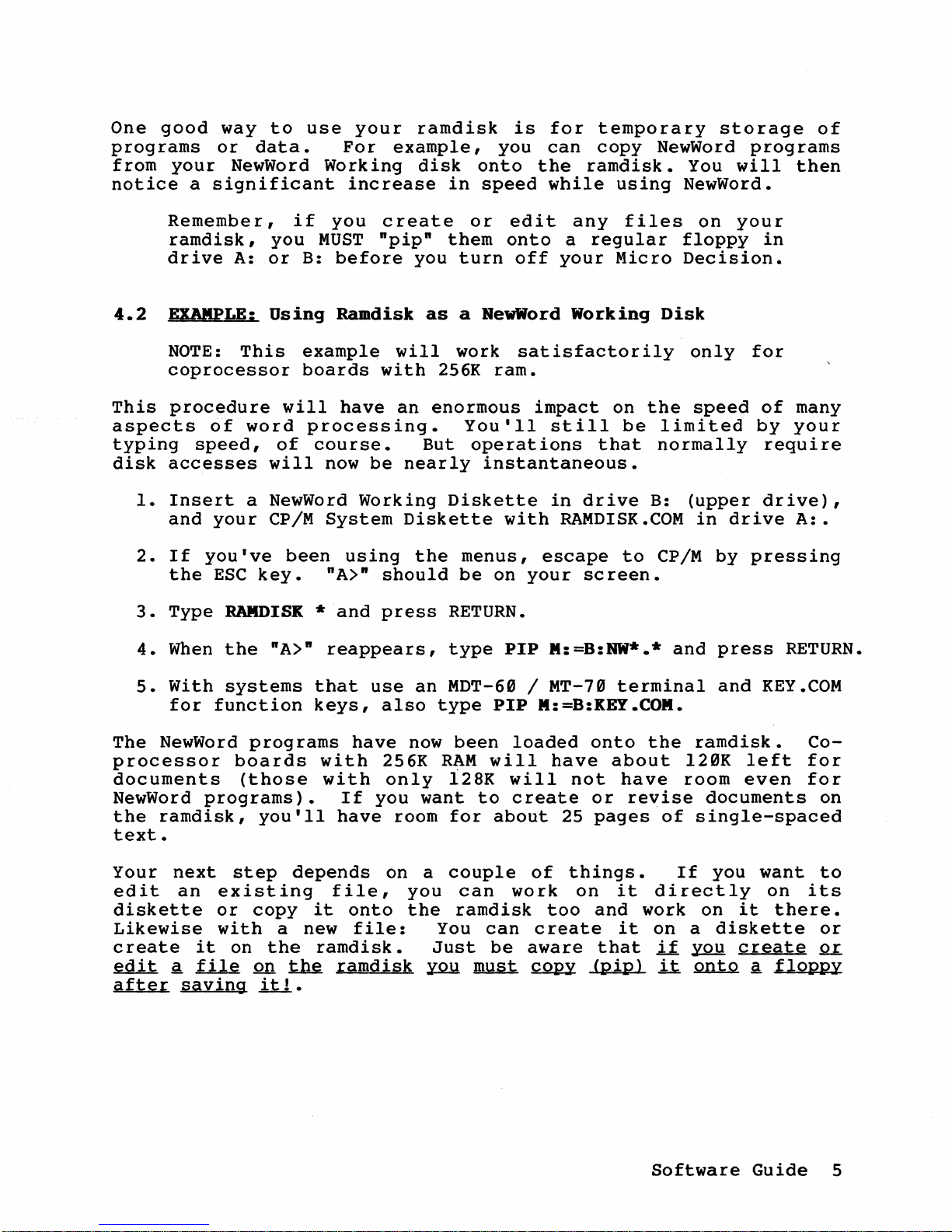
One
good
way
to
use
your
ramdisk
is
for
temporary
storage
of
programs
or
data.
For
example,
you
can
copy
NewWord
programs
from
your
NewWord
Working
disk
onto
the
ramdisk.
You
will
then
notice
a
significant
increase
in
speed
while
using
NewWord.
Remember,
if
you
create
or
edit
any
files
on
your
ramdisk,
you
MUST
"pip"
them
onto
a
regular
floppy
in
drive
A:
or
B:
before
you
turn
off
your
Micro
Decision.
4.2
EXAMPLE:
Using
Ramdisk
as
a
ReWWord
Working
Disk
NOTE:
This
example
will
work
sat
isfactor
ily
only
for
coprocessor
boards
with
256K
ram.
This
procedure
will
have
an
enormous
impact
on
the
speed
of
many
aspects
of
word
processing.
You'll
still
be
limited
by
your
typing
speed,
of
course.
But
operations
that
normally
require
disk
accesses
will
now
be
nearly
instantaneous.
1.
Insert
a NewWord
Working
Diskette
in
drive
B:
(upper
drive),
and
your
CP/M
System
Diskette
with
RAMDISK.COM
in
drive
A:.
2.
If
you've
been
using
the
menus,
escape
to
CP/M
by
pressing
the
ESC
key.
"A>"
should
be
on
your
screen.
3.
Type
RAMDISK
*
and
press
RETURN.
4.
When
the
"A>"
reappears,
type
PIP
M:=B:NW*.*
and
press
RETURN.
5.
With
systems
that
use
an
MDT-60 /
MT-70
terminal
and
KEY.COM
for
function
keys,
also
type
PIP
M:=B:KEY.COM.
The
NewWord
programs
have
now
been
loaded
onto
the
ramdisk.
Co-
processor
boards
with
256K
RAM
will
have
about
l20K
left
for
documents
(those
with
only
128K
will
not
have
room
even
for
NewWord
programs).
If
you
want
to
create
or
revise
documents
on
the
ramdisk,
you'll
have
room
for
about
25
pages
of
single-spaced
text.
Your
next
step
depends
on
a
couple
of
things.
If
you
want
to
edit
an
existing
file,
you
can
work
on
it
directly
on
its
diskette
or
copy
it
onto
the
ramdisk
too
and
work
on
it
there.
Likewise
with
a
new
file:
You
can
create
it
on
a
diskette
or
create
it
on
the
ramdisk.
Just
be
aware
that
if
you
create
or
~
g
~
on
t.M
ramdisk
~
m.u.s.t.
~
(pip)
.it.
.QD..t.Q
g
floppy
after
saving
itl.
Software
Guide
5
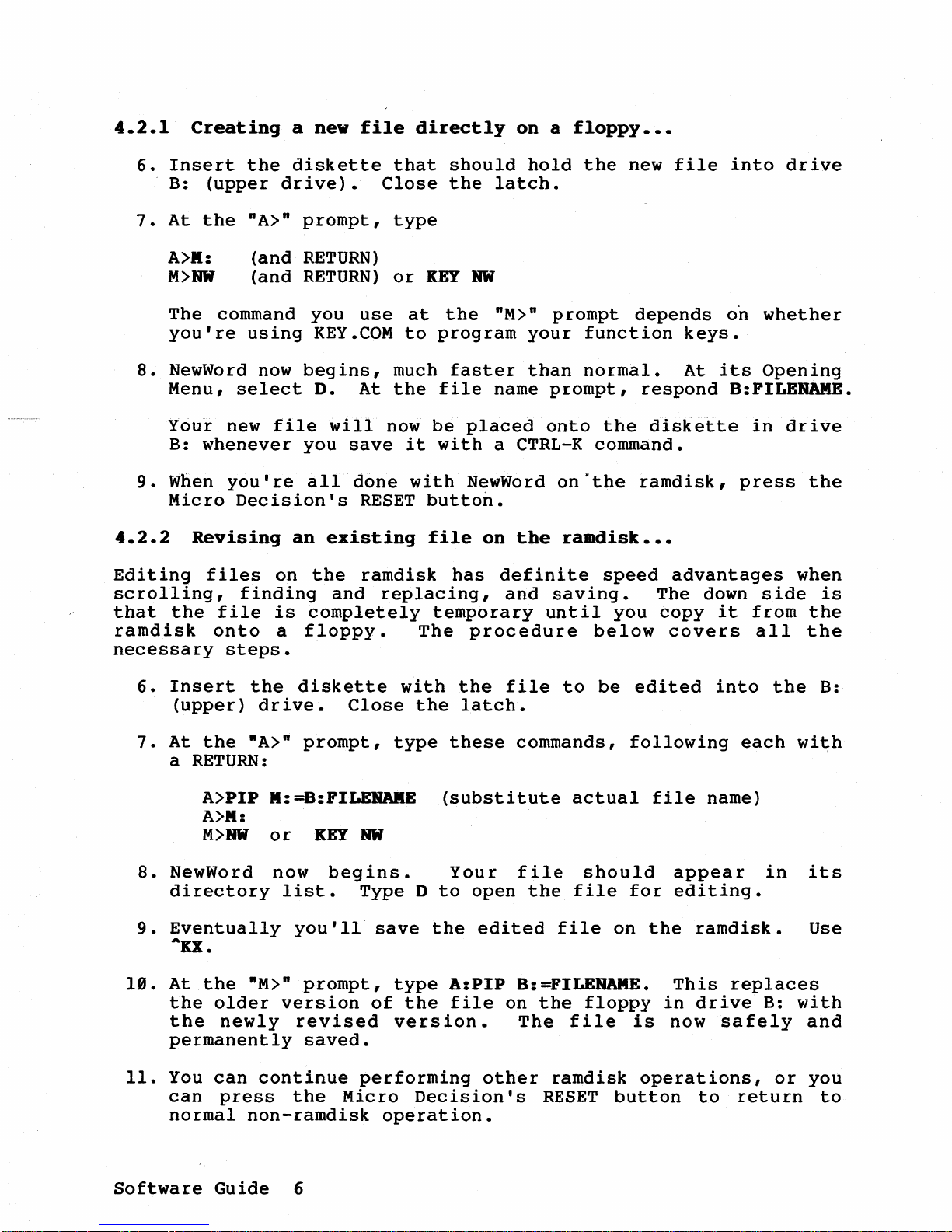
4.2.1
Creating
a new
file
directly
on
a
floppy
•••
6.
Insert
the
diskette
that
should
hold
the
new
file
into
drive
B:
(upper
drive).
Close
the
latch.
7.
At
the
"A>"
prompt,
type
A>II:
M>NW
(and
RETURN)
(and
RETURN)
or
KEY
NW
The
command
you
use
at
the
"M>"
prompt
depends
on
whether
you're
using
KEY.COM
to
program
your
function
keys.
8.
NewWord
now
begins,
much
faster
than
normal.
At
its
Opening
Menu,
select
D.
At
the
file
name
prompt,
respond
B:FILERAME.
Your new
file
will
now
be
placed
onto
the
diskette
in
drive
B:
whenever
you
save
it
with
a
CTRL-K
command.
9.
When
you're
all
done
with
NewWord
on'the
ramdisk,
press
the
Micro
Decision's
RESET
button.
4.2.2
Revising
an
existing
file
on
the
raadisk
•••
Editing
files
on
the
ramdisk
has
definite
speed
advantages
when
scrolling,
finding
and
replacing,
and
saving.
The down
side
is
that
the
file
is
completely
temporary
until
you
copy
it
from
the
ramdisk
onto
a
floppy.
The
procedure
below
coverS
all
the
necessary
steps.
6.
Insert
the
diskette
with
the
file
to
be
edited
into
the
B:
(upper)
drive.
Close
the
latch.
7.
At
the
"A>"
prompt,
type
these
commands,
following
each
with
a
RETURN:
A>PIP II:=B:FILERAIIE
(substitute
actual
file
name)
A>II:
M>RW
or
KEY
NW
8.
NewWord now
begins.
Your
file
should
appear
in
its
directory
list.
Type
D
to
open
the
file
for
editing.
9.
Eventually
you'll'
save
the
edited
file
on
the
ramdisk.
Use
A
KX
•
19.
At
the
"M>"
prompt,
type
A:PIP
B:=FILERAME.
This
replaces
the
older
version
of
the
file
on
the
floppy
in
drive
B:
with
the
newly
revised
version.
The
file
is
now
safely
and
permanently
saved.
11.
You
can
continue
performing
other
ramdisk
operations,
or
you
can
press
the
Micro
Decision's
RESET
button
to
return
to
normal
non-ramdisk
operation.
Software
Guide
6
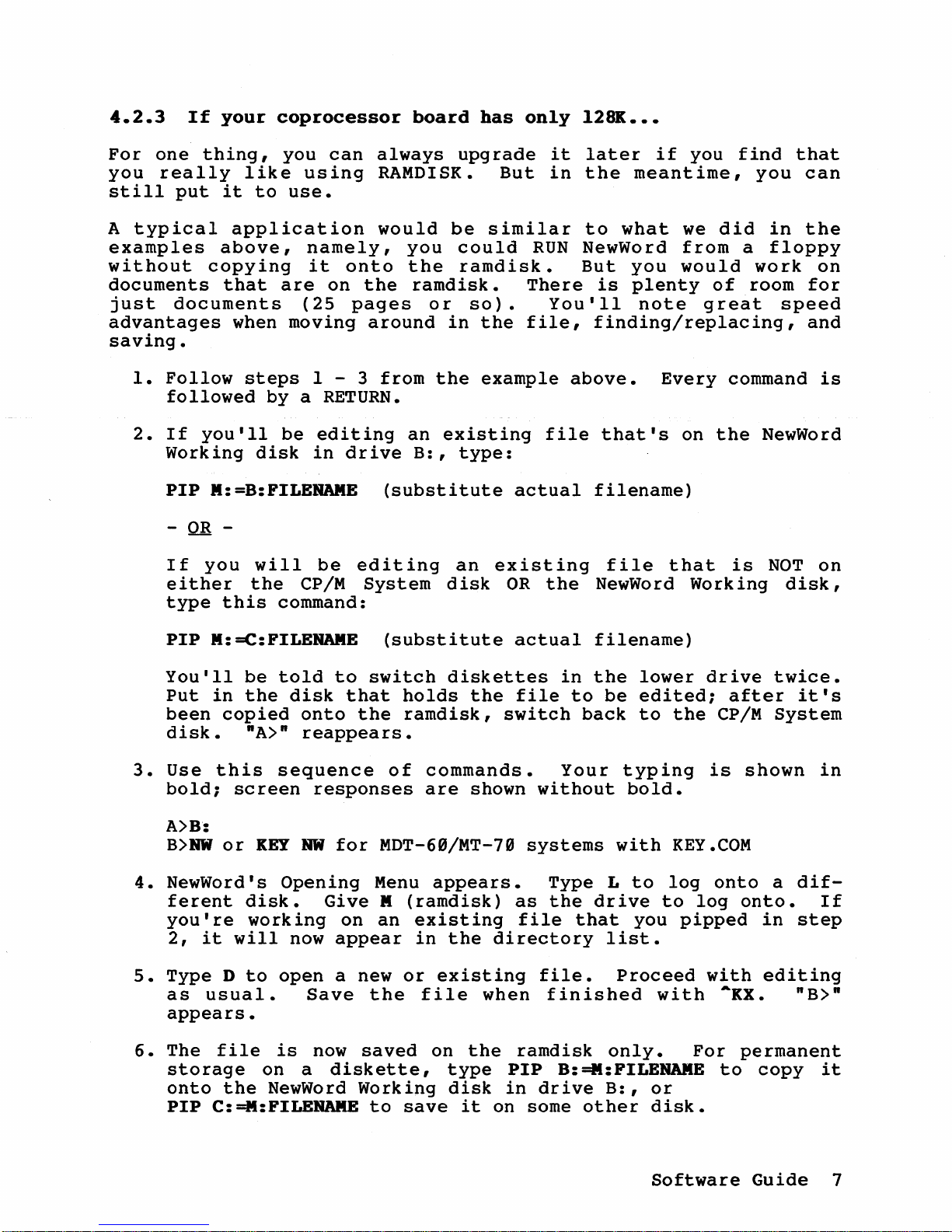
4.2.3
If
your
coprocessor
board
has
only
128K
•••
For
one
thing,
you
can
always
upgrade
it
later
if
you
find
that
you
really
like
using
RAMDISK.
But
in
the
meantime,
you
can
still
put
it
to
use.
A
typical
application
would
be
similar
to
what
we
did
in
the
examples
above,
namely,
you
could
RUN
NewWord
from
a
floppy
without
copying
it
onto
the
ramdisk.
But
you
would
work
on
documents
that
are
on
the
ramdisk.
There
is
plenty
of
room
for
just
documents
(25
pages
or
so).
You'll
note
great
speed
advantages
when
moving
around
in
the
file,
finding/replacing,
and
saving.
1.
Follow
steps
1 - 3
from
the
example
above.
Every
command
is
followed
by
a
RETURN.
2.
If
you'll
be
editing
an
existing
file
that's
on
the
NewWord
Working
disk
in
drive
B:,
type:
PIP
R:=B:FILERAME
(substitute
actual
filename)
-
OR
-
If
you
will
be
editing
an
existing
file
that
is
NOT
on
either
the
CP/M
System
disk
OR
the
NewWord
Working
disk,
type
this
command:
PIP
R:=C:FILERAME
(substitute
actual
filename)
You'll
be
told
to
switch
diskettes
in
the
lower
drive
twice.
Put
in
the
disk
that
holds
the
file
to
be
edited;
after
it's
been
copied
onto
the
ramdisk,
switch
back
to
the
CP/M
System
disk.
nA>n
reappears.
3.
Use
this
sequence
of
commands.
Your
typing
is
shown
in
bold;
screen
responses
are
shown
without
bold.
A>B:
B>NW
or
KEY
NW
for
MDT-69/MT-70
systems
with
KEY.COM
4.
NewWord's
Opening
Menu
appears.
Type
L
to
log
onto
a
dif-
ferent
disk.
Give
R
(ramdisk)
as
the
drive
to
log
onto.
If
you're
working
on
an
existing
file
that
you
pipped
in
step
2,
it
will
now
appear
in
the
directory
list.
5.
Type
D
to
open
a new
or
existing
file.
Proceed
with
editing
as
usual.
Save
the
file
when
finished
with
""XX.
"B>"
appears.
6.
The
file
is
now
saved
on
the
ramdisk
only.
For
permanent
storage
on
a
diskette,
type
PIP
B:
=M:FILERAME
to
copy
it
onto
the
NewWord
Working
disk
in
drive
B:,
or
PIP
C:=M:FILERAME
to
save
it
on some
other
disk.
Software
Guide
7
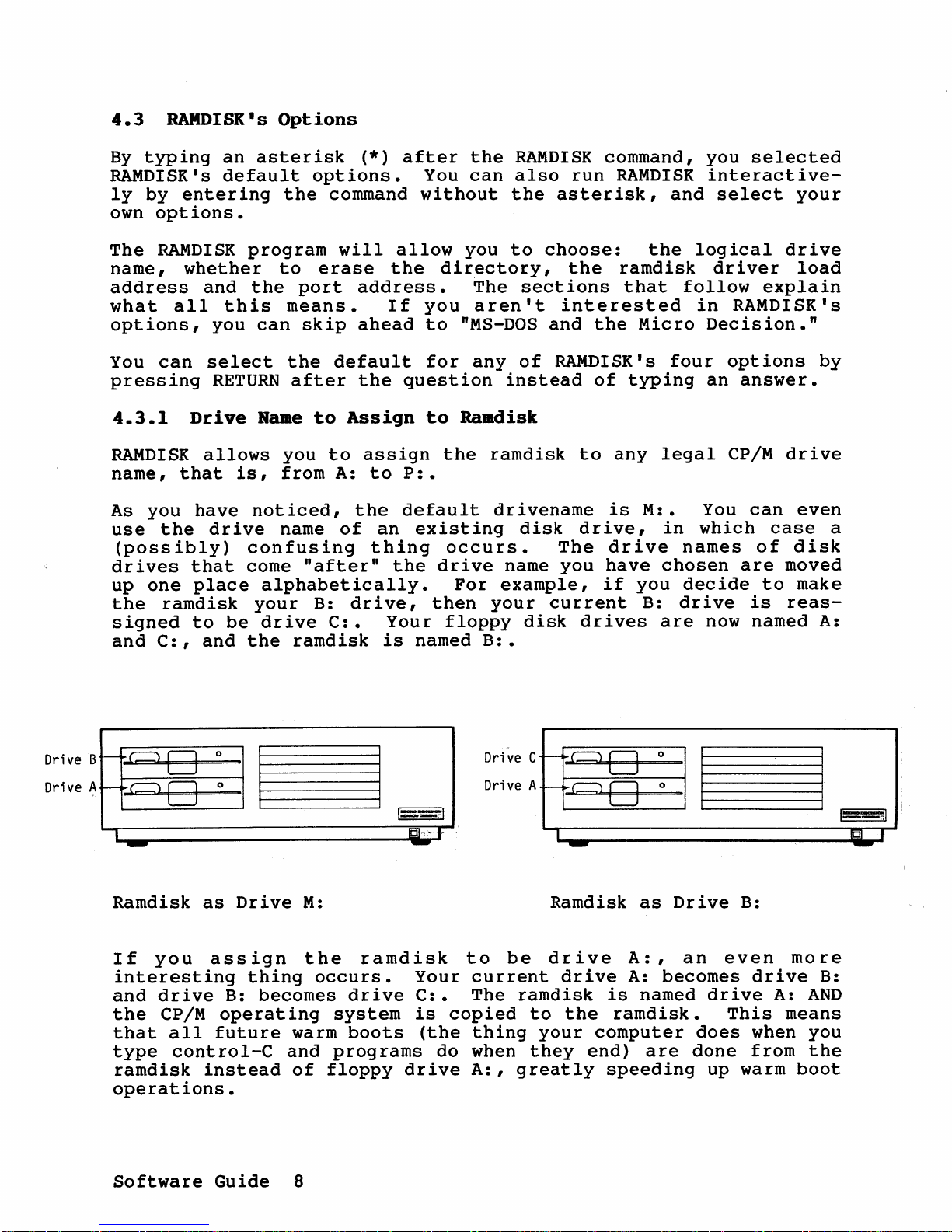
4.3
RAMDISK's
Options
By
typing
an
asterisk
(*)
after
the
RAMDISK
command, you
selected
RAMDISK's
default
options.
You
can
also
run
RAMDISK
interactive-
ly
by
entering
the
command
without
the
asterisk,
and
select
your
own
options.
The
RAMDISK
program
will
allow
you
to
choose:
the
logical
drive
name,
whether
to
erase
the
directory,
the
ramdisk
driver
load
address
and
the
port
address.
The
sections
that
follow
explain
what
all
this
means.
If
you
aren't
interested
in
RAMDISK's
options,
you
can
skip
ahead
to
"MS-DOS
and
the
Micro
Decision."
You
can
select
the
default
for
any
of
RAMDISK's
four
options
by
pressing
RETURN
after
the
question
instead
of
typing
an
answer.
4.3.1
Drive
Rameto
Assign
to
Raadisk
RAMDISK
allows
you
to
assign
the
ramdisk
to
any
legal
CP/M
drive
name,
that
is,
from
A:
to
P:.
As
you
have
noticed,
the
default
drivename
is
M:.
You
can
even
use
the
drive
name
of
an
existing
disk
drive,
in
which
case
a
(possibly)
confusing
thing
occurs.
The
drive
names
of
disk
drives
that
come
"after"
the
drive
name
you
have
chosen
are
moved
up
one
place
alphabetically.
For
example,
if
you
decide
to
make
the
ramdisk
your
B:
drive,
then
your
current
B:
drive
is
reas-
signed
to
be
drive
C:.
Your
floppy
disk
drives
are
now
named
A:
and
C:,
and
the
ramdisk
is
named
B:.
Drive
B
Drive A
~
-----l
~
---!
~
I
pi
--
I
1fiI,'
r:-
-
-
Ramdisk
as
Drive
M:
Drive
C
Drive A
I-----<
~
~
-
~
!
I
pi
T
(g] r
-
-
Ramdisk
as
Drive
B:
If
you
assign
the
ramdisk
to
be
drive
A:,
an
even
more
interesting
thing
occurs.
Your
current
drive
A:
becomes
drive
B:
and
drive
B:
becomes
drive
C:.
The
ramdisk
is
named
drive
A:
AND
the
CP/M
operating
system
is
copied
to
the
ramdisk.
This
means
that
all
future
warm
boots
(the
thing
your
computer
does
when you
type
control-C
and
programs
do when
they
end)
are
done
from
the
ramdisk
instead
of
floppy
drive
A:,
greatly
speeding
up warm
boot
operations.
Software
Guide
8
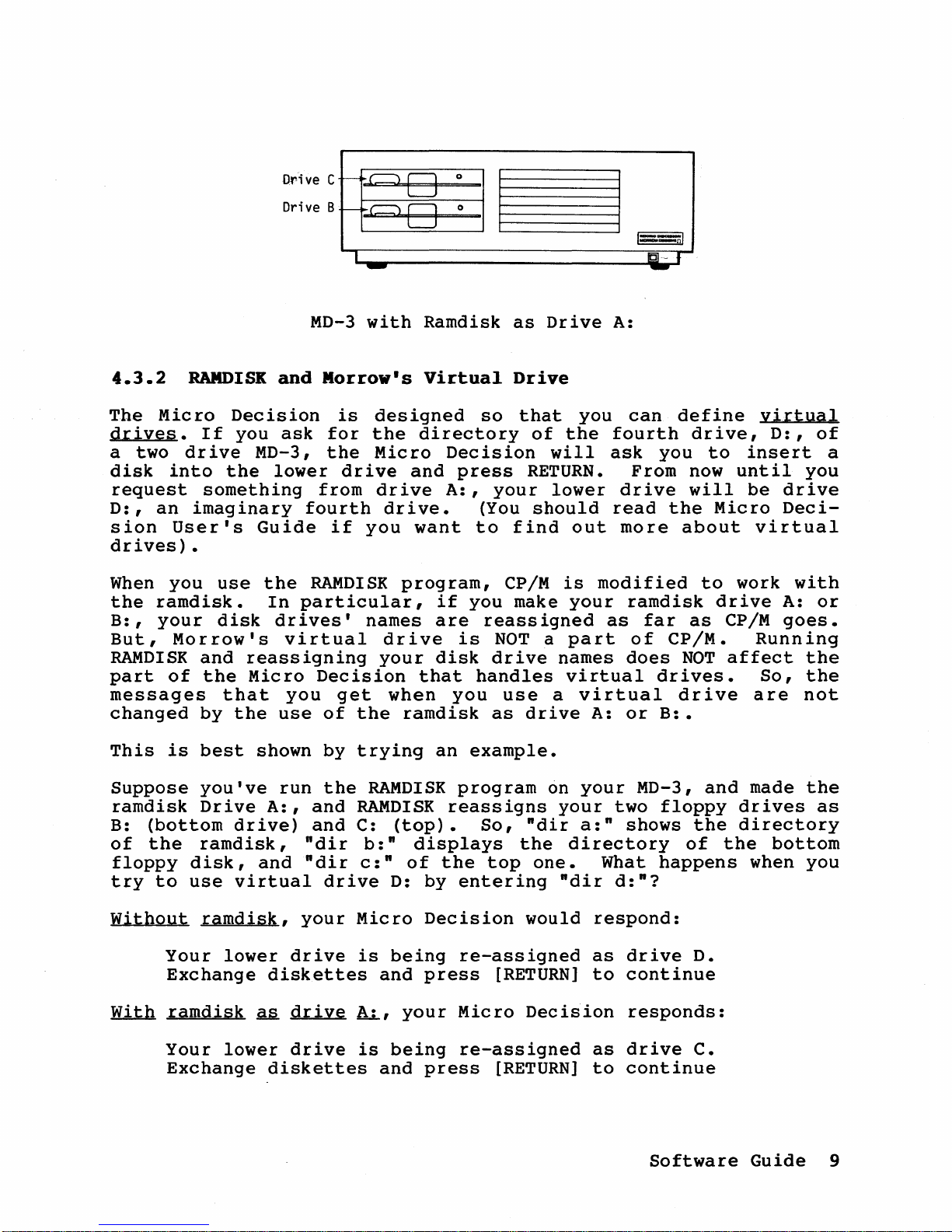
Drive C
Drive B
f-----'
~
~
f--
~
I
01
1
1Cl--
f
-
-
MD-3
with
Ramdisk
as
Drive
A:
4.3.2
RAMDISK
and
Morrow's
Virtual
Drive
The
Micro
Decision
is
designed
so
that
you
can
define
virtual
drives.
If
you
ask
for
the
directory
of
the
fourth
drive,
D:,
of
a two
dr
ive
MD-3,
the
Micro
Decision
will
ask
you
to
insert
a
disk
into
the
lower
drive
and
press
RETURN.
From
now
until
you
request
something
from
drive
A:,
your
lower
drive
will
be
drive
D:,
an
imaginary
fourth
drive.
(You
should
read
the
Micro
Deci-
sion
User's
Guide
if
you
want
to
find
out
more
about
virtual
drives).
When
you
use
the
RAMDISK
program,
CP/M
is
modified
to
work
with
the
ramdisk.
In
particular,
if
you
make
your
ramdisk
drive
A:
or
B:,
your
disk
drives'
names
are
reassigned
as
far
as
CP/M
goes.
But,
Morrow's
virtual
drive
is
NOT
a
part
of
CP/M.
Running
RAMDISK
and
reassigning
your
disk
drive
names
does
NOT
affect
the
part
of
the
Micro
Decision
that
handles
virtual
drives.
So,
the
messages
that
you
get
when
you
use
a
virtual
drive
are
not
changed
by
the
use
of
the
ramdisk
as
drive
A:
or
B:.
This
is
best
shown
by
trying
an
example.
Suppose
you've
run
the
RAMDISK
program
on
your
MD-3,
and
made
the
ramdisk
Drive
A:,
and
RAMDISK
reassigns
your
two
floppy
drives
as
B:
(bottom
drive)
and
C:
(top).
So,
"dir
a:"
shows
the
directory
of
the
ramdisk,
"dir
b:"
displays
the
directory
of
the
bottom
floppy
disk,
and
"dir
c:"
of
the
top
one.
What
happens
when
you
try
to
use
virtual
drive
D:
by
entering
"dir
d:"?
Without
ramdisk,
your
Micro
Decision
would
respond:
Your
lower
drive
is
being
re-assigned
as
drive
D.
Exchange
diskettes
and
press
[RETURN]
to
continue
With
ramdisk
~
drive
AL,
your
Micro
Decision
responds:
Your
lower
drive
is
being
re-assigned
as
drive
C.
Exchange
diskettes
and
press
[RETURN]
to
continue
Software
Guide
9
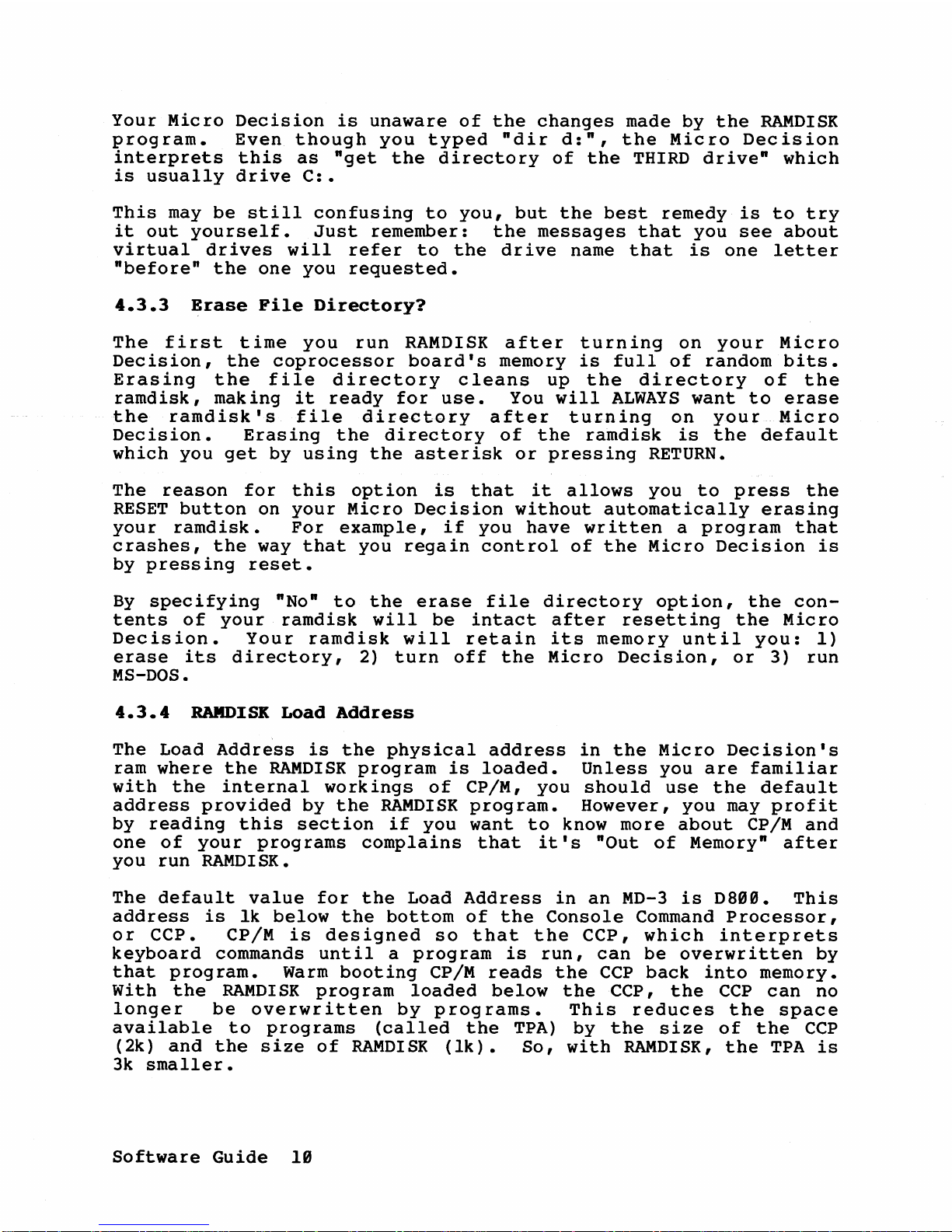
Your
Micro
Decision
is
unaware
of
the
changes
made
by
the
RAMDISK
program.
Even
though
you
typed
"dir
d:",
the
Micro
Decision
interprets
this
as
"get
the
directory
of
the
THIRD
drive"
which
is
usually
drive
C:.
This
may
be
still
confusing
to
you,
but
the
best
remedy
is
to
try
it
out
yourself.
Just
remember:
the
messages
that
you
see
about
virtual
drives
will
refer
to
the
drive
name
that
is
one
letter
"before"
the
one
you
requested.
4.3.3
Erase
File
Directory?
The
first
time
you
run
RAMDISK
after
turning
on
your
Micro
Decision,
the
coprocessor
board's
memory
is
full
of
random
bits.
Erasing
the
file
directory
cleans
up
the
directory
of
the
ramdisk,
making
it
ready
for
use.
You
will
ALWAYS
want
to
erase
the
ramdisk's
file
directory
after
turning
on
your
Micro
Decision.
Erasing
the
directory
of
the
ramdisk
is
the
default
which
you
get
by
using
the
asterisk
or
pressing
RETURN.
The
reason
for
this
option
is
that
it
allows
you
to
press
the
RESET
button
on
your
Micro
Decision
without
automatically
erasing
your
ramdisk.
For
example,
if
you
have
written
a
program
that
crashes,
the
way
that
you
regain
control
of
the
Micro
Decision
is
by
pressing
reset.
By
specifying
"No"
to
the
erase
file
directory
option,
the
con-
tents
of
your
ramdisk
will
be
intact
after
resetting
the
Micro
Decision.
Your
ramdisk
will
retain
its
memory
until
you:
1)
erase
its
directory,
2)
turn
off
the
Micro
Decision,
or
3)
run
MS-DOS.
4.3.4
RAMDISK
Load
Address
The
Load
Address
is
the
physical
address
in
the
Micro
Decision's
ram
where
the
RAMDISK
program
is
loaded.
Unless
you
are
familiar
with
the
internal
workings
of
CP/M,
you
should
use
the
default
address
provided
by
the
RAMDISK
program.
However,
you
may
profit
by
reading
this
section
if
you
want
to
know
more
about
CP/M
and
one
of
your
programs
complains
that
it's
"Out
of
Memory"
after
you
run
RAMDISK.
The
default
value
for
the
Load
Address
in
an
MD-3
is
D899.
This
address
is
lk
below
the
bottom
of
the
Console
Command
Processor,
or
CCP.
CP/M
is
designed
so
that
the
CCP,
which
interprets
keyboard
commands
until
a
program
is
run,
can
be
overwritten
by
that
program.
Warm
booting
CP/M
reads
the
CCP
back
into
memory.
With
the
RAMDISK
program
loaded
below
theCCP,
the
CCP
can
no
longer
be
overwritten
by
programs.
This
reduces
the
space
available
to
programs
(called
the
TPA)
by
the
size
of
the
CCP
(2k)
and
the
size
of
RAMDISK
(lk).
So,
with
RAMDISK,
the
TPA
is
3k
smaller.
Software
Guide
19
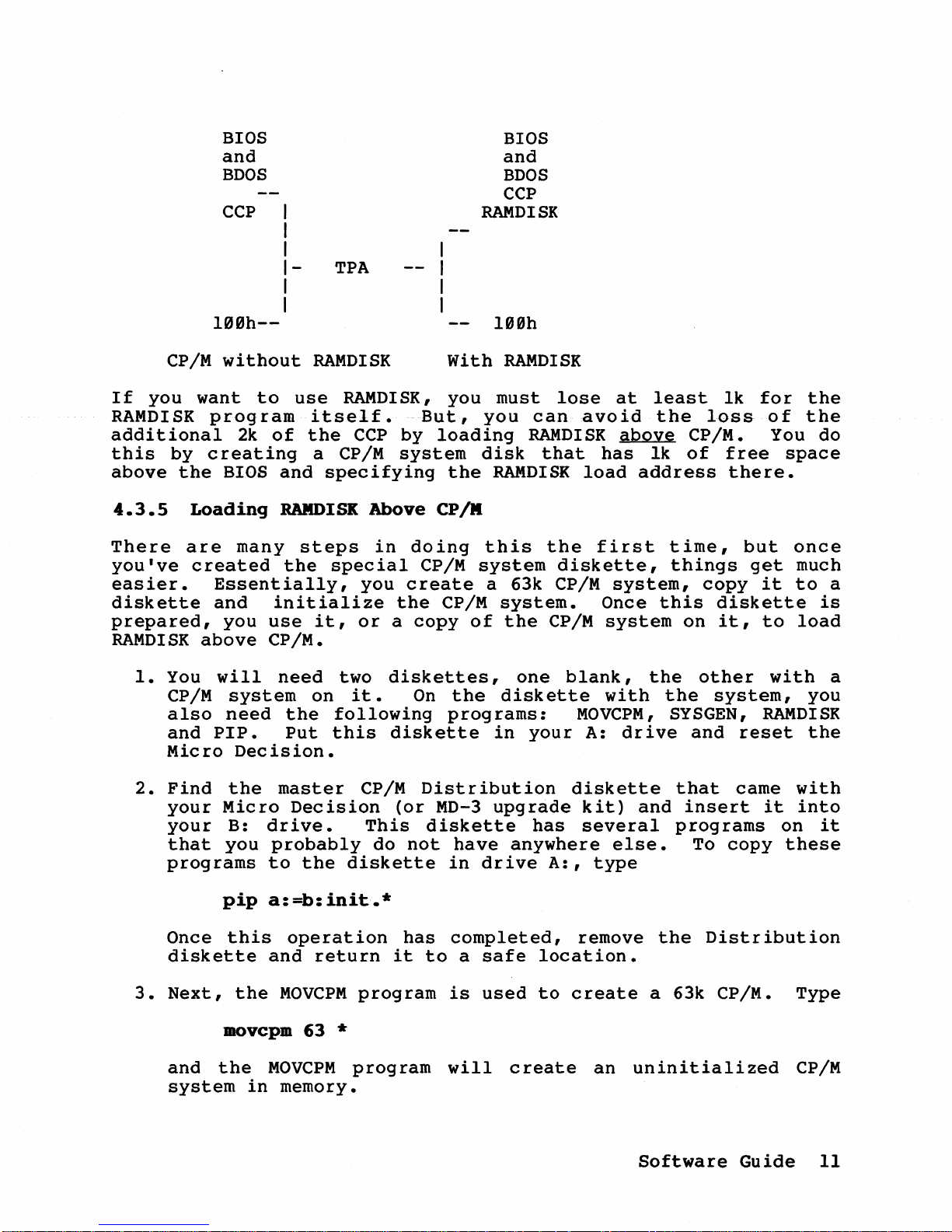
BIOS
and
BDOS
CCP
I
I
I
I-
I
I
lBBh--
TPA
BIOS
and
BDOS
CCP
RAMDISK
lBBh
CP/M
without
RAMDISK
With
RAMDISK
If
you
want
to
use
RAMDISK,
you
must
lose
at
least
lk
for
the
RAMDISK
program
itself.
But,
you
can
avoid
the
loss
of
the
additional
2k
of
the
CCP
by
loading
RAMDISK
above
CP/M. You do
this
by
creating
a
CP/M
system
disk
that
has
lk
of
free
space
above
the
BIOS
and
specifying
the
RAMDISK
load
address
there.
4.3.5
Loading
RAMDISK
Above
CP/M
There
are
many
steps
in
doing
this
the
first
time,
but
once
you've
created
the
special
CP/M
system
diskette,
things
get
much
easier.
Essentially,
you
create
a 63k
CP/M
system,
copy
it
to
a
diskette
and
initialize
the
CP/M
system.
Once
this
diskette
is
prepared,
you
use
it,
or
a
copy
of
the
CP/M
system
on
it,
to
load
RAMDISK
above
CP/M.
1.
You
will
need
two
diskettes,
one
blank,
the
other
with
a
CP/M
system
on
it.
On
the
diskette
with
the
system,
you
also
need
the
following
programs:
MOVCPM,
SYSGEN,
RAMDISK
and
PIP.
Put
this
diskette
in
your
A:
drive
and
reset
the
Micro
Decision.
2.
Find
the
master
CP/M
Distribution
diskette
that
came
with
your
Micro
Decision
(or
MD-3
upgrade
kit)
and
insert
it
into
your
B:
drive.
This
diskette
has
several
programs
on
it
that
you
probably
do
not
have
anywhere
else.
To
copy
these
programs
to
the
diskette
in
drive
A:,
type
pip
a:=b:init.*
Once
this
operation
has
completed,
remove
the
Distribution
diskette
and
return
it
to
a
safe
location.
3.
Next,
the
MOVCPM
program
is
used
to
create
a 63k CP/M. Type
movcplD
63 *
and
the
MOVCPM
program
will
create
an
uninitialized
CP/M
system
in
memory.
Software
Guide
11
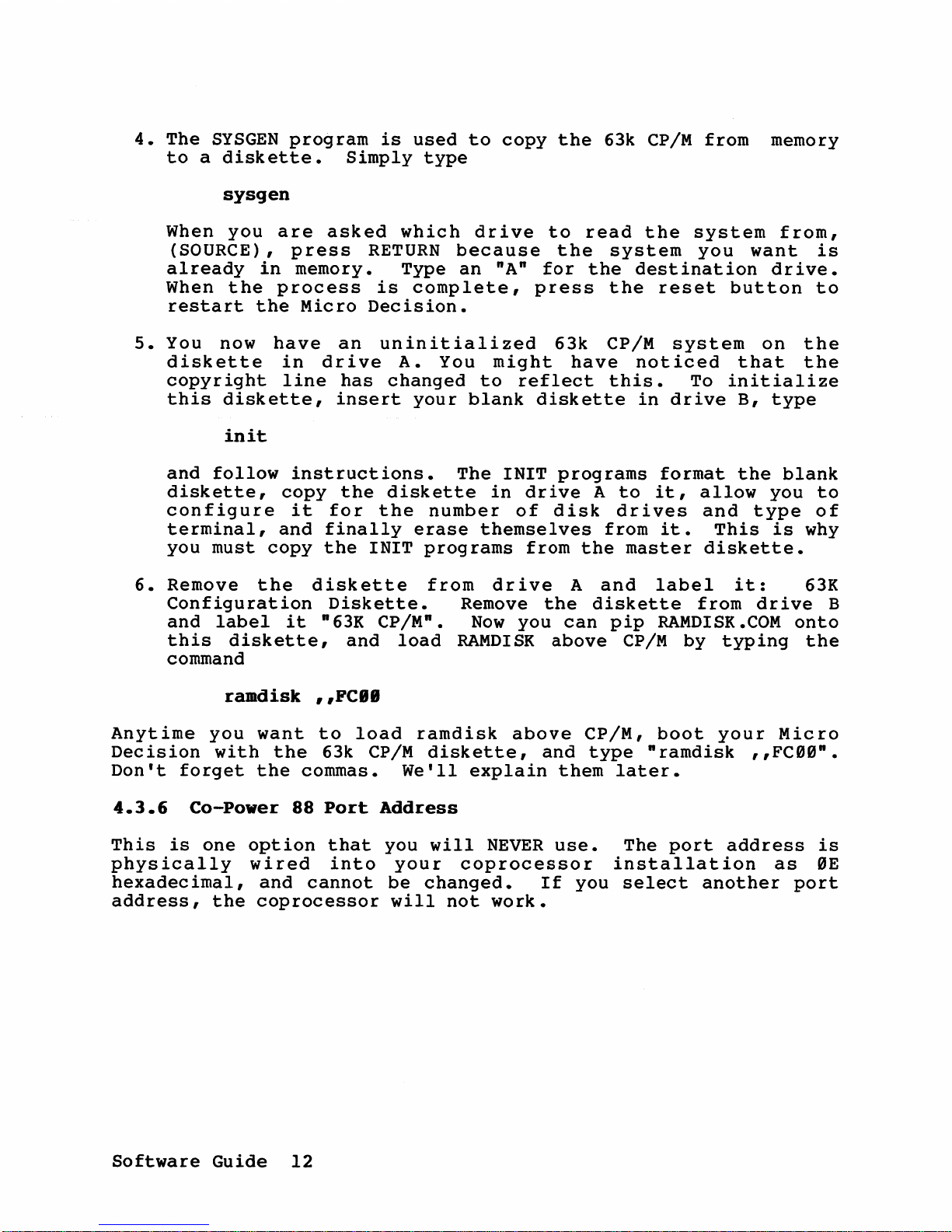
4.
The
SYSGEN
program
is
used
to
copy
the
63k CP/M
from
memory
to
a
diskette.
Simply
type
sysgen
When
you
are
asked
which
drive
to
read
the
system
from,
(SOURCE),
press
RETURN
because
the
system
you
want
is
already
in
memory.
Type
an
"A"
for
the
destination
drive.
When
the
process
is
complete,
press
the
reset
button
to
restart
the
Micro
Decision.
5.
You
now
have
an
uninitialized
63k
CP/M
system
on
the
diskette
in
drive
A.
You
might
have
noticed
that
the
copyright
line
has
changed
to
reflect
this.
To
initialize
this
diskette,
insert
your
blank
diskette
in
drive
B,
type
init
and
follow
instructions.
The
INIT
programs
format
the
blank
diskette,
copy
the
diskette
in
drive
A
to
it,
allow
you
to
configure
it
for
the
number
of
disk
drives
and
type
of
terminal,
and
finally
erase
themselves
from
it.
This
is
why
you
must
copy
the
INIT
programs
from
the
master
diskette.
6.
Remove
the
diskette
from
drive
A
and
label
it:
63K
Configuration
Diskette.
Remove
the
diskette
from
drive
B
and
label
it
"63K
CP/M".
Now
you
can
pip
RAMDISK.COM
onto
this
diskette,
and
load
RAMDISK
above
CP/M
by
typing
the
command
raadisk
,
,FCII
Anytime
you
want
to
load
ramdisk
above
CP/M,
boot
your
Micro
Decision
with
the
63k
CP/M
diskette,
and
type
"ramdisk
"FC00".
Don't
forget
the
commas.
We'll
explain
them
later.
4.3.6
Co-Power
88
Port
Address
This
is
one
option
that
you
will
NEVER
use.
The
port
address
is
physically
wired
into
your
coprocessor
installation
as
0E
hexadecimal,
and
cannot
be
changed.
If
you
select
another
port
address,
the
coprocessor
will
not
work.
Software
Guide
12
