Page 1

Morphy Richards’ audio range
is a uniquely accessible
collection of premium high-
performance products for a
contemporary audience that
demands its audio equipment
looks as good as it sounds.
A successful British company
with years of electrical and
technological expertise,
Morphy Richards has an
outstanding reputation for
producing innovative, popular
products. Morphy Richards is a
company that is committed to
investing in new technologies
and great design.
Customer services: 0870 060 2614
USB hi-fi system
enjoy.
Morphy Richards Limited
Talbot Road, Mexborough, South Yorkshire S64 8AJ. Telephone: 01709 582402.
www.morphyrichards.com
AD29110MUK REV1 10/05
TS IB-778-PM3Ui-001.indd 2-3TS IB-778-PM3Ui-001.indd 2-3 11/12/2005 16:27:0011/12/2005 16:27:00
IB-778-PM3Ui-001
Page 2

1
what’s in this guide?
you want to set up your system?
3
you want to play a CD?
5
what else you can do, when playing a CD
6
7
6 See the number of tracks on a CD
and the total playing time
6 Pausing a CD during play
6 Repeating a track, or CD
6 Moving forward or back one track at a time
you want to play one of your MP3 CD’s?
6 Listening to a few seconds at the start of
each track
6 Fast forwarding or fast rewinding
6 Playing tracks in a different order
7 Always getting the best sound
20
2
what else you can do, when playing your MP3 CD’s
8
12
TS IB-778-PM3Ui-001.indd 4-5TS IB-778-PM3Ui-001.indd 4-5 11/12/2005 16:27:0211/12/2005 16:27:02
8 If your music is well organised
8 See the number of folders/albums and tracks
8 Seeing the name of the track you are playing
9 Playing a particular folder/album or track
9 Finding and playing a particular album
9 Finding and playing a particular track,
when you know which album it’s on
you want to play MP3 music from your mobile player or
USB drive?
13 Finding and playing a particular album
13 Finding and playing a particular track,
when you know which album it’s on
10 Finding and playing a particular track,
by searching alphabetically
11 Pausing a CD during play
11 Repeating a track, an album or the CD
11 Moving forward or back one track at a time
11 Fast forwarding or fast rewinding
11 Playing tracks in a different order
12 Always getting the best sound
Page 3
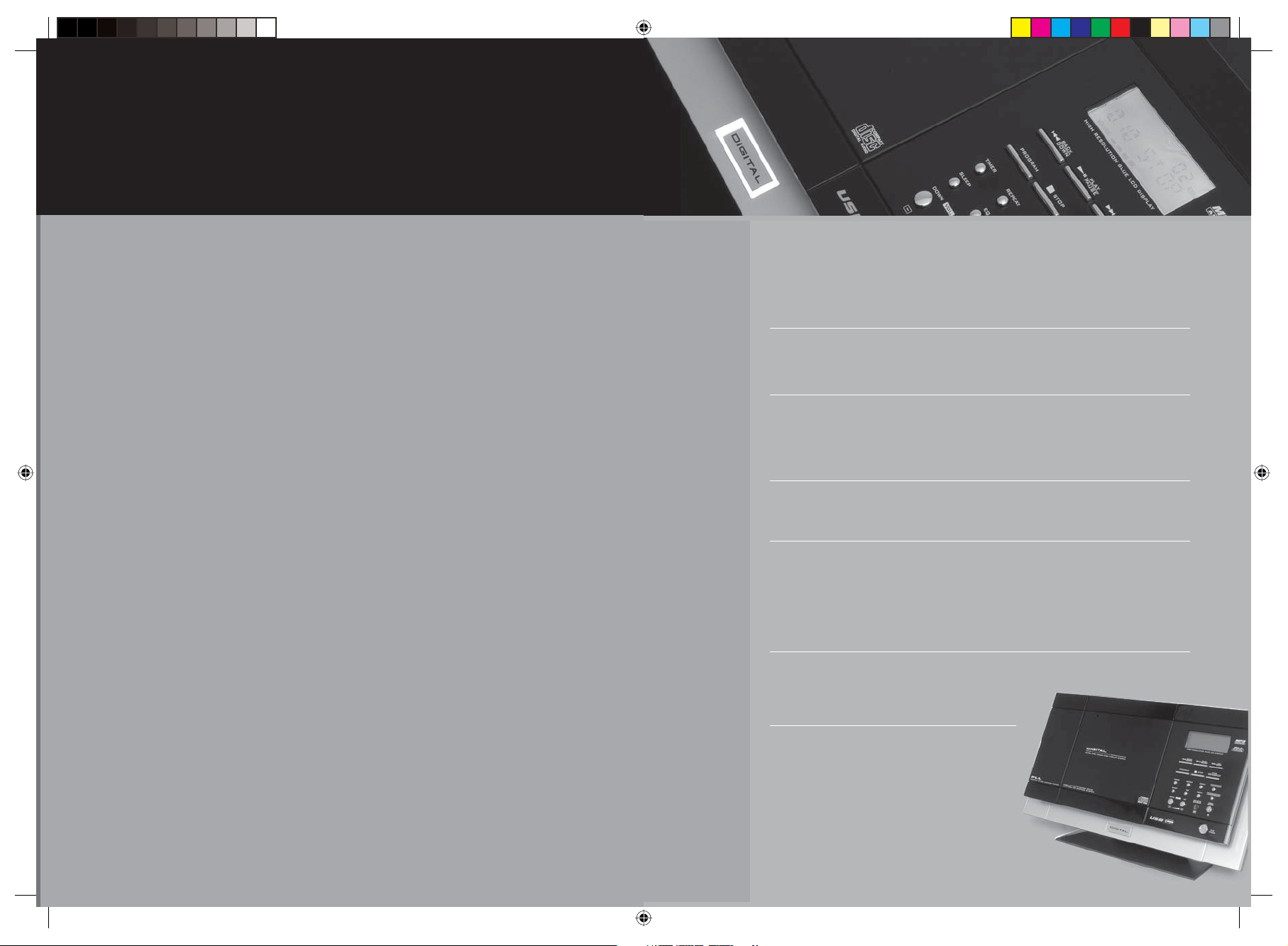
20
1
14
14
15
16
2
what else you can do, when playing an MP3 CD
14 Repeating a track, an album or the CD
you want to set the clock?
you want to use the alarm clock?
16 And when it’s the weekend...
you want to be lulled to sleep?
you want to listen to the radio?
16
17
18
TS IB-778-PM3Ui-001.indd 6-7TS IB-778-PM3Ui-001.indd 6-7 11/12/2005 16:27:0411/12/2005 16:27:04
17 Manual tuning when you know the
frequency of the radio station you want
to listen to
you want to store your favourite radio stations?
18 To select any of your stored stations
other things you should know
18 MP3 fi les
18 Connecting a turntable, keyboard or other device
19 Connecting another speaker, such as a sub woofer
19 Connecting headphones
19 Wall fi xing
19 Specifi cations
19 Safety advice
19 Troubleshooting
19 ESP
17 Auto tuning when you want to search
for all available radio stations
17 Stereo or Mono?
Page 4

3
you want to set up your system?
The System is designed to either stand
on a shelf or be attached to a wall.
Why not make things easy, by fi rst
assembling it on a table top.
When you are confi dent using the
System you could use the wall
mounting templates provided to fi x it
to a wall in your home.
clip the main
player unit to
b
its stand
clip the speakers
to their stands
c
The thin black wire at the
back of the player is the
aerial, which will improve
the reception when you
are using the FM radio,
explained later.
20
a
d
TS IB-778-PM3Ui-001.indd 8-9TS IB-778-PM3Ui-001.indd 8-9 11/12/2005 16:27:0711/12/2005 16:27:07
connect the speakers to the player
1 The speaker which you stand on the right of the
player should be connected to the red and black
connectors marked R.
2 Connect the red wire to the red terminal (the small
hole under the red plastic tab) and the black wire to
the black terminal.
3 To connect the wires, just push down on the red/black
plastic tab and insert the wire in the hole below it.
When you release the tab, it will be gripped tight.
4 Repeat the above with the left hand speaker.
When you have fi nished there should be one wire
going into each terminal.
Place the speakers as far apart as
possible for the best sound quality.
Page 5

QPXFS
GVODUJPO
108&3
'6/$
19
other things you should know
4
Connecting another speaker, such as a sub woofer
A sub woofer is the name for a speaker which improves the low
frequency (bass sounds) of music which you are playing. This gives a
richer and deeper sound to your music. Use a standard RCA cable from
the sub woofer to the SUB WOOFER OUTPUT socket on the right hand
side of the unit. Passive sub woofers which do not have their own power
source will not work with this System.
Connecting headphones
There is a headphone socket on the right hand side of the unit.
Wall fi xing
The System is designed to be either free-standing on a table or shelf, or
fi xed to a wall. The templates supplied with the System show the spacings
for the wall fi xing screws (supplied). Don’t forget to use a spirit level when
using the templates, to make sure you fi t the System perfectly horizontal.
Specifi cations
Power supply: AC 230V 50/60 Hz
Power consumption: 32W
Remote control unit: 3V (2 AAA batteries
System’s memory: 3V (2 AA batteries required, not supplied)
Speaker: 120mm x 2 woofer, 38mm x 2 tweeter
Speaker capacity loading: 4 Ohm
Amplifi er maximum power: 10W
FM band range: 87.5MHz to 108MHz
MW band range: 522KHz to 1620KHz
Supporting MP3 format: MPEG 1/2/2.5 Layer 2/3 (ISO/IEC
Supporting bitrate for MP3: 8 - 384kbps (included variable bitrates)
Supporting sampling rate freq: 32/44.1/48 kHz, 16/22.05/24 kHz and
CD-R format: ISO9660, JoliET and Romeo
Safety advice
Please don’t use the System in a damp environment such as a bathroom.
Please don’t expose the System to dripping or splashing liquids.
Please switch off and withdraw the mains plug before making or
changing connections.
Please consult the retailer where you purchased the System, if you are in
doubt about the installation or operation.
Please don’t remove any fi xed covers as this may expose dangerous
voltages.
Please don’t continue to use the System if you think it may not be
working normally, or if it is damaged in any way. Switch off, remove the
mains plug and consult your dealer.
required, supplied with the unit)
111723, ISO/IEC 13818-3.2)
8/11.025/12 kHz
Troubleshooting
MP3 fi les can be saved at different compression levels. 128 Mbs
(megabits per second) is the standard level. Although saving tracks with
more compression will make the fi les smaller, it may case problems when
playing. Always check that your fi les are saved at 128 Mbs or higher.
The System has an automatic electronic cut out, which is designed to
avoid damage to the System. The effect of this is that the System will
‘freeze’ and stop working. If this happens, simply turn the unit off, so that
the blue lights go out in the display, and turn it on again.
ESP
The Electronic Shock Protection function prevents the CD ‘skipping’ if the
System is accidentally knocked during play. When a CD is fi rst played,
ESP will fl ash for several seconds indicating that the anti-skip memory is
being fi lled up. When ESP stops fl ashing, the memory is full. This feature
works in the background automatically and will not affect your normal use
of the System.
Electrostatic discharge
In case of malfunction due to electrostatic discharge just reset the micro
(reconnection of power may be required) to resume normal
system
operation.
Guarantee
Morphy Richards products are manufactured to internationally accepted
quality standards. In addition to your statutory rights, Morphy Richards
guarantee your product to be free from manufacturing and component
defects for a period of TWO YEARS from date of purchase.
If your product proves to be defective within 28 days of purchase, your
Morphy Richards dealer from whom the product was purchased will be
pleased to replace it free of charge.
Should your product develop a defect within the guarantee period but
after the replacement period, please return the product to the following
address, together with the proof of purchase, brief details of the
symptoms and your own name and address.
After Sales Division
Morphy Richards Limited
Mexborough
South Yorkshire
S64 8AJ
Your post offi ce will provide a certifi cate of posting. The product will be
repaired and returned to you promptly.
f
put two AAA batteries
in the remote control
You will fi nd two batteries in the box
your system arrived in.
how you can get the
best from this guide
Most functions are controlled using either the buttons on
the front of the main Hi-Fi unit or the remote control.
The Guide is designed so that you can decide, at any
time, whether you want to use the buttons on the front
of the Hi-Fi unit or the remote control.
Morphy Richards Hi-Fi- System
plug in and
switch on
Remove the protective plastic cover
from the three pin mains plug. Insert it
into a household socket.
The unit is now in ‘Standby’. To turn it
‘On’ press the power button, the blue
display will show.
The System is designed to be left in
standby when you are not using it.
This saves electricity, but ensures that it
can be turned ‘On’ at any time from the
remote control.
e
The action you have to
perform will be written on
the left of the page, like this.
B
$IFDLUIBUUIF4ZTUFNJTTXJUDIFEA0O8IFOJUJTPOUIF
EJTQMBZXJMMCFCMVF
C
4XJUDIUPUIF$%GVODUJPOCZQSFTTJOHUIFCVUUPOPOFPS
NPSFUJNFT5IFGVODUJPOTXJMMTIPXPOFCZPOFJOUIFCMVF
EJTQMBZ56/&3$%"69$"3%64#
On the right of the page are two
columns, showing the buttons
which perform the action on
both the front of the Hi-Fi unit
or the remote control.
NBJOVOJU SFNPUFDPOUSPM
TS IB-778-PM3Ui-001.indd 10-11TS IB-778-PM3Ui-001.indd 10-11 11/12/2005 16:27:0911/12/2005 16:27:09
Page 6

program
PROG.
function
FUNC.
tuner/band
BAND
mem+
MEM
DOWN
mem-
MEM
UP
function
FUNC.
/
function
down vol. up
+
Ñ
POWER
FUNC.
volume
open
close
open
close
play
pause
PLAY/PAUSE
K
stop
STOP
T
5
18
you want to play a CD?
a Check that the System is switched ‘On’. When it is on, the
display will be blue.
b Switch to the CD function by pressing the button one or
more times. The functions will show, one by one, in the blue
display, TUNER, CD, AUX, CARD-USB.
c Open the CD cover.
d If you are using the CD function for the fi rst time, carefully
remove the printed card image of the CD and replace it with
the CD you want to play. The printed side of the CD should
be facing towards you.
e Close the CD cover.
f The word READ will fl ash in the display for a few moments.
When the fl ashing stops, the CD will be ready to play.
Start the CD playing.
g To adjust the volume.
h To stop the CD playing.
main unit remote control
on/off
other things you should know
d Press once to store the station. To clear any of the stored stations,
simply save a new station to the same memory position.
To select any of your stored stations
a Press
b Select the Band.
c Press to go to the memory location you want to use.
other things you
should know
MP3 fi les
MP3 (an abbreviation of MPEG 2, LAYER 3) is a digital fi le format
for music. You can download MP3 songs from many web sites.
However, there are copyright regulations which have to be observed.
MP3 songs are much smaller in memory size than normal songs on CD’s.
That is because they are compressed. The process of compression loses
some of the sound quality of the song, but does enable more recording
time on a standard CD than the normal 70-80 minutes. The fi le size (in
kilobytes) which a song can be reduced to depends on the length of
the original track and the ‘compression rate’. Compression rates are
described in kbps (kilobytes per second).
The most common compression rates used are 64kbps, 96kbps,
128kbps (this is the normal MP3 rate), 160kbps and 192kbps.
The higher the number, the better the quality. Based on 128kbps you
should be able to store 250-300 minutes of recording on a CD-R. MP3
songs can be recorded with some text information (called ID3 tags) as
part of the same fi le. The text usually includes the song title and artists
name. There are two ways to make an MP3 CD.
Download MP3 songs from the internet and save them on a CD-R.
Convert your existing music CD’s using a piece of software on your USB
drive, called a CD ripper. CD rippers can usually be found as freeware
or shareware on the internet.
Connecting a turntable, keyboard or other device
The System has two sockets on its side, labelled AUX LINE IN, Right and
Left. The AUX sockets should be used if you want to connect a piece of
auxiliary equipment to the System. For instance you may want to connect
a turntable, for playing vinyl records, or a piano keyboard. Use a standard
RCA cable from the other device to the AUX sockets and select AUX,
using the FUNCTION button.
main unit remote control
TS IB-778-PM3Ui-001.indd 12-13TS IB-778-PM3Ui-001.indd 12-13 11/12/2005 16:27:1211/12/2005 16:27:12
Page 7

play
pause
PLAY/PAUSE
NCK
repeat
REPEAT
NEXTBACK
NEXTBACK
NEXTBACK
program
PROG.
INTRO
NEXTBACK
NEXTBACK
NEXTBACK
NEXTBACK
NEXTBACK
program
PROG.
mem+
MEM
DOWN
mem-
MEM
UP
17
you want to store your favourite radio stations?
main unit remote control
Manual tuning - when you know the frequency of the
radio station you want to listen to
a Press AND HOLD scan to go up or down the frequency range.
b When you are near the frequency you want, FIRST RELEASE
THEN PRESS the button. The frequency indicator will stop
changing.
c Press the button once at a time to change the frequency a small
amount.
Auto tuning - when you want to search for all
available radio stations
a Press the button for a second or two until the numbers on the
display start changing fast. Release the button. The tuner will
automatically go the to the next available radio station.
b You may have to ‘fi ne tune’ the station. Press the button once at
a time to change the frequency a small amount.
Stereo or Mono?
You will be able to receive stereo signals with several FM radio stations.
Stereo signals will be shown by ((ST)) in the display.
you want to store your
back
down
up
next
back
down
up
next
back
down
up
next
back
down
up
next
back
down
up
next
what else you can do, when playing a CD
main unit remote control
Number of tracks
See the number of tracks on a CD and the total
playing time
This shows in the main unit display when you put a CD in the System and
close the CD cover. If you see a number instead of ‘CD’ go to page 8, ‘If
your music is well organised’ for information.
Pausing a CD during play
Press once to pause. Press again to cancel the pause.
Repeating a track, or CD
Press once to repeat the track playing, REPEAT will show in the display.
Continue pressing to REPEAT ALL the album. Press again to cancel.
Moving forward or back one track at a time
If you are using the CD function for the fi rst time, carefully remove the
printed card image of the CD and replace it with the CD you want to play.
The printed side of the CD should be facing towards you.
Listening to a few seconds at the start of each track
You can play just the fi rst 10 seconds of each track. Press once to turn on,
INTRO will show in the display and again to turn off.
Fast forwarding or fast rewinding
Press and hold
Playing tracks in a different order
You can decide which order the tracks of an album are played in, by
creating your own program. You can also play a track more than once.
When re-ordering or repeating tracks from a CD you have up to 64 ‘slots’
to allocate tracks to.
0 10 70:53
back
down
up
next
back
down
up
next
CD
Total playing time
6
favourite radio stations
You can store up to 10 radio stations in any position. So for instance you
can store BBC Radio 1 in position 1 and BBC Radio 4 in position 4.
a Firstly, tune into the radio station you want to store.
b Press once. The word MEMORY will show in the display.
c Press to go to the memory location you want to use.
TS IB-778-PM3Ui-001.indd 14-15TS IB-778-PM3Ui-001.indd 14-15 11/12/2005 16:27:1311/12/2005 16:27:13
a Stop the System playing. Enter the program feature.
b The word MEMORY will show. You are now ready to program
your selection.
c Select the track you want to play fi rst in the selection. The left
hand number will change as you scroll through the CD’s tracks.
Track number
00
000 P--0 1
Memory number
back
down
up
next
4
Page 8

timer
TIMER
sleep
SLEEP
function
FUNC.
tuner/band
BAND
7
program
PROG.
play
pause
PLAY/PAUSE
NEK
eq
EQ
power
/
POWER
function
FUNC.
open
close
16
you want to play one of your MP3 CD’s?
main unit remote control
d When you have made your selection, confi rm that you want
it to be saved in position 01. The number 01 will change to
the track number you have saved.
e Continue the process above, making up to 64 selections.
f Play your selection
When the selection has played, you can play it again in the
normal way or cancel it by pressing STOP, or turning the
System off.
Always getting the best sound
There are pre-selected ‘equaliser settings’. These are automatic
settings which ensure each kind of music played sounds good.
Select any one of these by pressing one or more times.
PASS - This is the ‘off’ setting. There will be no
CLASSIC - Use when listening to classical music.
ROCK - Use when listening to rock music.
POP - Use when listening to pop music.
JAZZ - Use when listening to jazz music.
you want to play one
change in the sound.
you want to be lulled to sleep?
And when it’s the weekend...
To stop the timer going off at the next pre-set time, press TIMER once.
The clock symbol will disappear. Press the TIMER button again on
Sunday evening to be woken up on Monday morning. When you press
the button the System will run through the saved settings. To reset any of
the settings, start from above, by PRESSING AND HOLDING the TIMER
button.
you want to be lulled
to sleep?
While listening to a CD or the radio, you can use the System to lull you to
sleep. It will automatically turn off after a pre-set period of time which you
can decide.
Press SLEEP one or more times.
The word SLEEP and the number 90 will show. This means that the
System will continue playing and turn itself off in 90 minutes. The blue
lights will also go out. If you continue pressing the SLEEP button the time
delay before the System is turned off will reduce, 10 minutes at a time.
The shortest sleep delay is 10 minutes.
Once a sleep setting has been saved, it will start counting down (you
can check this by pressing SLEEP again, a couple of minutes after
you have set it). To cancel the sleep function completely, press SLEEP
several times running down through 30, 20, 10, and then stopping before
starting back at 90.
main unit remote control
of your MP3 CD’s?
you want to listen to
the radio?
a Check that the System is switched ‘On’. When it is on, the
display will be blue.
b Switch to the CD function by pressing one or more times.
The functions will show, one by one, in the blue
display, TUNER, CD, AUX, CARD-USB.
c Open the CD cover.
You can listen to the radio on either FM or MW frequencies. The FM
frequency requires the aerial to be used. It should be unwound and
in a straight line. Try the aerial in a vertical and a horizontal position.
Sometimes one way produces much better results than the other.
You can also try moving the system around the room, or from room to
room, because FM reception varies greatly over short distances.
Hissing or fading while listening to FM usually indicates a weak signal.
The MW aerial is in a fi xed position inside the player, so you may have to
rotate or reposition it slightly to achieve the best reception. You can fi nd
radio stations in two ways, either by ‘manual tuning’ or ‘scanning’.
a Switch to the TUNER function by pressing one or more times.
d Place the MP3 CD in the tray. The printed side of the MP3
CD should be facing towards you.
TS IB-778-PM3Ui-001.indd 16-17TS IB-778-PM3Ui-001.indd 16-17 11/12/2005 16:27:1511/12/2005 16:27:15
b Select either FM or MW
Page 9

open
close
play
pause
PLAY/PAUSE
NEK
down vol. up
+
Ñ
volume
stop
STOP
T
find
esp
.
display
FIND
M/S
timer
TIMER
NEXTBACK
timer
TIMER
NEXTBACK
timer
TIMER
NEXTBACK
timer
TIMER
NEXTBACK
timer
TIMER
NEXTBACK
timer
TIMER
NEXTBACK
15
you want to use the alarm clock?
main unit remote control
You can use the System as an alarm clock to wake you up in the
morning. You don’t even have to worry about turning it off when you’re
awake, you can set it to turn off too. You can even be woken up either by
a CD playing or a radio broadcast, at a volume to suit you.
a With the systm switched on, press and hold.
back
b You will see the word ON, shown in the display. Select the hour
you want to be woken up. If you want the alarm to go off in the
afternoon, and AM is showing, just continue scrolling up through
the hours until the display changes to PM.
c Confi rm your selection.
d Select the minutes past the hour you want to be woken up.
e Confi rm your selection.
f You will see the word OFF, shown in the display. Select the hour
you want the System to turn off.
g Confi rm your selection.
h Select the hour you want the System to turn off.
i Confi rm your selection.
down
up
next
back
down
up
next
back
down
up
next
back
down
up
next
8
what else you can do, when playing your MP3 CD’s
main unit remote control
e Close the CD cover.
f The word READ will fl ash in the display for a few moments.
When the fl ashing stops, the MP3 CD will be ready to play.
Start the MP3 CD playing.
g To adjust the volume
h To stop the CD playing.
what else you can do,
when playing your
MP3 CD’s
If your music is well organised
If you’ve downloaded MP3 tracks from a music download site on the
internet they will usually have ID3 tags attached. An ID3 tag is a small
piece of digital code, contained within the music track which enables
you to see the track’s name when you play it. The options described
in this section assume that your MP3 tracks have ID3 tags.
When you’ve saved MP3 tracks on a CD using your computer, you
can sort them into folders, just like you do with other types of fi le.
You’ll probably decide to give a folder the same name as the album
from which the tracks are saved. Alternatively you could name your
folders by music type such as Jazz or Rock. If you’ve created an
organised structure of folders, each containing several music tracks,
some of this information will show in the display on your System.
back
j Select whether you want to be woken up by the CD or TUNER.
The frequency (FM/AM) and station which are currently selected
will be used.
k Select the Volume you want the music to play at.
down
up
next
back
down
up
next
l Confi rm your selection.
When you go to sleep, leave the System in standby mode.
This is when it is connected to mains power supply, but the blue
lights are switched off. It will turn itself on in the morning.
TS IB-778-PM3Ui-001.indd 18-19TS IB-778-PM3Ui-001.indd 18-19 11/12/2005 16:27:1711/12/2005 16:27:17
See the number of folders/albums and tracks
When you close the CD tray you’ll see a display which looks
something like this. If the music tracks are not saved within folders,
the number of folders will always show as 1.
Seeing the name of the track you are playing
While you are playing a track you can see its name, by PRESSING
AND HOLDING for one second the FIND button. You can cancel the
track’s name by pressing the same button.
Number of tracks
Number of folders/albums
02
0 10 STOP
Page 10

power
/
POWER
program
PROG.
NEXTBACK
NEXTBACK
program
PROG.
NEXTBACK
program
PROG.
program
PROG.
repeat
REPEAT
9
find
esp
.
display
FIND
M/S
NEXTBACK
play
pause
PLAY/PAUSE
NK
find
esp
.
display
FIND
M/S
14
what else you can do, when playing your MP3 CD’s
main unit remote control
Playing a particular folder/album or track
If you’ve given your folders names, you can select any named folder
and play just that one, or any single track within a folder.
To help understand how this selection method works, press the
FIND button half a dozen times or so and watch the player scroll
through the three different ways of searching for tracks.
By number. The display shows the number of folders/albums
and tracks.
Number of tracks
0 10 STOP
Letter of alphabet
Number of folders/albums
02
001
A--ALWAYS
By track, in alphabetical order. The magnifying glass symbol fl ashes.
By album. The magnifying glass symbol stays on and the word
ALBUM shows.
Album name
Album number
01
ANT
Finding and playing a particular album
a Press one or more times until the word ALBUM shows.
The name of your fi rst album (in alphabetical order),
will show in the display.
Album name
Album number
01
ANT
back
b Scroll through the names of your albums. You can move
forwards or backwards .
c To play the album showing in the display.
Finding and playing a particular track, when you
know which album it’s on
down
up
next
what else you can do, when playing an MP3 CD
main unit remote control
Repeating a track, an album or the CD
Press once or more to repeat one track, the entire CD or the album/folder.
you want to set the clock?
a Turn the System to standby. The blue display light will
go out, but there will still be a row of dashes fl ashing
(dimly) in the display panel.
-- -- : -- --
b Switch on the program mode by PRESSING and HOLDING
the button for 3 seconds.
back
c The words 24 HOUR will show in the display. You can select
either a 24 hour clock or a 12 hour clock.
down
up
next
d Confi rm your selection.
e Press repeatedly to increase or decrease the number of hours
showing. If you are setting the clock in the afternoon and AM is
showing, just continue scrolling up through the hours until the
display changes to PM.
back
down
up
next
f Confi rm your selection.
back
g The hours will stop fl ashing and the minutes will start
fl ashing. Press repeatedly to increase or decrease the
number of minutes showing.
down
up
next
a Press one or more times until the word ALBUM shows.
The name of your fi rst album (in alphabetical order), will
show in the display.
TS IB-778-PM3Ui-001.indd 20-21TS IB-778-PM3Ui-001.indd 20-21 11/12/2005 16:27:1811/12/2005 16:27:18
h Confi rm your selection.
The time will show in the display only when the System is in
standby mode. This is when it is connected to mains power
supply, but the blue lights are switched off. You can ensure
your System remembers the time you have set, even during
a mains power failure, by inserting 2 AA size batteries in the
compartment in the back of the System.
4
Page 11

NEXTBACK
NEXT
NEXTBACK
play
pause
PLAY/PAUSE
NEK
stop
STOP
T
find
esp
.
display
FIND
M/S
NEXTBACK
NEXT
NEXTBACK
play
pause
PLAY/PAUSE
NEK
stop
STOP
T
13
find
esp
.
display
FIND
M/S
NEXTBACK
play
pause
PLAY/PAUSE
NEK
find
esp
.
display
FIND
M/S
NEXTBACK
NEXT
NEXTBACK
play
pause
PLAY/PAUSE
NEK
stop
STOP
T
you want to play MP3 music from your mobile
player or USB drive?
10
what else you can do, when playing your MP3 CD’s
Finding and playing a particular album
See ‘If your music is well organised’ on page 8.
a Press one or more times until the magnifying glass and small
word ALBUM shows.
The name of your fi rst album (in alphabetical order), may
show in the display. Alternatively the word UNKNOWN
will show.
b Scroll through the names of your albums. You can move
forwards or backwards. The number in the top right hand
corner of the display will show that you are scrolling through
the albums.
c To play the album showing in the display
Finding and playing a particular track, when you
know which album it’s on
a Press one or more times until the magnifying glass and
small word ALBUM shows. The name of your fi rst album (in
alphabetical order), may show in the display. Alternatively
the word UNKNOWN will show.
b Scroll through the names of your albums. You can move
forwards or backwards. The number in the top right hand
corner of the display will show that you are scrolling through
the albums.
c When the album you want to play a track from shows in the
display, press AND HOLD for 2 seconds.
d The name of the album’s fi rst track will show. Move through
the tracks.
e When the track you want shows in the display.
main unit remote control
back
down
up
next
back
down
up
next
up
next
back
down
up
next
b Move through the names of your various albums. You can
move forwards or backwards.
c When the album you want to play shows in the display,
press AND HOLD for 2 seconds.
d The name of the album’s fi rst track will show. Move through
the tracks.
e When the track you want shows in the display.
f You can exit from the search process at any time.
Finding and playing a particular track, by
searching alphabetically
You can search for any track, alphabetically.
a Press one or more times until the fl ashing magnifying glass
shows. You will also see the letter A and the name of the
fi rst track in alphabetical order, on the MP3 CD. If no tracks
begin with A you’ll see A-NONE.
b Move through A to Z until you see the letter you want.
c Press AND HOLD for 2 seconds. The letter you have
selected will start fl ashing.
d The name of the fi rst track you have saved, beginning with
the letter you have selected, will show. Move through other
tracks beginning with the same letter.
e When the track you want shows in the display.
main unit remote control
back
down
up
next
up
next
back
down
up
next
back
down
up
next
up
next
back
down
up
next
f You can exit from the search process at any time.
f You can exit from the search process at any time.
TS IB-778-PM3Ui-001.indd 22-23TS IB-778-PM3Ui-001.indd 22-23 11/12/2005 16:27:2011/12/2005 16:27:20
4
Page 12

program
PROG.
play
pause
PLAY/PAUSE
NEK
eq
EQ
function
FUNC.
play
pause
PLAY/PAUSE
NEK
11
play
pause
PLAY/PAUSE
NEK
repeat
REPEAT
NEXTBACK
NEXTBACK
stop
STOP
T
program
PROG.
NEXTBACK
program
PROG.
NEXTBACK
12
what else you can do, when playing your MP3 CD’s
main unit remote control
Pausing a CD during play
Press once to pause. Press again to cancel the pause.
Repeating a track, an album or the CD
Press once or more to repeat one track, the entire CD or the album/folder.
Moving forward or back one track at a time
Press once to move forward or back.
Fast forwarding or fast rewinding
Press and hold
Playing tracks in a different order
You can decide which order the tracks of an album are played in,
by creating your own program. You can also play a track more than
once. When re-ordering or repeating tracks from a CD you have up
to 64 ‘slots’ to allocate tracks to.
back
down
up
next
back
down
up
next
a Stop the System playing. Enter the program feature.
you want to play MP3 music from your mobile
player or USB drive?
main unit remote control
f When you have made your selection, confi rm that you want
it to be saved in position 01. The number 01 will change to
02 and you can continue re-ordering tracks.
g Continue steps c,d,e and f above, making up to 64 selections.
h Play your selection
When the selection has played, you can play it again in the
normal way or cancel it by pressing STOP, or turning the
System off.
Always get the best sound
There are pre-selected ‘equaliser settings’. These are automatic
settings which ensure each kind of music played sounds good.
Select any one of these by pressing one or more times.
PASS - This is the ‘off’ setting. There will be no change in the sound.
CLASSIC - Use when listening to classical music
ROCK - Use when listening to rock music
POP - Use when listening to pop music
JAZZ - Use when listening to jazz music
you want to play MP3
b The word MEMORY will show. You are now ready to
program your selection.
Track number
Album number
000 P--0 1
Number of tracks saved
back
c Go to the album which you want to select the fi rst track
from. The right hand number will change as you scroll
through your albums.
d Confi rm that the album number is correct.
e Select the track you want to play fi rst in the selection.
The left hand number will change as you scroll through the
CD’s tracks.
TS IB-778-PM3Ui-001.indd 24-25TS IB-778-PM3Ui-001.indd 24-25 11/12/2005 16:27:2211/12/2005 16:27:22
down
up
next
back
down
up
next
music from your mobile
player or USB drive?
You can play MP3 music you have saved on your USB drive or your
mobile player. However, there are international standards on USB
products. Currently about 5% of products do not follow these. If you
have a product which doesn’t confi rm to USB 1.1 or 2.0 standards,
it may not work as described in this section. The device you connect
must be fully compatible with Microsoft Windows 2000 or Windows
XP, without a driver.
a Switch to the CARD-USB function by pressing one or
more times. If you have an MP3 player, connect it via a USB
cable. If you have a fl ash drive, plug it into the USB socket in
the front of the System.
b Start the music playing
4
