Page 1

MP3 / WMA player
Instructions
Please read and keep these instructions
Model 29204
Conventions used in text
BUTTON
Small capitals for the name of a button
Function/Mode Function or mode names in italics
Page 2

2
Features
• Multiple file formats Supports MP3, WMA, and WAV formats
• Digital voice recording
• Stereo FM radio Frequency range 87-108 / UL band, 50KHz
steps, each with 20 channels preset
• USB flash disk Player acts as flash disk for file storage and
transfer via USB link
• Seven player repeat modes Normal, Repeat one, Play folder,
Repeat folder, Repeat all folders, Random, Intro
• Seven preset equaliser modes Natural, Rock, Pop, Classic, Soft,
Jazz and Dynamic base boost
• Power off Sleep timer (0-120 mins) or Power off modes (0-60 secs)
• GUI Graphic user interface menu
• Song lyric support With associated lyric file (.LRC)
• Multiple languages for song title and band (ID3 tags) and lyrics
displays
• USB power-on function The player will power on without battery
when connected by USB to computer
• USB interface 2.0 full speed
• Support format The player supports FAT and FAT32 file system
• Support Variable bit rate for MP3
• Firmware upgradable Operating system upgradable
Care of your player
• Do not store or use in hot temperatures.
• Do not incinerate.
• Keep away from magnetic fields.
• Do not drop or bang.
• Do not allow to get damp.
• Do not take apart.
Helpline
Monday-Thursday 8.30-5.00 / Friday 8.30-4.00
UK 0870 060 2614, Republic of Ireland 1800 409119
Replacement parts 0870 167 6645
Page 3

3
Keys and ports
Keys
PLAY/PAUSE Long press Power on/off / Stop
Short press Play / Pause
ENTER Long press Return to main menu
Short press Select current mode / Menu options
Long press Player fast forward / FM auto scan
Short press Next track or radio station /
Navigation through menus
Long press Player fast backward
Short press Last track or radio station /
Navigation through menus
VOL+ Increase volume / Up on main menu
VOL- Decrease volume / Down on main menu
HOLD Keys lock Slide to lock or unlock the keys
Ports
Mini USB socket type B Connect to PC
Earphone Listen to music and sound
Mic Records sound
Specification
Memory 256MB Frequency response 100Hz ~ 10KHz
Battery AAA File type MP3 / WMA / WAV
S/N Ratio 56dB MP3 Bit Rate 8 Kbps – 320Kbps
Dimensions 86mm x 38mm x 22mm
Headphone Output 12mW @ 32 ohm
Playtime Up to 15 hours
LCD window
Hold
Power On/Off,
Play, Pause, Stop
PLAY/
PAUS E
Fast reverse
Volume +
VOL.
ENTER
VOL.
USB
MIC
Phones
Fast forward
Volume -
Page 4

4
Power
Battery
Slide off the back cover of the player and insert one AAA battery
(Alkaline type) observing the correct polarity. Replace the cover.
Power on/off
Long press PLAY/PAUSE to turn the player on or off (when in stop in
music mode).
Player starts straight away in mode selected on previous use and
appropriate menu is displayed, or main menu is displayed.
USB power
To operate the player without a battery:
1 Connect the player by USB cable to your PC (which should be
switched on).
2 The player will automatically switch on in USB mode.
3 Press ENTER, the player is now in player mode.
Main menu
If main menu is not displayed, long press ENTER. Six submenus can be
selected: Music, FM, Record, Voice, System and USB.
Press or (or
VOL+/VOL-) to choose a submenu and press ENTER
to select.
• USB menu only available when USB cable plugged in.
Music (MSC) mode
Key functions
• Press PLAY/PAUSE to play music.
• Press
PLAY/PAUSE to pause; long press PLAY/PAUSE to stop.
• Press to skip to the next music; long press to fast forward to
the end of current track.
• Press to skip to the last music; long press to fast backward
to the beginning of current track.
• Press
VOL+ / VOL- to increase/decrease the volume.
Page 5

5
Music sub menu
Press ENTER to enter the music mode submenu. Press or to
scroll through the submenus and press
ENTER to select.
Repeat
Normal, Repeat one, Play folder, Repeat folder, Repeat all folders,
Random, Intro (plays first 10 seconds of each track)
Equaliser
Natural, Rock, Pop, Classic, Soft, Jazz and Dynamic base boost
Tempo rate
Changes the speed (but not the pitch) of music (MP3 files only).
Replay
A-B segment repeat mode
1 In music mode during play, press
ENTER once.
2 Select replay mode and the display ‘A –’ begins to flicker.
3 Press to select begin point, ‘A –’ icon will fixed, ‘B’ icon begins
to flicker. Then press again to select end point of segment,
‘A–B’ icon will fixed, player will replay this segment again and again.
4 To select a new begin point, press , ‘A –’ icon will flicker and
music will continue to play.
5 Press
ENTER to go back to normal play.
6 ‘A–B’ segment begins to replay, if you want to make a voice
recording attachment, press , it will enter vra mode, a
microphone icon will appear, then player will record the voice
attachment. The record time length is the same as ‘A–B’ segment’s
record time.
• If you think the voice recording is unsatisfactory, after source music
play is finished, the player will return to record mode, you can read
and record again. When you think the voice recording is
satisfactory, when recording is finished press when source
music is playing, the player will enter Compare mode.
Compare mode
7 In compare mode, player will play music first.
8 Then player will play the recorded voice.
9 It will play again and again, until you press to enter a new
process; or press
ENTER to exit A-B replay mode and into music
mode.
Page 6

6
Replay submenu
Press ENTER to enter the Replay mode submenu. Press or to
scroll through the submenus and press
ENTER to select.
Replay time
The number of times the A-B segment is replayed.
Replay gap
In 1 second increments up to 10 seconds.
Exit
Delete file
To delete music, in music mode while stopped or paused, press ENTER,
select your local folder and select from Local File, Delete File, Delete All
or Exit.
Press / to toggle between YES/NO and press
ENTER to confirm.
FM Radio
Listen to radio
Select FM mode in the main menu and press ENTER.
• Press
PLAY/PAUSE to listen to the saved stations in sequence.
• Press
VOL+ / VOL- to increase or decrease the volume.
Tuning
1 Long press / and the player will start auto scan (in 50KHz
increments) and stop at found stations automatically.
2 Press / again to stop auto scan.
• For manual scanning, press / once, the player will scan
forward in 50KHz increments.
3 At found station, press
ENTER to enter FM submenu.
4 Press / to switch among the options of the submenu and
select save station.
5 Press
ENTER to save the current station.
Recording radio to memory
1 In FM mode, press ENTER to enter FM submenu.
2 Press / to select record mode, fine or long.
3 Press ENTER to start recording. Press PLAY/PAUSE to pause recording.
Page 7
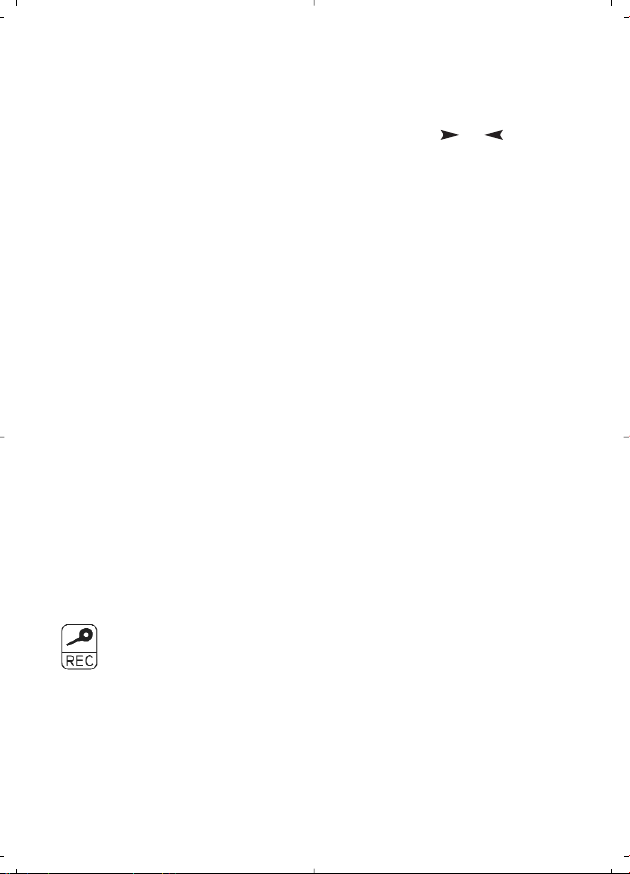
77
Press again to to resume recording.
4 Press
ENTER to store recording.
FM mode submenu
Press ENTER to enter the FM mode submenu. Press or to scroll
through the submenus and press
ENTER to select.
Save
Channel number.
Delete
Deletes preset channel number.
Delete all
Deletes all preset channel numbers.
Fine rec
The Fine record setting is for recording radio at 32kbps in WAV -
xx.wav format. This record quality is better but file size is comparatively
large compared with Long record. Windows can play this format
without any software support.
Long rec
The Long record setting is for recording radio at 8kbps in WAV - xx.wav
format. This record quality is poor but file size is less than Fine record.
Windows can play this format without any software support.
Autosearch
Starts auto scan (in 50KHz increments) and stops at found stations
automatically.
Exit
Record (REC) mode
Key functions
• Press ENTER to enter record mode.
• Press
PLAY/PAUSE to start recording, press PLAY/PAUSE to pause
recording.
• Long press PLAY/PAUSE to stop and save recording.
• Long press
ENTER to return to main menu.
Key functions in stop record mode
• Press ENTER to select submenu options when in stop mode.
Page 8

8
• Press or long press to switch to the next folder.
• Press or long press to switch to the last folder.
• Press
ENTER to confirm the selection and return to stop mode.
• Press
PLAY/PAUSE to cancel the selection and exit to stop mode.
Record types
There are four record types: Fine record, Long record, Fine vor* and
Long vor*.
Fine Rec
The Fine record setting is for recording radio at 32kbps in WAV -
xx.wav format. This record quality is better but file size is comparatively
large compared with Long record. Windows can play this format
without any software support.
Long Rec
The Long record setting is for recording radio at 8kbps in WAV - xx.wav
format. This record quality is poor but file size is less than Fine record.
Windows can play this format without any software support.
Fine Vor
The Fine vor setting is for recording voice at 32kbps in ‘ACT - xx.act’
format. This record quality is better but file size is comparatively large
compared with the same record time in WAV format. See note above.
Long Vor
The Long vor setting is for recording voice at 8kbps in ‘ACT - xx.act’’
format. This record quality is poor but file size is less compared with
same record time in WAV format.
• *Windows cannot play this format without any software support. If
you install our driver, it has a program to convert ACT format to
WAV format. Therefore, to play ACT, install our driver including
Windows XP.
Record time
Maximum record around 10 hours for 256Mb.
Represents microphone mode.
Record mode submenu
Press ENTER to enter the Record mode submenu. Press or to
scroll through the submenus and press
ENTER to select.
Local file
Choose folder with or where to store, root or downloaded from
Page 9

9
PC.
Record type
Fine rec, long rec, fine vor, long vor.
Exit
Voice replay
Key functions
• Select RPL mode in the main menu.
• Press
ENTER to enter.
• Press
PLAY/PAUSE to play the files in current folder.
• Press / to select the next/last recorded files.
• Press
VOL+ / VOL- to increase or decrease volume.
Delete file
To delete recorded voice, in voice mode while stopped or paused,
press
ENTER, select either Delete File, Delete All or Exit.
Press / to toggle between YES/NO and press
ENTER to confirm.
System
After selecting system from the main menu you will see a sub menu
containing the following options, Record time, Backlight, Language,
Power off, Contrast, Mem info, F/W Ver and Exit. Press
ENTER to select
the option you require.
Record Time (date and time set)
1 Press ENTER, display shows date and time.
2 Press + to edit year, adjust with / .
3 Press + or - to step through year, month, day, hour, minutes and
seconds adjusting with / .
4 Press ENTER once complete.
Backlight
Illumination time can be adjusted in 3 second increments from 0 to
approximately 30 seconds, adjust with / .
Language
English or traditional Chinese.
Page 10

10
Power off
The power-off timer will countdown to switch off the system when the
MP3 player is working. The sleep-time timer operates in any mode
when the MP3 has finished playing, then the timer will start to count
down to switch off the system to save battery power.
Choose Off timer or Sleep timer with / then press
ENTER to
select. Power-off adjustable from 0 - 60 seconds and sleep timer
adjustable from 0 - 120 minutes, adjust with / .
Contrast
Adjustable from 1 (low) to 16 (high), adjust with / .
Mem info
Shows total memory and percentage used.
F/w Ver
Shows firmware version - this may be required for service queries.
USB: Up and down loading music
Any track on a CD or uploaded from the internet cannot be sent directly
to your player, but has first to go via the computer’s hard drive. This is a
safety precaution so that you do not lose any music.
Loading music onto your PC
From CD (with player not connected)
1 Insert CD into D:Drive and open in Windows Media Player or other
compatible software.
2 Select
COPY from CD option and copy CD onto C:Drive > my
documents > my music.
From CD (with player connected)
1 Insert CD into D:Drive and open in Windows Media Player or other
compatible software.
2 Select
COPY from CD option and copy to media library.
3 Select
COPY to CD or device and select chosen music from music
library, select player to be copied to and press
COPY.
From the internet
1 Go to any website to download tracks in MP3, WMA or WAV
formats following the web sites instructions.
2 Download track into C:Drive > my documents > my music.
Page 11

11
Transferring music between computer and player
1 Connect the player to the computer via USB cable supplied.
2 The PC will probe your device and install it as a removable drive in
my computer, usually E:Drive.
3 Open C:Drive > my documents > my music.
4 Highlight individual tracks you want and drag them into the
removable hard drive which is your player, or transfer them the other
way.
5 Ensure you disconnect your player from the computer using the
operating systems software before disconnecting the USB cable.
Organising your files
To organise the music on your player create the folders in it from your
PC.
1 Open the player on the PC. 2 Create a new folder (File > New
folder), then name the new folder as desired. 3 Drag and drop the
files in the player into the new folder.
Firmware upgrade
If a new operating system (firmware) becomes available, proceed as
follows.
Insert CD into drive. Go to
START menu and click on MP3 Player Update
and the upgrade tool will pop up. The start menu will appear the
first time the program is run. Click on Select new firmware file to
load the new FW (*.bin). Press
BEGIN UPGRADING to perform the
upgrade.
Caution
• Don’t cut off the power supply when the system is upgrading.
• Format the drive only at FAT 16. • Support for FAT 32 and FAT 16.
Note: Format should be carried out in FAT 16 for Firmware upgrades.
Music file conversion software sources
Please note that Morphy Richards has no liability for these possible third party
software downloads.
CD to MP3 conversion Download CDex or other freeware for CD to MP3
conversion from: http://cdexos.sourceforge.net/ OR
http://www.download.com/CDex/3000-2140_4-10226370.html?tag=lst-0-1
CD to WMA conversion Please use Microsoft Windows Media encoder to convert
CD to WMA.
Page 12

Interference
This unit may function incorrectly if subjected to radio-frequency
interference. To resume normal operation, the source of the interference
must be removed. It may be necessary to turn the power off and on or
to remove and reinstall the batteries to resume the normal operation.
2-year guarantee
Morphy Richards products are manufactured to internationally accepted
quality standards. In addition to your statutory rights, Morphy Richards
guarantee your product to be free from manufacturing and component
defects for a period of two years from date of purchase.
If your product proves to be defective within 28 days of purchase, your
Morphy Richards dealer from whom the product was purchased will be
pleased to replace it free of charge.
Should your product develop a defect within the guarantee period but
after the replacement period, please return the product to the After
Sales Division at the address below, together with the proof of
purchase, brief details of the symptoms and your own name and
address.
Your post office will provide a certificate of posting. The product will be
repaired and returned to you promptly.
Morphy Richards Ltd., Mexborough, South Yorkshire, S64 8AJ
29204MUK Rev 1 3/05
Morphy Richards products are intended for household use only.
Morphy Richards has a policy of continuous improvement in
product quality and design. The company, therefore reserves the
right to change the specification of its models at any time.
www.morphyrichards.com
