Morgan MSPro14 Profiler User Manual
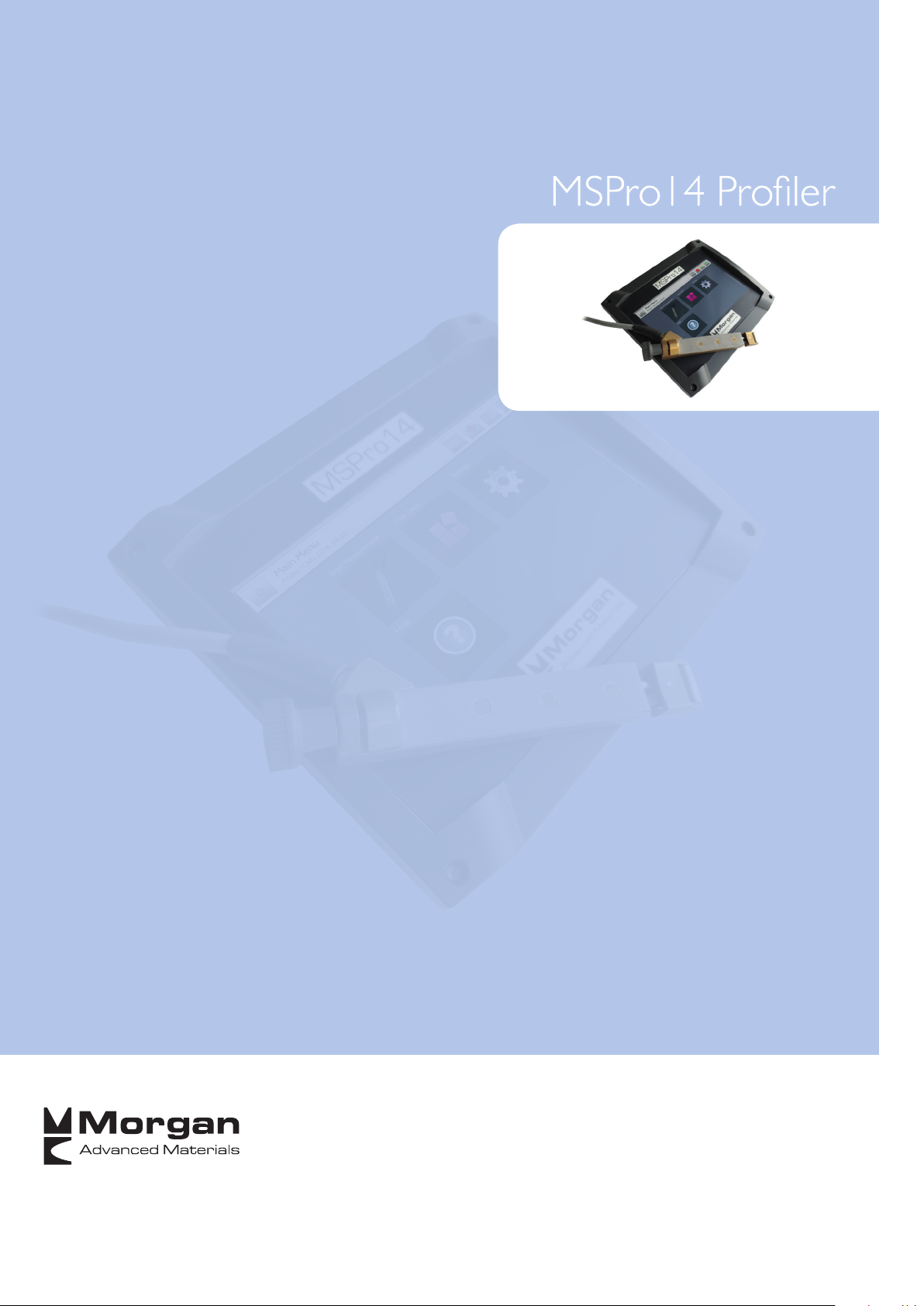
Advanced Electrical Materials
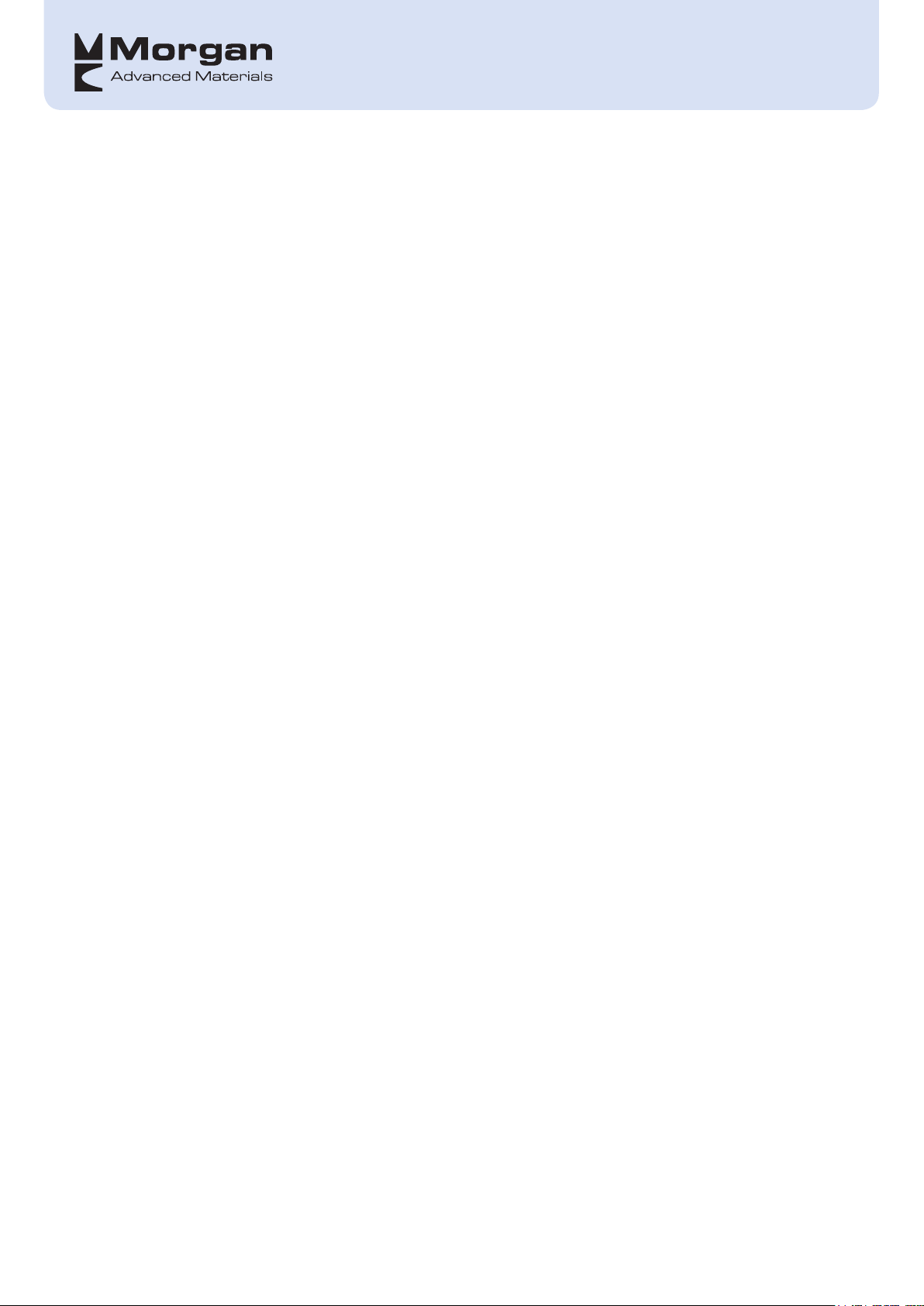
DISCLAIMER
Please note that all product, product specifications and data detailed in this brochure are subject to change
without notice to improve reliability, function, design or otherwise. Morgan AM&T B.V. and its affiliates does
not assume any responsibility for the correctness of this information nor for damages consequent to its use.
Statements regarding the suitability of products for certain types of applications are based on knowledge of
typical requirements that are often placed on Morgan products in generic applications
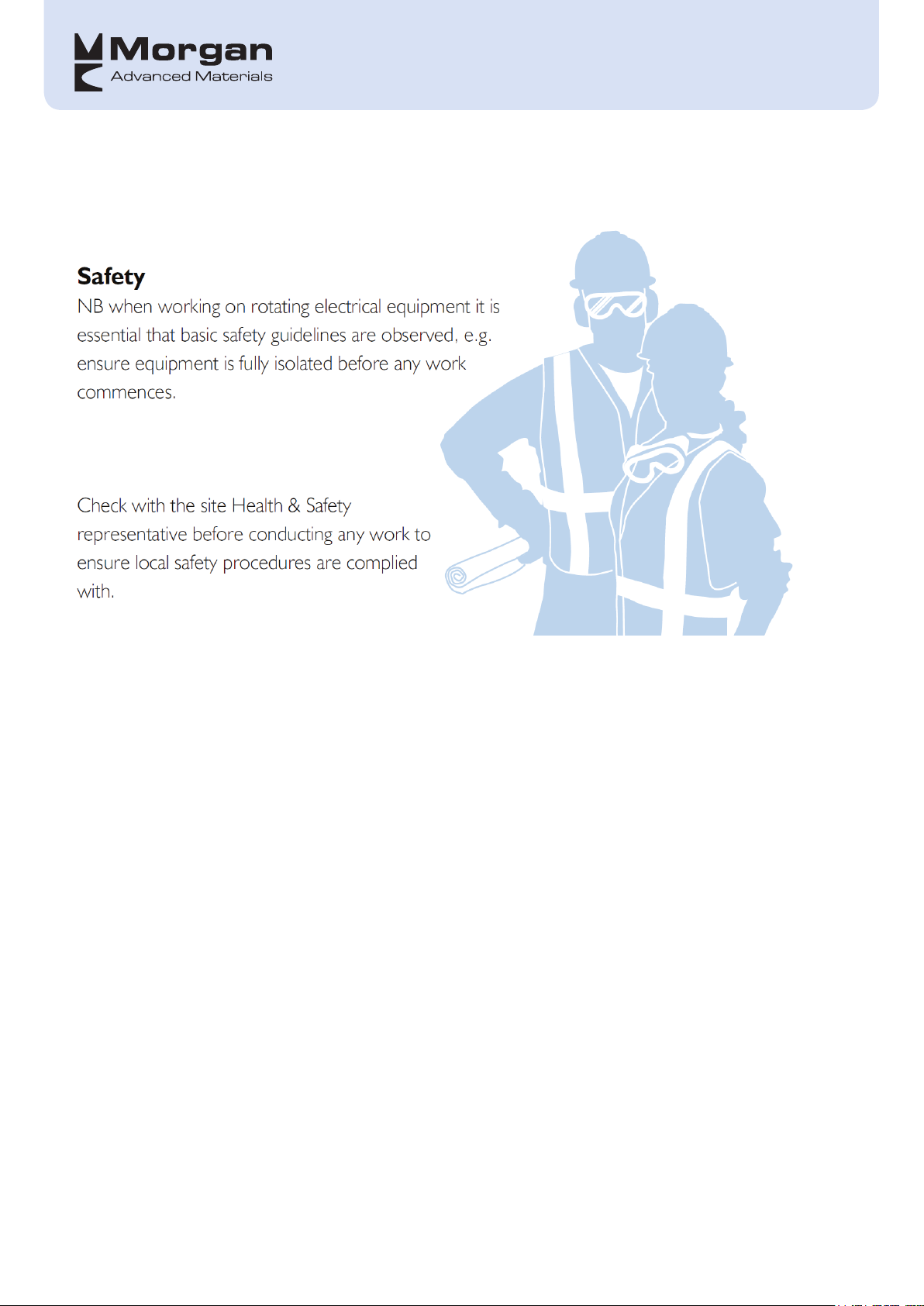
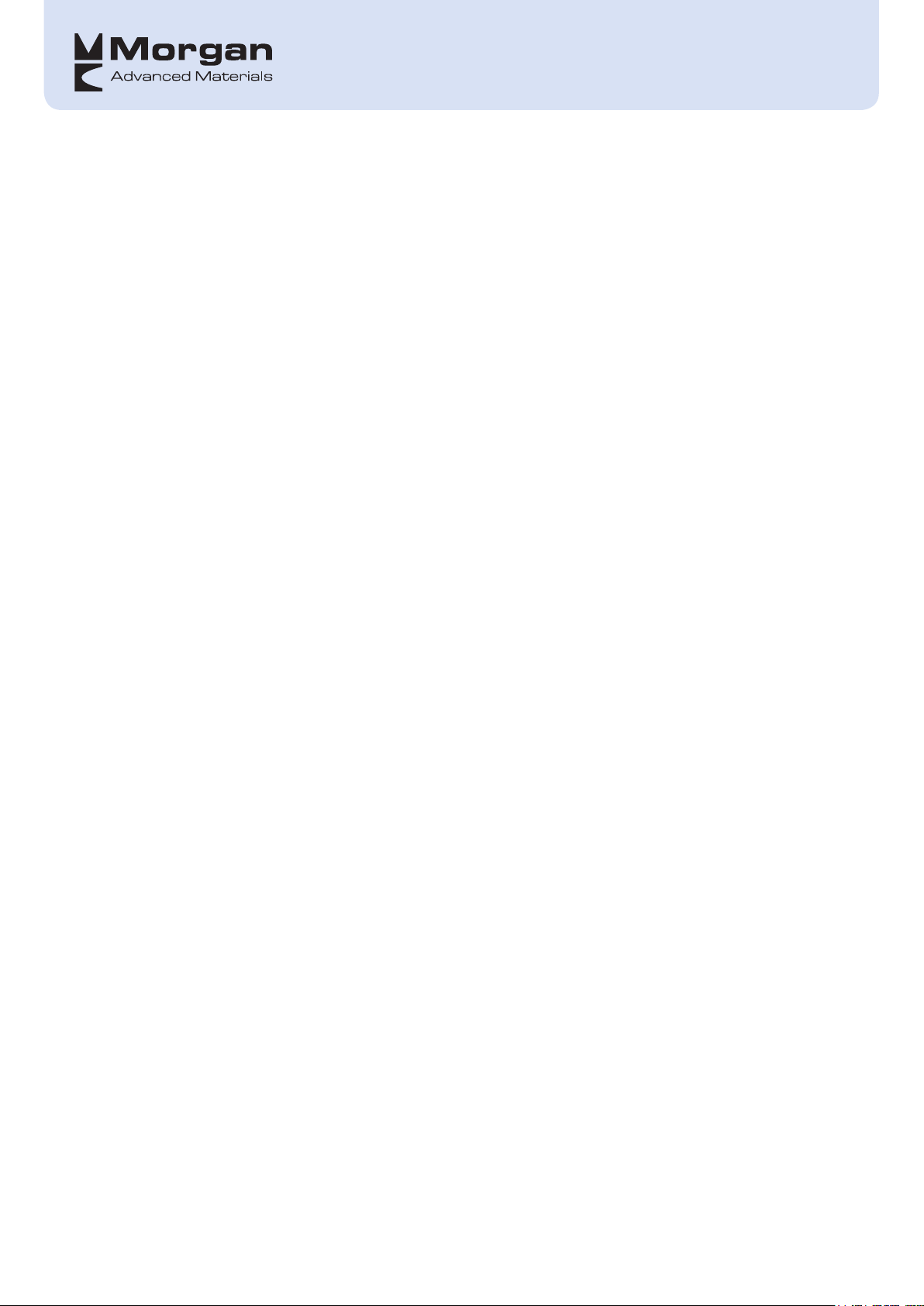
CONTENTS PAGE
Introduction
Recommendations
...................................................................................................................... 1
........................................................................................................... 4
First time Use ..................................................................................................................... 5
Minimum PC requirements: ........................................................................................................................ 5
Registration of software on 1st use ............................................................................................................ 6
Software update procedure ...................................................................................................................... 11
Using the MSPro14 Measuring Box................................................................................ 12
Welcome Screen ........................................................................................................................................ 13
Home Screen .............................................................................................................................................. 14
Settings ..................................................................................................................................................... 15
Date & Time .......................................................................................................................................... 15
Units & Language ................................................................................................................................. 16
Alarms ................................................................................................................................................... 16
Display .................................................................................................................................................. 17
Power Management .............................................................................................................................. 17
Sensor Settings ..................................................................................................................................... 18
Start Measurement ................................................................................................................................... 19
Commutator .......................................................................................................................................... 19
Setting the Sensor ............................................................................................................ 21
Completing one Recording ................................................................................................ 24
Slip-ring ................................................................................................................................................. 31
Setting the Sensor ............................................................................................................ 32
Completing one Recording ................................................................................................ 33
View Data ................................................................................................................................................. 38
Standby Screen .......................................................................................................................................... 40
PC Analysis Software
DASPro14
General ..................................................................................................................................................... 43
User Interface ........................................................................................................................................... 43
Using DASPro14 for the first time ............................................................................................................ 46
Using DASPro14 ...................................................................................................................................... 46
.................................................................................................................................................. 43
.................................................................................................. 43
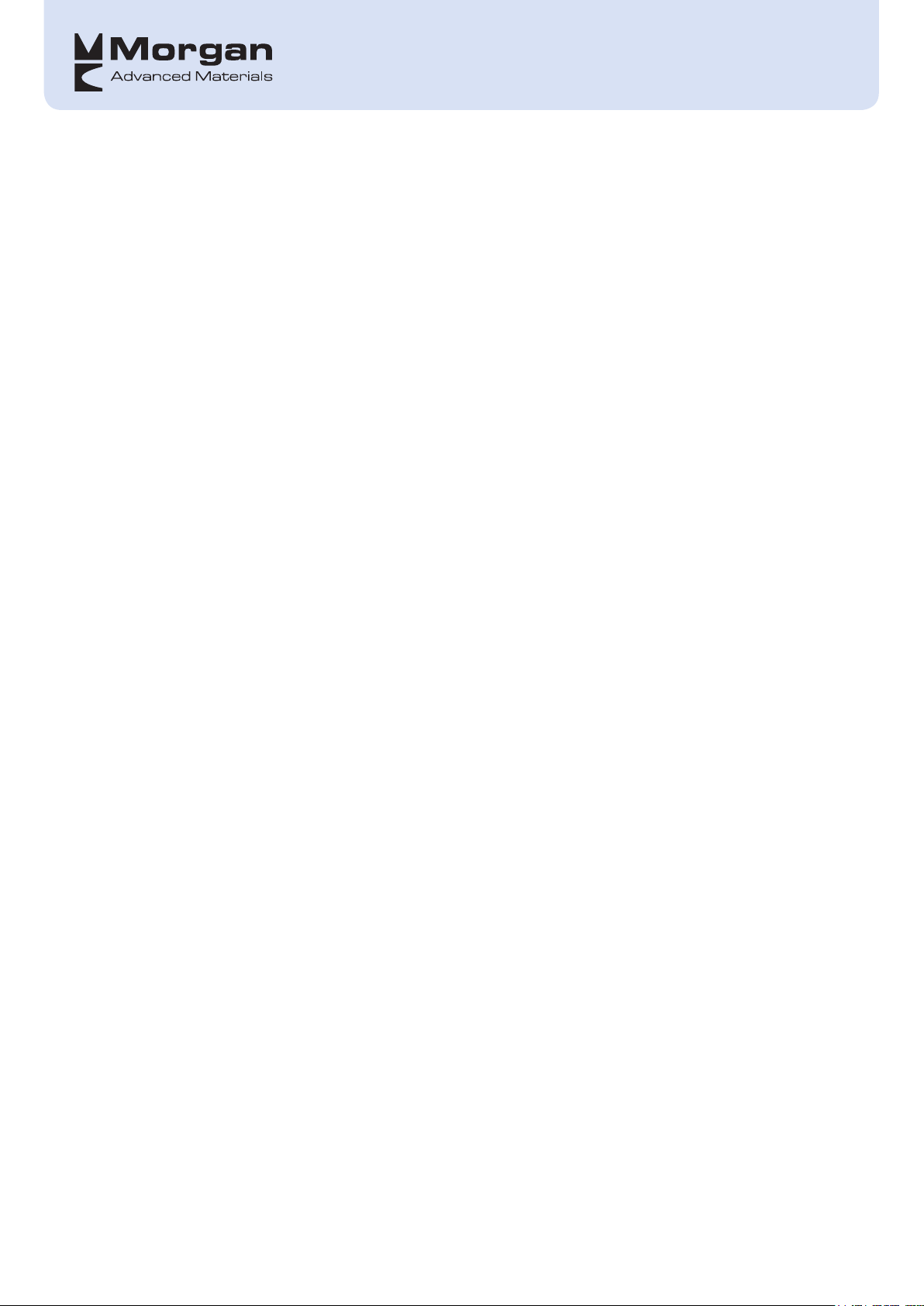
Adding Datasets.................................................................................................................................... 46
Printing
................................................................................................................................................. 48
Reading and Comparing Values
Adjusting Profiles
Zooming behaviour ............................................................................................................................... 50
Alarms ................................................................................................................................................... 50
Downloading .Mas files ......................................................................................................................... 50
............................................................................................................................... 49
Appendix A: Specifications
Appendix B: Warranty & Repairs
Warranty ...................................................................................................................................................... 52
Repairs & Calibration ................................................................................................................................. 52
........................................................................................................ 49
......................................................................................... 51
............................................................................... 52
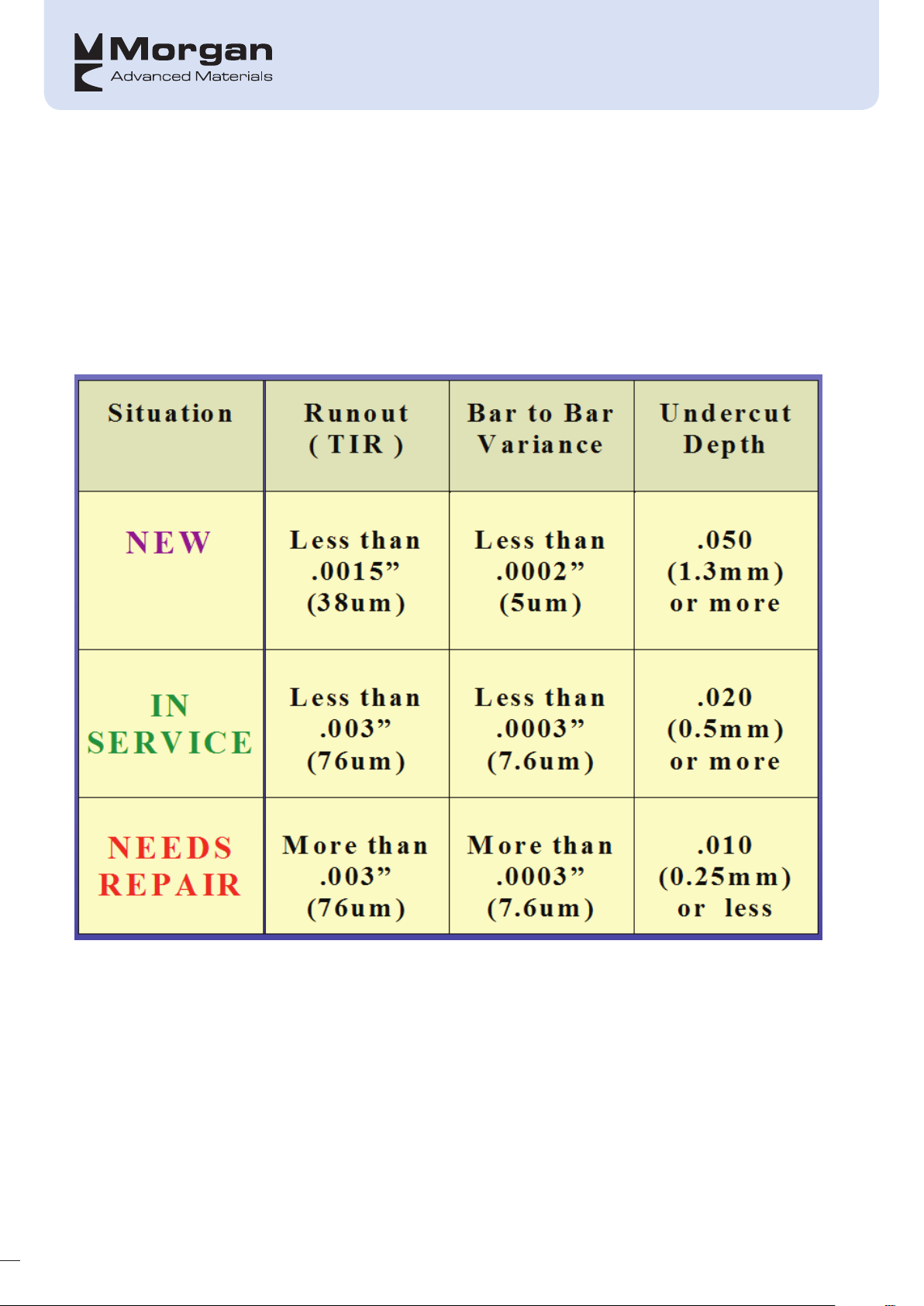
INTRODUCTION
The primary object of maintaining or reconditioning a commutator or slip ring (Collector) is to remove those
irregularities which lead to impaired brush efficiency and reduced brush and collector life. Collectors should,
in an ideal world, be smooth and true. A collector that is in bad condition should be either re-ground or
turned.
In general, collectors with a Total Indicated Runout (TIR) of 76µm (3 mil) or greater and on a commutator
with a Maximum Bar-to-Bar Height (MBTB) of 7.6 µm (0.3 mil) or greater needs to be re-ground or turned:
Regular use of a profiling device such as the MSPro14 will help to confirm whether there is a problem with
the collector and this should be done at least every six months and if possible every 2 months. Trending this
information will help better plan maintenance schedules.
1
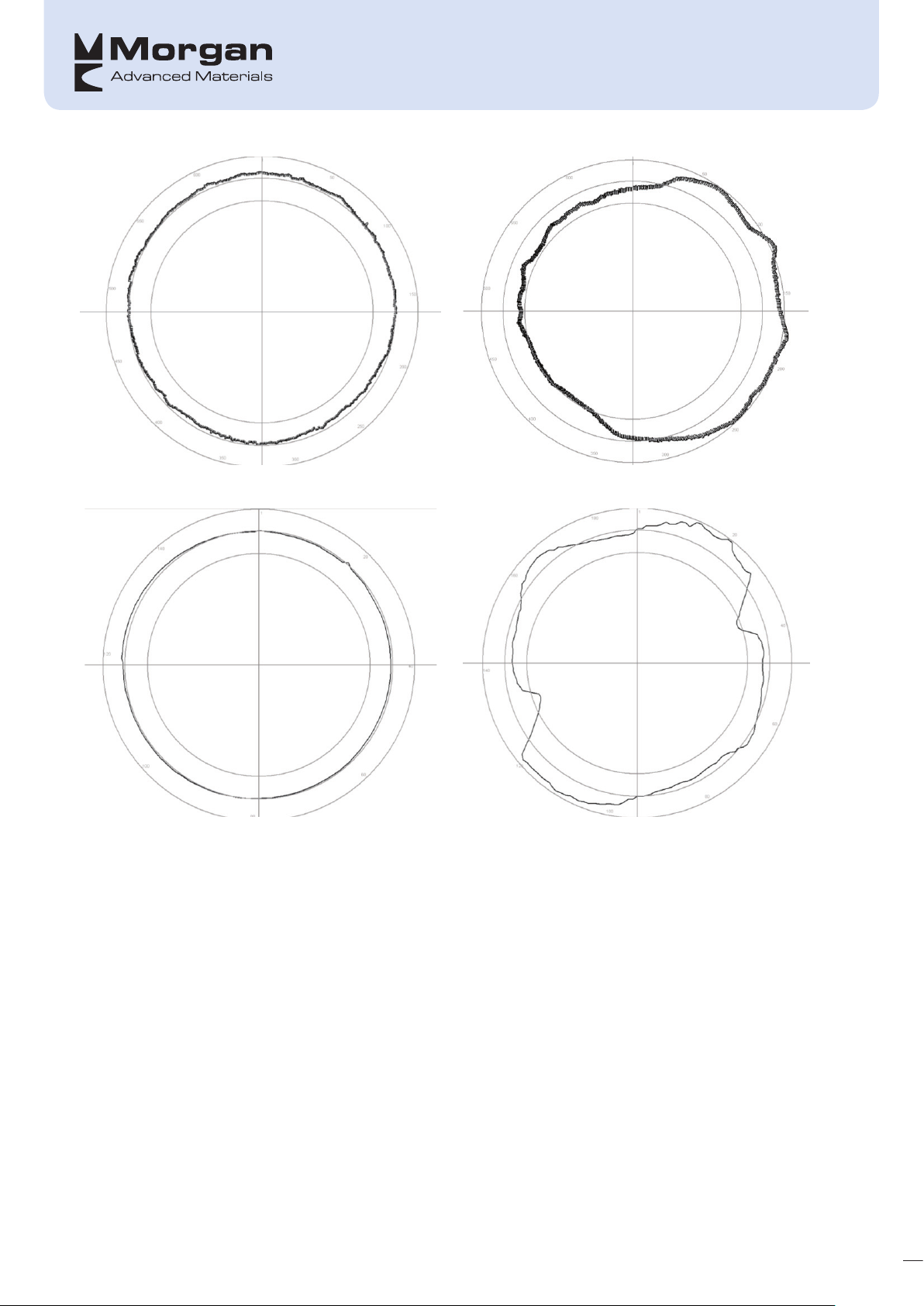
An acceptable slip ring profile
An unacceptable slip ring profile
An acceptable commutator Profile
Therefore congratulations on purchasing the MSPro14 – the new and improved Surface Profiler from Morgan
Advanced Materials. The MSPro14 is used for:
• Collector surface profiling and measures TIR, MBTB as well as collector diameter
• The TIR for collectors is the difference between the minimum height and the maximum height. The TIR is
also referred to as the ‘runout’ or 'out of roundness'.
• The MBTB Height for commutators is the maximum height difference between two adjacent bars. The
MSPro14 can also determine when there are high micas present on Commutators. High Micas occur
when there appears to be no gap between two consecutive bars. High Micas will be indicated as a bar
number in the edit recordings dialog window.
• The MSPro14 takes recordings in what the industry knows as ‘shape’ mode. Shape mode takes readings
as the sensor moves over the collector surface and using these values it is able to generate a shape of
the collector. Shape mode records a large number of samples, thus enabling a profile to be recorded
allowing wear patterns and irregularities to be inspected.
An unacceptable commutator profile
2
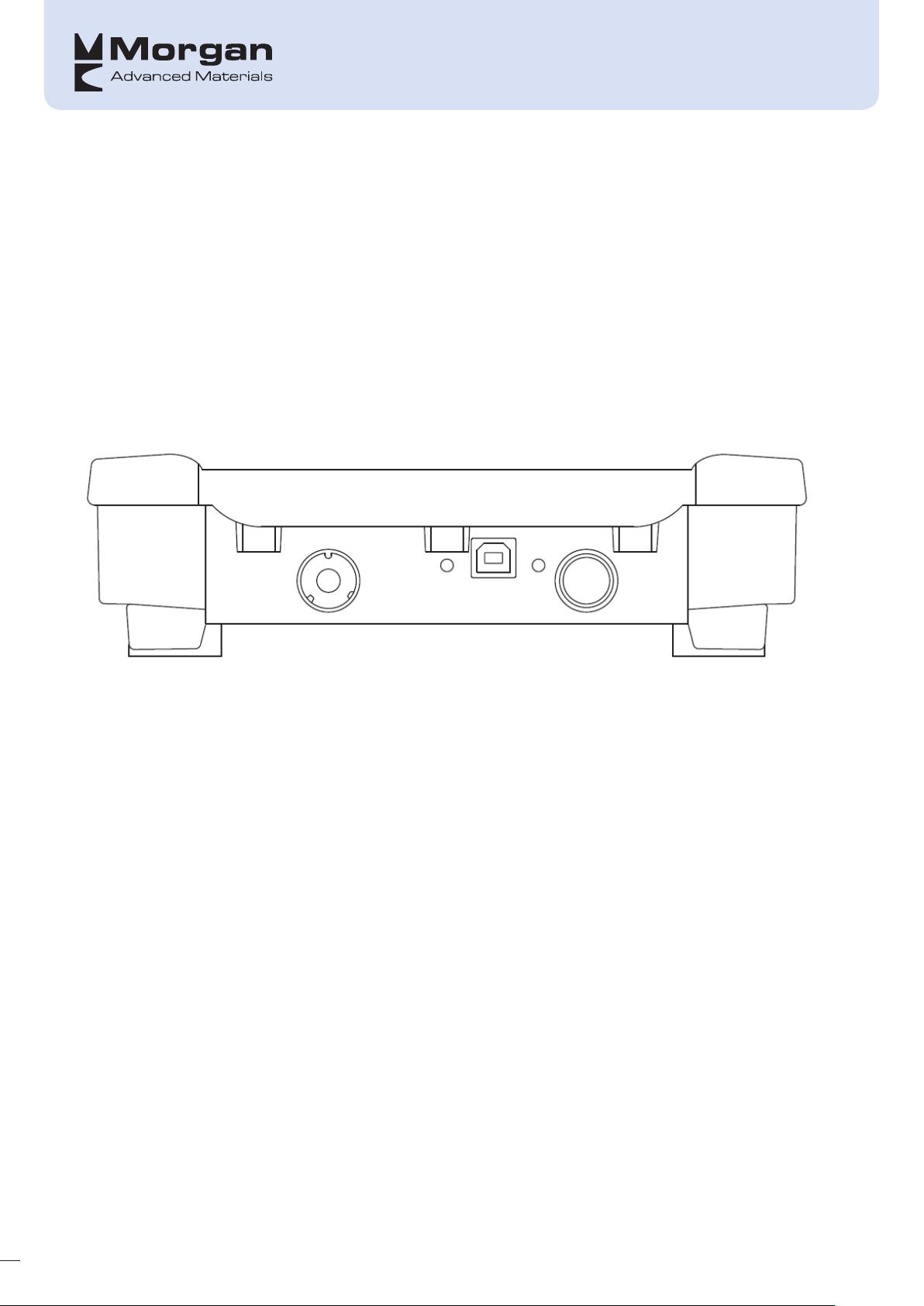
• Peak height mode can be selected (in the DASPro14 software) and is where one value per bar is
displayed – this being the peak height of multiple samples taken across the entire bar.
1
2
3
• Collected data can be transferred to a PC where it can be analysed in detail using the DASPro14
Windows based software supplied in the kit.
The MSPro14 also offers:
• A solid easy to mount sensor that can be fitted to a vast range of holder sizes, and is rugged enough to
cope with extreme environments including vibration
• Easy to use responsive industrial colour touch screen
• Optimised sensor head that is not negatively affected by Helically Grooved Slip Rings
• Zero setting light indicators for easy set up
• Previous Morgan supplied profiler measurements (.mas files) can be stored and combined
• Extra extensive memory for storing information and editable on the data acquisition box
• Comes in a robust carrying case including all attachments
4
On/off button (1)
Sensor lead port (2)
USB port (3)
LED display showing 3 different colours: (4)
• Green = Device is on
• Orange = Device is on and charging
• Red = Device is off and charging
Standard Kit Items:
Included in the MSPro14 package which is supplied in a robust lightweight case including:
• Data Acquisition Unit (the measuring box)
• USB stick containing this manual and latest PC software (DASPro14 - Data Analysis Software)
• Sensor
• Protective Sensor sleeve and sensor spacer set
• USB cable
• AC power adaptor
• External Battery
• G (or C)-Clamp
• Flashlight & pen
3
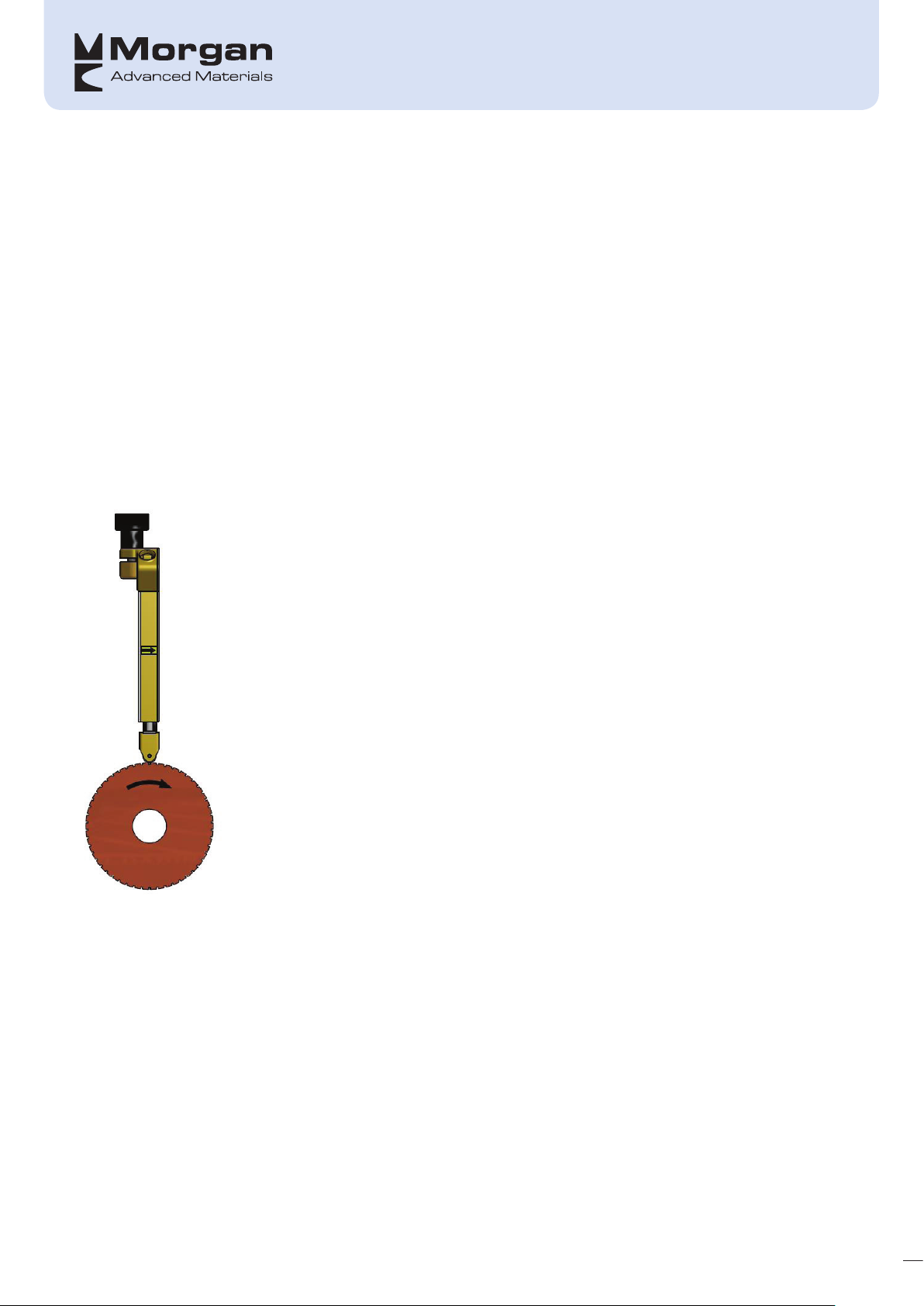
RECOMMENDATIONS
Read this manual prior to installing the software and using the device for the first time. All instructions
included in the manual must be followed.
Remove any loose dirt/debris from the collector surface prior to taking a profile and always ensure that the
sensor head is clean before taking any readings as this could affect the results of the profile severely. Use a
clean, lint free cloth for this, for example, spectacle lens cleaning cloths
The sensor head is a highly accurate piece of equipment, and although constructed to withstand normal
handling, it should be treated with care at all times. The sensor should always be stored in its supplied
sleeve when not in use.
When recording a profile, the results will be more consistent when the sensor is mounted as radially as
possible (ideally ±1°) and when rotated in the direction as indicated in the figure below.
Under no circumstances should the sensor be clamped directly – it should always be fitted in a holder or
sleeve and the sleeve held in place with a clamp.
It is recommended that the sensor is calibrated every 12 months – this can either be done by sending your
MSPro14 to your local Morgan Sales office or directly to Morgan Advanced Materials Netherlands.
4
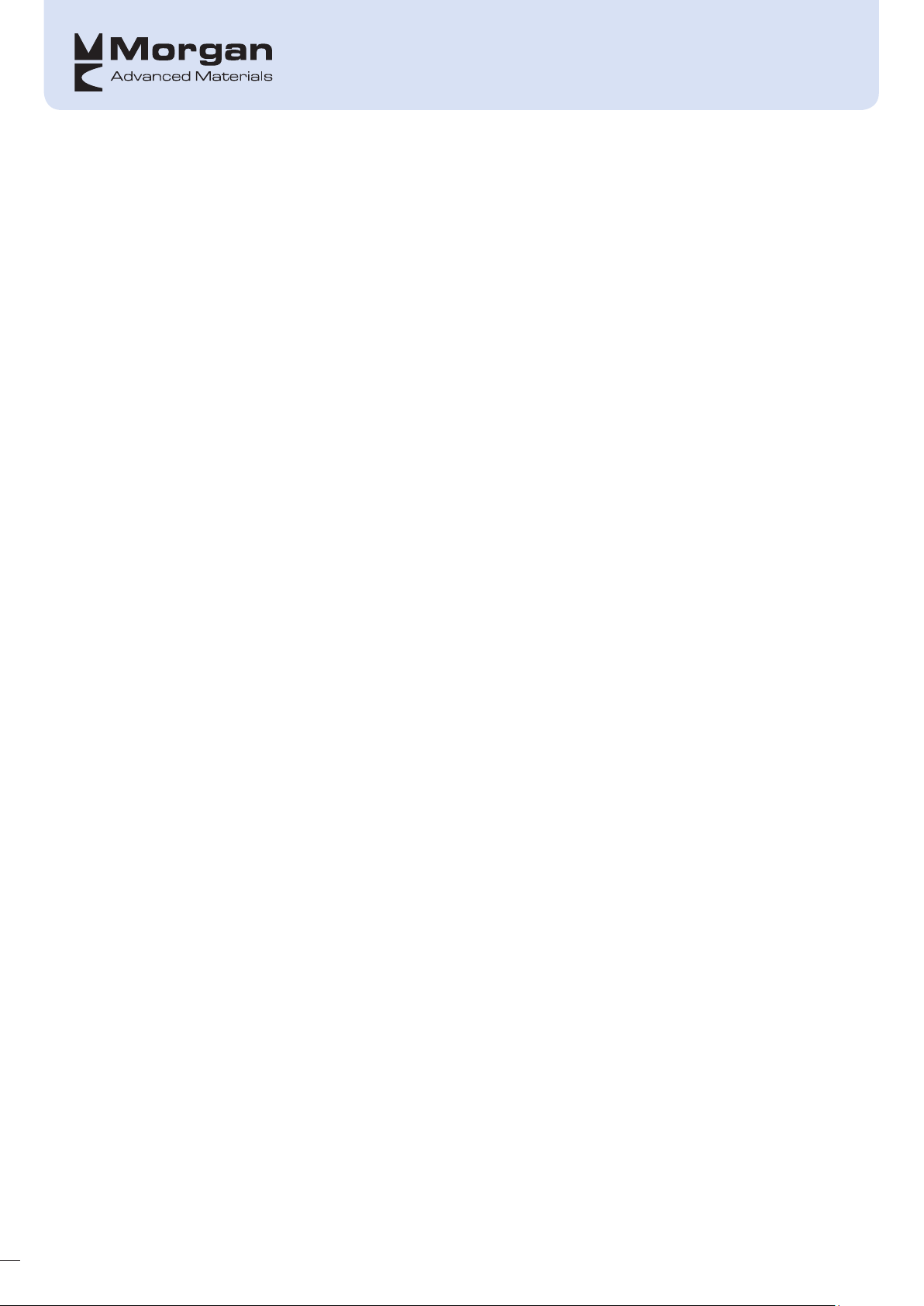
FIRST TIME USE
Minimum PC requirements:
• Operating system: Windows XP or higher
• Minimal 100MB of free disk space
• Minimum of 1GB RAM memory
• One free USB 2.0 port
Once connected to a PC using the USB-cable, the Measuring Box reports itself as new USB-device. The
Measuring Box may be accessed using a Windows File Explorer standard program. This enables the user to:
• Access files stored in the Flash memory of the Measuring Box (note that each measurement results in
one file)
• update the Measuring Box software
5

Registration of software on 1st use
Insert the supplied USB Memory stick into the PC and open the file; double-click on the software link which
looks like:
Follow the on-screen instructions; if there are any warnings displayed regarding the software installation
which could depend on your PC configuration, then press “Yes”, however, if in doubt always contact your IT
administrator.
Press “I agree” to continue
6
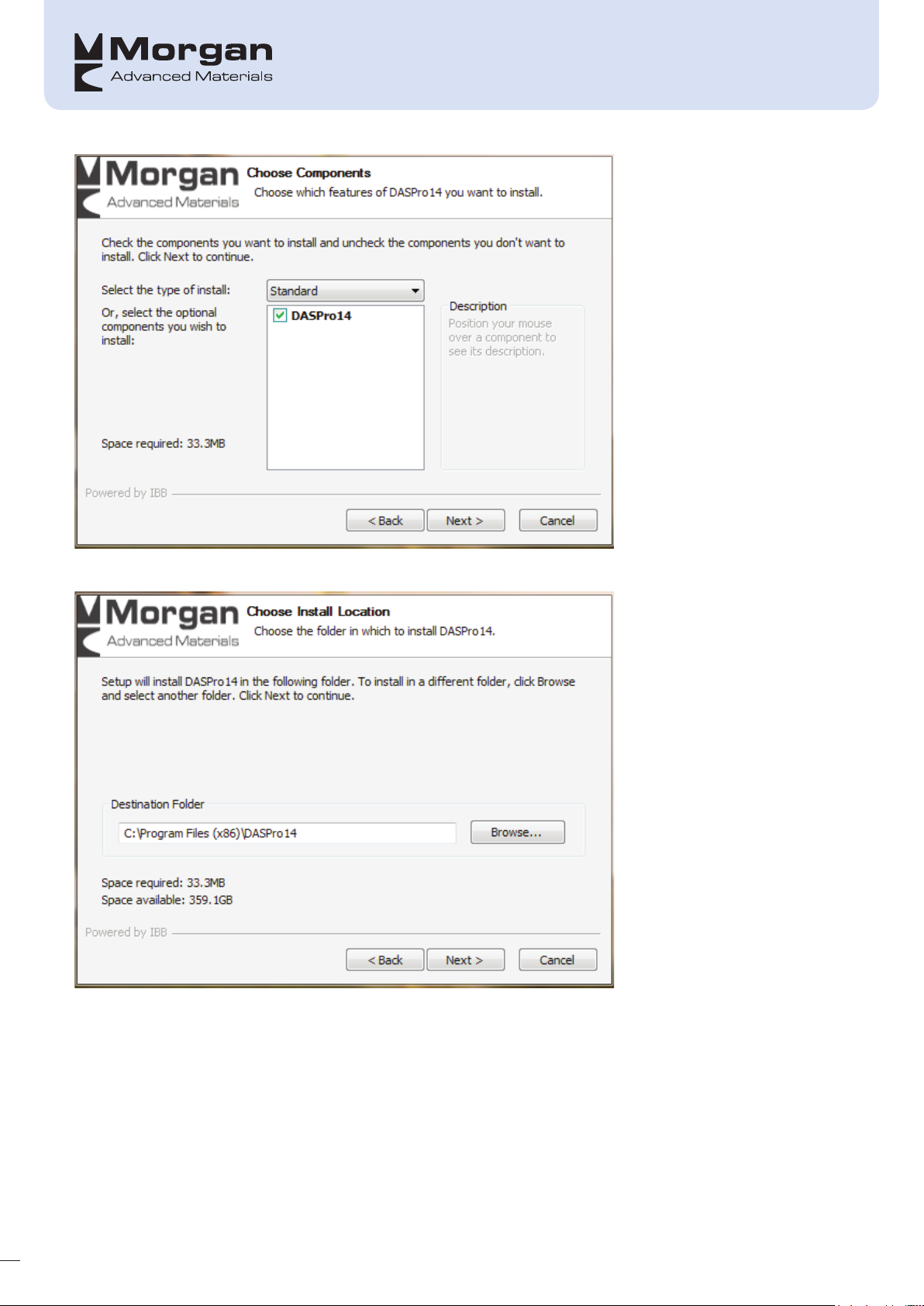
Click Next
The default file location is selected; however, change if you require and click “Next” to continue
7
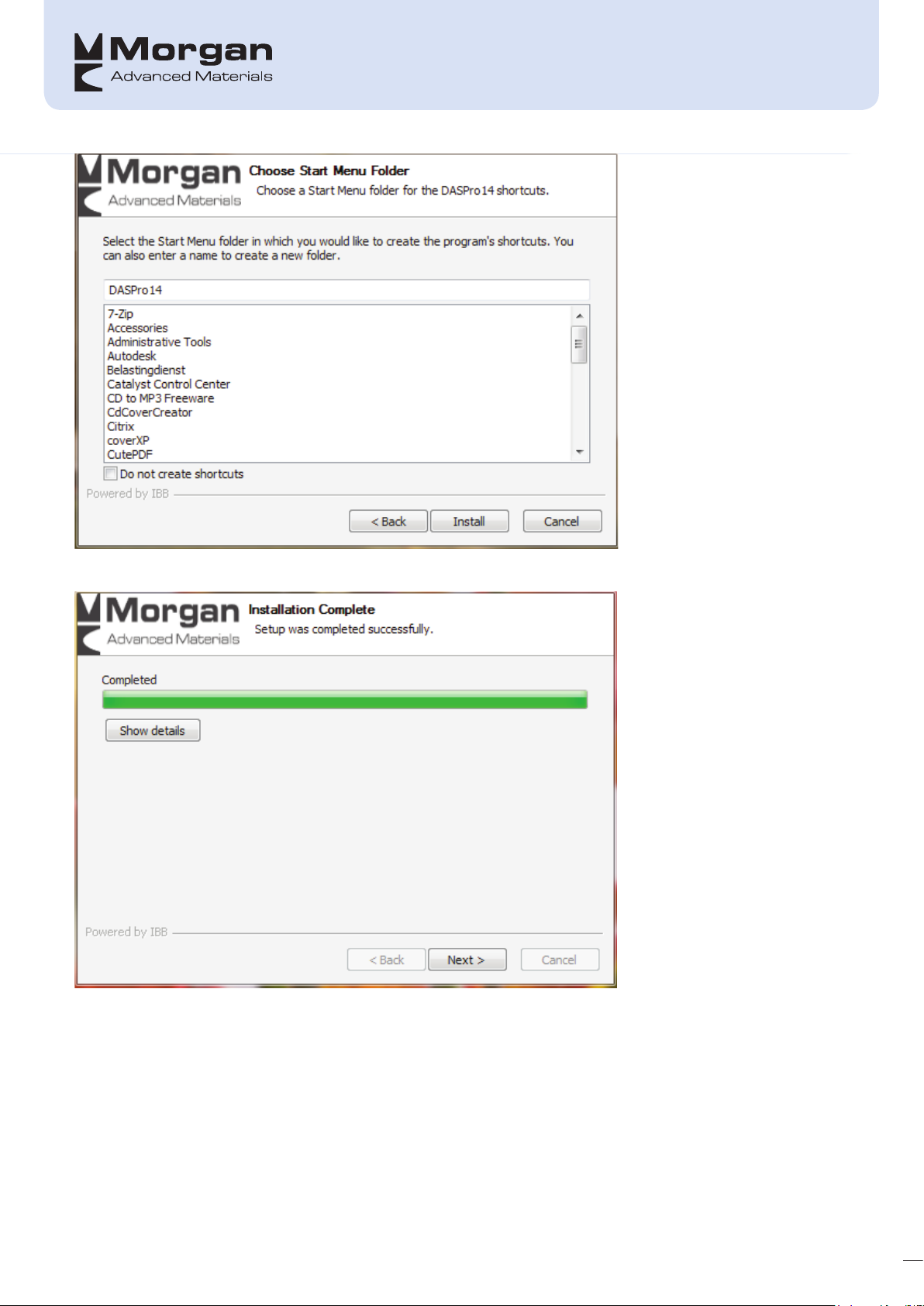
Once details are correct, press “Install”
Once installation is complete, press “Next”
8
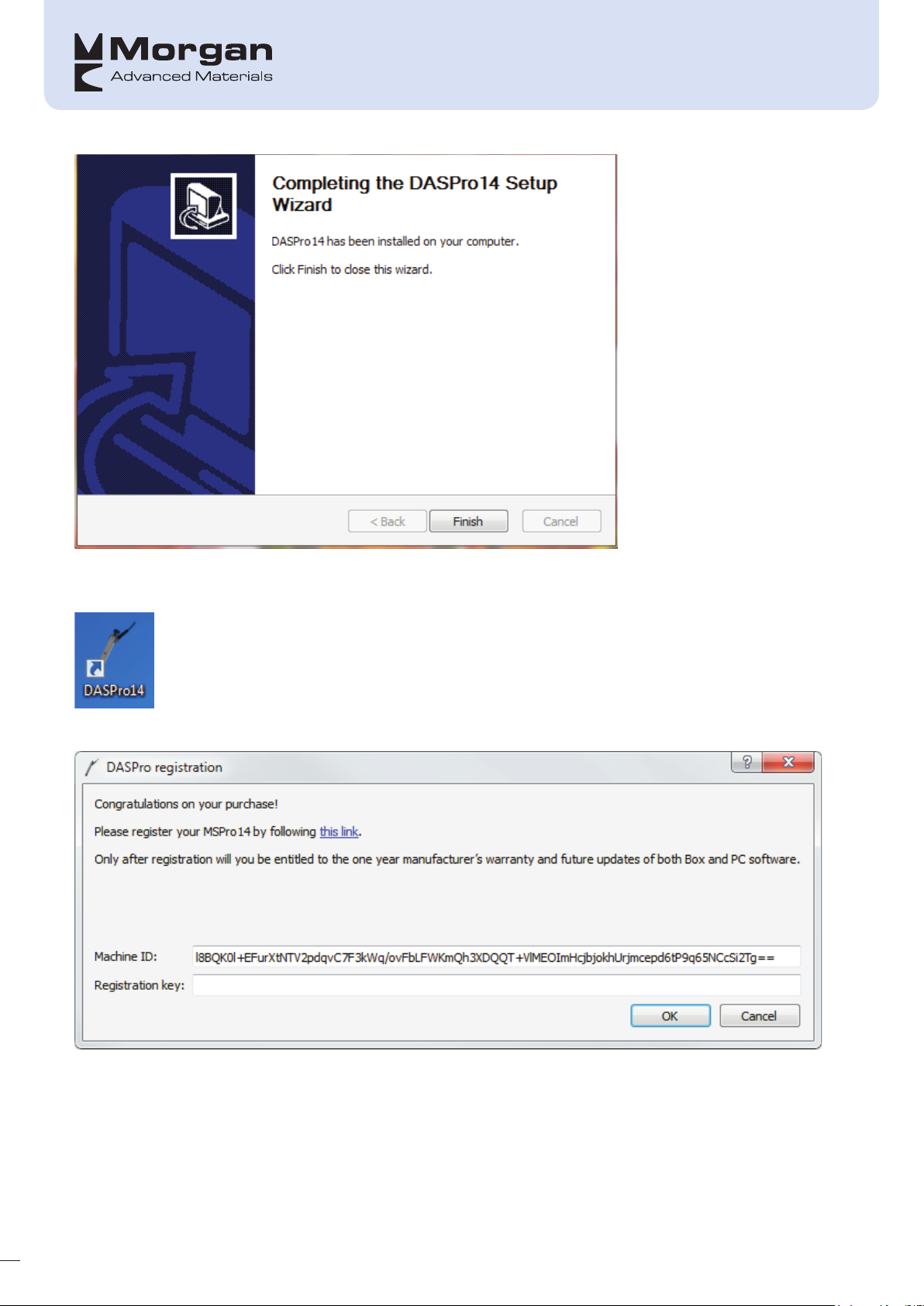
The DASPro14 software is now ready to be registered prior to first use and can be done as follows:
Double-click the link shown below which should be on your PC desktop:
This will then open the following screen:
If a registration key is already known, enter it in the appropriate field, else click the link which opens a
webpage:
9
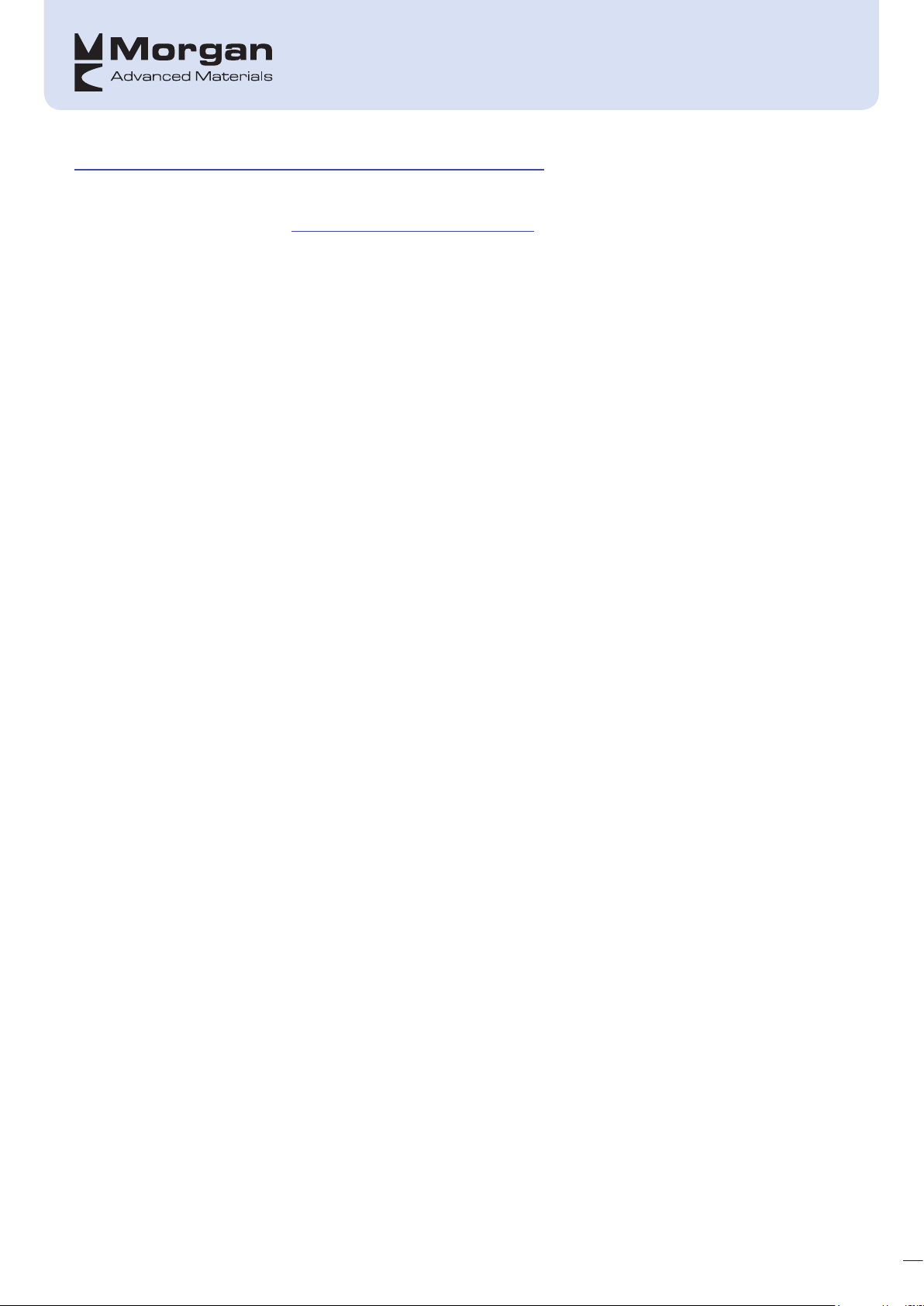
http://www.morganelectricalmaterials.com/mspro14-registration-form
Once the necessary fields have been completed the submit button should be pressed and this will
automatically send an email to: MSPro14.register@morganplc.com so that a registration key can be sent
back to the user.
Once the registration key is received enter it in the appropriate field and press “OK” and the software will
open accordingly.
10
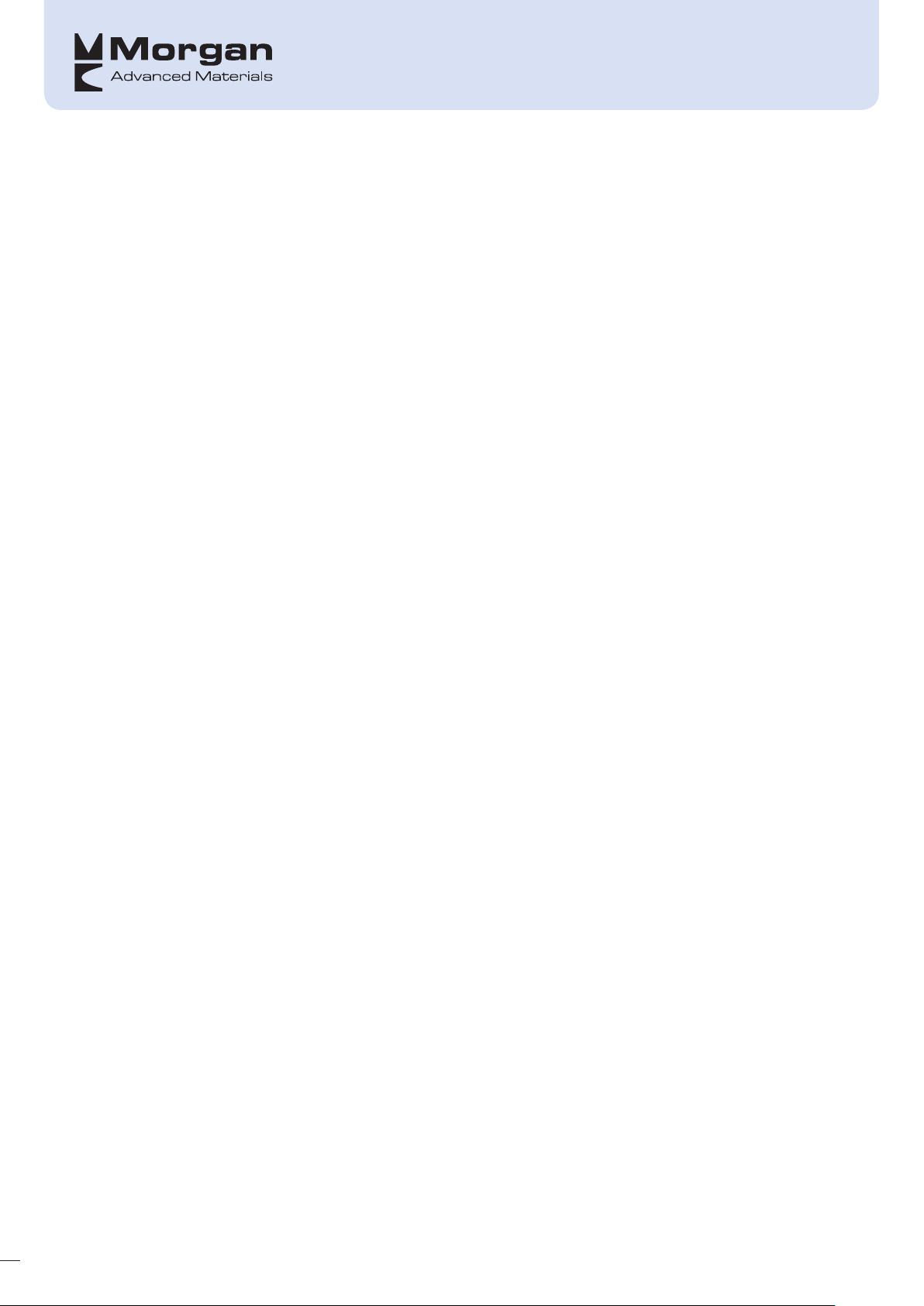
Software update procedure
Software updating will not be done automatically. The procedure for doing this on both PC-software and
MSPro14 Box is as follows:
• The user will receive an attachment in an email sent to the address used for registering the PC software
or is instructed to download it from a specific server.
• Measuring Box:
– Connect the measuring box to the PC or Laptop.
– Copy the update file to a specific folder on the measuring box.
– Disconnect the box from the PC or Laptop.
– Restart the box to perform the update.
• PC software
– Follow on-screen instructions as in the initial installation
11

USING THE MSPRO14 MEASURING BOX
First, connect the sensor to the MSPro14 measuring box then turn the unit on; wait for it to start-up at which
point you will see the following screen:
The status bar will show how the loading is progressing and once loaded the Welcome Screen will be
displayed.
12
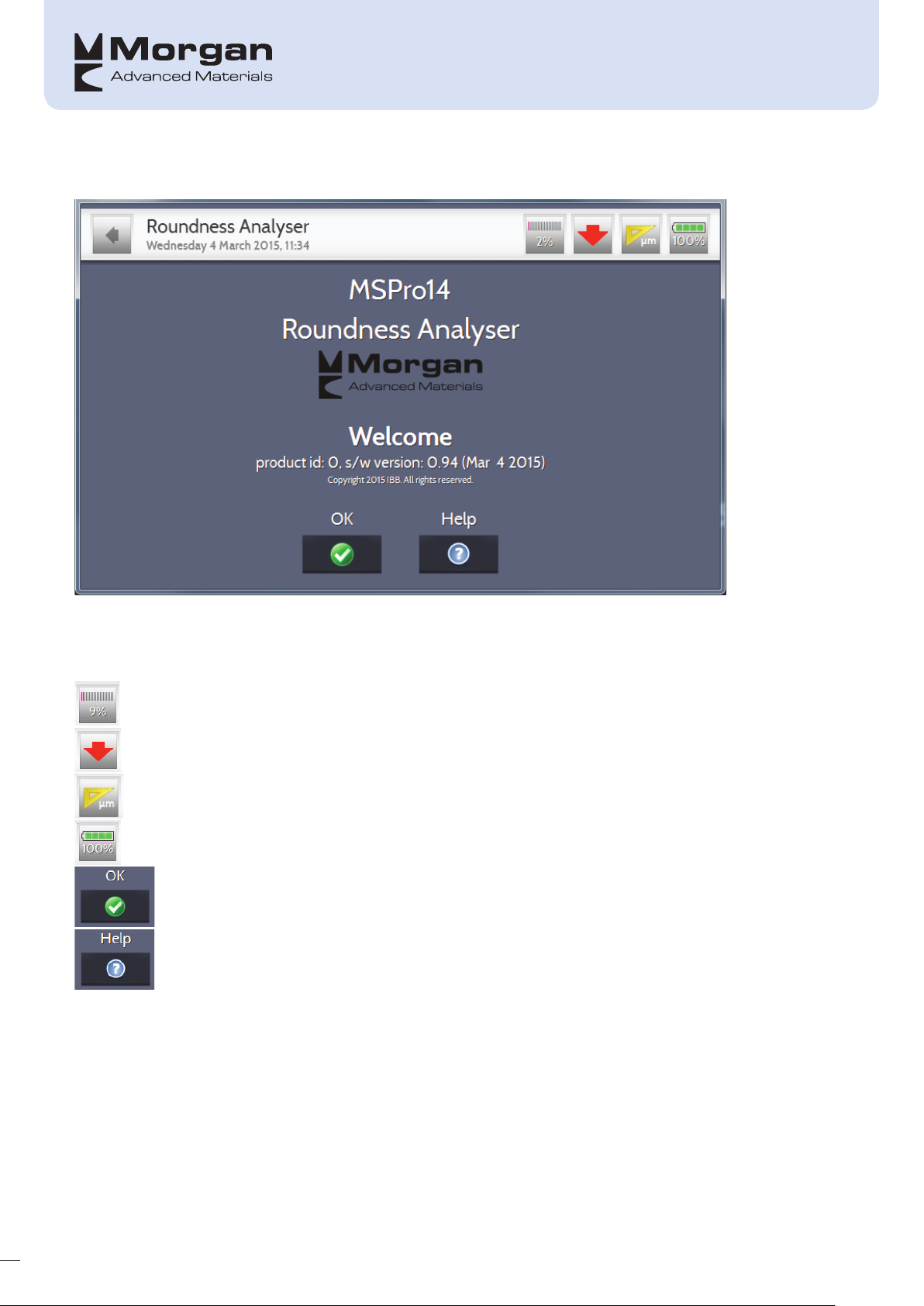
Welcome Screen
This screen shows both the MSPro14 product ID and box software version.
The symbols on the top of the screen mean the following:
The size of the memory will be at least 30 Mbyte. This should be enough to store at least 250
datasets
Sensor position
Units currently set on box – either metric or imperial
Battery life
Press ok to continue
Help
.
13
