Page 1
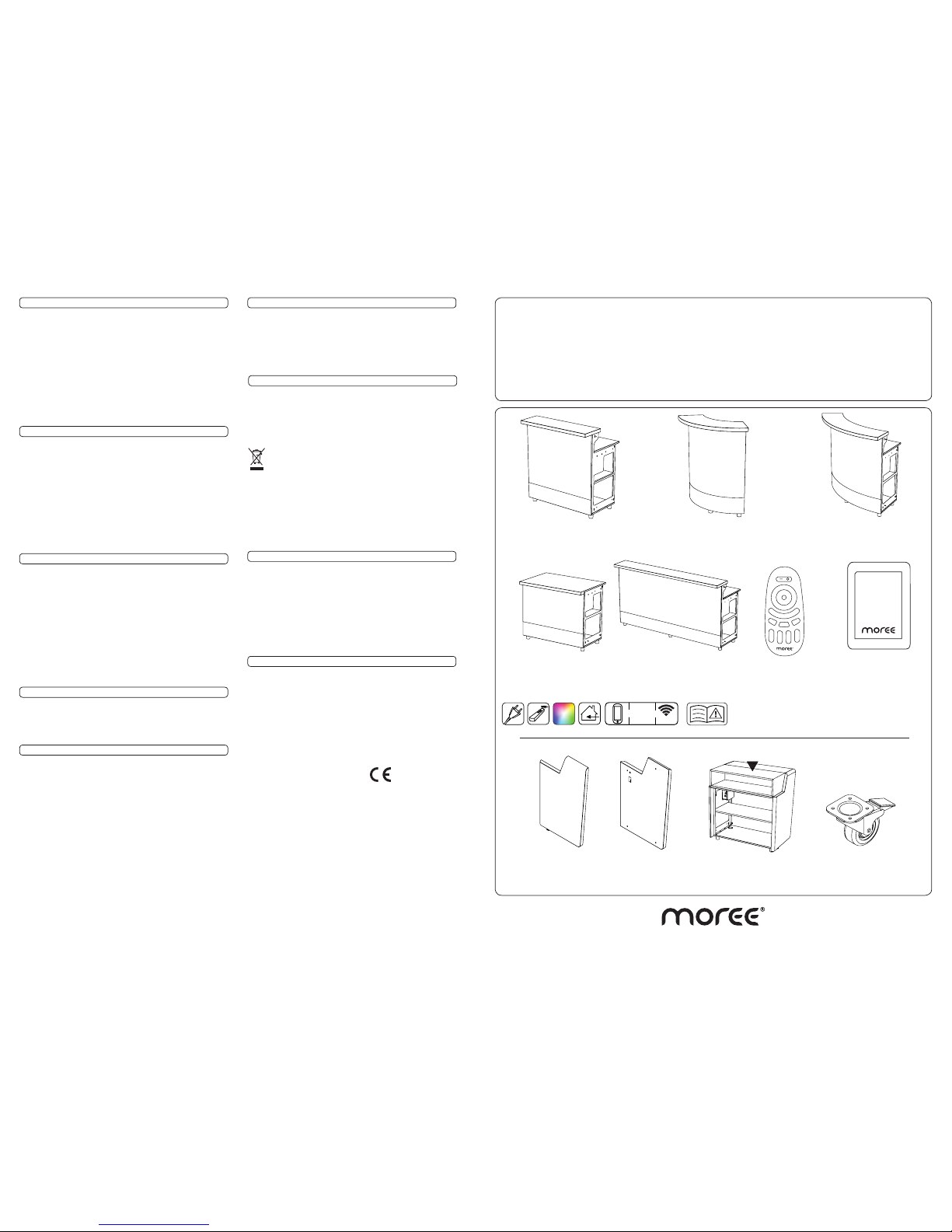
1M MODULE
Mod. 19-01-01
2M MODULE
Mod. 19-01-02
BUFFET 86 MODULE
Mod. 19-01-07
REMOTE CONTROL
Mod. 20-02-02
ACCESSORY
WIFI-CONTROLLER
Mod. 20-02-03
90° MODULE
Mod. 19-01-03
60° MODULE
Mod. 19-01-04
WHEEL WITH BRAKE
(Mod. 19-01-09)
ENDCAP LEFT
Mod.19-01-05
ENDCAP RIGHT
Mod.19-01-06
BUFFET 110 EXTENSION
Mod.19-01-08
I 0I
0
I
0
I
0
Manual Modular LED Bar System EN V1.0 © 2016 Moree Ltd.
Distribution
www.moree.de
Moree Ltd.
Kaiserswerther Markt 11
40489 Düsseldorf
Germany
Designed and produced by Moree in Germany ©2016
Design Patented. Products are subject to change.
Moree product appliances meet
European safety standards.
MADE IN GERMANY
Specifications
- 90° Module Mod. 19-01-03
Specifications
- 60° Module Mod. 19-01-04
Specifications
- Buffet 86 Module Mod. 19-01-07
Accessory: WIFI-Controller 2.4 GHz (Mod. 20-02-03)
Remote Control 2.4 GHz (Mod. 20-02-02)
APP
WIFI
WHITE
LED
+
Please read the instruction manual fully, before using
the product. Keep it for the entire life of the product.
•
MODULAR LED BAR SYSTEM
Dimensions: W 53 x L 120 x H 20 mm
Weight: 53 g
Range: 25 m
Radio Frequency: 2.4 GHz
Batteries: 2x AAA (Alkaline only)
Dimensions: W 60 x L 90 x H 15 mm
Weight: 42 g
Power Source: USB, DC/ 5 V, 0.5/1 A
Compatible OS: Android, iOS
Power: 2.3 W
Range: 25 m
Radio Frequency: 2.4 GHz
Dimensions: L 700 x W 990 x H 1100 mm
Material/ Colour: Wood, white coated or painted, satin
Weight: Approx. 26 kg
Illuminant: DUAL-MULTICOLOUR RGB LEDs MAX 23 W
LED-Unit: This product includes built-in LEDs, which
c can be replaced.
Energy Class: B
Life Span: 30.000 h
Luminous Flux: Max. 900 lm
Light Colour: Multicolour/ white
Voltage: 200 V/ 240 V~ 50 Hz
Cable: Ca. 4 m
Protection Class: II
Use: For indoor use
Dimensions: L 700 x W 1448 x H 1100 mm
Material/ Colour: Wood, white coated or painted, satin
Weight: Approx. 40 kg
Illuminant: DUAL-MULTICOLOUR RGB LEDs MAX 37 W
LED-Unit: This product includes built-in LEDs, which
c can be replaced.
Energy Class: B
Life Span: 30.000 h
Luminous Flux: Max. 1450 lm
Light Colour: Multicolour/ white
Voltage: 200 V/ 240 V~ 50 Hz
Cable: Ca. 4 m
Protection Class: II
Use: For indoor use
Dimensions: L 660 x W 1000 x H 1100 mm
Material/ Colour: Wood, white coated or painted, satin
Weight: Approx. 25 kg
Illuminant: DUAL-MULTICOLOUR RGB LEDs MAX 14 W
LED-Unit: This product includes built-in LEDs, which
c can be replaced.
Energy Class: B
Life Span: 30.000 h
Luminous Flux: Max. 540 lm
Light Colour: Multicolour/ white
Voltage: 200 V/ 240 V~ 50 Hz
Cable: Ca. 4 m
Protection Class: II
Use: For indoor use
Disposal/ Ecology
Packaging material and appliance are made from recyclable
materials. Separation of the remaining waste materials into
different types facilitates the recycling of valuable raw materials.
When the appliance is to be no longer used please dispose of it
in the proper manner.
This Symbol on the product indicates that it should not be
disposed in the normal household waste. Please take it
to a recycling point for electrical and electronic appliances to be recycled in a proper manner.
Also rechargeable batteries which are dead or defective should
not be disposed of in the household rubbish; always take them
to a special waste disposal and make an important contribution
to protecting our environment.
Please obtain information on disposal from your local
authority.
Original Packaging
The device can be safely transported in the original
packaging. If insufficient protective packaging is
used, the customer is liable for any damages during
transportation.
PLEASE KEEP THE ORIGINAL PACKAGING AND USE IT,
IF POSSIBLE, IN CASE OF WARRANTY OR RETURN OF
THE EQUIPMENT.
• Make sure that the power supply is disconnected
before cleaning.
• Clean the product with a soft, damp cloth only. Do not
use abrasives, alcohol or solvent based cleaners.
• Please remove liquids on painted or coated surfaces immediately.
Maintenance
INSTRUCTION MANUAL (EN)
MOD. 19-01-01 - 1M MODULE
MOD. 19-01-02 - 2M MODULE
MOD. 19-01-03 - 90° MODULE
MOD. 19-01-04 - 60° MODULE
MOD. 19-01-07 - BUFFET 86 MODULE
MOD. 19-01-08 - BUFFET 110 EXTENSION
MOD. 19-01-05 - ENDCAP LEFT
MOD. 19-01-06 - ENDCAP RIGHT
MOD. 19-01-09 - WHEEL WITH BRAKE
Apple, the Apple logo and iPhone are trademarks of Apple Inc., registered
in the U.S. and other countries. App Store is a service mark of Apple Inc..
Android is a trademark of Google Inc.
Page 2
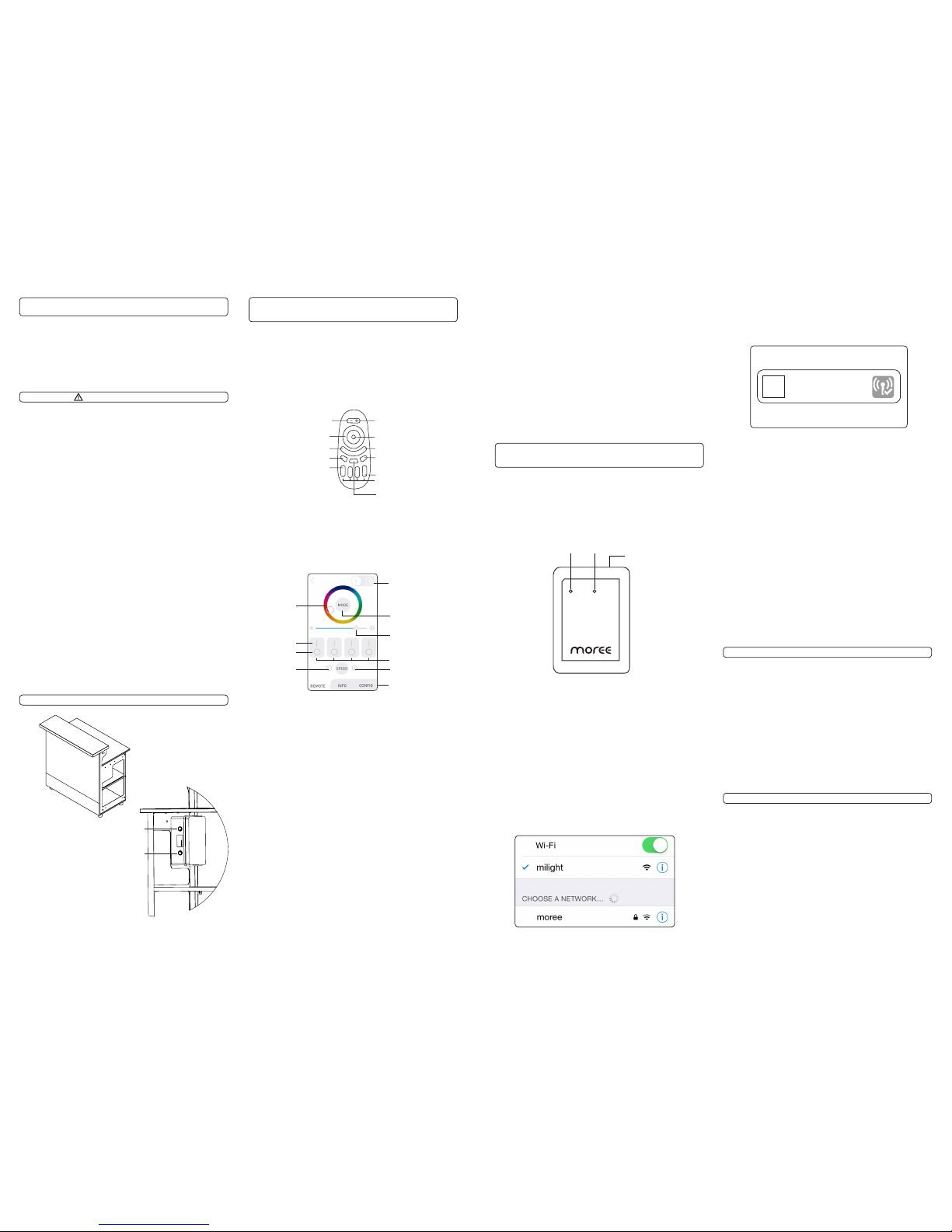
INSTRUCTION MANUAL (EN)
SAFETY PRECAUTIONS
Dear customer,
we are delighted that you have chosen a Moree product.
DUALE LIGHTING FOR LED BAR-MODULES
• Before using the product, please read the manual fully and
keep it for the entire life of the product.
USE
• The product may only be used after correct installation.
• IMPORTANT: THE PRODUCT MAY ONLY BE USED IN DRY
ROOMS.
• Make sure your socket voltage corresponds to the voltage
printed on the product.
• Disconnect the product from the mains supply before opening.
Never pull on the cable! Always pull on the plug.
• The product may only be used when positioned horizontally,
with the top upwards.
• Use only on a rm surface and not cover it during operation.
• Please remove liquids on painted or coated surfaces immedi-
ately.
• Do not sit/ stand on the product.
• Avoid dropping or subjecting the product to severe impact.
• If the appliance shows any defect, stop using it.
• Do not alter the product in any way. Faulty or unqualied
repair work may cause injury to the user.
• Keep product, batteries and packaging away from children and
infants. Risk of accidents, choking or suffocation may occur.
MAINTENANCE
• Replace damaged components only with specific ones that are
available from the manufacturer.
• Repairs & replacements must be performed by qualied personnel.
Introduction
This Instruction manual explains the process of installing
and linking your LED BAR-Modules with either the Remote
Control (Mod. 20-02-02) or the WIFI Controller (Mod. 20-02-
03) via the Moree App.
ON/ OFF Switch “A”
for FRONT LIGHTING
LED ILLUMINATED
FRONT
Connection to
WIFI network
LED ILLUMINATED
WORK SPACE
1. Linking a remote or Smartphone/ Tablet to
control your
LED BAR-MODULES
1.1 Remote Control (Mod. 20-02-02)
Master ON
Colour Wheel
Brightness
Speed -
Zone ON
Zone OFF
(Mode) Programme
selection (9 programmes)
Indicator
Zone 1-4
Speed +
Brightness +
Master OFF
The LED BAR Modules come with the Remote Control
(Mod. 20-02-02) as standard.
However you can upgrade to the WIFI Controller (Mod.
20-02-03), which allows you to control Moree 2.4 GHz
products on your Apple or Android smartphone/ tablet
via the Moree App within your WIFI-Network.
Colour Wheel
Speed -
Zone On
Zone Off
Zone 1-4
Speed +
Master ON/ OFF
1.2 Moree Remote for Smartphone/ Tablet
Insure you have sucessfully installed your WIFI Controller
(section 2). On the Moree app, please choose the bottom
left remote, then look at the image below to become
familiar with the basic controls of the application.
Brightness +/-
Programme
selection (9 programmes)
1.3 Linking with the LED BAR Modules
First, you must turn off the LED BAR unit on switch A
and/ or B.
Turn it back on, and within 2 seconds press and hold
‘Zone On’ on the Zone number of the remote control that
you wish the Bar Module to be a part of. When you have
succesfully synced the remote control to the LED light,
it will flash 3 times.
Please see section 1.5 for grouping multiple modules
together.
1.4 Unlink with the LED BAR Modules
If you wish to unlink the Remote Control with the LED
Bar modules, follow the same steps a section 1.3, but
select the Zone the LED Bar module is currently on.
The successful unlinking with the LED Bar module will
result in the product flashing 6 times. You must do this
before you can relink to a new zone.
1.5 Grouping Multiple LED BAR Modules
If you wish to control multiple LEd BR modules at the same
time, you can link them to 4 zones. Repeat section 3.3 for
each module under the zone of your choice.
1.6 Controlling various LED BAR modules
Now you have various LED BAR modules linked to
different zones. Press ‘Zone On’ button to control the
selected zone only. To return control to all zones press
‘Master On’.
1.7 Remote Control Functions
• To turn all modules white, press and hold ‘Master On’
• To turn a selected light zone white, press and hold your
chosen ‘Zone On’
• Scroll the colour ring to select any colour.
• Press the Mode button (1-9 times) to start one of nine light
programmes.
• Use the +/- speed buttons to adjust the speed of the
programmes.
2. Connecting the WIFI Controller to a
Smartphone/ Tablet
2.1 Introduction
In this section, you will be instructed on how to set up
your WIFI Controller (Mod. 20-02-03).
2.2 WIFI Controller Illustration
Please see the illustration below to become familiar
with the indicators and buttons on the WIFI Controller.
Link App
Reset (3 seconds)
2.6 Reconnect to your WIFI Network
• Now, select the ‘Configuration’ tab at the bottom of
the app screen.
• Select the name of the initial wifi network you were
connected to, before connecting to the WIFI Controller.
• When this is complete, return to the ‘device list’ page.
• Refresh the ‘device list’ then select the ‘milight’ WIFI
Controller. Your device is now connected to the WIFI
Controller.
• If you wish to change the name/ image of the WIFI
Controller visible on the ‘Device List’ you can do so on
the ‘information’ tab.
2.7 Linking the Application with the LED BAR modules
Now that your smartphone/ tablet is connected with
the WIFI Controller, you need to link your smartphone/
tablet to the LED BAR modules. Select the bottom left
panel remote, then refer to section 1.2 to continue.
milight
Device
Now open the ‘Moree’ application. The first page you will
be taken to is the ‘device list’.
Select the device named ‘milight’.
Specifications
- 1m Module Mod. 19-01-01
Specifications
- 2m Module Mod. 19-01-02
Dimensions: L 700 x W 1000 x H 1100 mm
Material/ Colour: Wood, white coated or painted, satin
Weight: Approx. 32 kg
Illuminant: DUAL-MULTICOLOUR RGB LEDs MAX 26 W
LED-Unit: This product includes built-in LEDs, which
c can be replaced.
Energy Class: B
Life Span: 30.000 h
Luminous Flux: Max. 1030 lm
Light Colour: Multicolour/ white
Voltage: 200 V/ 240 V~ 50 Hz
Cable: Ca. 4 m
Protection Class: II
Use: For indoor use
Dimensions: L 700 x W 2000 x H 1100 mm
Material/ Colour: Wood, white coated or painted, satin
Weight: Approx. 58 kg
Illuminant: DUAL-MULTICOLOUR RGB LEDs MAX 56 W
LED-Unit: This product includes built-in LEDs, which
c can be replaced.
Energy Class: B
Life Span: 30.000 h
Luminous Flux: Max. 2200 lm
Light Colour: Multicolour/ white
Voltage: 200 V/ 240 V~ 50 Hz
Cable: Ca. 4 m
Protection Class: II
Use: For indoor use
ON/ OFF Switch “B”
for WORKSPACE LIGHTING
2.3 Download the Moree Application
Download the free application ‘Moree Remote’ from the
App Store or Android Google Play.
2.4 Power the WIFI Controller
Power the WIFI Controller via USB (DC 5V, 0,5/1A).
Once successfully powered, the ‘App’ Indicator should
illuminate.
If the WIFI Controller has been used previously, reset the
unit by pressing the reset button on the side of the WIFI
Controller for 3 seconds until the light flashes.
2.5 Connect your device to the WIFI Controller
Go to your wifi settings on your device. You must search
for the network ‘milight’. Connect to this network. The
‘Link’ indicator should illuminate.
