Morbella 510, iNav 510 User Manual

Page 1
© 2011 Maka Technologies Group. All Rights Reserved.
510 Sleek 5-inch
Navigator
User’s Manual
R05
June 2011
Trademarks
All brand and product names are trademarks or registered trademarks of G-Sol
Technology Co., Limited. In association with Maka GPS Technologies Private Limited
(Singapore), Maka GPS Technologies Sdn. Bhd. (Malaysia) & Maka Technologies Group
(H.K.) Limited
The information in this manual is subject to change without notice.
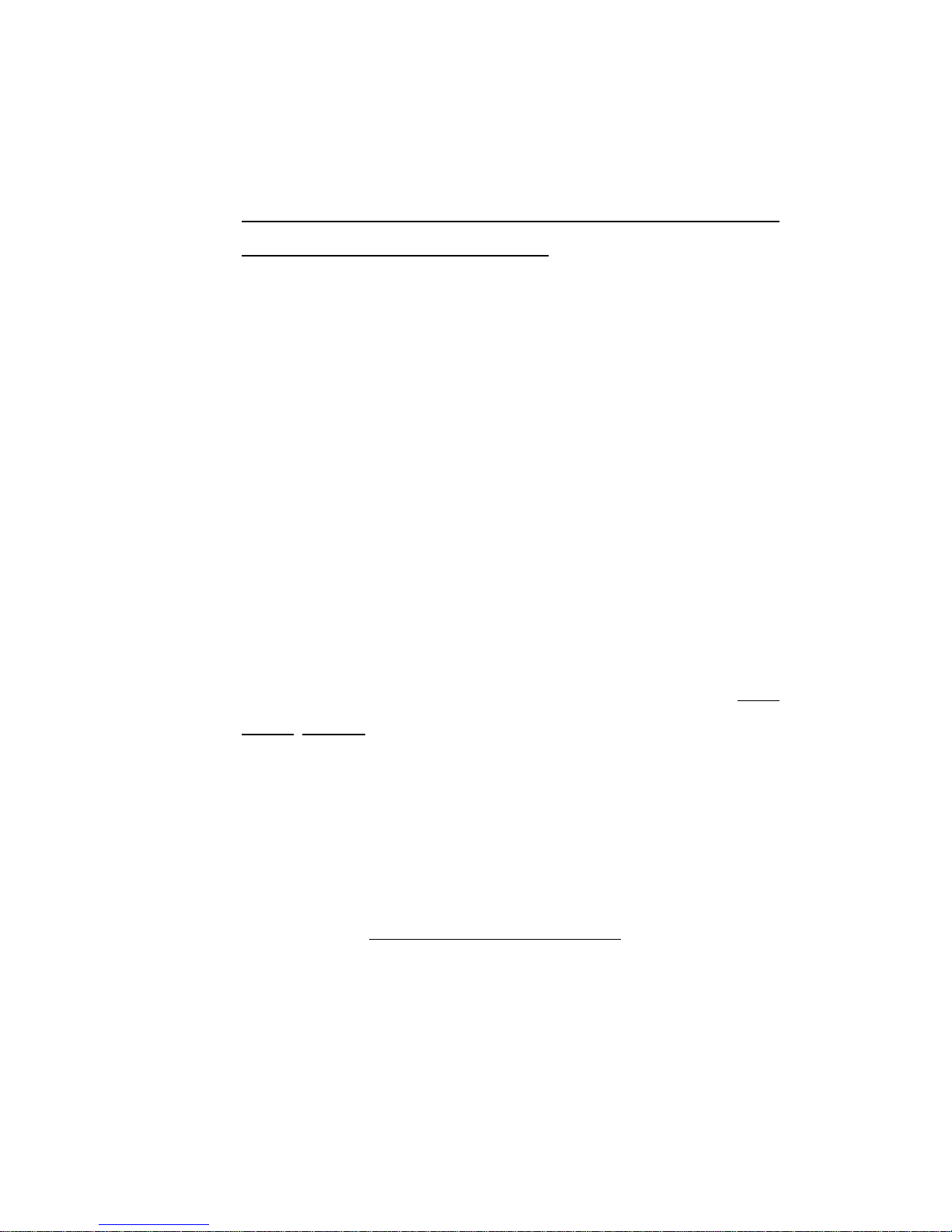
Page 2
© 2011 Maka Technologies Group. All Rights Reserved.
Before You Start
※ Precautions and Notices
※ DO NOT ADJUST THE “NAVI PATH” UNDER “SETTINGS” UNLESS YOU
NEED TO SWITCH IT TO OVERSEAS MAP.
※ Use this product prudently. The product is designed to be use only as a
navigation aid. It is not for precise measurement of direction, distance, location
or topography.
※ The calculated route is for reference only. It is the user’s responsibility to follow
the traffic signs and local regulations along the roads.
※ When you get off the car, do not leave your device on the dashboard that is
subject to direct sunlight. The overheating of the battery can cause malfunction
and/or danger.
※ GPS is operated by the United States government, which is solely responsible
for the performance of GPS. Any change to the GPS system can affect the
accuracy of all GPS equipments.
※ GPS satellite signals cannot pass through solid materials (except glass). When
you are inside a tunnel or building, GPS positioning is not available. Tinted
window, solar film or any form of sticker on the front windscreen will affect the
performance of the GPS satellite reception. It will take slightly longer time than
usual to fix your position.
※ A minimum of 4 GPS satellite signals is needed to determine current GPS
position. Signal reception can be affected by situations such as bad weather or
dense overhead obstacles (e.g. trees and tall buildings).
※ GPS signal will be affected under bad weather condition.
※ A car holder is needed when using the device in a car. It is recommended that
you place the device in an appropriate place, so as not to obstruct the driver’s
view, or deployment of airbags.
※ When battery run out, the device will automatically turn off the power. Kindly
plug the cigarette car charger to power it up.
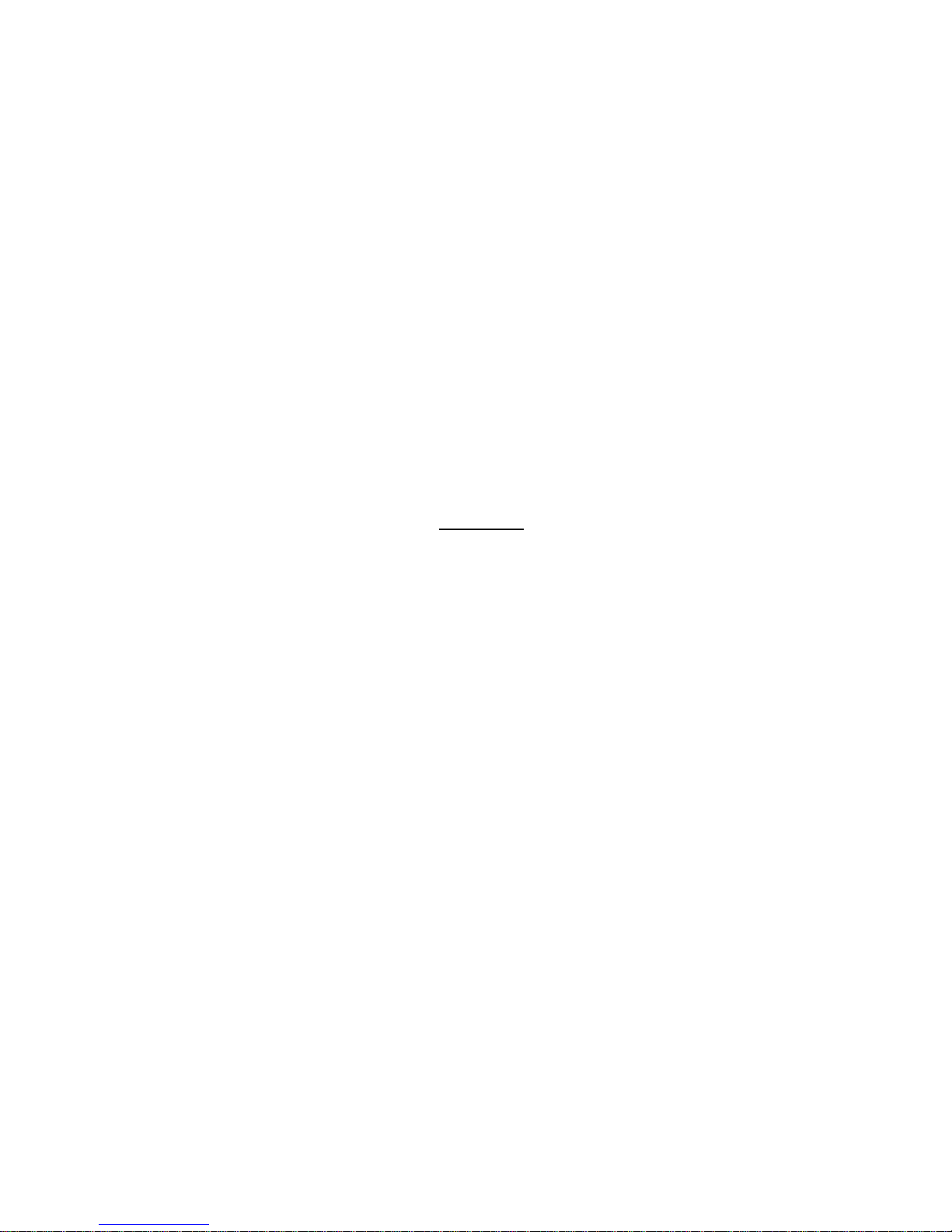
Page 3
© 2011 Maka Technologies Group. All Rights Reserved.
※ Overview
GPS Navigation Features
※ Preloaded with Mapking SLA (Singapore Land Authority) and Malaysia Maps
provided by Malsingmaps
※ GPS positioning
※ Optimal route calculation and trip plan
※ Friendly and efficient navigation with turn-by-turn, voice, and visual guidance
※ Various ways for searching a location on the map
- Using a known “Road” (e.g. Alexandra Road, Hougang Avenue 8, Jalan Bukit
Bintang, )
- Using a POI
(point of interest, including Postal Code, Full address search – e.g. 159919,
Blk 13 Holland Drive, 271013 and etc…)
- Search using Malsingmaps for a much more detail map in both West and East
Malaysia. For an example, If you are looking for Hotel, KLCC, Shopping
Centre please search under “Find POI”. If you are looking for a street in
Malaysia, please take away the “Jalan” word when you enter under “Find
Road”
- Using POI icon such “Restaurant”, “Building”, “Shopping” to locate the nearest
point of interest near your current location.
- Using Favorites (personal stored locations)
- Using History (previous destinations)
※ Please refer to “Mapking Instruction Manual” stored inside the SD card /or
CD for a detail instruction on using the navigation software.
※ Viewing modes for different needs and situations:
- 2D or 3D (3D Landmark and Junction View)
- Daytime or night-time view
- Turn-by-turn view of the route
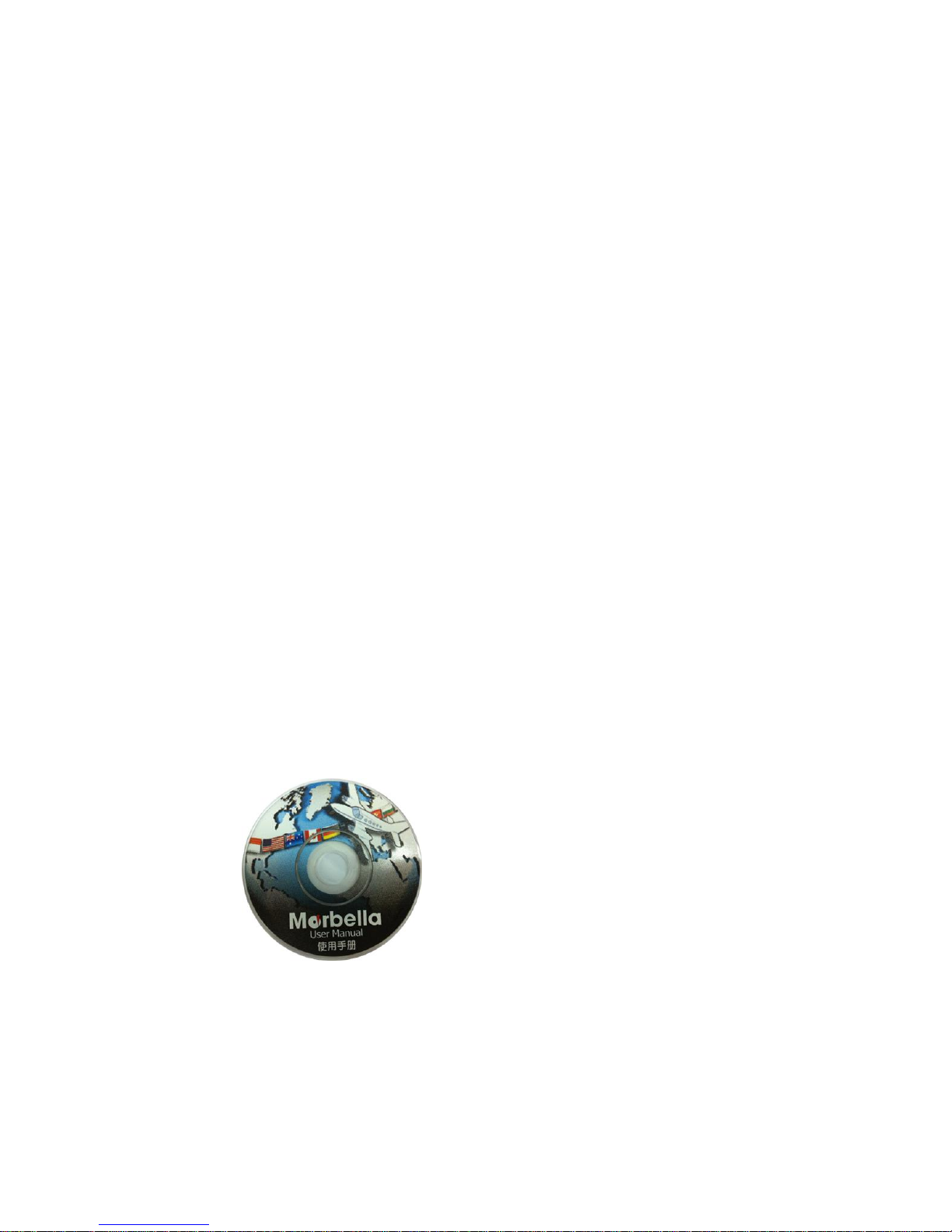
Page 4
© 2011 Maka Technologies Group. All Rights Reserved.
Other Features
※ Audio Player
※ Photo Viewer
※ Movie Player
※ FM Transmitter
※ Calculator
※ Unit Converter
※ Game Player
About this Manual
This manual is divided into four major parts:
※ Part I “Basic Operations” tell you how to get your device running and
customize system settings.
※ Part II “Media” introduces Music Player, Photo Viewer, Video Player,
Bluetooth Communication, FM Transmitter” and etc...
※ Part III “Maintenance and Troubleshooting”
※ Part IV “Service Centre Location”
※ How to use the navigation? Please refer to Navigation Manual found
from either CD (if available) or inside the SD card.
You may download our both hardware and software instruction
manual from online @ www.makagps.com.sg > Support > Download
Instruction Manual for Marbella and choose your Marbella model.
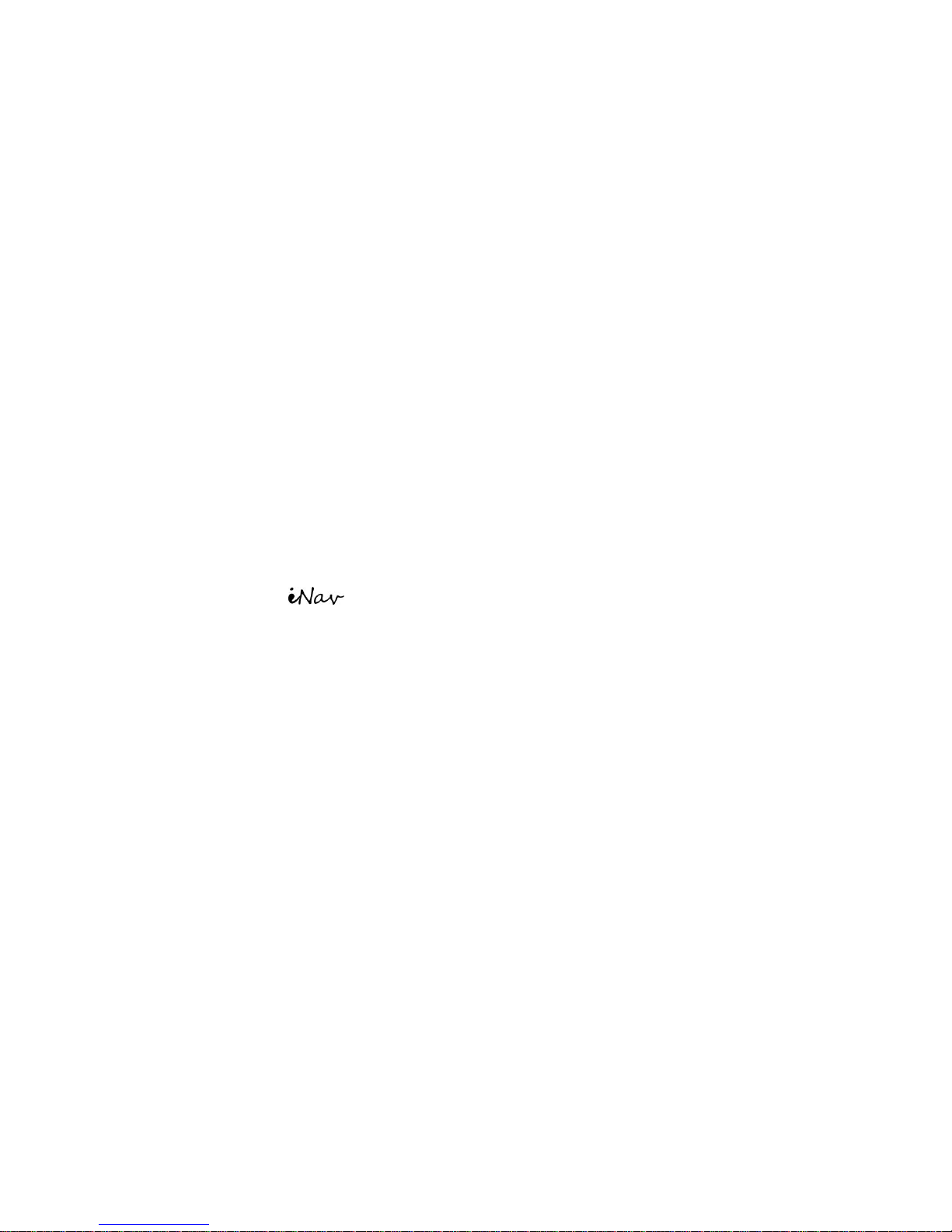
Page 5
© 2011 Maka Technologies Group. All Rights Reserved.
Part I. Basic Operations
Part I guides you through the process of getting your device running,
familiarizes you with the external components, and tells you how to customize
system settings
1. Getting Start
This chapter tells you step by step how to perform the initial start-up and
introduces you to the external components of your device.
1.1 Understanding Hardware Features
The Marbella 510 Sleek 5inch GPS Navigator equipped with the
features as follows;
◆ High performance, low-power consumption MediaTek MT3351 CPU;
◆ High performance memory RAM – 128MB DDRAM
◆ Simple and easy operate user interface
◆ SMART Power management: Smart Auto On/Off
◆ Data transmitting is strongly recommended to use a Micro-SD card reader
to ensure secure and fast data transmission.
◆ Excellent in receiving signal: accurate position fixing provides you the
satisfied navigating service;
◆ Entertainment: MP3 and MP4 function can relieve your fatigue;
◆ FM Transmitter is the unique feature that allows you to transmit the sound
from your GPS speaker wirelessly to your car speaker. Please refer to pg. 31
for detail information.
You can use it when driving, walking, riding, or waiting for a meeting; the
perfect “GPS + entertainment” function can make your life and work more
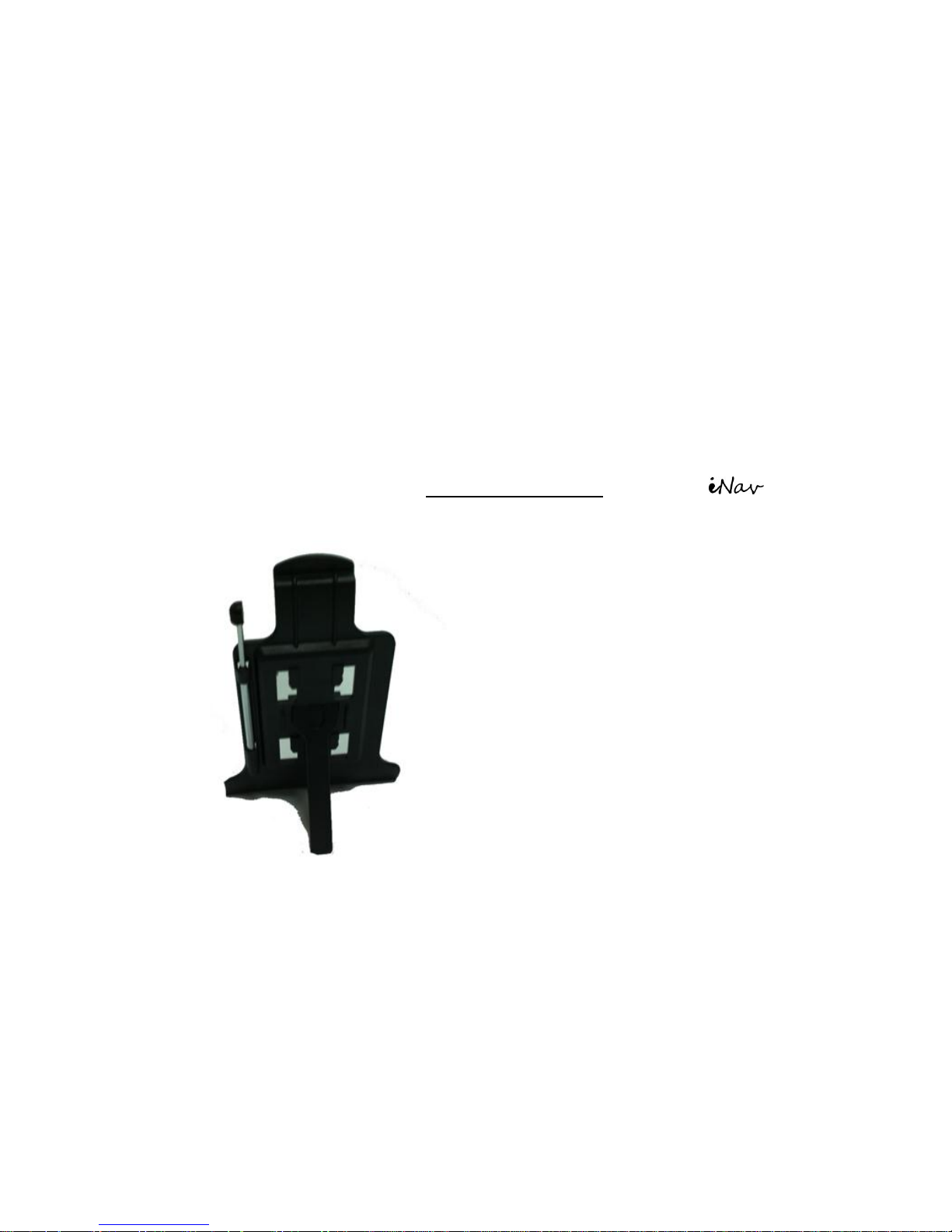
Page 6
© 2011 Maka Technologies Group. All Rights Reserved.
splendid.
1.2 Package
The packing box contains the following accessories, please contact Maka GPS
Technologies if there is any missing of accessories mentioned below;
1. GPS navigator
2. Car charger
3. CD (Hardware and Software Instruction Manual found inside)
4. MINI USB cable
5. Car bracket / Window mounting
6. Stylus will be located at the back of the car bracket for Marbella
510 (please refer to the image below)
1.3 Connecting to Car Power and Charging the
Battery
Connect the adapter cable to your device and plug into a car charging slot or
charge the device via connecting Ac adopter (optional) to Wall plug. When
charging the battery for the first time, you should charge it for a couple of
hours.
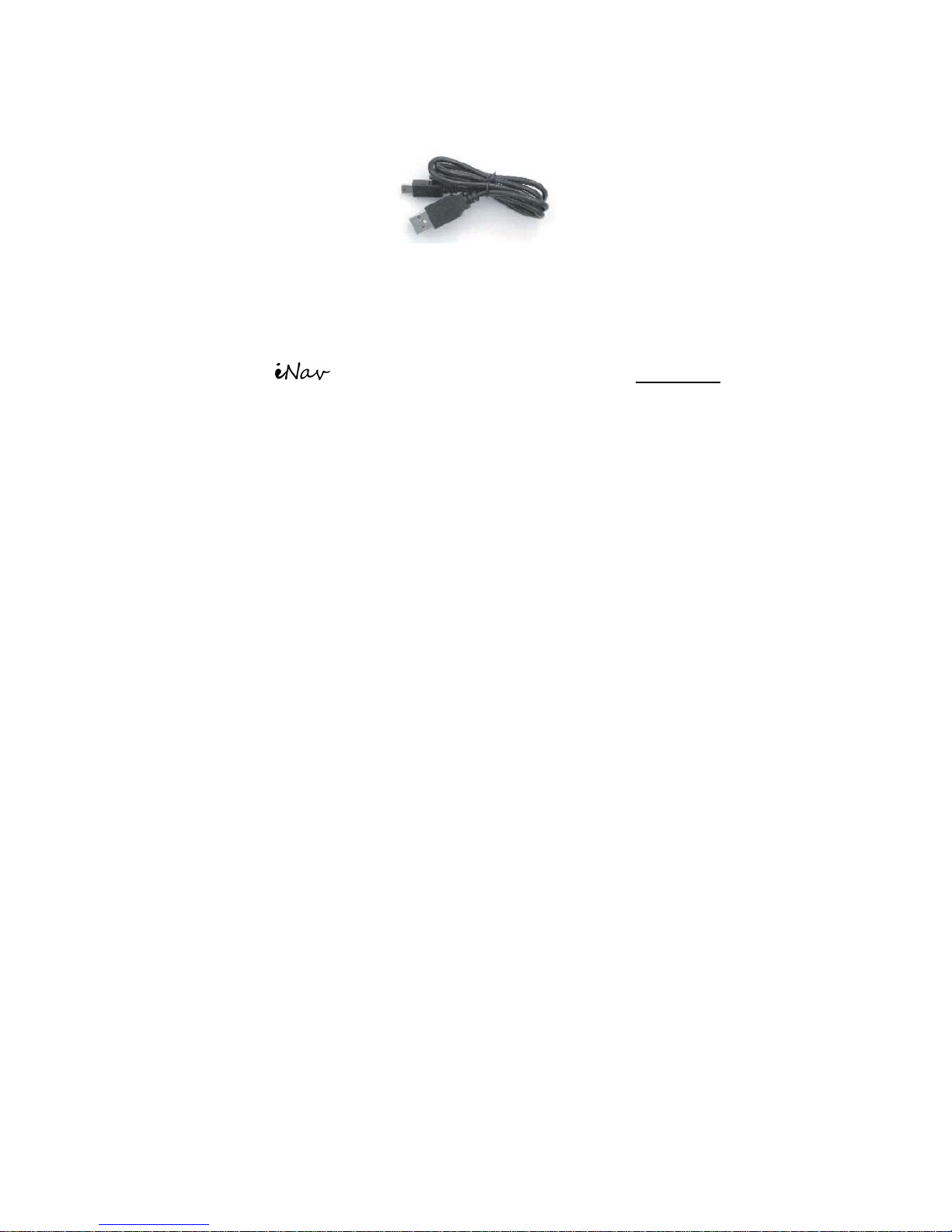
Page 7
© 2011 Maka Technologies Group. All Rights Reserved.
NOTE:
● Depending on your region of purchase, the connector converter may not
look exactly the same as the picture shown.
● Marbella 510 Sleek 5inch will automatically switch ON during
charging.
1. If you will not use the product for a long period of time, be sure to fully
charge the battery at least once every two weeks. Over discharge of the
battery can affect the charging performance.
2. Standard battery life will last from 1 hour to 2 hours after a complete full
charge. However, it is also depends on the Brightness of the screen, level
of the volume and etc... Please go to “Settings” under Backlight and adjust
the backlight.
3. Car charger is always an ideal tool to keep it standby with you just in case
the battery goes out.
1.4 Using Your Device in a Vehicle
Using the Car Holder
※CAUTION:
1. Select an appropriate location for the car holder. Never place the holder
where the driver’s field of vision is blocked.
2. If the car’s windshield is tinted with a reflective coating, an external
antenna (optional) may be needed to route the antenna to the top of the
car through a window. When closing the car window, be careful not to
pinch the antenna cable. (Cars with an anti-jam window design may
automatically leave adequate space as needed.)

Page 8
© 2011 Maka Technologies Group. All Rights Reserved.
NOTE: Depending upon the specific model purchased, the car holder
supplied with your device may not look exactly the same as the
picture shown.
Important Notes for Use in a Vehicle
● Take care that the holder does not present any risk to safety, even in the
case of an accident, when installing it.
● Take care that the holder does not impede any safety components.
● The display of your navigation system may show “light re-flexions”. Please
take care of not being “blinded” during operation.
● Do not mount the components within the operating range of any airbags.
● Check the secure adherence of the suction cup at regular intervals.
● The power plug will consume power, even if no device is connected.
Remove it when not in use to avoid draining the battery.
● Check all safety equipment in your car after installation.
Connecting the Car Charger
The car charger supplies power to your device when you are using the device
in a car.
※CAUTION : To protect your device against sudden surges in current,
connect the car charger only after the car engine has been started.
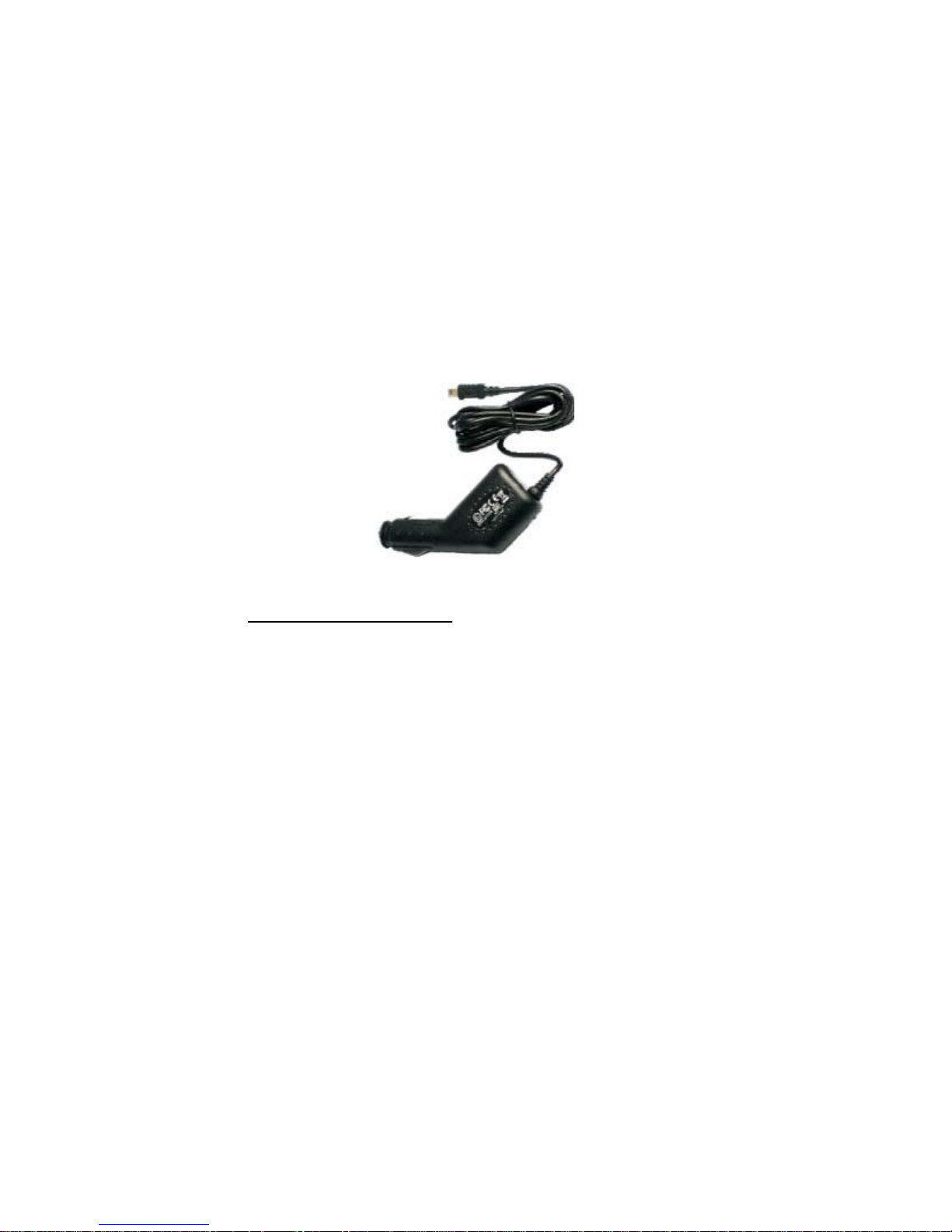
Page 9
© 2011 Maka Technologies Group. All Rights Reserved.
NOTE: Depending upon the specific model purchased, the car holder
supplied with your device may not look exactly the same as the picture
shown.
1. Connect one end of the car charger to the power connector of your
device.
2. Connect the other end to the cigarette lighter in the car to power and
charge your device and ensure that it will not lose contact while driving.
This could cause a malfunction.
● Hint: Remove the car adapter from the cigarette lighter socket when
ending a trip or when parking the car for an extended period of time (even
parking for a couple of hours is advise to do so).
IMPORATANT CLAUSE
● The voltage of the car engine will normally shoot up very high after parking
the car for a period of time (even a couple of hours). We strongly advise our
customer to remove the car charger from their cigarette lighter after parking
the vehicle or before switch on the engine. Such faults caused damage to
Marbella GPS Navigator short circuited or any damages will be exempted
from the warranty for such case.

Page 10
© 2011 Maka Technologies Group. All Rights Reserved.
2. Features & Specification
This chapter guides you through the process of using your device and
familiarizes you with the basic operations such as using the stylus pen and
navigation pad.
2.1 Main features
◆ Operating system: Microsoft Windows CE 6.0;
◆ Only 9.99mm Sleek
◆ High performance, low-power consumption MediaTek MT3351 CPU;
◆ High performance memory RAM – 128MB DDRAM
◆ 5〞TFT LCD display with resolution of 480*272 pixels;
◆ Hi-Fi stereo earphone and built-in Hi-Fi speaker, volume adjustable;
◆ Button and touch-screen operation;
◆ Built-in sensitive GPS antenna;
◆ FREE FM Transmitter
◆ The navigating software could run the SD card directly;
◆ Video format supported: ASF, AVI, WMV, 3GP, MP4, FLV;
◆ Photo format supported: BMP, JPG, PNG;
◆ E-book format supported : TXT;
◆ MINI USB port;
◆ Built-in rechargeable Li-battery which can be powered by travel and car
charger.

Page 11
© 2011 Maka Technologies Group. All Rights Reserved.
2.2 Specification
CPU
MediaTek MT3351
RAM
128 MB DDR
LCD display
5” TFT LCD display,
Resolution :480RGB(H)x272(V)
Touch-screen
High-accuracy, endurable
touch-screen
USB
USB Client 2.0, MINI USB port
External Storage
Micro-SD/TF card slot , the
maximum capacity of Micro-SD
Card supported maximum up to
8GB
Audio
A: Built-in high fidelity speaker
B: High fidelity stereo earphone
GPS
Cold start: <42s
Hot start: <3s(in the open area)
Warm start <36s
Battery
Built-in rechargeable Li-battery
Battery Charging
port
DC 5V port
FM Transmitter
Active
Car Charger
DC9-24V, 5V/1.5A
Status of the LCD
light
When charging, the red light is on;
when charge finished, the blue light
is on.
Operating
System
Microsoft Windows CE 6.0
Navigation
Software
Preloaded and Encrypted into
Micro-SD Card
Video Player
ASF,AVI,WMV,3GP,MP4,FLV;
Audio Player
MP3 and WMA
Photo viewer
E-Album, JPG, GIF, BMP, PNG
EBook Viewer
TXT
Temperature
Operating Temperature : 0℃ to
60℃
Storage Temperature :-20℃ to 60℃
Working humidity
range
45% to 80%RH
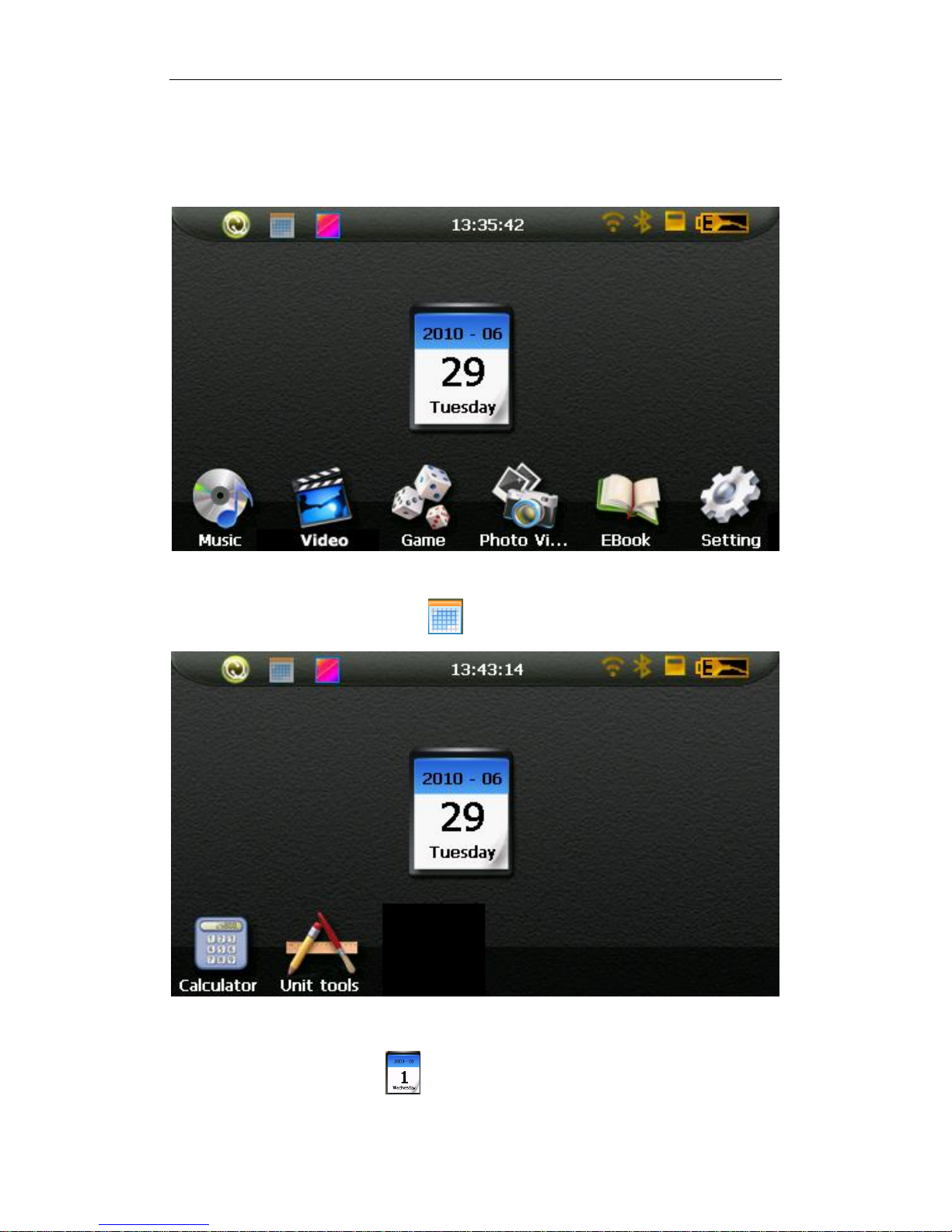
Page 12
© 2011 Maka Technologies Group. All Rights Reserved.
3. Basic Function
3.1.1. Main menu
3-1
Click the top left corner of the interface Desktop display the date, show in Figure3-2
4-2
Double-click the date icon enter the date setting interface,show in Figure3-3
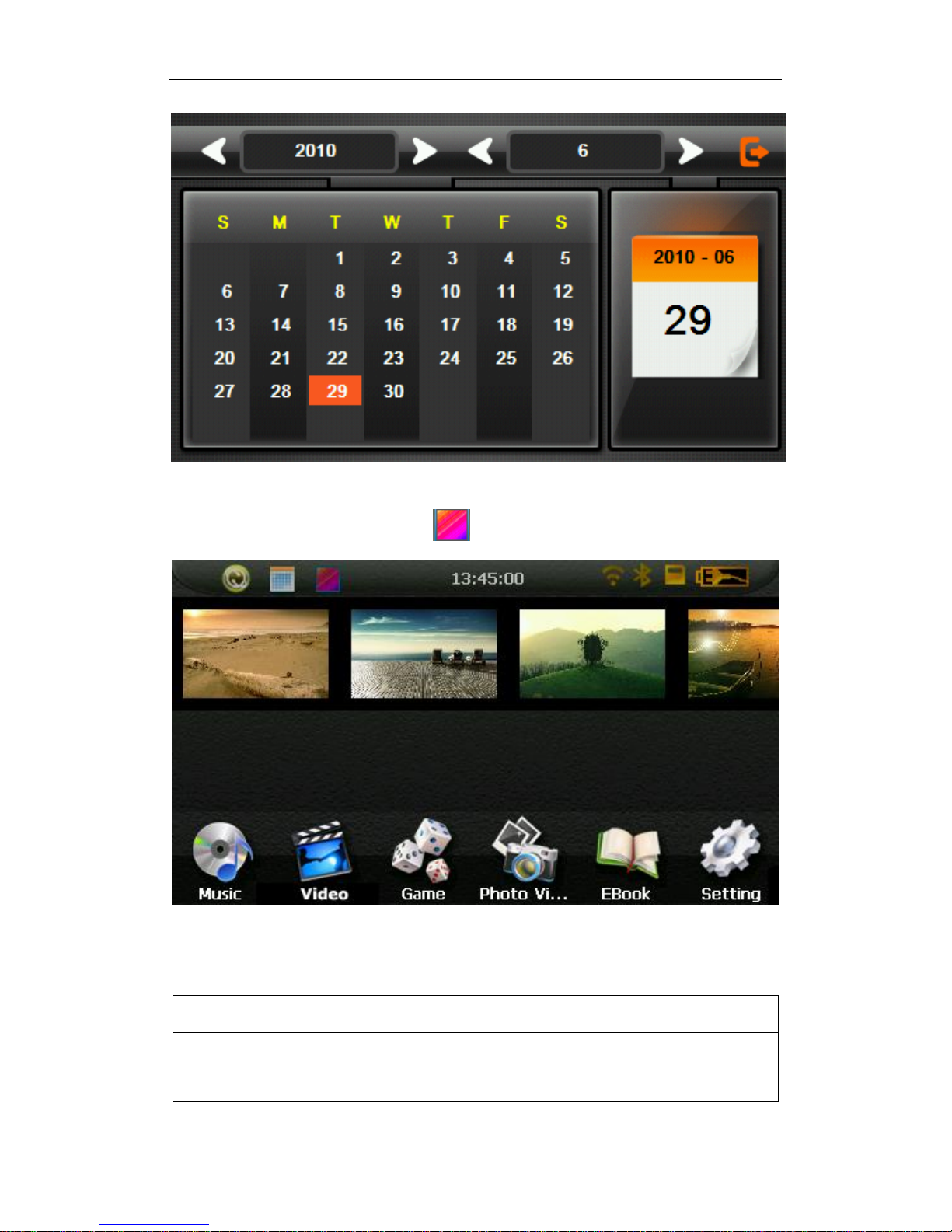
Page 13
© 2011 Maka Technologies Group. All Rights Reserved.
3-3
Click the top left corner of the interface change the desktop theme,show in Figure3-4
3-4
3.1.2 Function introduction
Navigation
Provide navigation service
Video player
Support ASF, AVI, WMV, 3GP, MP4 and FLV format.
Support progress adjust, pause and full screen play
