Page 1
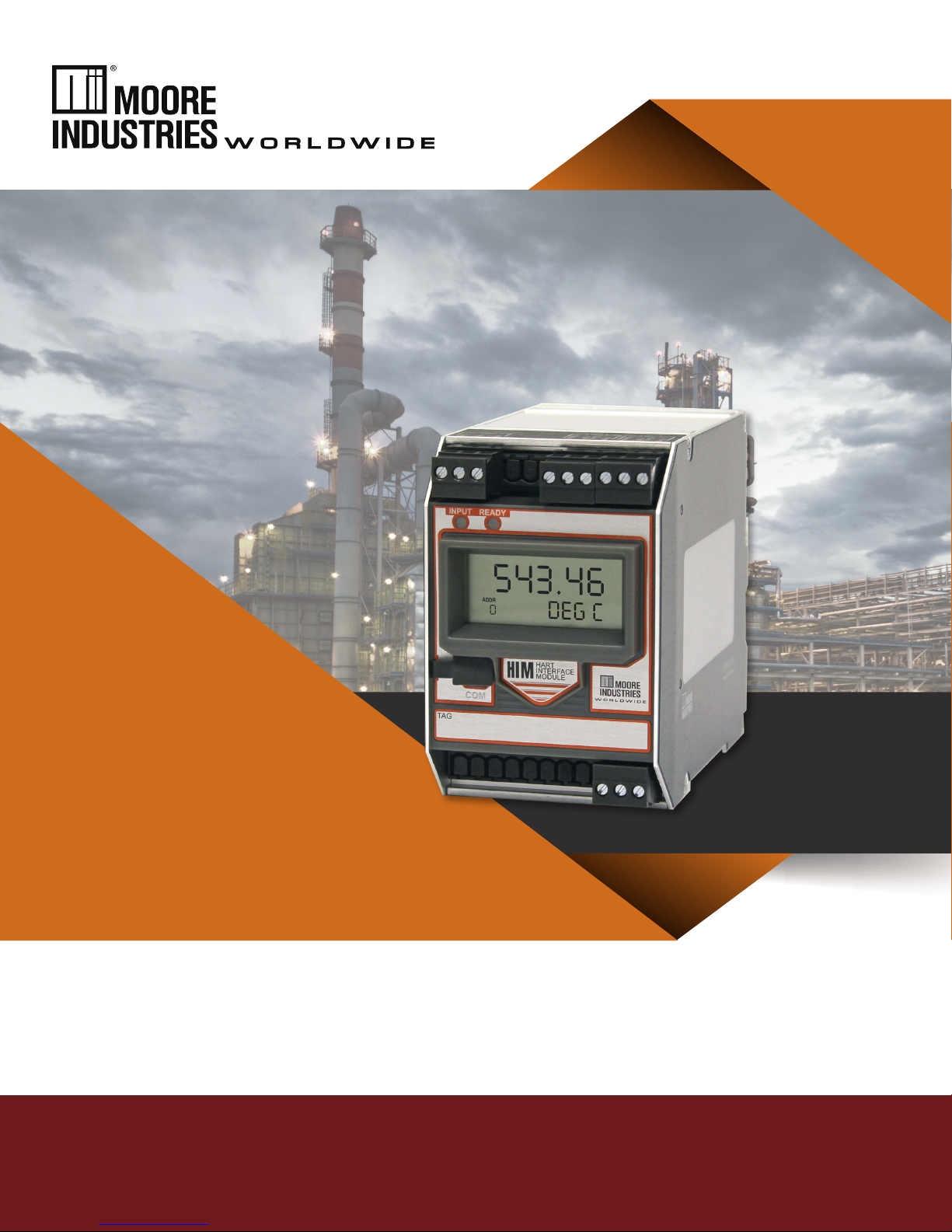
Demand Moore Reliability
No. 224-778-00G
November 2018
Smart HART® Loop
Interface and Monitor
HIM
SYI
User’s Manual
All product names are registered trademarks of their
respective companies.
Page 2
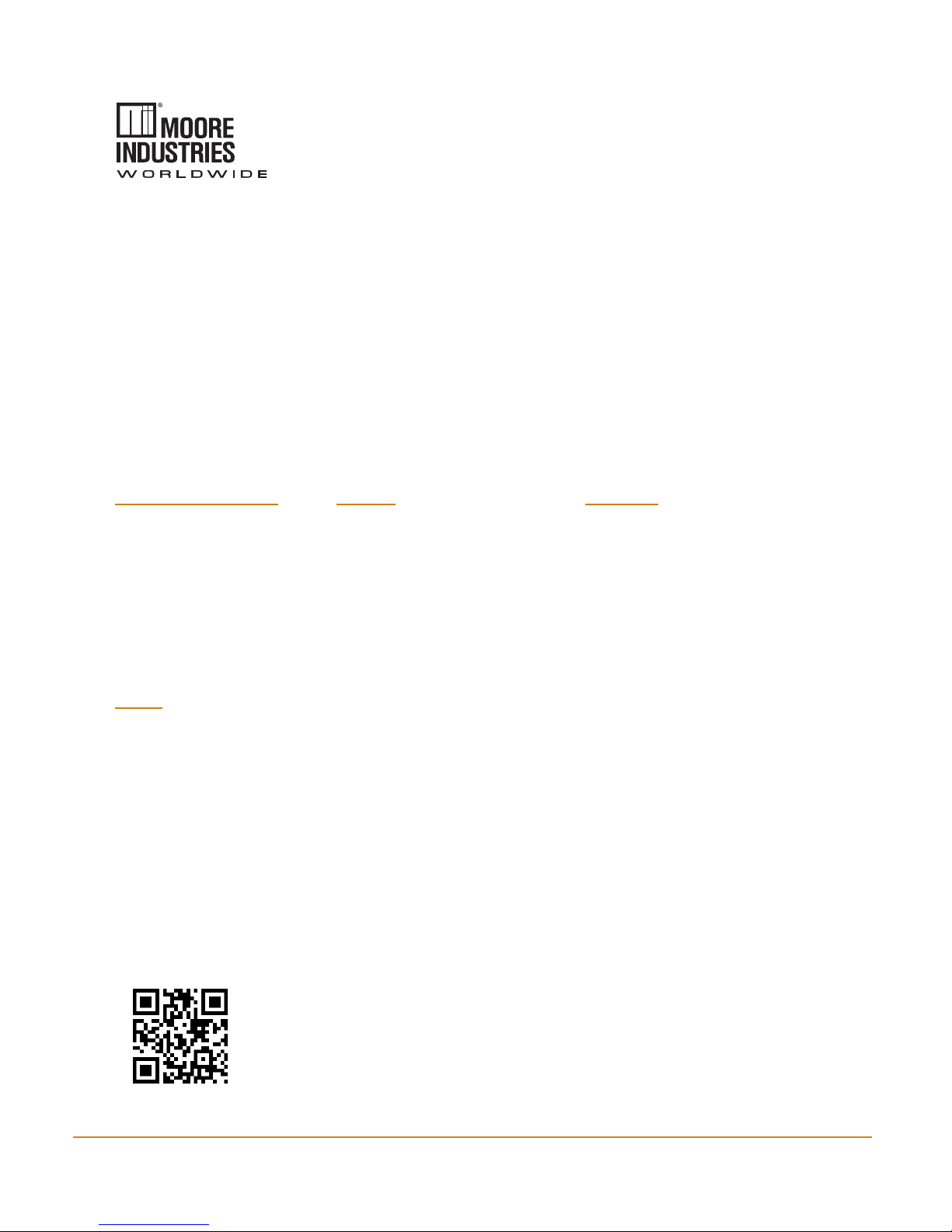
Demand Moore Reliability
Customer Support
Moore Industries is recognized as the industry leader in delivering top quality to its customers in products
and services. We perform a sequence of stringent quality assurance checks on every unit we ship. If any
Moore Industries product fails to perform up to rated specications, call us for help. Our highly skilled sta of
trained technicians and engineers pride themselves on their ability to provide timely, accurate, and practical
answers to your process instrumentation questions. Our headquarters and other facilities phone numbers
are listed below.
There are several pieces of information that can be gathered before you call the factory that will help our
sta get the answers you need in the shortest time possible. For fastest service, gather the complete model
and serial number(s) of the problem unit(s) and the job number of the original sale.
Locations
World Headquarters Europe Australia
16650 Schoenborn Street
North Hills, California
91343-6196, U.S.A.
Tel: (818) 894-7111
Fax: (818) 891-2816
E-mail: info@miinet.com
TOLL FREE: 1-800-999-2900
www.miinet.com
China
Room 402, No. 57,
Lane 651, Xipu Road,
Xinqiao Town, Songjiang District,
Shanghai, 201612, P. R. China
Tel: 86-21 62491499
Fax: 86-21 62490635
E-mail: sales@mooreind.sh.cn
www.miinet.com/cn
1 Lloyds Court, Manor Royal, Crawley
W. Sussex RH10-9QU
United Kingdom
Tel: 01293 514488
Fax: 01293 536852
FREE PHONE: 0800 525107
sales@mooreind.com
www.miinet.com/uk
Guido Gezellestraat 106
BE-2630 Aartselaar
Belgium
Tel: 03/448.10.18
Fax: 03/440.17.97
info@mooreind.be
Dutch: www.miinet.com/dbe
French: www.miinet.com/fbe
Burg Meslaan 98
4003 CD Tiel
The Netherlands
Tel: (0)344-617971
Fax: (0)344-615920
sales@mooreind.nl
www.miinet.com/nl
Sydney, NSW
3/1 Resolution Drive
Caringbah, New South Wales 2229
Australia
Tel: (02) 8536-7200
Fax: (02) 9525-7296
sales@mooreind.com.au
www.miinet.com/au
Perth, WA
6/46 Angove Street
North Perth, Western Australia 6006
Australia
Tel: (08) 9228-4435
Fax: (08) 9228-4436
sales@mooreind.com.au
www.miinet.com/au
www.miinet.com
2
www.miinet.com
Moore Industries-International, Inc.
Page 3
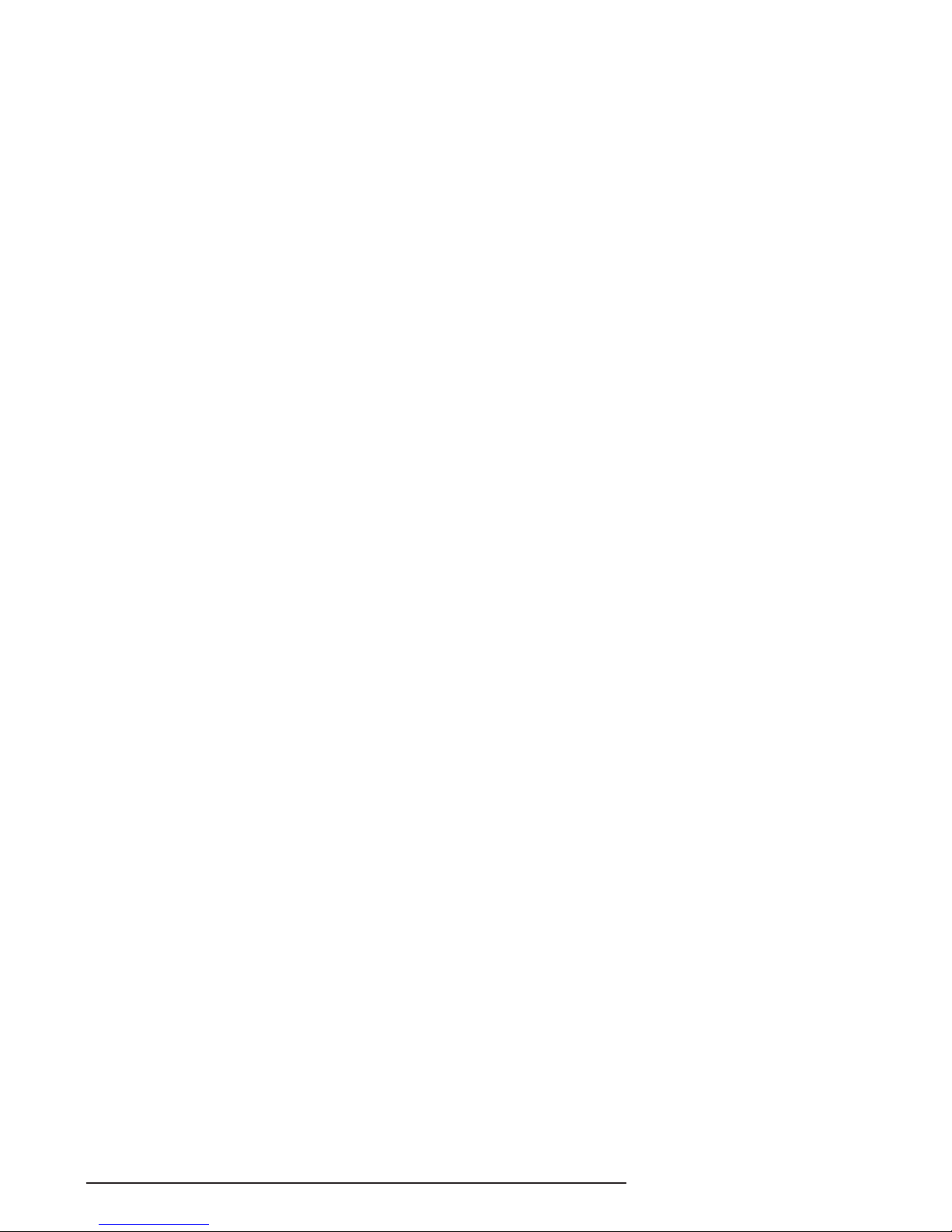
Table of Contents
Introduction ........................................................................................................ 5
About this Manual ................................................................................................................5
The HIM ............................................................................................................... 5
Model and Serial Numbers...................................................................................................5
Inputs ...................................................................................................................................5
Outputs .................................................................................................................................5
Options .................................................................................................................................5
TX Power Supply ..................................................................................................................5
HIM Dimensions ................................................................................................. 6
Specifications .................................................................................................... 7
Configuring the HIM .......................................................................................... 8
Terminal Designations ..........................................................................................................9
Installing the HIM ............................................................................................. 10
Installing the HIM into the Loop ..........................................................................................10
Bench Checking the HIM ...................................................................................................10
PC Configuration Software ............................................................................. 14
HART Tab ...........................................................................................................................15
Display Tab .........................................................................................................................17
Alarms Tab .........................................................................................................................18
Custom Curve Tab ..............................................................................................................20
Analog Outputs Tab ............................................................................................................21
The Interface Solution Experts 3
Page 4
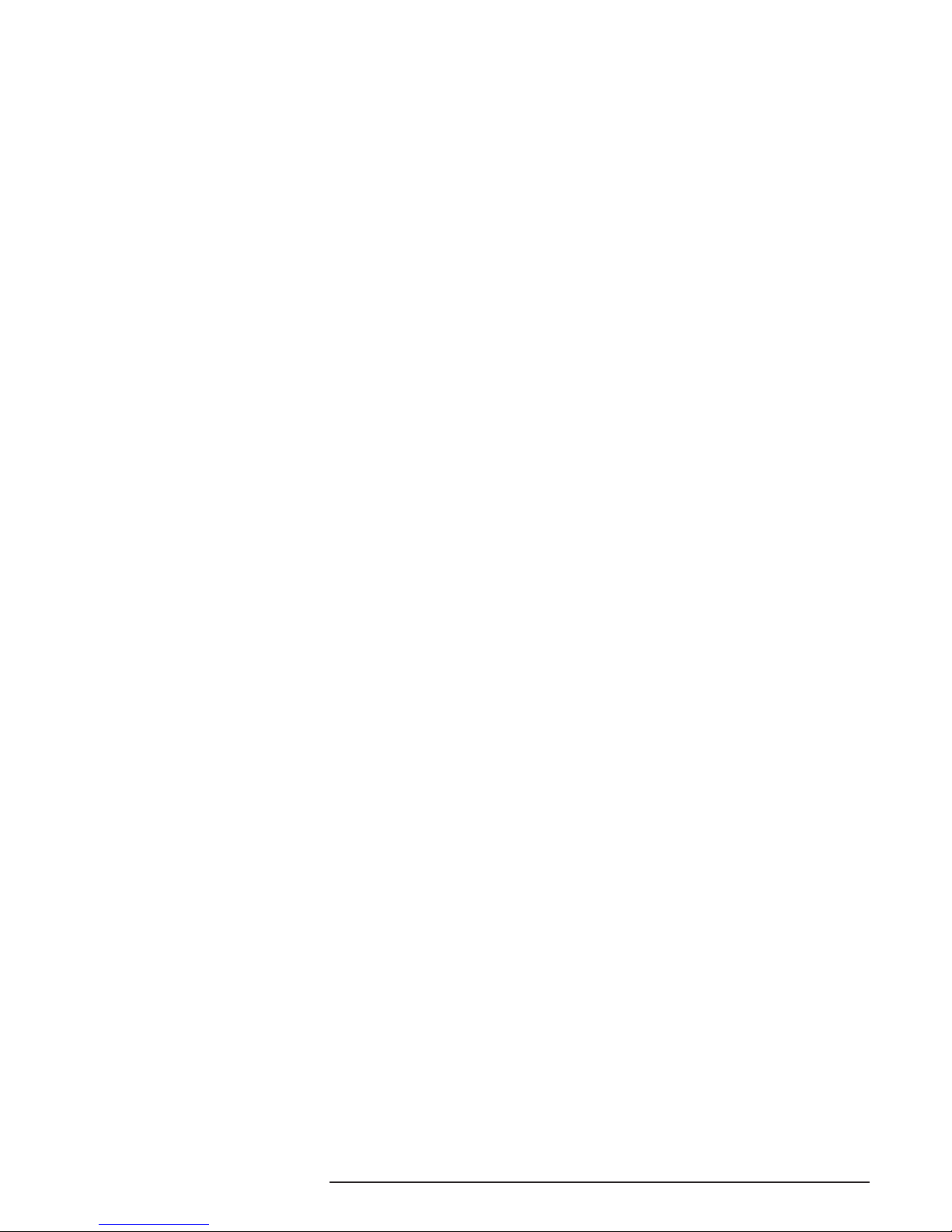
Scaling Tab .........................................................................................................................23
MODBUS Tab .....................................................................................................................24
Installation ........................................................................................................ 30
Mounting ............................................................................................................................30
Making the Electrical Connections .....................................................................................30
Recommended Ground Wiring Practices ...........................................................................30
CE Conformity ....................................................................................................................30
Power Sourcing Parameters for General Locations, Intrinsically Safe and Non-Incendive/Type
N Applications ....................................................................................................................30
Operation .......................................................................................................... 30
Maintenance .......................................................................................................................30
Customer Service ............................................................................................ 30
Warranty Disclaimer ........................................................................................ 31
4 The Interface Solution Experts
Page 5
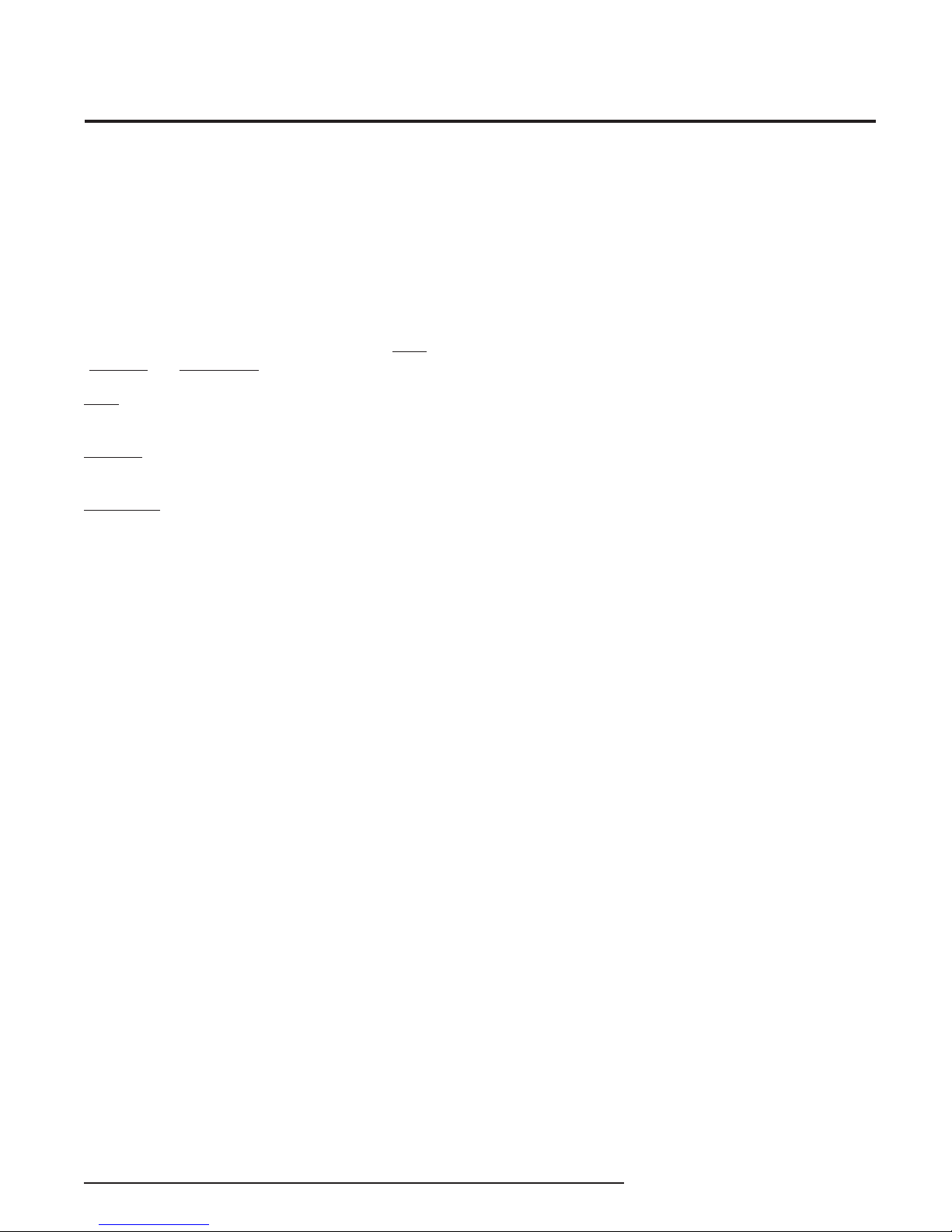
HIM
Smart HART Loop
Interface and Monitor
Introduction
This is the user’s manual for the Moore Industries HIM
Smart HART® Loop Interface and Monitor. It contains
all of the information needed to configure, install, operate and maintain this instrument.
About this Manual
Pay particular attention wherever you see a “Note”,
“Caution” or “WARNING ”.
Note– Information that is helpful for a procedure, condition or operation of the unit.
Caution– Hazardous procedure or condition that
could damage or destroy the unit.
WARNING– Hazardous procedure or condition that
could injure the operator.
The HIM
The HIM allows up to three additional analog process
variable measurements from a multivariable transmitter or valve with no additional process penetrations.
Installed transparently across the 4-20mA instrument
loop, the HIM reads the HART digital process data that
rides on the loop wires. It converts the digital
information for up to three isolated analog (4-20mA)
process signals that are readily accepted by in-place
control systems, such as a DCS or PLC.
The HIM allows you to leave existing smart HART
transmitters and valves in place, yet still take
advantage of all the information they have to offer.
Outputs
The HIM can be ordered with the following outputs.
2AO / 3AO
With this output, the HIM comes equipped with either
two (2AO) or three (3AO) programmable analog output
channels.
MB
Two redundant MODBUS RTU (RS-485) data links are
available for use.
MB1AO
Provides two redundant MODBUS RTU (RS-485) data
links with one analog output channel.
Options
The following options may be ordered with the HIM:
-1PRG / -2PRG
One (-1PRG) or two (-2PRG) user-programmable alarm outputs; DPDT relay, 1 form C, rated
5A@250Vac, 50/60Hz, non-inductive (see Table 2 for
details). CSA Approved for use in General/Ordinary
Locations only.
-FMEDA
Unit comes with Failure Modes, Effects and Diagnostic
Analysis (FMEDA) data for evaluating the instrument
for suitability of use in a safety-related application.
Model and Serial Numbers
Moore Industries uses the model and serial numbers
of our instruments to track information on each unit
that we sell and service. If a problem occurs with your
HIM, check for a tag affixed to the unit listing these
numbers. Supply the Customer Support
representative with this information when calling.
Inputs
The HIM accepts a HART digital protocol input directly
from a smart HARTmultivariable temperature, pressure, level, flow transmitter or from a valve positioner.
-RF
Enhanced RFI/EMI protection (see Specifications for
details)
TX Power Supply
A transmitter excitation (TX) power supply (regulated
24.0Vdc ±10%@24mA) is standard on the HIM. You
may access it externally at the terminals shown in the
installation drawings.
The Interface Solution Experts 5
Page 6
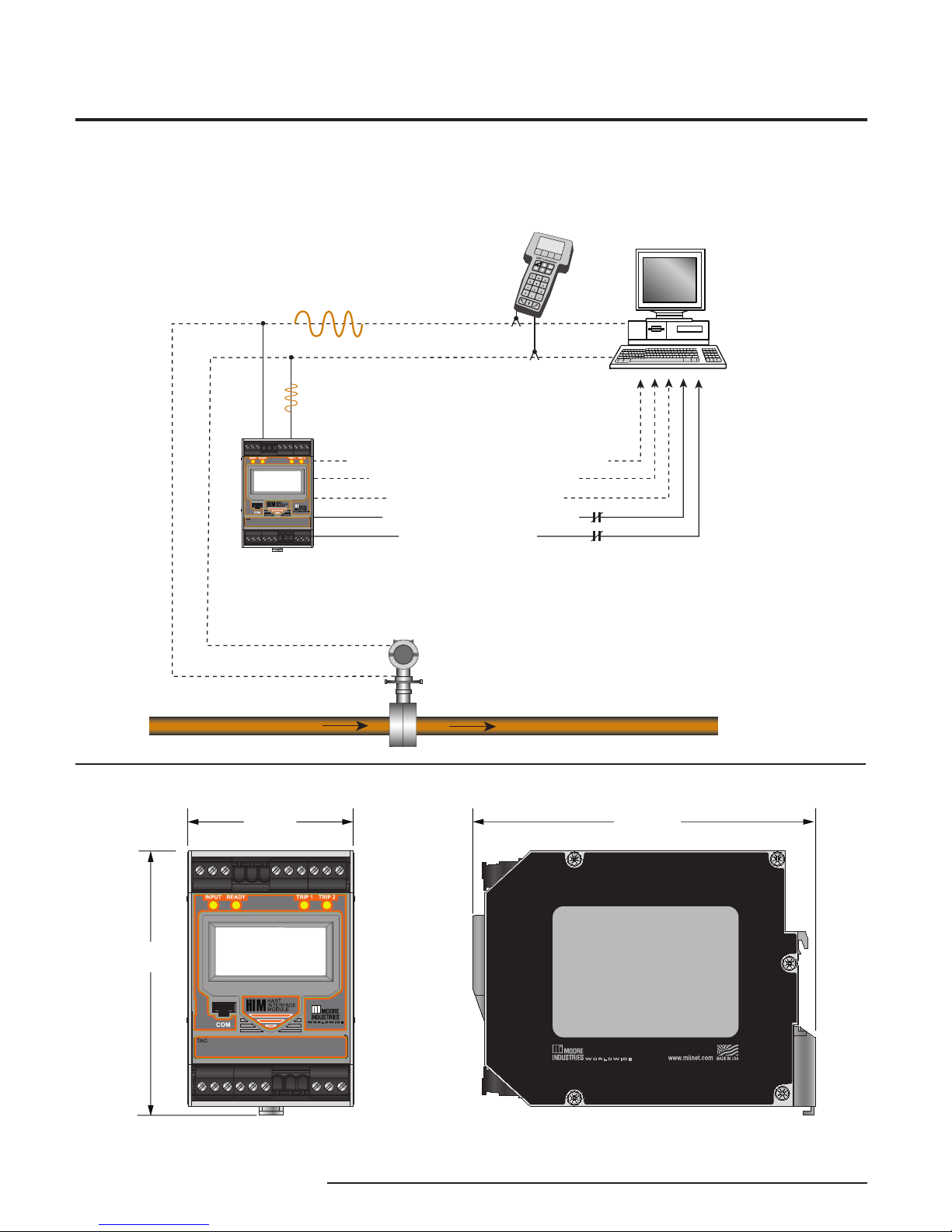
HIM
60.278
DEG C
0
ADDR
65mm
(2.56 in)
103mm
(4.07 in)
134mm
(5.30 in)
4-20mA Representing the
Primary Variable (Mass Flow)
HART Digital Signal Carrying
Primary, Second, Tertiary, Quaternary
Variable Process Data, and Instrument
Diagnostic Information
HIM HART Interface Module
“Breaks Out” Data from
Smart HART Instruments
(HART Primary Master)
Smart HART
Multivariable
Mass Flow
Transmitter
Flow
Control System
(DCS or PLC)
HART Communicator can
be connected anywhere
along the 4-20mA loop
(HART Secondary Master)
60.278
DEG C
0
ADDR
4-20mA Proportional to 2nd Variable (Process Temperature)
4-20mA Proportional to 3rd Variable (Flow Rate)
4-20mA Proportional to 4th Variable (DP)
High Alarm in Response to 4th Variable (DP)
HART Transmitter Fault Alarm
Smart HART Loop
Interface and Monitor
Figure 1. The HIM Accepts a Digital HART Signal and Outputs Both Analog Signals and Alarm Relays
Figure 2. HIM Dimensions
6 The Interface Solution Experts
Page 7

Specications
HIM
Smart HART Loop
Interface and Monitor
Performance
Input Accuracy: Reects the
accuracy of the HART eld
device
Input Impedance: Transmit
Mode: 150 ohms;
Receive Mode: Less than
5 kohms
ANALOG OUTPUTS
Output Accuracy: ±0.015%
of maximum output span
(20mA). Includes the
combined eects of linearity,
hysteresis, repeatability and
adjustment resolution)
Output Response Time:
<120msec, 10-90%
Isolation: 500Vrms
channel-to-channel isolation;
1000Vrms between case,
input, outputs and power
terminals, and will withstand
1500Vac dielectric strength
test for one minute with no
breakdown
Ripple: Less than 10mV
peak-to-peak when measured
across a 250 ohm resistor
Output Limiting: 130% of
span maximum; 125% of
span typical
Output Protection:
Transient protection on output
Load Capability:
0-20mA, 1100 ohms
maximum
Load Eect: ±0.01% of
span from 0 to maximum load
resistance
Line Voltage Eect:
±0.005% of output span for a
1% change in line voltage
Input Fail Modes: PC
programmable to fail high, fail
low, hold last, hold last then
fail high, or hold last then fail
low (congurable hold time,
0-60 seconds)
Output Limits on Input
Failure:
0-20mA: Fail Low to 0mA or
Fail High to 23.6mA
4-20mA: Fail Low to 3.6mA
or Fail High to 23.6mA
X-20mA (0<X<4): Fail Low to
90% of XmA or Fail High to
23.6mA
+TX Power Supply: 24.0Vdc
±10%@24mA
Performance
(Continued)
Indicators
ALARM OUTPUTS
Digital Response Time:
Dened by HART protocol as
500msec maximum in Normal
HART Mode;
333msec maximum in HART
Burst Mode
Alarm Response Time:
Digital Response Time +
150msec (Dened as time
from the eld instrument’s
reporting a fault until the HIM
alarm is tripped)
Alarm Trip Delay:
Programmable from 0-120
seconds
MODBUS OUTPUTS
Type: Standard MODBUS
RTU protocol interface over
RS-485 (parameters as
specied in U.S. Standard
EIA-RS485)
Address Range:
Congurable from 1 to 247.
Unit will assume a MODBUS
address of 01 by default
Baud Rate: Interface
supports the following: 300,
600, 1200, 4800, 9600,
19.2k. MODBUS interface
will support even, odd and
no parities. Unit will assume
a baud rate of 9600 and no
parity by default
Character Format: One
start bit, 8 data bits and one
stop bit
Data Format: Userselectable Standard LSW
(Least Signicant Word)
or Swapped MSW (Most
Signicant Word). Unit will
assume Standard LSW by
default
Transmission Range: Using
24AWG twisted pair wiring,
maximum of 2 mi. (3.2km)@
4800 baud or less; maximum
of 1 mi. (1.6km)@9600 baud;
maximum of 0.5 mi. (0.8km)
@19200 baud
Power Consumption:
2-3.5W, nominal;
4.5W@24Vdc maximum
for units using transmitter
excitation to supply loop
power a 2-wire instrument
LCD Type: Two-line LCD;
Top Row, 10mm (0.4 in) high
black digits on a reective
background; Bottom Row,
Indicators
(Continued)
Ambient
Conditions
Weight
6mm (0.225 in) high digits on
a reective background; twodigit HART address indicator
Format: Top row is ve
alphanumeric characters,
plus sign and decimal
point; bottom row is ve
alphanumeric characters
Decimal Points: Userselectable for 0, 1, 2 or 3
places after the decimal point
or automatically adjusting
with a four decimal point
maximum
Range: -99999 to 99999
Minimum Display Span:
1.00
Display Update Rate:
100msec
LED Type: Dual color
red/green indicate:
INPUT LED: Whether
(green) or not (red) the
HART input is connected and
functioning properly
READY LED: Whether
(green) or not (red) the HIM
is initialized and operating
properly
TRIP 1 and 2 LED: Shows
the status of alarm o (green)
or alarm on (red)
Operating & Storage
Range:
-40°C to +85°C
(-40°F to +185°F)
Display Range:
-25°C to +85°C
(-13°F to +185°F)
Relay Range:
-25°C to +70°C
(-13°F to +158°F)
Relative Humidity:
0-95%, non-condensing
Ambient Temperature
Eect: ±0.0065% of
span/°C maximum
RFI/EMI Immunity:
STANDARD:
10V/m@80-1000MHz, 1kHz
AM, when tested according
to IEC61000-4-3
WITH -RF OPTION:
20V/m@80-1000MHz, 1kHz,
when tested according to
IEC61000-4-3
Noise Rejection: Common
Mode: 100dB@50/60Hz
567 grams (16 ounces)
The Interface Solution Experts 7
Page 8
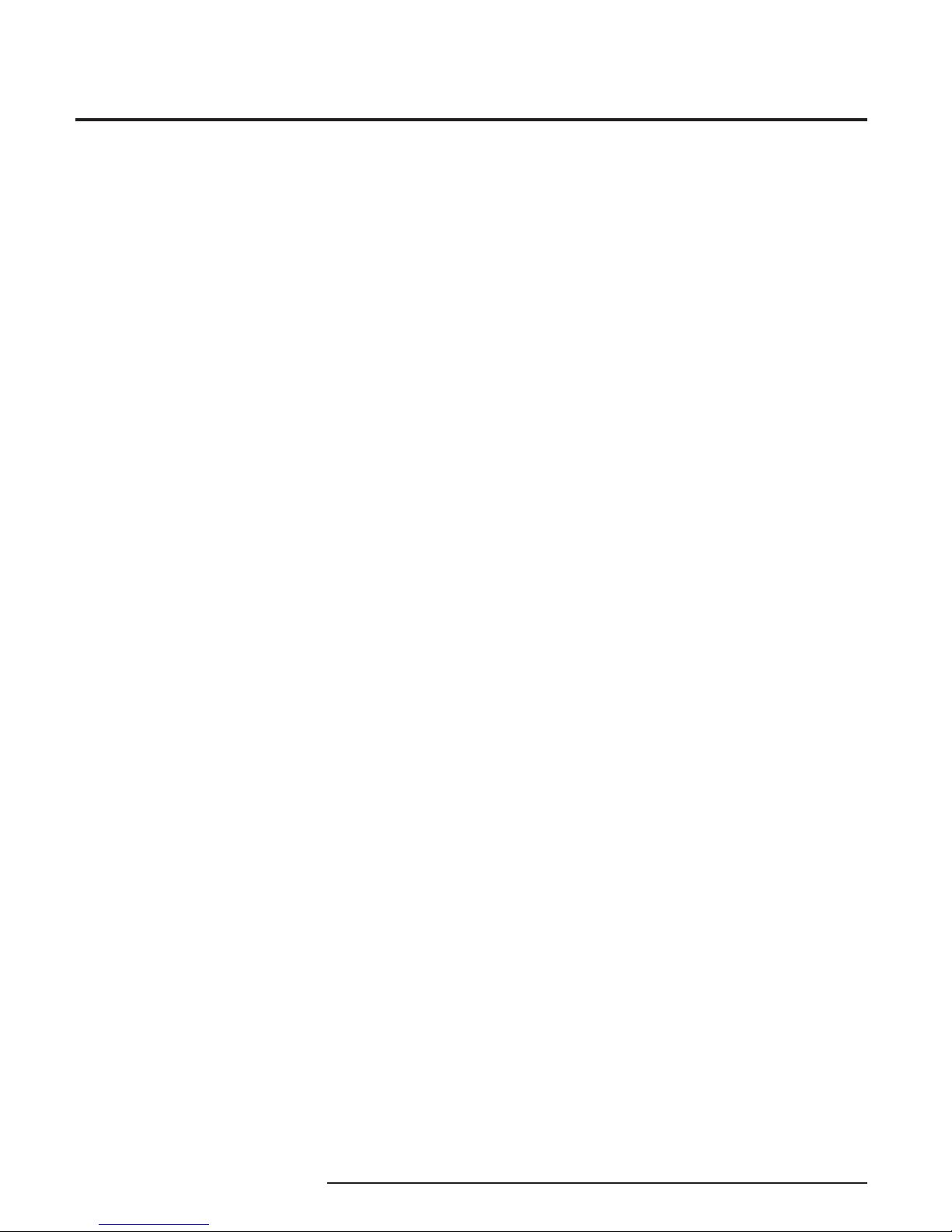
HIM
Smart HART Loop
Interface and Monitor
Configuring the HIM
One of the benefits of the HIM is that there are no
internal or external controls to adjust or settings to
change. All operating parameters are set using the PC
Configuration software.
Once these software settings are made, they
are downloaded to the monitor in the form of a
Configuration File and stored in the unit’s non-volatile
memory. You can choose to save a backup copy of
the file on your PC hard drive or external media. The
HIM communicates with the PC through a proprietary
communications cable to the PC’s serial (COM) port.
Begin by installing the PC Configuration Software.
Installing the PC Configuration Software
Refer to Table 2 for the equipment needed.
1. Insert the Moore Industries Interface Solution
PC Configuration Software CD into the CD
drive of the PC. Access the CD and open the
HIM PC Configuration Software folder.
2. Double-click the installation program located
in the folder. Follow the prompts to correctly
install the program.
Once the Configuration Program is installed on the
PC, the unit can be connected either into the loop or
to test equipment to simulate input and monitor output.
With the PC program, the user can then view and/or
change its operating parameters. To begin the process,
connect the HIM into the loop (see Installing the HIM
into the Loop) or into a configuration setup (see Bench
Checking the HIM).
Default Factory Configuration
for HIM
The following are the factory default configuration
settings for your HIM unit:
HART:
Mode: Normal
HART Address: 0
Number of Retries: 1
Master Mode: Primary
Auto Clear Status Bit: DISABLED
Display:
Source: PV
Decimal Places: AUTO
Alarm 1:
Field Device Fault Alarm
Alarm Conditions: Device Malfunction
Alarm 2:
Trip High Alarm
Source: PV
Trip Point: 50
Dead Band: 0
Delay: 0s
Fail Safe
Output 1:
Source: PV
Input Range: 0-100
Output Range: 0-20
Fail Mode: Low
Output 2:
Source: SV
Input Range: 0-100
Output Range: 0-20
Fail Mode: Low
Output 3:
Source: TV
Input Range: 0-100
Output Range: 0-20
Fail Mode: Low
8 The Interface Solution Experts
Page 9
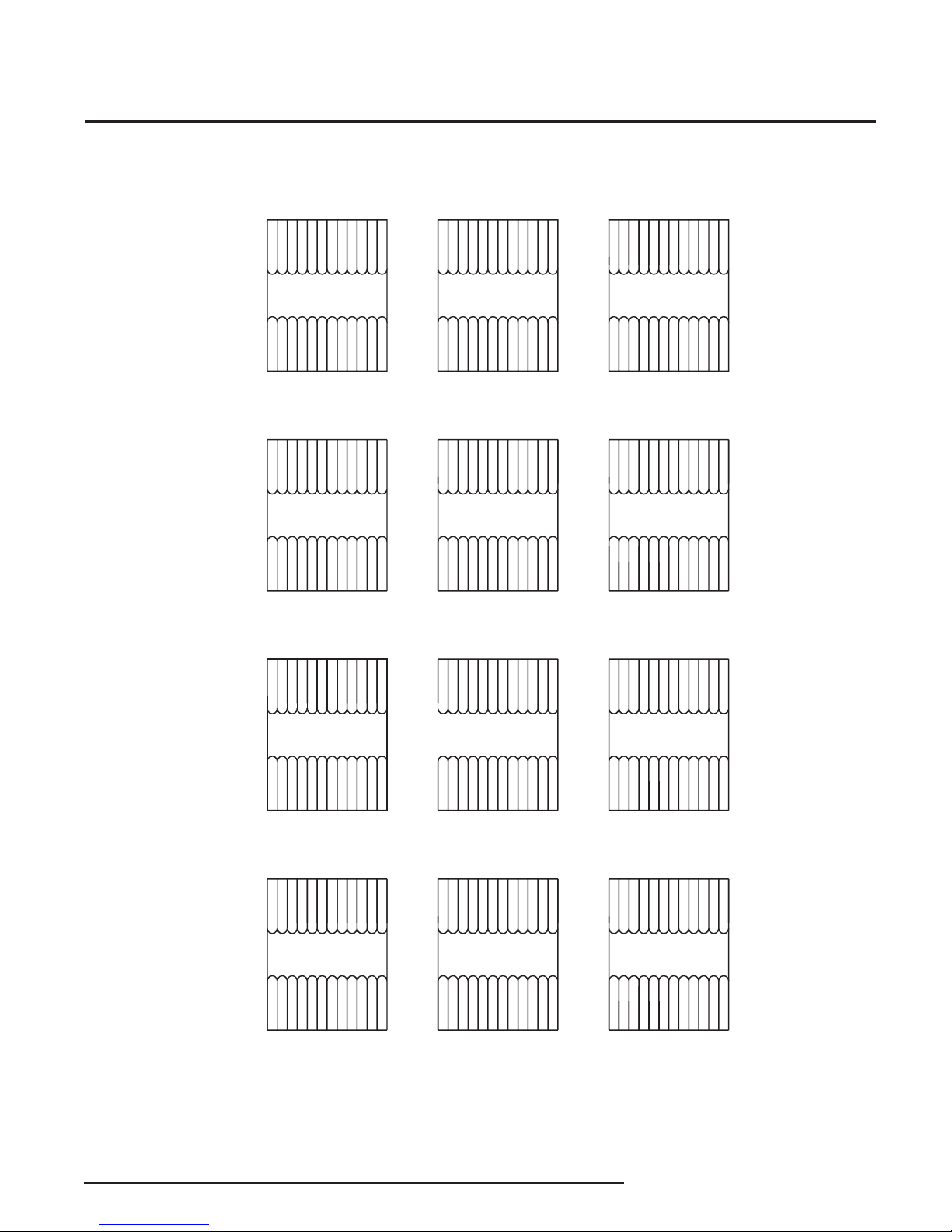
Table 1. Terminal Designations
HIM
Smart HART Loop
Interface and Monitor
AO2 -I SOURC
AO2 -I SINK
AO1 +I SOURC
AO1 -I SINK
AO1 -I SOURC
OR +I SINK
-IN
+TX
+IN
12378910 11 12
OR +I SINK
AO2 +I SOURC
-IN
+TX
+IN
12378910 11 12
HIM
10 11 12
GND
+ DC
- DCC
HART Input,
2 Analog Outputs (2AO)
No Alarm
AO1 -I SOURC
AO2 -I SOURC
AO3 -I SOURC
AO2 -I SINK
AO3 -I SINK
AO1 +I SOURC
AO1 -I SINK
OR +I SINK
OR +I SINK
OR +I SINK
-IN
+TX
+IN
12378910 11 12
AO2 +I SOURC
AO3 +I SOURC
456123 789101112
123456 10 11 12
RELAY 1 NC1
RELAY 1 CM1
RELAY 1 NO1
RELAY 2 CM2
RELAY 2 NO2
HART Input,
2 Analog Outputs (2AO)
Single Alarm (-1PRG)
AO3 -I SOURC
-IN
+TX
+IN
AO3 +I SOURC
456123 789101112
HIM
HART Input,
3 Analog Outputs (3AO)
No Alarm
AO -I SOURC
-IN
+TX
+IN
AO +I SOURC
456
378910
12
10 11 12
GND
+ DC
- DCC
AO -I SINK
OR +I SINK
A MODBUS 2
A MODBUS 1
S MODBUS 2
S MODBUS 1
B MODBUS 2
B MODBUS 1
11 12
123456 10 11 12
RELAY 1 NC1
RELAY 1 CM1
RELAY 1 NO1
RELAY 2 CM2
RELAY 2 NO2
HART Input,
3 Analog Outputs (3AO)
Single Alarm (-1PRG)
-IN
+TX
+IN
AO + I SOURC
AO -I SOURC
456
378910
12
HIM
RELAY 2 NC2
AO3 -I SINK
OR +I SINK
HIM
RELAY 2 NC2
AO -I SINK
OR +I SINK
AO2 -I SOURC
AO1 -I SINK
AO2 -I SINK
AO1 +I SOURC
AO1 -I SOURC
OR +I SINK
OR +I SINK
AO2 +I SOURC
-IN
+TX
+IN
12378910 11 12
AO2 -I SOURC
AO2 -I SINK
AO1 +I SOURC
AO1 -I SINK
AO1 -I SOURC
OR +I SINK
OR +I SINK
AO2 +I SOURC
HIM
123456 10 11 12
RELAY 1 NC1
RELAY 1 CM1
GND
+ DC
- DCC
AO1 -I SOURC
AO2 -I SOURC
AO2 -I SINK
AO1 +I SOURC
AO1 -I SINK
OR +I SINK
OR +I SINK
AO2 +I SOURC
RELAY 1 NO1
RELAY 2 CM2
RELAY 2 NO2
HART Input,
2 Analog Outputs (2AO)
Dual Alarm (-2PRG)
AO3 -I SOURC
OR +I SINK
-IN
+TX
+IN
AO3 +I SOURC
456
RELAY 2 NC2
AO3 -I SINK
GND
+ DC
- DCC
AO1 -I SOURC
AO2 -I SOURC
AO2 -I SINK
AO1 +I SOURC
AO1 -I SINK
OR +I SINK
OR +I SINK
AO2 +I SOURC
HIM
123456 10 11 12
RELAY 1 NC1
RELAY 1 CM1
GND
+ DC
- DCC
A MODBUS 2
A MODBUS 1
S MODBUS 2
S MODBUS 1
B MODBUS 2
B MODBUS 1
11 12
RELAY 1 NO1
12
RELAY 2 NC2
RELAY 2 CM2
RELAY 2 NO2
HART Input,
3 Analog Outputs (3AO)
Dual Alarm (-2PRG)
-IN
+TX
+IN
AO + I SOURC
AO -I SOURC
OR +I SINK
456
378910
GND
+ DC
- DCC
DBUS 1
A MODBUS 2
A MODBUS 1
S MODBUS 2
S MODBUS 1
B MODBUS 2
AO -I SINK
B MO
11 12
HIM
HART Input,
2 MODBUS Outputs and
1 Analog Output (MB1AO)
No Alarm
-IN
+TX
+IN
378910
12
10 11 12
GND
+ DC
- DCC
A MODBUS 1
A MODBUS 2
S MODBUS 1
S MODBUS 2
B MODBUS 1
B MODBUS 2
11 12
123456 10 11 12
RELAY 1 NO1
+TX
12
HIM
10
11 12
GND
+ DC
- DCC
HART Input,
2 MODBUS Outputs (MB)
No Alarm
KEY:
+IN/–IN = Current input to HIM from HART device +TX = Transmitter Excitation Current
+I/–I Source = Analog Source Output +I/–I Sink = Analog Sink Output
A/B = MODBUS Output NO/NO# = Normally Open
NC/NC# = Normally Closed CM/CM# = Common
(+) DC/(-) DCC = 24VDC Connection (AO#) = Analog Output
12
RELAY 1 NO1
HIM
RELAY 2 NC2
RELAY 2 CM2
RELAY 2 NO2
RELAY 1 NC1
RELAY 1 CM1
HART Input,
2 MODBUS Outputs and
1 Analog Output (MB1AO)
Single Alarm (-1PRG)
-IN
+IN
38910
7
GND
+ DC
- DCC
A MODBUS 1
A MODBUS 2
S MODBUS 1
S MODBUS 2
B MODBUS 1
B MODBUS 2
11 12
HIM
3456 10
RELAY 1 NC1
RELAY 1 CM1
RELAY 2 NC2
RELAY 2 CM2
RELAY 2 NO2
HART Input,
2 MODBUS Outputs (MB)
Single Alarm (-1PRG)
11 12
GND
+ DC
- DCC
NOTES:
1. The standard Single Alarm unit (1PRG) utilizes a DPDT relay.
2. Terminal blocks can accommodate 14-22 AWG solid wiring
(torque to 4 inch-pounds, maximum).
HIM
123456 10 11 12
RELAY 1 NC1
RELAY 1 CM1
RELAY 1 NO1
12
RELAY 2 NC2
RELAY 2 CM2
RELAY 2 NO2
HART Input,
2 MODBUS Outputs and
1 Analog Output (MB1AO)
Dual Alarm (-2PRG)
-IN
+TX
+IN
A MODBUS 2
378910
+ DC
- DCC
A MODBUS 1
S MODBUS 2
B MODBUS 1
B MODBUS 2
11 12
HIM
3456 10
12
RELAY 1 NC1
RELAY 1 CM1
RELAY 1 NO1
RELAY 2 NC2
RELAY 2 CM2
RELAY 2 NO2
HART Input,
2 MODBUS Outputs (MB)
Dual Alarm (-2PRG)
11 12
+ DC
- DCC
GND
S MODBUS 1
GND
The Interface Solution Experts 9
Page 10
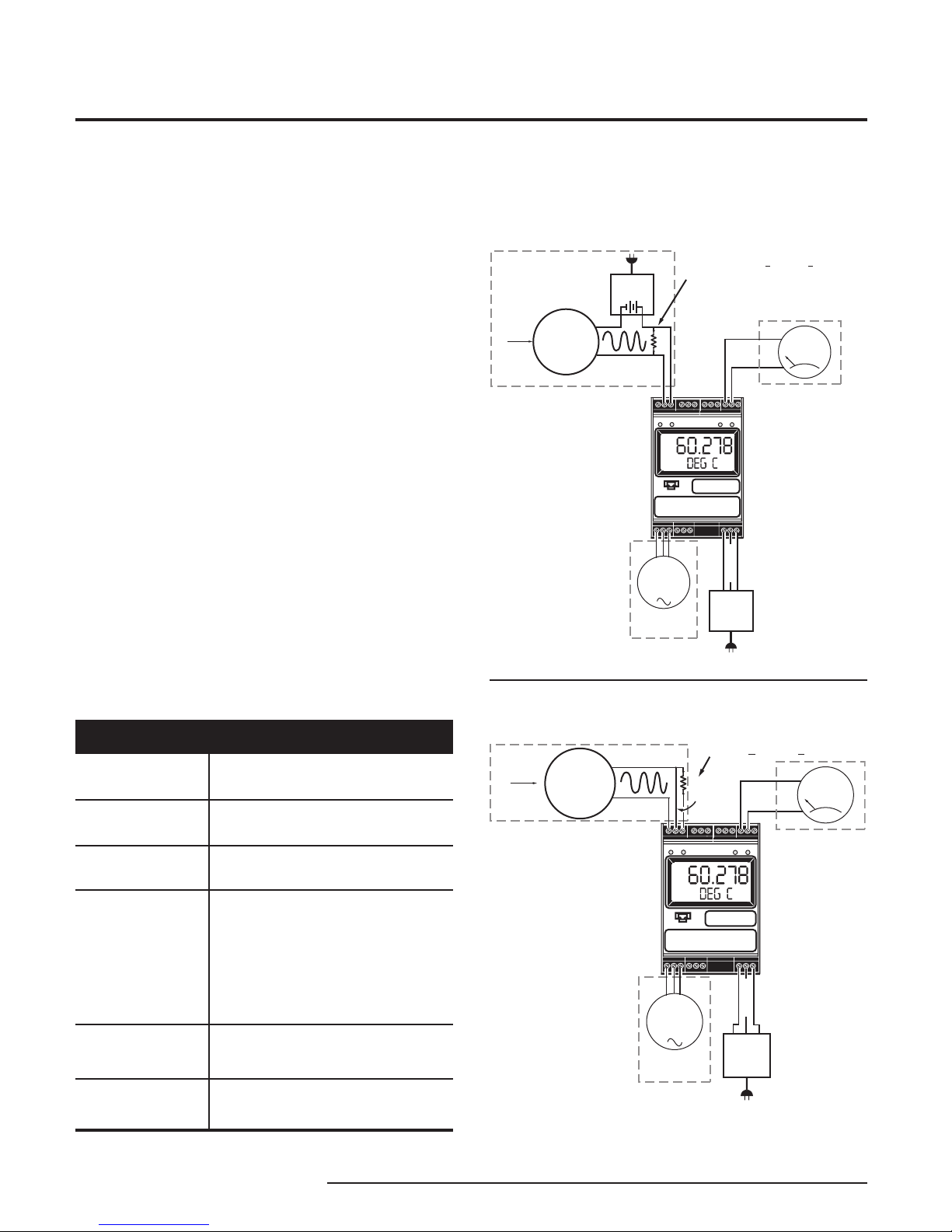
HIM
READYINPUT
TRIP 2TRIP 1
COM
0
ADDR
For a HART Transmitter, the
resistor must be >250 and <1100 ohms.
For a HART Receiver, such as a
valve positioner, no resistor is necessary.
HART
Field Device
or
Simulator
Sensor
Input
Optional
Optional
Checks for
continuity
24Vdc
Power
R
+IN
NO
NC
COM
–IN
+
+–
–
+
–
+
–
Multimeter
Multimeter
24Vdc
Power
(+) DC
GND
(-) DCC
READYINPUT
TRIP 2TRIP 1
COM
0
ADDR
Optional
Checks for
continuity
NO
NC
COM
+
–
+
–
Multimeter
Multimeter
24Vdc
Power
HART
Field Device
or
Simulator
Sensor
Input
Equipment Hook-Up
for HART field device using
Transmitter Excitation
R
+TX
–IN
+IN
+
–
R must be > 250 and <1100 Ohms
(+) DC
GND
(-) DCC
Smart HART Loop
Interface and Monitor
Installing the HIM
There are two methods for connecting the HIM for
configuration. The recommended method requires
you to install the instrument into the loop before it
is configured. The secondary method allows you to
bench check the HIM by attaching it to test equipment
that will simulate the input and monitor the output.
Installing the HIM into the Loop
To install the HIM into the loop for configuration, use
the equipment shown in Table 2. Refer to Figure 5 (to
install without using the TX power supply) or Figure 6
(to install using the TX power supply).
Bench Checking the HIM
If you would like to configure the HIM before attaching
it to the loop, you need to hook it up with the
equipment listed in Table 1. Refer to Figures 3 and 4
for instructions on how to bench check the HIM either
with or without taking advantage of the Transmitter
Excitation (+TX) terminal. If you need further
descriptions of the terminals, see Table 2.
Figure 4. Bench Checking the HIM Using and External Power
Source to Power a Transmitter
Table 2. Assembling the Necessary Equipment
Device Specifications
Precision Load
Resistor
Multimeter or
Ammeter
Power
Supply
Personal Computer
Moore Industries
PC Configuration
Software
Communication
Cable
10 The Interface Solution Experts
250 ohms, ±0.01%
Accurate to ±0.009% of span,
e.g. HP Model 3487A
24Vdc, ±10%
Microsoft Windows based PC;16Mb free
RAM; 20MB free disk space on hard drive
Microsoft Windows 7, 10
1 (one) serial port or one available USB
port
Version 1.0 or higher, successfully installed
to the hard drive
9-Pin Serial Cable Part# 803-053-26 or
USB Cable Part# 804-030-26
Figure 3. Bench Checking the HIM Using the Transmitter Excitation
(+TX) Terminal to Power a Transmitter
Page 11

Figure 5. Installing a HIM Into the Loop Using an External Power Source to Power a Transmitter
READYINPUT
TRIP 2TRIP 1
COM
0
ADDR
COMMON
NC (normally closed)
NO (normally open)
4-20mA
DCS
Sensor
Input
NO
NC
+
–
24Vdc
Power
Source
R
HART Multivariable
Field Instrument
(Temperature
Pressure, Level
and Flow)
Analog Output tied to
Any Process Variable
Event Recorder
HART Communicator
can be connected
anywhere on the loop
COM
+IN
–IN
24Vdc
Power
+–
R must be > 250 and <1100 Ohms
1
2
3
4
5
6
7
8
9
0
.
—
➤
➤
➤
➤
➤
➤
➤
25.1
deg-c
80.1
20.3
50.7
(+) DC
GND
(-) DCC
HIM
Smart HART Loop
Interface and Monitor
The Interface Solution Experts 11
Page 12

HIM
READYINPUT
TRIP 2TRIP 1
COM
0
ADDR
COMMON
NC (normally closed)
NO (normally open)
4-20mA
DCS
Sensor
Input
NO
NC
(+) DC
GND
–
+
24Vdc
Power
Source
(-) DCC
R must be > 250 and <1100 Ohms
R
HART Multivariable
Field Instrument
(Temperature,
Pressure, Level
and Flow)
Analog Output tied to
Any Process Variable
Event Recorder
HART Communicator
can be connected
anywhere on the loop
COM
+IN
+TX –IN
1
2
3
4
5
6
7
8
9
0
.
—
➤
➤
➤
➤
➤
➤
➤
Smart HART Loop
Interface and Monitor
Figure 6. Installing a HIM Into the Loop Using the Transmitter Excitation (+TX) Terminal to Power a Transmitter
12 The Interface Solution Experts
Page 13

Figure 7. HIM Output Wiring with Active Output and Passive Output
HIM
Smart HART Loop
Interface and Monitor
The Interface Solution Experts 13
Page 14

HIM
1
3
2
Smart HART Loop
Interface and Monitor
PC Configuration Software
Figure 8. HIM PC Configuration Software Screen
The HIM PC Configuration Software can be used to
program all of the HIM’s parameters. Once the default
configuration has been saved, it is safe to program
other parameters. The PC Software is made up of
these sections:
1. HIM Status and Information Section–The left
side of the screen includes seven boxes that display
the different settings of the attached HIM.
Program Status–Displays the activity of the
connected HIM. It will show you if the unit is Idle,
Uploading, Downloading, Monitoring or Searching.
HIM Device Info–Displays the individual charac
teristics of the attached HIM, such as its Identification, Hardware and Software Revisions, and the
last date that the device was configured.
HIM Tag–A phrase used to identify a HIM.
14 The Interface Solution Experts
HIM Device Status–Displays how the HIM is
functioning, giving a brief summary of any errors or
displaying OK if it is operating normally.
HIM Displayed Data–this display mirrors what the
attached HIM is displaying.
Progress–This bar stays in motion any time the HIM
is monitoring, uploading or downloading.
Communication Status–monitors the PC Software’s
ability to communicate with the HIM.
2. HART/Display/ Alarms/Analog Outputs/Custom
Curve/ Scaling/MODBUS Tabs–These tabs change
the right side of the screen to allow you to set the
appropriate part of the HIM’s configuration. Refer to
the associated pages in this document for additional
information on these tabs.
3. Menu Bar/Tool Bar– Dropdown menus and
corresponding icons allow you to perform various
functions throughout the PC Configuration Program.
Page 15

HIM
Smart HART Loop
Interface and Monitor
HART Tab
To program the HART parameters, change the settings
in the Communications Settings box, then press
Quick Set. See the descriptions below of the various
sections of the screen.
HART Address
The HART Address is the address of the HART device
that the HIM will be monitoring.
Number of Retries
The Number of Retries can be set between 1 and
9, and will determine how many times the HIM will
attempt to poll the HART transmitter (without success),
before it indicates a HART Fault condition.
Normal/Burst/Listen (Passive) Modes
The HIM can operate in one of four modes: Normal,
Burst, or Listen (Passive) and Listen (Specified Slave).
In each of these modes, the HIM attempts to find a
HART transmitter.
In Normal mode, the HIM polls the HART loop for a
transmitter, then polls the HART instrument twice per
second, requesting the current process status and
the HART instrument’s diagnostic status. The HART
instrument responds with the requested data.
In Burst mode, the monitored HART instrument is
programmed to continuously transmit its process
variable and health status. The HIM samples the
continuous HART data three times per second.
Listen (Passive) mode allows the HIM to operate
on a loop that already has primary and secondary
HART masters. In Listen (Passive) mode, the monitor
connects passively, continuously sampling HART data
from a smart instrument without affecting normal loop
operation. When using this mode, either the monitored
smart HART instrument must be set in Burst Mode or
a HART master must be continuously polling the smart
HART slave device.
The HART protocol allows for two communications
masters on the loop, a Primary and a Secondary.
Setting the HIM to function as the Primary HART
Master in the application means that any other HART
device in the loop must be configured either as a
HART Secondary Master (1 per loop) or as a HART
Slave (up to 16 per loop). Conversely, setting the HIM
to function as the Secondary HART Master allows
other HART devices to function either as a Primary
Master or as slaves. Configuring more than one device
on a single loop as a Primary or Secondary HART
Master will cause a communications failure.
Listen (Specified Slave)
When multiple HART instruments are present, the
Listen (Passive) mode cannot be used because data
returned from one instrument will overwrite the data
previously stored in the HIM. If multiple HART slave
instruments are communicating on the loop, the HIM
will overwrite its internal HART data sets with the latest
device read from the bus, no matter where the data
originates. To allow selective monitoring on a multiinstrument loop, and to allow multiple HIMs to be used
on a digital loop, the Listen (Specified Slave) feature is
used.
If the HIM is in “Listen” mode it is not a HART communication master and therefore is not in control of
communication. Other HART masters are controlling
the polling of slaves and the HIM can only “Listen”.
The HIM must be able to detect when it has not heard
from its assigned slave device so that it can declare
a “No HART” input and force outputs to the values
specified by the user. The HIM must therefore be told
to wait an appropriate amount of time for the slave
device to send its message before the HIM declares
“No HART”. This timing coordination is accomplished
with Timeout Period.
Timeout Period is a value between 3 and 30sec and
must be greater than the period between polls by the
HART master of the Specified Slave. For example,
assume that there are five HART transmitters on the
same multi-drop loop as the HIM. The HART master is
configured to poll each device every second.
The Interface Solution Experts 15
Page 16

HIM
Smart HART Loop
Interface and Monitor
It then takes the HART master five seconds to repeat
the poll to the one device being monitored by the HIM.
the HIM Timeout Period must be set at a value greater
than five seconds. In this example, we will use seven
seconds. The HIM then sees its slave device speak
and waits seven seconds for it to speak again. As long
as the HIM sees a new message from its slave device
its outputs are updated based upon the measured
variables. If the slave device does not speak within the
seven second period, the HIM declares a “No HART”
situation and sends its outputs to the failed communications values.
To use this feature, proceed with the following steps:
1. Select the Listen (Specified Slave) button.
2. Enter your desired value into the Timeout Period(s)
text box.
Factory default is 5 seconds. The maximum Timeout
Period is 30 seconds.
3. Set the exact slave address of the instrument you
wish to monitor. Click the Set Slave Address button.
This brings up the HART Slave Device Long Format
Address Settings screen (Figure 8). Enter the required
information into the appropriate text boxes.
Figure 9. HART Slave Device Long Format Address Settings
Screen
The Manufacturer’s ID and Device Type ID for the
instrument that the HIM will listen to are available from
the HART Foundation website at www.hartcomm.org
and/or the instrument manufacturer.
Values obtained from the HART website are in HEX
code. The HIM does not use HEX code; you must
convert this value to Decimal code.
To convert HEX to Decimal code, perform the
following steps:
Access the Calculator feature in Microsoft
Windows® by opening the Start menu. Next,
select Programs then Accessories and finally
Calculator.
Ensure that the Calculator is in Scientific mode.
To do this, select the View dropdown menu
and choose Scientific.
Click the Hex radio button and enter the HEX
code value.
Next, click the Dec button and the value will be
converted into the Decimal value.
Enter the converted value into the proper param
eter.
The Device ID Number is the serial number of
the exact device to which the HIM will listen.
4. Once complete, press OK.
Download the information to your instrument once you
are finished.
Auto Clear Status Bit
Most HART instruments indicate when a device’s
configuration has been changed. This indication
(status bit) can be reset by sending HART command
38–reset configuration changed. Checking the
Auto Clear Status Bit box causes the HIM to issue
this command whenever the HART instrument it is
monitoring has its configuration changed. However,
the HIM can also be set to alarm on this bit (see
Programming the Alarm Parameters). If the HIM is
both set to alarm and to auto clear, then it will do both–
going into alarm mode and resetting that indication.
Quick Read/Set
The Quick Read button causes the PC Configuration
Software to read the communications information
from the attached HIM; the Quick Set button causes
the software to configure the HIM’s communications
settings to match those of the PC Software.
HART Device Info
This box displays the identification and revision
information of the monitored HART instrument.
16 The Interface Solution Experts
Page 17

HIM
Smart HART Loop
Interface and Monitor
HART Device Status
The HART Device Status box displays the current
status of the monitored HART transmitter. In a small
double-box, the software displays the code (hex
number) associated with the status.
Variables
The device will monitor up to the first four HART
variables sent by your transmitter. This portion of the
screen displays those variables and the Loop Current.
HART Device Range & Limits
This portion of the screen displays the range and the
sensor limits of the monitored HART transmitter.
Display Tab
The Display tab configures the HIM’s LCD display. To
program the Display parameters, change the settings
in the Display Source box, then press Quick Set. See
the following descriptions of the various sections of the
screen.
Figure 10. Display Tab
Toggle, Variable List
The Toggle checkbox causes the HIM to sequentially
display two HART variables in five second increments.
Directly below the Toggle checkbox are two list boxes
to select the variables that you would like to be
displayed. Notice that if you select a scaled variable, it
is important to check on the Scaling page to verify that
you have set all of the scaling parameters.
Use Custom Label
The Custom Label is used to display a calculated or
scaled variable. Clicking the Use Custom Label box
causes the HIM to always display the custom label as
Engineering Units (EGUs).
Precision
The Precision buttons allow you to change the number
of decimal places displayed by the HIM.
Quick Set
The Quick Set button programs the HIM with the
information on the Display page.
Display Format
The HIM reads the dynamic process variable
supported by HART sensors. Generally, the HIM’s
LCD displayed values range from -99999 to 99999.
Occasionally, these process variable values may
extend past this range. To improve the displayed
readings, values below -XXXXX and above XXXXX are
translated into exponential form. Below is an example
of the appearance of the display when certain values
are sensed.
Value
12345
1234500
-500000
The Interface Solution Experts 17
Display
12345
1.23E06
-5.00E05
Page 18

HIM
Smart HART Loop
Interface and Monitor
Alarms Tab
The Alarms tab controls the programmable alarm
trip(s) option. This screen will be grayed out if the
attached HIM is not equipped with at least one alarm
trip. To program the Alarm parameters, change the
settings in the Alarm1 and/or Alarm2 box, then press
Quick Set. The sections of the screen are described
below.
Figure 11. Alarms Tab
Relay trips whenever it detects that a hardware error or
failure has occurred in the connected HART device.
Configuration Changed (Bit 6)
Relay trips whenever it detects that the connected
HART device has had its configuration changed.
Cold Start (Bit 5)
Relay trips whenever the power to the HART device
is interrupted. It will also trip during a HART Master
Reset or Self Test Command.
Additional Status (Bit 4)
Relay trips whenever the connected HART device
reports a condition requiring HART Command #48,
which is Read Additional Information. This indicates
that the instrument needs attention from a device with
full HART command capability.
Output Current Fixed (Bit 3)
Relay trips whenever the HIM detects that the
connected HART device’s output is no longer
responding to changes in its input, and is being held at
a predefined level.
Trip/Fault Alarms
A Trip Alarm monitors a selected variable and trips
either when the variable exceeds a set value (Trip
High) or when the variable falls below a selected
value (Trip Low). The Source specifies which variable
will be monitored, while the Trip Point sets the point
at which the alarm will trip. After the alarm trips, the
Dead Band determines how far past the trip point the
variable will have to go before the alarm condition
returns to normal.
There are two types of Fault Alarms. A HIM Fault
Alarm monitors the health of the HART monitor. It will
trip whenever the internal error status word is set.
For example, if the HIM’s configuration file becomes
corrupt, this alarm will trip and the monitor will display
BAD_CONFIG. A Field Device Fault Alarm monitors
the health of the HART transmitter. This fault alarm will
trip for any of these eight malfunctions:
Device Malfunction (Bit 7)
PV Analog Output Saturated (Bit 2)
Relay trips whenever it detects that both its analog
and digital representations of the Primary Variable are
outside rated operating limits, and no longer reflect the
true sensor input.
Non-PV Out of Limits (Bit 1)
Relay trips whenever one of the HART ancillary
variables (Secondary, Tertiary, or Quaternary), are
operating outside the limits that can be effectively
measured.
PV Out of Limits (Bit 0)
Relay trips whenever the HART Primary Variable is
operating outside the limits that can be effectively
measured.
Delay & Fail Safe
By entering a value in the Delay box, you can specify
how long (in seconds) the alarm condition needs
to exist before the alarm trips. Failsafe alarms (box
checked) de-energize when in alarm condition;
Non-Failsafe alarms energize when tripped.
18 The Interface Solution Experts
Page 19

HIM
Smart HART Loop
Interface and Monitor
HART Additional Status Alarm Bits
HART Additional Status also called “More Status” and
“Command 48” is where device manufacturers install
the custom diagnostics for the specific device. For
your particular application, you may choose all of these
diagnostics to cause the HIM relay to trip or just one
diagnostic bit to trip the HIM relay (or any combination
in between). The manufacturer of the HART device will
be the source for the specific diagnostic information.
Selecting the Field Device Fault Alarm function in the
Alarms screen allows you to enable the HIM to set
alarm states, when in fault mode, based on the bit
settings of the additional status information returned
by certain HART instruments. This provides flexibility
to the requirement of alarming on additional status
information.
Choosing this feature, you are given the ability to specify the bit(s) on which to alarm. To access this feature,
check the Additional Status box. The Edit button will
appear in the HART Additional Status Bits section of
the screen. Clicking the Edit box brings up the Addi-
tional HART Status Alarm Bits Settings window (Figure
11). Check the box(es) that correspond to the bits you
wish to use; click OK.
Figure 12. Additional HART Status Alarm Bits Settings Window
Read & Quick Set Buttons
The Read button causes the PC Configuration
Software to read the alarm information from the
attached HIM; The Quick Set button causes the
software to configure the HIM’s alarm settings to
match those currently entered in the PC Software.
Download the information to your instrument once you
are finished.
The Interface Solution Experts 19
Page 20

HIM
Smart HART Loop
Interface and Monitor
Custom Curve Tab
The custom curve tab allows you to set up a custom
curve of up to 128 points. A custom curve can either
be created from scratch or loaded from a previously
created comma separated value (.csv) file. To program
the Analog Outputs parameters, change the settings
in the Custom Curve tab, then press Download Table.
See the descriptions below of the various sections of
the screen.
Figure 13. Custom Curve Tab
Custom Curve Variable
The Custom Curve Variable displays up-to-the-second
information on the value of the Custom Curve. Press
the Monitor button to display the variable information.
Custom Curve
The middle section of the screen displays the custom
curve table. After enabling custom curve mode and
setting the variable to be monitored, continue by
selecting the number of points for the curve. Enter the
actual linearization points into the custom curve table,
inserting the source variable into the X Column, and
the corresponding data (i.e. the °C, °F, Gallons, PSIG,
Millimeters, etc.) into the Y Column.
Note:
When entering data in the linearization table, make
sure that you enter a number into every open cell.
Custom Curve File
These buttons allow you to manipulate custom curve
files, including the important Save Table command that
will save a table to your hard drive.
Upload Table
Moves a custom curve file from the connected HIM to
the PC Software for editing or storage.
Mode
Check the Enabled box to begin programming the
custom curve.
Source Variable
The Source Variable defines the variable that the
custom curve will calculate. Notice that if you select a
scaled variable, you may need to click on the Scaling
tab and verify the settings for your scaled variable.
Quick Set
The Quick Set button causes the software to configure
the HIM’s custom curve settings to match those
currently entered in the PC Software.
Download Table
Configures the HIM by downloading the custom curve
table from the PC Software to the HIM.
Save Table
Saves a displayed custom curve table to memory on
your computer’s hard drive.
Load Table
Loads a previously saved custom curve table.
Clear Table
Clears the displayed custom curve table.
When you have finished changing all your settings,
download the information to the HIM using the
Download Table button. If you have selected a scaled
variable, you should also click on the Scaling tab and
set the scaling parameters.
20 The Interface Solution Experts
Page 21

HIM
Smart HART Loop
Interface and Monitor
Analog Outputs Tab
The HIM comes with either one (MB1AO), two (2AO)
or three (3AO) analog outputs. The Analog Outputs
tab allows you to specify which HART variable is to
be monitored as the source of the analog output, the
input range and output range, and how the output will
react when the variable input is out of range. To program the Analog Outputs parameters, change the settings in the Output1/2/3 boxes, then press Quick Set.
See the descriptions below of the various sections of
the screen.
Figure 14. Analog Outputs Tab
Source
Source defines the variable that the analog output
will monitor. Notice that selecting one of the scaled
outputs will require you to make changes to the
Scaling tab, and selecting the Custom Curve option
will require you to make changes to the Custom Curve
tab.
Input/Output Range
The Input or Output Range defines the range of the
source input and the range of the analog output.
These two sets of fields can be used to scale the
HIM’s output.
For example, you have a vortex flow meter with
an imbedded RTD that measures the process
temperature, and that temperature is assigned to
the HART Secondary Variable. The full range of the
RTD sensor is from –400°F to +1760°F, but your flow
stream will always be between 0° and 400°F. To scale
the analog output, for Output 1, set the Source as SV.
Set the Input Range to 0° and 400°F, and the Output
Range to 4mA to 20mA. Click Quick Set to download
the new configuration file to the HIM.
Output Current Box
The Output Current Box on the Analog Outputs Tab
displays up-to-the-second information on the value, in
mA, of the analog output.
Fail Mode
The Fail Mode setting determines how the HIM will
respond when its monitored input fails. If Fail Mode is
set to High and the measured input goes out of range,
or any detected error occurs in the HART transmitter,
the analog output will output a 23.6mA signal. If Fail
Mode is set to Low and the measured input goes out
of range, or any detected error occurs in the HART
transmitter, the analog output will output a signal that
is 90% of the lower range value below 4mA; it will
output 0mA if the lower range is set to 0mA.
If Fail Mode is set to Hold Last, the HIM will continue to
output the last value it recorded before the input failed.
If Fail Mode is set to Hold Last Then High or Hold Last
Then Low, the HIM will continue to output the last
value recorded for a set amount of time (according to
Hold Last Duration box), then either fail high or fail low,
respectively.
Quick Set Button
The Quick Set button causes the software to configure
the instrument’s analog output settings to match those
currently entered in the PC Software.
Trim Button
The Tr i m button brings up the Trim Menu, allowing
you to set the device’s output to match the reading
of the loop. Refer to the Programming the Trimming
Parameters section of this manual for more
information.
The Interface Solution Experts 21
Page 22

HIM
Smart HART Loop
Interface and Monitor
Configuring Analog Output Trimming
The Analog Output Trimming section of the software al-
lows you to match the HART monitors analog output to
the output measured by a calibration device. This will
require a calibrated multimeter, such as a HP Model
3478A or equivalent, accurate to ±0.009%.
Note:
Trimming the analog output of the monitor
nullifies any scaling that may have been
performed in the Scaling tab.
Figure 15. Trimming Window
Fix Current Utility
The Fix Current Utility allows you to force the HIM to
output any current value from 0-20mA. This can be
used to match the calibration of your other equipment.
To fix the current, simply enter the value in the Current
box (in mA) that you want the HIM to output, and click
Fix Output. When you are finished, make sure to press
the Unfix Output button so that the HIM can return to
normal operation.
User Trimming
To trim the device, attach a multimeter to the analog
output, then click the Fix Output at Low Point button.
Read the value on the multimeter, enter it into the
Measured Output Loop Current portion of the Trimming
box, and press Tri m . Repeat this sequence until the
analog output matches the minimum point (4mA for a
4-20mA output) when you click the Fix Output at Low
Point button.
After the low point is trimmed, press the Fix Output at
High Point button. Read the value on the multimeter,
enter it into the Measured Output Loop Current
portion of the Trimming box, and press Tr i m . Repeat
this sequence until the analog output matches the
maximum point (20mA for a 4-20mA output) when you
click the Fix Output at High Point button.
When finished, press the Unfix Output button.
22 The Interface Solution Experts
Page 23

HIM
Full
Primary
Variable
range
(in PSI)
Control
level
range
(50% to 100%
of total level)
Digital
Pressure
Transmitter
HART Monitor
(120 PSI)
HART
Signal
Loop Display
(reads 0-100%
of control
level)
Controller maintaining
control from 50-100% of full scale
(60-120 inH 0/2.15-4.3 PSI).
4-20mA from HART Monitor
should represent 60-120
inH 0.
4-20mA
Signal
4-20mA
Signal
2
2
Smart HART Loop
Interface and Monitor
Scaling Tab
The Scaling tab allows you to configure the values for
scaled variables. To scale the selected variable, enter
the values into the appropriate boxes, then click on the
Transfer menu and click Download to transfer the new
scaled values to the HIM. (If any scaled variable was
selected in the Display, Alarm or Analog Outputs tabs,
then the corresponding scaled variable section will
become active for editing).
The HIM’s versatile scaling feature has many possible
applications, as is shown in the illustration below.
Suppose you are using a digital pressure (DP)
transmitter to measure the level of a tank in either
centimeters/inches or PSI. Since the tank is only
300 centimeters (10 feet) high, the full range of the
primary variable (PV) output from the DP transmitter
is 0-4.3 PSI. You want to display the full level range
(in centimeters/inches of water) on the HIM. You also
need to control the level from 50% to 100%, since
the tank must be at least 50% full at all times. Finally,
your existing loop indicator and level controller needs
4-20mA to represent 150 to 300 centimeters (60 to
120 inches) of water. How do you do this?
Scaling Illustration
1. Since you want to display the full level range in
inches of water (in H2O) on the HIM, and the HIM is
reading PSI as the primary variable, first go to the
Display tab and select Scaled PV as your display
source.
Figure 16. Scaling Tab
2. Go to the Scaling tab and set up the PV Zero and
PV Full values, and the Scaled PV Zero and Full
values. PV Zero would be 0 (PSI) and PV Full would
be 4.3 (PSI). Scaled PV would correlate to zero being
0 in H2O and full being 120 in H2O. The HIM should
now (after downloading) display the full range in
in H2O.
3. To manipulate the HIM’s analog output, go to the
Analog Outputs tab. Select Scaled PV as the Output 1
source. Since you need to control the level from 50%
to 100%, the Input Range should be 60 to 120 in H2O
and the Output Range should be 4mA to 20mA.
Figure 17. The HIM’s Scaling feature works to get the most out of your existing process instruments
The Interface Solution Experts 23
Page 24

HIM
Smart HART Loop
Interface and Monitor
MODBUS Tab
The HIM PC program allows you to configure the
HART monitor. A HART Monitor with MODBUS output provides a digital MODBUS output to a connected
MODBUS-based controller. Selecting the MODBUS
tab allows you to set the MODSBUS communications
parameters. Notice that the MODBUS tab will only be
available in units with MODBUS configuration.
Figure 18. MODBUS Tab
By default, the HART monitor will use the Standard
LSW (least significant word) floating point word order
format. This stores the most significant bits in the
second register and the least significant bits in the first
register. Selecting Swapped MSW (most significant
word) will reverse the order, storing the most significant bits in the first register and the least significant
bits in the second register.
Failed Slave’s Register Value
You may select what would occur to a slave device’s
register value in the event that communication is lost
with the HIM.
If selecting Hold Last and a failure is detected, the last
measured value before the failure occurred is held.
Entering a user-set value in the Preset to text box recalls that value when a slave device failure is detected.
Selecting NaN (Not a Number–as put forth by the
IEEE-754 standard) causes the floating point NaN
value to be stored in the registers used for holding
floating point values.
Comms Settings
The Comms Settings include the following:
MODBUS Address
The MODBUS Address is the number that the HIM
monitor uses to identify itself on the MODBUS network. The MODBUS address is configurable from 1 to
247. By default, it will assume a MODBUS address of
01.
Baud Rate
The Baud Rate is the speed of data transmission. It
should be set to match the baud rate of the attached
controller. The interface supports the following baud
rates: 300, 600, 1200, 2400, 4800, 9600 and 19200.
Parity
The HART monitor supports even, odd and no Parity.
The data format is one start bit, 8 data bits and one
stop bit.
Floating Point Word Order
Acquire Slave Device Additional Status Information
Checking the Always acquire box will allow the Ad-
ditional Status information to be displayed in the corresponding MODBUS register (refer to Table 3). If the
box remains unchecked, Additional Status information
will be unavailable.
If this information is not needed, it is good practice to
keep the box unchecked in order to keep polling of the
additional status bytes from occurring. This will help
maintain faster response times.
MODBUS Registers
The HART Monitor outputs a MODBUS signal to the
attached controller. To access the MODBUS registers
for variable, input/output or error information, refer to
Tables 3 and 4 for more information.
24 The Interface Solution Experts
Page 25

Figure 19. Installing a HIM with MODBUS output into the loop using the Transmitter Excitation (+TX) terminal
READYINPUT
60.278
TRIP 2TRIP 1
COM
DEG C
0
ADDR
COMMON
NC (normally closed)
NO (normally open)
4-20mA
DCS
Sensor
Input
NO
NC
–
+
24Vdc
Power
Source
R must be > 250 ohms and <1100 ohms
R
HART
Field Instrument
(Temperature,
Pressure,
Level,
Flow Multivariable)
HART Communicator
can be connected
anywhere on the loop
COM
+IN
+TX –IN
MODBUS output
(with MODBUS option)
A
B
S
RS485 / RS232
Converter
TO serial
(COM) port
of PC
MODBUS Host
(+) DC
GND
(-) DCC
HIM
Smart HART Loop
Interface and Monitor
MODBUS 0ffsets (where applicable)
Table 3 contains (zero based) MODBUS addresses . Your MODBUS host may require you to enter the MODBUS
register. Often MODBUS registers have an offset of “1” from the MODBUS address. For example, a MODBUS address listed below of 256 may have to be entered as 257 in your host. Please refer to your MODBUS host documentation for verification.
The Interface Solution Experts 25
Page 26

HIM
Smart HART Loop
Interface and Monitor
Table 3. MODBUS register definitions
Register Range Description
0
1
2
3
4
5
6
7
8
9
10
11
12
HART Primary variable
HART Secondary variable
HART Tertiary variable
HART Quaternary variable
PV scaled
SV scaled
TV scaled
QV scaled
Linearized variable
Analog Output 1 current x 100mA
Analog output 2 current x 100mA
Analog output 3 currentx 100mA
HIM Status Information
Bit 0 = hardware failure
Bit 1 = EEPROM fail
Bit 2 = EEPROM configuration checksum error
Bit 3 = EEPROM calibration checksum error
Bit 4 = EEPROM blank
Bit 5 = Out of range error
Bit 6 = Division by zero error
Bit 7 = Configuration data bad error
Bit 8 = COP SW fail
Bit 9 = RAM test fail
Bit 10-13 = not used
Bit 14 = HART device malfunction status bit set
Bit 15 = No HART communications status
13
14
15
16
17
18
26 The Interface Solution Experts
HART status information (see Tables 4 & 5)
HART instrument PV EGU (MSB = 0, LSB = HART EGU code)
HART instrument SV EGU (MSB = 0, LSB = HART EGU code)
HART instrument TV EGU (MSB = 0, LSB = HART EGU code)
HART instrument QV EGU (MSB = 0, LSB = HART EGU code)
Device ID MSW
Page 27

Table 3. Continued
HIM
Smart HART Loop
Interface and Monitor
19
20
21
22
23
24
25
26
27
28
29
256-257
258-259
260-261
262-263
264-265
266-267
268-269
270-271
272-273
274-275
276-277
278-279
Device ID LSW
HART Device Manufacturer ID
HART Device, device type code
HART device, device ID MSW
HART Device, device ID LSW
HIM Alarm Status (Bit 0 = alarm 1, Bit 2 = alarm 2)
Additional Status Byte 0
Additional Status Byte 1
Additional Status Byte 2
Additional Status Byte 3
Additional Status Byte 4
HART Primary variable (float format)
HART Secondary variable (float format)
HART Tertiary variable (float format)
HART Quaternary variable (float format)
Scaled Primary variable (float format)
Scaled Secondary variable (float format)
HART Tertiary variable (float format)
HART Quaternary variable (float format)
Linearized varialbe (float format)
Analog output 1 current (float format)
Analog output 2 current (float format)
Analog output 3 current (float format)
Note:
Trimming the analog output of the monitor
nullifies any scaling that may have been
performed in the Scaling tab.
The Interface Solution Experts 27
Page 28

HIM
Smart HART Loop
Interface and Monitor
HART Status Information
The following tables describe HART status information.
Table 4. MSB: HART First Byte
MSB
Bit 7 = 1
Communications
Error
(The byte consists
of error FLAGS)
Bit 7 = 0
Command Response
(T (The byte is a numerical value repre-
senting a single error condition)
Bit/Code
0
1
2
3
4
5
6
0
1
2
3
4
5
6
7
8-15
16
28
32
64
Description
0 (undefined)
RX buffer overflow
0 (reserved)
Checksum error
Framing error
Overrun error
Parity error
No error
Undefined
Invalid selection
Passed parameter too large
Passed parameter too small
Too few bytes received
Device specific command error
In write protect mode
Multiple meanings
Access restricted
Multiple meanings
Device is busy
Command not implemented
Table 5. LSB: HART Second Byte
LSB
0 not used when
a communications
error exists
28 The Interface Solution Experts
Bit
Description
0
1
2
3
4
5
6
7
Primary variable out of limits
Non primary variable out of limits
Analog output saturated
Analog output current fixed
More status available
Cold start
Configuration changed
Field device malfunction
Page 29

Smart HART Loop
Interface and Monitor
The HART Status Information can be found in MODBUS Register 13.
The data in Register 13 (using Standard LSW Floating Point Word Order) is arranged as follows -
Figure 20. Data in Register 13 (using Standard LSW Floating Point Word Order)
HIM
Most Significant Byte
(HART First Byte)
BIT #
Therefore according to Tables 4 and 5 the following value in MODBUS Register 13
1000 0010 0000 0000 (binary) or
8200 (hexadecimal) or
-32256 (decimal)
implies “Communications Error” and “RX Buffer Overflow.” See Figure 19.
Note: Any time the MSB Bit 7 is set to 1 a communications error exists. This error must be corrected in order
for any other status information can be considered as valid.
Another example, using Tables 4 and 5 the following value in MODBUS Register 13 -
0000 0000 0001 1001 (binary) or
19 (hexadecimal) or
25 (decimal)
7 6 5 4 3 2 1 0 7 6 5 4 3 2 1 0
Least Significant Byte
(HART Second Byte)
implies “Primary variable out of limits” and “Analog output current fixed” and “More status available”.
The Interface Solution Experts 29
Page 30

HIM
Smart HART Loop
Interface and Monitor
Installation
Insta
llation consists of physically mounting the unit
and completing the electrical connections.
Mounting
The HIM is designed to snap easily onto 35mm Top
Hat (EN50022) DIN-rails.
Making the Electrical Connections
After mounting, you are ready to connect the HIM to
the loop. Each unit comes equipped with a transmitter
excitation terminal which allows it to supply power to
the monitored HART instrument, if necessary. Figures
5 and 6 show the connection diagrams for an HIM with
or without using the transmitter excitation current.
Recommended Ground
Wiring Practices
Moore Industries recommends the following ground
wiring practices:
• Any Moore Industries product in a metal case or
housing should be grounded.
• The protective earth conductor must be connected
to a system safety earth ground before making
other connections.
• All input signals to, and output signals from,
Moore Industries’ products should be wired using
a shielded, twisted pair wiring technique. Shields
should be connected to an earth or safety ground.
CE Conformity
Installation of any Moore Industries’ products that
carry the CE marking must adhere to the guidelines in
the Recommended Ground Wiring Practices section in
order to meet the EN 61326 requirements set forth in
the applicable EMC directive.
Power Sourcing Parameters for General Locations,
Intrinsically Safe, and Non-Incendive/Type N
Applications
In accordance with IEC 61010.1 Annex H (all models),
the input terminals must be connected to and/or
supplied from a certified energy limiting Class 2
or a Separate Extra Low Voltage (S.E.L.V.) power
supply separated from all mains by double/reinforced
insulation.
Operation
Once programmed, calibrated, installed, and supplied
with the correct power, the instrument begins to
operate immediately. Depending upon environmental
conditions, it can be expected to operate unattended
for extended periods of time.
Maintenance
Moore Industries suggests a check for terminal
tightness and general unit condition every 6-8 months.
Always adhere to any site requirements for
programmed maintenance.
• For the best shielding, the shield should be run
all the way from the signal source to the receiving
device. (see Note below)
• The maximum length of unshielded input and
output signal wiring should be 2 inches.
Note:
Some of Moore Industries’ instruments can be
classified as receivers (IPT 2, IPX 2, etc.) and some
can be classified as transmitters (TRX, TRY, etc.)
while some are both a receiver and a transmitter
(SPA 2, HIM, etc). Hence, your shield ground
connections should be appropriate for the type
of signal line being shielded. The shield should
be grounded at the receiver and not at the signal
source.
30 The Interface Solution Experts
Customer Support
If service assistance is ever required for an instrument
in your application, refer to the back cover of this
manual for the telephone numbers to Moore Industries’
customer service department.
If possible, make a note of the model number of the
offending unit before calling. For fastest assistance,
have the following available: serial number and the
job and purchase order number under which it was
shipped.
Page 31

Warranty Disclaimer
United States • info@miinet.com
Tel: (818) 894-7111 • FAX: (818) 891-2816
Australia • sales@mooreind.com.au
Tel: (02) 8536-7200 • FAX: (02) 9525-7296
Belgium • info@mooreind.be
Tel: 03/448.10.18 • FAX: 03/440.17.97
The Netherlands • sales@mooreind.nl
Tel: (0)344-617971 • FAX: (0)344-615920
China • dho@mooreind.sh.cn
Tel: 86-21-62491499 • FAX: 86-21-62490635
United Kingdom • sales@mooreind.com
Tel: 01293 514488 • FAX: 01293 536852
Moore Industries (“The Company”) makes no express, implied or statutory warranties (including any warranty of merchantability or
of tness for a particular purpose) with respect to any goods or services sold by the company. The company disclaims all warranties
arising from any course of dealing or trade usage, and any buyer of goods or services from the company acknowledges that there
are no warranties implied by custom or usage in the trade of the buyer and of the company, and that any prior dealings of the buyer
with the company do not imply that the company warrants the goods or services in any way.
Any buyer of goods or services from the company agrees with the company that the sole and exclusive remedies for breach of any
warranty concerning the goods or services shall be for the company, at its option, to repair or replace the goods or services or refund
the purchase price. The company shall in no event be liable for any consequential or incidental damages even if the company fails
in any attempt to remedy defects in the goods or services , but in such case the buyer shall be entitled to no more than a refund of all
monies paid to the company by the buyer for purchase of the goods or services.
Any cause of action for breach of any warranty by the company shall be barred unless the company receives from the buyer a
written notice of the alleged defect or breach within ten days from the earliest date on which the buyer could reasonably have
discovered the alleged defect or breach, and no action for the breach of any warranty shall be commenced by the buyer any later
than twelve months from the earliest date on which the buyer could reasonably have discovered the alleged defect or breach.
Return Policy
For a period of thirty-six (36) months from the date of shipment, and under normal conditions of use and service, Moore Industries
(“The Company”) will at its option replace, repair or refund the purchase price for any of its manufactured products found, upon
return to the Company (transportation charges prepaid and otherwise in accordance with the return procedures established by
The Company), to be defective in material or workmanship. This policy extends to the original Buyer only and not to Buyer’s
customers or the users of Buyer’s products, unless Buyer is an engineering contractor in which case the policy shall extend to
Buyer’s immediate customer only. This policy shall not apply if the product has been subject to alteration, misuse, accident, neglect
or improper application, installation, or operation. THE COMPANY SHALL IN NO EVENT BE LIABLE FOR ANY INCIDENTAL OR
CONSEQUENTIAL DAMAGES.
To return equipment to Moore Industries for repair, follow these four steps:
1. Call Moore Industries and request a Returned Material Authorization (RMA) number.
Warranty Repair –
If you are unsure if your unit is still under warranty, we can use the unit’s serial number to verify the warranty status for
you over the phone. Be sure to include the RMA number on all documentation.
Non-Warranty Repair –
If your unit is out of warranty, be prepared to give us a Purchase Order number when you call. In most cases, we will
be able to quote you the repair costs at that time. The repair price you are quoted will be a “Not To Exceed” price,
which means that the actual repair costs may be less than the quote. Be sure to include the RMA number on all
documentation.
2. Provide us with the following documentation:
a) A note listing the symptoms that indicate the unit needs repair
b) Complete shipping information for return of the equipment after repair
c) The name and phone number of the person to contact if questions arise at the factory
3. Use sucient packing material and carefully pack the equipment in a sturdy shipping container.
4. Ship the equipment to the Moore Industries location nearest you.
The returned equipment will be inspected and tested at the factory. A Moore Industries representative will contact the person
designated on your documentation if more information is needed. The repaired equipment, or its replacement, will be returned to
you in accordance with the shipping instructions furnished in your documentation.
© 2018 Moore Industries-International, Inc.
Specifications and Information subject to change without notice.
