Page 1
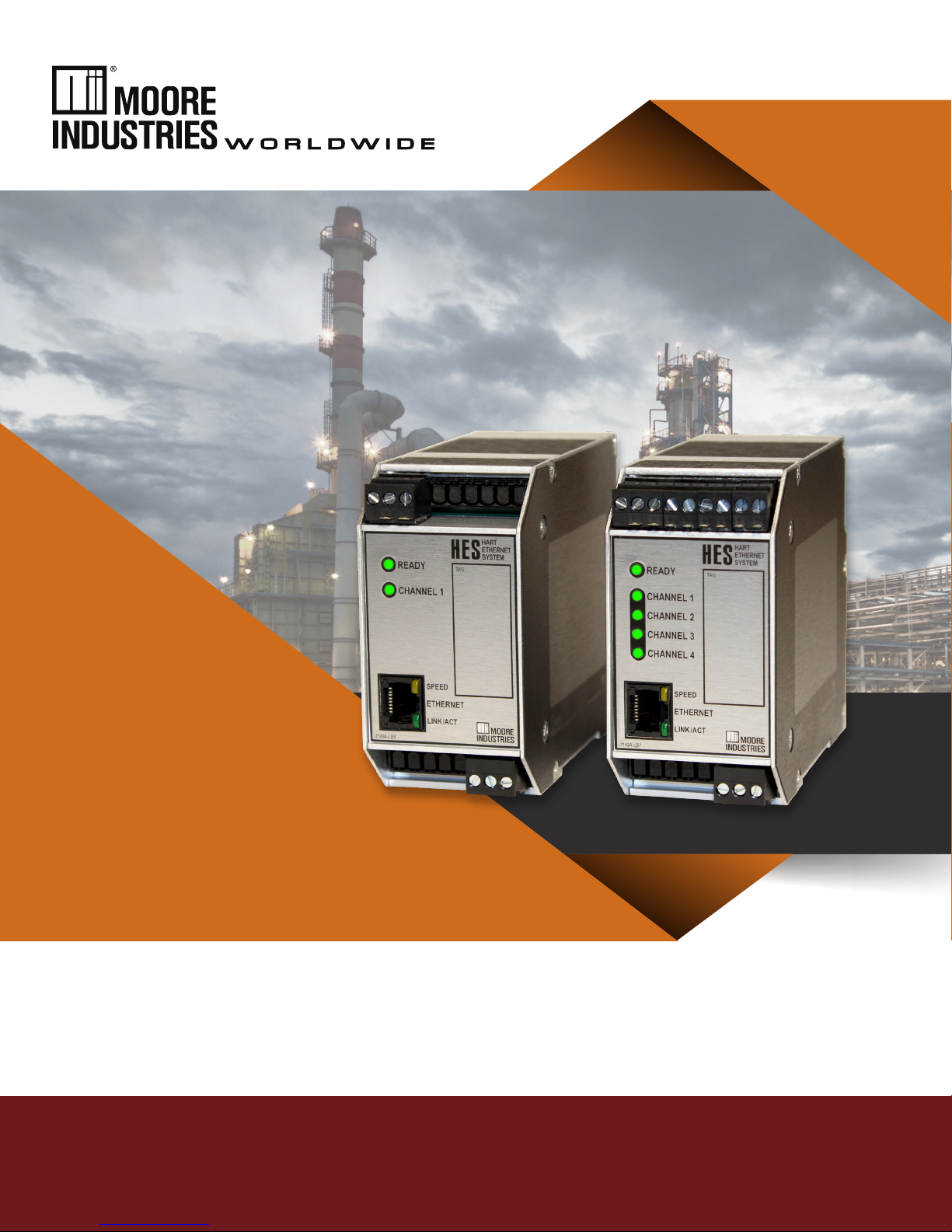
Demand Moore Reliability
No. 226-710-00A
September 2018
HART to Ethernet Gateway System
HES
SYI
User’s Manual
All product names are registered trademarks of their
respective companies.
Page 2

Demand Moore Reliability
Customer Support
Moore Industries is recognized as the industry leader in delivering top quality to its customers in products
and services. We perform a sequence of stringent quality assurance checks on every unit we ship. If any
Moore Industries product fails to perform up to rated specications, call us for help. Our highly skilled sta of
trained technicians and engineers pride themselves on their ability to provide timely, accurate, and practical
answers to your process instrumentation questions. Our headquarters and other facilities phone numbers
are listed below.
There are several pieces of information that can be gathered before you call the factory that will help our
sta get the answers you need in the shortest time possible. For fastest service, gather the complete model
and serial number(s) of the problem unit(s) and the job number of the original sale.
Locations
World Headquarters Europe Australia
16650 Schoenborn Street
North Hills, California
91343-6196, U.S.A.
Tel: (818) 894-7111
Fax: (818) 891-2816
E-mail: info@miinet.com
TOLL FREE: 1-800-999-2900
www.miinet.com
China
Room 402, No. 57,
Lane 651, Xipu Road,
Xinqiao Town, Songjiang District,
Shanghai, 201612, P. R. China
Tel: 86-21 62491499
Fax: 86-21 62490635
E-mail: sales@mooreind.sh.cn
www.miinet.com/cn
1 Lloyds Court, Manor Royal, Crawley
W. Sussex RH10-9QU
United Kingdom
Tel: 01293 514488
Fax: 01293 536852
FREE PHONE: 0800 525107
sales@mooreind.com
www.miinet.com/uk
Guido Gezellestraat 106
BE-2630 Aartselaar
Belgium
Tel: 03/448.10.18
Fax: 03/440.17.97
info@mooreind.be
Dutch: www.miinet.com/dbe
French: www.miinet.com/fbe
Burg Meslaan 98
4003 CD Tiel
The Netherlands
Tel: (0)344-617971
Fax: (0)344-615920
sales@mooreind.nl
www.miinet.com/nl
Sydney, NSW
3/1 Resolution Drive
Caringbah, New South Wales 2229
Australia
Tel: (02) 8536-7200
Fax: (02) 9525-7296
sales@mooreind.com.au
www.miinet.com/au
Perth, WA
6/46 Angove Street
North Perth, Western Australia 6006
Australia
Tel: (08) 9228-4435
Fax: (08) 9228-4436
sales@mooreind.com.au
www.miinet.com/au
www.miinet.com
www.miinet.com Moore Industries-International, Inc.
Page 3
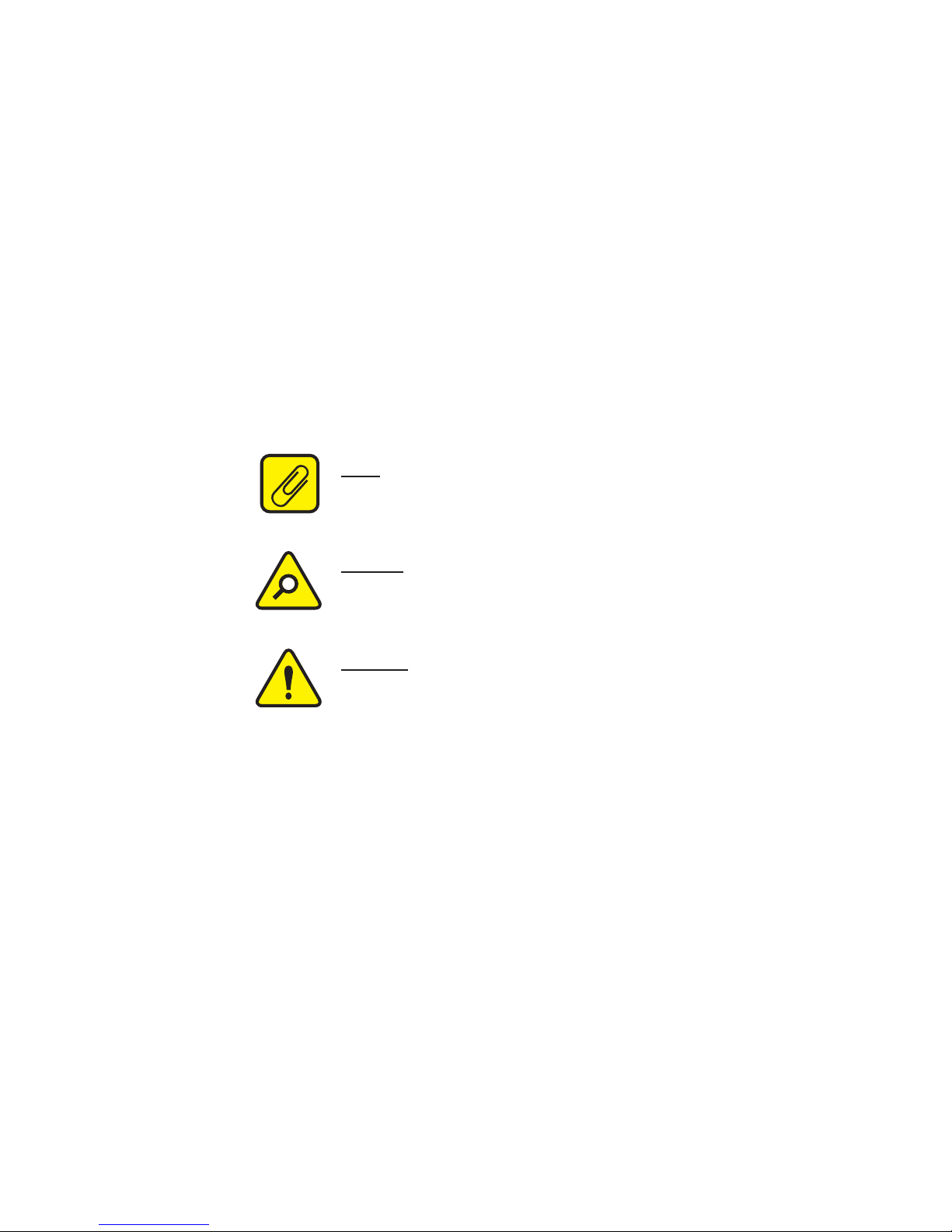
Safety Messages
Please read this manual in its entirety. It should answer most of your questions. For personal and system safety, and for
optimum product performance, make sure you thoroughly understand the contents before installing, using, or maintaining
this product. Should you still have questions please visit our web site at www.miinet.com or contact any of our sales/
support oces nearest you.
Your safety and the safety of others is very important. We have provided many important safety messages in this
manual. Please read these messages carefully. These safety messages alert you to potential hazards that could hurt
you or others or render damage to units.
All Moore Industries instrumentation should only be used for the purpose and in the manner described in this manual.
If you use this product in a manner other than that for which it was intended, unpredictable behavior could ensue with
possible hazardous consequences.
Each safety message is associated with a safety alert symbol. These symbols are found in the throughout the manual.
The denition of these symbols is described below:
Pay particular attention wherever you see the following symbols:
Note – Information that is helpful for a procedure, condition or
operation of the unit.
Caution – Hazardous procedure or condition that could damage or
destroy the unit.
Warning – Hazardous procedure or condition that could injure the
operator.
Qualied Personnel
The Moore Industries’ product/systems described in this manual may be operated only by personnel qualied for the
specic task in accordance with the relevant documentation, in particular its warning notices and safety instructions.
Qualied personnel are those who, based on their training and experience, are capable of identifying risks and avoiding
potential hazards when working with these Moore Industries’ products/systems.
Proper use of Moore Industries products
Moore Industries’ products may only be used for the applications described in the catalog and in the relevant technical
documentation. If products and components from other manufacturers are used, these must be recommended or
approved by Moore Industries’ . Proper transport, storage, installation, assembly, commissioning, operation and
maintenance are required to ensure that the products operate safely and without any problems. The permissible ambient
conditions must be complied with. The information in the relevant documentation must be observed.
We have reviewed the contents of this publication to ensure consistency with the hardware and/or software described.
Since variance cannot be precluded entirely, we cannot guarantee full consistency. However, the information in this
publication is reviewed regularly and any necessary corrections are included in subsequent editions. Specications and
information are subject to change without notice.
All product and company names are trademarks™ or registered® trademarks of their respective holders. Use of them
does not imply any aliation with or endorsement by them unless otherwise specied.
www.miinet.com Moore Industries-International, Inc.
Page 4
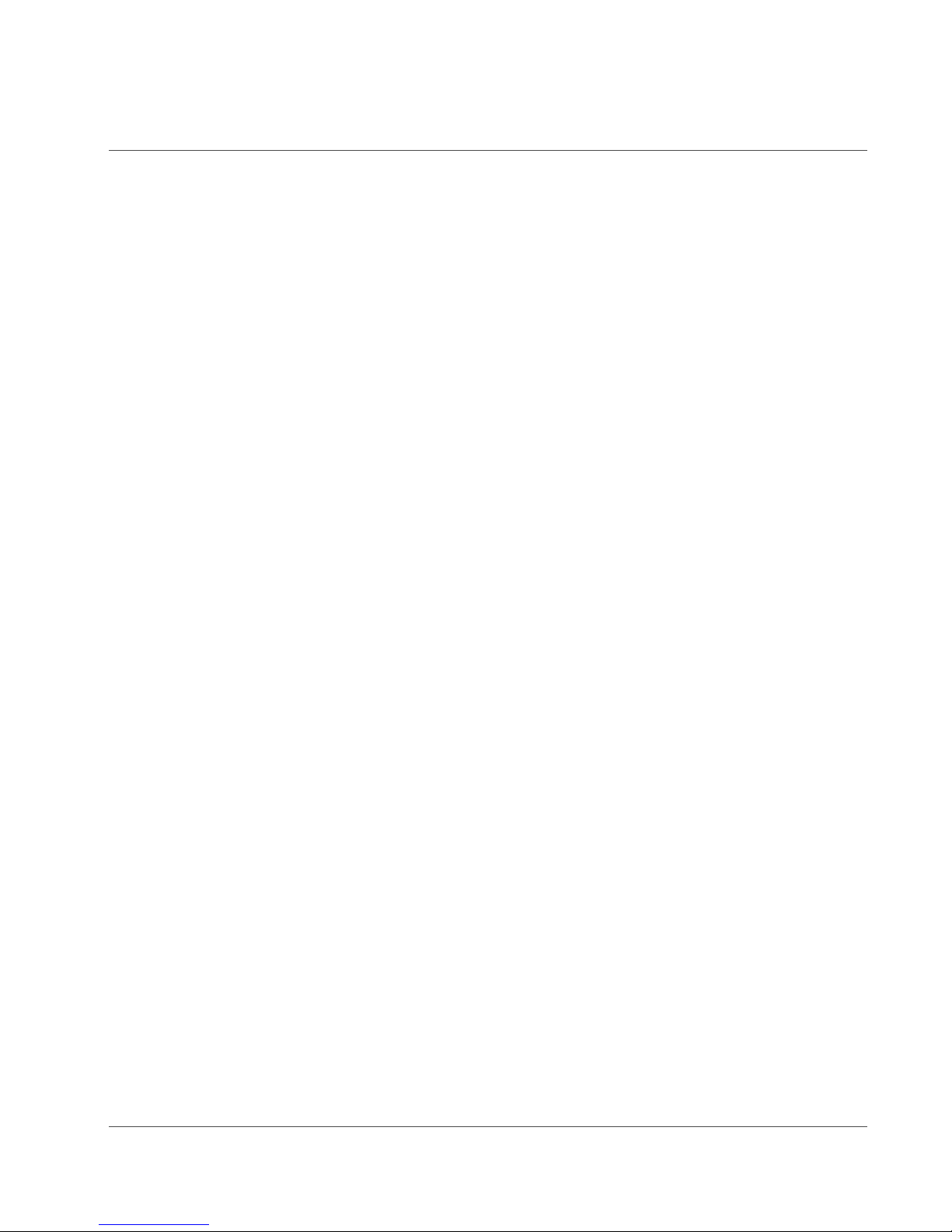
HES User Manual
HART to Ethernet Gateway System 226-710-00A
September 2018
Contents
HES Quick Start Guide ........................................................................................................... 6
Section 1 - Introduction .............................................................................................................. 7
Overview ................................................................................................................................ 7
Features ................................................................................................................................. 7
Model Numbers and Options .................................................................................................. 8
Understanding How the HES Retrieves and Stores HART Field Device Data ......................... 9
Section 2 – Calibration and Bench Check .................................................................................15
Calibration .............................................................................................................................15
Bench Check .........................................................................................................................15
Configuring the HES Ethernet Settings ..................................................................................15
Section 3 – Wiring and Installation ............................................................................................23
Terminal Designations ...........................................................................................................23
Dimensions ...........................................................................................................................24
Installation .............................................................................................................................25
Mounting ...............................................................................................................................25
Electrical Connections ...........................................................................................................25
Installation Category ..............................................................................................................25
User Configurable Hardware .................................................................................................26
Section 4 – HES Configuration ..................................................................................................29
FDT Frame Application ..........................................................................................................29
FDT/DTM Software Installation ..............................................................................................29
Basic Setup ...........................................................................................................................32
Network Configuration ...........................................................................................................32
Connecting to the HES Using MIIP ........................................................................................35
HART Inputs Settings ............................................................................................................42
MODBUS/TCP Settings .........................................................................................................48
HES System Settings ............................................................................................................51
Downloading the Configuration File to the HES (DTM) ..........................................................56
Built-in HTTP Web Server .....................................................................................................58
Section 5 - MODBUS Register Definitions .................................................................................65
www.miinet.com [4] Moore Industries-International, Inc.
Page 5
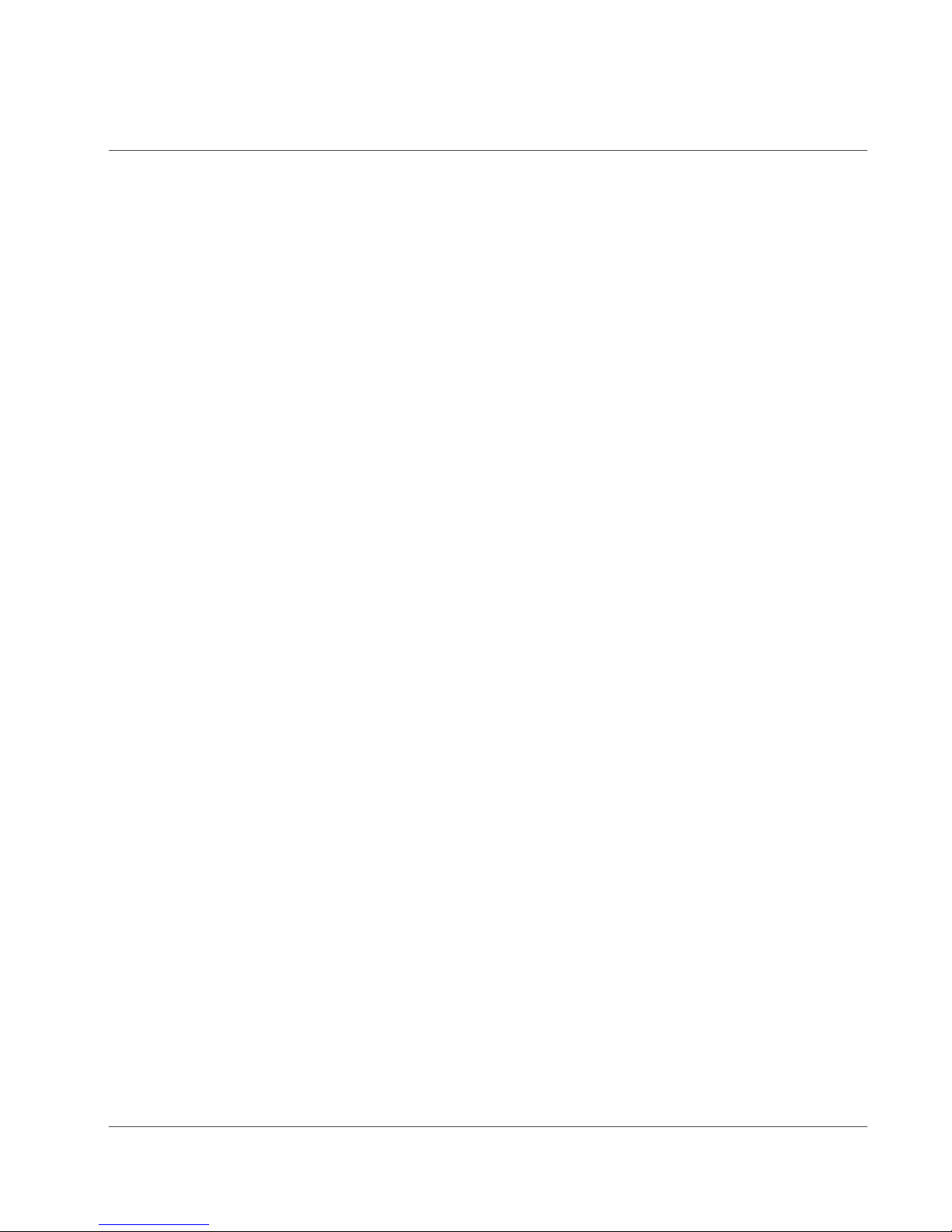
HES User Manual
HART to Ethernet Gateway System 226-710-00A
September 2018
HES MODBUS Register Defin itions .......................................................................................65
HART Field Device Register s ................................................................................................66
Section 6 – Operation and Maintenance ...................................................................................78
Operation ..............................................................................................................................78
HES Status Information .........................................................................................................78
Maintenance ..........................................................................................................................88
Section 7 – Application ..............................................................................................................89
Leveraging Existing Networks ...............................................................................................89
HES Installation in Remote Oil & Gas Tank Battery ...............................................................90
Diagnostics Help Improve Process Uptime ............................................................................91
Section 8 - Specifications ..........................................................................................................92
HES Specifications ................................................................................................................92
Section 9 – Ordering Infor mation ..............................................................................................93
Ordering Information ..............................................................................................................93
Warranty ...................................................................................................................................94
www.miinet.com [5] Moore Industries-International, Inc.
Page 6
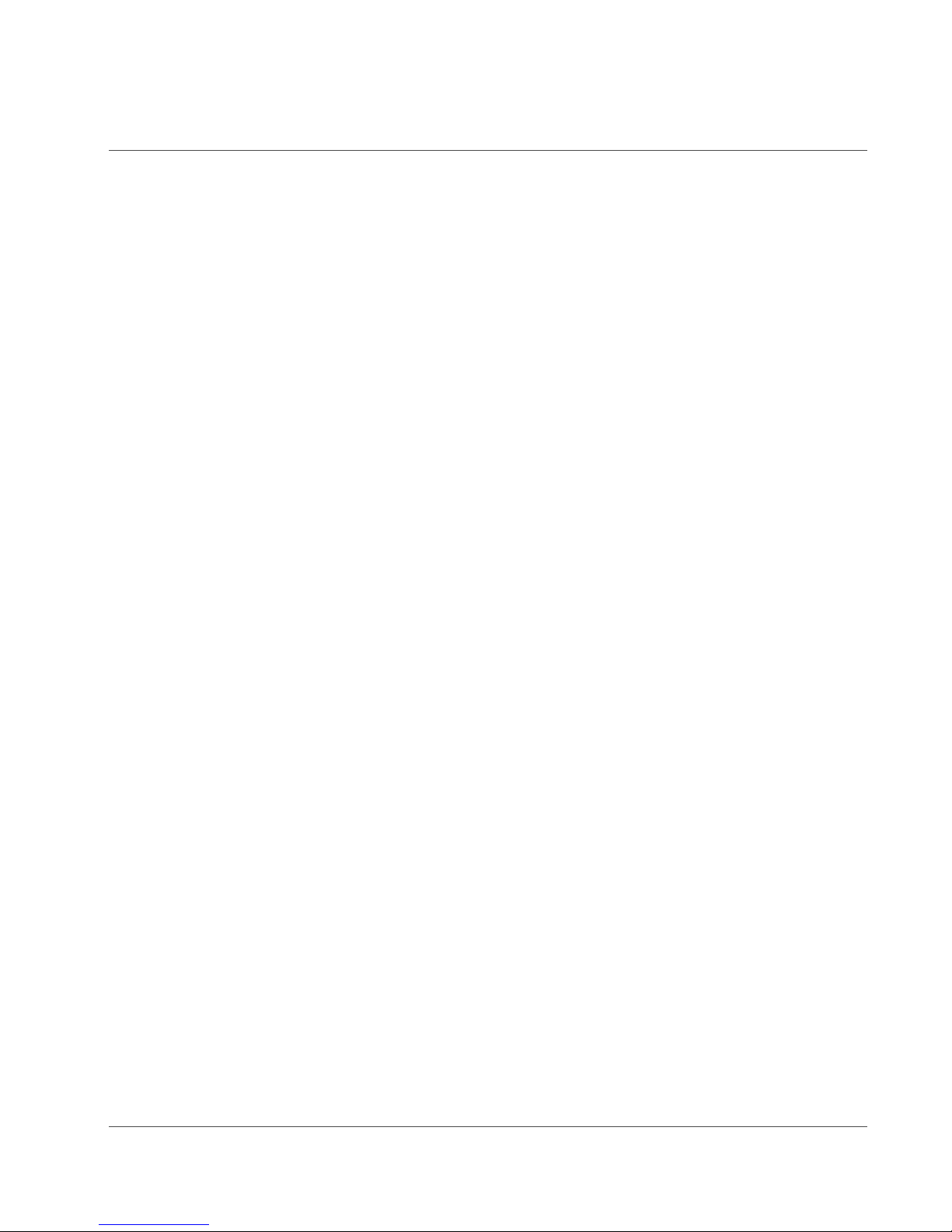
HES User Manual
HART to Ethernet Gateway System 226-710-00A
September 2018
HES Quick Start Guide
The HES is ready to install and is set up either with your specified configuration or the default
configuration.
After programming your HES, Ethernet Gateway System, install the unit into your application
using the connection diagrams and terminal designation table located in this manual.
HART Input Settings:
For each HART input Primary Master, 1 HART Field Device with address 0, Normal
mode, 1 retry, polling with command 3, additional status off
Factory Default User Configuration for MODBUS:
Mapping = By variable
Compressed unused devices = OFF
Compressed CMD3/CMD9 Variables = OFF
Floating Point Word Order = Standard LSW
Number of Decimal Places = 0
Failed HART Device’s Register Value = Hold Last Value
HES System Settings:
ID tag=blank
Descriptor = blank
Message = blank
PV=DV66
SV=DV68
TV=DV70
QV=DV72
Network Default Configuration:
DHCP = ON
Name = HES
Location = TBD
MODBUS TCP connections = 4
HART-IP connections = 4
Security Jumpers Set To:
Network configuration = Read / Write
User configuration = Read / Write
www.miinet.com [6] Moore Industries-International, Inc.
Page 7
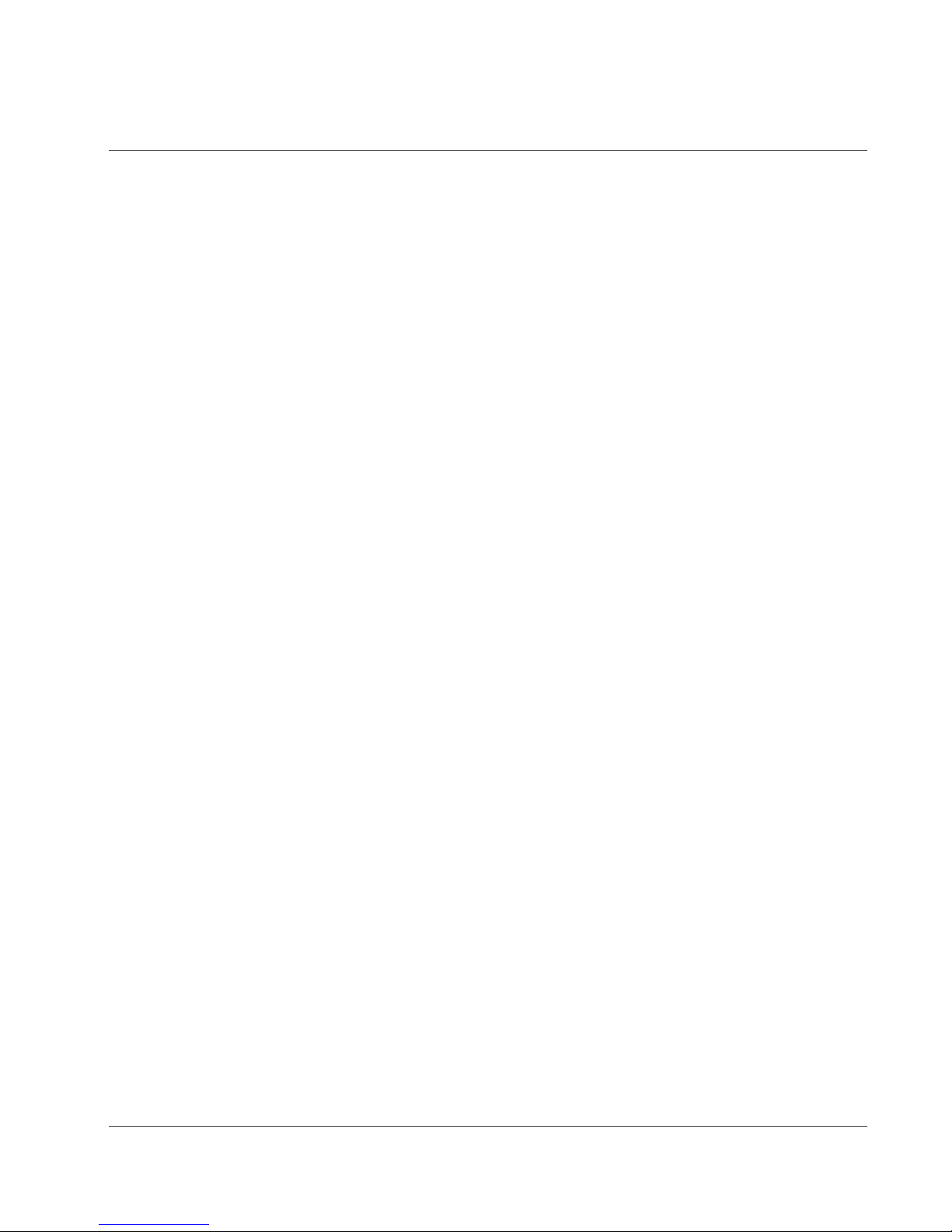
HES User Manual
HART to Ethernet Gateway System 226-710-00A
September 2018
Section 1 - Introduction
The Moore Industries’ HES HART® to Ethernet Gateway System converts signals from wired
HART devices to Ethernet MODBUS/ TCP and HART-IP. This manual contains information
needed to install, operate and maintain this product.
Overview
Description
The flexible HES HART to Ethernet Gateway System converts signals from wired HART devices
to Ethernet MODBUS TCP/IP. The robust HES is the perfect economical way to process data
and instrument diagnostics from multiple connected smart HART instruments via MODBUS
TCP/IP by allowing greater process uptime through acquisition of process variable data and
instrument diagnostics, enabling timely and effective analysis of a process.
The HES HART to Ethernet Gateway System is available with 1 or 4 HART input channels. It
supports up to 16 field devices per channel (in multidrop mode) for a total of 64 Field Devices on
4 channels, configurable for Primary or Secondary Master, support for retries, BURST mode
and HART Command 3 or 9.
The Ethernet output supports up to four MODBUS/TCP and four HART-IP connections. A builtin web server provides quick and easy viewing of HES and device status, HART field device
variable data and its MODBUS register address using any web browser. Configuration is
available using PACTware and the associated DTMs.
Features
Available with multiple channels. 1 or 4 HART channels to support up to 16 or 64 HART
devices.
Single HART channels: Up to 16 HART devices in digital multidrop mode, or one device in a
standard point-to-point 4-20mA loop configuration.
4 HART channels: Up to 16 on each of four multidrop HART networks to HES transmits to IIoT
systems over Internet or Intranet to control systems, asset manager and historians.
HART Multiplexer Capability. Multiplex up to 64 HART instruments with dynamic and device
variables and diagnostic bits that you want to capture in your asset management system over
your industrial Ethernet network.
Works with HART compatible devices. The HES communicates with HART 5, 6 and 7 smart
multivariable mass flow, pressure, pH and temperature transmitters, coriolis, magnetic,
ultrasonic and vortex flow meters and more.
Monitor up to 8 variables per device plus instrument diagnostics. Using the Field Device
Status byte data, the HES reads diagnostic data including smart device configuration changed;
www.miinet.com [7] Moore Industries-International, Inc.
Page 8
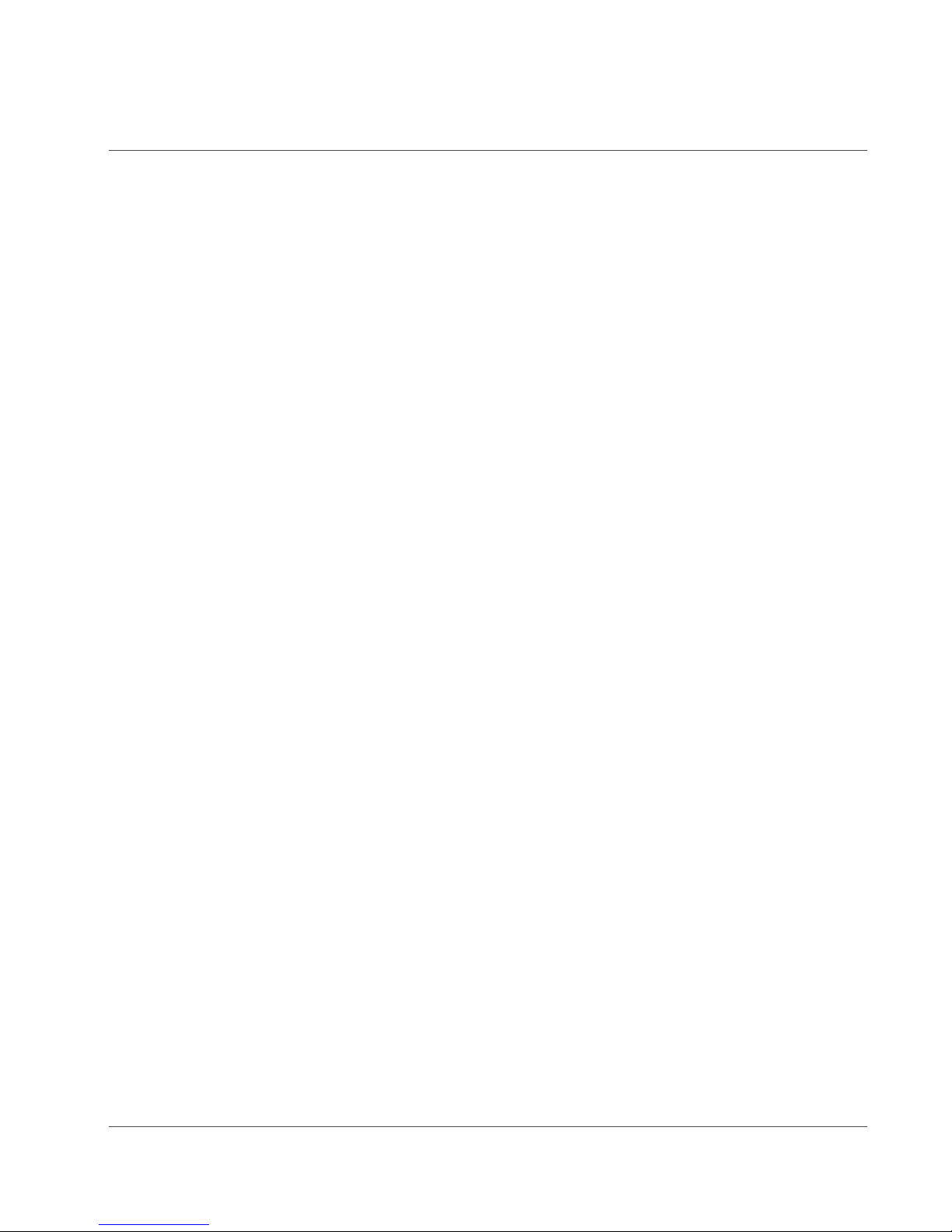
HES User Manual
HART to Ethernet Gateway System 226-710-00A
September 2018
primary and non-primary variables out of limits; primary variable analog output fixed and more
HART status data. It can also be configured to read the Additional Status from the Field Devices
(using command 48).
Network configuration. Supports DHCP or fixed IP address, subnet mask and gateway
settings (NAC client), au to
Security. Two layer security. User and Network configuration can be independently write
protected using hardware jumpers (see Section 3) and the number of connections
(MODBUS/TCP and HART-IP) can be set by the user (see Section 5).
Easy MODBUS mapping selection. Provided by variable or by device grouping.
Simple to Configure. Configure over HART-IP, using PACTware or other FDT host and
supplied DTM. Easy to use menus provide full configuration of HES, HART channel
communications and MODBUS data.
Webpage monitoring and status. A built-in web server in the HES provides quick and easy
viewing of HES and HART field device status, HART device variable data and its MODBUS
register address using any web browser.
negotiation and auto MDIX.
Operating power. 9-30DC
Model Numbers and Options
The following section provides details of the Moore Industries model number and the available
options for the HES.
Moore Industries uses the model and serial numbers of our instruments to track information
regarding each unit that we sell and service. If a problem occurs with your instrument, check for
a tag affixed to the unit listing these numbers. Supply the Customer Support representative with
this information when calling.
Moore Industries model numbers for HES is structured as follows:
HES/4HART/ETH/9-30DC/-MB [DIN]
Unit/Input/Output/Power/-Options [Housing]
Refer to Section 10 Ordering Information for a quick reference table of ordering information.
www.miinet.com [8] Moore Industries-International, Inc.
Page 9
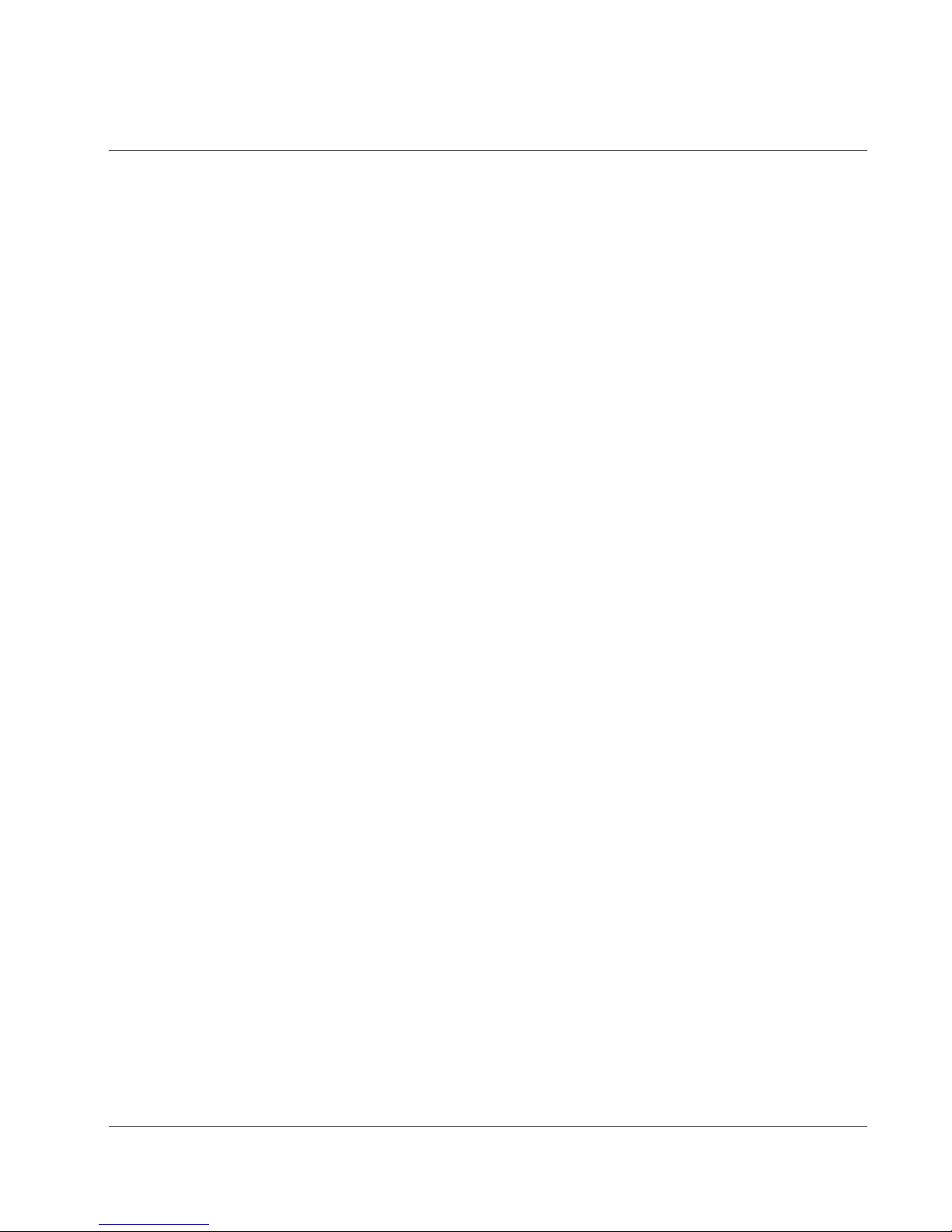
HES User Manual
HART to Ethernet Gateway System 226-710-00A
September 2018
INPUTS:
Accepts a HART digital protocol input directly from a smart HART transmitter.
HART - Single HART channel input supporting up to 16 HART devices.
4HART - Four HART channel inputs supporting up to 64 HART devices.
OUTPUT:
ETH
HES has Ethernet Output that supports 10/100 Mbps Cat 5/6 Ethernet communications.
POWER:
9-30DC
Accepts any power input range of 9-30Vdc.
OPTIONS:
-MB
HES has MODBUS/TCP Output. This option must be specified.
HOUSING:
[DIN]
DIN-style aluminum housing mounts on 35mm Top Hat DIN-rail (EN50022).
Dynamic and Device Variables
Before setting up the HES, or incorporating the unit in your application, Moore Industries
suggests that all users take a few moments to become familiar with the different HART revisions
and variables available in their HART field devices.
Understanding How the HES Retrieves and Stores HART Field Device Data
HART Revisions
HART field devices are compliant to a certain HART revision. Most field devices released within
the last twenty years support HART revisions 5, 6 or 7. Each new revision of HART offers
different features and capabilities but all field devices, regardless of revision, still support
backwards compatibility with HART masters and handheld communicators. The HES, acting as
a HART master, communicates with all HART field devices that contain HART revision 5, 6 or 7.
It is important to verify what revision of HART the field device contains to ensure that the HES is
configured correctly.
HART Dynamic and Device Variables
HART devices can provide a significant amount of data in addition to the primary variable, which
is embedded onto the 4-20mA loop. In addition to diagnostic and status bits and bytes, there are
www.miinet.com [9] Moore Industries-International, Inc.
Page 10
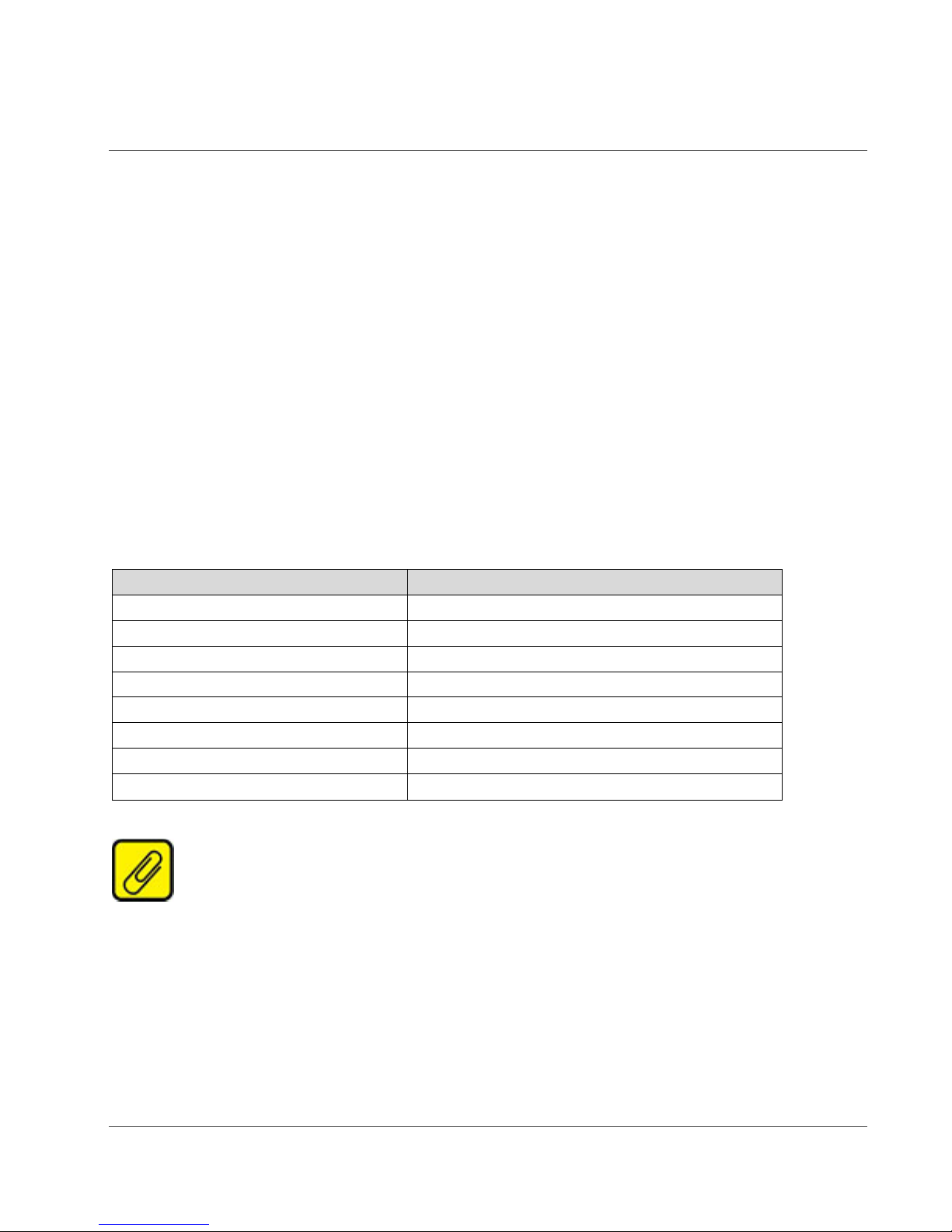
HES User Manual
DV
Description
242
(Optional) Battery Voltage
243
(Optional) Battery life
244
Percent Range
245
Loop Current
246
Primary Variable (PV)
247
Secondary Variable (SV)
248
Tertiary Variable (TV)
249
Quaternary Variable (QV)
HART to Ethernet Gateway System 226-710-00A
September 2018
two types of HART variables that you can retrieve from HART devices – Dynamic Variables and
Device Variables.
All of the HART field device HART Variables are IEEE 754 Floating Point values and are
retrieved by the HES from the field device by utilizing HART Command 03 or Command 09.
Dynamic Variables consist of the Primary Variable (PV), Secondary Variable (SV), Tertiary
Variable (TV) and Quaternary Variable (QV). These variables can be obtained from the field
device using HART Command 03 or 09.
Device Variables may also be used in more sophisticated or multivariable HART field devices to
provide additional process, diagnostic or status related information. Device Variables are only
available in HART 6 and 7 revision field devices and are read using HART Command 09. Each
field device can define up to 240 Device Variables (HART 7) numbered consecutively from 0 to
239. The Device Variable Codes are unique to each field device and may be defined in the
operation manual or obtained from the manufacturer. In addition, the following Device Variable
Codes are defined in the HART specification (see table 1.1).
Table 1.1. HART Additional Device Variables
NOTE: On some HART field devices the Dynamic Variables - PV, SV, TV and QV, can
be assigned and represented as any of the Device Variables.
www.miinet.com [10] Moore Industries-International, Inc.
Page 11
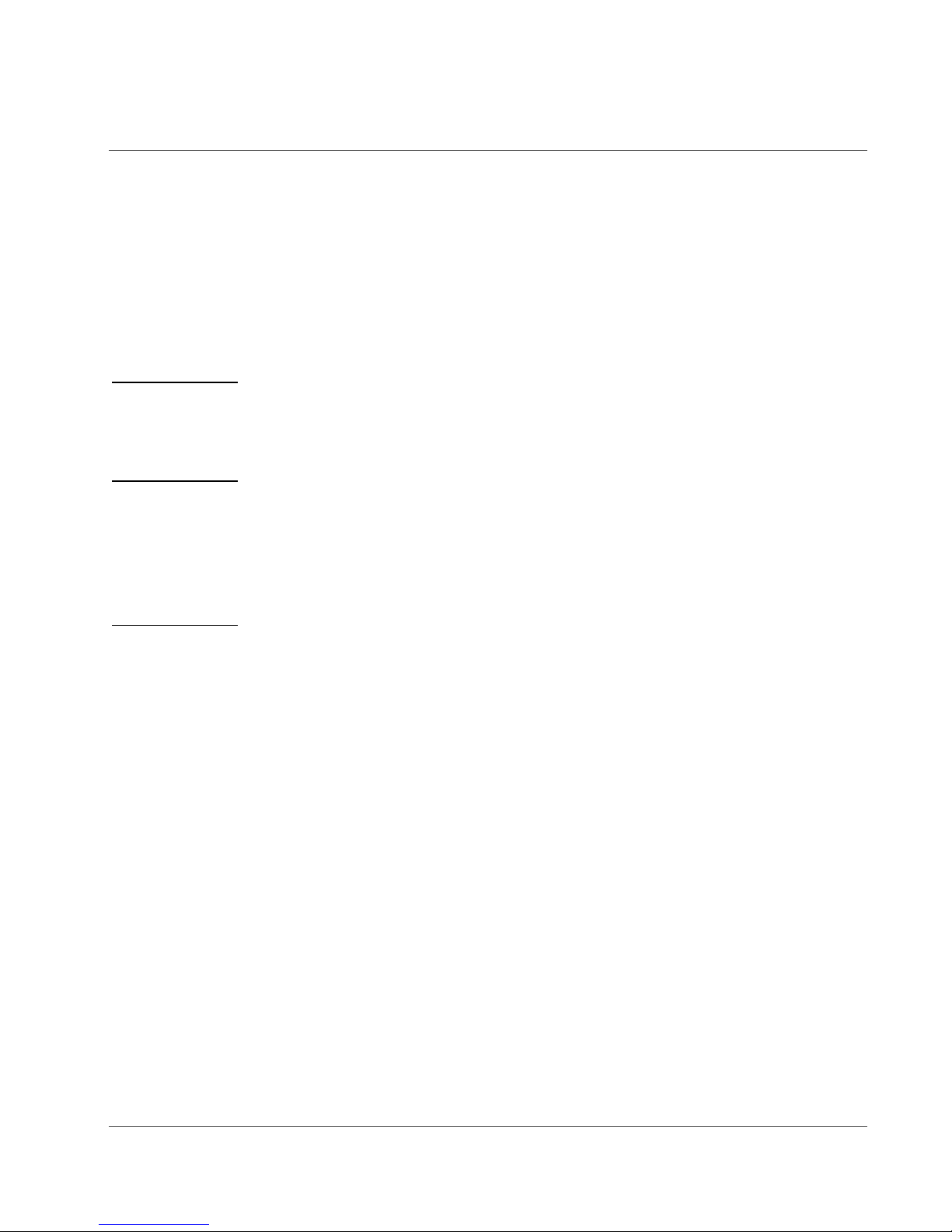
HES User Manual
HART to Ethernet Gateway System 226-710-00A
September 2018
HES as a HART Master
The HES can be configured as a Primary or Secondary HART master and polls up to 16 field
devices on each of its four channels (total of 64 field devices maximum per HES). The HES
supports HART Commands 03 and 09 for the reading of Dynamic and Device Variables.
Additionally the HES supports HART Command 48 which reads the field device’s Additional
Status data. The HART revision of the field device will determine how it supports these
commands. Below is a brief summary of which HART Commands are supported by each HART
Revision.
HART 5 Devices support HART Command 03 only.
Using HART Command 03, the HES will read the Dynamic Variables, i.e. PV, SV, TV, QV and
loop current from the field device.
HART 6 Devices support HART Command 03 and Command 09.
Using HART Command 03, the HES will read the Dynamic Variables and loop current from the
field device. Using Command 09, the HES can read up to 4 four Device Variables from the field
device. To use Command 09, the number of Device Variables and each Device Variable Code
from the specific field device need to be specified.
HART 7 Devices support HART Command 03 and Command 09.
Using HART Command 03, the HES will read the Dynamic Variables and loop current from the
field device. Using Command 09, the HES can read up to eight Device Variables from the field
device. To use Command 09, the number of Device Variables and each Device Variable Code
from the specific field device need to be specified.
All HART revisions support t h e Additional Status Command 48.
For multivariable and more complex HART field devices, where data is required from more than
eight Device Variables, the field device can be polled multiple times by the HES with each poll
specifying up to eight unique Device Variables. For example, if you wanted Device Variables 225 from a specific field device, you could configure the HES to poll that same f ield device using
HART Command 09 three times specifying eight unique Device Variables in each poll.
HES as a HART Field Device
The HES acts as both a HART Master (reading up to 64 field devices across four channels) and
as a HART Field Device. As a HART Field Device, it is HART 7 compliant and has both
Dynamic and Device Variables, which can be read via MODBUS/TCP, HART-IP or can be
viewed on the HES’ webpage. See figure 1.1
www.miinet.com [11] Moore Industries-International, Inc.
Page 12
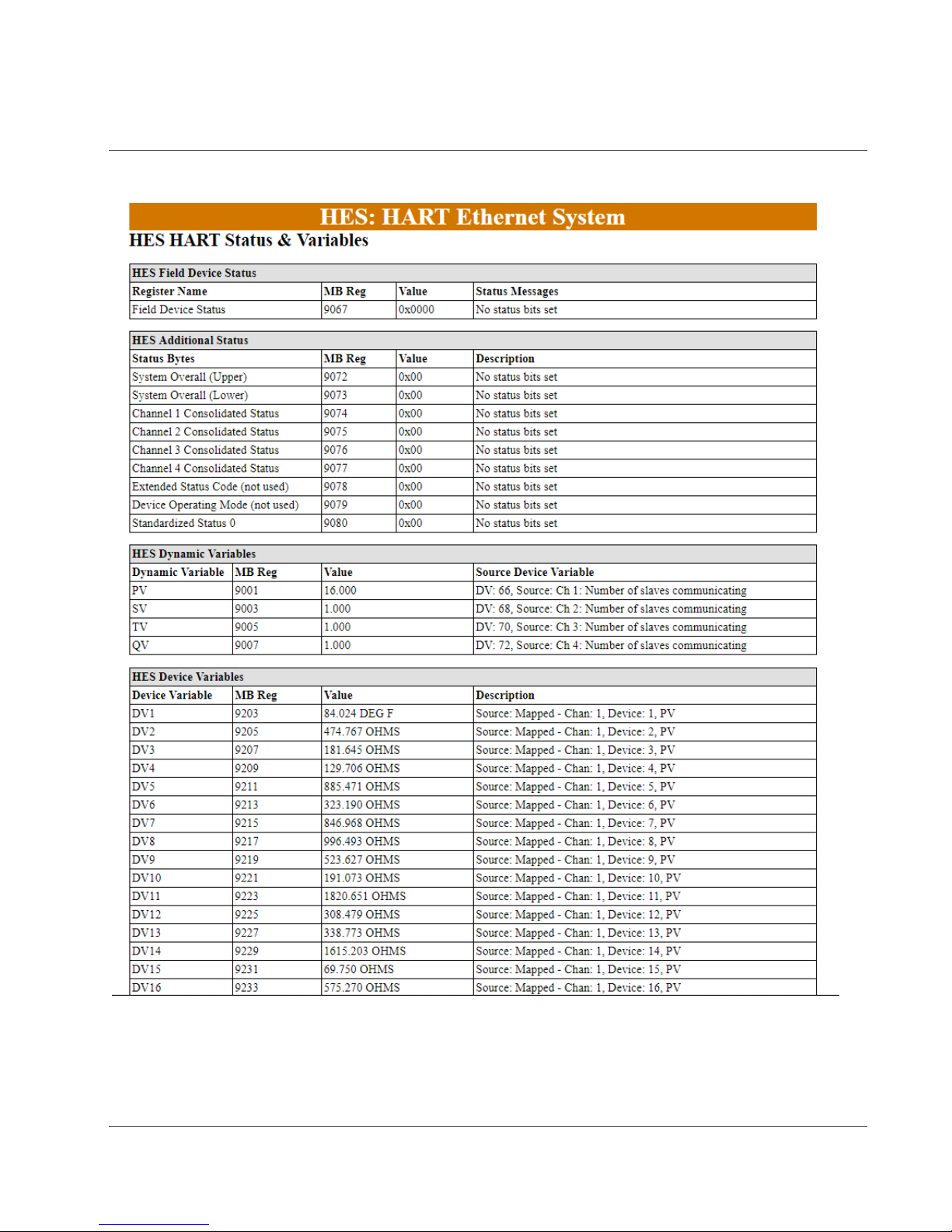
HES User Manual
HART to Ethernet Gateway System 226-710-00A
September 2018
Figure 1.1. HES HART Status & Variables webpage
www.miinet.com [12] Moore Industries-International, Inc.
Page 13
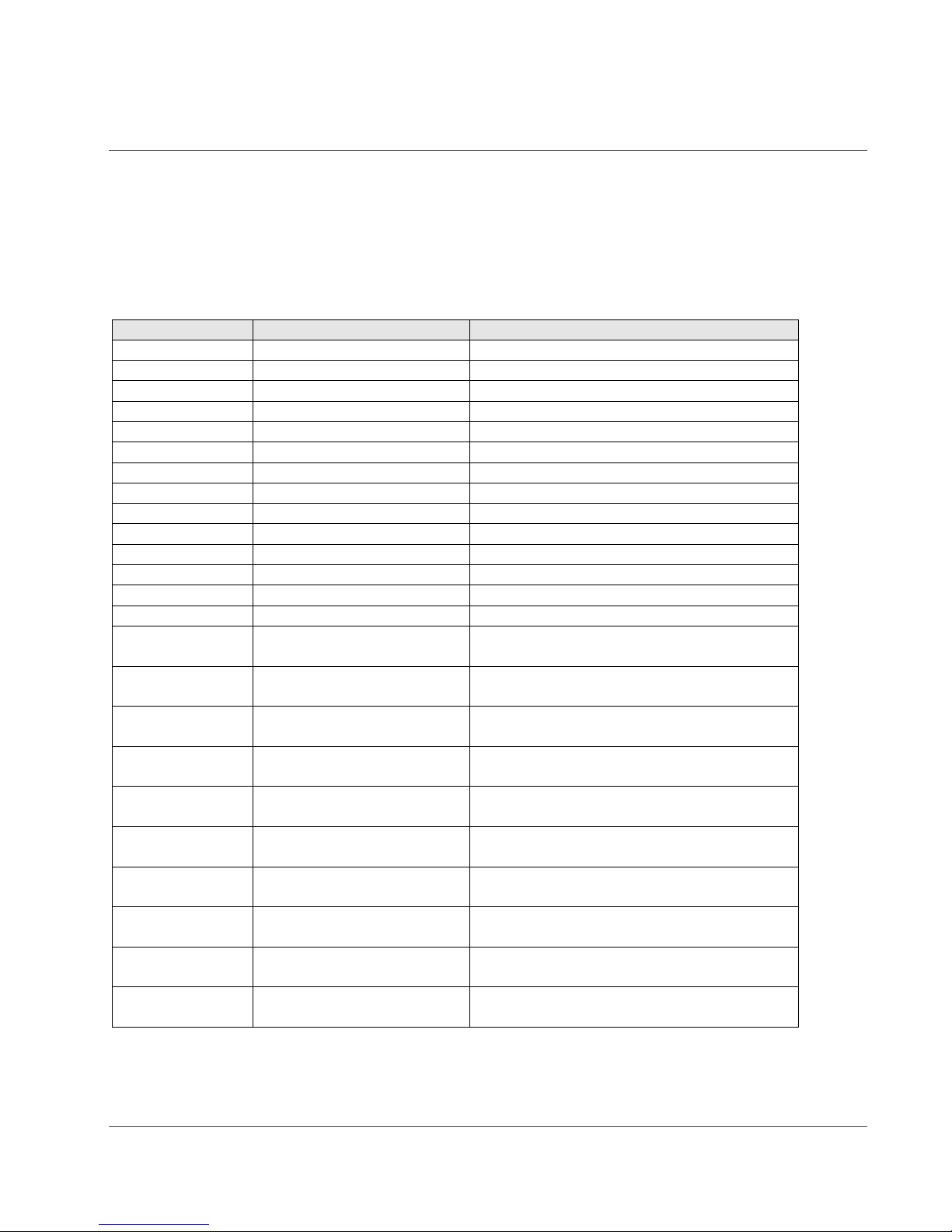
HES User Manual
DV Code
Name
Description
1
FieldDevData
Ch1, Device 1, PV
2
FieldDevData
Ch1, Device 2, PV
----------------
----------------
thru
16
FieldDevData
Ch1, Device 16, PV
17
FieldDevData
Ch2, Device 1, PV
----------------
----------------
thru
32
FieldDevData
Ch2, Device 16, PV
33
FieldDevData
Ch3, Device 1, PV
----------------
----------------
thru
48
FieldDevData
Ch3, Device 16, PV
49
FieldDevData
Ch4, Device 1, PV
----------------
----------------
thru
63
FieldDevData
Ch4, Device 15, PV
64
FieldDevData
Ch4, Device 15, PV
65
ch1 num configured
Number of field devices channel 1 is
configured to poll
66
ch1 w/ comms
Number of field devices channel 1 is
communicating with
67
ch2 num configured
Number of field devices channel 2 is
configured to poll
68
ch2 w/ comms
Number of field devices channel 2 is
communicating with
69
ch3 num configured
Number of field devices channel 3 is
configured to poll
70
ch3 w/ comms
Number of field devices channel 3 is
communicating with
71
ch4 num configured
Number of field devices channel 4is
configured to poll
72
ch4 w/ comms
Number of field devices channel 4 is
communicating with
73
total configured
Total number of field devices the HES is
configured to poll
74
total w/ comms
Total number of field devices the HES is
communicating with
HART to Ethernet Gateway System 226-710-00A
September 2018
The HES has 74 defined Device Variables (see default assignments in table 1.2). DV1-64 are
assigned by default to represent the PV of each device (1-16) on each HES channel (1-4).
However, any of these 64 Device Variables can be re-configured to represent any variables of
the connected HART field devices. DV65-74 are fixed Device Variables that include information
on HES channel and device communications.
Table 1.2. HES HART Device Variables
www.miinet.com [13] Moore Industries-International, Inc.
Page 14

HES User Manual
Dynamic
Variable
DV Code
Description
PV
DV66
Number of field devices channel 1 is communicating with
SV
DV68
Number of field devices channel 2 is communicating with
TV
DV70
Number of field devices channel 3 is communicating with
QV
DV72
Number of field devices channel 4 is communicating with
HART to Ethernet Gateway System 226-710-00A
September 2018
The Dynamic Variables are assigned by default as shown below, but any of the HES’ 74 Device
Variables can be assigned to any of the Dynamic Variables - PV, SV, TV and QV, when
configuring the device. The Loop Current value of the HES is set to NaN (Not a Number).
Table 1.3. HES HART Dynamic Variable Defaults
HES MODBUS Data
The HES provides access to both HART field device data, HES device data and additional
status information.
For each field device, the following information is made available to the MODBUS memory map:
Dynamic Variables (PV, SV, TV, QV) plus Loop Current or Device Variables (1-8)*
Variables’ Quality Stamps
Status and Additional Status** Information
Configuration Data – Serial number, Tag, HART revision, Manufacture and Device Type
Code, EGU, PV Upper & Lower Range
There are various options to organize and compress the HART field device data within the
MODBUS memory map. Compression allows each group of data within the memory map to be
organized in a contiguous manner, which optimizes and minimizes the number of MODBUS
master polling records. The default setting organizes the HART field device data by variable
type and uses no compression.
For the HES, the following information is available within the MODBUS memory map:
System Information (Overall status, information, diagnostics, security, configuration
errors)
Channel status
Dynamic Variables (PV, SV, TV, QV)
Device Variables (1-64)
Variables’ Quality Stamps
Once the HES is fully configured, the HES web pages can be referenced to confirm the
MODBUS registers used for all data.
*2 sets of registers are provided for the device data, one set is 32 bit floating point and the other set is 16 bit integer
values
**The Acquire Additional Status setting needs to be enabled for the channel in the HES
www.miinet.com [14] Moore Industries-International, Inc.
Page 15
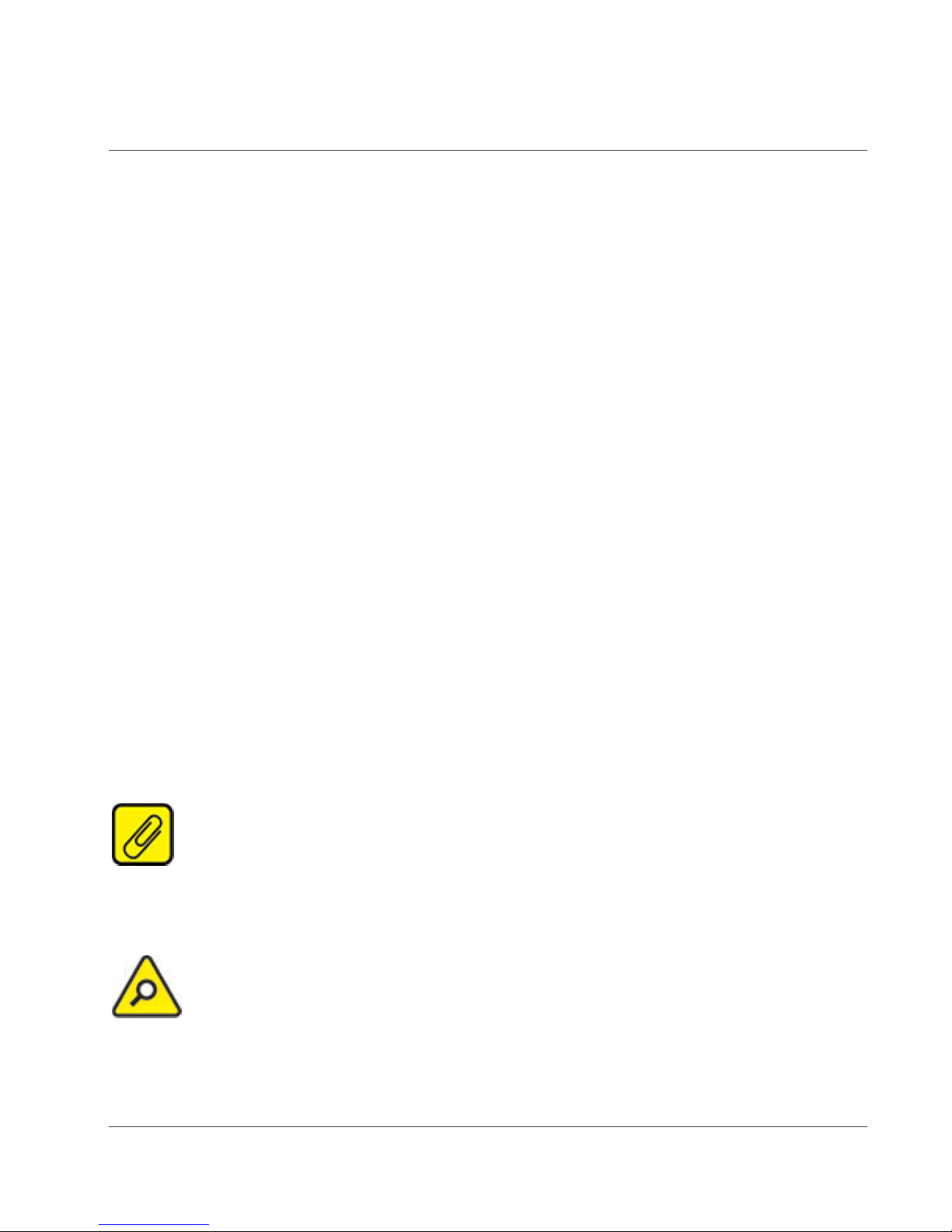
HES User Manual
HART to Ethernet Gateway System 226-710-00A
September 2018
Section 2 – Calibration and Bench Check
Calibration
As the Input signals and Output data are in a digital format, no calibration is necessary.
Bench Check
We strongly recommend that you initially configure and test the HES on your bench prior to
installing it on your HART loop(s).
Your first task would be to configure the IP address for your HES.
Configuring the HES Ethernet Settings
Configuring your HES for your local area network (LAN) is the first step in this process. Our
Network Address Configuration (NAC) Client software will help you configure the HES properly.
Begin by installing the NAC Client software onto your PC.
Installing the NAC Client
To install the software, insert the Interface Solution Configuration Tools and Installation Manuals
CD into the CD drive of a Windows® equipped PC. Open the CD/Configuration Software and
Tools, navigate to Ethernet NAC Client Software and run the Moore NAC program, then use the
setup program to install the NAC Client. The setup program may require you to upgrade certain
Windows® components before it will install.
Fixed Network Settings or DHCP
To use the HES on a given Ethernet network, three settings must be configured – IP address,
gateway and subnet mask. The HES comes with DHCP (Dynamic Host Configuration Protocol)
enabled, allowing the network settings to be acquired automatically when the HES is connected
to a network with a DHCP server. If connected to a network without a DHCP server, fixed
network settings must be configured in the HES.
NOTE: If the HES is using DHCP at start up, the network address information
displayed in the list box is how it is currently configured. When you double-click to open the Edit
window, the network settings boxes are disabled. You cannot set the IP address, subnet mask
or gateway address manually if DHCP is enabled.
CAUTION: The use of DHCP introduces the possibility of change or loss of IP
address, caused by DHCP server outages or configuration specifics, or by an untimely power
outage to the HES (i.e. coincident with DHCP lease expiration). Use of fixed network settings in
the HES is recommended. This avoids these potential problems.
www.miinet.com [15] Moore Industries-International, Inc.
Page 16

HES User Manual
HART to Ethernet Gateway System 226-710-00A
September 2018
To access the network settings of any HES, run the NAC Client on a PC connected to the same
network as the HES or, if no network is available, connect an Ethernet cable between the
Ethernet port of the HES and PC.
1. Start the NAC Client by clicking on the icon in the Start Menu.
2. Once the program is running, click “Find All”. If more than one HES is on the network,
the NAC Client will list them a ll.
3. Either use the serial number to identify the HES, or simply disconnect the network cable
from the HES in question, click “Find All” again and determine which HES disappeared
from the list.
Figure 2.1. NAC Client showing HES default setting with DHCP enabled.
To change the network settings for the HES, double-click on the HES that you want to change.
This will open a second window where you can view and chang e all network settings. Click OK
when you are fini shed.
If you receive an error, you may have an incorrect setting in the network window.
Figure 2.2 – NAC Client showing HES with DHCP disabled and showing a user specific IP
address.
www.miinet.com [16] Moore Industries-International, Inc.
Page 17
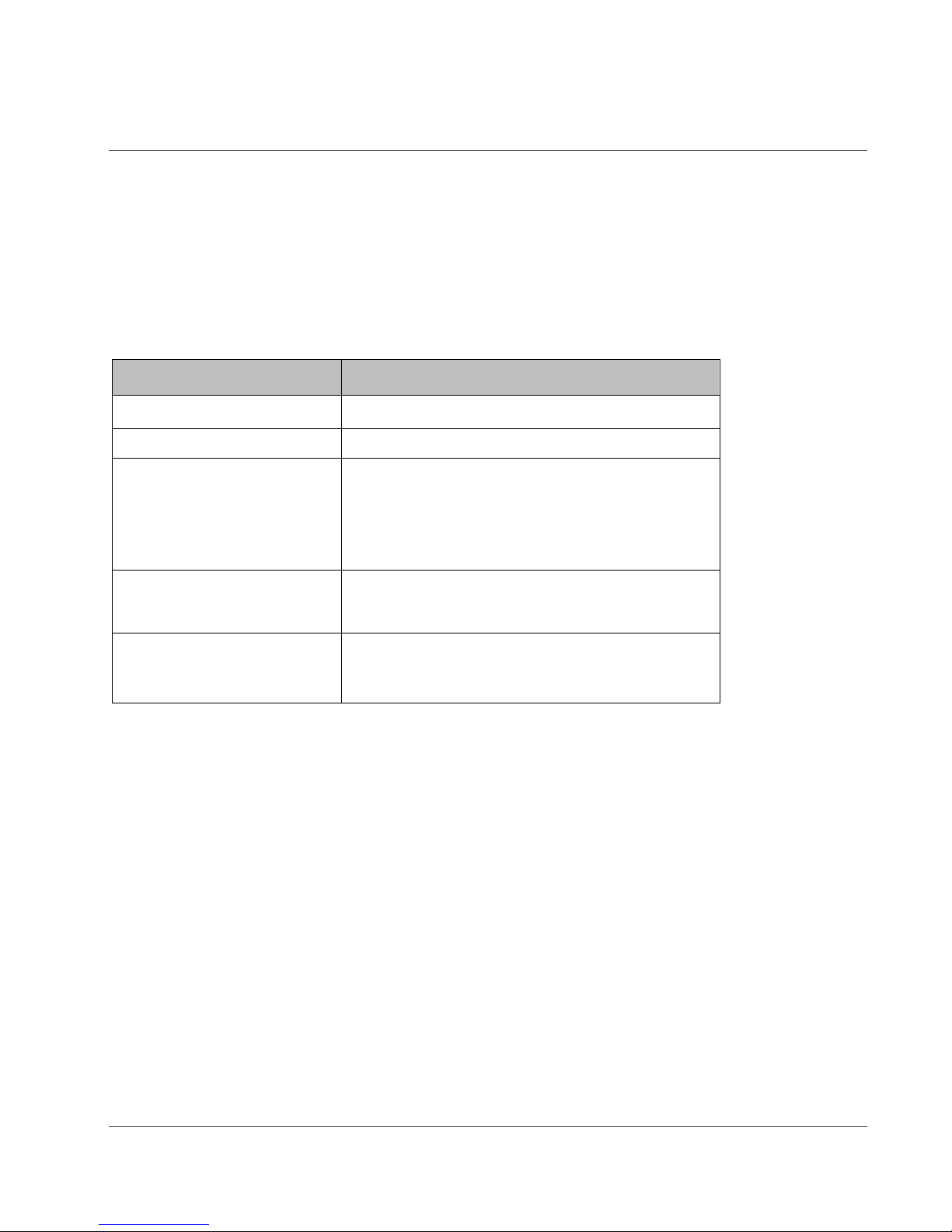
HES User Manual
HART to Ethernet Gateway System 226-710-00A
September 2018
Verifying the HES Ethernet Connection
To test the HES Ethernet connection, open a web browser (for example Internet Explorer) and
type the IP address of the station into the address bar. If you are successful, you will see a web
page entitled “HES: HART Ethernet System”.
Testing your HES
To test that your HES is operating properly you will need the following:
Table 2.1. Assembling the Necessary
Device
HART Load
Power
Personal
HART Field Device
MODBUS/TCP Host
Resistor
Supply
Computer
Specifications
250 – 1100 ohm s
9 – 30Vdc
Microsoft Windows based PC; 16Mb free
20MB free disk space on hard drive;
Windows 7 or
Ethernet
Internet Explorer (or other web browser)
At least one HART device to be used to test the
functionality of the HES
To be used to verify the transfer of data from the
HART Field Device to the MODBUS/TCP Host
Equipment
10
cable
RAM;
Microsoft
www.miinet.com [17] Moore Industries-International, Inc.
Page 18
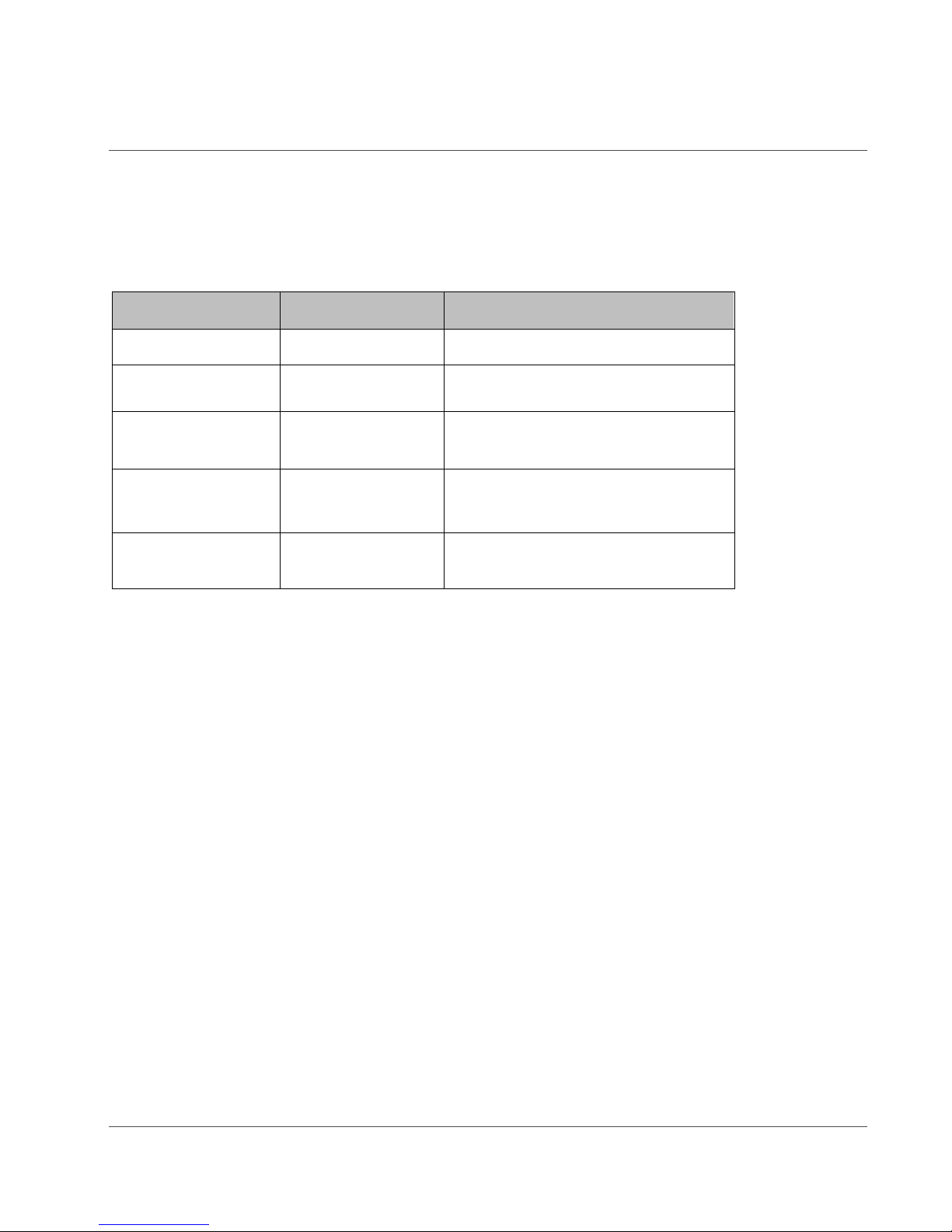
HES User Manual
HART to Ethernet Gateway System 226-710-00A
September 2018
Front Panel LEDs
The front panel of the single channel HES has two LEDs, Ready and Channel 1.
The front panel of the four channel HES has five LEDs, Ready and Channels 1 - 4.
Table 2.2. LED Meanings
LED
Color
Description
Ready
Channel X (1, 2, 3, 4)
RED
Initializing on power up or Unit
GREEN
RED
GREEN
RED/GREEN
System OK
Initializing, Fault or No
communication
Channel OK and HART
communication
Some but not all field devices
responding to
HART
with all field
polling
Fault
devices
www.miinet.com [18] Moore Industries-International, Inc.
Page 19
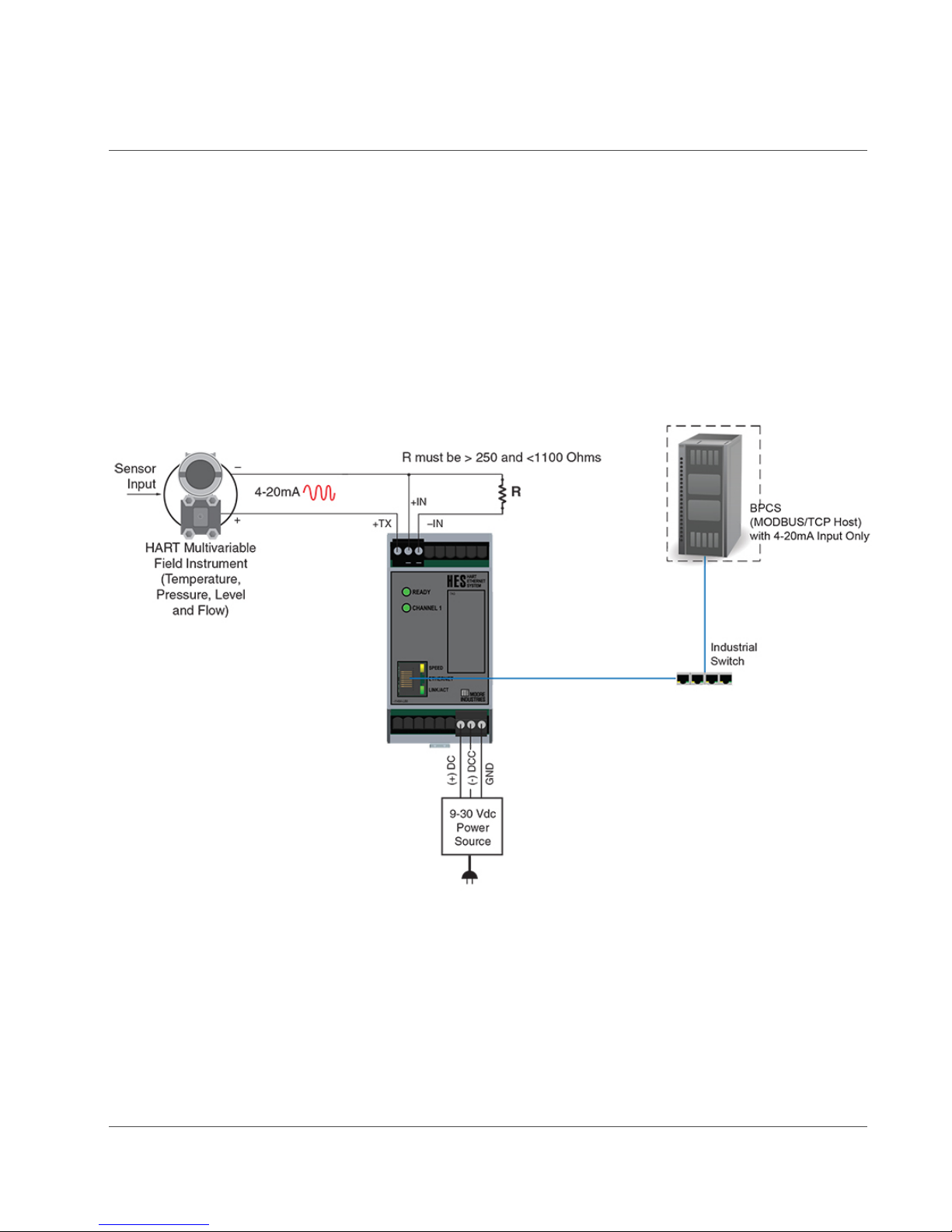
HES User Manual
HART to Ethernet Gateway System 226-710-00A
September 2018
Wiring your HES
For your testing, your HART Field Device can be powered either by the HES, or by a separate
power source.
See Figure 2.3 for connecting your HART Field Device to the HES by using the HES to provide
power to the HART Field Device. Note that this method is only applicable to testing on Channel
1 of the HES. Only Channel 1 has the transmitter excitation (TX) terminal.
See Figure 2.4 for connecting your HART Field Device using an external power source to
provide power to the HART Field Device.
Figure 2.3. Connecting a HART Field Device to the HES
www.miinet.com [19] Moore Industries-International, Inc.
Page 20
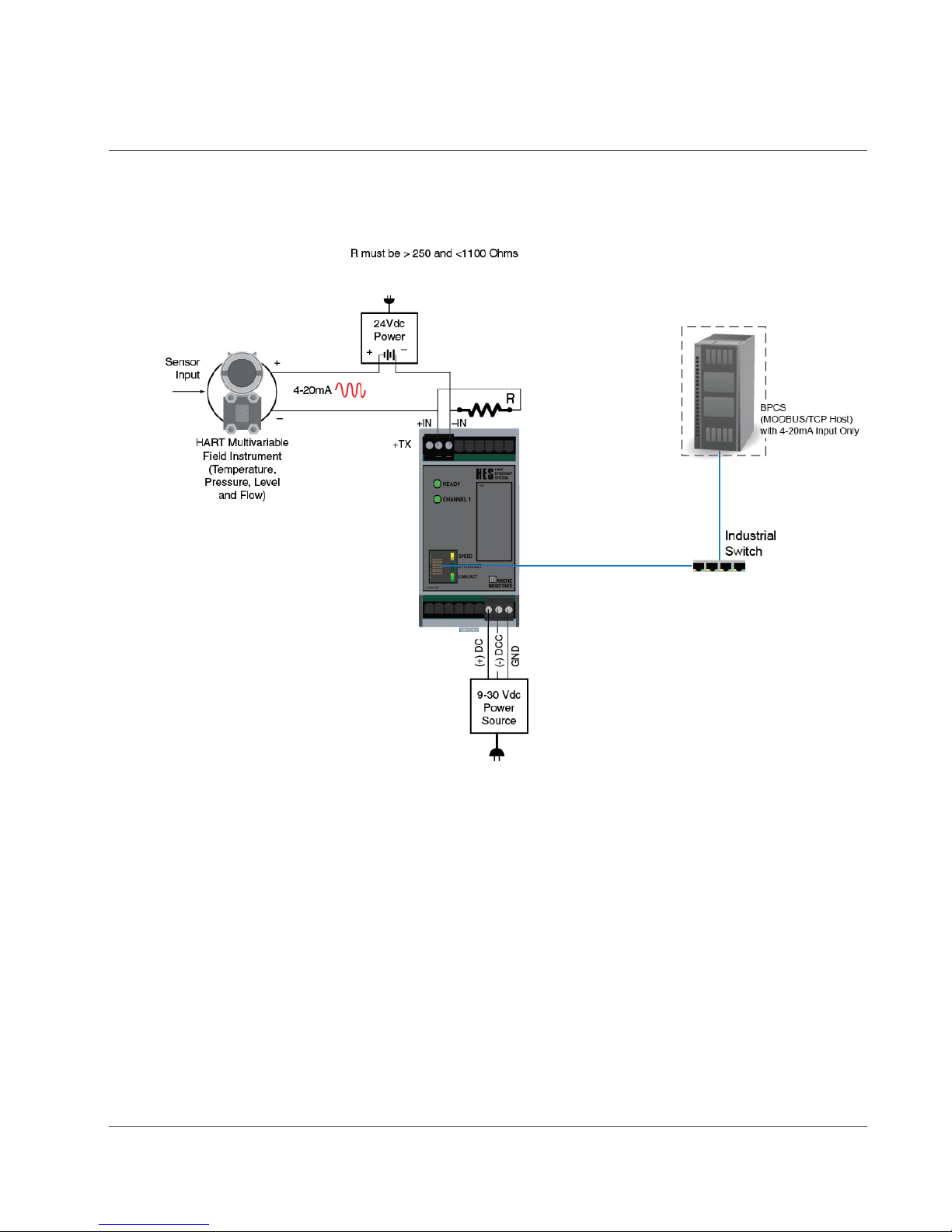
HES User Manual
HART to Ethernet Gateway System 226-710-00A
September 2018
Figure 2.4. Powering your HART Field Device by Using an External Power Source.
Testing Channel 1
By default, Channel 1 of the HES is configured to poll one device at HART address 0, so set up
your HART field device for HART address 0. Connect it to the input of the HES by following the
wiring diagram of either Figure 2.3 (using the HES TX terminal to power your HART field device)
or Figure 2.4 (using an external power source to power your HART field device). If everything is
correct, you should observe a green indication on the LED adjacent to Channel 1 on the front
panel of the HES.
You can now use your MODBUS/TCP Host to verify that the HES is passing MODBUS data
correctly. First , use your PC to view the HES web page for the IP address that you provided
earlier in this bench test procedure. View the System Status Registers for Channel 1 and look
at the Register Name “Detected Devices”. The value in the register should be 0x001 that
implies Device 1 is present.
www.miinet.com [20] Moore Industries-International, Inc.
Page 21
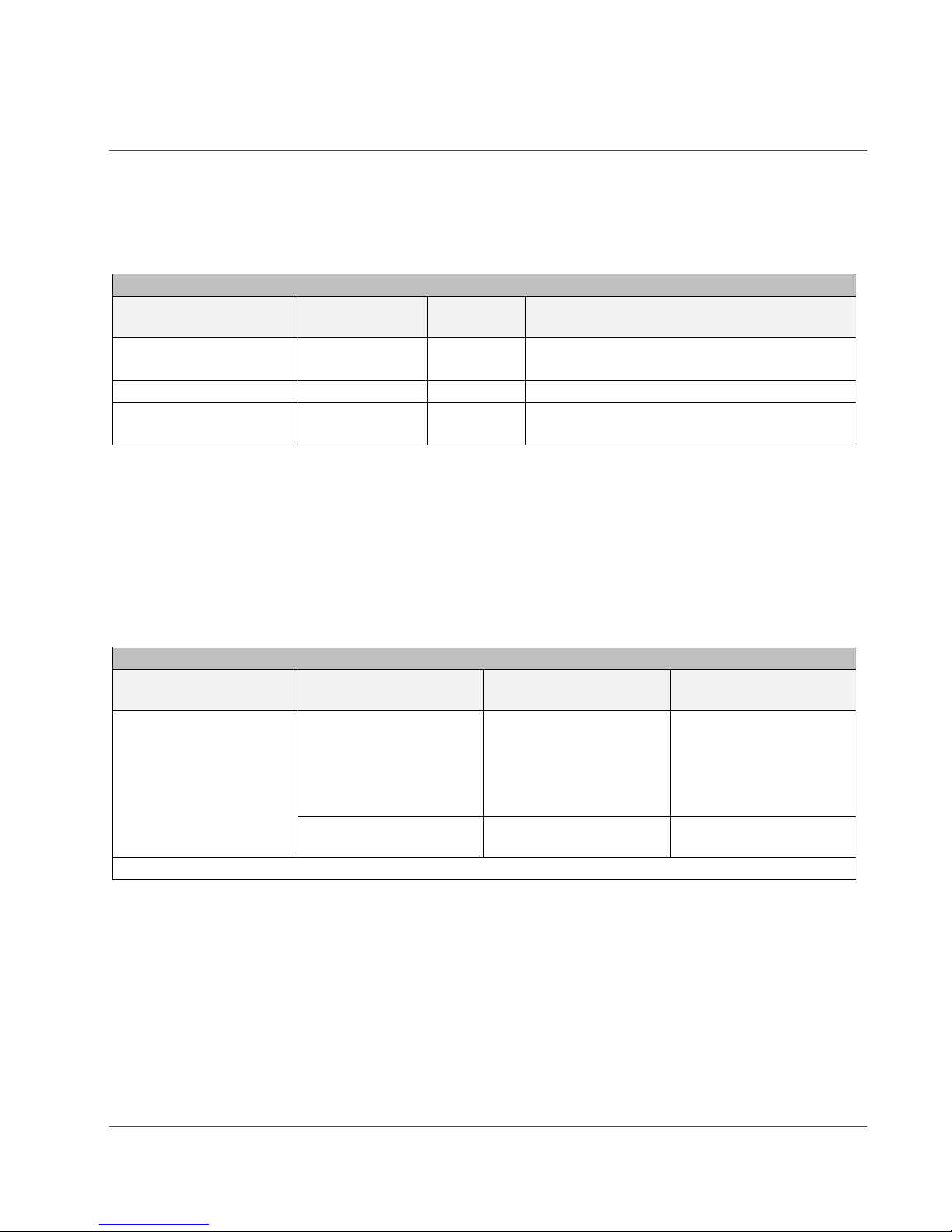
HES User Manual
Channel 1
Register Name
MB Reg
Value
Status
Ch 1 Consolidated
Status
9566
0x0010
(4) One or more Devices have Device
Malfunction Bit Set
Detected Devices
9569
0x0001
(0) Device 1 is Present
Devices Not
Producing Data
9571
0x0000
No status bits set
Channel 1
Device
MB Reg
Status
Status Message
Channel 1, Device 1
4225
Field Device Status
(4) More Status
4545
Additional Status
Not Read
Channel 1, Devices 2 to 16 are not polled.
HART to Ethernet Gateway System 226-710-00A
September 2018
If you see a value of 0x000 press the F5 key on your keyboard to update the web page. When
you see the 0x001 value then your HES is successfully communicating with your MODBUS
Host via Ethernet (see Table 2.3).
Table 2.3. System Status Registers for Channel 1
Now you can verify that HART data is passing from your HART device, through the HES, and
on to your MODBUS/TCP Host (even though your HART Field Device is not connected to your
process).
Go to the page entitled Field Device HART Status and observe the registers for Channel 1. You
should be able to see status information for Channel 1, Device 1 similar to the Table 2.4.
Table 2.4. Status Information for Channel 1, Device 1
Addr: 0
Tag: TAG4
Note that the Field Device Status in this example shows a code of (4) for More Status Available
and a code of (7) for Device Malfunction. This data is being transmitted by the HART Field
Device and is being successfully read by the HES. To ensure that this data is being
successfully passed along to your MODBUS/TCP Host you will have to use your MODBUS/TCP
Host to read Register 4225. Please see Figure 2.5 and notice that register 4225, bit position 4
shows a 1, and register 4225, bit position 7 also shows a 1. This proves that the HART data is
being successfully passed from your HART Field Device, through the HES, and on to your
MODBUS/TCP Host without er r or .
Available
(7) Device
Malfunction
www.miinet.com [21] Moore Industries-International, Inc.
Page 22

HES User Manual
HART to Ethernet Gateway System 226-710-00A
September 2018
Figure 2.5. MODBUS Register Information
If you have an HES with a single HART channel then your testing is now complete. If you have
an HES with four HART channels, you can now proceed to test the remaining three channels.
The major difference will be in the way the HART loop is powered (by an external power source)
as shown in Figure 2.4.
www.miinet.com [22] Moore Industries-International, Inc.
Page 23
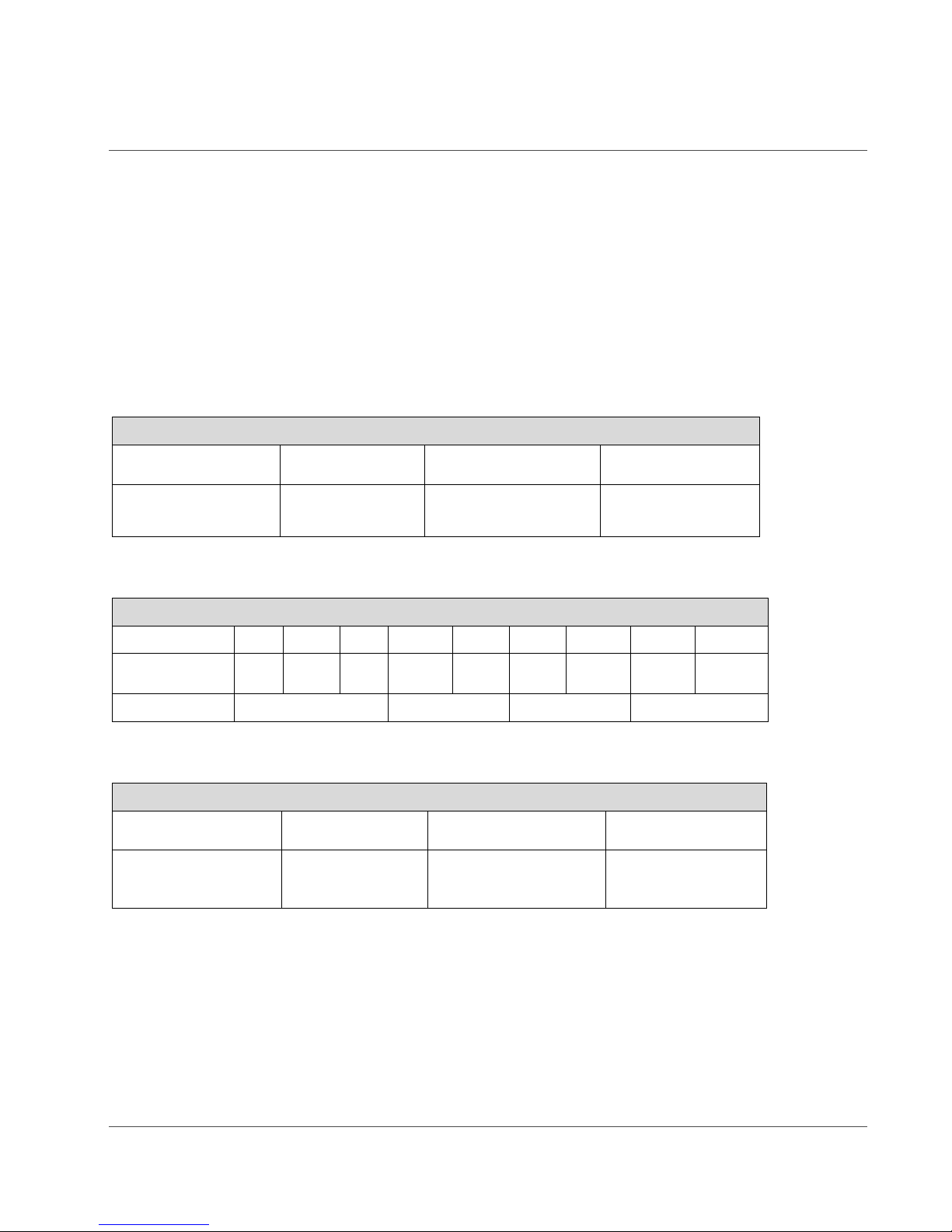
HES User Manual
Top Terminals (Left to Right)
T1
T2
T3
Input Single
TX
+IN
-IN
Top (Left to Right)
T1
T2
T3
T4
T5
T6
T7
T8
T9
Input Four
Channel
TX
+IN
-IN
+IN
-IN
+IN
-IN
+IN
-IN
Channel 1
Channel 2
Channel 3
Channel 4
Bottom Terminals (Left to Right)
B1
B2
B3
Power 9-30VDC
(+)DC
(-)DCC
GND
HART to Ethernet Gateway System 226-710-00A
September 2018
Section 3 – Wiring and Installation
Instructions in this section and others may require special precautions to ensure the safety of
the personnel performing the operations. Notes, Cautions and Warnings that may cause
potential safety issues are indicated throughout this manual by symbols, please refer to the
Safety Message Page.
Terminal Designations
The following figures (3.1-3.4) are the terminal designation information for both the single and
four channel HES.
Figure 3.1. Top Terminal Configuration for Single Channel HES
Channel
Figure 3.2. Top Terminal Configuration for Four Channel HES
Figure 3.3. Bottom Terminal Configuration for Single and Four Channel HES
www.miinet.com [23] Moore Industries-International, Inc.
Page 24

HES User Manual
Abbreviation
Meaning
TX
Power for 2-Wire transmitter
+IN
Positive input
–IN
Negative input
(+)DC
Positive power input
(–)DCC
Negative power input
GND
Ground
HART to Ethernet Gateway System 226-710-00A
September 2018
Figure 3.4. Key for Figures for 3.1 – 3.3
NOTE: Terminal blocks can accommodate 14-22 AWG solid wirin g. Tighten terminals
to four inch-pounds (maximum).
Dimensions
Dimensions are the same for the 1 channel and 4 channel. See figure 3.5.
Figure 3.5. HES Dimensions
www.miinet.com [24] Moore Industries-International, Inc.
Page 25
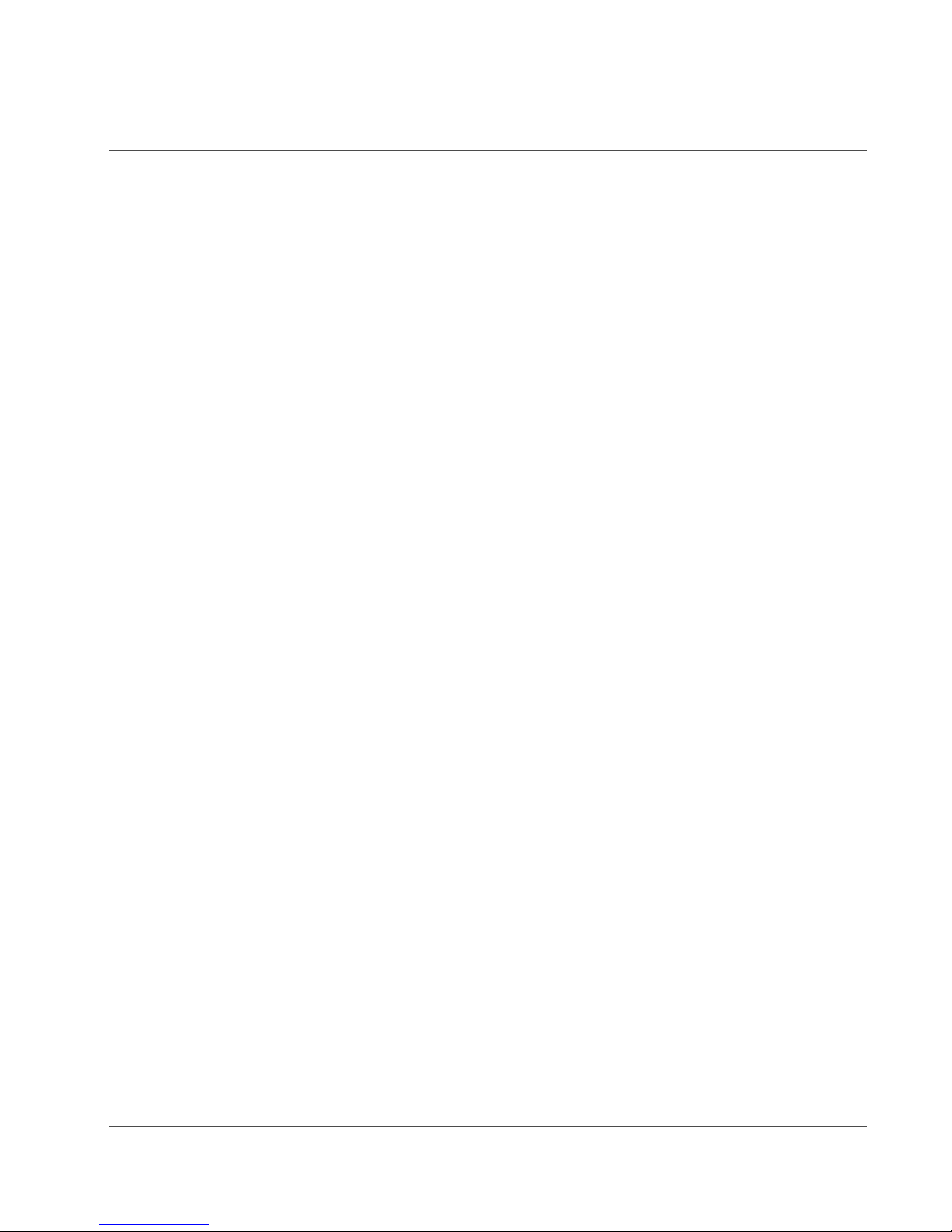
HES User Manual
HART to Ethernet Gateway System 226-710-00A
September 2018
Installation
Installation consists of physically mounting the unit, grounding the instrument, and completing
the electrical connections.
Mounting
The HES is designed to snap easily onto 35mm Top Hat (EN50022) DIN rails.
Electrical Connections
When installing any Moore Industries product, always follow all local regulations and standards
for grounding, shielding, and safety.
Installation Category
All terminals are rated CAT 1.
Equipment Ratings
The HES does not generate hazardous voltages, it provides a low current (4-20mA) input or
Ethernet output. Products connected to the HES should be designed to receive this type of
input.
Input
The HES has a choice or either 1 or 4 channels HART inputs with the ability to individually
configure each channel as either a Primary, Secondary, or Disabled Master. Each channel
supports up to 16 HART devices in digital multidrop mode, or can support just one device in a
standard point-to-point 4-20mA loop configuration.
Four channel configuration can support up to 64 total HART devices for high density
installations. The HES communicates with all HART 5, 6 and 7 devices including smart valves,
multivariable flowmeters, pressure, pH, level, and temperature transmitters and more.
A transmitter excitation power supply on Channel 1 only: 25.8Vdc ±3%@35mA; capable of
powering multiple HART field devices configured as multidrop model. (See figures 3.1 – 3.4)
Output
The HES offers a standard one RJ45 connector for Ethernet.
Protective Earth Conductor
The Protective Earth Conductor shall be of equal or larger size wire than the other two power
conductors. The Protective Earth Conductor shall be the first conductor connected to the unit
when the unit is being wired. It shall be the last conductor removed when the unit is being unwired.
www.miinet.com [25] Moore Industries-International, Inc.
Page 26
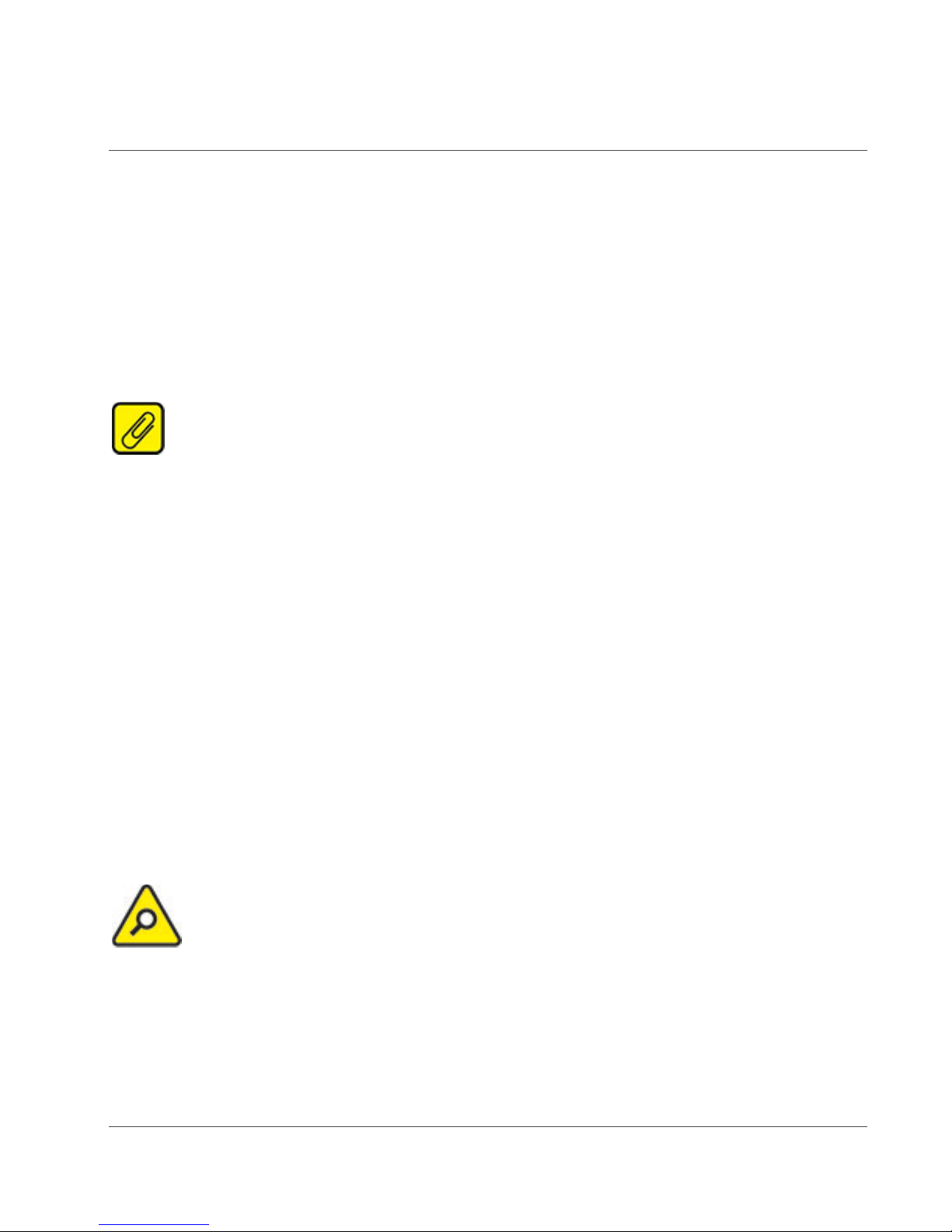
HES User Manual
HART to Ethernet Gateway System 226-710-00A
September 2018
Recommended Ground Wiring Practices
Moore Industries recommends the following ground wiring practices:
Any Moore Industries product in a metal case or housing should be grounded. The protective
earth conductor must be connected to a system safety earth ground before making other
connections. All input signals to, and output signals from, Moore Industries’ products should be
wired using a shielded, twisted pair wiring technique. Shields should be connected to an earth
or safety ground. For the best shielding, the shield should be run all the way from the signal
source to the receiving device (see Note below). The maximum length of unshielded input and
output signal wiring should be 2 inches.
NOTE: Some of Moore Industries’ instruments can be classified as receivers (IPT2,
IPX2, etc.) and some can be classified as transmitters (TRX, TRY, etc.) while some are both a
receiver and a transmitter (SPA2, HIM, etc). Your shield ground connections should be
appropriate for the type of signal line being shielded. The shield should be grounded at the
receiver and not at the signal source.
CE Conformity
Installation of any Moore Industries’ products that carry the CE marking must adhere to the
guidelines in the Recommended Ground Wiring Practices section in order to meet the EN 61326
requirements set forth in the applicable EMC directive.
User Configurable Hardware
The HES has access to internal security jumpers with the ability to set them to read only (see
figures 3.6, 3.7.A, and 3.7.B). The jumpers are accessed by a sliding panel on the bottom of the
device (see figure 3.7).
Security jumpers are set by default to:
• Network configuration = Read / Write
• User configuration = Read / Write
CAUTION: Please power down unit before accessing the jumpers.
www.miinet.com [26] Moore Industries-International, Inc.
Page 27
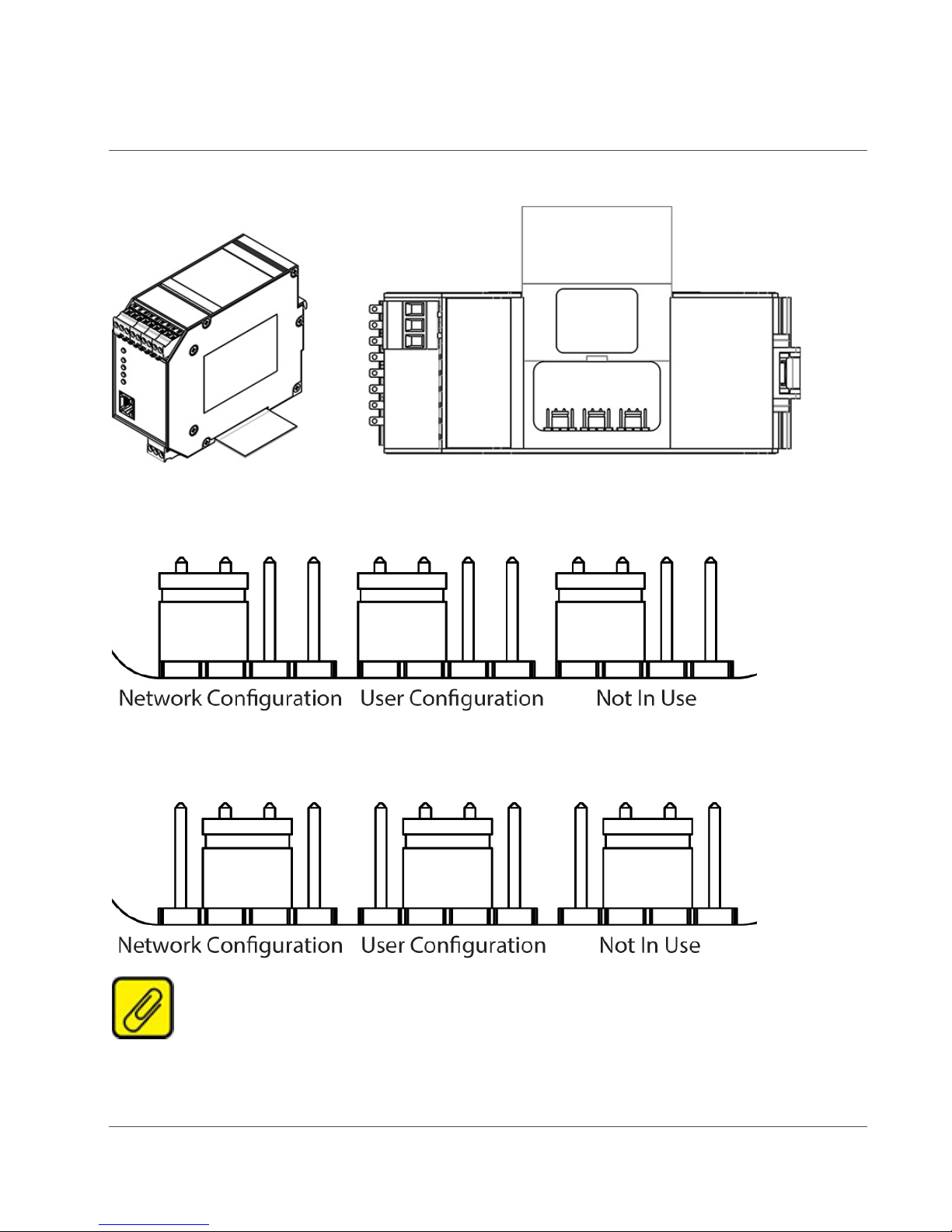
HES User Manual
HART to Ethernet Gateway System 226-710-00A
September 2018
Figure 3.6. Jumpers Access Located on the Bottom of the HES under a Sliding Panel
Figure 3.7.A HES Jumper Configuration for Read/Write
Figure 3.7.B HES Jumper Configuration for Read Only
NOTE: For jumper configuration change to take effect, the HES will need to be power
cycled (turn power off and back on).
www.miinet.com [27] Moore Industries-International, Inc.
Page 28

HES User Manual
HART to Ethernet Gateway System 226-710-00A
September 2018
To check, click on the HES System Settings, in the HES DTM software, upload the
configuration, select HES System Settings and scroll down, see figure 3.8.
Figure 3.8. View of Status of HES Network Configuration Jumper
NOTE: The jumper settings are also viewable on the HES Home webpage in the
Security table.
www.miinet.com [28] Moore Industries-International, Inc.
Page 29
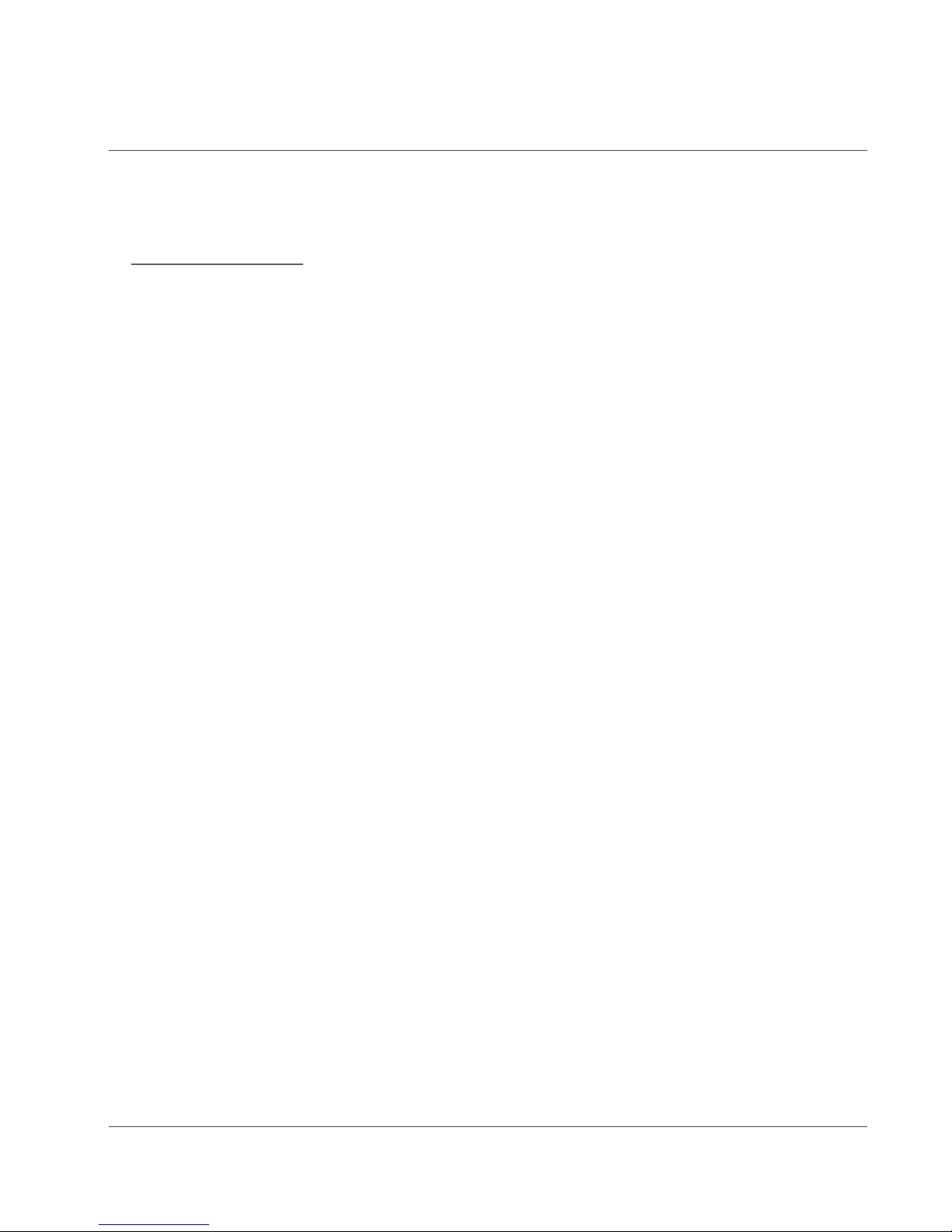
HES User Manual
HART to Ethernet Gateway System 226-710-00A
September 2018
Section 4 – HES Configuration
Four different pieces of software are required for configuring your HES. They are available on
the Moore Industries’ CD shipped with the HES or for download from Moore Industries’ web site
at http://www.miinet.com/
• PACTware v. XXX (Download the latest version) or any FDT frame application
• Moore Industries MIIP Communications DTM
• Moore Industries’ HES Device DTM
• Moore Industries’ Network Address Configuration (NAC) Client
For users who already have an FDT Frame Application, all the following information is still
relevant except for the PACTware installation. For more information on FDT/DTM please refer
to www.fdtgroup.org.
FDT Frame Application
Moore Industries has always provided proprietary software to configure and operate our field
instruments to the full extent. The HES will require the use of an FDT frame application, which
allows configuration and adjustment of any and all field instruments, which have a DTM. For
users who do not already have an FDT frame application, Moore Industries provides
PACTware.
. The software required includes:
An FDT frame application, such as PACTware, is a PC program, which interfaces with individual
software modules for instrument operation. This interface is regarded as the FDT; the individual
software modules for instrument adjustment are called DTMs (Device Type Manager). This
confi gurati on makes u ser-friendly adjustments possible because the interface for instrument
adjustment is optimally adapted to each instrument.
When installing the version of PACTware supplied by Moore Industries, the installation will
include three communication DTMs. They are a HART Communication DTM, and two
proprietary communication DTMs. The MISP DTM stands for Moore Industries Serial Port and
the MIIP DTM stands for Moore Industries Internet Protocol. The HES only uses the MIIP DTM.
FDT/DTM Software Installation
In order to get started you will need to either install the PACTware software and DTMs or just
install the DTMs (if you already have an FDT frame application installed). All the files you need
can be found on our website www.miinet.com.
The PACTware installer file will ins tall PACTware and all requir e d communication DTMs. The
HES and other device DTMs need to be installed separately (see below).
PACTware_vxxx_FDT_DTM_Installation_Moore_Industries.exe
When you run the installer, you will have the option to select which components you want to
install.
www.miinet.com [29] Moore Industries-International, Inc.
Page 30

HES User Manual
HART to Ethernet Gateway System 226-710-00A
September 2018
NOTE: xxx is the current version of software. Download the latest version of all
software to assure compatibility.
To Install PACTware
Click on installer and follow prompts.
You will find individual DTM installers on the website and Moore Tools CD in Comms and
Device folders. Use these to install or update the Moore Industries DTMs.
Figure 4.1. PACTw are Ready for MIIP DTM Installation
Moore Industries MIIP DTM Installation
To communicate with the HES you will need to install the MIIP DTM. The MIIP DTM can be
found on the Moore Industries Configuration Tools CD, or from our website www.miinet.com.
To install simply locate file, double click file and follow on screen instructions to install.
NOTE: The MIIP Communications DTM: Is a Moore Industries Internet Protocol, which
allows communication via Ethernet.
Moore Industries HES Device DTM Installation
File is named: HES_PC_Configuration_Software_Moore_Industries
www.miinet.com [30] Moore Industries-International, Inc.
Page 31

HES User Manual
HART to Ethernet Gateway System 226-710-00A
September 2018
To install simply locate file on the CD or download from the web site, double click file and follow
on screen instructions to install.
Once you have installed all the necessary DTMs on your system, you are now ready to launch
the FDT frame application (PACTware) and configure your device.
www.miinet.com [31] Moore Industries-International, Inc.
Page 32

HES User Manual
HART to Ethernet Gateway System 226-710-00A
September 2018
Basic Setup
Once the HES is powered up and the software is loaded, a simple setup is all that is needed to
get started with a laptop, CAT 5 Ethernet cable with RJ45 connection (see figure 4.2). The HES
supports Auto MDIX (Medium Dependent Interface), which means that either a straight through
Ethernet patch cable or crossover cable can be used for commissioning and configuration.
Figure 4.2. HES connection to PC for Configuration
Network Configuration
The HES comes default from the factory set to DHCP. Configuring the HES for your local area
network (LAN) is the first step in this process. Our Network Address Configuration (NAC) Client
software will help you configure the HES properly. Begin by installing the NAC Client software
onto your PC.
Installing the NAC Client
To install the software, insert the Interface Solution Configuration Tools and Installation Manuals
CD into the CD drive of a Windows® equipped PC. The NAC client software available in the
Resources Area on the Moore Industries website or on the CD included with your product.
Run the Moore NAC program, then use the setup program to install the NAC Client. The setup
program may require you to upgrade certain Windows® components before it will install.
www.miinet.com [32] Moore Industries-International, Inc.
Page 33

HES User Manual
HART to Ethernet Gateway System 226-710-00A
September 2018
Fixed Network Settings or DHCP
To use the HES on a given Ethernet network, three settings must be configured– IP address,
gateway and subnet mask. The HES comes with DHCP (Dynamic Host Configuration Protocol)
enabled, allowing the network settings to be acquired automatically when the HES is
connected to a network with a DHCP server. Change the DHCP to a static IP. The number can
be obtained from your system administrator. NAC client should always be used initially and
DHCP should not be set permanently.
NOTE: If the HES is using DHCP at start up, the network address information
displayed in the list box is how the server is currently configured. When you double-click to open
the Edit window, the network settings boxes are disabled. You cannot set the IP address,
subnet mask or gateway address manually if DHCP is enabled.
CAUTION: The use of DHCP introduces the possibility of change or loss of IP
address, caused by DHCP server outages or configuration specifics, or by an untimely power
outage to the HES (i.e. coincident with DHCP lease expiration). Use of fixed network settings in
the HES is recommended, and avoids these potential problems.
Change Network Settings
To access the network settings of the HES, run the NAC Client on a PC connected to the same
network as the HES or, if no network is available, connect a network cable between the
Ethernet ports of the HES and PC. No cross over cable is necessary.
1. Start the NAC Client by clicking on the icon in the Start Menu
2. Once the program is running, click F in d All
3. If more than one HES is on the network, the NAC Client will list them all.
4. Disconnect the network cable from the HES in question, click Find All again and
determine which HES disappeared from the list.
www.miinet.com [33] Moore Industries-International, Inc.
Page 34

HES User Manual
HART to Ethernet Gateway System 226-710-00A
September 2018
To Change the Network Settings for a HES
1. Double click on the HES that you want to change. This will open a second window where
you can view and change all network settings.
2. Set Static IP Using NAC Client.
3. Click OK when you are finished.
Power the HES on and off.
www.miinet.com [34] Moore Industries-International, Inc.
Page 35

HES User Manual
HART to Ethernet Gateway System 226-710-00A
September 2018
Connecting to the HES Using MIIP
Once you have installed all the necessary DTMs on your system, connected your HES to an
Ethernet Network, and you know the IP address of the HES (use the NAC client for the IP), you
are now ready to launch the FDT frame application (PACTware) and configure your device.
1. Click on the “PACTware” Icon to launch the software.
2. Right Click on Host PC, select “Add Device”
3. Select the “MII MIIP Communications DTM” from the pop up window.
a. Click OK.
www.miinet.com [35] Moore Industries-International, Inc.
Page 36

HES User Manual
HART to Ethernet Gateway System 226-710-00A
September 2018
4. To be able to configure the HES, you will need to set its IP address in the MIIP DTM.
a. Right click on the MII MIIP Communications DTM and select “Parameters”
www.miinet.com [36] Moore Industries-International, Inc.
Page 37

HES User Manual
HART to Ethernet Gateway System 226-710-00A
September 2018
2. Enter the IP for the HES, Click ”Apply”
a. You have assigned the IP using the NAC client, you want to use it to talk to the
HES
b. Click “Apply”
Add Device
1. Right click on the DTM listed under Project (where the IP was just set)
www.miinet.com [37] Moore Industries-International, Inc.
Page 38

HES User Manual
HART to Ethernet Gateway System 226-710-00A
September 2018
2. Select “Add Device”
3. In the pop up window, select “HES”.
www.miinet.com [38] Moore Industries-International, Inc.
Page 39

HES User Manual
HART to Ethernet Gateway System 226-710-00A
September 2018
Display HES Configuration
1. Right click on the HES and select “Parameter”
2. Right click on the “HES” (selected DTM), and select “Connect”
www.miinet.com [39] Moore Industries-International, Inc.
Page 40

HES User Manual
HART to Ethernet Gateway System 226-710-00A
September 2018
A green box will appear around the connection symbols showing the device is connected.
3. Load the parameters from the device to see the current device settings.
a. Right click on the HES, select “Load From Device”
b. A window will appear while loading the information
www.miinet.com [40] Moore Industries-International, Inc.
Page 41

HES User Manual
HART to Ethernet Gateway System 226-710-00A
September 2018
4. The HART Inputs screen will be displayed
For HES Default Settings, please refer to the HES Quick Start Guide. Default values for each
parameter are also shown below in [ ] (on the following pages).
www.miinet.com [41] Moore Industries-International, Inc.
Page 42

HES User Manual
HART to Ethernet Gateway System 226-710-00A
September 2018
HART Inputs Settings
HART Inputs - Channel Settings
Each channel has identical settings. Channel 1 is shown as an example.
• HES Master Mode [Primary] - The user can select Primary Master, Secondary
Master, or Disabled. Choose Disabled when a channel has no devices hooked up to it or
you want to disable the HART monitoring on that channel.
• Operation
o Acquire Additional Status [off] - The field devices all produce device specific
Additional Status bytes (25 maximum) as defined by the HART standard. If
configured and available, the HES will read the field device additional status
bytes. These are displayed on the ‘Field Device HART Status ’ webpage and can
also be found in the MODBUS registers (see MODBUS registers section).
www.miinet.com [42] Moore Industries-International, Inc.
Page 43

HES User Manual
HART to Ethernet Gateway System 226-710-00A
September 2018
o Burst Mode [off] - The HES supports enhanced broadcast messaging more
commonly referred to as burst mode for one field device per channel. When set
to burst mode, the field device will proactively send out messages instead of
waiting for the HART master to request them. This enables event driven
communication (high, low, deviation of signal or change in status) and/or timed
communication to the master. Burst slot is enabled when the user selects Burst
Mode. Select the Device number in the pull down menu.
NOTE: The HART field device needs to be configured for Burst with the same burst
confi gurati on (Command 3 or 9) as the HES.
• Number of Retries [1] – The number of times the HES will try a HART field device that
isn’t responding before declaring a communications error for that Field Device.
• HART Devices – Channel X
o Number of HART Devices [1] – the number of devices (up to 16) chosen on a
channel will equal the number of polling device addresses available (not grayed
out).
o Device Y Polling Address - This is the HART Polling Address for the selected
field device, enter a number from 0-63.
www.miinet.com [43] Moore Industries-International, Inc.
Page 44

HES User Manual
HART to Ethernet Gateway System 226-710-00A
September 2018
NOTE: The pencil icon means you have not saved or applied the change.
Please remember to download to your device, refer to Saving the Configuration File to the HES
at the end of this section.
HART Field Device Settings
First, select the device you want to configure from the pull down list.
• Polling Address - This is the HART Polling Address, as entered on the Channel
Configuration screen. It is read-only on the Field Device Settings screen.
• Polling Command [Command 3] - This is used to select the HART command for
retrieving Dynamic or Device Variables. See Section 1 Introduction, Dynamic and Device
Variable for more information.
o Command 3 - Used for retrieving PV, SV, TV, QV and loop current from the field
device.
o Command 9 - Command 9 is supported by HART 6 or 7 devices. Selecting this
command requires the user to define the number of Device Variables (DVs) and
each DV code to be read.
www.miinet.com [44] Moore Industries-International, Inc.
Page 45

HES User Manual
HART to Ethernet Gateway System 226-710-00A
September 2018
Configure Using Command 9
1. Select the number of “Device Variables” on the channel you are configuring
2. Enter Device Variable codes for the data to be read from connected HART devices
3. Click “Apply”
www.miinet.com [45] Moore Industries-International, Inc.
Page 46

HES User Manual
HART to Ethernet Gateway System 226-710-00A
September 2018
Copy Device Settings to a Different Channel
If you have a number of devices with the same settings, this feature helps to speed up
configuration.
1. Set up 1 device with your command settings
2. Go to the channel and device you want to copy the setting to and scroll to the bottom of
the Device Setting
3. Select “Copy HART Field Device Settings From” and choose the Device you want to
copy from in the pull down menu
4. Click “Copy”
5. Click “Apply”
Please remember to download to your device, refer to Saving the Configuration File to the HES
at the end of this section.
www.miinet.com [46] Moore Industries-International, Inc.
Page 47

HES User Manual
HART to Ethernet Gateway System 226-710-00A
September 2018
Default Device Settings
Use “Set to Default” to set a particular device to the default configuration.
1. Click on the channel then the “HART Field Device Settings” you want to change t o
default
a. Select the device you wish to default
2. Click on the “Default“ Button under “Default HART Field Device Settings”
3. Click “Apply”
Please remember to download to your device, refer to Saving the Configuration File to the
HES at the end of this section.
www.miinet.com [47] Moore Industries-International, Inc.
Page 48

HES User Manual
HART to Ethernet Gateway System 226-710-00A
September 2018
MODBUS/TCP Settings
1. Select MODBUS/TCP in the selection pane
2. Configure the various options, which control how Field Device data is placed in
MODBUS registers, and how errors are handled.
3. Click “Apply”
Please remember to download to your device, refer to Saving the Configuration File to the HES
at the end of this section.
MODBUS Mapping Configuration
Allows the mapping of the HART field device variables to MODBUS registers. See Section 5 for
details on MODBUS Register definitions and HART field device registers.
Mapping Mode [By Variable Type]
• By Variable Type – Organize by Variable Type (Primary Variable1 (PV1), Primary
Variable 2 (PV2), Primary Variable 3 (PV3), etc.)
• By Device Type - Organize by Device Type (Primary Variable (PV1), Secondary
Variable (SV1), Tertiary Variable (TV1), Quaternary (QV1) etc.)
www.miinet.com [48] Moore Industries-International, Inc.
Page 49

HES User Manual
HES Modbus map - Device Data by Variable
IO Channel
CHANNEL 1 1 1 1 1 1
DEVICE 1 2 3 4 5 6
Paramete r Type
Group(s)
Float D ata
PV float32
Float D yn Vars A
1 3 5 7 9 11
SV float32 Float D yn Vars A
109 111 113 115 117 119
TV f loat32 Float Dyn Vars A
217 219 221 223 225 227
QV float32 Float Dyn Vars A
325 327 329 331 333 335
Loop Current
float32
Float D yn Vars B
513 515 517 519 521 523
POR
float32
Float D yn Vars B
621 623 625 627 629 631
RESERVED float32 Float D yn Vars B
729 733 737 741 745 749
Var1 float32
Float D ev Vars
1025 1027 1029 1031 1033 1035
Var2 float32
Float D ev Vars
1133 1135 1137 1139 1141 1143
Var3 float32
Float D ev Vars
1241 1243 1245 1247 1249 1251
Var4 float32
Float D ev Vars
1349 1351 1353 1355 1357 1359
Var5 float32
Float D ev Vars
1457 1459 1461 1463 1465 1467
Var6 float32
Float D ev Vars
1565 1567 1569 1571 1573 1575
Var7 float32
Float D ev Vars
1673 1675 1677 1679 1681 1683
Var8 float32
Float D ev Vars
1781 1783 1785 1787 1789 1791
Integer Data
PVInteger fixed point
Int D yn Vars A
2049 2050 2051 2052 2053 2054
SVInteger fixed point
Int D yn Vars A
2103 2104 2105 2106 2107 2108
TVInteger fixed point Int D yn Vars A
2157 2158 2159 2160 2161 2162
QVInteger fixed point
Int D yn Vars A
2211 2212 2213 2214 2215 2216
LoopCurrentInteger fixed point Int Dyn Vars B
2305 2306 2307 2308 2309 2310
PO R Integer fixed point
Int D yn Vars B
2359 2360 2361 2362 2363 2364
RESERVED Int Dyn Vars B
2413 2415 2417 2419 2421 2423
Var1 Integer fixed point Int D ev Vars
2561 2562 2563 2564 2565 2566
Var2 Integer fixed point Int D ev Vars
2615 2616 2617 2618 2619 2620
Var3 Integer fixed point Int D ev Vars
2669 2670 2671 2672 2673 2674
Var4 Integer fixed point Int D ev Vars
2723 2724 2725 2726 2727 2728
Var5 Integer fixed point Int D ev Vars
2777 2778 2779 2780 2781 2782
Var6 Integer fixed point Int D ev Vars
2831 2832 2833 2834 2835 2836
Var7 Integer fixed point Int D ev Vars
2885 2886 2887 2888 2889 2890
Var8 Integer
fixed point Int D ev Vars
2939 2940 2941 2942 2943 2944
Quality
RESERVED
Quality
3073 3081 3089 3097 3105 3113
Var1 Quality
Quality Stamp - see S
Quality Dev Vars
3585 3586 3587 3588 3589 3590
Var2 Quality
Quality Stamp - see
Quality Dev Vars
3639 3640 3641 3642 3643 3644
Var3 Quality
Quality Stamp - see S
Quality Dev Vars
3693 3694 3695 3696 3697 3698
Var4 Quality
Quality Stamp - see S
Quality Dev Vars
3747 3748 3749 3750 3751 3752
Var5 Quality
Quality Stamp - see S
Quality Dev Vars
3801 3802 3803 3804 3805 3806
Var6 Quality
Quality Stamp - see S
Quality Dev Vars
3855 3856 3857 3858 3859 3860
Var7 Quality
Quality Stamp - see S
Quality Dev Vars
3909
3910 3911 3912 3913 3914
Var8 Quality
Quality Stamp - see S
Quality Dev Vars
3963
3964 3965 3966 3967 3968
HES Modbus map - Device Data by Variable with CMD3/9 Compressi on
IO Channel Data
CHANNEL 1 1 1 1 1 1
DEVICE 1 2 3 4 5 6
Paramete r Type Group(s)
Float Data
PV/Dev Var 1 f loat32 Float Dev Vars
1 3 5 7 9 11
SV/ Dev Var 2 float32 Float Dev Vars
109 111 113 115 117 119
TV/ Dev Var 3 float32 Float Dev Vars
217 219 221 223 225 227
QV/ Dev Var 4
float32 Float Dev Vars
325 327 329 331 333 335
Dev Var 5
float32 Float Dev Vars
433 435 437 439 441 443
Dev Var 6 float32 Float Dev Vars
541 543 545 547 549 551
Dev Var 7 float32 Float Dev Vars
649 651 653 655 657 659
Dev Var 8 float32 Float Dev Vars
757 759 761 763 765 767
Integer Data
PV/Dev Var 1 Integer fixed point Int Dev Vars
2049 2050 2051 2052 2053 2054
SV/ Dev Var 2 Integer fixed point Int Dev Vars
2103 2104 2105 2106 2107 2108
TV/ Dev Var 3 Integer fixed point Int Dev Vars
2157 2158 2159 2160 2161 2162
QV/ Dev Var 4 Integer fixed point Int Dev Vars
2211 2212 2213 2214 2215 2216
Dev Var 5 Integer
fixed point Int Dev Vars
2265 2266 2267 2268 2269 2270
Dev Var 6 Integer
fixed point Int Dev Vars
2319 2320 2321 2322 2323 2324
Dev Var 7 Integer fixed point Int Dev Vars
2373 2374 2375 2376 2377 2378
Dev Var 8 Integer fixed point Int Dev Vars
2427 2428 2429 2430 2431 2432
Quality
RESERV ED
Quality
3073 3081 3089 3097 3105 3113
Var1 Quality
Quality Stamp - see S
Quality Dev Vars
3585 3586 3587 3588 3589 3590
Var2 Quality
Quality Stamp - see
Quality Dev Vars
3639 3640 3641 3642 3643 3644
Var3 Quality
Quality Stamp - see S
Quality Dev Vars
3693 3694 3695 3696 3697 3698
Var4 Quality
Quality Stamp - see S
Quality Dev Vars
3747 3748 3749 3750 3751 3752
Var5 Quality
Quality Stamp - see S
Quality Dev Vars
3801 3802 3803 3804 3805 3806
Var6 Quality
Quality Stamp - see S
Quality Dev Vars
3855 3856 3857 3858 3859 3860
Var7 Quality
Quality Stamp - see S
Quality Dev Vars
3909 3910 3911 3912 3913 3914
Var8 Quality
Quality Stamp - see S
Quality Dev Vars
3963 3964 3965 3966 3967 3968
HART to Ethernet Gateway System 226-710-00A
September 2018
Mapping Options
• Compress Unused Devices [off] – Remove unused device visibility; this will eliminate
empty devices
• Compress CMD3/CMD9 Variable [off] – Compress MODBUS map data device
variables for command 3 and command 9; applies to float data, integer data, and quality
Figure 4.4. Example of MODBUS Compress CMD3/CMD9
This illustrates that in non compressed mode PV and Var1 will be in different MODBUS
registers but with CMD3/CMD9 compression on, either PV (for CMD3) or Var1 (for CMD9) will
be in the same register.
MODBUS Settings
Floating Point Word Order: [Standard LSW]
• Standard LSW – Least significant word; this stores the most significant bits in the
second register and the least significant bits in the first register
• Swapped MSW – Most significant word; will reverse the order, storing the most
significant bits in the first register and the least significant bits in the second register
www.miinet.com [49] Moore Industries-International, Inc.
Page 50

HES User Manual
HART to Ethernet Gateway System 226-710-00A
September 2018
Number of Decim al Pla ces: [0]
• Number of places possible = 0-3
MODBUS Fail Response: [Hold Last Value]
Failed HART Dev ice’ s Reg ister Valu e:
• Hold Last Value - Use the last received value upon lost communication with the
Field Device or upon receiving invalid data
• Preset Value - Use the Preset Value Box to add a custom value; go to a pre-defined
value upon lost communication with the Field Device or upon receiving invalid data;
for example use 777 for errors
• Set to NaN – set to not a number (a special numeric data type value representing an
undefined value in floating-point calculations) upon lost communication with the Field
Device or upon receiving invalid data.
Please remember to download to your device, refer to Saving the Configuration File to the HES
at the end of this section.
www.miinet.com [50] Moore Industries-International, Inc.
Page 51

HES User Manual
HART to Ethernet Gateway System 226-710-00A
September 2018
HES System Settings
Use the System Settings to add a T ag, Desc riptor, or Message, and to review Device Property
information.
Scrolling down allows the user to see the current Security Settings (for jumper configuration
options please see Section 3 – Wiring and Installation)
www.miinet.com [51] Moore Industries-International, Inc.
Page 52

HES User Manual
HART to Ethernet Gateway System 226-710-00A
September 2018
As a HART Field Device, the HES is HART 7 compliant and has both Dynamic and Device
Variables which can be read via MODBUS/TCP, HART-IP or can be viewed on the HES'
webpage. The HES allows users to map HES and field device data to both the Dynamic and
Device Variables.
HES Dynamic Variable Mapping
To map Dynamic Variables, click on “HES Dynamic Variable Mapping”
www.miinet.com [52] Moore Industries-International, Inc.
Page 53

HES User Manual
HART to Ethernet Gateway System 226-710-00A
September 2018
Map the listed variable (PV, SV, TV, and QV) to any of the HES Device Variables (1-74) in the
pull down list. When done click “Apply.”
Please remember to download to your device, refer to Saving the Configuration File to the HES
at the end of this section.
www.miinet.com [53] Moore Industries-International, Inc.
Page 54

HES User Manual
HART to Ethernet Gateway System 226-710-00A
September 2018
HES Device Variable Mapping
Map specific Device Variables for the HES to a specific variable (in a specific device,) so they
can be mapped as HES Dynamic Variables, and can be viewed on the HES web page.
1. Select “HES Device Variable Mapping”
2. Choose which device variable to edit
3. Select channel you want to map to, including device as well as the variable itself. For
example choose PV for primary variable
4. Click “Apply”
Please remember to download to your device, refer to Saving the Configuration File to the HES
at the end of this section.
www.miinet.com [54] Moore Industries-International, Inc.
Page 55

HES User Manual
HART to Ethernet Gateway System 226-710-00A
September 2018
Network Security
Two-layer security is standard on the HES. There is a hardware level, which can make the
network configuration read only (see User Configurable Hardware section for details) as well as
the ability to limit the number of active connections.
Modbus TCP connections = 4 HART-IP connections = 4
For more secure network environments, the number of active MODBUS/TCP connections can
be limited to just one. This will ensure that there are not multiple unauthorized or undesired
MODBUS/TCP hosts polling the HES. If only the web server pages or HART-IP are going to be
used, you can set the number of MODBUS/TCP connections to zero preventing any MODBUS
hosts from connecting to the HES.
To set the number of allowed HART IP or MODBUS TCP connections to the HES:
1. Click on “Network Security” in the selection pane.
2. Choose the number of HART-IP connections (1-4) in the pull down menu
3. Choose the number of MODBUS TCP Connections (0-4)
4. Click “Apply”
Please remember to download to your device, refer to Saving the Configuration File to the HES
at the end of this section.
www.miinet.com [55] Moore Industries-International, Inc.
Page 56

HES User Manual
HART to Ethernet Gateway System 226-710-00A
September 2018
Downloading the Configuration File to the HES (DTM)
Once you have finished configuring your unit, remember to download the new settings to your
HES. To save the configuration to the HES:
1. When connected to the HES, Right click on the HES
2. Select “Store to Device”
3. A window will appear while saving the configur ation to the HES
Saving the Configuration File to a Location
1. Click on the “File Menu”
2. Select “Save As”
3. Select a location to save and name the file
4. Select “Save”
Print the HES [DIN] Configuration
1. Click on the “File Menu”
2. Select “Print”
3. Follow the prompts
www.miinet.com [56] Moore Industries-International, Inc.
Page 57

HES User Manual
HART to Ethernet Gateway System 226-710-00A
September 2018
Disconnect the HES
To disconnect from the HES:
1. Right click on the HES DTM
2. Choose “Disconnect”
You can verify the new configuration and check MODBUS register locations by accessing the
webpage.
www.miinet.com [57] Moore Industries-International, Inc.
Page 58

HES User Manual
HART to Ethernet Gateway System 226-710-00A
September 2018
Built-in HTTP Web Server
The HES has a built-in HTTP web server to provide a quick and efficient to view system
information, system status registers, Field Device HART Data and HES HART data. It also
provides the MODBUS register locations for all the device status and data.
To view the web pages use any browser such as Chrome and put the IP address of the HES
into the URL in the browser.
NOTE: The web page does not update the information automatically. The user must
refresh the browser to see updated information.
NOTE: The web page is read only. The data cannot be changed or modified from the
browser.
The following figures provide screen shots of the web pages with example data.
www.miinet.com [58] Moore Industries-International, Inc.
Page 59

HES User Manual
HART to Ethernet Gateway System 226-710-00A
September 2018
Figure 4.5. Home Page and HES System Information Web Page
www.miinet.com [59] Moore Industries-International, Inc.
Page 60

HES User Manual
HART to Ethernet Gateway System 226-710-00A
September 2018
Figure 4.6. System Status Registers (4 channel) Web Page
www.miinet.com [60] Moore Industries-International, Inc.
Page 61

HES User Manual
HART to Ethernet Gateway System 226-710-00A
September 2018
Figure 4.7. Field Device HART Information Web Page
www.miinet.com [61] Moore Industries-International, Inc.
Page 62

HES User Manual
HART to Ethernet Gateway System 226-710-00A
September 2018
Figure 4.8. Field Device HART Variables (4 channel) Web Page
www.miinet.com [62] Moore Industries-International, Inc.
Page 63

HES User Manual
HART to Ethernet Gateway System 226-710-00A
September 2018
Figure 4.9. Field Device HART Status Web Page
www.miinet.com [63] Moore Industries-International, Inc.
Page 64

HES User Manual
HART to Ethernet Gateway System 226-710-00A
September 2018
Figure 4.10. HES HART Status and Variables Web Page
www.miinet.com [64] Moore Industries-International, Inc.
Page 65

HES User Manual
Register Range
Name
Description
Ref. Table
1-8192
HART Field
Device Data
HART data collected for all
field devices
Table 5.2 and 5.3
9001-9128
HES HART Data
Table 5.4
9201-9500
HES Device
Variables
Table 5.5
9501-9828
HES Status
Registers
Table 5.6
9901-9999
HES System
Information
Infor mation about the system
including version, model etc.
Table 5.7
HART to Ethernet Gateway System 226-710-00A
September 2018
Section 5 - MODBUS Register Definitions
The HES supports up to four concurrent MODBUS/ TCP connections. The diagnostic data
collected by the HES from connected devices are transmitted through MODBUS/TCP to control
systems, historians, etc. for predictive analytics that permits scheduled preventative device
maintenance, greatly reducing unplanned or emergency process interruptions or shutdowns.
Due to the number of HES channels and devices per channel, there can be a large number of
MODBUS registers. Great consideration was given to the optimizing of polling requests made
by MODBUS/TCP hosts over Ethernet networks in order to protect bandwidth. Hence, the HES
allows the following MODBUS memory map to be laid out by variable or device type and
optionally compressed. Additionally, the user can decide what value the MODBUS register
should post when there is lost communication with connected HART devices. It is
recommended that the user familiarize themselves with the following MODBUS register tables
and most used register ranges.
HES MODBUS Register Definitions
The following tables define the MODBUS input and holding register assignments. These tables
are based on one based register assignments. If your MODBUS host requires programming
using zero based MODBUS addresses, then deduct 1 from the listed (or computed) one based
register value. Please refer to your MODBUS host documentation to determine if it should be
programmed using address or register values.
Table 5.1. MODBUS Register Overview
HART field device data is assigned to registers 1-8192 depending on the mapping and
compression options. HES data is always assigned to fixed registers 9001 through 9999.
www.miinet.com [65] Moore Industries-International, Inc.
Page 66

HES User Manual
HART to Ethernet Gateway System 226-710-00A
September 2018
HART Field Device Registers
The MODBUS registers are organized into groups. Each group starts at a fixed MODBUS
register but the variables will be organized differently based on the selected mapping and
compression options.
NOTE:
available on the HES generated web pages.
The following equations are used for calculating the MODBUS registers for each of the
parameters.
Mapping By Variable Type (PV1, PV2, PV3..): MODBUS register = b + (o*t) + (r*p)
Mapping By Device Type (PV1, SV1, TV1..): MODBUS re gister = b + o + (g*p)
The following variables can be found on the appropriate table (below)
b = MODBUS group base register
g = Device group size
r = Parameter size (number of registers)
o = Parameter (Register) offset
These variables are determined by your HES’ specific configuration
p = Device position (calculated)
The MODBUS registers and data for most of these parameters are also
t = Total number of HART field devices
x = HES channel number (1 thru 4)
y = Device number on Channel x
Use without compression
When c ompressi on of unused devices is NOT used, then the device position (p) is always
calculated assuming 16 devices per channel. Device position can be a value from 0 to 63.
p = [(x-1)*16] + (y – 1)
Where x is the HES channel number (1 to 4) and y is the device number on that channel (1-16).
For example, when device compression is turned off, the 3
position of [(4-1)*16] + (3-1) = 50
www.miinet.com [66] Moore Industries-International, Inc.
rd
device on channel 4 has a device
Page 67

HES User Manual
Channel 1
Channel 2
Channel 3
Channel 4
6 devices
5 devices
2 devices
1 device
Channel 1
Channel 2
Channel 3
Channel 4
6 devices
5 devices
2 devices
1 device
HART to Ethernet Gateway System 226-710-00A
September 2018
Use with compression
When compression of unused devices IS used, then you need to know the number of devices
on each channel to calculate the device position (p) and total number of devices on all channels
(t).
So for a device on channel 3 you need to know how many devices are on channels 1 and 2 and
also the total number of devices on all 4 channels. Device position can be a value from 0 to 63.
For example:
Total number of devices on all channels t = 6+5+2+1 = 14;
For Ch1 Dev3, device position p = 2;
For Ch2 Dev4, device position p = 6 + 4 – 1 = 9;
For Ch4 Dev1, device position p = 6 + 5 + 2 + 1 – 1 = 13
Variables b, g, r and o are provided in the tables below for every field device parameter stored
in the HES. Table 1 is used for all mapping and compression except when CMD3/CMD9
compression is selected. When CMD3/CMD9 compression is selected, Table 2 should be used.
Example Calculations:
HES is configured with 14 field devices
1) Locate Integer value of PV for HART Device 3 on Channel 2
Mapped by Variable Type, NO compression*:
MODBUS register = b + (o*t) + (r*p)
t=64, p=18;
From Table 1: b=2049, o=0, r=1
MODBUS register = 2049 + (0*64) + (1*18) = 2067
*with NO compression each channel is assumed to have 16 devices
2) Locate Float value of SV for HART Device 1 on Channel 3
www.miinet.com [67] Moore Industries-International, Inc.
Page 68

HES User Manual
HART to Ethernet Gateway System 226-710-00A
September 2018
Sorted by Device Type, unused device compression:
MODBUS register = b + o + (g*p)
p=11;
From Table 1: b=1, o=2, g=8
MODBUS register = 1 + 2 + (8*11) = 91
3) Locate Float value of Device Variable 3 for HART Device 1 on Channel 4
Sorted by Variable Type, compression of unused devices and CMD3/CMD9
compression:
MODBUS register = b + (o*t) + (r*p)
t=14; p=13;
From Table 2: b=1, o=4, r=2
MODBUS register = 1 + (4*14) + (2*13) = 83
www.miinet.com [68] Moore Industries-International, Inc.
Page 69

HES User Manual
Base
Group
No. of
Register
Float Data
PV
float32
Float Dyn Vars A
1 8 2
0
SV
float32
Float Dyn Vars A
1 8 2
2
TV
float32
Float Dyn Vars A
1 8 2 4 QV
float32
Float Dyn Vars A
1 8 2
6
Loop Current
float32
Float Dyn Vars B
513 8 2
0
Device Variable 1
float32
Float Dev Vars
1025
16 2 0
Device Variable 2
float32
Float Dev Vars
1025
16 2 2
Device Variable 3
float32
Float Dev Vars
1025
16 2 4
Device Variable 4
float32
Float Dev Vars
1025
16 2 6
Device Variable 5
float32
Float Dev Vars
1025
16 2 8
Device Variable 6
float32
Float Dev Vars
1025
16 2 10
Device Variable 7
float32
Float Dev Vars
1025
16 2 12
Device Variable 8
float32
Float Dev Vars
1025
16 2 14
Integer Data
PV Integer
fixed point
Int Dyn Vars A
2049 4 1 0 SV Integer
fixed point
Int Dyn Vars A
2049 4 1
1
TV Integer
fixed point
Int Dyn Vars A
2049 4 1
2
QV Integer
fixed point
Int Dyn Vars A
2049 4 1 3 Loop Current Integer
fixed point
Int Dyn Vars B
2305 4 1
0
Device Variable 1
fixed point
Int Dev Vars
2561 8 1
0
Device Variable 2
fixed point
Int Dev Vars
2561 8 1
1
Device Variable 3
fixed point
Int Dev Vars
2561 8 1 2 Device Variable 4
fixed point
Int Dev Vars
2561 8 1
3
Device Variable 5
fixed point
Int Dev Vars
2561 8 1
4
HART to Ethernet Gateway System 226-710-00A
September 2018
Table 5.2. HART Field Device Parameters
Parameter Type Group(s)
Register
(b)
size
(g)
registers
(r)
Offset
(o)
www.miinet.com [69] Moore Industries-International, Inc.
Page 70

HES User Manual
Base
Group
No. of
Register
Device Variable 6
fixed point
Int Dev Vars
2561 8 1
5
Device Variable 7
fixed point
Int Dev Vars
2561 8 1 6 Device Variable 8
fixed point
Int Dev Vars
2561 8 1
7
Quality
Device Variable 1 Quality
unit8
Quality Dev Vars
3585 8 1 0 Device Variable 2 Quality
unit8
Quality Dev Vars
3585 8 1
1
Device Variable 3 Quality
unit8
Quality Dev Vars
3585 8 1
2
Device Variable 4 Quality
unit8
Quality Dev Vars
3585 8 1 3 Device Variable 5 Quality
unit8
Quality Dev Vars
3585 8 1
4
Device Variable 6 Quality
unit8
Quality Dev Vars
3585 8 1
5
Device Variable 7 Quality
unit8
Quality Dev Vars
3585 8 1 6 Device Variable 8 Quality
unit8
Quality Dev Vars
3585 8 1
7
Status
Last HART Command
unit8
Status
4097
32 1 0
Response Code
unit8
Status
4097
32 1 1
Field Device Status
unit8
Status
4097
32 1 2
Configuration Change Counter
unit16
Status
4097
32 1 3
Additional Device Status
unit8
Status
4097
32
25
7
Field Device Configuration
PV, SV, TV & QV Units
unit8 array
Field Device Config
6145
32 2 0
Loop Current Units
unit8
Field Device Config
6145
32 1 2
Var1-8 Units
unit8 array
Field Device Config
6145
32 4 4
Transmitter HART Revision
unit8
Field Device Config
6145
32 1 15
PV Upper Range
float32
Field Device Config
6145
32 1 16
PV Lower Range
float32
Field Device Config
6145
32 1 18
Tag Bytes 0-7
ascii
Field Device Config
6145
32 4 24
HART to Ethernet Gateway System 226-710-00A
September 2018
Parameter Type Group(s)
Register
(b)
size
(g)
registers
(r)
Offset
(o)
www.miinet.com [70] Moore Industries-International, Inc.
Page 71

HES User Manual
Base
Group
No. of
Register
Manufacturing code
unit6
Field Device Config
6145
32 1 28
Device Type code
unit16
Field Device Config
6145
32 1 29
Field Device Serial Number
unit8
Field Device Config
6145
32 2 30
Base
No. of
Register
Float Data
PV/Device Variable 1
float32
Float Dev Vars
1 8 2 0 SV/Device Variable 2
float32
Float Dev Vars
1 8 2
2
TV/Device Variable 3
float32
Float Dev Vars
1 8 2
4
QV/Device Variable 4
float32
Float Dev Vars
1 8 2 6 Loop Current/Device Variable 5
float32
Float Dev Vars
1 8 2
0
Integer Data
PV/Device Variable 1 Integer
fixed point
Int Dev Vars
2049 4 1 0 SV/Device Variable 2 Integer
fixed point
Int Dev Vars
2049 4 1
1
TV/Device Variable 3 Integer
fixed point
Int Dev Vars
2049 4 1
2
QV/Device Variable 4 Integer
fixed point
Int Dev Vars
2049 4 1
3
Loop Current/Device Variable 5
Quality
Var1 Quality
unit8
Quality Dev Vars
3585 8 1 0 Var2 Quality
unit8
Quality Dev Vars
3585 8 1
1
Var3 Quality
unit8
Quality Dev Vars
3585 8 1
2
Var4 Quality
unit8
Quality Dev Vars
3585 8 1 3 Var5 Quality
unit8
Quality Dev Vars
3585 8 1
4
HART to Ethernet Gateway System 226-710-00A
September 2018
Parameter Type Group(s)
Register
(b)
size
(g)
Table 5.3. HART Field Device Parameters (with CMD3/CMD9 Compression)
Parameter Type Group(s)
Register
(b)
Group
size (g)
registers
(r)
registers
(r)
Offset
(o)
Offset
(o)
Integer
www.miinet.com [71] Moore Industries-International, Inc.
fixed point Int Dev Vars 2049 4 1 0
Page 72

HES User Manual
Base
No. of
Register
Var6 Quality
unit8
Quality Dev Vars
3585 8 1
5
Var7 Quality
unit8
Quality Dev Vars
3585 8 1 6 Var8 Quality
unit8
Quality Dev Vars
3585 8 1
7
Status
Last HART Command
unit8
Status
4097
32 1 0
Response Code
unit8
Status
4097
32 1 1
Field Device Status
unit8
Status
4097
32 1 2
Configuration Change Counter
unit16
Status
4097
32 1 3
Additional Device Status
unit8
Status
4097
32
25
7
Field Device Configuration
Field Device
Field Device
Field Device
Field Device
Field Device
Field Device
Field Device
Field Device
Field Device
Field Device
HART to Ethernet Gateway System 226-710-00A
September 2018
Parameter Type Group(s)
PV, SV, TV & QV Units uni t8 array
Loop Current Units unit8
Config
Config
Register
(b)
6145 32 2 0
6145 32 1 2
Group
size (g)
registers
(r)
Offset
(o)
Var1-8 Units unit8 array
Transmitter HART Revision unit8
PV Upper Range float32
PV Lower Range float32
Tag Bytes 0-7 ascii
Manufacturing code unit6
Device Type code unit16
Field Device Serial Number Unit24
Config
Config
Config
Config
Config
Config
Config
Config
6145 32 4 4
6145 32 1 15
6145 32 2 16
6145 32 2 18
6145 32 4 24
6145 32 1 28
6145 32 1 29
6145 32 2 30
www.miinet.com [72] Moore Industries-International, Inc.
Page 73

HES User Manual
No. of
Float Data
9001
float32
2
PV
9003
float32
2
SV
9005
float32
2
TV
9007
float32
2
QV
9017
float32
2
Var1
9019
float32
2
Var2
9021
float32
2
Var3
9023
float32
2
Var4
9025
float32
2
Var5
9027
float32
2
Var6
9029
float32
2
Var7
9031
float32
2
Var8
Integer Data
9033
fixed point
1
PV Integer
9034
fixed point
1
SV Integer
9035
fixed point
1
TV Integer
9036
fixed point
1
QV Integer
9041
fixed point
1
Var1 Integer
9042
fixed point
1
Var2 Integer
9043
fixed point
1
Var3 Integer
9044
fixed point
1
Var4 Integer
9045
fixed point
1
Var5 Integer
9046
fixed point
1
Var6 Integer
9047
fixed point
1
Var7 Integer
HART to Ethernet Gateway System 226-710-00A
September 2018
HES HART data is always assigned to fixed registers 9001 through 9128.
Table 5.4. HES HART Data
Register Type
registers
Parameter
www.miinet.com [73] Moore Industries-International, Inc.
Page 74

HES User Manual
No. of
9048
fixed point
1
Var8 Integer
Quality
9057
unit8 1 Var1 Quality
9058
unit8 1 Var2 Quality
9059
unit8 1 Var3 Quality
9060
unit8 1 Var4 Quality
9061
unit8 1 Var5 Quality
9062
unit8 1 Var6 Quality
9063
unit8 1 Var7 Quality
9064
unit8 1 Var8 Quality
Status
9065
unit8 1 Last HART Command
9066
unit8 1 Response Code
9067
unit8 1 Field Device Status
9068
unit16
1
Configuration Change Counter
9072
unit8
25
Additional Device Status
Field Device Configuration
9097
unit8 array
2
PV, SV, TV & QV Units
9101
unit8 array
4
Var1-8 Units
9112
unit8 1 Transmitter HART Revision
9121
ascii 4 Tag Bytes 0-7
9125
unit6 1 Manufacturing code
9126
unit16
1
Device Type code
9127
unit8 2 Field Device Serial Number
HART to Ethernet Gateway System 226-710-00A
September 2018
Register Type
registers
Parameter
www.miinet.com [74] Moore Industries-International, Inc.
Page 75

HES User Manual
No. of
9201
float32
2
DV0 (Reserved)
9203
float32
128
DV1-64
(channel, device, variable) mapped from field device data
9331
float32
2
DV65
Number of field devices channel 1 is configured to poll.
9333
float32
2
DV66
Number of field devices channel 1 is communicating with.
9335
float32
2
DV67
Number of field devices channel 2 is configured to poll.
9337
float32
2
DV68
Number of field devices channel 2 is communicating with.
9339
float32
2
DV69
Number of field devices channel 3 is configured to poll.
9341
float32
2
DV70
Number of field devices channel 3 is communicating with.
9343
float32
2
DV71
Number of field devices channel 4 is configured to poll.
9345
float32
2
DV72
Number of field devices channel 4 is communicating with.
The total number of Field Device the HES is configured
The total number of Field Device the HES is
HART to Ethernet Gateway System 226-710-00A
September 2018
Table 5.5. HES Device Variables
HES Device Variable data is always assigned to fixed registers 9201 through 9500.
Register Type
9347 float32 2 DV73
9349 float32 2 DV74
registers
Parameter Description
to poll.
communicating with.
www.miinet.com [75] Moore Industries-International, Inc.
Page 76

HES User Manual
Register
Parameter
System Overall
System Status Summary
User Configuration Error Summary
Configuration Storage Error
System Securi ty Status
Channel 1 Consolidated Status
Channel 1 Detected Devices
Channel 1 Devices Not Producing Data
Channel 2 Consolidated Status
Channel 2 Detected Devices
Channel 2 Devices Not Producing Data
Channel 3 Consolidated Status
Channel 3 Detected Devices
Channel 3 Devices Not Producing Data
Channel 4 Consolidated Status
Channel 4 Detected Devices
Channel 4 Devices Not Producing Data
HART to Ethernet Gateway System 226-710-00A
September 2018
Table 5.6. HES Status Registers
HES status registers are always assigned to fixed registers 9501 through 9828.
9501
9502
9513
9514
9516
9566
9569
9571
9598
9601
9603
9630
9633
9635
9662
9665
9667
www.miinet.com [76] Moore Industries-International, Inc.
Page 77

HES User Manual
Register
Type
Parameter
contains the two lower bytes
9905
u8 - build
9908
u8 - build
u8 - number
Number of channels
9912
HART to Ethernet Gateway System 226-710-00A
September 2018
Table 5.7. HES System Information
HES system information is always assigned to fixed registers 9901 through 9999.
9901
9902
9903
9904
9906
9907
9909
9911
u24 - sn
u8 - maj
u8 - min
u8 - maj
u8 - min
u32 - ms
Serial Number (upper byte / lower word)
9001 contains the upper byte, 9002
HES Hardware rev (maj.min.build)
HES Software Revision (maj.min.build)
System millisecond counter
follows float word order setting
www.miinet.com [77] Moore Industries-International, Inc.
Page 78

HES User Manual
HART to Ethernet Gateway System 226-710-00A
September 2018
Section 6 – Operation and Maintenance
Operation
Once installed HES begins to operate immediately. Depending upon environmental conditions,
it can be expected to operate unattended for extended periods of time. No calibration is
required.
HES Status Information
There is a wide range of status information available in the HES. The types of information can
be broadly grouped into system status and HART device status. Most status data is reported on
the webpages and in the MODBUS Register Map.
HES System Status
Status LEDs
The LEDs provide an indication of the device's operating status without the need to
communicate with the unit. There is one Ready LED and one or four Channel LEDs (depending
on the model). See table 6.1 for LED status information.
Figure 6.1. LED Indication and device status OK
www.miinet.com [78] Moore Industries-International, Inc.
Page 79

HES User Manual
LED
Color
Description
Ready
RED
Initializing on power up or Unit Fault
GREEN
System OK
Channel X
RED
Initializing, Fault or No HART
communication
GREEN
Channel OK and HART communication
with all field devices
RED/GREEN
Some, but not all field devices
responding to polling
HART to Ethernet Gateway System 226-710-00A
September 2018
Table 6.1. LED Indication and device status
System Status Registers
The HES has a wealth of diagnostic data to help identify any HES or field device issues. The
status registers are organized in a hierarchy, with the higher levels summarizing the contents of
the lower levels (see table 6.2). These registers are displayed on the ‘System Status Registers’
webpage and can also be found in the MODBUS registers.
www.miinet.com [79] Moore Industries-International, Inc.
Page 80

HES User Manual
System Register Hierarchy
System Overall
System Status Summary
User Configuration Error
Configuration Storage Error
System Security Status
IO Channels
Channel x Consolidated Status
Channel x Detected Devices
Channel x Devices Not Producing Data
Bit
Name
What it Means
What to Do
0
Initialization
The system is initializing in c lud in g
startup diagnostics and configuration
Wait for initialization to complete
(approximately 3-5 seconds)
1
System Error
Unit or IO channel failure.
(HART)
See System Status Summary
2
General Error
System and communication errors
See System Status Summary
HART to Ethernet Gateway System 226-710-00A
September 2018
Table 6.2. System Status
The following tables (6.3-6.9) summarize each of the registers and actions required in the event
of an error.
System Overall
Table 6.3. MODBUS register: 9501
This will also set Device Malfunction
bit of the HES Field Device Status
www.miinet.com [80] Moore Industries-International, Inc.
Page 81

HES User Manual
Bit
Name
What it Means
What to Do
0
Diagnostic
Failure
One of the diagnostics has detected
a fault
Contact Moore Industries
Customer Support
1
IO Channel
System Error
One or more IO channels are
reporting a system failure
See IO Channel Consolidated
Status Registers
2
IO Channel
General Error
One or more IO channels are
reporting a general failure
See IO Channel Consolidated
Status Registers
3
IO Channel
Warning
One or more IO channels are
reporting a warning
See IO Channel Consolidated
Status Registers
4
User
Error
User configuration error
See User Configuration Error
5
Reserved
6
Reserved
7
Configuration
Storage Error
Error detected in non-volatile
memor y storage of configurati on
See Configuration Storage Error
Register
8
Internal Error
Indicates an HES internal fault
Contact Moore Industries
Customer Support
9
Security
Status
Indicates open security settings
See System Security Status
Bit
Name
What it Means
What to Do
0
IO Channel 1
Config Error
IO Channel 1 has a configuration
error
Correct configuration error
1
IO Channel 2
Config Error
IO Channel 2 has a configuration
error
Correct configuration error
2
IO Channel 3
Config Error
IO Channel 3 has a configuration
error
Correct configuration error
3
IO Channel 4
Config Error
IO Channel 4 has a configuration
error
Correct configuration error
4
HART Config
Error
The HART configuration has an error
Correct configuration error
5
MODBUS
Config Error
The MODBUS configuration has an
error
Correct configuration error
6
Network
Config Error
The network configuration has an
error
Correct configuration error
HART to Ethernet Gateway System 226-710-00A
September 2018
System Status Summary
Table 6.4. MODBUS register: 9502
Configuration
User Configuration Error
Table 6.5. MODBUS register: 9513
Register
www.miinet.com [81] Moore Industries-International, Inc.
Page 82

HES User Manual
Bit
Name
What it Means
What to Do
0
Factory Data
There was a problem reading the
Power cycle unit, if the error
Industries Customer Support.
1
Network
There was a problem reading or
If this occurred after
Industries Customer Support.
2
User Data
There was a problem reading or
If this occurred after
Industries Customer Support.
Bit
Name
What it Means
What to Do
0
Network
The Network Configuration Jumper is
IP Address can be reconfigured.
If security is required then set
1
User
The User Configuration Jumper is in
reconfigured.
If security is required then set
2
RESERVED
3
Configuration
During power cycle, the
configuration was defaulted.
If this was unexpected then
HART to Ethernet Gateway System 226-710-00A
September 2018
Configuration Storage Error
Table 6.6. MODBUS register: 9514
Error
Config Data
Error
Error
System Security Status
Table 6.7. MODBUS register: 9516
Administration
Security Open
factory information
writing the network configuration
information
writing the user configuration
information
in the enabled position. The
system's network properties including
returns then contact Moore
reconfiguring the network
settings, reconfigure again and
power cycle the unit.
Otherwise contact Moore
reconfiguring the user settings,
reconfigure again and power
cycle the unit.
Otherwise contact Moore
network security jumper and
power cycle the unit.
Configuration
Security Open
Default
Triggered
www.miinet.com [82] Moore Industries-International, Inc.
the enabled position. The system's
user configurable settings can be
Configuration Default jumper was
detected, and the network
user configuration jumper and
power cycle the unit.
contact Moore Industries
Customer Support.
Page 83

HES User Manual
Bit
Name
What it Means
What to Do
0
System Error
IO Channel has a system error.
Contact Moore Industries
Customer Support.
1
General Error
IO Channel has a general error.
Usually caused by No HART or
registers.
2
No HART
None of the devices on this channel
Check wiring / device
configuration (polling address).
3
Partial HART
At least one of the devices on this
commands.
See Devices registers to identify
4
Device
Set
One or more devices on this channel
See field device HART registers
address the issue.
5
Configuration
One or more devices on this channel
See field device status registers
the bit.
6
Channel
Disabled
This channel is configured to be
disabled
Information only. Reconfigure if
the channel is needed
HART to Ethernet Gateway System 226-710-00A
September 2018
IO Channel Registers
Channel X Consolidated Status
Table 6.8. MODBUS register: 9566 (Channel 1); 9598 (Channel 2); 9630 (Channel 3); 9662
(Channel 4)
Partial Hart. See bits 2&3 below
or other channel status
Communications
Communications
Malfunction Bit
Change Bit Set
have responded to command 0.
channel is not responding to HART
has its device malfunction bit set.
has its configuration changed bit set
connections and field device
problem device
to identify the failed device and
to identify the device and clear
www.miinet.com [83] Moore Industries-International, Inc.
Page 84

HES User Manual
Bit
Name
What it Means
What to Do
0
Device 1 is Present
1
Device 2 is Present
2
Device 3 is Present
3
Device 4 is Present
4
Device 5 is Present
5
Device 6 is Present
6
Device 7 is Present
7
Device 8 is Present
8
Device 9 is Present
9
Device 10 is
Present
10
Device 11 is
Present
11
Device 12 is
Present
12
Device 13 is
Present
13
Device 14 is
Present
14
Device 15 is
Present
15
Device 16 is
Present
HART to Ethernet Gateway System 226-710-00A
September 2018
Detected Devices
Table 6.9. MODBUS register: 9569 (Channel 1); 9601 (Channel 2); 9633 (Channel 3); 9665
(Channel 4)
Communications established
with the specified device.
(Valid response to CMD 0
received)
If not set and device is supposed
to be present, check wiring /
device connections and field
device configuration (polling
address).
www.miinet.com [84] Moore Industries-International, Inc.
Page 85

HES User Manual
Bit
Name
What it Means
What to Do
0
Device 1 is Not Producing
Data
1
Device 2 is Not Producing
Data
2
Device 3 is Not Producing
Data
3
Device 4 is Not Producing
Data
4
Device 5 is Not Producing
Data
5
Device 6 is Not Producing
Data
6
Device 7 is Not Producing
Data
7
Device 8 is Not Producing
Data
8
Device 9 is Not Producing
Data
9
Device 10 is Not Producing
Data
10
Device 11 is Not Producing
Data
11
Device 12 is Not Producing
Data
12
Device 13 is Not Producing
Data
13
Device 14 is Not Producing
Data
14
Device 15 is Not Producing
Data
15
Device 16 is Not Producing
Data
HART to Ethernet Gateway System 226-710-00A
September 2018
Devices Not Producing Data
Table 6.10. MODBUS register: 9571 (Channel 1); 9603 (Channel 2); 9635 (Channel 3); 9667
(Channel 4)
Data is not being
produced for the specified
device. Only devices
configured for
communication are
monitored. This will
become set if the polling
fails (after all retries have
failed) or if configured for
burst mode, the data did
not arrive in time.
Successfully polling
CMD3, CMD9, or
receiving the correct burst
message in time will clear
the bit.
If set, check wiring / device
connections and field device
configuration (polling
address, CMD3/9, burst
mode settings).
www.miinet.com [85] Moore Industries-International, Inc.
Page 86

HES User Manual
Bit
Name
HART definition
HES
specific
0
PV Outside
Limits
Primary Variable is beyond its operating limit.
N/A
1
Non PV
Outside Limits
A Device Variable not mapped to PV is beyond its
operating limit.
N/A
2
Loop Current
The Loop Current has reached its upper (or lower)
further.
N/A
3
Loop Current
Fixed
The Loop Current is being held at a fixed value and is not
responding to process variations.
N/A
4
More Status
More status information is available via Command 48,
Read Additional Status Information
5 Cold Start
Cold Start – A power failure or Device Reset has
occurred
6 Configuration
Changed
An operation was performed that changed the device’s
configuration.
7 Device
Malfunction
The device detected a serious error or failure that
compromises HES device operation.
HART to Ethernet Gateway System 226-710-00A
September 2018
HES HART Device Status
HART device status messages are produced on the data being processed through the system
(i.e. data quality stamps, channel and field device status registers).
Field Device Status
The HES and field devices all produce a Field Device Status byte as defined by the HART
standard.
The field device status bytes are available on the ‘Field Device HART Status’ web page (see
figure 5.10) and can also be found in the MODBUS registers (see MODBUS registers section
for locations).
The HES Field Device Status byte is o n the ‘HES HART Status and Variables’ Webpage and in
the MODBUS registers.
Table 6.11. MODBUS register 90067
Saturated
Additional Status
The HES and field devices all produce Additional Status bytes (25 maximum) as defined by the
HART standard.
If configured and available, the field device additional status bytes are on the ‘Field Device
HART Status’ webpage web page (see figure 5.10) and can also be found in the MODBUS
registers (see MODBUS registers section for locations).
endpoint limit and cannot increase (or decrease) and
www.miinet.com [86] Moore Industries-International, Inc.
Page 87

HES User Manual
Byte
Name
Description
0
System Status
Summary A
System Status Summary register Bits 8-15 (see System Status
Registers)
1
System Status
Summary B
System Status Summary register Bits 0-7 (see System Status
Registers)
2
IO Channel 1
IO Channel 1 Consolidated Status register (see IO Channel
Registers)
3
IO Channel 2
IO Channel 2 Consolidated Status register (see IO Channel
Registers)
4
IO Channel 3
IO Channel 3 Consolidated Status register (see IO Channel
Registers)
5
IO Channel 4
IO Channel 4 Consolidated Status register (see IO Channel
Registers)
6
Extended Status
Code
Not Used, Set to 0x00.
7
Device Operating
Mode
Not Used, Set to 0x00.
8
Standardized
Per HART definition.
Bit 6: Electronic Defect (Not Used)
HART to Ethernet Gateway System 226-710-00A
September 2018
The HES generates a 9 byte additional status which is displayed on the ’HES HART Status and
Variables’ Webpage and in the MODBUS registers.
Table 6.12. MODBUS registers 9072-9080
Status 0
Device Variable Status
All HART 7 devices support Device Variables (DV) and produce Device Variable (DV) Status for
each DV in response to Command 9 (per the HART standard).
The field device DV status are available in the MODBUS registers (see MODBUS registers
section for information).
Bit 0: Simulation Active (Not Used)
Bit 1: Non Volatile Memory Defect
Bit 2: Volatile Memory Defect
Bit 3: Watchdog Reset Executed
Bit 4: Voltage Out of Range (Not Used)
Bit 5: Environmental Conditions Out of Range (Not Used)
NOTE: The lower 4 bits are unused in the HES DV status since these are reserved for
Device Family Specific Status.
www.miinet.com [87] Moore Industries-International, Inc.
Page 88

HES User Manual
Bit
Name
HART definition
0-3
Device Family
Specific
Includes 3 bits for Device Family Specific Status and 1 bit to
indicate additional DV status available
4-5
Limit Status
11 – Constant
00 – Not Limited
6-7
Process Data
11 – Good
00 – Bad (set if source device’s Device Malfunction bit is set)
HART to Ethernet Gateway System 226-710-00A
September 2018
Table 6.13. Device Variable Status
01 – Low Limited
10 – High Limited
Status
01 – Poor Accuracy
10 – Manual/Fixed
Maintenance
Moore Industries suggests a check for terminal tightness and general unit condition every 6-8
months. Always adhere to any site requirements for programmed maintenance.
Serial Numbers
If problems involve a particular HES, there are several pieces of information that can be
gathered before you call the factory that will help our staff get the answers you need in the
shortest time possible. See Figure 6.1 and Table 6.1. For fastest service, gather the complete
model and serial number(s) of the problem unit(s) and the job number of the original sale. See
Warranty at the end of this manual.
www.miinet.com [88] Moore Industries-International, Inc.
Page 89

HES User Manual
HART to Ethernet Gateway System 226-710-00A
September 2018
Section 7 – Application
Leveraging Existing Networks
Share multiple HART devices up to 16 per channel. The HES communicates with IIoT systems
using MODBUS/TCP or HART-IP over Intranet or Internet to historians, control or higher level
systems. Use the HES to interface with existing HART instruments and wiring delivers
significant savings on upgrade and installation costs. See figure 7.1
Figure 7.1. HART-to-Ethernet Gateways like the HES shown here offer a quick and economical
way of sharing critical HART data with higher level systems.
www.miinet.com [89] Moore Industries-International, Inc.
Page 90

HES User Manual
HART to Ethernet Gateway System 226-710-00A
September 2018
HES Installation in Remote Oil & Gas Tank Battery
HART-IP provides an easy to use connection to the DCS and the asset manager. HART data is
available for immediate use across the network with the ability to send HART data. The HES
provides read access to all HART devices. The HES also supports up to four concurrent
MODBUS/TCP connections as well as HART-IP. See figure 7.2
Figure 7.2. The HES installed in a remote oil & gas tank battery application.
www.miinet.com [90] Moore Industries-International, Inc.
Page 91

HES User Manual
HART to Ethernet Gateway System 226-710-00A
September 2018
Diagnostics Help Improve Process Uptime
The HES is capable of collecting and transmitting diagnostics from multiple Smart HART
instruments to enable a more timely and effective analysis of a process (see figure 7.3).
The diagnostic data collected by the HES from connected devices is transmitted through
MODBUS/TCP or HART-IP over Ethernet to control systems, historians, etc. for predictive
analytics that permits scheduled preventative device maintenance, greatly reducing unplanned
or emergency process interruptions or shutdowns.
Figure 7.3. Use the HES to multiplex HART device data from up to 64 devices and
communicate with an asset management system.
www.miinet.com [91] Moore Industries-International, Inc.
Page 92

HES User Manual
Input Accuracy: Reflects the accuracy of
Indicators
HART to Ethernet Gateway System 226-710-00A
September 2018
Section 8 - Specifications
HES Specifications
Communications
HART Primary or Secondary Master:
Supports up to 16 HART 5,6 & 7 devices
per channel; supports normal and burst
mode communication Address Range: 063 Number of retries:1-9
Ethernet: 10/100Base-T supports speeds
up to 100Mb/second Standard RJ-45
Connection Auto negotiation, Auto MDIX,
DHCP or fixed IP address
Protocol Types: MODBUS/TCP, HARTIP, HTTP (read only)
Performance
Digital Response Time:
Equals the combination of the HART field
device(s) response time, HES update rate
and the Ethernet response time. HART
field device response is defined by the
HART p rotocol as 500msec in No rmal
Mode and 333msec in Burst Mode.
HES typical update rate (Normal
Mode):
One HART device per channel (CMD3.
No additional Status) : 800 milliseconds
One HART device per channel (CMD3 +
Additional Status) : 1.2 seconds
One HART device per channel (CMD9 No
additional Status) : 2 seconds
One HART device per channel (CMD9 +
Additional Status) : 3 seconds
Ethernet response (excludes external
network delays):
MODBUS/TCP: The data request to
response time is less than 10msec
HART-IP: The data request to response
time i s less than 10msec
HTTP: Response time to transfer the
entire web page is less than 2 seconds
the HART field device
Input Impedance: Transmit Mode: 150
ohms; Receive Mode: Less than 5 kohms
MODBUS/TCP: Configurable MODBUS
Register map (by variable or device)
User-selectable Standard LSW (Least
Significant Word) or Swapped MSW
(Most Significant Word) 32 bit floats and
16 bit signed integers (0-3 decimal
places)
Isolation: 500Vrms between case, input,
output and power terminals and will
withstand 1000Vac dielectric strength test
for one minute continuous (with no
breakdown)
Power Supply: 9-30Vdc
TX Power Supply: On channel 1 only;
25.8Vdc ±3%@35mA; capable of
powering up two Moore TCMs or 6 HART
field devices configured in multi-drop
mode
Power Consumption: 1.5 W maximum
for units not using TX supply; 3.5W
maximum for units using TX supply
@35mA
Security
User Configuration: Jumper sets Read
only or Read/Write access to HES
settings
Network Configuration: Limit number of
concurrent HART-IP sessions (1-4),
Limit number of concurrent
MODBUS/TCP sessions (0-4); Jumper
sets Read only or Read/Write access to
IP and Network settings
Ethernet:
Ready LED: System normal and ready
(green); Initializing on power up or unit
fault (red)
Channel (1-4) LED: Input and
communication with all devices normal
(green); Input is initializing, fault or no
communication (red); Not all devices are
communicating (flashing red/green)
LINK/ACT: This LED indicates transmit
and receive activity in addition to the
status of the Link. The LED will be ON
when Link is good. It will blink when the
transmitter or receiver is active.
Speed LED: When yellow, indicates
100Mb/second, off indicates
10Mb/second
Ambient Conditions
Operating & Storage Range:
–40°C to +85°C
(–40°F to +185°F)
Relative Humidity:
5-95%. non-condensing
RFI/EMI Immun ity: 20V/m@801000MHz, 1kHz, when tested according
to IEC61000-4-3
Noise Rejection: Common Mode:
100dB@50/60Hz
Weight
680 g (24 oz.)
www.miinet.com [92] Moore Industries-International, Inc.
Page 93

HES User Manual
Unit
Input
Output
Power
Options
Housing
HES
HART Single HART
ETH
9-30DC
-MB
DIN DIN-style housing
HART to Ethernet Gateway System 226-710-00A
September 2018
Section 9 – Ordering Information
Ordering Information
HART
to Ethernet
Gateway
System
channel input that accepts
digital input signals from 116 HART smart field
devices
4HART Four HART channel
inputs, each accepting
digital input signals from 116 HART smart field
devices (64 total)
Ethernet output
MODBUS/
TCP Output
(Required)
When ordering, specify: Unit / Input / Output / Power / Options [Housing]
Model number example: HES/4HART/ETH/9-30DC/-MB [DIN]
mounts on 35mm Top
Hat (EN50022) rails
www.miinet.com [93] Moore Industries-International, Inc.
Page 94

Warranty Disclaimer
United States • info@miinet.com
Tel: (818) 894-7111 • FAX: (818) 891-2816
Australia • sales@mooreind.com.au
Tel: (02) 8536-7200 • FAX: (02) 9525-7296
Belgium • info@mooreind.be
Tel: 03/448.10.18 • FAX: 03/440.17.97
The Netherlands • sales@mooreind.nl
Tel: (0)344-617971 • FAX: (0)344-615920
China • dho@mooreind.sh.cn
Tel: 86-21-62491499 • FAX: 86-21-62490635
United Kingdom • sales@mooreind.com
Tel: 01293 514488 • FAX: 01293 536852
Moore Industries (“The Company”) makes no express, implied or statutory warranties (including any warranty of merchantability or
of tness for a particular purpose) with respect to any goods or services sold by the company. The company disclaims all warranties
arising from any course of dealing or trade usage, and any buyer of goods or services from the company acknowledges that there
are no warranties implied by custom or usage in the trade of the buyer and of the company, and that any prior dealings of the buyer
with the company do not imply that the company warrants the goods or services in any way.
Any buyer of goods or services from the company agrees with the company that the sole and exclusive remedies for breach of any
warranty concerning the goods or services shall be for the company, at its option, to repair or replace the goods or services or refund
the purchase price. The company shall in no event be liable for any consequential or incidental damages even if the company fails
in any attempt to remedy defects in the goods or services , but in such case the buyer shall be entitled to no more than a refund of all
monies paid to the company by the buyer for purchase of the goods or services.
Any cause of action for breach of any warranty by the company shall be barred unless the company receives from the buyer a
written notice of the alleged defect or breach within ten days from the earliest date on which the buyer could reasonably have
discovered the alleged defect or breach, and no action for the breach of any warranty shall be commenced by the buyer any later
than twelve months from the earliest date on which the buyer could reasonably have discovered the alleged defect or breach.
Return Policy
For a period of thirty-six (36) months from the date of shipment, and under normal conditions of use and service, Moore Industries
(“The Company”) will at its option replace, repair or refund the purchase price for any of its manufactured products found, upon
return to the Company (transportation charges prepaid and otherwise in accordance with the return procedures established by
The Company), to be defective in material or workmanship. This policy extends to the original Buyer only and not to Buyer’s
customers or the users of Buyer’s products, unless Buyer is an engineering contractor in which case the policy shall extend to
Buyer’s immediate customer only. This policy shall not apply if the product has been subject to alteration, misuse, accident, neglect
or improper application, installation, or operation. THE COMPANY SHALL IN NO EVENT BE LIABLE FOR ANY INCIDENTAL OR
CONSEQUENTIAL DAMAGES.
To return equipment to Moore Industries for repair, follow these four steps:
1. Call Moore Industries and request a Returned Material Authorization (RMA) number.
Warranty Repair –
If you are unsure if your unit is still under warranty, we can use the unit’s serial number to verify the warranty status for you
over the phone. Be sure to include the RMA number on all documentation.
Non-Warranty Repair –
If your unit is out of warranty, be prepared to give us a Purchase Order number when you call. In most cases, we will be
able to quote you the repair costs at that time. The repair price you are quoted will be a “Not To Exceed” price, which means
that the actual repair costs may be less than the quote. Be sure to include the RMA number on all documentation.
2. Provide us with the following documentation:
a) A note listing the symptoms that indicate the unit needs repair
b) Complete shipping information for return of the equipment after repair
c) The name and phone number of the person to contact if questions arise at the factory
3. Use sufficient packing material and carefully pack the equipment in a sturdy shipping container.
4. Ship the equipment to the Moore Industries location nearest you.
The returned equipment will be inspected and tested at the factory. A Moore Industries representative will contact the person
designated on your documentation if more information is needed. The repaired equipment, or its replacement, will be returned to
you in accordance with the shipping instructions furnished in your documentation.
© 2018 Moore Industries-International, Inc.
Specifications and Information subject to change without notice.
Page 95

United States • info@miinet.com
Tel: (818) 894-7111 • FAX: (818) 891-2816
Australia • sales@mooreind.com.au
Tel: (02) 8536-7200 • FAX: (02) 9525-7296
Belgium • info@mooreind.be
Tel: 03/448.10.18 • FAX: 03/440.17.97
The Netherlands • sales@mooreind.nl
Tel: (0)344-617971 • FAX: (0)344-615920
China • dho@mooreind.sh.cn
Tel: 86-21-62491499 • FAX: 86-21-62490635
United Kingdom • sales@mooreind.com
Tel: 01293 514488 • FAX: 01293 536852
Smart HART® Product Solutions
HCS
HART® Concentrator System HART-to-MODBUS RTU Converter
The HCS HART® Concentrator System HART-to-MODBUS
RTU Converter allows HART transmitters and valves to interface directly with MODBUS-based monitoring and control
systems. Cost-eective and easy to set up, the HCS allows
you to connect up to 16 HART devices for MODBUS RTU
Conversion.
Features:
■ Operates in Point-to-Point and Digital Multidrop HART
Networks
■ Up to 16 HART Devices Per HCS in Multi-drop Mode
■ Communicates with HART 5, 6, 7 compatible devices
■ Monitor dynamic and diagnostic variables
■ Can be set to monitor any or all instruments and/or valves
within a mutidrop network
■ Can provide 24Vdc loop power to a 2-wire transmitter
■ PC Programmable in minutes with Windows® software
■ MODBUS RTU Data Link
HIM Smart HART® Loop Interface and Monitor
The HIM HART® Loop Interface and Monitor unlocks
the full potential of new and in-place Smart HART®
multivariable transmitters and valves. The HIM allows up
to three additional analog process variable measurements
from a smart device with no additional process
penetrations or wiring.
Features:
■ Converts HART to 4-20mA Signals
■ Works with every Smart HART® Device
■ High/Low process and loop diagnostic alarms
■ Immune to supply pressure variation
■ Sets up as a Primary or Secondary Master, or
in “Listen” Mode
■ Normal or Burst HART Modes
■ “Break Out” up to three analog signals
■ Isolated output channels
Specications and information subject to change without notice.
