Page 1

Moog Voyager PlugSE™ Editor
PlugSE™ for the Moog Voyager
VST (PC/Mac)
AudioUnits (Mac)
SoundEditor, PlugSE™, and iPad Products
Reach Inside...
© SoundTower Inc. 2012
www.soundtower.com
Page 2
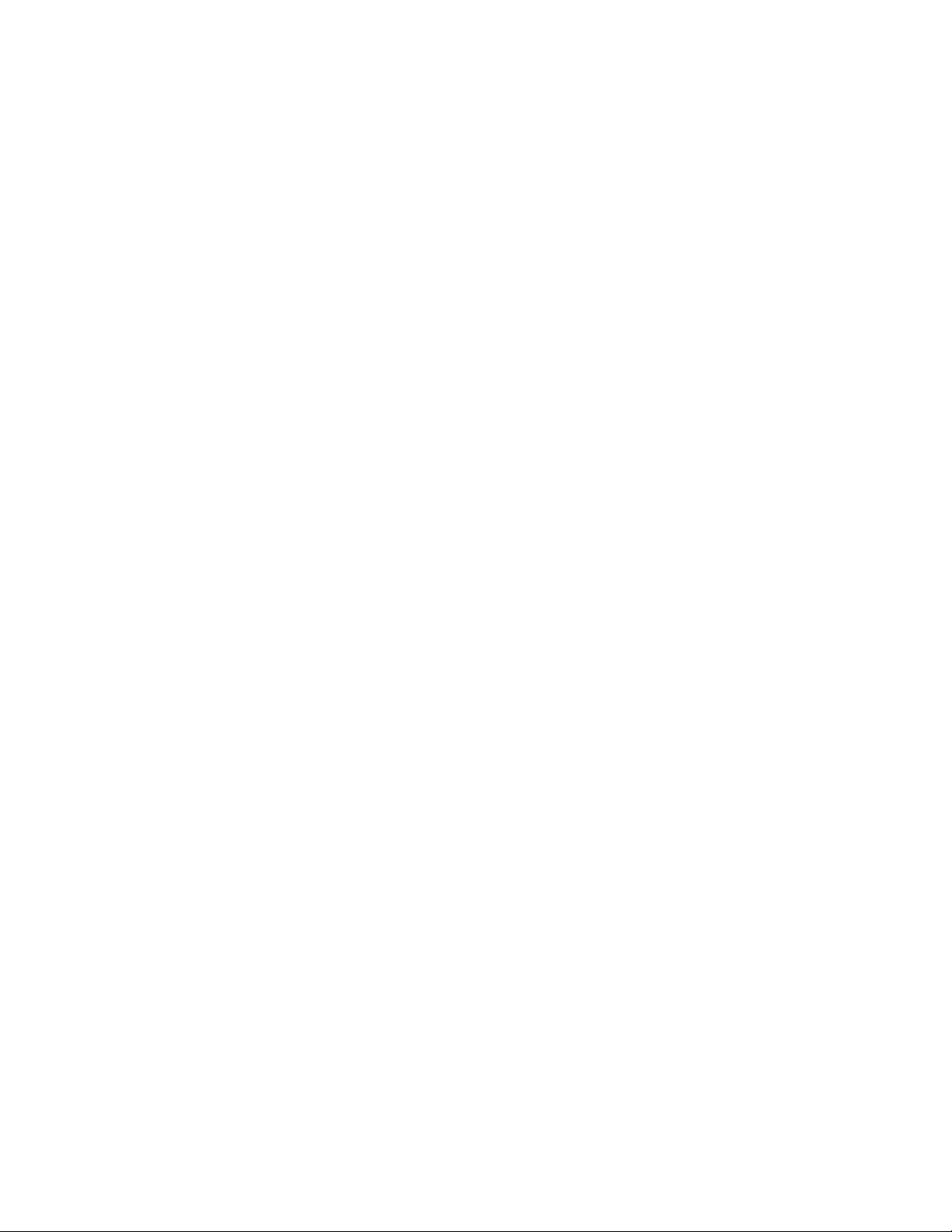
Special Thanks to…
Mike Adams
Steve Dunnington
Amos Gaynes
Kris Gorzelnik
Greg Kist
Till Kopper
Cyril Lance
Mark Lanoszka
Rudolf Linhard
Laurent Thompson
Trent Thompson
Moog Voyager PlugSE
Page 3
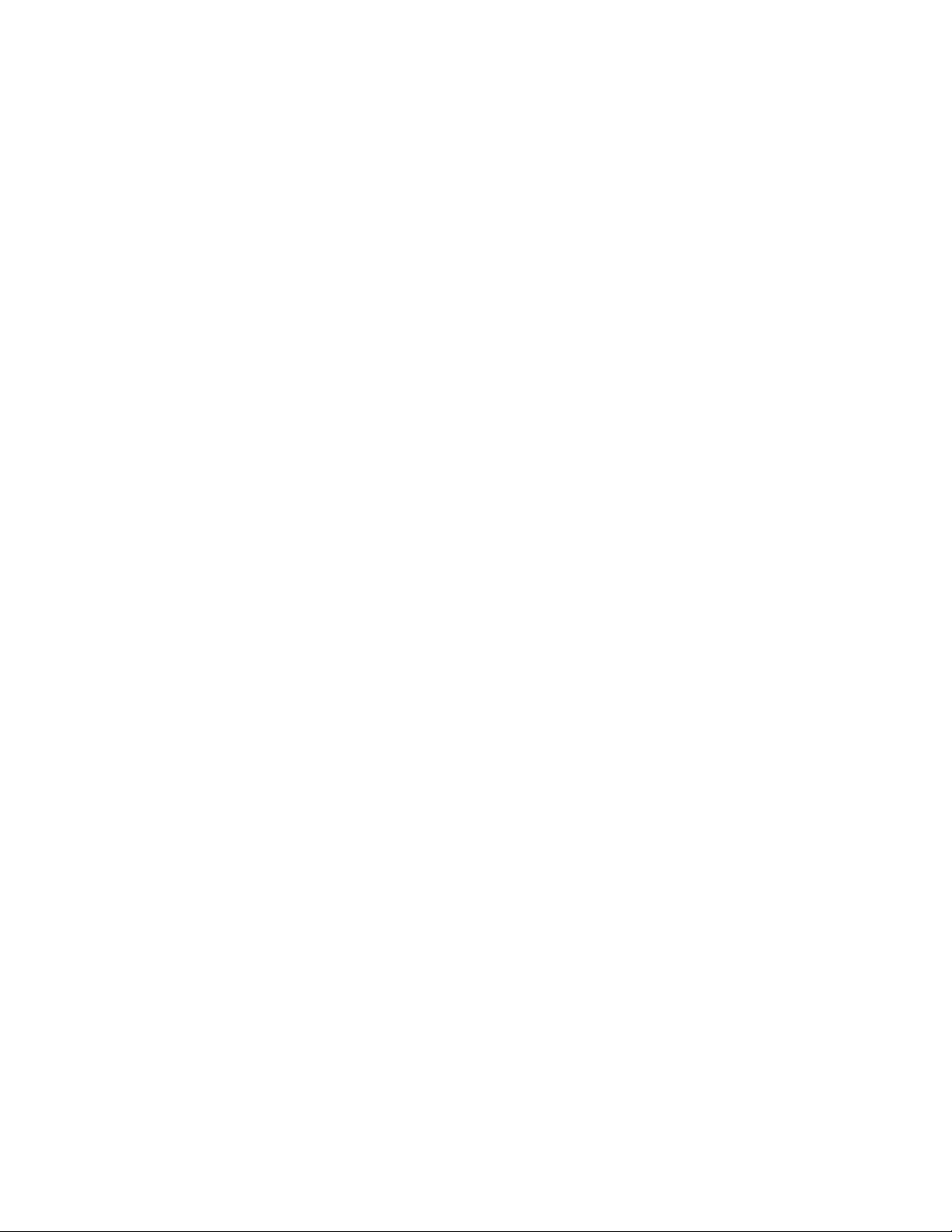
Table of Contents
Installation .................................................................................. 2
VST/Audio Units ........................................................................... 2
Mac OSX Users ............................................................................. 2
Authorization .............................................................................. 2
Older versions of Cubase .............................................................. 2
Congure MIDI ........................................................................... 3
Conrm Connections and Test ....................................................... 3
Editor/Hardware Interaction....................................................... 3
Record/Playback MIDI Data ...................................................... 3
Record/Playback Automation Data ............................................ 3
Voyager PlugSE™ Operation .................................................. 4
Parameter Panel ............................................................................ 4
Parameter Panel Buttons and Functions ......................................... 4
BANK ........................................................................................... 4
Use Loaded Data ....................................................................... 5
FILE ........................................................................................... 5
MIDI ......................................................................................... 5
PRESETS .................................................................................... 5
FILE ............................................................................................... 5
EDIT ............................................................................................. 5
MIDI ............................................................................................. 6
LATENCY and DELAY ................................................................ 6
HOST ........................................................................................... 6
Send ............................................................................................. 6
Receive ......................................................................................... 7
WRITE .......................................................................................... 7
ADVANCED ................................................................................ 7
ABOUT ......................................................................................... 7
CHANNEL .................................................................................... 7
Additional features of the Parameter Panel .................... 8
Keyboard ...................................................................................... 8
LCD Screen ................................................................................... 8
Finale ............................................................................................. 8
Moog Voyager PlugSE
Page 4
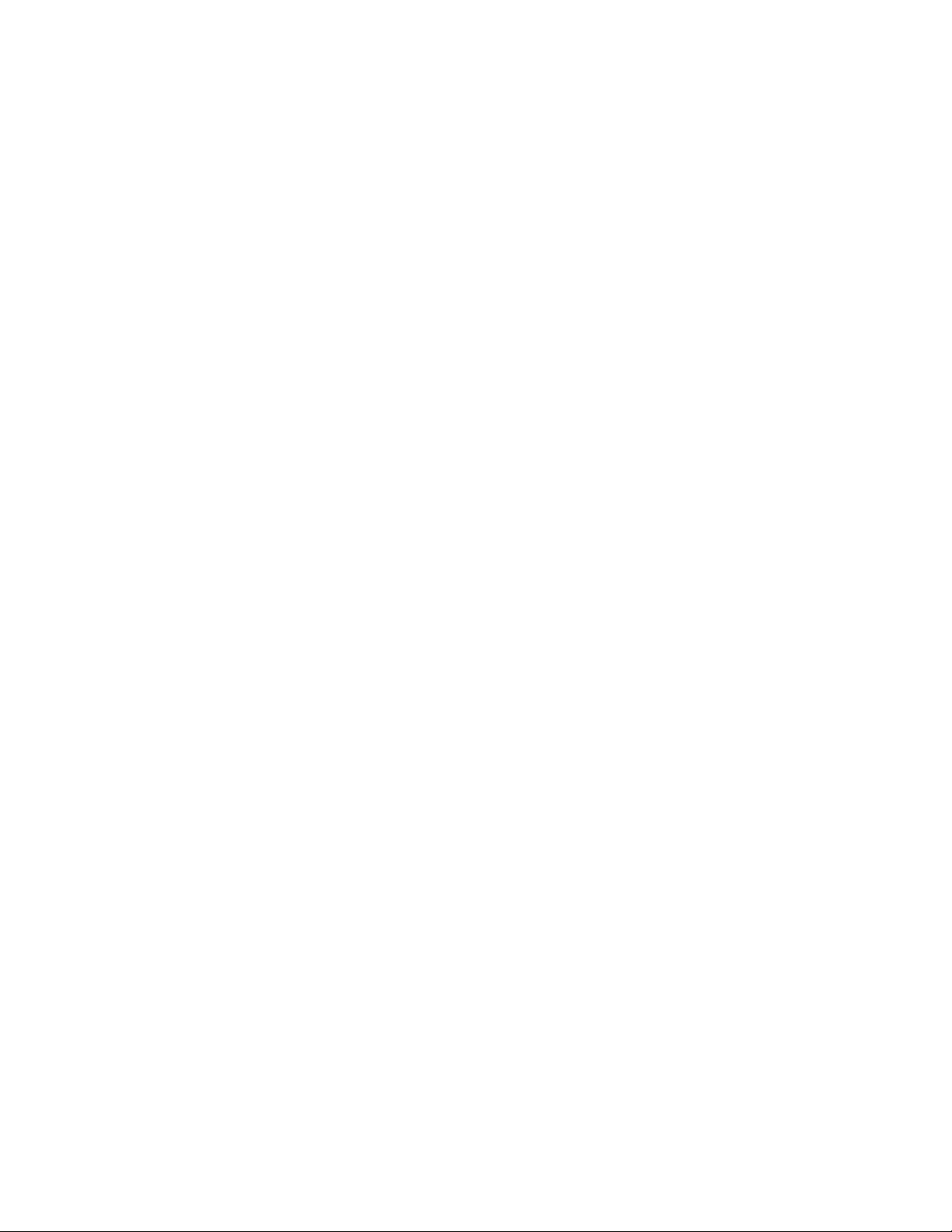
Welcome!
Thanks for purchasing the Moog Voyager PlugSE™ Editor plug-in, developed by SoundTower Inc.
This proprietary plug-in is installed in your audio software as a Virtual Instrument (VST Instrument or
AudioUnits) and will control all of the functions found on the Voyager.
Stunning graphics, intuitive functions and easy-to-use menus make tweaking the Voyager hardware with the
Voyager PlugSE™ Editor fun and easy.
Most importantly is the ability to automate every function of the Voyager for synchronized playback with your
session. Adjusting the timing and the values of all automation data allows you to perfect the performance prior
to committing the audio to disk.
The Moog Voyager PlugSE™ Editor features:
• Editing of all Voyager program parameters.
• Automation of all Voyager panel parameters.
• Direct MIDI connection.
• Fully resizable editing panels.
• Load/Save of Program Banks.
• Transmitting and receiving of Program Bank data.
• Full Moog Voyager System Exclusive implementation.
• Flexible routings of parameter changes (Automation parameters and MIDI tracks.)
• Recording of real-time parameter changes using automation or MIDI continuous controllers.
The Editor works with any Digital Audio Workstation (DAW) or audio software that supports VST or Audio
Units (AU) plug-ins, including Cubase, Nuendo, Ableton, Digital Performer, Logic and many others.
Real Time AudioSuite (RTAS) users:
The Moog Voyager PlugSE™ Editor has not been tested with VST-to-RTAS wrappers and may not work in this
conguration. An RTAS version of the Moog Voyager PlugSE™ Editor is currently in development..
Moog Voyager PlugSE 1
Page 5

Installation
VST/Audio Units
Download the version of the Moog Voyager PlugSE™ Editor for your computer platform (PC or MAC) and
audio workstation (VST or AU). Downloads are available from:
www.moogmusic.com/products/apps/voyager-plug-se
Once you’ve download and decompressed the .zip le, you will either have a .dll le for PC VST, a .vst le
for Mac VST or .component le for Mac AudioUnits.
Various DAWs have different requirements for the installation of plug-ins. Some have a plug-in folder in the
same root folder as the application, while others have plug-in folder(s) in a generic location, allowing multiple
applications to share the same plug-ins. Refer to your DAW User Manual for the appropriate installation of the
PlugSE™ Editor.
Mac OSX Users
All Intel OS X Macs have a plug-ins folder in two locations. At the root/library/audio/plug-ins and also at user/
library/audio/plug-in. Just drop the version of the plug-in that you are installing into one of these locations,
restart your DAW and you should be ready to go!
For Mac users that wish to install the VST or AU version of the PlugSE™ le on a Mac running Lion (OSX
10.7), you will discover that the user Library folder is hidden. To access this folder, hold the Option key while
selecting the Go menu from the Finder.
Authorization
With the plug-in properly installed, open your DAW and prepare a track in the same way you would to use
any other virtual instrument. Select “Voyager PlugSE™”.
Upon opening the PlugSE™ Editor for the rst time you will be presented with a screen that gives you the
opportunity to authorize your plug-in. If you’ve already registered the plug-in, enter your name and registration
code exactly as indicated. If you haven’t yet registered, or simply wish to check out the PlugSE™ Editor, select
“DEMO” and you will run in demo mode with a restricted features set.
The demo limitations are:
• No le saving.
• No writing to the Voyager.
• No preset transmitting to the Voyager.
• Parameter changes are enabled only for rst top ve controls: LFO rate – Osc frequency.
Once you have authorized or selected demo mode, the main PlugSE™ screen will appear.
Older versions of Cubase
Some older versions of Cubase will not allow you to type your name and number in the registration window.
This is a limitation of Cubase. A work-around here is to use a word processor or text editor to assist in the
operation as follows:
Open the word processor and type in your name. Highlight the name and copy it, and then return to the Editor
registration window and paste the information into the ‘Name’ eld. Repeat this process for the registration
code.
Moog Voyager PlugSE 2
Page 6

Congure MIDI
It isn’t practical to provide specic instructions covering all the
possible MIDI interfaces or congurations that are available. Instead,
we will provide an example of a typical MIDI conguration using a
MIDISport 2x2 MIDI interface.
Make sure the Voyager’s MIDI In and MIDI Out are connected to the
MIDISport interface. Returning to the PlugSE™ Editor, click the MIDI
button at the top of the Editor window.
In the MIDI In Port and MIDI Out Port select the MIDI interface
and the port that the Voyager is connected to. Once the appropriate
input and output ports are selected, click the Poll button. An ON-
LINE message will appear at the top of this window conrming
proper connection. Finally, click the THRU button to ON, and then
click the OK button to exit.
For information about additional features found in MIDI Conguration panel please see MIDI section below.
Conrm Connections and Test
Editor/Hardware Interaction
Conrm that changes made using the PlugSE™ Editor affect the Voyager by adjusting a few controls in the
Editor window; these changes should be reected on the Voyager hardware.
Record/Playback MIDI Data
Create a new MIDI track in your DAW. Select the MIDI interface port that the Voyager is connected to as your
MIDI destination. Record and playback a few test notes.
Record/Playback Automation Data
Test the writing and reading automation data as you would any other VI in your software. Enable the track
to Write, start playback and tweak some controls on the PlugSE™ Editor or twist some data controls on the
Voyager. Rewind, put the automation track into Read and start playback and conrm that automation data is
communicating with the Voyager.
Moog Voyager PlugSE 3
Page 7

Voyager PlugSE™ Operation
The Voyager PlugSE™ allows to you ‘reach inside’ the Moog Voyager with total control of all the functions built into
the instrument – not only the front panel controls, but also the ‘hidden’ functions found in the Voyager menus. The
following is a description of the Voyager PlugSE™’s panels and functions.
Parameter Panel
The Voyager PlugSE™ Editor displays a faithful reproduction of the Voyager’s front panel. Every knob, switch,
and rotary control is exactly as you would nd it on the Voyager, and all of the Editor controls are interactive
and functional. Changes made anywhere on the Parameter Panel will cause corresponding changes to be
made on the connected Voyager hardware. These changes are also sent to the DAW (host) automation while
recording.
At the top of the Parameter Panel window are a series of buttons that select functions or display drop down
menus. From left to right: BANKS, FILE, EDIT, MIDI, HOST, Send, Receive, ADVANCED, WRITE, ABOUT and
CHAN.
Parameter Panel Buttons and Functions
BANK
Click on the BANK button and the Parameter Panel splits into two sections: a reduced panel view on the righthand side, and a new view containing a scrollable list of program banks on the left-hand side. There are seven
banks with 128 programs in each bank (arranged just like the seven banks in the Voyager), and each bank entry
contains both a program name and its corresponding sound category.
Click the A, B, C, D, E, F or G buttons to select the desired bank, and then use the scroll bar on the right to
scroll through the list (you can also scroll through the list using the wheel on your mouse, if so equipped).
Simply select a bank you wish to explore and click on a Program name you wish to recall. The selected
program will appear in the Parameter Panel window.
Right clicking on any Program name within any bank will open a window that will allow you to COPY
that program to the clipboard, SAVE the program to disk, LOAD a program from a disk into this location, or
INITIALIZE the current program.
Moog Voyager PlugSE 4
Page 8

The yellow CATEGORY button will present you with a list of 32 categories from which to select a specic type
of sound program. This method makes it easy to quickly identify a desired program. Simply select a category
from the list and a specic group of the available sounds from all banks will appear.
If you wish to change the category of any sound, right click on the Category name (beside the Program name)
and select a new category from the displayed list.
Now let’s take a look at the buttons that appear at the top of the BANK window.
Use Loaded Data
When Use Loaded Data is enabled, any program that is selected in the BANKS window will also be sent to the
Voyager’s EDIT buffer, where it can be auditioned. Note that this does not overwrite the program that is stored
at the Voyager’s currently selected location. If you wish to write the program to the Voyager, use the WRITE
button (described below).
FILE
FILE opens a dialog window that allows you to LOAD a previously saved Program Bank into the currently
selected Program Bank, or SAVE the current Program Bank to a hard drive.
MIDI
MIDI gives you a number of options for sending and receiving full banks of sounds to and from the Voyager.
You have the option to Receive Program Bank A, B, C, D, E ,F or G, Receive All Banks, Transmit Program Bank
A, B, C, D, E ,F or G or Transmit All Banks. Clicking any of these options will begin the operation and present
you with a progress bar indicating the current status of the transfer.
PRESETS
PRESETS opens a menu that allows you to reset any of the banks back to the factory programs. Note that this
only loads the data into the Editor, not to the Voyager. If you wish to send the banks to the Voyager, use the
commands in the MIDI menu. To recall a bank of factory sounds, click PRESETS and select bank A, B, C, D, E,
F or G in the Factory Presets window. You can also INITIALIZE a program bank from this menu.
To close the Bank window, click on the BANK button.
FILE
The FILE button appears next to the BANK button at the top of the Editor window. FILE produces a menu that
allows you to Load a Single Program, or Save Preset to save the current Program.
EDIT
EDIT provide a menu allows you to copy and paste the current program to a different location.
Moog Voyager PlugSE 5
Page 9

MIDI
Although the main function of the MIDI button was covered above
in the MIDI Conguration section, there are more features that can
be adjusted in the MIDI Conguration panel:
When enabled, the Clock ON/OFF button synchronizes the EDITOR
with the host MIDI clock.
When enabled, the THRU button allows the host (DAW) to transmit
thru the Voyager PlugSE™ during playback.
LATENCY and DELAY
If you are using Logic Pro, make sure that the Buffer
Size matches the setting found in Logic’s Preferences
as shown on the left.
For other host applications, if you experience issues
with sync, you can adjust the delay (as shown below)
to eliminate it.
HOST
HOST allows you to send programs to the VST patch list. Select a Program you wish to save. Click HOST. You
will be presented with a dialog indicating the current host VST program selected. While this dialog is open,
click on the VST patch list and select the slot you wish to save the Voyager program to. Click OK. Go back to
the VST patch list and click on the same slot and the patch will appear.
Send
The Send button presents three options:
• Current Preset – Sends the program that is currently loaded on the Editor panel.
• FX Bank Preset – Sends the unmodied current VST program to the Voyager, allowing you to reset the
program if you return to the beginning of the son and need to undo any changes that automation may
have made to the sound.
• Send Automation preset – Sends a stream of all of the possible automation parameters to the DAW (host).
Moog Voyager PlugSE 6
Page 10
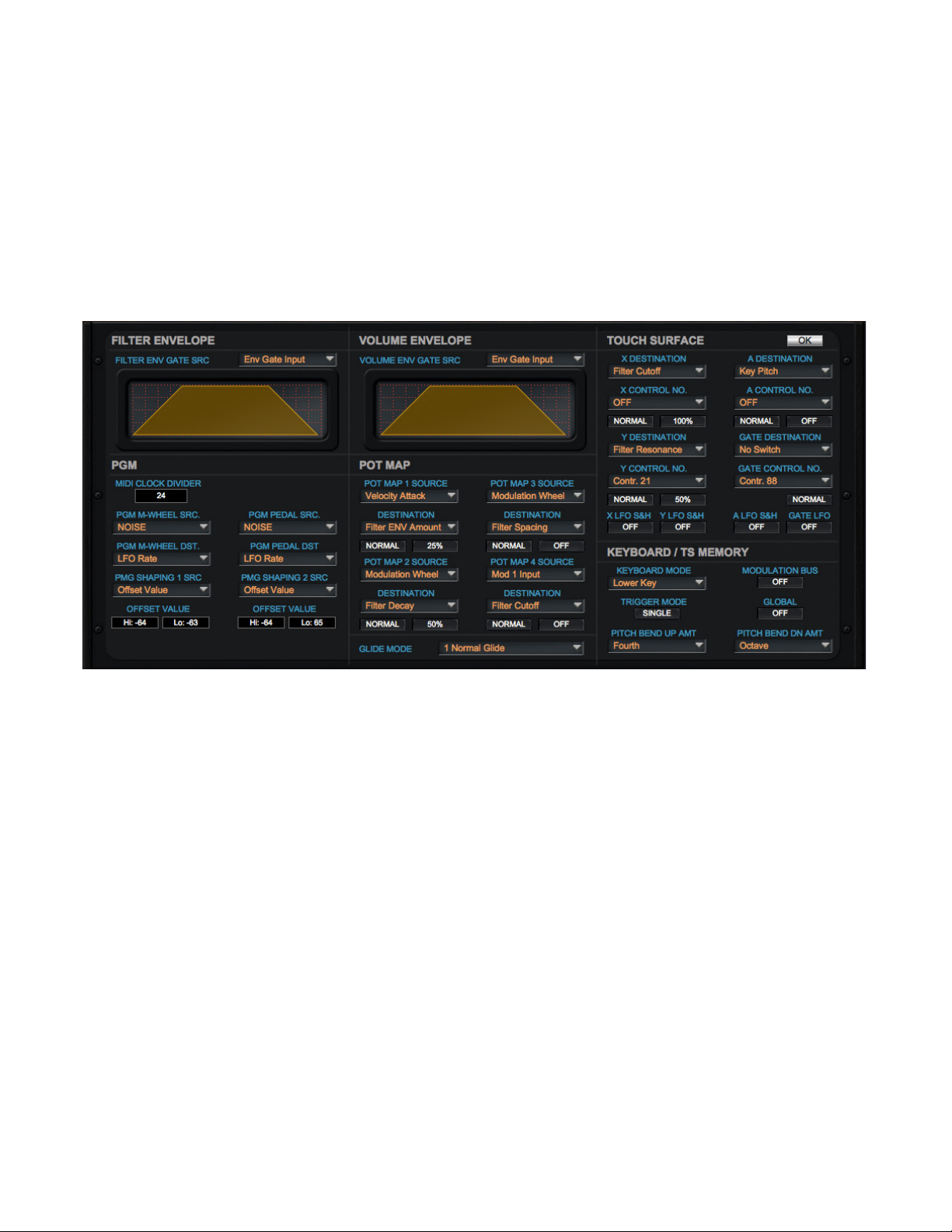
Receive
The Receive button gets the currently selected Program from the Voyager.
WRITE
The WRITE button opens a dialog box that allows you to send the current Program to the Voyager and to be
written into the Voyager’s memory. You can change the Program name prior to saving it by right clicking in the
Name eld and entering a new Program name. You can also save the Program to a differnet location using the
Bank and Program location buttons.
ADVANCED
The ADVANCED button accesses a new panel that allows you to control all the additional settings not available
on the front panel of the Voyager, including modulation PGMs, Pot Mapping, Keyboard Triggering and Touch
Surface options. Additionally, this panel allows you to adjust the Filter and Volume envelope parameters simply
by clicking and dragging on the ADSR segments of these screens.
To close this screen and return to the Parameter Panel, click on ADVANCED button or use the OK button.
Please refer to the Voyager manual for complete details of all ‘under the hood’ parameter functions.
ABOUT
The ABOUT button produces a splash screen showing the version number and registration information (if the
product has been registered). To exit, click anywhere on the splash screen.
CHANNEL
The CHAN (Channel) button produces a drop down menu to select the MIDI channel for the automation
information.
Moog Voyager PlugSE 7
Page 11

Additional features of the Parameter Panel
Keyboard
The keyboard window duplicates the Voyager’s 44-note (F to C) keyboard with Pitchbend and Modulation
controls and Glide and Release switches. A drop down menu on the far right selects the velocity of the notes
played from this keyboard.
LCD Screen
The LCD screen on the Interface Panel has two hot spots to assist in selecting a desired program. Clicking
anywhere in the Program number eld (A:001 at the top) produces a listing of all of the programs in the current
bank from which to make a selection. You can also change the bank and select from any program within that
new bank.
Clicking anywhere in the Category eld (Sync at the bottom) produces a list of the available categories from
which a new category can be assigned.
Finale
We hope you will enjoy using this software. The Moog Voyager PlugSE™ Editor brings dynamic and exciting
automation possibilities to your Moog Voyager synth, and we expect you will spend many happy hours
exploring all this program has to offer.
If you require more in-depth editing and/or unique program generation through the use of SoundTower’s
proprietary Program Morphing and Program Genetics, please download the full Pro Editor to demo and
discover the additional available features. Programs developed in the full Pro Editors are fully compatible with
the PlugSE™ Editor.
For more information, please visit:
www.moogmusic.com/products/apps/voyager-plug-se
Moog Voyager PlugSE 8
