Page 1
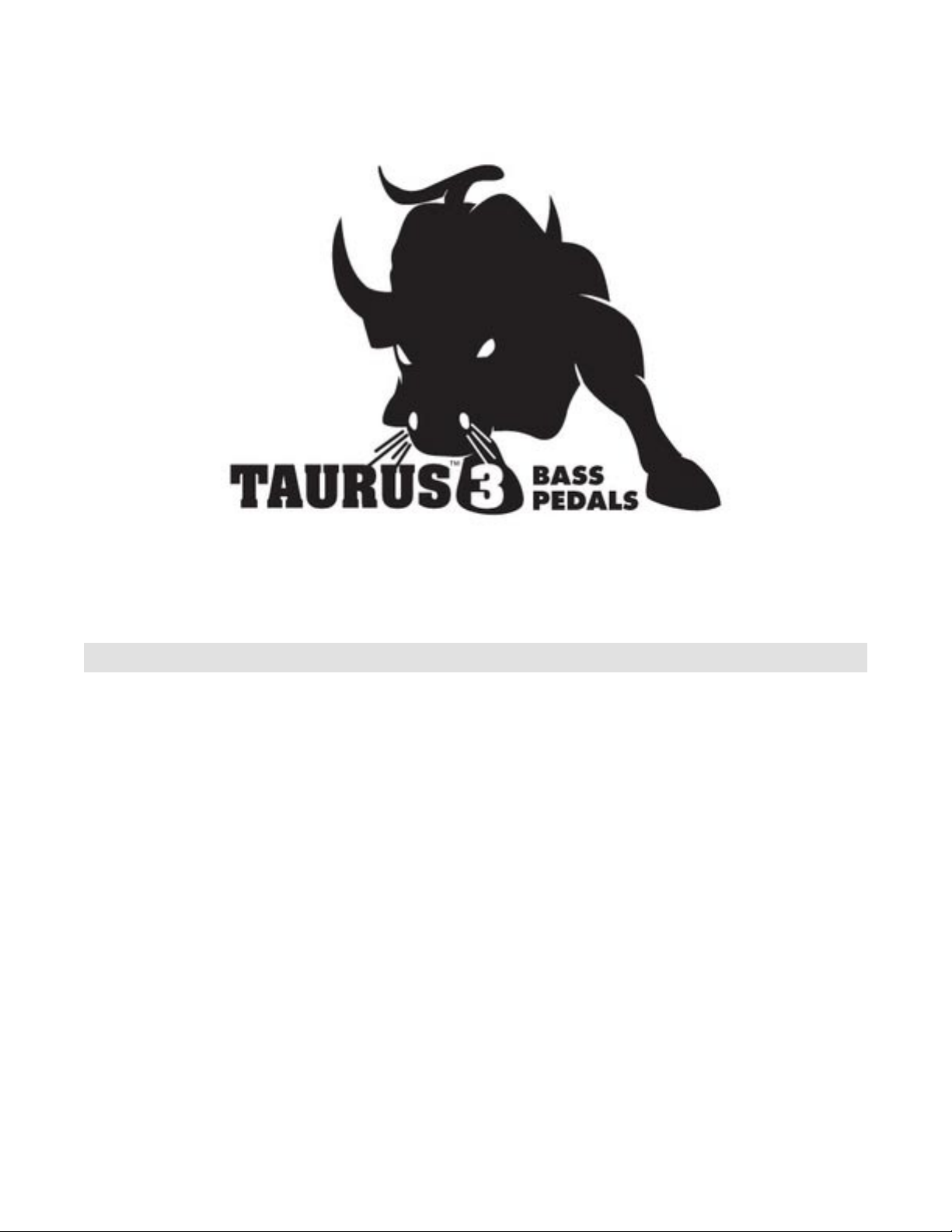
Table of Contents
FOREWORD by Cyril Lance ........................................ 4
THE BASICS
How to Use this Manual .......................................... 5
Setup and Connections ........................................... 6
Overview and Features ........................................... 7
Signal Flow ....................................................................... 9
Basic Operation ............................................................ 10
THE COMPONENTS
A. Oscillator/LFO Panel............................................. 11
B. Filter/Arpeggiator Panel ..................................... 15
C. CONTROL Footwheel ..................................... 18
D. Footswitches .......................................................... 19
E. Pedalboard ................................................................. 23
F. VOLUME Footwheel ........................................... 24
G. Input/Output Panel .............................................. 25
H. Interface Panel ........................................................ 26
Selecting Presets ........................................................ 27
THE USER INTERFACE
Preset Mode ............................................................................ 28
Master Mode ........................................................................... 30
A. Master Mode Menu Structure .................... 31
B. Master Mode Menus ....................................... 32
C. Advanced Presets Menus ............................... 35
D. MIDI Setup Menus ............................................ 38
E. System Exclusive (SysEx) Menus ............... 42
F. System Utilities Menus .................................... 44
How the Taurus 3 handles MIDI .................................... 50
APPENDICES
A – Arpeggiator Examples .............................................. 53
B – MIDI Implementation Chart ................................. 54
C – Service & Support Information ............................ 55
D – Caring for the Taurus 3 ............................................ 55
E – Specications ................................................................... 56
F – MIDI Program Change Commands ..................... 57
GLOSSARY .......................................................................................... 58
Page 3
Page 2
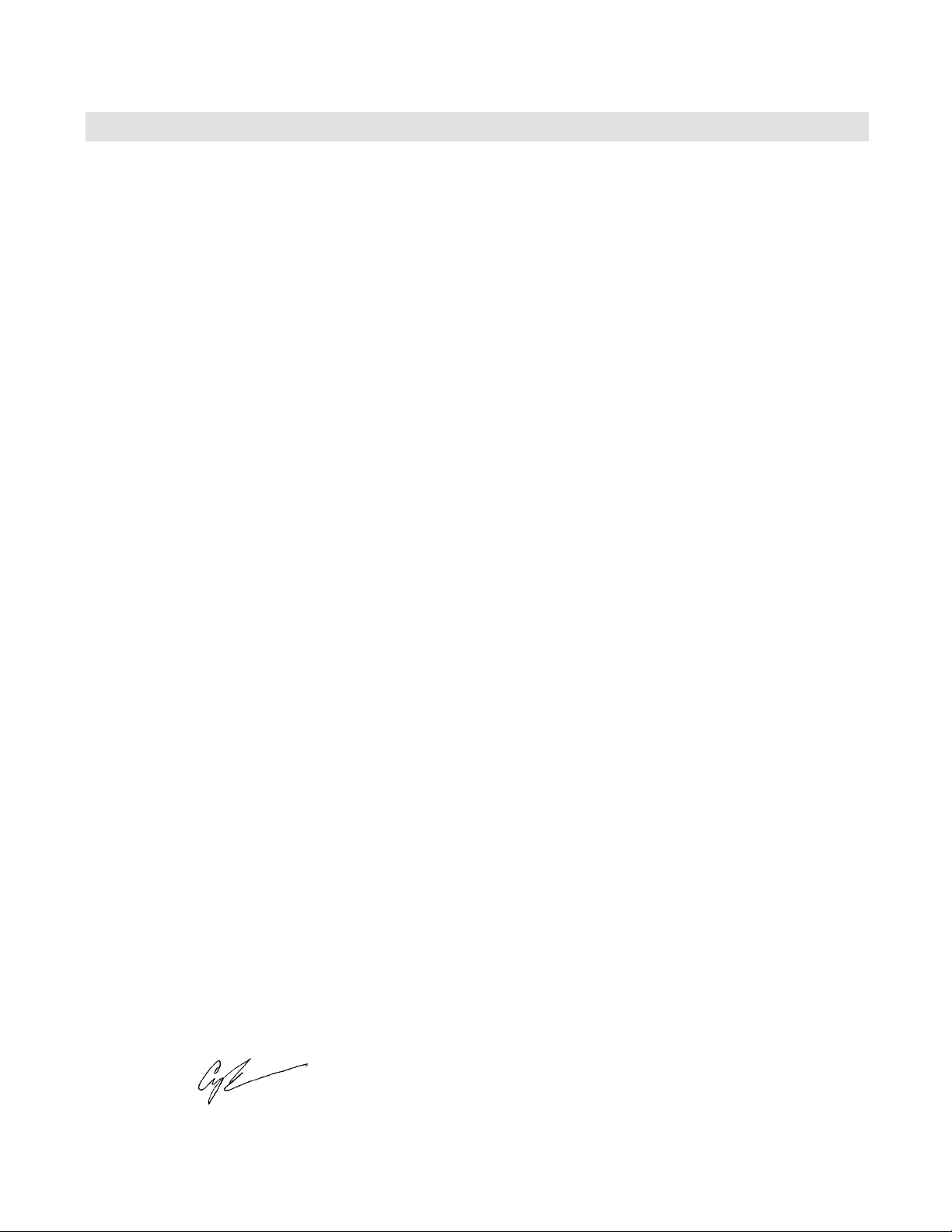
Foreword
Every instrument has a story…
The Taurus 3 story starts for me at the 2006 NAMM show just months after Bob Moog’s passing, when we were secretly showing Little
Phatty prototypes to a select few. This was my rst NAMM show and I was a newcomer to the world of electronic musical instruments.
The rst day, I stood leaning against the wall across from our booth, watching a blank poster with a picture of Bob quickly ll up with
adoring messages and tributes to someone who had touched so many lives. It was an incredibly moving experience and quite a surreal
way to take in the responsibility that had been passed on to us. Many, after writing a goodbye note to Bob on the poster, told me about
“the time I met Bob” or how Bob’s instruments had changed their lives.
Invariably, the question followed, “When are you guys going to make another Taurus?”
At the time I didn’t have an answer but this became a much-debated question among folks at Moog Music as the requests continued.
Should we release the Taurus again? What exactly would it be? Would people really want to buy it? And most importantly: What
made the Taurus 1 such a coveted instrument?
Over the last few years we have repeatedly asked these questions until Mike Adams proposed last year that we put this to our
customers. It was a simple proposal and one that I think truly reects on the vital relationship between you, our customers, and us here
at Moog Music. The proposal was that if enough of you committed in advance to purchase a new Moog Taurus, we would begin the
task of designing such an instrument.
Personally, I was skeptical about how many people really wanted a Taurus but I’m used to being wrong about these things! The response
was overwhelming and the excitement the announcement generated was incredible. Thus, the genesis of the Taurus 3 began...
Last week, I sat in the control room of the beautiful Echo Mountain Recording Studio in Asheville with my partners Steve Dunnington
and Amos Gaynes and Taurus acionado Michael Caloroso. We listened critically to Michael’s Taurus 1 and our Taurus 3, making sure the
T3 shared every detail and nuance of the original.
The results are stunning. The Taurus 3 not only captures the original sounds of the Taurus 1 in full, but instantly expands upon its
capabilities and offers many new dimensions to its sonic palette including LFOs, external CVs, and transposable arpeggiators. We are
extremely proud and excited for you to begin making music with this instrument!
As we prepare to ship the rst Taurus 3 pedals, this is really only the very beginning of the stor y. We are waiting for you to continue it…
Thank you to all the early adopters who made the commitment to us at Moog to go forward with this project. Your faith in us allowed
us to create this instrument, and your enthusiasm, comments, suggestions and discussions were all essential to its successful development.
We consider ourselves to be the luckiest company in the world to be blessed with you all.
Thank you to our industrial design partners Axel Hartmann and Klaus Weber, who kindly discarded my hand-drawn sketches and crafted
the beautiful and functional design that we have built. The hard work and hear t they put into the Taurus 3 design are deeply appreciated
and immediately recognizable.
Thank you to our terric engineering team, Steve Dunnington, Amos Gaynes, Rick Shaich, Eric Church and David Rankin, a suppor tive
and inspired group of colleagues whose contributions are immeasurable. Thanks to all of you for getting us through the struggles of
birthing this instrument.
Thanks to Greg Kist for his dedication and attention to detail in creating this ne manual you are about to read.
Thanks to Michael Caloroso who drove to Asheville from upstate New York in winter weather to listen with a critical ear to our
prototypes and conrm that we “got it right”.
Finally, a heartfelt thank you to our fearless leader Mike Adams who continually rides the helm of our little factory here in Asheville with
integrity, heart, and dedication to Bob Moog’s values and legacy.
Our job is to provide you with tools that you fall in love with, tools that have an inexhaustible vocabulary and work to expand our sonic
universe.
The Taurus 3 ts the bill. We hope you enjoy it immensely and look forward to hearing from you.
Cyril Lance
Chief Technical Alchemist
Page 4 Page 5
Page 3

T3 User’s Manual - The Basics
How to Use this Manual
The Setup and Connections section below explains how to unpack, setup and connect the Taurus 3, and pro-
vides a quick start to get you up and running with your new instrument. Please read this section rst!
The Components section offers detailed explanations of the components that create and modify sound.
For those interested in MIDI interface specics, see the section titled How the Taurus 3 handles MIDI (page
50), as well as the MIDI Implementation Chart, which appears in Appendix B.
Throughout the manual you will see icons that point out additional information:
This icon indicates an important note concerning the operation of the Taurus 3.
This icon indicates a useful performance or programming tip.
This icon indicates technical information for the advanced user or the technically curious.
Setup and Connections
The following should get you set up and running quickly. When exploring the Taurus 3 for the rst time, you
may want to place the instrument on a table or other study surface so that you can easily reach and activate
the front panel controls in order to become familiar with the basic operation.
NOTE: We encourage you to read the entire manual at some point to learn more about the
instrument and gain a better understanding of what you can do with the Taurus 3.
Check the contents in the shipping carton
The Taurus 3 is shipped with the following items:
1. Taurus 3 Bass Synthesizer
2. Power cord
3. Taurus 3 User’s Manual
4. Warranty registration card
What you will need
In addition to the Taurus 3 and provided accessories, you will need:
1. A stand or table sufcient to support the Taurus 3 (45 lbs).
2. A ” instrument cable
3. An amplier or mixer (the Taurus 3 does not provide a headphone output)
Page 4

Page 7
T3 User’s Manual - The Basics
Taurus 3 User’s Manual - The Basics
Set up
Make sure you have an adequate place to set up your Taurus 3. You may want to place the instrument on a
table or other study surface so that you can easily familiarize yourself with its operation. Keep in mind that
the Taurus 3 is a substantial instrument, and the surface you place it on should be capable of supporting 45
lb. Use caution when lifting the Taurus 3 out of the carton and be sure to use proper lifting techniques. Save
the carton and all packing material in case you need to ship the instrument for any reason.
NOTE: When moving or transporting the Taurus 3, do not lift the instrument by the pedals
or by the footguard.
Connect to Power
Connect the power receptacle (on the side panel) to a wall outlet using the supplied AC power cord. The
universal power supply will operate with a power source from 90 to 250 Volts AC, 50/60Hz.
Power up
Turn the power on. You will see the LCD light up and briey display a start-up message:
Taurus 3
Version X.X
After a few seconds the start-up screen will disappear and the current Preset will appear in the display. The
PRESET button will be illuminated in AMBER. The current preset location and Preset name will be displayed
on the top line of the LCD screen. The lower line of the LCD will display the Active Parameter along with the
parameter value. The Active Parameter value can be modied at any time using the CONTROL Footwheel.
Connect to Amplier
Set the VOLUME Footwheel to minimum before connecting to an amplier or mixer. Adjust the amplier level
for a comfortable listening level, and then slowly bring up the volume level on the Taurus 3.
Start Playing
Use the VALUE knob to scroll through the Presets. All 52 preset locations (A1 – M4) are loaded with sounds
from the factory, and all but A1 – A4 are user-programmable (presets A1 – A4 are xed in memory, but these
can be edited and saved to other locations). Once a Preset is dialed up, you can tweak the parameters to your
liking using the front panel controls. Any edits made to the current Preset will cause the PRESET button to
change its illumination from AMBER to RED, indicating that it has been modied. To return to the original sound,
press PRESET. The PRESET button allows you to toggle between the stored Preset and the edited Preset
until you switch to a new Preset. Note that edits made to a Preset will be lost if they are not saved prior to
switching to a new Preset. For information on saving an edited Preset, refer to ‘Storing Presets’ on page 29.
Warranty registration
Use the supplied Warranty card or Moog’s on-line warranty registration system to activate your warranty.
For on-line access, go to the Moog web site (www.moogmusic.com) and click on the “Product Register” tab.
For either registration method, if you complete all the requested information, Moog Music will send you a
complimentary gift.
NOTE: The Taurus 3 is recommended for an operating temperature between about 50 and 100 degrees
Fahrenheit. It is safe to operate the synthesizer outside of this range (between 0 and 125 degrees F),
but the T3’s voltage controlled oscillators (VCOs) may not remain in tune. A warm up period of about 5
minutes is recommended to achieve maximum oscillator stability. The warm up period may be longer if the
T3 has been stored outside the recommended operating temperature range.
Page 6
Page 5

T3 User’s Manual - The Basics
Overview and Features
The Taurus 3 (‘T3’) is a monophonic analog bass synthesizer that is an updated version of the classic Taurus
1 synthesizer. The T3 features 2 ultra-stable oscillators, a genuine Moog 24dB/Octave low pass lter, two
envelope generators and a Low Frequency Oscillator (LFO). The T3 front panel offers edit controls for real-time
adjustment of the Modulation, Oscillator, Filter, Envelope Generator and Arpeggiator parameters, plus dedicated
controls for Octave Switching, Glide, Transposition and Volume. The User Interface section on the far left side
has controls for the selection and management of Presets, the adjustment of global parameters, and access to
System Exclusive MIDI functions and utilities. The T3 features 52 factory Presets; four are xed in memory and
48 are user-programmable.
Here’s a brief description of the front panel.
Front Panel:
1. The Volume Footwheel - Adjusts the output volume of the T3.
2. The LCD display and User Interface - Provides controls to access, edit and store Presets, perform
global operations, and access System Exclusive MIDI functions.
3. The ‘Select Level’ button - Toggles between Upper and Lower panel functions for editing Presets.
‘Upper’ selects the Oscillator & Filter functions (indicated by RED LEDs), while ‘Lower’ selects the LFO &
Arpeggiator functions (indicted by AMBER LEDs).
4. The Oscillator/LFO section - The Oscillator section provides controls to adjust the frequency of
Oscillator B (coarse and ne tuning), select the Octave of both oscillators, adjust the Oscillator Mix and
Glide rate, and set the Volume Envelope Generator parameters. The LFO section provides controls to
select the LFO Wave, Rate, Amount (Oscillators and Filter), and LFO sync.
5. The Filter/Arpeggiator section - The Filter section provides controls for adjusting Cutoff Frequency
and Resonance, Envelope Amount, and Filter Envelope parameters. The Arpeggiator section provides
controls to select the Order, Pattern, and Octave of the arpeggiator, as well as select the Arp ON/OFF
and Latch ON/OFF conditions.
Page 7
Page 6

Page 9
T3 User’s Manual - The Basics
Taurus 3 User’s Manual - The Basics
Front Panel (con’t):
6. The Control Footwheel - A performance control for the real-time adjustment of parameter values. The
accompanying LED bargraph indictor displays the approximate parameter value.
7. Four ‘Quick Access’ footswitches to select four Presets in a given bank.
8. Footswitches for Bank selection, for Transpose, Glide, and Decay ON/OFF, and for Octave UP/DOWN.
Side Panel:
The side panel provides connections for Power, MIDI, Control Voltage Input and Audio Output:
1. Power Socket/Switch – Power input to the T3.
2. Audio Output jacks – Two monophonic audio output connections (Hi Z/Lo Z).
3. Control Voltage jacks – Control Voltage inputs for Pitch, Filter, and Volume, and a Gate input to trigger
the Filter and Volume envelope generators. CV inputs allow the T3 to be controlled from expression
pedals (like the Moog EP-2), or CV devices like the Moogerfooger® CP-251 Control Processor or
MP-201 Multi-Pedal. The Gate input can be triggered with a gate signal.
4. MIDI – Provides MIDI Input/Output connections to other MIDI devices through either standard
MIDI DIN or USB connections (software selectable).
Page 8
Page 7

T3 User’s Manual - The Basics
Signal Flow
The diagram below shows the ow of the audio, modulation and control voltage signals in the Taurus 3.
Heavy lines are used to indicate audio signals, which ow from left to right. Lighter lines indicate the control
voltages (CV’s), which ow from the top and bottom. Dotted lines indicate the modulation routings.
As shown in the block diagram above, the source signals for the T3 are created by two voltage-controlled
oscillators (labeled ‘A’ and ‘B’). The output levels of the oscillators are adjusted relative to one another with
an A/B Mixer before being passed to a Lowpass Filter. The Lowpass Filter sculpts the tone of the signal
according to the settings of the Cutoff and Resonance lter parameters, and the Filter AD envelope. The
signal then passes to the amplier stage, where the Volume ASD envelope shapes it. Finally, the signal is
routed to the AudioOutput section, where the overall level is set by the Master Volume menu parameter
and dynamically adjusted with the Volume Footwheel controller
The Pedalboard is the main control source of the Taurus 3. Each time a pedal is pressed, the pedalboard
produces Pitch CV and Gate signals. The Pitch CV determines the pitch of the oscillators; it is also
applied to the Filter to control the Filter Cutoff parameter. The Gate signal simultaneously triggers the Filter
and Volume Envelope Generators. The T3 can also be controlled through a MIDI connection (not shown),
or through external CV and Gate connections. The resulting sound depends on the combined parameter
settings of the oscillators, lter, envelope generators and LFO, plus any external CV signals that may be ap-
plied.
Page 9
Page 8

Taurus 3 User’s Manual - The Basics
Basic Operation
The T3 has two operating modes: Master and Preset.
• Master mode allows you to access and change global parameters and other utility options.
A complete list of the Master mode functions and parameters is shown on page 30.
• Preset mode allows you to access the presets and manipulate the sound from the front panel
controls. Preset mode is the main operating mode for editing and playing the T3. Information
on Preset mode is found on page 28.
When the T3 is powered on, it starts up in Preset mode. In this
mode, Presets are selected using the VALUE encoder, the PRESET
access footswitches, or the BANK footswitch in combination with
the footpedals (see Selecting Presets, page 26). In Preset mode,
you’ll see the current Preset displayed on the top line of the LCD
display, and the Active Parameter displayed on the lower line.
The PRESET button is illuminated in AMBER. When you modify
a Preset, the PRESET button changes from AMBER to RED, and
an asterisk (‘*’) appears beside the Preset name, indicating that
you have edited the sound. You can toggle between the stored
(unmodied) Preset and the edited Preset simply by pressing the
PRESET button (this acts a Compare function). Note that any
edits made to a Preset must be saved prior to selecting a new
Preset, or those edits will be lost (for more, see Storing Presets,
page 29).
Editing Presets
In Preset Mode, Presets can be edited either by using either the CONTROL footwheel or the VALUE
encoder. Either of these controls will modify the Active Parameter. The Active Parameter is always displayed
on the bottom line of the LCD display; it is also indicated by a corresponding panel switch that is illuminated
when that parameter is active. The following front panel parameters can act as Active Parameters:
Oscillators:
B FREQ (Osc. B Coarse)
BEAT (Osc. B Fine)
GLIDE (Glide Rate)
OCTAVE
MIX
Filter:
CUTOFF
RESONANCE
ATTACK
DECAY
FILTER EG AMOUNT
Volume Envelope:
ATTACK
DECAY
SUSTAIN
LFO:
RATE
PITCH AMT
FILTER AMT
LFO SYNC
MODWHEEL
Arpeggiator:
ON/OFF
LATCH
ORDER
PATTERN
OCTAVE
RATE
Moving the CONTROL footwheel changes the value of the Active Parameter. The change in value is up-
dated on the LCD display as well as the LED bargraph.
To edit with the VALUE encoder, press the CURSOR button to move the cursor to the bottom line of the
display, then rotate the VALUE knob in the desired direction. The displayed value will change by +/-1 per
click. When editing 12-bit parameter values (0 - 4095), you can advance the value +/-10 by pressing the
VALUE pushswitch while turning the knob.
Page 10
Page 9
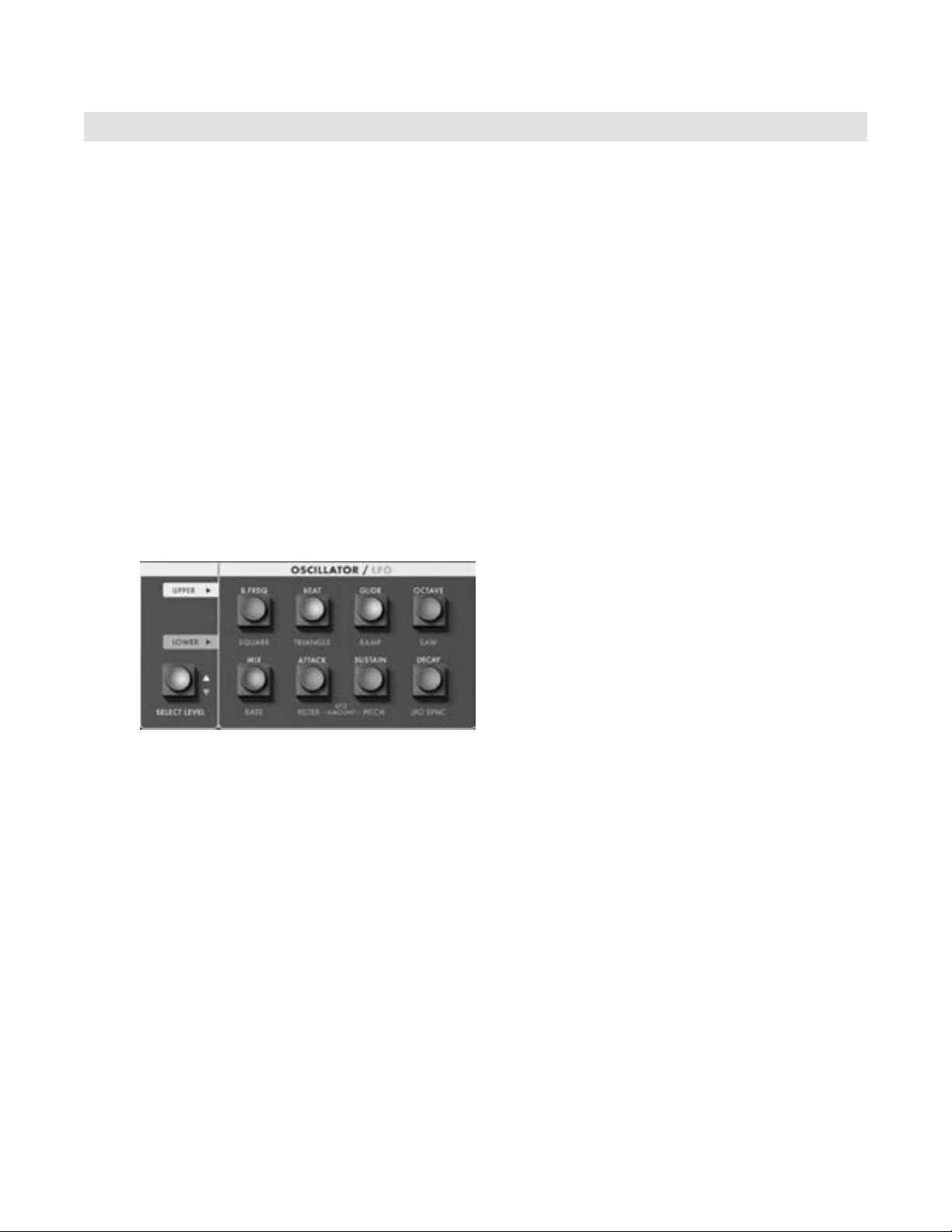
Taurus 3 User’s Manual - The Components
The Components
Let’s take a closer look at the features and functions of the components that make up the Taurus 3, start-
ing with the Oscillator/LFO section. Then we’ll cover the Filter/Arpeggiator section, Control Footwheel,
the Footswitch section, the Pedalboard, the Volume Footwheel, the Input/Output Side Panel, and the User
Interface section.
A. The Oscillator/LFO Panel
The dual-function Oscillator/LFO control panel provides controls to adjust Oscillator and LFO parameters.
The function of the controls in this panel depend on the status of the SELECT LEVEL button, which is
used to toggle between Upper and Lower panel functions. When ‘Upper’ is selected, the SELECT LEVEL
button is illuminated RED and the control panel buttons allow you to select any one of the eight Oscillator
parameters. When ‘Lower’ is selected, the SELECT LEVEL button is illuminated AMBER, and the control
panel buttons allow you to select the eight LFO parameters. Once a parameter has been is selected, the
parameter value can be modied using either the VALUE encoder knob or the CONTROL footwheel.
A.1. Oscillator
Two oscillators, designated ‘A’ & ‘B’, serve as the sound source of the T3. These are analog Voltage Controlled Oscillators (VCOs) that can produce a total musical range of 5 octaves.
Oscillator A serves as a master oscillator to which
Oscillator B is tuned. The waveform of both oscillators is a xed sawtooth wave.
The frequencies of the oscillators are mainly
controlled by the pedalboard control voltage (CV),
which creates a scaled pitch voltage that allows the
oscillators to be played in an equal tempered scale.
Other control voltages that can affect the oscillator frequencies include the Glide function, Octave
switch, Oscillator B Frequency Offset controls
(B.FREQ & BEAT), Pitch CV Input (on the side
panel), Fine Tune control, and the LFO.
Oscillator Panel Controls:
B. FREQ:
Selects the coarse frequency offset for Oscillator B. The adjustment range is approximately 2 octaves
(from about -1 octave to +1 octave).
BEAT:
Selects the ne frequency offset for Oscillator B. The adjustment range is approximately +/- 50 cents.
Page 11
Page 10
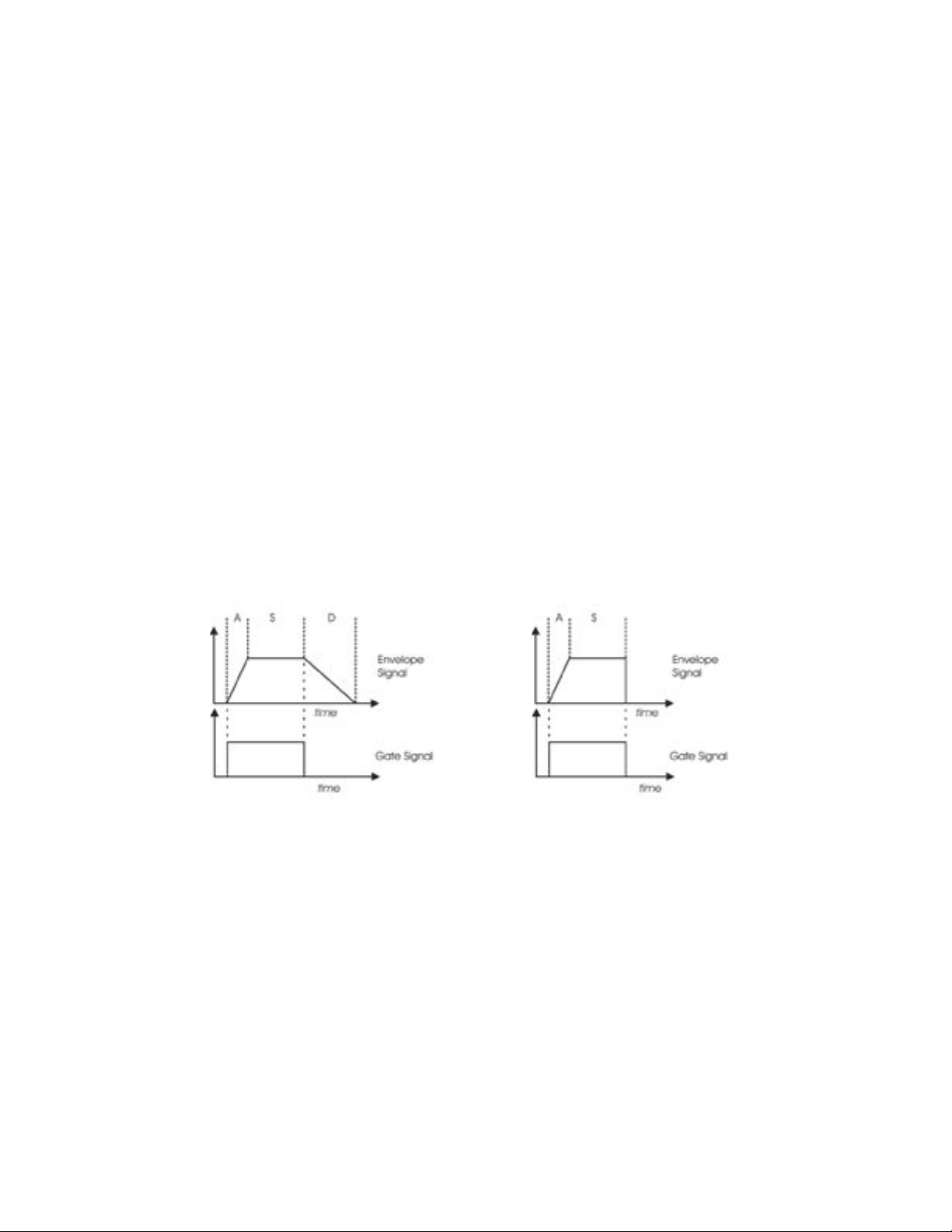
Page 13
Taurus 3 User’s Manual - The Components
Taurus 3 User’s Manual - The Components
GLIDE:
Selects the Glide parameter, which sets glide rate between notes. The glide rate can vary from virtually instantaneous to a very long glide (approximately 5 seconds per octave) when set to the maximum
value. The GLIDE footswitch, located below the control panel, turns the Glide effect ON/OFF.
OCTAVE (LO, MED, HI):
Selects the Octave parameter, which adjusts the octave setting of both oscillators. The three available
octave settings are LO, MED and HI, which correspond to octave settings of 32’, 16’ and 8’.
MIX:
Selects the Mix parameter, which allows the outputs of Oscillator A and B to be mixed in varying
amounts. A Mix value of ‘0’ is the equivalent to 100% Oscillator A and 0% Oscillator B. A Mix setting of
‘4095’ is just the opposite. A setting of ‘2047’ is essentially a 50/50 mix of both oscillators.
ATTACK, SUSTAIN, DECAY:
The last three switches in the Oscillator panel select the Attack, Sustain and Decay parameters for the
Volume Envelope Generator. The Attack time parameter is adjustable from 5 to 560 msec. The Decay
time parameter is adjustable from 50 msec to 2.8 seconds. The Sustain level parameter is adjustable
from 0 to 100%. The DECAY footswitch (located below the control panel) applies the Decay segment
to the release of a note when it is switched ON. When the DECAY footswitch is OFF, the release time
is instantaneous.
DECAY Footswitch = ON
DECAY Footswitch = OFF
Additional CV control:
The PITCH jack on the side-panel is a CV input for external control of the oscillator pitch. This input
controls the frequencies of both oscillators. A 1-volt change of this voltage will change the pitch by
NOMINALLY one octave. The jack accepts 0 to +5 volts, or an expression pedal like the Moog EP-2.
The GATE jack on the side panel is a trigger input that accepts a Gate trigger signal (+5V). A Gate trig-
ger applied to this input will cause both envelope generators (Volume and Filter) to trigger.
Page 12
Page 11

Taurus 3 User’s Manual - The Components
A.2. LFO
Modulation effects in the Taurus 3 are provided
by a wide-range LFO that allows you to select from four waveforms, adjust modulation
amounts to two destinations (Pitch and Filter),
and set the LFO sync option.
LFO Panel Controls:
SQUARE, TRIANGLE, RAMP, SAW:
Selects the LFO waveform. These four switches act like Radio Buttons; pressing one switch deselects
any others. One of these four switches will always be illuminated whenever the LFO panel is selected.
RATE:
Selects the LFO Rate parameter. The frequency range is 0.01 to 100 Hz. In addition to adjusting the
rate with the VALUE encoder or CONTROL footwheel, the LFO rate can be modied by the Tap
Tempo function (see page 22).
LFO AMOUNT FILTER/LFO AMOUNT PITCH
Selects the LFO Amount parameter for the Filter and Pitch (Oscillators), from zero to full scale (100%).
MODWHEEL (PITCH + FILTER)
Selects the MODWHEEL parameter, which allows the CONTROL footwheel to act like a Modulation
Wheel. This parameter is accessed by pressing both LFO AMOUNT switches simultaneously. When
this ‘hot key’ combination is activated, both LFO AMOUNT panel switches will be illuminated and
‘MODWHEEL: XXXX’ will appear on the bottom line of the display:
When MODWHEEL is selected, the CONTROL footwheel functions like the Mod Wheel found on a
Voyager or Little Phatty – it is used to dynamically control the amount of modulation that is programmed
for the Pitch and Filter LFO modulation parameters. MODWHEEL will remain as the active parameter until
a new parameter or a new preset is selected. As an active parameter, MODWHEEL and its associated value
can be stored for later recall, allowing you to program a constant modulation amount for a given preset.
NOTE: When MODWHEEL is selected, the CONTROL footwheel will transmit the
MIDI Continuous Controller (CC) values for Modulation.
Page 13
Page 12
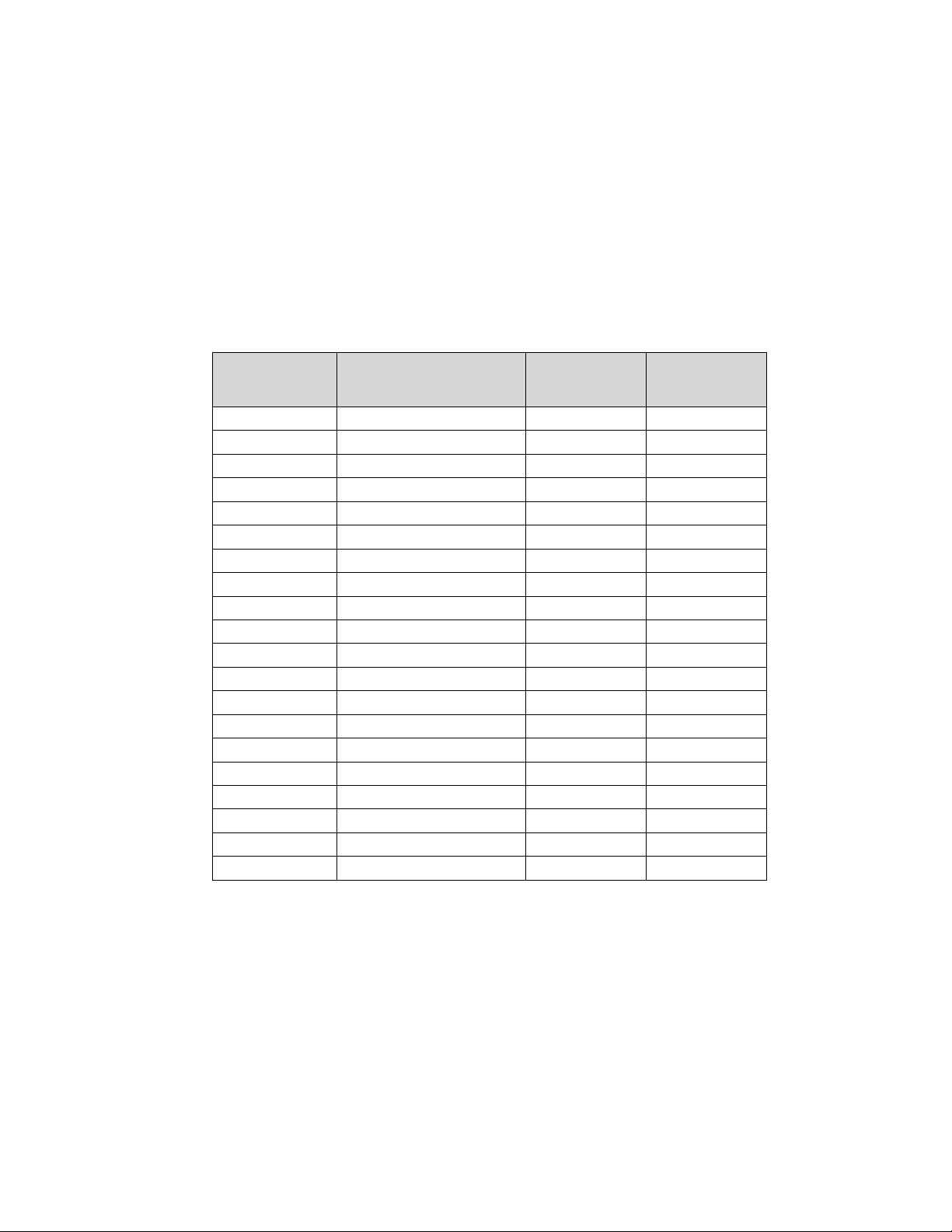
Page 15
Taurus 3 User’s Manual - The Components
Taurus 3 User’s Manual - The Components
LFO Panel Controls (con’t):
LFO SYNC (OFF, KB, MIDI)
Selects the sync options for the LFO. A setting of ‘OFF’ means that the LFO is free-running. A setting of
‘KB’ will cause the LFO to be restar ted from 0 degrees every time a pedal is depressed (this means 0V
for the Triangle and Ramp waveforms, and the top of the Square and Sawtooth waveforms). When LFO
SYNC is set to ‘MIDI’, the LFO RATE parameter becomes a MIDI clock divider offering 20 different time
value options as shown in the table below. The divisor is based on 24 clocks per quarter note (the MIDI
standard). Note that if no MIDI clock is present when LFO SYNC is set to ‘MIDI’, the LFO will run at
the rate stored in the Preset for the free-running condition, but divided by the clock divider setting.
CLOCKS/ NOTE TIME VALUE LFO CLOCK
DIVIDER
2 1/32 note triplet /32T 122 – 127
3 1/32 note /32 116 – 121
4 1/16 note triplet /16T 109 – 115
6 1/16 note /16 103 – 108
8 1/8 note triplet /8 T 097 – 102
9 Dotted 1/16 note /16D 090 – 096
12 1/8 note /8 084 – 089
16 Quarter note triplet /4 T 077 – 083
18 Dotted 1/8 note /8 D 071 – 076
24 Quarter note /4 065 – 070
32 Half note triplet /2 T 058 – 064
36 Dotted quar ter note /4 D 052 – 057
48 Half note /2 045 – 051
64 Whole note triplet WH T 039 – 044
72 Dotted half note /2 D 033 – 038
96 Whole note WH 026 – 032
144 Dotted Whole note WH D 020 – 025
192 2 Whole notes 2 WH 013 – 019
288 3 Whole notes 3 WH 007 – 012
384 4 Whole notes 4 WH 000 – 006
MIDI CC VALUES
Additional CV control:
The FILTER jack on the side-panel is a CV input for external control of the lter cutoff parameter. The
jack accepts 0 to +5 volts, or an expression pedal like the Moog EP-2. A voltage applied to this jack is
added to the setting of the lter cutoff control. A one volt change in the control voltage will change the
cutoff frequency of the lter by about one octave.
Page 14
Page 13

Taurus 3 User’s Manual - The Components
B – The Filter/Arpeggiator Panel
The dual-function Filter/Arpeggiator control panel provides controls to adjust Filter and Arpeggiator param-
eters. As with the Oscillator/LFO panel, the function of the controls in this panel depend on the status of
the SELECT LEVEL button. When ‘Upper’ is selected, the control panel buttons panel allow you to select
any one of the ve Filter parameters. When ‘Lower’ is selected, the control panel buttons allow you to
select any one of the Arpeggiator parameters.
B.1. Filter
The Filter provides either dynamic or xed timbre tonal
modications. Dynamic changes are programmed by a
dedicated Envelope Generator, which provides independent Attack and Decay envelope contours to open and
close the lter. The Filter is the classic Moog 24dB/octave
low-pass lter design.
The Filter panel provides controls for the lter Cutoff
and Resonance parameters as well as controls for the
lter envelope Attack and Decay parameters, and the
envelope Amount.
Filter Panel Controls:
AMOUNT:
Selects the lter envelope Amount parameter. This adjusts the Amount of the envelope that is applied to
the lter cutoff, from 0 to 100%.
ATTACK, DECAY:
These buttons select the lter envelope Attack and Decay time parameters. The Attack time is adjustable
from 5 to 56 msec. The Decay time is adjustable from 50 msec to 2.8 sec.
CUTOFF:
Selects the lter Cutoff parameter. Filter Cutoff can be adjusted from 20 Hz to 20KHz.
RESONANCE:
Selects the Resonance parameter. Resonance is adjustable from 0 to self-oscillation.
TECH NOTE: Like the Taurus 1, the source of the Taurus 3 lter envelope generator is a pulse signal,
which is great for simulating the timbre of a plucked string. Adjusting the lter envelope attack time
slows the rise time of this pulse, but it also limits how far up the pulse rises. This means that for a given
lter envelope amount setting, as the attack time increases, the perceived envelope amount decreases.
Page 15
Page 14
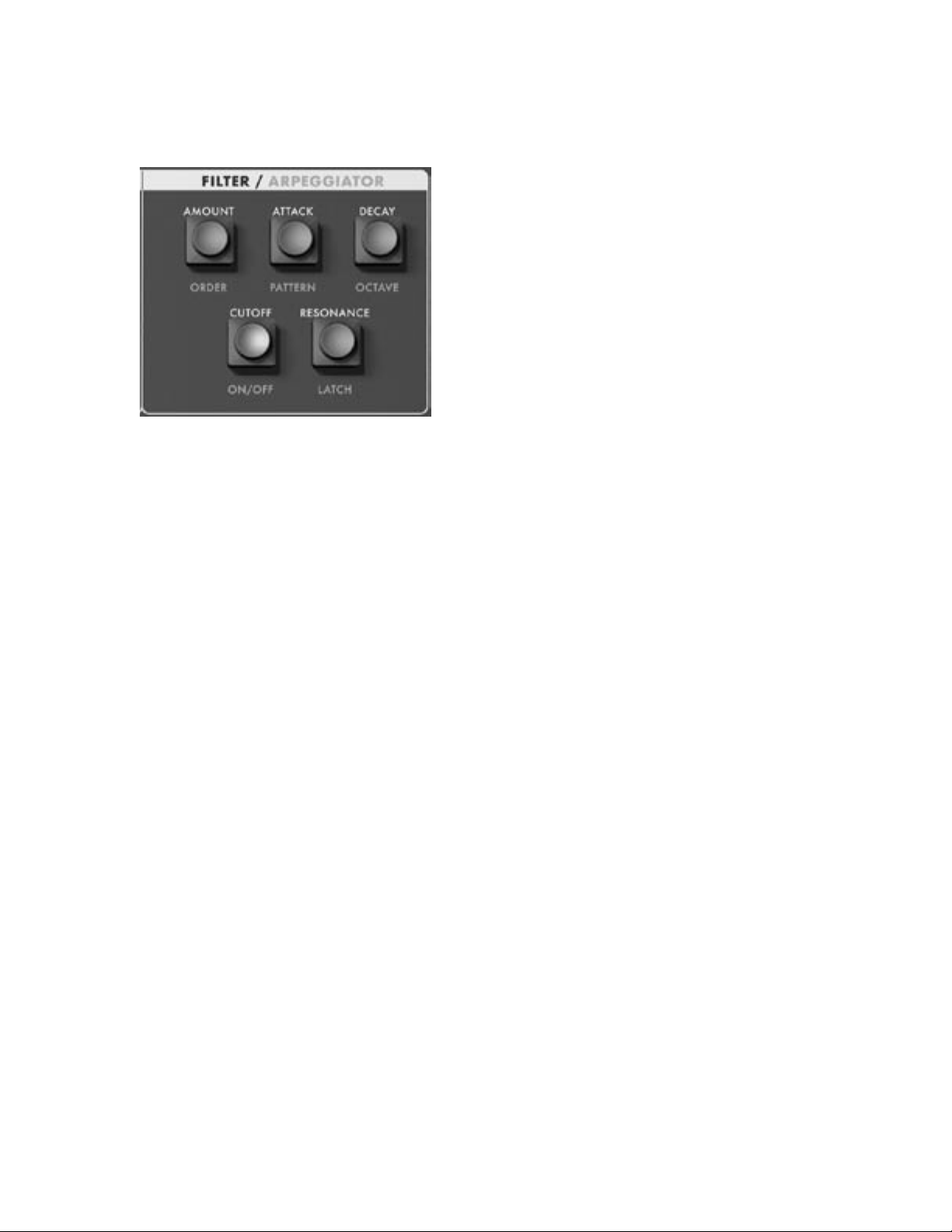
Page 17
Taurus 3 User’s Manual - The Components
Taurus 3 User’s Manual - The Components
B.2. Arpeggiator
The Arpeggiator is a note pattern generator based
on the notes played on the pedalboard and stored
in the note stack (the note stack is a ‘memory
bank’ for the arpeggiator). For any note or series
of notes that are played, the arpeggiated pattern is
determined by the Order, Pattern and Octave settings, along with the Latch and other parameters in
the Advanced Preset menu.
The Arpeggiator control panel provides controls
to select the Order, Pattern, Octave, and Latch
parameter values, as well as Arp ON/OFF and
Arp Rate.
Arpeggiator Panel Controls:
ORDER:
Selects the arpeggiator Order parameter, which determines the order in which notes are sequenced. The
available selections are UP, DN (Down), and ORDER where:
UP - Notes are sequenced from the lowest note to the highest
DN - Notes are sequenced from the highest note to the lowest
ORDER - Notes are sequenced in the order that the note stack was lled
PATTERN:
Selects the arpeggiator Pattern parameter, which determines the sequence playback mode. The available
modes are LOOP, B/F (Back/Forth) & ONCE, where:
LOOP - When the sequence reaches the end, it loops back to the starting point
B/F - When the sequence reaches the end, it reverses direction and returns to the starting point
ONCE - The sequence makes a single pass and then stops
OCTAVE:
Selects the arpeggiator Octave parameter, which determines the overall note range of the sequence. The
available values are -2.1, -2, -1, 0, 1, 2, 2.1. With the exception of ‘-2.1’ and ‘2.1’, all values specify octaves.
When these values are selected, the sequence will play the original note entered, and then the same note
transposed by octaves until the octave limit is reached. For ‘-2.1’ and ‘2.1’ values, the sequence will transpose up or down two octaves and then back one octave towards the original pitch. For example, if the
arpeggiator was sequencing a single note (‘C1’), and ‘2.1’ was chosen as the Octave value, the sequence
would be ‘C1 - C2 - C3 - C2’.
For more on Arpeggiator operations, see Appendix A - Arpeggiator Examples.
Page 16
Page 15

Taurus 3 User’s Manual - The Components
Arpeggiator Panel Controls (con’t):
ON/OFF:
Sets the arpeggiator ON/OFF condition. When ON, the Arpeggiator creates patterns of notes based on
the Order, Pattern, Octave and Latch parameter settings, plus any applicable Advanced Preset settings. If
the TRANSPOSE/PGM footswitch is programmed to control ‘ARP ON/OFF’, that footswitch can be used
to toggle the Arpeggiator function ON and OFF.
When the Arpeggiator is ON, an ‘A’ appears in the bottom line of the display:
LATCH:
Sets the arpeggiator Latch ON/OFF condition. When the arpeggiator is ON and the Latch is OFF, the
arpeggiator outputs notes only when notes are being played. If Note Latch is ON then the arpeggiator
can be started by pressing a note and then stopped by pressing that note again.
When the arpeggiator is ON and the Latch is ON, the arpeggiator runs when a pedal is pressed and continue after that pedal is released until the Latch is turned OFF. The notes the arpeggiator plays are based
on the note stack. If Note Latch is OFF, then the note stack only has one note in it. If Note Latch is ON,
then each new note played is added to the note stack.
When the Latch is ON, an ‘L’ replaces the ‘A’ on the bottom line of the display:
ARP RATE (ON/OFF + LATCH)
Selects the ARP RATE parameter, which allows you to adjust the arpeggiator rate using the CONTROL
footwheel. This parameter is accessed by pressing the ARP ON/OFF and LATCH switches simultaneously. When this ‘hot key’ combination is activated, both the ON/OFF and LATCH panel switches will
be illuminated simultaneously and ‘ARP RATE: XXXX’ will appear on the bottom line of the LCD display:
Arppegiator Rate will remain as the active parameter until a new parameter or a new preset is selected.
NOTE: “ARP RATE’ is part of the Advanced Presets menu parameters. When activated by
the ‘hot key’ combination, however, ARP RATE becomes an actve parameter that can be
dynamically controlled with the CONTROL footwheel and stored for later recall. This option
allows you to adjust the Arp Rate parameter in a live performance situation.
Page 17
Page 16
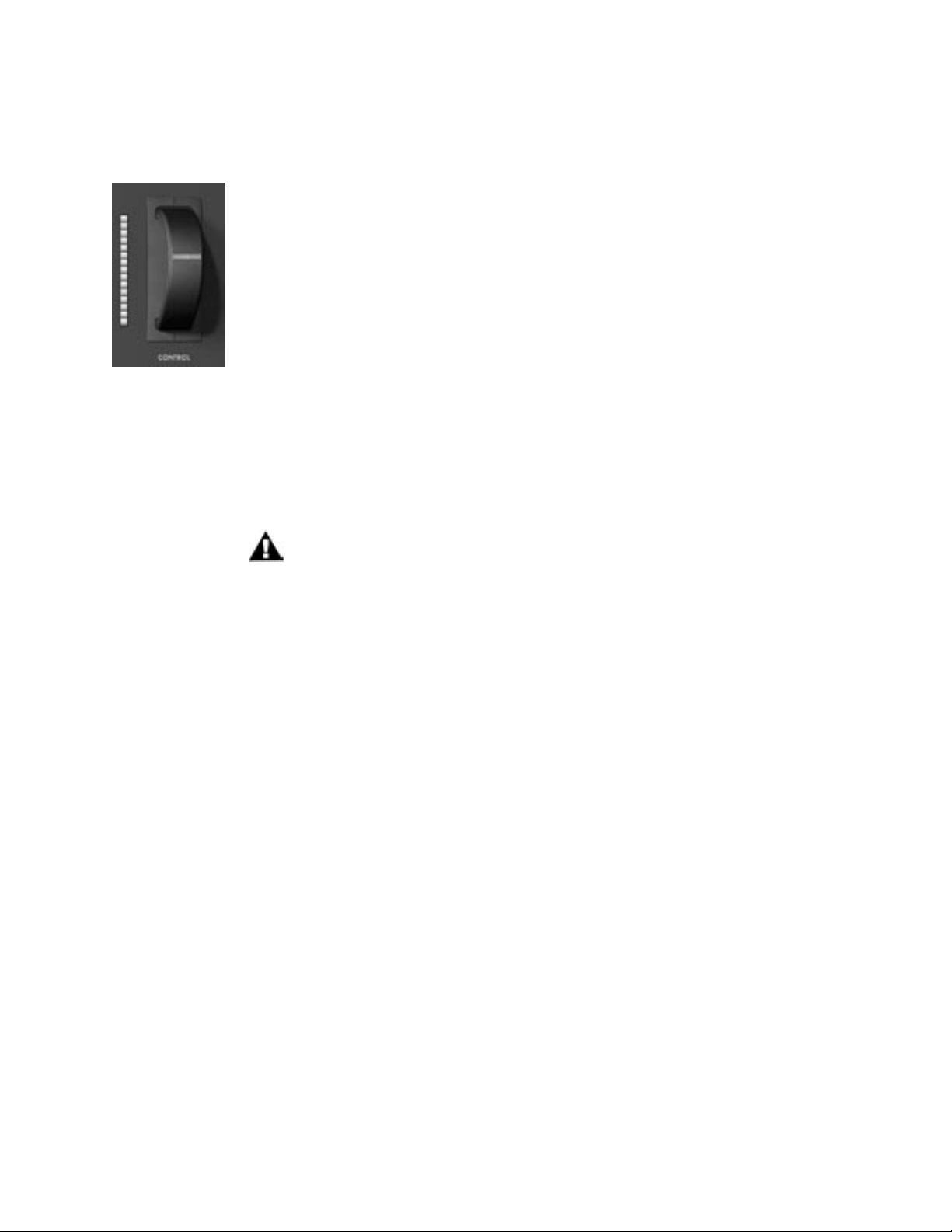
Page 19
Taurus 3 User’s Manual - The Components
Taurus 3 User’s Manual - The Components
C – The Control Footwheel
The CONTROL Footwheel is a performance control used to modify the value of the
Active Parameter. An illuminated slot in the wheel’s face helps to identify the position
of the wheel. A 15-element LED bargraph to the left of the footwheel displays the
approximate value of the Active Parameter.
When editing values that change continuously, the action of the CONTROL footwheel
depends on the setting of the Analogue Mode parameter (SNAP, PASS-THRU, or
TRACK). When the Analogue Mode parameter is set to SNAP, the active parameter
will snap instantaneously to the setting of the footwheel. In PASS-THRU mode, the
parameter value stays constant until the footwheel passes through the current value. In
TRACK mode, the parameter value moves in the same direction as the footwheel (up or
down) until the value and footwheel positions are identical.
When editing parameters that have discrete values (such as the ‘LO-MED-HI’ Octave
parameter), the CONTROL footwheel will SNAP instantaneously to the value regardless
of the setting of the Analogue Mode parameter.
NOTES: The CONTROL footwheel will transmit the MIDI CC message that corresponds to the active parameter. For a complete list of MIDI CC messages, see
‘How the TAURUS 3 handles MIDI’ on page 50
Page 18
Page 17
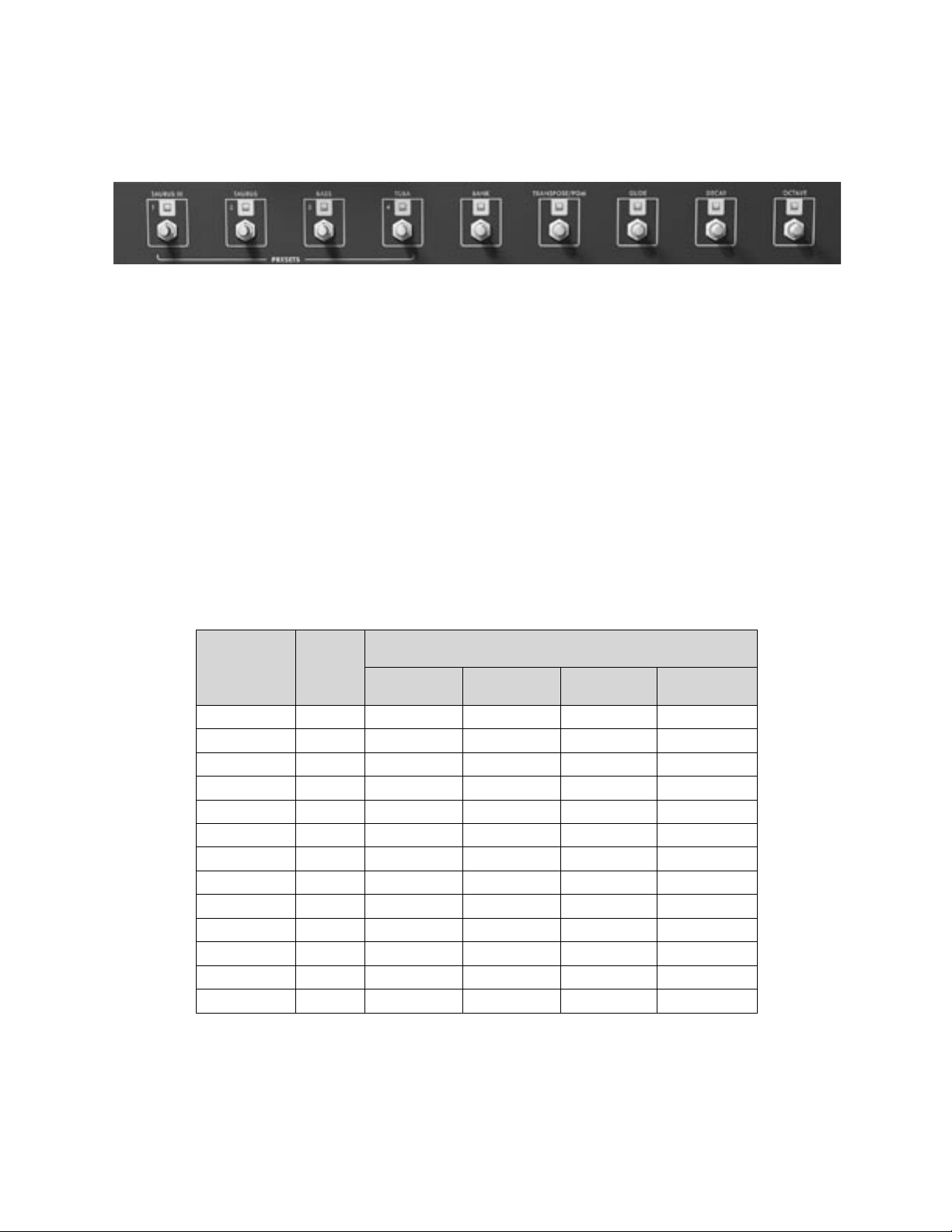
Taurus 3 User’s Manual - The Components
D – Footswitches
The eight footswitches in the footswitch section provide controls for selecting individual Presets and Preset
Banks, and for turning selected functions ON/OFF. All of the footswitches have an LED above the switch
mechanism, which illuminates when the switch is in the ON state.
The four PRESET footswitches select individual Presets from within a given bank of Presets. A bank contains
four Presets and there are 13 Banks, which provide a total of 52 Presets as shown in the table below. Unlike
the other footswitches on the panel – which are independent of each other – the four PRESET footswitches
work similar to radio pushbuttons; when a new Preset is selected, it deselects the previous Preset. The rst bank
contains the original Taurus Presets (‘TAURUS III’ replaces the original “VAR’ preset in location A1), while the
other 12 banks feature brand new Presets from the factory.
The BANK footswitch allows you to select any one the 13 available banks (A–M). Although pressing the BANK
footswitch initiates the process, the actual bank selection is made using the 13 pedals on the pedalboard. When
the BANK footswitch is pressed, the Bank footswitch LED blinks and the function of the pedalboard temporarily
changes to a ‘bank selection’ function. Pressing one of the 13 footpedals will now select the new bank as shown:
PRESETS
FOOTPEDAL BANK
1 2 3 4
C1 A TAURUS III TAURUS BASS TUBA
C#1 B B1 B2 B3 B4
D C C1 C2 C3 C4
D#1 D D1 D2 D3 D4
E1 E E1 E2 E3 E4
F1 F F1 F2 F3 F4
F#1 G G1 G2 G3 G4
G1 H H1 H2 H3 H4
G#1 I I1 I2 I3 I4
A1 J J1 J2 J3 J4
A#1 K K1 K2 K3 K4
B1 L L1 L2 L3 L4
C2 M M1 M2 M3 M4
Page 19
Page 18
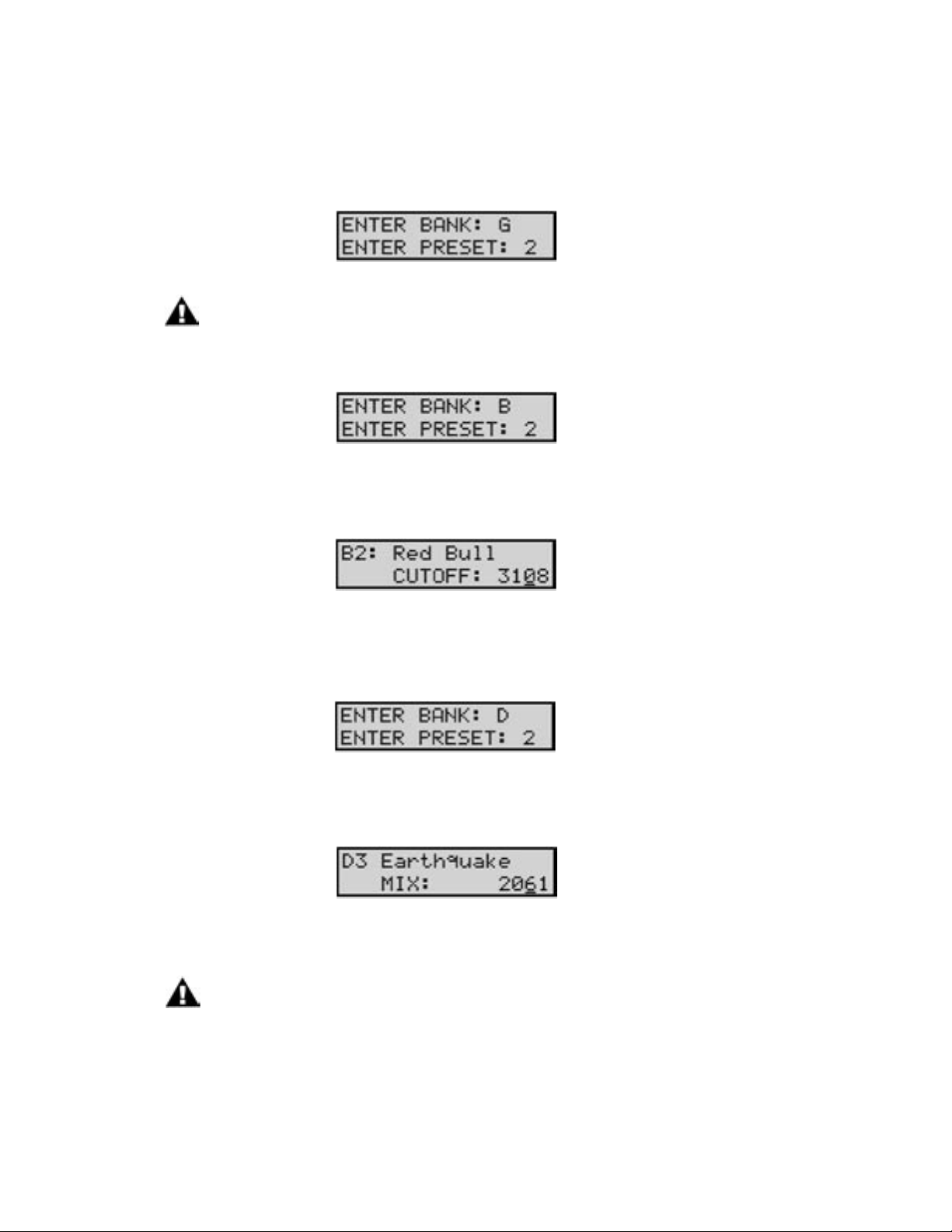
Page 21
Taurus 3 User’s Manual - The Components
Taurus 3 User’s Manual - The Components
During the bank selection process, the LCD will display the currently selected bank and preset location:
NOTE: When selecting Banks using the footwheels, the LCD becomes a non-editable display.
You cannot select the Bank or Preset using the VALUE encoder in this mode.
To change the bank, simply press a footpedal. For example, pressing the C# footpedal will select bank B:
After making a bank selection, press the BANK footswitch again to load the new preset (in this example,
‘B2’) and the Bank LED will stop ashing. The LCD will now display the Preset at location B2:
As an alternate method, while the Bank LED is ashing, you can press any of the four Preset footswitches
to immediately switch to the chosen preset within the selected bank without having to press the BANK
footswitch a second time. For example, suppose you have just selected bank D (footpedal D#):
If you now press Preset footswitch #3, the Taurus will immediately switch to Preset D3. The Bank LED will
stop ashing and the LCD will display the new Preset:
NOTE: If you press the BANK footswitch by mistake, pressing it a second time will cancel
the Bank Selection function.
Page 20
Page 19

Taurus 3 User’s Manual - The Components
The TRANSPOSE/PGM footswitch is a dual-function program switch. It operates either to initiate the
Transpose function, or to access alternate functions for the GLIDE, DECAY and OCTAVE footswitches.
Transposition:
To set the transpose interval, press and release the TRANSPOSE/PGM footswitch. The TRANSPOSE
LED will blink slowly and the LCD will indicate that Transpose Mode is enabled:
The transposition interval is set with the pedalboard, which allows you to transpose down in half-step
increments up to -1 octave. The blinking LED indicates that the T3 sound engine has been temporarily dis-
connected from the pedalboard, and the pedalboard can now be used to set the transpose inter val. At
this point, the next pedal that you press will use that note as the lowest pedal note, and all other notes on
the pedalboard will be referenced to that root note. When you press a pedal, the LCD will display the
transposition note along with the number of half-step increments in the transposition interval:
Press the TRANSPOSE/PGM footswitch again to complete the operation. The TRANSPOSE LED will be ON
continuously to indicate that the Transpose function is active. To turn off the Transpose function, press and
release the TRANSPOSE footswitch (the Transpose LED will blink), press the top-most pedal (C), then press the
TRANSPOSE footswitch. The Transpose LED turns OFF, indicating that the Transpose feature is inactive.
NOTE: The Transpose function affects all presets globally. That is, if you activate the
Transpose function and switch presets, Transpose remains active.
Here is an example of setting the transposition interval:
To transpose the pedalboard down seven half-steps, press the TRANSPOSE footswitch, then press
“F” (footpedal #6, MIDI Note 29), and press the TRANSPOSE footswitch again. This will shift the
pedalboard root note to an ‘F’ (MIDI Note 17) as shown:
➜
Page 21
Page 20
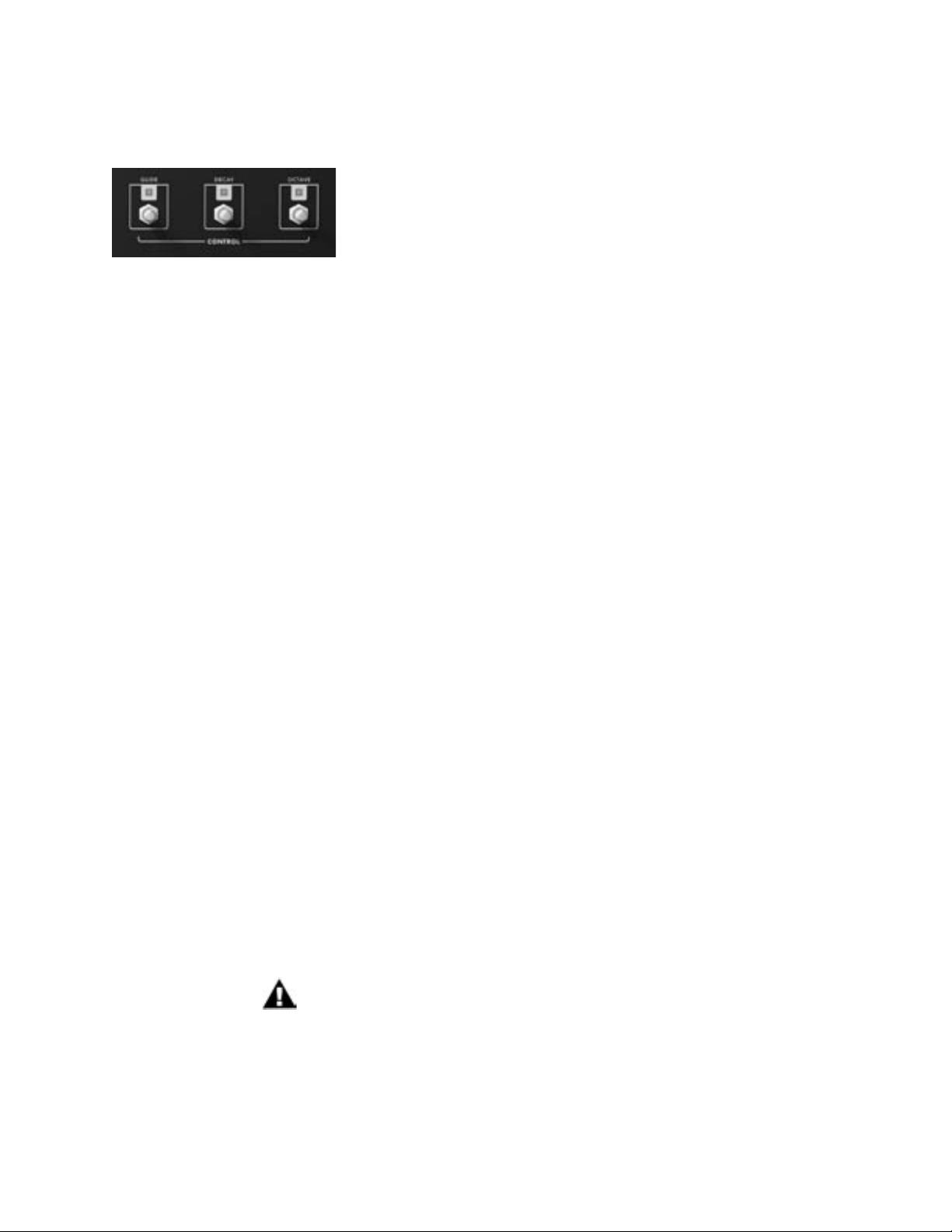
Page 23
Taurus 3 User’s Manual - The Components
Taurus 3 User’s Manual - The Components
The GLIDE, DECAY and OCTAVE footswitches are used to turn
their respective functions ON/OFF, and also to access performance
parameters not available on the control panel.
The GLIDE footswitch enables or disables the portamento effect between notes. Glide is ON when the
footswitch LED is illuminated. The glide rate parameter is selected in the oscillator section. In PGM Mode,
the GLIDE footswitch functions as the LFO Tap Tempo control.
The DECAY footswitch controls the release portion of the Volume envelope. When DECAY is ON, the
sound decays at the rate set by the DECAY parameter when the envelope Gate switches off. When
DECAY is off, the sound dies out immediately when the envelope Gate switches off. The Decay parameter
is ON when the footswitch LED is illuminated. The volume Decay rate parameter is selected in the
oscillator section. In PGM Mode, the DECAY footswitch functions as the Arpeggiator Tap Tempo control.
The OCTAVE footswitch is used to shift the octave of the instrument up by one octave. When the
OCTAVE footswitch is ON, the instrument tuning changes by +1 octave for both oscillators. When the
OCTAVE footswitch is OFF, the instrument returns to the original tuning for both oscillators. Octave shift is
ON when the footswitch LED is illuminated. In PGM Mode, the OCTAVE footswitch functions as the Note
Latch ON/OFF control.
PGM Mode:
To access PGM mode, press and hold the TRANSPOSE/PGM footswitch. The Transpose LED will blink
rapidly (approximately double the rate of the Transpose function), indicting that you are in PGM Mode. In
this mode, the GLIDE, DECAY, and OCTAVE footswitches access alternate functions as described above:
GLIDE - LFO Tap Tempo
DECAY - Arpeggiator Tap Tempo
OCTAVE - Note Latch ON/OFF
Press and hold the TRANSPOSE/PGM footswitch to exit PGM Mode. The rapidly blinking LED for PGM
Mode overrides the Transpose LED (you can be transposed and be in PGM Mode). You can also perform
a transpose function in PGM Mode; the only difference is that after setting the transposition interval, the
Transpose LED will blink rapidly to indicate that you are in PGM Mode. If you exit PGM Mode when
transposed, the Transpose LED will be lit solid.
NOTE: Tap Tempo values can be stored in a Preset.
Page 22
Page 21

Taurus 3 User’s Manual - The Components
E – Pedalboard
The Taurus 3 features a 13-note
pedalboard (1 octave, C to C).
When combined with the
OCTAVE and TRANSPOSE functions, the pedalboard has a playable
range of 3 octaves. The pedalboard
produces MIDI velocity, and transmits
MIDI Note On and Note Off messages polyphonically.
PERFORMANCE TIP: Although the Taurus 3 does not send Pitch Bend messages, it will
respond to them. The Pitch Bend range is set by the Pitch Bend UP/DOWN menu in Advanced
Presets, making it possible to set independent Pitch Bends on a per-Preset basis.
NOTE: When moving or transporting the Taurus 3, do not lift the instrument by the pedals
or by the footguard.
Page 23
Page 22

Page 25
Taurus 3 User’s Manual - The Components
Taurus 3 User’s Manual - The Components
F – Volume Footwheel
The Taurus 3 has two independent monophonic outputs. The level of both audio outputs
is adjusted by the VOLUME footwheel, although the actual output level depends on a
combination of the VOLUME footwheel setting, the Master Volume parameter, and any
external control voltage applied to the VOLUME jack.
An illuminated slot in the wheel’s face helps to identify the position of the wheel in dim
environments.
External CV Control: The VOLUME jack on the side panel is a control voltage input for
external control of the Output level. The jack accepts a positive control voltage from 0 to
+ 5 volts, or an expression pedal like the EP-2. A voltage of 0 volts silences the Taurus 3,
and a voltage of +5 volts corresponds to the maximum output level set by the VOLUME
footwheel and the Master Volume parameter.
NOTE: The VOLUME footwheel transmits MIDI CC #07
Page 24
Page 23

Taurus 3 User’s Manual - The Components
G – Input/Output Panel
The Side Panel provides all of the input and
output connections. In addition to two Audio
Output jacks, there are CV and Gate inputs,
and connections for MIDI and power.
Power Connector:
This is a standard AC power inlet, Use only a power cord designed to mate with this receptacle. The Taurus
3’s built-in universal power supply is designed to work with power inputs of 90-250 Volts AC, 50/60 Hz.
IMPORTANT SAFETY NOTE – Do not alter the power connector in any way. Doing so can
result in the risk of shock, injury or death. Be familiar with the safety instructions printed at the
beginning of this manual. If the connector is damaged, refer servicing to qualied personnel only.
Audio Out:
The Audio Out jack provides two unbalanced line-level signals for connecting to an amplier or mixer. Use
the ‘HI-Z’ output when connecting to the instrument inputs of an amplier. This is the classic Taurus output
stage. Use the ‘LO-Z’ output for connecting to a line-level input on a mixer or amplier.
CV Inputs:
The Pitch, Filter and Volume CV jacks supply power and will accept an expression pedal such as the
Moogerfooger EP-2 (ring = +5.5 supply to the pedal, tip = variable CV return), or a control voltage from
0 to +5 Volts. The Gate Input accepts a +5 Volt Gate trigger signal.
MIDI Connectors (DIN and USB):
These are connections for MIDI In/Out. MIDI I/O is user congurable for either connection type. For more
information on conguring MIDI options, see MIDI Setups, page 38.
Page 25
Page 24

Page 27
Taurus 3 User’s Manual - The Components
Taurus 3 User’s Manual - The Components
H – Interface Panel
The Interface Panel is located on the far left of the instrument. The Interface Panel provides a status display
and controls for all of the Taurus 3 software functions.
The status display is an LCD screen located in the center of
the panel above the panel controls. When the T3 is rst powered on, the screen displays the message:
Taurus 3
Version X.x
This message will stay on the screen for a few seconds, and
then the screen will change, displaying the active preset. This
preset will be the last Preset in use when the Taurus 3 was
powered off.
Panel Controls:
Master:
Pressing the MASTER button places you in Master mode. In this mode, the VALUE knob is used to scroll
through the Master mode menus for the Taurus 3. For a list of the Master mode menus, see page 31.
Preset:
Pressing the PRESET button places you in Preset mode. In this mode, the VALUE knob is used to select the
preset. The PRESET switch also functions as ‘compare’ button, allowing you to toggle between stored and
edited presets. For more on Preset Mode, see page 28.
Value:
VALUE is a rotar y encoder used to access menus and options, and select presets. Depending on the se-
lected parameter, the VALUE knob will adjust numeric values up/down or toggle among discrete options.
The encoder has a built-in push button (called the VALUE pushswitch) that is used for the preset naming
operation and for advancing though Master menu.
Cursor :
The CURSOR button is used to navigate in the LCD display. In either Master or Preset mode, the CUR-
SOR button is used to cycle through the parameters in the display, allowing you to make edits and changes.
Store:
The STORE button is used to enter changes and store edited presets in PRESET mode and to execute
SysEx and System Utility functions in MASTER mode.
Page 26
Page 25

Taurus 3 User’s Manual - The Components
Selecting Presets
Presets are selected using one of four methods:
1. Using the VALUE encoder
2. Pressing one of the four PRESET access footswitches
3. Pressing the BANK select footswitch followed by one of the Footpedals
4. Via MIDI Program Change commands
NOTE: Panel controls and footswitches will have no effect if the ‘Local Control’ parameter is set to
‘OFF’. MIDI Commands, however, will always take effect regardless of the Local Control status
VALUE Encoder
Rotating the VALUE encoder clockwise advances the Preset by one, while rotating the encoder counter-
clockwise decrements the Preset by one. In either case, the new Preset appears in the display and is imme-
diately available to be played (you do not need to ‘activate’ a Preset to hear it). Note that when the Menu
Wrap parameter is ON (default = ON), preset selections will wrap around when the last Preset location
is reached (M2, M3, M4, A1, A2...) and also when the rst Preset location is reached when moving in the
reverse direction (A3, A2, A1, M4, M3...).
PRESET Footswitches
Pressing one of the four PRESET footswitches selects one of the four Presets within the current bank. For
example, if you are in Bank A, then the four PRESET footswitches select Presets A1-A4. If you are in Bank G,
however, then the four PRESET footswitches select presets G1-G4.
BANK Select Footswitch
The BANK footswitch allows you to switch to any one the 13 available banks. When you press the BANK
footswitch, the function of the Pedalboard temporarily changes to a ‘bank selection’ function, where each
footpedal selects one of the 13 banks as follows:
FOOTPEDAL BANK PRESETS
C1 A A1 – A4
C#1 B B1 – B4
D C C1 – C4
D#1 D D1 – D4
E1 E E1 – E4
F1 F F1 – F4
F#1 G G1 – G4
FOOTPEDAL BANK PRESETS
G1 H H1 – H4
G#1 I I1 – I4
A1 J J1 – J4
A#1 K K1 – K4
B1 L L1 – L4
C2 M M1 – M4
Pressing the BANK footswitch causes the Bank LED to blink. To select a new bank, press one of the foot-
pedals, then press one of the four PRESET footswitches to complete the selection. The Bank LED will go off
and the new Preset will be loaded.
NOTE: If you press the BANK footswitch by mistake, pressing it a second time will cancel
the Bank Selection function.
Page 27
Page 26

Page 29
Taurus 3 User’s Manual - The User Interface
Taurus 3 User’s Manual - The User Interface
MIDI Program Change Commands
With Local Control set to ‘ON’ or ‘OFF’, and Program Change Receive set to ‘YES’, Presets can be changed
by MIDI Program Change Commands received on the current MIDI In channel. Valid program change com-
mand values are from 00 – 51, which corresponds to Presets A1 – M4.
NOTE: MIDI Program Change Command values outside of the valid range (00 – 51) are ignored.
Preset Mode
Preset mode is the default mode when the T3 is powered on. Preset Mode is used to access presets and
provide control for editing, naming and storing sounds.
In the User Interface, Preset sounds are selected using the
VALUE encoder (see ‘Selecting Presets’ page 26). Rotating
the encoder knob in either direction (CW or CCW) increments or decrements the Presets by one per click. The Preset
location appears in the upper left corner of the display and
the Preset name appears next to that on the top line of the
display. The display cursor appears under the Preset location
as shown.
When a new Preset is loaded, the PRESET button is illuminated AMBER, indicating that the internal Preset
Buffer is active, and contains the stored (unedited) values of the current Preset. If the PRESET button is
pressed, or if any changes are made to the stored values of the Preset, the PRESET button changes from
AMBER to RED, indicating that the Edit Buffer is active and contains the modied version of the current
Preset (an asterisk (‘*’) will also appear next to the edited Preset name). You can toggle between the stored
and edited sound by pressing the PRESET button, which acts like a COMPARE function, allowing you to
compare the sound of the original and edited presets.
NOTE: When switching between Master and Preset modes, the last used Preset appears
in the display.
Page 28
Page 27

Taurus 3 User’s Manual - The User Interface
Storing Presets
To store a preset, press the STORE button. This function is used to save an edited preset, or to change the
location of a stored preset.
When you press STORE, the LCD will display a message similar to the
one shown at left. The top line shows the location where the preset will
be saved, and the name of the preset which is currently saved in that
location. Use the VALUE knob to change to the desired preset location,
then press the CURSOR key to move the cursor to the lower line of the
LCD. ‘OVERWRITE: NO’ is the default setting, which prevents you from
accidently overwriting a favorite preset. At this point, if you decide that
you do not want to save the preset, simply press STORE and the T3 will
return to Panel Mode without saving.
If you are sure you want to save the preset to the selected location, use
the VALUE knob to select ‘OVERWRITE: YES’, then press STORE and
the preset will be saved.
Changing A Preset Name
Changing a preset name is a simple operation; the characters in the name are individually selected by mov-
ing the cursor to the desired location and scrolling through the character list. To change a preset name,
press the CURSOR button until it advances to the rst letter of the name. Use the VALUE knob to select
the desired character or number. Press the VALUE pushswitch to move the cursor forward to the next let-
ter. Repeat this action until all desired characters have been changed.
Preset names consist of any combination of 12 letters, numbers and punctuation characters. In order, the
available characters are:
(space) A B C D E F G H I J K L M N O P Q R S T U V W X Y Z 0 1 2 3 4 5
6 7 8 9 a b c d e f g h i j k l m n o p q r s t u v w x y z ! # $ % & ( ) * ? @
Press the CURSOR button once to select the rst character in the
name as shown.
Use the VALUE knob to select a new character as shown. Use the
VALUE pushswitch to advance to the next letter, then use the VALUE
knob to select the next letter. Continue in this manner until the desired
name change is complete. When nished, press the STORE button to
enter the name change into memory. You will be presented with the
‘Save to’ message as described above. Select the desired memory location and press STORE to save the new name.
Page 29
Page 28

Page 31
Taurus 3 User’s Manual - The User Interface
Taurus 3 User’s Manual - The User Interface
Master Mode
Master mode accesses the global settings and Advanced Preset settings for the Taurus 3, and the options for
sending and receiving data.
To enter master mode, press the MASTER button. By default, the rst master menu entry is Tuning Mode.
When switching between the Master and Preset modes, the last used master menu entry appears.
When the master menu is active, the VALUE knob is used
to scroll through menu entries. To change a par ticular menu
entry, you must press the CURSOR button to enable the
parameter value for editing. The selected parameter value
will be underlined and can now be changed. Use the VALUE
knob to change the value (in Master Mode, the CONTROL
footwheel has no effect on values).
If a menu contains more than one parameter value for editing, repeatedly pressing the CURSOR key will
advance through the values. Press the MASTER button to disable the CURSOR and return to the Master
Menu. When you reach the end of the menu entries, advancing the VALUE knob will wrap back to the rst
entry if the Menu Wrap parameter setting is ‘ON’.
A chart of the Master Mode Menu Structure appears on the next page, and detailed descriptions of the
Master Mode menus follows.
Page 30
Page 29
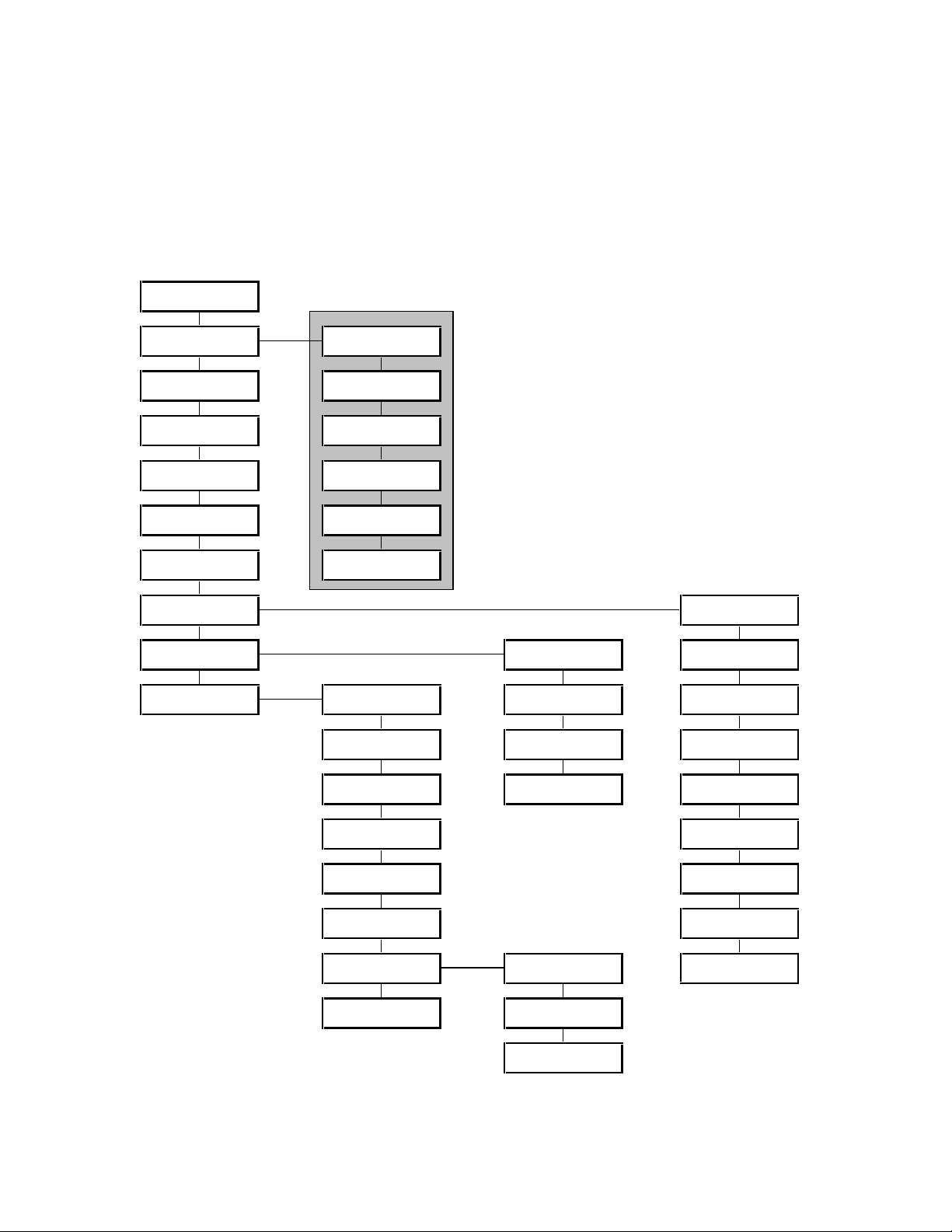
Taurus 3 User’s Manual - The User Interface
A. Master Mode Menu Structure
The chart below shows the structure of the Master Mode menus. With the exception of the Advanced
Preset parameters, which are individually stored with each preset, all Master Mode menu parameters effect
the T3 globally.
Advanced Preset values are stored
individually with each preset
Page 31
Page 30

Page 33
Taurus 3 User’s Manual - The User Interface
Taurus 3 User’s Manual - The User Interface
B. Master Mode Menus
Here are the Master Mode menu items :
FINE TUNE:
The Fine Tune parameter allows you to adjust the tuning of the T3. To
make an adjustment, use the CURSOR button to highlight the Amount
parameter value, the use the VALUE knob to adjust the tuning. The
adjustment range is from -1024 to +1023, representing roughly plus
and minus a third.
NOTE: In the FINE TUNE menu, pressing the VALUE pushswitch
while rotating the encoder knob changes the value by +/-100 per click.
ADVANCED PRESET:
Advanced Preset is a set of menus that allows you to access additional
parameters for each preset. These parameters are stored individually for
each preset. There are nine Advanced Preset menus:
- Trigger Mode
- Keyboard Priority
- Note Latch On/Off
- Pitch Bend Amount Up/Down
- Arpeggiator Clock Source
- Arpeggiator Rate
For more information, see Advanced Preset Menus, page 35.
KEYBOARD PRIORITY (KEYBD PRIORITY):
Allows you to select from three keyboard priority options. For monophonic instruments like the T3, keyboard priority determines what
happens when more than one key (or in this case, a pedal) is pressed.
A setting of LOW NOTE causes the lowest pedal pressed to sound, a
setting of HIGH NOTE causes the highest pedal pressed to sound, and a
setting of LAST NOTE causes the most recent pedal pressed to sound.
To change the keyboard priority, use the CURSOR button to highlight
the parameter, then use the VALUE knob to set the new parameter
value.
Values: LOW NOTE, HIGH NOTE, LAST NOTE;
the default is LAST NOTE
Page 32
Page 31
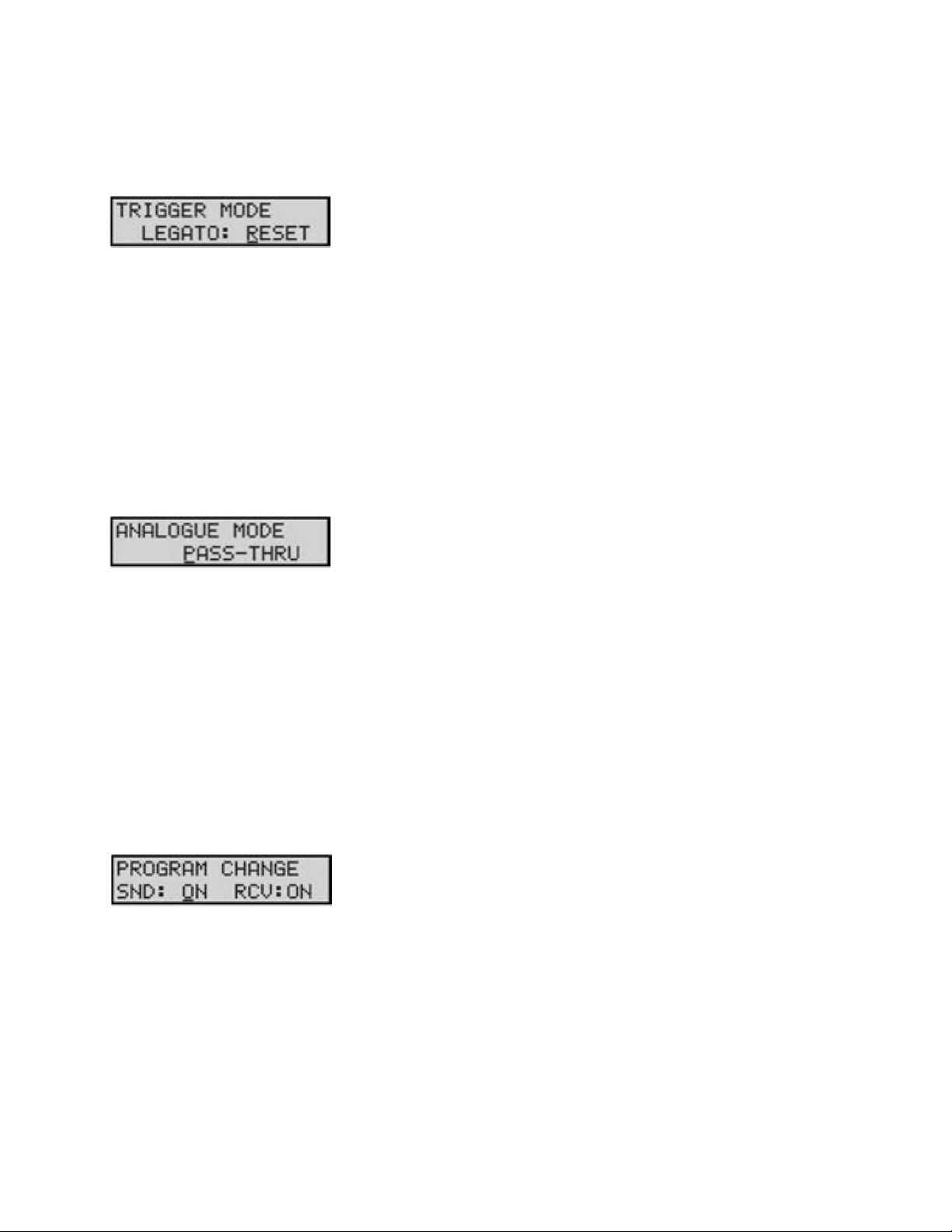
Taurus 3 User’s Manual - The User Interface
TRIGGER MODE:
Allows you to select from three trigger mode options. For monophonic
instruments like the T3, trigger mode determines how the envelopes are
triggered when more than one pedal is pressed on the pedalboard. A
setting of ON means that the envelopes are not retriggered until the
pedal(s) are released. A setting of OFF will retrigger the envelope of
a new note from the current envelope level. A setting of RESET will
force the envelope from to restart from 0 each time a note is triggered.
To change the trigger mode, use the CURSOR button to highlight the
parameter, then use the VALUE knob to set the new parameter value.
Values: ON, OFF, RESET
the default is ON
ANALOGUE MODE:
Analogue mode controls what happens when the CONTROL
footwheel is adjusted to alter the active parameter. In SNAP mode, the
parameter will ‘snap’ instantaneously to the footwheel setting. In PASSTHRU mode, the parameter value stays constant until the footwheel
passes through the current value. In TRACK mode, the parameter
value moves in the same direction as the footwheel (up or down) until
the value and footwheel position are identical. To change the analogue
mode, use the CURSOR button to highlight the parameter, then use the
VALUE knob to set the new parameter value.
Values: SNAP, PASS-THRU, TRACK; the default value is TRACK
PROGRAM CHANGE SEND/RECEIVE
Allows you to enable or disable the T3’s transmission (SND) and reception (RCV) of MIDI program changes. To change the status of either
parameter use the CURSOR button to highlight the parameter, then use
the VALUE knob to set the new parameter value.
Values: ON, OFF;
the default values are ON for both SND and RCV
Page 33
Page 32

Page 35
Taurus 3 User’s Manual - The User Interface
Taurus 3 User’s Manual - The User Interface
MIDI CHANNELS IN/OUT:
Allows you to select the T3 MIDI In and Out channels. The T3 can send
and receive on only one channel at a time, but the send and receive
channels can be set independently. To change the MIDI channel, use
the CURSOR button to highlight the desired parameter, then use the
VALUE knob to select the new parameter value.
Values: OFF, 1 – 16;
the default values are 1 for both MIDI In and MIDI Out
MIDI SETUP:
MIDI Setup is a set of seven menus to congure T3 MIDI options. For
complete information on MIDI Setup menus commands, see MIDI Setup
Menus, page 38.
SYSEX:
SYSTEM UTILITIES:
PERFORMANCE TIP: You can quickly change a Master Menu parameter during performance
by rst entering Master Mode and select the desired parameter menu using the VALUE knob,
then return to Preset Mode. When you are ready to make the change, press Master. The
desired menu item will be displayed, allowing you to quickly make adjustments.
SysEx (System Exclusive) is a set of commands to transmit and receive
selected presets, bulk dumps and rmware dumps. For complete information on SysEx commands, see System Exclusive Menus, page 42.
System Utilities is a set of commands used to perform a system reboot,
restore factory default values or perform various system calibrations on
the instrument. For complete information, see System Utilities Menus,
page 44.
Page 34
Page 33

Taurus 3 User’s Manual - The User Interface
C. Advanced Preset menus
The Advanced Preset menu provides a set of additional programming parameters for each Preset. These
parameters are stored individually for each Preset. To access the Advanced Preset menus, press the CUR-
SOR button. This will highlight the menu options shown on the second line of the display. Once highlighted,
use the VALUE knob to scroll through the menus.
TRIGGER MODE (TRIGR):
Allows you to control the triggering of the Envelope Generators as
pedals are played. Selecting GLOBAL means that the Preset inherits the
Global priority setting; any other selection overrides the global setting.
Selecting LEG ON (Legato ON) means that if more than one pedal
is pressed and a new note sounds (based on the KB Priority setting),
then the Envelope Generators are not retriggered. Selecting LEG OFF
means that the Envelope Generators are triggered every time a pedal
is pressed. Selecting LEG RESET will force the envelope from to restart
from 0 each time a note is triggered. To change the trigger mode, use
the CURSOR button to highlight the parameter, then use the VALUE
knob to set the new parameter value.
KEYBOARD PRIORITY (KB PRIOR):
Values: GLOBAL, LEG ON, LEG OFF, LEG RESET
Allows you to select from four keyboard priority options for a given
Preset. Selecting GLOBAL means that the Preset inherits the Global
priority setting; any other selection overrides the global setting. A setting
of LOW NOTE causes the lowest pedal pressed to sound, a setting of
HIGH NOTE causes the highest pedal pressed to sound, and a setting of
LAST NOTE causes the most recent pedal pressed to sound. To change
the keyboard priority, use the CURSOR button to highlight the parameter, then use the VALUE knob to set the new parameter value.
Values: GLOB (global), LOW NOTE, HIGH NOTE, LAST NOTE
Page 35
Page 34

Page 37
Taurus 3 User’s Manual - The User Interface
Taurus 3 User’s Manual - The User Interface
NOTE LATCH ON /OFF:
Allows you to control the action of the Envelope Gate, enabling you to
sustain notes without keeping a pedal held down. When NOTE LATCH
OFF is selected, the Gate goes on and the note is held as long as a
pedal is held down. When the pedal is released, the Gate goes off and
the note is released according to the DECAY settings. When NOTE
LATCH ON is selected, once a pedal is pressed, the Gate stays open
until that pedal is pressed again. If a new pedal is pressed (depending on
the KB Priority), the Gate behaves according to the Trigger Mode and
stays on until that pedal is pressed again. This allows you to play sustaining drones without a Sustain Pedal. To change the Note Latch status, use
the CURSOR button to highlight the parameter, then use the VALUE
knob to set the new parameter value.
Values: ON, OFF
NOTE: Used in conjunction with ARPEGGIATOR LATCH ON, the
NOTE LATCH ON setting allows you to build up chords in the
arpeggiator note stack.
PITCH BEND AMOUNT UP/DOWN:
Allows you to set the positive (UP) and negative (DN) ranges for
receiving MIDI Pitch Bend commands. The settings are specied in
semitones. To change either parameter, use the CURSOR button to
highlight the parameter, then use the VALUE knob to select the new
parameter value.
Values - UP: 0, +2, +3, +4, +5, +7, +12
DN: 0, -2, -3, -4, -5, -7, -12
ARPEGGIATOR CLOCK SOURCE (ARP CLK):
Allows you to select the source for the Arpeggiator Clock. When
‘INT’ is selected as the clock source, the Arpeggiator runs from its own
internal clock. In this mode, when the Arpeggiator is switched ON
the Arpeggiator Clock rate is adjusted either with the CONTROL
footwheel, or by using the Tap Tempo function, or by issuing a MIDI
CC#90 command. When ‘MIDI’ is selected as the clock source, the
Arpeggiator is driven from an externally applied MIDI Clock. In this
mode, the MIDI Clock synchronizes the Arpeggiator to the sending device (a software DAW, for example).
Values: INT, MIDI
Page 36
Page 35

Taurus 3 User’s Manual - The User Interface
ARPEGGIATOR RATE (ARP RATE):
Allows you to set the Arpeggiator Rate. When the ARP CLOCK
parameter is set to ‘INT’, the actual Arp Rate value is set with the
VALUE encoder. When the ARP CLOCK parameter is set to ‘MIDI’, the
arpeggiator rate is synchronized to the incoming MIDI clock, and the
Arp Rate parameter sets the Clock Divider values according to the table
below. The divider value determines how many notes the arpeggiator
will play on a ‘per-measure’ basis. Note that if no MIDI clock is present
when ARP CLOCK is set to ‘MIDI’, the arpeggiator will run at the rate
stored in the Preset for the ‘Internal’ setting, but divided by the Clock
Divider value.
CLOCKS/ NOTE TIME VALUE ARP RATE
CLOCK
DIVIDER
2 1/32 note triplet /32T 122 – 127
3 1/32 note /32 116 – 121
4 1/16 note triplet /16T 109 – 115
6 1/16 note /16 103 – 108
8 1/8 note triplet /8 T 097 – 102
9 Dotted 1/16 note /16D 090 – 096
12 1/8 note /8 084 – 089
16 Quarter note triplet /4 T 077 – 083
18 Dotted 1/8 note /8 D 071 – 076
24 Quarter note /4 065 – 070
32 Half note triplet /2 T 058 – 064
36 Dotted quar ter note /4 D 052 – 057
48 Half note /2 045 – 051
64 Whole note triplet WH T 039 – 044
72 Dotted half note /2 D 033 – 038
96 Whole note WH 026 – 032
144 Dotted Whole note WH D 020 – 025
192 2 Whole notes 2 WH 013 – 019
288 3 Whole notes 3 WH 007 – 012
384 4 Whole notes 4 WH 000 – 006
MIDI CC VALUES
NOTE: You can also assign the Arpeggiator Rate as the active
parameter by simultaneously pressing the ARP ON/OFF and ARP
LATCH panel buttons. This allows you to control the arpeggiator
rate using the CONTROL footwheel.
Page 37
Page 36

Page 39
Taurus 3 User’s Manual - The User Interface
Taurus 3 User’s Manual - The User Interface
D. MIDI Setup Menus
MIDI Setup menus are used to select the T3 MIDI options. To enable MIDI Setup menus, press the CUR-
SOR button. This will highlight the menu options shown on the second line of the display. Once highlighted,
use the VALUE knob to scroll through the menus.
ALL NOTES OFF:
Allows you to issue an ‘All Notes Off’ message to the MIDI output, shutting off all active notes on the T3 and/or any attached MIDI tone modules
or keyboards. This command is the equivalent of a MIDI panic button
used to silence stuck notes. To issue the command, simply press the
STORE button (you do not have to enable this menu with the CURSOR
button).
LOCAL CONTROL:
Allows you to turn control of the T3’s synth engine ON or OFF locally.
When set to ‘ON’, the pedalboard, footwheels, and front panel controls
affect the internal sound engine, as well as generate MIDI commands
depending on the MIDI routing settings. When set to ‘OFF’, the pedalboard, footwheels and panel controls no longer affect the sound engine,
but will still send MIDI commands. Note that a setting of ‘OFF’ will also
prevent double triggering in the event you are using a MIDI sequencer
with both the MIDI IN and MIDI OUT connected, and the sequencer is
echoing MIDI data back to the T3. To change the Local Control setting,
use the CURSOR button to highlight the control value, then use the
VALUE knob to change the setting.
Values: ON, OFF; the default is ON
MIDI INPUT:
Allows you to select the MIDI input connection. Since the T3 offers
both MIDI DIN and USB connections, several input options are possible. To specify the MIDI input connection, use the CURSOR button
to highlight the input selection, then use the VALUE knob to select the
desired input.
Values: NONE, DIN, USB, DIN/USB; the default is DIN/USB
TECH NOTE: ‘DIN’ is an abbreviation for ‘Deutsches Institut für Normung’ (the German
Institute for Standardization). ‘DIN connectors’ commonly refer to a family of circular connectors that were standardized by DIN for commercial electronic use. When the MIDI standard
was released in 1983, it specied a 5-pin DIN connector as the standard hardware interconnection, thus the ‘MIDI DIN’ connector.
Page 38
Page 37

Taurus 3 User’s Manual - The User Interface
MIDI SETUP (con’t)
MIDI OUTPUT:
Allows you to select the MIDI output connection (None, DIN, USB or
both). To specify the MIDI output connection, use the CURSOR button
to highlight the output selection, then use the VALUE knob to select the
new output.
Values: NONE, DIN, USB, DIN/USB; the default is DIN/USB
MIDI MERGE USB INPUT:
Allows you to select the routing of the MIDI Merge function for the USB
input. When MIDI Merge is ON, the T3 will echo all MIDI data received
at the USB MIDI Input port to the selected MIDI Output port, merged
with any MIDI data generated by the T3. This allows you to pass MIDI
data thru the T3, even though the T3 has no dedicated MIDI Thru connector. To change the selected MIDI output port, use the CURSOR to
highlight the output parameter, then use the VALUE knob to select the
desired output.
MIDI MERGE DIN INPUT:
Values: NONE, DIN OUT, USB OUT, DIN/USB OUT;
the default is NONE.
Allows you to select the routing of the MIDI Merge function for the DIN
input. When MIDI Merge is ON, the T3 will echo all MIDI data received
at the MIDI DIN Input port to the selected MIDI Output port, merged
with any MIDI data generated by the T3. To change the selected MIDI
output port, use the CURSOR to highlight the output parameter, then
use the VALUE knob to select the desired output.
Values: NONE, DIN OUT, USB OUT, DIN/USB OUT;
the default is NONE.
NOTE: When using MIDI Merge, take precautions to insure that you
do not create a MIDI feedback loop (where the output is passed back
into the input and then merged with the output again). A feedback loop
can result in unwanted side effects, like a locked-up T3. If this should
this occur, cycling the power should resolve the condition.
Page 39
Page 38

Page 41
Taurus 3 User’s Manual - The User Interface
Taurus 3 User’s Manual - The User Interface
MIDI SETUP (con’t)
POLYPHONIC SETUP:
Allows you to set up multiple Moog synths as a polyphonic synth stack.
The settings are ‘POLY: OFF’ or ‘POLY: (#) of (##)’. The rst number
represents which note this particular T3 is assigned to play, the second
number sets the total number of available voices. For example, if you
had an T3 and a Voyager RME, you would set the T3 to ‘POLY: 1 of 2’; on
the Voyager RME you would go to ‘MIDI Key Order’ on the Master menu
and set the RME to be note 2 of 2 (note that the Voyager must also have
the latest rmware installed). Connect the MIDI OUT from the T3 to
the MIDI IN on the Voyager. You should now be able to play duophonically, with the T3 sounding the rst note played on the keyboard and the
Voyager RME sounding the second note. If all available voices are in use,
additional notes will not sound until enough keys are released to free a
voice. MIDI Continuous Control numbers (MIDI CC’s) are consistent
between the Voyager and Taurus 3, so any parameter changes such as
pitch bend and mod wheel, lter cutoff and so on, should affect all voices
simultaneously.
If you have two Taurus 3 synths, you would connect MIDI OUT from
the rst one to MIDI IN on the second, then you would turn on MIDI
MERGE on the second T3 and connect its MIDI OUT to the MIDI IN
on the rst T3. Turn off LOCAL CONTROL on the rst T3 so that it is
controlled only by the MIDI data that is shared between the two synths.
If you have more than two Moog synths, connect them so that MIDI
passes through each synth and the last is connected to the rst; but
make sure that the rst synth does NOT pass MIDI through to the next,
or you will create a MIDI feedback loop. The “rst synth” in this description should always be the one on which you are playing the keys. If the
rst synth is an T3, make sure MIDI MERGE is turned OFF on this synth.
If the rst synth is a Voyager, make sure that you are connecting MIDI
OUT from it to the MIDI IN on the second synth; do not use the MIDI
THRU jack on the rst synth, only on subsequent synths (voice 2 or
higher).
The default setting is POLY: OFF.
NOTE: When the Arpeggiator is activated, it overrides any POLY
mode settings.
Page 40
Page 39

Taurus 3 User’s Manual - The User Interface
MIDI SETUP (con’t)
VELOCITY RESOLUTION:
Allows you to select the MIDI velocity output resolution of the T3. A
setting of FULL provides the full output range (0-127). A setting of 1
provides a xed velocity output value of 100. A setting of 2 provides
two velocity values, a setting of 4 provides four velocity values, a setting
of 8 provides eight velocity output values, etc. See the table below for
the complete range of all settings. To change the velocity resolution, use
the CURSOR to highlight the parameter, then use the VALUE knob to
select the desired resolution.
Values: FULL, 1,2, 4, 8, 16, 32;
the default is FULL
14 BIT MIDI:
VELOCITY
RESOLUTION
FULL 0 – 127 (continuous)
1 100 (xed)
2 64, 127
4 32, 64, 96, 127
8 16, 32, 48, 64, 80, 96, 112, 127
16 8, 16, 24, 32, 40, 48, 56, 64, 72, 80, 88, 96, 104, 112, 120, 127
32 4, 8, 12, 16, 20, 24, 28, 32, 36, 40, 44, 48, 52, 56, 60, 64, 68, 72,
76, 80, 84, 88, 96, 100, 104, 108, 112, 116, 120, 124, 127
MIDI VELOCITY OUTPUT RANGE
Allows you to select whether the CONTROL footwheel will transmit
MIDI CC messages as 14-bit values (two bytes) or 7-bit values (one
byte). Regardless of this menu setting, the T3 always responds to 14-bit
CC messages. To change the setting, use the CURSOR to highlight the
ON/OFF parameter, then use the VALUE knob to make the desired
selection.
Values: ON, OFF; the default is ON
Page 41
Page 40

Page 43
Taurus 3 User’s Manual - The User Interface
Taurus 3 User’s Manual - The User Interface
E. System Exclusive (SysEx) Menus
SysEx menus are a set of commands to transmit and receive selected presets, bulk dumps and rmware
dumps. To enable SysEx menus, press the CURSOR button. This will highlight the menu options shown on
the lower line of the display. Once highlighted, use the VALUE knob to scroll through the menus. To acti-
vate a command, press the STORE button.
SEND CURRENT PRESET:
This option allows you to send the current Preset (as system exclusive
data) for archiving to a computer or transferring to another T3. This operation requires another T3, or a computer with a MIDI interface and a
program that can accept a SysEx dump. You must enable the device that
is to receive the SysEx data. Once the remote device is enabled, press
STORE to initiate the data transfer.
The LCD will briey display a ‘SENDING CUR PRESET’ status message.
When the transfer is complete, the display will return to the SYSEX
menu.
SEND ALL PRESETS:
BULK DUMP:
This option allows you to send the system exclusive data for archiving
the complete bank of Presets in the T3’s memory. To complete this
command, enable the device that will receive the SysEx data, then press
STORE to initiate the data transfer.
When the data transfer process starts, the LCD will briey display a
‘SENDING ALL PRESETS’ status message. When the transfer is complete, the display will return to the SYSEX menu.
This option allows you to save the entire state of the T3 (including all
global data and Preset data) for later recovery. To execute a bulk dump,
enable the device that will receive the SysEx data, then press STORE to
initiate the data transfer.
When the data transfer process starts, the LCD will briey display a
‘SENDING BULK DATA’ status message. When the transfer is complete,
the display will return to the SYSEX menu.
Page 42
Page 41
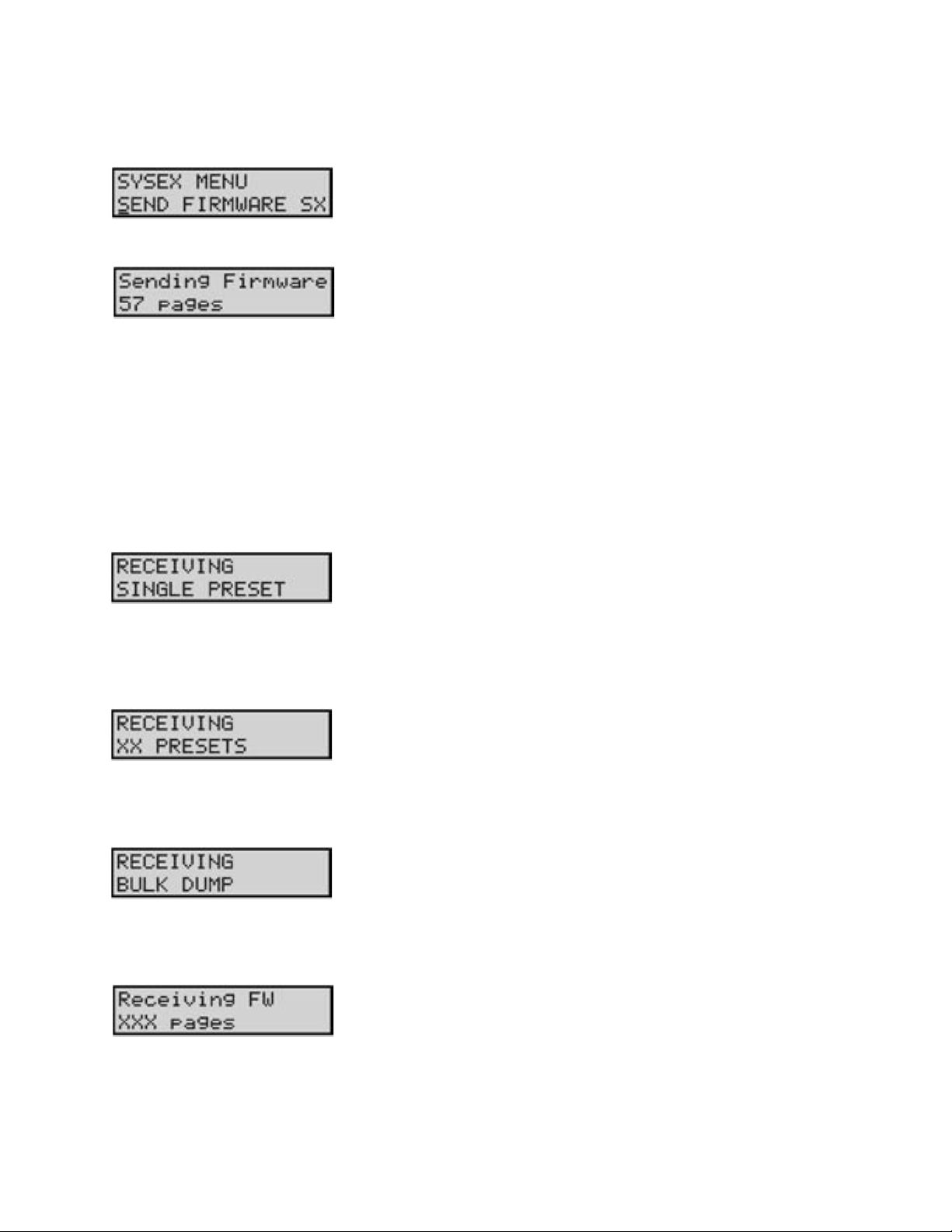
Taurus 3 User’s Manual - The User Interface
SEND FIRMWARE:
This option allows you to save the entire state of the T3 (including all
global data and Preset data) for later recovery. To execute a bulk dump,
enable the device that is to receive the SysEx data, then press STORE to
initiate the data transfer.
During data transfer, the LCD will display the status of the transfer
process. When the operation has nished, the display will return to the
SYSEX menu.
Receiving SysEx Data
The T3 is able to receive System Exclusive data at any time without any special prior setup. SysEx les are
recognized and received automatically whenever a SysEx data transfer is initiated. The T3 LCD screen will
display the status of SysEx data transfers as follows:
SINGLE PRESETS:
ALL PRESETS:
BULK DUMP:
FIRMWARE UPDATES:
The LCD screen will briey display a ‘RECEIVING SINGLE PRESET’
message whenever a single preset is transmitted via SysEx. The preset
will automatically be written to the current preset location. For example, if the current preset location is H4 when the SysEx is received,
the new preset data will be written into location H4.
The LCD screen will display a ‘RECEIVING PRESETS’ message when a
bank of presets is transmitted. The transmitted bank will replace the
current bank.
The LCD screen will display a ‘RECEIVING BULK DUMP’ message
when a bulk dump is transmitted.
The LCD screen will display a ‘RECEIVING FW’ message when a
rmware update is transmitted. Status update messages will appear on
the second line of the display as the transmission executes. After the
rmware update is completed, the T3 will automatically reset and an
‘UPDATE SUCCESS’ message will be displayed.
Page 43
Page 42

Page 45
Taurus 3 User’s Manual - The User Interface
Taurus 3 User’s Manual - The User Interface
F. System Utilities Menus
System Utilities provide a set of useful system-level commands to set global options, restore factory defaults
and calibrate the T3. To enable System Utilities menus, press the CURSOR button. This will highlight the
menu options shown on the second line of the display. Once highlighted, use the VALUE knob (or press the
VALUE pushswitch) to scroll through the menu.
MASTER VOLUME:
Allows you match the T3’s output level to the amplier. Generally, the
MASTER VOLUME parameter should be set so that the maximum
desired volume for any preset is achieved when the VOLUME footwheel
is set to maximum. When using the T3 with a bass amplier, plug the
Taurus into the high-level amplier input and set the amplier volume
control about of the way up or less. With the VOLUME footwheel at
maximum, set the MASTER VOLUME parameter for the desired volume.
To adjust the setting, press the CURSOR button to move the cursor to
the value eld, then use the VALUE knob to select the desired value.
VERSION (VERS):
This menu simply displays the current version of the operating system.
MENU WRAP:
Allows you to enable or disable menu wrapping. When menu wrapping is enabled (‘ON’), menus and Preset numbers will wrap back to the
beginning when you reach the end. When disabled (‘OFF’), menus and
Preset numbers will not wrap. To enable/disable menu wrapping, press
the CURSOR button to move the cursor to the ON/OFF parameter
eld, then use the VALUE knob to select the desired value. The default
is ‘ON’.
FOOTWHEEL LIGHTS (FW LIGHTS):
Allows you to turn the footwheel lights ON or OFF, or have them pulse
at the LFO rate (both the VOLUME and CONTROL footwheel LEDs will
pulse, providing a visual indication of the LFO rate). To adjust the setting,
press the CURSOR button to move the cursor to the value eld, then use
the VALUE knob to select the desired value.
TECH NOTE: The MASTER VOLUME parameter duplicates the
function of the Output Level rotary control found on the Taurus 1.
Values: ON, OFF, LFO; the default is ON
Page 44
Page 43
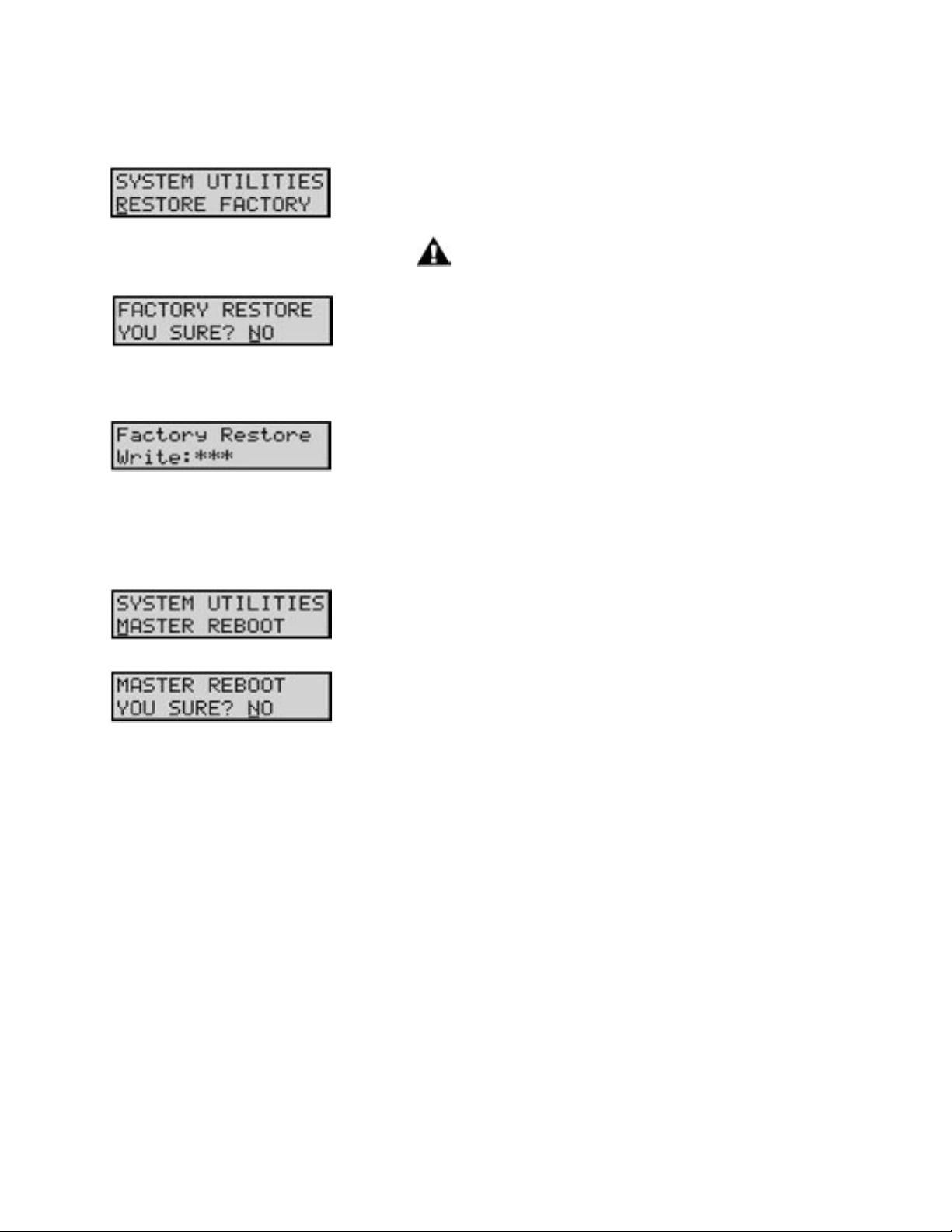
Taurus 3 User’s Manual - The User Interface
RESTORE FACTORY:
Allows you to perform a ‘Factory Restore’, which will restore the global
default values and all factory presets. To execute this operation, press
STORE to activate.
NOTE: You should back up any presets you
wish to save prior to performing this action.
You will be asked to conrm this operation (Yes/No). If you are unsure,
select NO and press STORE to return to the System Utilities menu
without any action. If you are sure you wish to continue, use the VALUE
knob to change from NO to YES and press STORE. This will restore the
factory default global values, performance presets and factory presets.
While the restore process is taking place, the LCD will briey display a
series of status messages. When complete, the screen will briey display
a ‘SUCCESS’ message and return to the System Utilities menu.
MASTER REBOOT:
Allows you to perform a Master Reboot of the T3, which is similar to
turning the power OFF and ON. To perform this action, press STORE.
You will be asked to conrm this operation (Yes/No). If you are unsure,
select NO and press STORE to return to the System Utilities menu
without any action. If you are sure, use the VALUE knob to select YES
and press STORE. This will reboot the T3.
Page 45
Page 44
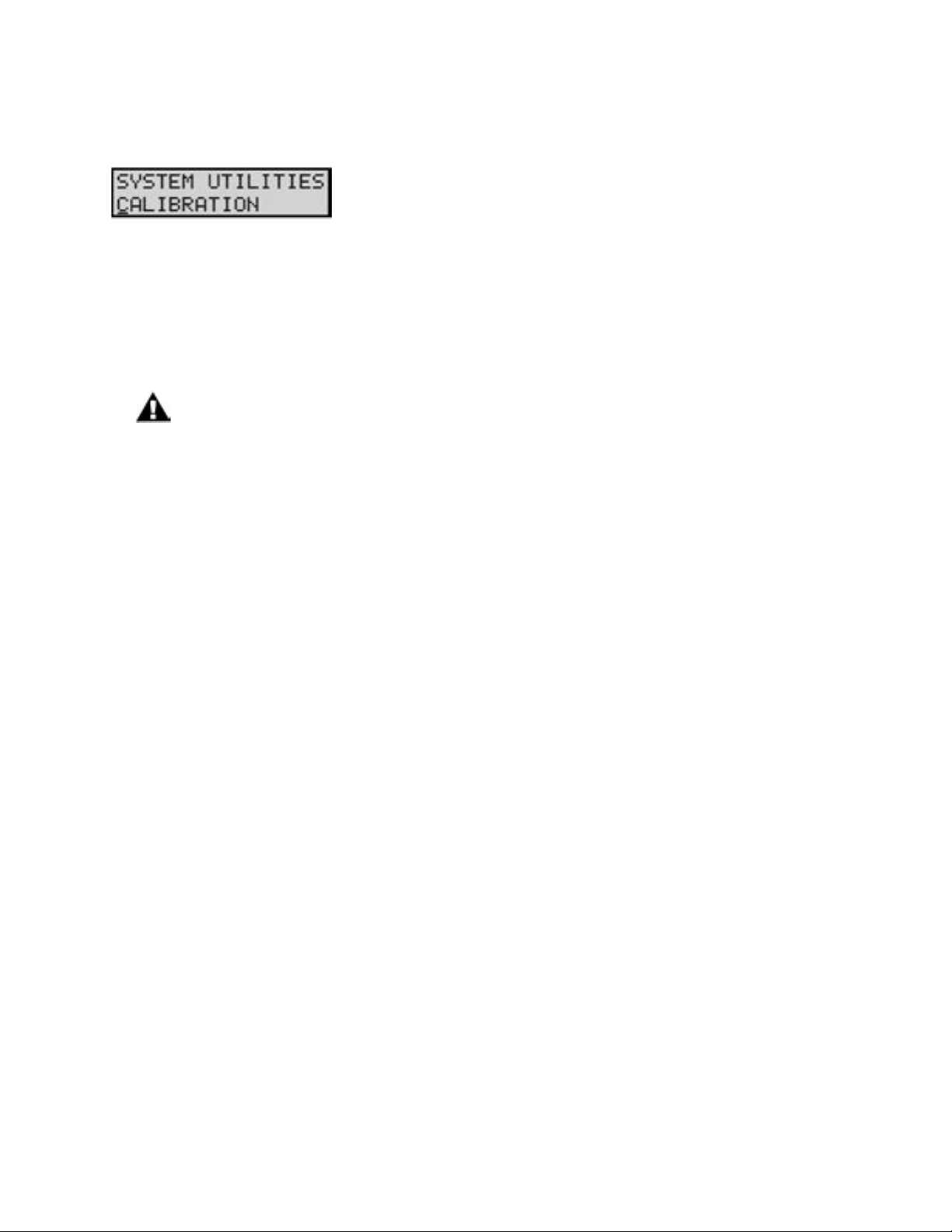
Page 47
Taurus 3 User’s Manual - The User Interface
Taurus 3 User’s Manual - The User Interface
CALIBRATION:
Allows you to calibrate the Taurus 3. The calibration utilities allow you
to perform individual calibrations on the VOLUME and CONTROL
Footwheels and the Note Range. For example, the Note Calibration
operation individually tunes each note exactly for each oscillator and
octave setting. This tuning information is stored in the T3 EEPROM and
referenced when playing a note to guarantee that the oscillators will
be in tune. These individual calibrations ensure that the T3 performs
predictably and precisely. To access the calibration options, press STORE,
then use the VALUE knob to select the desired calibration.
NOTE: All calibration procedures should be thoroughly reviewed before proceeding. Observe the
following precautions and recommendations before attempting any calibration operation.
1. The T3 must be at a stable and constant temperature during calibration. You should allow a warm
up period of at least 5 minutes before beginning any calibrations.
2. The Note Calibration procedure takes up to 30 minutes to cover the MIDI note range of 0 - 60. If
you are performing this calibration, allow sufcient time for the calibration process to complete.
3. The T3 is calibrated at the factory. The Note Calibration operation is not necessary unless the T3
goes out of tune.
4. You can exit out of a calibration at any time by pressing the MASTER button. For the Note
Calibration operation, only those notes that have already been calibrated will be saved. The remaining
notes will revert to their previous calibration values. Interrupting the Note Calibration operation in this
manner may result in inaccurate tuning.
5. Note Calibration is not meant for overall tuning drifts, such as if the T3 is just 10 cents sharp. Use
the FINE TUNE control to adjust for small tuning drifts as needed.
Page 46
Page 45

Taurus 3 User’s Manual - The User Interface
CALIBRATION (con’t)
NOTE CALIBRATION:
Allows you to perform Note calibration. This calibrates individual
notes exactly for each oscillator and octave setting. Press STORE to
access the Note calibration menu.
The Note calibration menu will be displayed, allowing you to set the
calibration range. The default note range is MIDI notes 0 - 60. To
change the range, use the CURSOR button to move to the start or
end eld, and use the VALUE knob to select the MIDI note value.
Then press STORE.
NOTE: A full Note calibration using the default range can take about
30 minutes to complete. By specifying a narrower range of notes (for
example, just the range of the T3 without octave transpose (24 - 36),
or with octave transpose (24 - 48), you can shorten the calibration
time.
You will be asked if you wish to proceed. Use the VALUE knob to se-
lect YES or NO. If you are uncertain or if you change your mind about
performing this calibration, select ‘NO’ and press STORE. You will be
returned to the System Utilities Calibration menu. Otherwise, select
‘YES’ and press STORE.
Calibration will begin, and the display will appear as shown. The values
displayed are the MIDI note number being calibrated, the calibration
frequency, and the measured frequencies of Oscillators A & B. Note
calibration will proceed through the specied range of MIDI notes, tuning each note individually, rst for Oscillator A and then Oscillator B.
NOTE: You can exit out of Note calibration at any time by pressing
the MASTER button. Only those notes that have been calibrated up
to that point will be saved. The remaining notes will revert to their
previous calibration values. Interrupting the Note Calibration operation
in this manner may result in inaccurate tuning.
When Note calibration is complete, a ‘SUCCESSFUL’ message will appear on the display and the new calibration values will be stored in the
T3’s EEPROM. To exit the calibration, press STORE to return to the
System Utilities Calibration menu or press MASTER to exit the calibration and return to the highest level of the System Utilities menu.
Page 47
Page 46

Page 49
Taurus 3 User’s Manual - The User Interface
Taurus 3 User’s Manual - The User Interface
CALIBRATION (con’t)
VOLUME WHEEL
Allows you to calibrate the VOLUME Footwheel. Press STORE to ac-
cess the VOLUME Footwheel calibration menu.
You will be asked if you wish to proceed. Use the VALUE knob to select
YES or NO. If you are uncertain, or if you change your mind about
performing this calibration, select ‘NO’ and press STORE, and you will
return to the System Utilities Calibration menu. To proceed with the
calibration, you should rst move the VOLUME footwheel to its middle
position, then select ‘YES’ and press STORE.
The Volume Wheel calibration menu will appear. To calibrate, move the
VOLUME footwheel to the maximum position (UP) and minimum (DN)
positions.
As you move the footwheel, the display will update the maximum and
minimum values. To complete the calibration, press STORE. You will be
returned to the Calibration menu.
NOTE: If this calibration is done incorrectly, the footwheel may not operate normally. If this
should this happen, try recalibrating the footwheel again using the procedure above.
Page 48
Page 47

Taurus 3 User’s Manual - The User Interface
CALIBRATION (con’t)
CONTROL WHEEL:
Allows you to calibrate the CONTROL Footwheel. Press STORE to
access the CONTROL Footwheel calibration menu.
You will be asked if you wish to proceed. Use the VALUE knob to select
YES or NO. If you are uncertain, or if you change your mind about
performing this calibration, select ‘NO’ and press STORE, and you will
return to the System Utilities Calibration menu. To proceed with the
calibration, you should rst move the CONTROL footwheel to the
middle position, then select ‘YES’ and press STORE.
The Control Wheel calibration menu will appear. To calibrate, move the
CONTROL footwheel to the maximum position (UP) and minimum
(DN) positions.
As you move the footwheel, the display will update the maximum and
minimum values. To complete the calibration, press STORE. You will be
returned to the Calibration menu.
NOTE: If this calibration is done incorrectly, the footwheel may not operate normally. If this
should this happen, try recalibrating the footwheel again using the procedure above.
FIRMWARE UPGRADE ENABLE/DISABLE:
The last menu in the System Utilities menu allows you to enable or
disable reception of Firmware Updates. The default is OFF. The OFF
state protects the Taurus from inadvertently entering a Firmware Update
cycle.
Page 49
Page 48

Page 51
Taurus 3 User’s Manual - The User Interface
Taurus 3 User’s Manual - The User Interface
How the Taurus 3 handles MIDI
When you adjust any one of the Taurus 3 panel controls, MIDI Continuous Controller (CC) messages
are transmitted to the MIDI Output. The information contained in these MIDI messages varies according to the selected parameter. For example, when GLIDE is selected as the active parameter, rotating
the VALUE encoder or adjusting the CONTROL Footwheel generates MIDI CC data corresponding to
the Glide Rate parameter (CC#5).
The chart on the following pages list the default MIDI CC data that is generated for each front panel
control.
NOTE:
1. Many of the T3 parameters support high resolution, 14-bit MIDI CC messages,
which allow for ner control and smoother changes when the T3 is controlled
from a sequencer or DAW. For these high resolution parameters, the MSB
indicates the ‘regular’ CC number, and the LSB indicates the high-resolution
‘ne’ control value. If you are only sending 7-bit MIDI CC messages to control
these parameters, use the MSB channel number by itself.
2. For the T3 to transmit 14 bit MIDI CC messages, the ‘14-Bit’ parameter
(Master Menu/MIDI Setup) must be set to ‘ON’ :
Page 50
Page 49
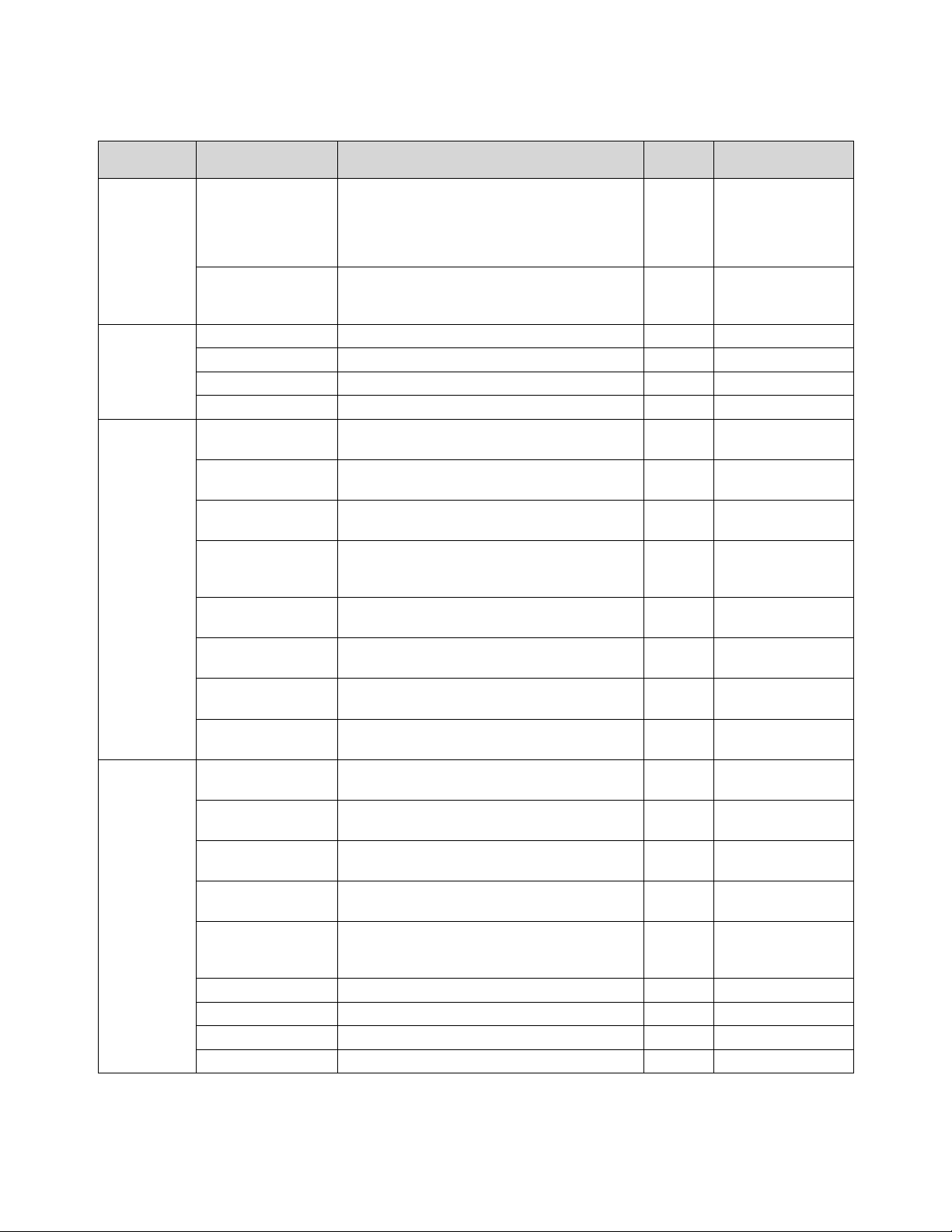
Taurus 3 User’s Manual - The User Interface
SECTION
Footwheels
Panel
Interface
Oscillator
LFO
CONTROL FUNCTION CC VALUE/RANGE
Adjusts the active parameter. The MIDI CC
CONTROL
VOLUME Adjusts the output volume 7 0 – 127
MASTER Master mode switch - -
PRESET Preset mode switch - -
CURSOR Navigation control - -
STORE Data entry/store control - -
B FREQ Adjusts the coarse offset frequency of Oscillator B MSB 10
BEAT Adjusts the ne offset frequency of Oscillator B MSB 11
GLIDE Sets the portamento rate time MSB 5
OCTAVE Selects the octave setting of the oscillators 74 42 (LO)
MIX Adjusts the balance (mix) of Oscillators A & B MSB 15
ATTACK Adjusts the volume envelope attack time MSB 28
SUSTAIN Sets the volume envelope sustain level MSB 30
DECAY Adjusts the volume envelope decay time MSB 29
LFO RATE/CLOCK Adjusts the LFO frequency/clock divider MSB 3
FILTER Adjusts the Filter modulation amount MSB 6
PITCH Adjusts the Oscillator modulation amount MSB 8
MODWHEEL Adjusts combined Filter and Oscillator amounts MSB 1
SYNC Sets the LFO sync mode 102 42 (OFF)
SQUARE Selects the LFO Square Wave 68 31
TRIANGLE Selects the LFO Triangle Wave 68 63
RAMP Selects the LFO Ramp Wave 68 95
SAW Selects the LFO Sawtooth Wave 68 127
parameter transmitted by the CONTROL
footwheel depends on the active parameter
that is being modied.
Varies 0 – 127
0 - 127
LSB 42
0 – 127
LSB 43
0 – 127
LSB 37
85 (MED)
127 (HI)
0 – 127
LSB 47
0 – 127
LSB 60
0 – 127
LSB 62
0 – 127
LSB 61
0 – 127
LSB 35
0 – 127
LSB 38
0 – 127
LSB 40
0 – 127
LSB 33
85 (KY)
127 (MIDI)
Taurus 3 MIDI CC messages
Page 51
Page 50

Page 53
Taurus 3 User’s Manual - Appendices
Taurus 3 User’s Manual - Appendices
SECTION
Filter
Arpeggiator
Footswitches
CONTROL FUNCTION CC VALUE/RANGE
AMOUNT
ATTACK Adjusts the lter envelope attack time MSB 23
DECAY Adjusts the volume envelope decay time MSB 24
CUTOFF
(SEE NOTE 1)
RESONANCE Adjusts the lter resonance MSB 21
ORDER Selects the Arpeggiator Order 118 31 (UP)
PATTERN Selects the Arpeggiator Pattern 117 42 (LOOP)
OCTAVE Sets the Arpeggiator Octave range 116 18 (-2.1)
ON/OFF Starts and stops the Arpeggiator 90 63 (OFF)
LATCH Enables/disables the Arpeggiator Latch 91 63 (OFF)
ARP RATE Adjusts the Arpeggiator Rate MSB 4
GLIDE Turns GLIDE ON/OFF 65 63 (OFF)
DECAY Turns DECAY ON/OFF 88 63 (OFF)
OCTAVE Turns OCTAVE ON/OFF 89 63 (OFF)
Adjusts the amount of the lter envelope
Adjusts the lter cutoff frequency MSB 19
MSB 27
LSB 59
LSB 55
LSB 56
LSB 51
LSB 53
LSB 36
0 – 127
0 – 127
0 – 127
0 – 127
0 – 127
63 (DN)
95 (ORDER)
127 (RAND)
85 (B/F)
127 (ONCE)
36 (-2)
54 (-1)
73 (0)
91 (1)
109 (2)
127 (2.1)
127 (ON)
127 (ON)
0 – 127
127 (ON)
127 (ON)
127 (ON)
Taurus 3 MIDI CC messages
Page 52
Page 51

Taurus 3 User’s Manual - Appendices
Appendix A - Arpeggiator Examples
The Arpeggiator takes the currently played note or group of notes and generates a note sequence based on
the Arpeggiator ORDER, PATTERN and OCTAVE settings. Here are some examples of sequences generated by the Arpeggiator for specic settings:
Example 1. Notestack = C1, E1 & G1
ORDER = UP
PATTERN = LOOP
OCTAVE = 2
Arpeggiator plays: C1 C2 C3 E1 E2 E3 G1 G2 G3 C1 C2 C3...
Example 2. Notestack = C1, E1 & G1
ORDER = DOWN
PATTERN = LOOP
OCTAVE = -2
Arpeggiator plays: C1 C0 C-1 E1 E0 E-1 G1 G0 G-1 C1 C0 C-1...
Example 3. Notestack = C1, E1 & G1
ORDER = ORDER
PATTERN = LOOP
OCTAVE = 2
Arpeggiator plays: C1 E1 G1 C2 E2 G2 C3 E3 G3 C1 E1 G1...
Example 4. Notestack = C1, G1
ORDER = ORDER
PATTERN = B/F (BACK/FORTH)
OCTAVE = 2
Arpeggiator plays: C1 G1 C2 G2 C3 G3 G3 C3 G2 C2 G1 C1 C1 G1 C2...
Example 5. Notestack = C1, E1, G1
ORDER = UP
PATTERN = LOOP
OCTAVE = 2.1
Arpeggiator plays: C1 C2 C3 C2 E1 E2 E3 E2 G1 G2 G3 G2 C1 C2...
Page 53
Page 52

Page 55
Taurus 3 User’s Manual - Appendices
Taurus 3 User’s Manual - Appendices
Appendix B - MIDI Implementation Chart
MIDI Implementation Chart
Moog Music Date: 12/28/09
Taurus 3 Analog Bass Synthesizer Version 1.0
FUNCTION TRANSMITTED RECOGNIZED REMARKS
Basic channel Default
Changed
Mode Default
Messages
Altered
Note number 0 - 60 0 - 60 The transmitted note numbers follow
Velocity Note ON
Note OFF
After touch X X
Pitch Bend X O Pitch Bend is received but not transmitted.
Control change O O 1, 5-8, 10, 11, 15, 19, 21, 23, 27-30, 33, 35-
Program change
True Number
System Exclusive O O
System Commands
Song Position
Song Selection
Tune
System Real Time
Clock
Commands
Aux messages
Local Off
All Notes Off
Active Sense
System Reset
1
1-16, OFF
3
X
X
O
X
O
00 - 51
X
X
X
X
X
X
O
X
X
1
1-16, OFF User selectable
4
X
X
the OCTAVE and TRANSPOSE switch
settings, providing a total range of three
octaves. With no octave transposition and
TRANSPOSE = 0, the transmitted note
range is 24 - 36.
X
X
PB RANGE IS Programmable from 0 to +/12 semitones.
38, 40, 42, 43, 47, 51, 53, 55, 56, 59, 60-62,
65, 68, 74, 88, 89, 90, 91, 102, 116,117, 118
O
00 - 51
X
X
X
O
O
Receives Timing Clock
Receives START, CONTINUE & STOP
X
O
X
X
Legend: O = Yes Modes: Mode 1 - Omni On, Poly Mode 3 - Omni Off, Poly
X = No Mode 2 - Omni On, Mono Mode 4 - Omni Off, Mono
Page 54
Page 53

Taurus 3 User’s Manual - Appendices
Appendix C - Service and Support Information
Moog Limited Warranty
Moog Music warrants its produces to be free of defects in materials or workmanship and conforming to
specications at the time of shipment for a period of one year from the date of purchase. During the warranty period, any defective products will be repaired or replaced, at Moog Music’s option, on a return-to-factory basis. This warranty covers defects that Moog Music determines are no fault of the user. In countries
outside of the USA, contact the Moog authorized distributor listed on our web site (www.moogmusic.com)
for service.
Returning your Product to Moog Music
You must obtain prior approval in the form of an RMA (Return Material Authorization) number from Moog
Music before returning any product. You can request an RMA number on-line using the ‘Product Register’
link on the Moog Music home page or call us at (828) 251-0090. The Taurus 3 must be returned in the
original inner packing including the foam inserts. The warranty will not be honored if the product is not
properly packed. Once packed, send the product to Moog Music Inc. with transportation and insurance
charges paid.
What we will do
Once received, we will examine the product for any obvious signs of user abuse or damage as a result of
transport. If the product has been abused, damaged in transit, or is out of warranty, we will contact you with
an estimate of the repair cost.
How to initiate your warranty
Please initiate your warranty on-line at www.moogmusic.com by clicking on the “Product Register” tab. If
you do not have web access, ll out the all the information on the included warranty card and mail to:
Moog Music, Inc.
Attn: New Product Registration
2004-E Riverside Dr.
Asheville, N.C. USA 28804
Appendix D - Caring for the Taurus 3
Clean the Taurus 3 with a soft, moist cloth only – do not use solvents or abrasive detergents. Heed the safety
warnings at the beginning of the manual. Don’t drop the unit. If you are shipping your Taurus 3 to the factor y
for servicing, we recommend using the original shipping carton, or an ATA approved Road Case. Shipping the
Taurus 3 in a non-ATA case or packaging other than the original carton will void the warranty. When setting up
the Taurus 3, be sure your stand or table is capable of holding at least 45 lbs.
IMPORTANT SAFETY NOTE: Do not open the chassis. There are no user serviceable
parts in the Taurus 3. Maintenance of the Taurus 3 synthesizer should be referred to qualied
service personnel only.
Page 55
Page 54

Page 57
Taurus 3 User’s Manual - Appendices
Taurus 3 User’s Manual - Appendices
Appendix E - Specications
Type:
Programmable monophonic analog
bass synthesizer w/52 presets
Synth Engine:
Oscillator Section:
Oscillators A & B:
Octave: 32’, 16’, 8’
Wave: Sawtooth
Oscillator B Frequency Offset:
-1 octave to +1 octave
Glide Rate: 0 to 0.5 sec
Level: Osc A/B Mix (100/0 to 0/100%)
Volume Envelope:
Attack Time: 5 to 560 msec
Decay Time: 50 msec to 2.8 sec
Sustain Level: 0 to 100%
Filter Section:
Type: -24dB/oct Low Pass
Cutoff: 20Hz to 20KHz
Resonance: 0 to Self-oscillation
Filter Env. Amount: 0 to 100%
Filter Envelope:
Attack Time: 5 to 56 msec
Decay Time: 50 msec to 2.8 sec
Modulation Section:
LFO Rate: 0.1 Hz to 100 Hz
Waveform: Triangle, Square, Ramp,
Sawtooth
Destination: Pitch, Filter
Amount: 0 to 100%
Pedalboard:
13 keys (C-C)
Transmits polyphonic MIDI Note On/Off
with velocity
User Interface:
LCD Display, 2 x 16 characters
Mode switches:
Master
Preset
Selection/Navigation controls:
Cursor
Store
Value encoder (with pushswitch)
Side Panel:
AC Power Inlet (universal power supply,
100-250 VAC, 50-60 Hz,
power consumption: 15 Watts)
Power ON/OFF
Audio Output (2)
Control Voltage Inputs:
Pitch CV: 0 to + 5V
Filter CV: 0 to +5V
Volume CV: 0 to +5V
Keyboard Gate: +5V trigger
MIDI In, Out
USB
Outputs:
Monophonic Hi Z Out
Monophonic Lo Z Out
Dimensions:
24.5” x 23.5” x 8.75”
(622 mm x 597 mm x 222 mm)
Weight:
45 lb (20.4 kg)
Operating System;
Flash upgradeable via MIDI SysEx
Performance Controls:
Specications subject to change without notice
Control Footwheel w/LED bargraph display
Volume Footwheel
Footswitches: Glide, Decay, Octave, Bank,
Presets (4), Transpose/PGM
Page 56
Page 55

Taurus 3 User’s Manual - Appendices
Appendix F - MIDI Program Change Commands
The Taurus 3 uses a Bank/Location numbering system to select presets. If you are using a MIDI Controller,
sequencer or DAW to remotely control the Taurus 3, these devices will transmit standard MIDI Program
Change commands (0 - 127) to select T3 presets. The table below shows the relationship between MIDI
Program Change commands and T3 Presets.
MIDI
PROGRAM
CHANGE
0 A1
1 A2
2 A3
3 A4
4 B1
5 B2
6 B3
7 B4
8 C1
9 C2
10 C3
11 C4
12 D1
13 D2
14 D3
15 D4
16 E1
17 E2
18 E3
19 E4
20 F1
21 F2
22 F3
23 F4
24 G1
25 G2
TAURUS 3
PRESETS
MIDI
PROGRAM
CHANGE
26 G3
27 G4
28 H1
29 H2
30 H3
31 H4
32 I1
33 I2
34 I3
35 I4
36 J1
37 J2
38 J3
39 J4
40 K1
41 K2
42 K3
43 K4
44 L1
45 L2
46 L3
47 L4
48 M1
49 M2
50 M3
51 M4
TAURUS 3
PRESETS
Page 57
Page 56

Page 59
Taurus 3 User’s Manual - Glossary
Taurus 3 User’s Manual - Glossary
Glossary
Here are a few key terms that cover the basics of sound generation as used in the Taurus 3 synthesizer.
Amplitude – The strength of a sound’s vibration measured in Decibels (dB). Amplitude corresponds to the
musical term Loudness.
Continuous Controller (CC) – A type of MIDI message used to transmit control commands. These com-
mands are digital control signals for parameters such as volume, vibrato and panning.
Control Voltage – Control voltages (also called CVs) are used in analog synthesizers to affect changes in the
sound. In the case of pitch, pressing a key on the keyboard sends a control voltage that determines the
pitch of the oscillators. The keyboard CV is set to produce an equal tempered scale. As you play up the
keyboard, the CV is raised and the pitch increases. The pitch can also be affected by other CV sources,
like an LFO, often used to produce vibrato. Other major synthesizer components that respond to CV’s
include the lter (the higher the CV, the higher the lter cutoff frequency) and the amplier (the higher
the CV, the higher the gain, or volume).
Envelope – An envelope describes the contours that affect the characteristics of a sound (pitch, tone and
volume) over time. For example, when a string is plucked, its amplitude is suddenly very loud, but then
dies out gradually. This describes the Volume envelope of the sound. We observe that the initial part of
the plucked sound is very bright, but then the brightness fades away. This describes the Tonal envelope
contour. We also hear the frequency of the sound go slightly higher when the string is plucked, and then
drop slightly as the note fades. This is the pitch envelope contour. A synthesizer can create these kinds
of changes by applying electrically generated envelopes to oscillators (affecting pitch), lters (affecting
tone) and ampliers (affecting volume).
Envelope Generator – A circuit that generates an envelope signal. The envelope generator creates a time-
varying control voltage that can be applied to any voltage controlled circuit. The Taurus 3 features two
envelop generators: a Volume Envelope Generator with three adjustable parameters (Attack, Sustain
and Decay), and a Filter Envelope Generator with two adjustable parameters (Attack and Decay).
‘Attack’ and ‘Decay’ are specied as time parameters, while ‘Sustain’ is a level setting. Attack species
the onset time of the envelope. For example, the sound of a plucked string starts suddenly, meaning
its volume envelope has a fast attack time. Sustain is the level at which the envelope sustains after the
initial transient (the attack portion). Decay species how long the envelope takes to fade away. An Envelope Generator uses a trigger to start and stop the envelope. This trigger is called a Gate signal, and
it’s produced whenever a footpedal is pressed. The gate signal turns on and stays on as long as a pedal
is held down; when the pedal is released, the gate signal turns off. When the gate turns on, the Envelope
Generator is triggered and the envelope signal moves through the Attack segment. For the Volume
envelope, the CV settles at the Sustain level as long as the gate signal is on. When the gate goes off,
the envelope goes through the Decay segment if the T3’s DECAY footswitch is ON. If the DECAY
footswitch is OFF, however, the envelope release time is instantaneous. For the Filter envelope, the CV
simply moves through the Attack and Decay segments.
Page 58
Page 57

Taurus 3 User’s Manual - Glossary
EEPROM – EEPROM stands for ‘Electrically Erasable Programmable Read Only Memory’. This is a type of
digital memory used to store information, even after the power is turned off. In the Taurus 3, the
EEPROM is used to store global settings and presets, and operating system parameters such as tuning
information.
Filter – A circuit that removes some frequencies and allows other frequencies to pass through the circuit.
A lter has a cutoff frequency that determines the point at which frequencies begin to be removed. A
lowpass lter is one in which frequencies above the cutoff frequency are removed and all frequencies
below the cutoff are passed through. A highpass lter is one in which frequencies below the cutoff
frequency are removed and frequencies above the cutoff are passed through. A bandpass lter has two
cutoff frequencies that dene a frequency band, outside of which the frequencies are removed.
Frequency – The rate of vibration in sound measured in Hertz (Hz or cycles per second). The average hearing
range of the human ear is from 20 to 20,000 Hz. Frequency corresponds to the musical term ‘pitch’, but the
two terms are not always interchangeable. Frequency is an objective measurement of a sound, while pitch
is the perception of a sound, low, high, or mid-ranged. A low frequency corresponds to a low-pitched sound
such as a bass; a high frequency sound corresponds to a high-pitched sound such as a piccolo. In music, a
change in pitch of one octave higher equals a doubling of the frequency.
Frequency Modulation – Also known as FM, Frequency Modulation describes the technique of using one
oscillator to modulate the frequency of another. In FM, the modulating oscillator is called the ‘modulator’,
while the other oscillator is known as the ‘carrier’. The carrier oscillator is the one you hear. When
the modulator frequency is very low (about 6Hz), the effect is described as vibrato. As the modulator
frequency is raised into the audio range, new modulation frequency components are created, and the effect
is perceived as adding new overtones to the carrier signal.
Glide – Also called portamento, is the slowing down of pitch changes as you play different notes on the
keyboard. Cer tain acoustic instruments, like the trombone or the violin, create this effect when the
performer adjusts the tubing or string length. The speed of the glide is the glide rate. In synthesizers,
a Glide Rate control determines the speed of the glide between notes.
Harmonic – A sound is made up of simple vibrations at many different frequencies (called harmonics) that give
a sound its particular character. This corresponds to the musical term timbre or tone color. A harmonic
sound, such as a vibrating string, is one in which the harmonics are mathematically related by what is called
the harmonic series. These sounds are typically pleasing to the ear and generally the consecutive vibrations
have the same characteristic shape or waveform. An enharmonic sound, such as a crash cymbal, is one
in which the harmonics are not mathematically related. Their waveforms look chaotic. White noise is an
enharmonic sound that contains equal amounts of all frequencies.
LED (Light Emitting Diode) – An electrical component that lights up when a voltage is applied.
Low Frequency Oscillator – Commonly referred to as an ‘LFO’, this is a special type of oscillator that gener ates signals primarily below the range of human hearing (generally below 20 Hz). LFOs are typically
used as a source of modulation. For instance, an LFO with a triangle waveform, set to about 6 Hz and
modulating the pitch of a VCO results in vibrato. Changing the LFO waveform to a square wave will
result in a trill. An LFO modulating a VCA with a triangle wave creates tremolo.
Page 59
Page 58
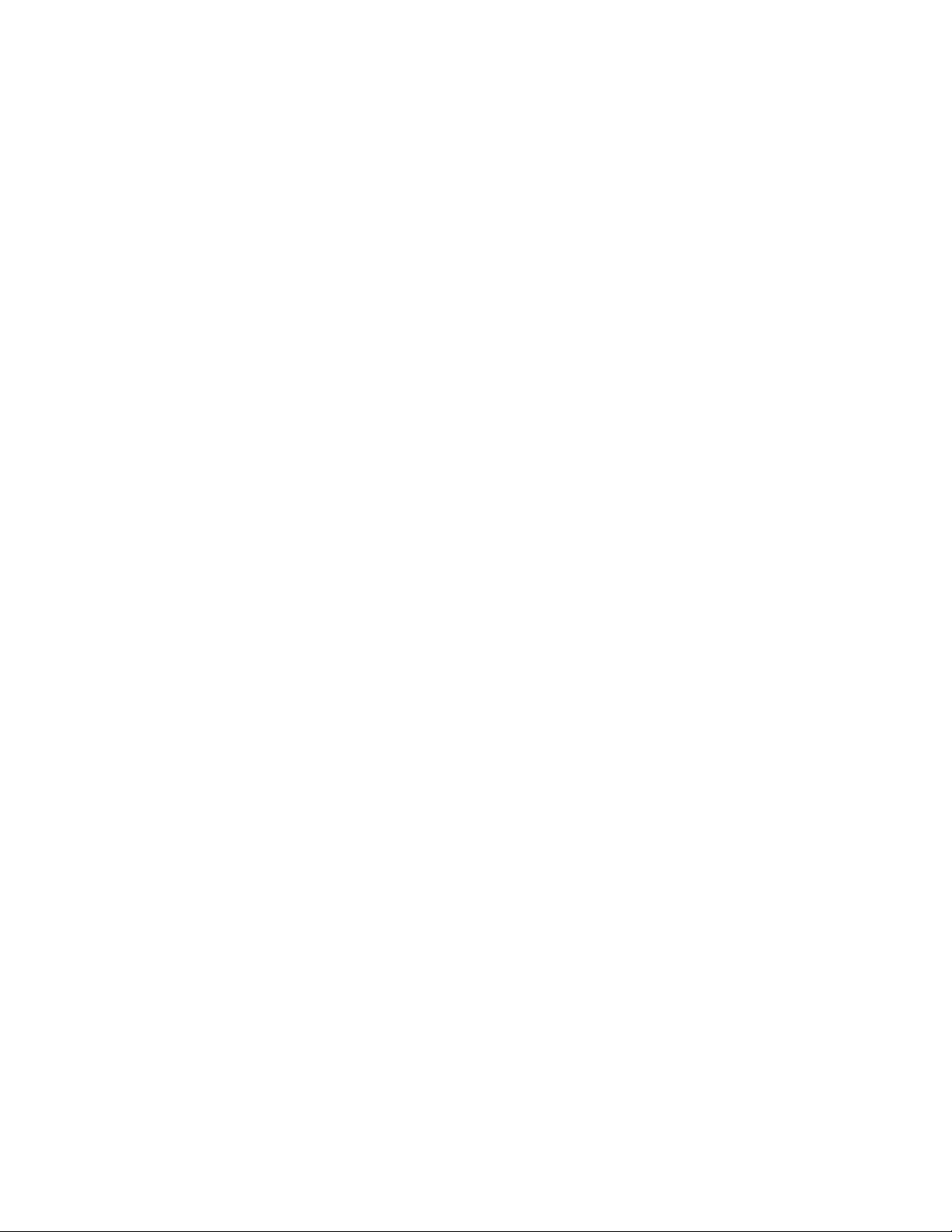
Page 61
Taurus 3 User’s Manual - Glossary
Taurus 3 User’s Manual - Glossary
Mixer – A circuit for combining multiple sound sources or signals. The Taurus 3 uses a simple mixer to mix
the ‘A’ & ‘B’ oscillators.
Modulation – Modulation is the use of a control voltage to shape a tone. Modulation has a source, a destination,
and an amount. This could be as simple as the lter cutoff of a VCF (a modulation destination) being
changed by the front panel cutoff control (the source), or as complex as mixing multiple CVs together to
modulate lter cutoff. Modulation is used in synthesis to create complex sounds and add variation.
Noise – A random audio signal having no fundamental, and where all the harmonics have equal strength (more
or less). Noise can be used as either an audio or modulation source. When used as an audio source, noise
can be used by itself to synthesize explosions or wind noises, or can be mixed with other waveforms to
create noise artifacts, such as breath sounds. When used as a modulation source, noise can introduce
instabilities to a sound, such as a ‘pitch cloud’ effect when noise modulates an oscillator.
Note Stack – Term that describes the notes held in memory for the Taurus 3 Arpeggiator function.
Oscillator – A circuit that electronically ‘vibrates’. When used as a sound source, an oscillator is the electronic
equivalent of a vibrating reed, or string. When amplied, an oscillator produces a pitched sound whose
frequency is determined by one or more control voltages. Changes to these voltages correspond to
changes in pitch. An oscillator’s vibration can have different shapes or waveforms, such as a triangle,
sawtooth, or square wave. The Taurus 3 has two oscillators; both oscillators produce sawtooth waves.
Pitch – The subjective perception of sound. A bass guitar generates low pitches, while a ute generates high
pitches.
Pole (or poles) – A term referring to the design of a lter circuit. Each lter pole adds 6dB/Octave of
attenuation to the lter response, so while a single pole lter has a 6dB/Octave response, a 4-pole lter (like
the one in the Taurus 3) has a 24dB/Octave response.
Sample and Hold (S&H) – A circuit that generates a random control voltage at regular intervals. Traditional
sample and hold circuits employ white noise as a signal source, taking periodic samples of this signal
and holding that sample (a voltage level) until the next sample is taken. Since the signal source is noise
(a random audio signal), the output of the S&H circuit is also random. The sampling interval is typically
controlled by a low frequency oscillator (LFO). By adjusting the speed of the LFO, the speed of the S&H
circuit can be varied.
Sound – Audible vibrations of air pressure. For electronic sounds such as those produced by a synthesizer,
loudspeakers are used translate the electrical vibrations into the changes in air pressure which we perceive
as sound.
Subtractive synthesis – A method of creating tones using harmonically rich (bright) source material, and then
removing (or in some cases emphasizing) various frequency components to create the desired sound.
Synthesis – The generation of sound by electronic means, where the programmer/performer has the ability to
change the pitch, volume, timbre and ar ticulation.
Page 60
Page 59

Taurus 3 User’s Manual - Glossary
Taurus 3 – A monophonic analog bass synthesizer that is an updated re-creation of the original Taurus bass
synthesizer.
Timbre – Pronounced ‘tamber’, it refers to the quality of a sound by its overtones. An unprocessed sawtooth
wave has a bright timbre, while a triangle wave has a mellow timbre.
Tremolo – Technically a form of low frequency amplitude modulation, tremolo is a smooth audible pulsing of
volume. In synthesizers, tremolo is produced when a 5-6Hz LFO triangle or sine wave signal is applied to a
voltage controlled amplier.
Waveform – The shape of an oscillator’s vibration. This determines its timbre. Commonly used waveforms
in subtractive synthesis are sawtooth, triangle, square, or rectangular. Different waveforms have different
timbres. A sawtooth has the greatest number of harmonics, and sounds bright and buzzy. A square wave
has only odd harmonics, and sounds bright, but hollow, like a clarinet. A rectangular wave can vary in shape,
but typically has a bright but thin sound, and a triangle wave’s harmonics are so low in amplitude that it
sounds muted and utelike.
VCA – Abbreviation for ‘Voltage Controlled Amplier’. A VCA is an amplier circuit where the gain is a function
of the control voltage. In the Taurus 3, the VCA is paired with the Volume Envelope Generator to specify
the articulation of a sound. Another CV source for the VCA in the Taurus 3 is the Volume CV Input.
VCF – Abbreviation for ‘Voltage Controlled Filter’. A VCF is a lter circuit where the lter cutoff frequency is a
function of the control voltage. A VCF is used to control the timbre of a sound. In the Taurus 3, the VCF is
paired with the Filter Envelope Generator for dynamic control. Other CV sources for the VCF include the
Keyboard Amount, Modulation Matrix and Filter CV Input.
VCO – Abbreviation for ‘Voltage Controlled Oscillator’. A VCO is an oscillator circuit where the oscillator
frequency is a function of the control voltage. In the Taurus 3, the VCO is primarily controlled from the
pedalboard. Other CV sources for the VCO include the LFO and Pitch CV Input.
Vibrato – Technically a very low frequency modulation, vibrato is a smooth, mild pitch warble. In synthesizers,
vibrato is produced when a 5-6Hz LFO triangle or sine wave signal is applied to a voltage controlled
oscillator, causing the pitch to deviate slightly above and below the base frequency.
Page 61
Page 60

Notes
Taurus 3 User’s Manual
© Moog Music 2010, all rights reserved
Text and illustrations by Greg Kist, Cyril Lance, Steve Dunnington, and Amos Gaynes
