Page 1
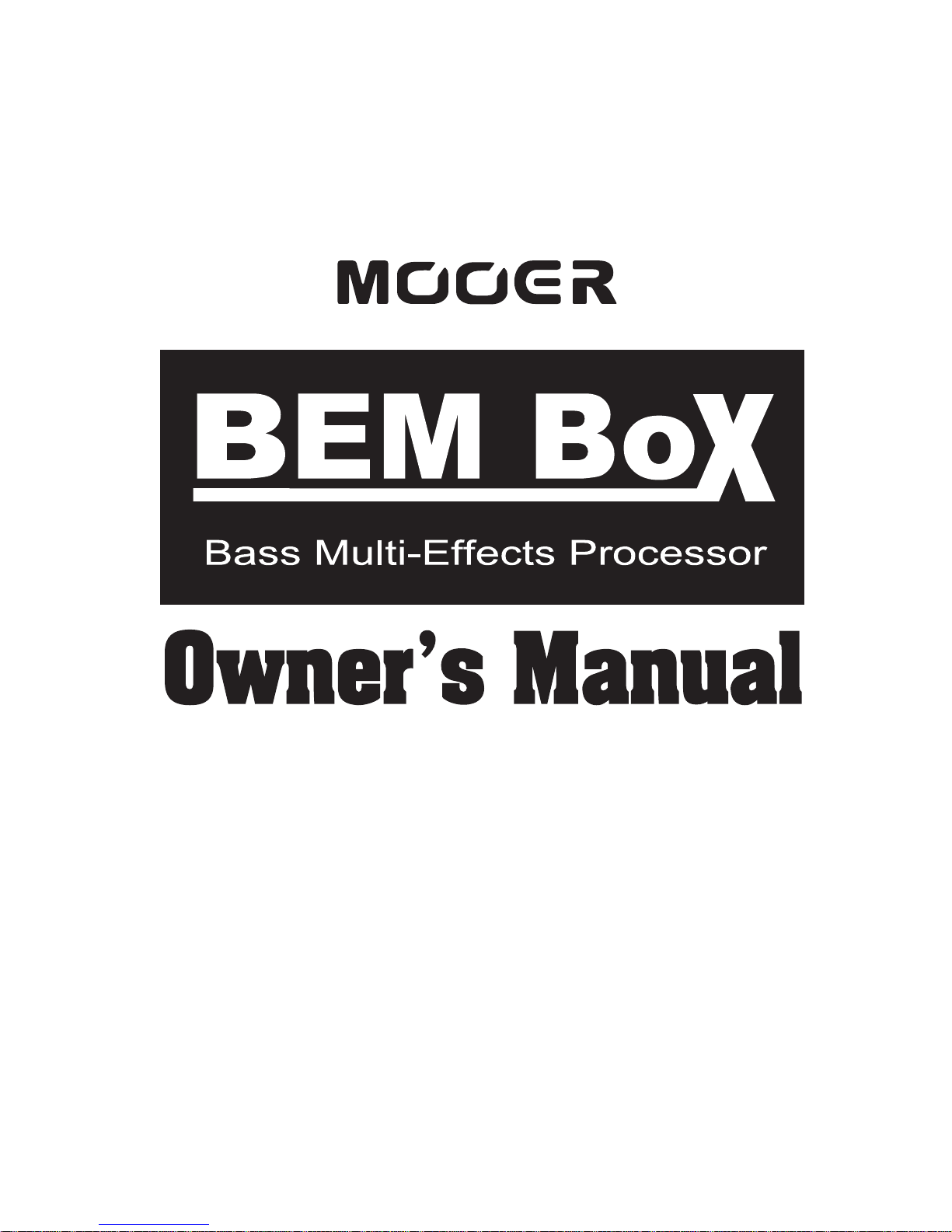
Page 2

01
Contents
...........................................................02
.................................................03
........................................................04
.................................................04
...................................................05
..........................................................07
...............................................................08
................................................08
..................................................09
................................................................10
.............................................11
....................................................13
......................................15
.....................16
...................................................17
..............................................18
.........................................................22
...................................................23
...............................................................24
.........................................................24
...........................................25
Precautions
Items Explanation
Main Features
Battery Operation
Panel Instruction
Connections
Operation
Effects Explanation
Specification
Troubleshooting
Appendix
Patch Selecting
Drum Rhythm
Tuner
Expression Pedal
Patch Editing
Patch Storing/Copying
Patch Pre-Select Recall Function
Factory Reset
Patch List
Drum Rhythm List
Page 3
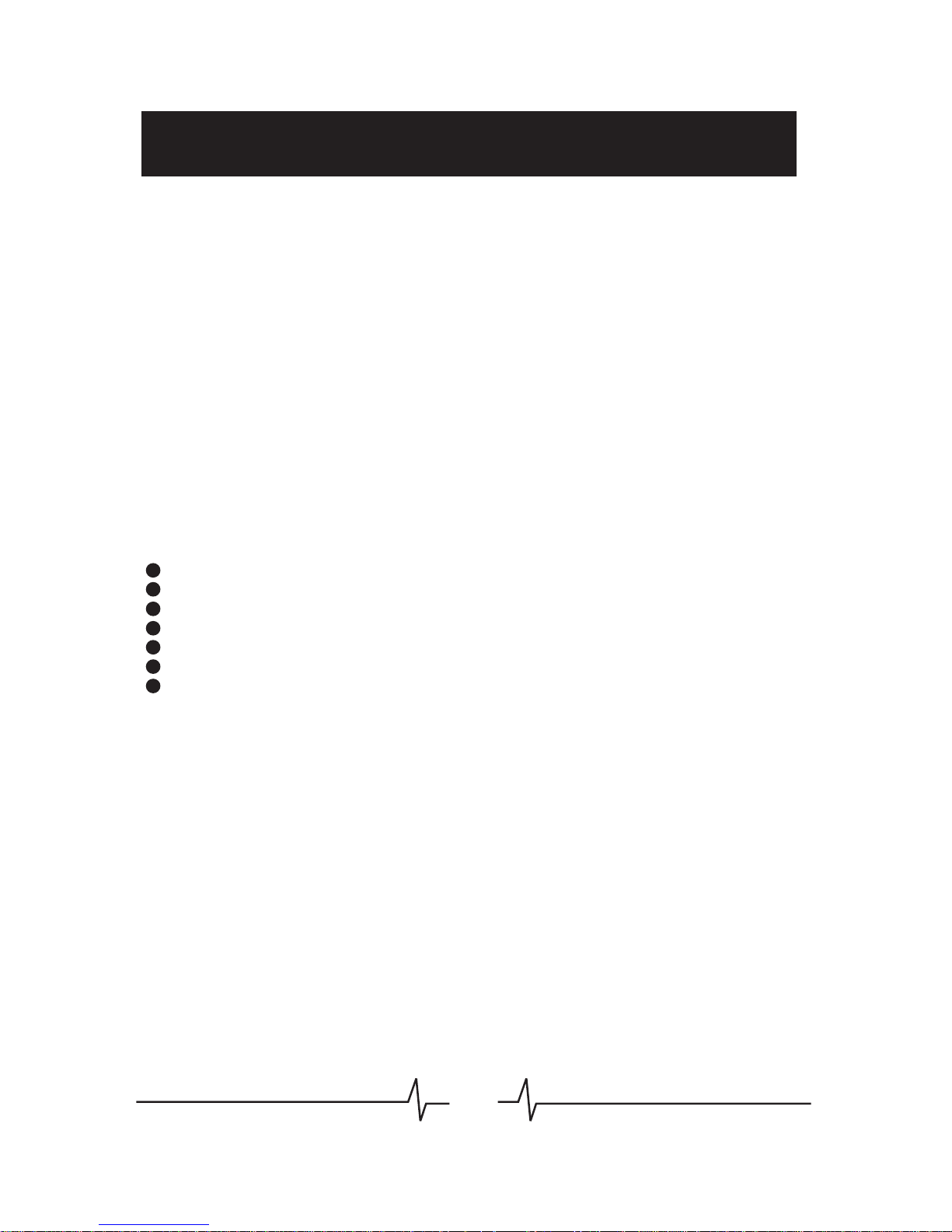
02
Precautions
* PLEASE READ CAREFULLY BEFORE PROCEEDING *
Power Supply
Please connect the designated AC adapter to an AC outlet of the correct
voltage.
Please be sure to use only an AC adapter which supplies 9V DC, 300
mA, center minus.
Unplug the AC power adapter when not using or during electrical storms.
Connections
Always turn off the power of this and all other equipments before
connecting or disconnecting, this will help prevent malfunction and / or
damage to other devices. Also make sure to disconnect all connection
cables and the power cord before moving this unit.
Location
To avoid deformation, discoloration, or other serious damage, do not
expose this unit to the following conditions:
Direct sunlight
Heat sources
Magnetic fields
Extreme temperature or humidity
Excessive dusty or dirty location
High humidity or moisture
Strong vibration or shock
Interference with other electrical devices
Radios and televisions placed nearby may experience reception
interference. Operate this unit at a suitable distance from radios and
televisions.
Cleaning
Clean only with a soft, dry cloth. If necessary, slightly moisten the cloth.
Do not use abrasive cleanser, cleaning alcohol, paint thinners, wax,
solvents, cleaning fluids, or chemical-impregnated wiping cloths.
Handling
Do not apply excessive force to the switches or controls.
Do not let paper, metallic, or other objects into this unit.
Take care not to drop the unit, and do not subject it to shock or excessive
pressure.
Page 4
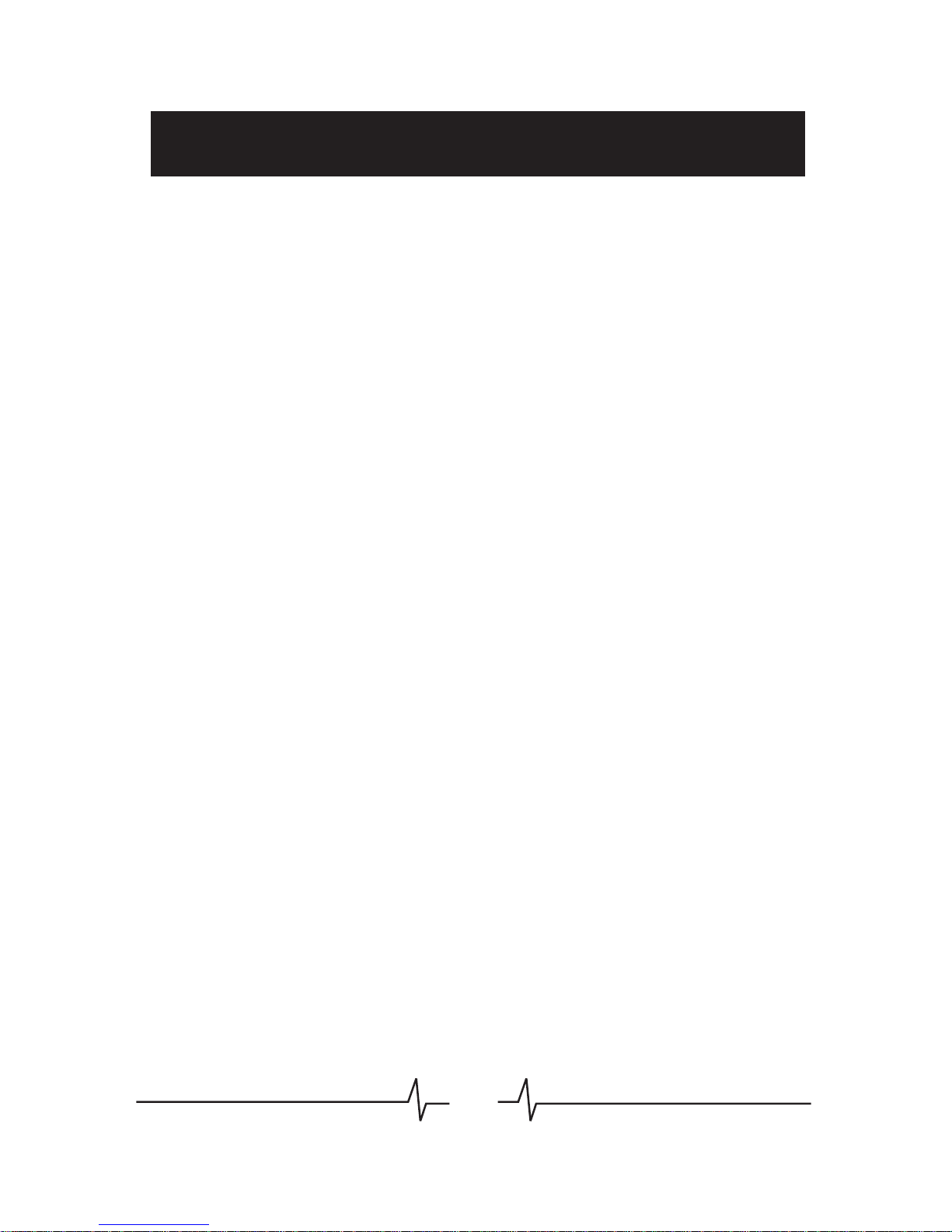
03
Items Explanation
Patch
A patch is comprised of information about the on/off status and effect
parameter settings used in each module.
Bank
A bank is a group of ten patches. BEM Box has 8 banks, labelled with
numbers 0 to 3 (unchangeable preset banks) and letters A to d
(editable user banks).
Effect module
A patch can be thought of as a combination of up to 8 single effects.
Each such effect is referred to as an effect module.
Effect type
Some effect modules have several different effects which are referred
to as effect types. Only one of these can be selected at a time.
Effect parameter
All effect modules have various parameters that can be adjusted.
These are called effect parameters or simply parameters. When
thinking of an effect module as a compact effect, the parameters
change the tone and effect intensity similar to the knobs on the device.
Mode
Mode is the status of different function keys and controls, BEM Box has
Play Mode for selecting and playing patches, Rhythm Mode for editing
a drum rhythm, Edit Mode for modifying effects, and Store Mode for
saving patches.
Page 5
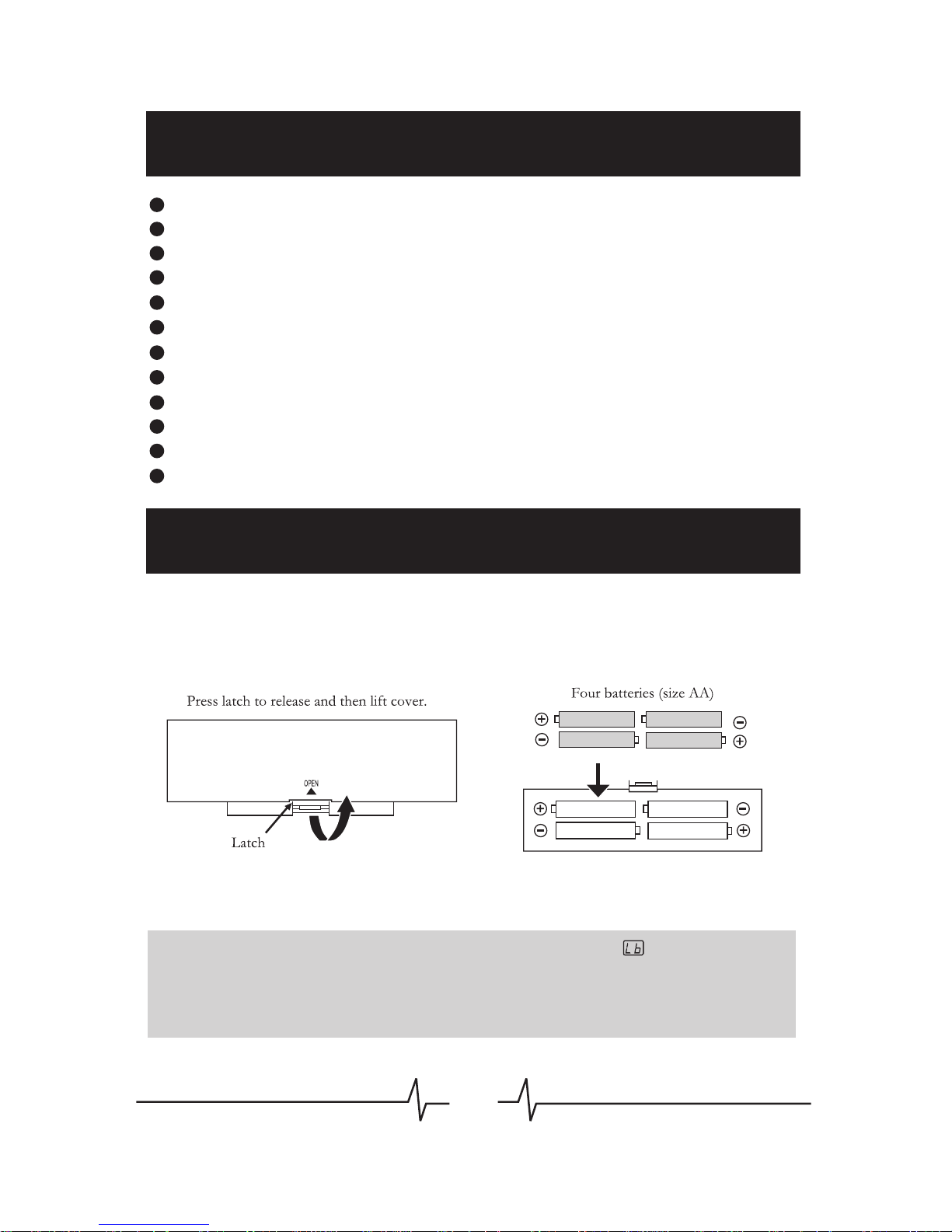
04
Main Features
Battery Operation
8 Effect Modules
55 Effect Types
40 Preset Patches
40 User Patches
40 Drum Rhythms
Assignable Expression Pedal
Precise Tuning function
Patch Pre-Select Recall function
Compact operation interface
Lightweight and tiny for easy transportation
AC adapter 9V DC power supply
AA battery (x4) power supply
1. Turn off the BEM Box and open the battery holder on the bottom.
2. Insert 4 AA batteries and close the battery holder.
Note: When the baeries are geing low, the display will show to indicate this
situation.
Note: When using baeries, it is suggested to disconnect the bass cable plug from the
[INPUT] jack when not using the device, to conserve baery power.
Page 6
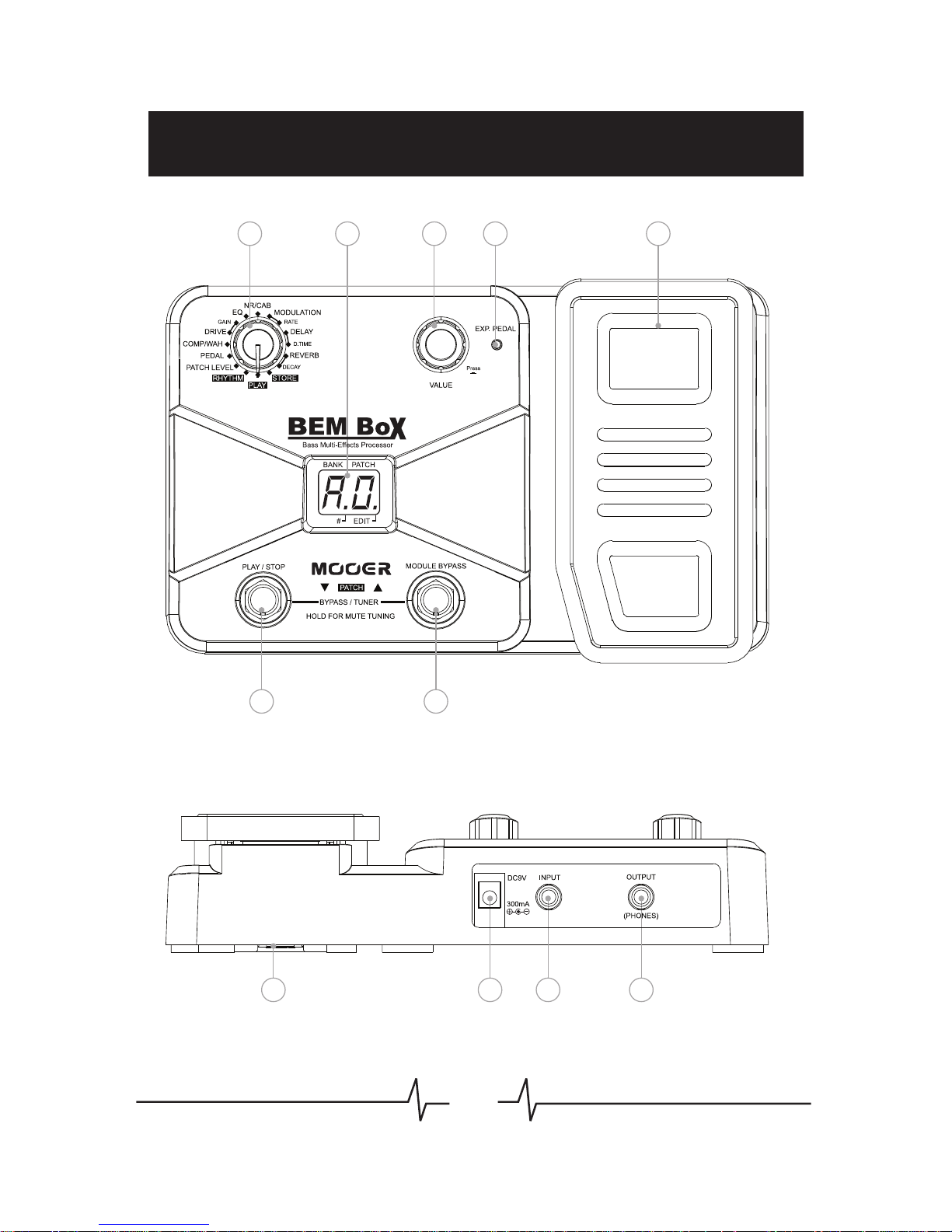
05
Panel Instruction
1
4
8 91011
5
2 673
Page 7
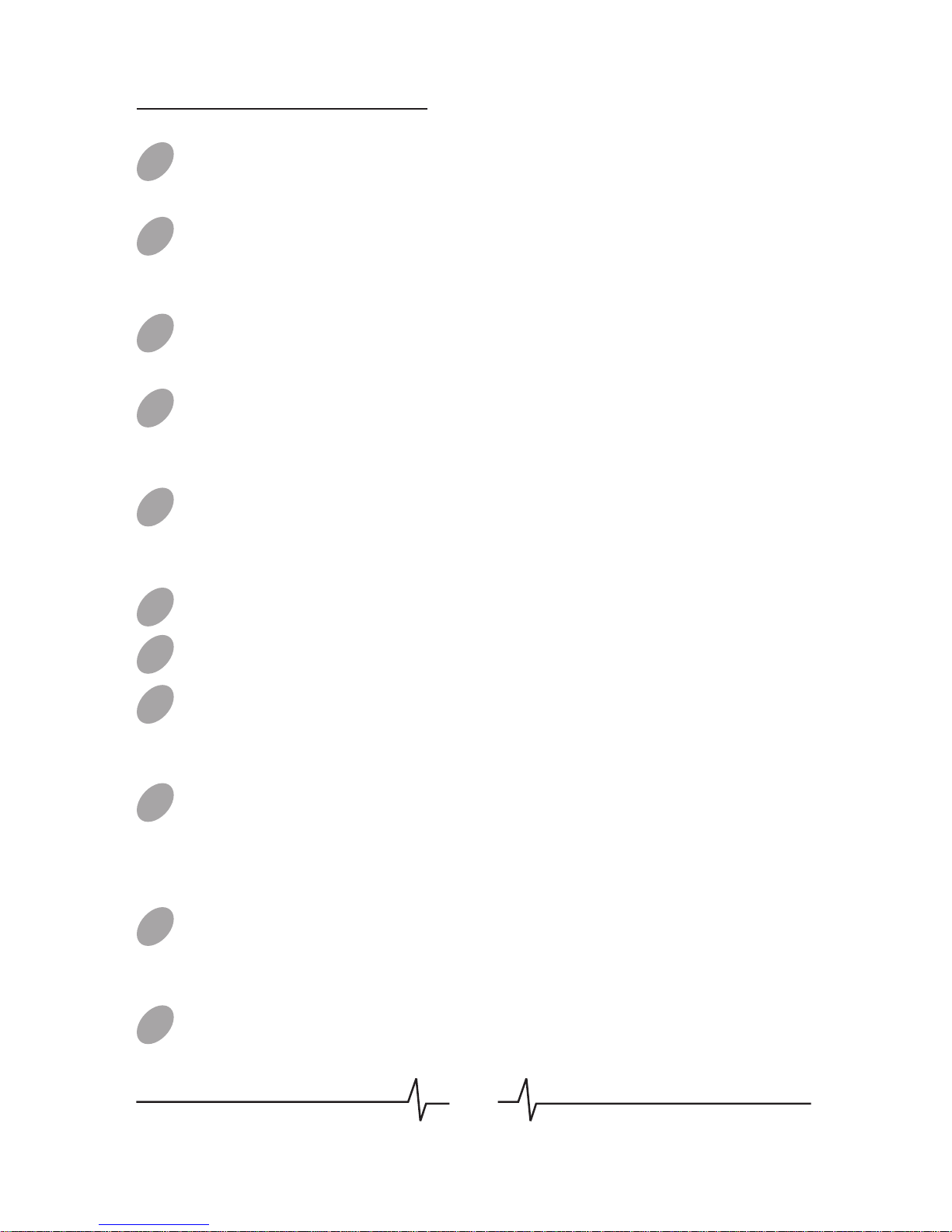
06
Module Selector: Switches between every function module. In
patch edit mode, this knob selects the module/parameter for operation.
VALUE Knob with Enter Button: Dial the knob for setting master
level, or changing parameter values. Press the button to switch effect
type, ensure storing, etc.
LED Display: Shows bank and patch numbers, setting values, and
other information for operating.
PATCH – [PLAY/STOP] Footswitch: Selects patches
(backwards), controls the tuner, start/stop drum rhythm, and other
functions.
PATCH + [MODULE BYPASS] Footswitch: Selects patches
(forwards), controls the tuner, bypass effect module, and other
functions.
Expression Pedal: Adjusts volume or some effect parameters.
EXP. PEDAL LED: Indicates the status of the expression pedal.
INPUT Jack: 1/4” mono audio jack, for connecting bass. When
operating BEM Box on batteries, plugging bass cable into this jack will
turn on the unit.
OUTPUT [PHONES] Jack: 1/4” stereo audio jack, for connecting
headphone or bass amplifier. Using a mono cable can output the signal
to an amplifier, or use a Y cable to output the signal to two amplifiers.
Also can plug a stereo headphone into this jack.
DC 9V Jack: For power supply, use a 9-volt DC regulated by AC
adapter, 300mA (plug polarity is positive on the barrel and negative in
the center).
Battery Holder: For installing batteries (AA x 4).
10
09
08
07
06
05
04
03
02
01
11
Panel Instruction
Page 8
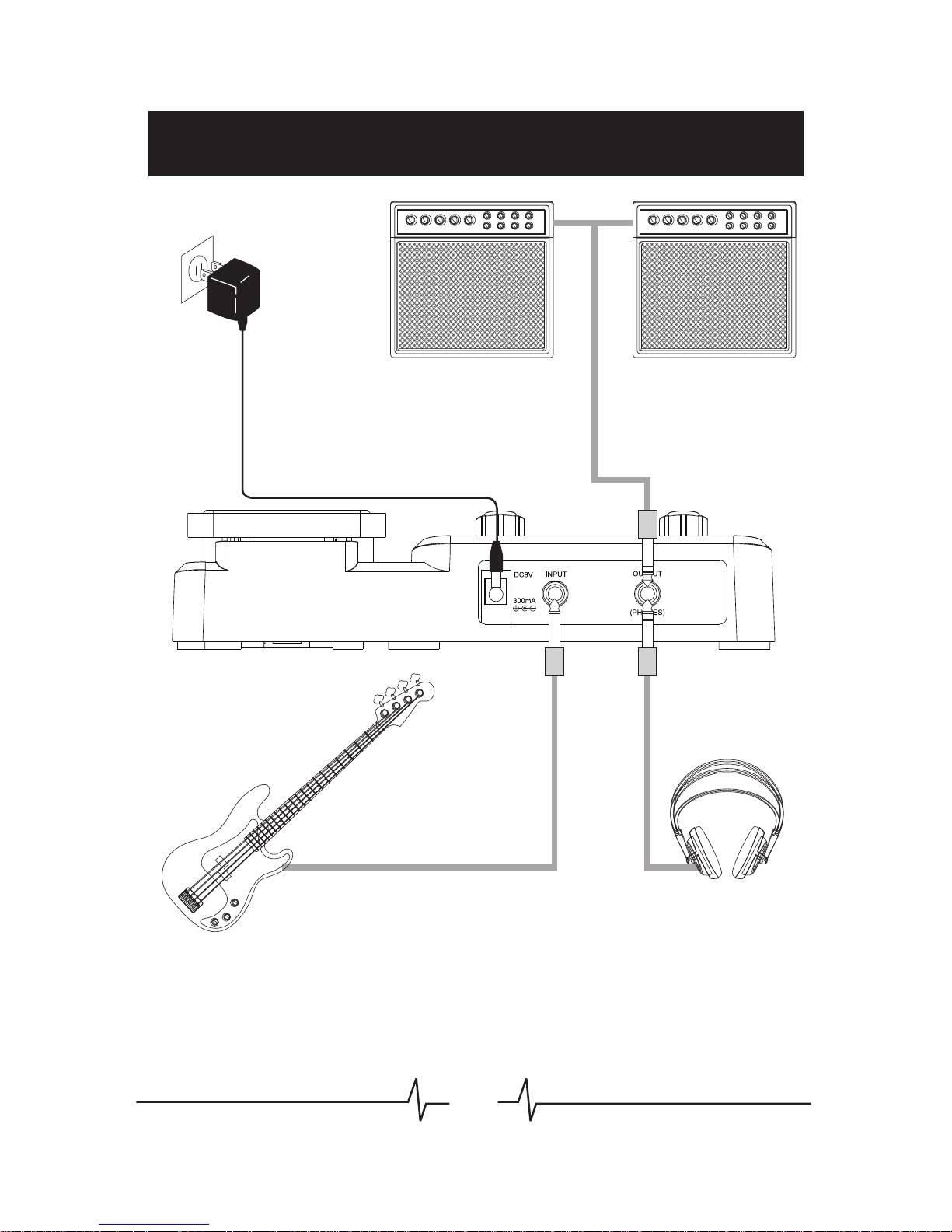
07
Connections
Bass Headphones
Bass amplifier Bass amplifier
AC adapter
Page 9
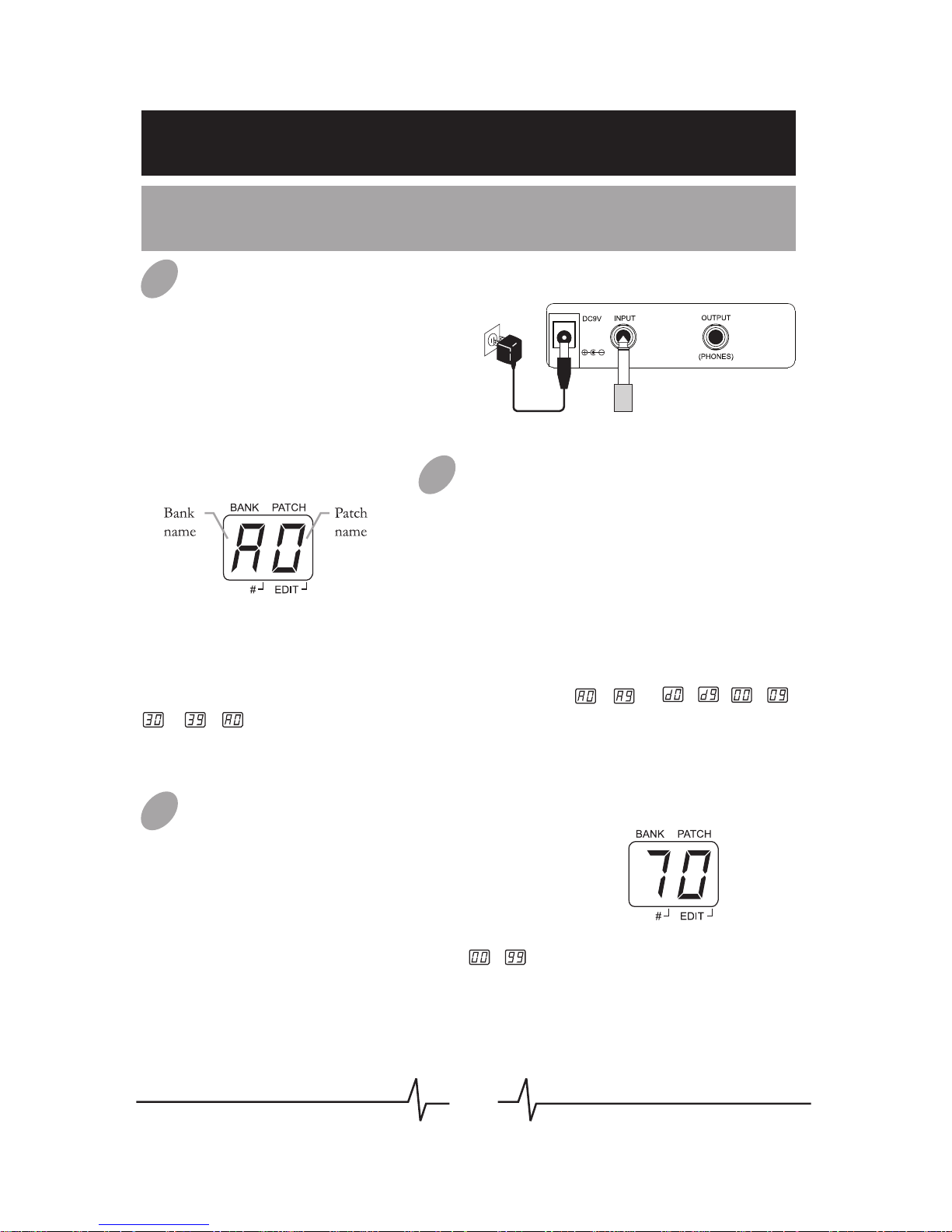
08
Operation
Patch Selecting
Power On
Plug the cable of AC Adapter
(9V, 300mA, center minus) into
the [DC 9V] Jack, when using
batteries, plug the bass cable
into this jack will turn the device
on.
Selecting Patches
Set the Module Selector to [PLAY],
the LED display will show the
information of bank and patch
number, step on [PATCH +/-]
footswitch to change patches (Hold
one footswitch to switch patches
quickly).
Pressing [PATCH +] footswitch time and again (or holding [PATCH +]
footswitch) cycles through patches in the order ~ ... ~ , ~ ...
~ , . Pressing or holding [PATCH –] footswitch will switch
patches in the opposite order.
Adjusting the master volume
Set the Module Selector to [PLAY],
rotate [VALUE] knob to adjust the
master volume of BEM Box (when
setting up the master volume, LED
display will show the current level).
The range of master volume is ~ ,
70 is the default value.
01
03
02
Page 10

09
Drum Rhythm
Selecting Drum Rhythm Type
Set the Module Selector to [RHYTHM],
LED display will show the rhythm type
firstly, and then rotate the [VALUE]
knob to select the rhythm type ( ~ ).
Adjusting Drum Rhythm Volume
Set the Module Selector to [RHYTHM],
LED display will show the rhythm type
firstly, and then press [VALUE] button
once, at that time, LED displays the
drum rhythm volume, then rotate the
[VALUE] knob to change the rhythm
volume ( ~ , the default value is ).
Changing Drum Rhythm Tempo
Set the Module Selector to
[RHYTHM], LED display will show the
rhythm type firstly, and then press
[VALUE] button twice, at that time, the
number displayed in LED indicates the
tempo of drum rhythm, then rotate the
[VALUE] knob to change tempo.
Start/Stop Drum Rhythm
When in RHYTHM mode or EDIT mode (Except PLAY/STORE
mode), press [PATCH –] footswitch will start the drum rhythm. When
the rhythm is playing, press [PATCH –] footswitch again to stop.
Note: You can’t stop the drum rhythm in PLAY/STORE mode.
01
03
04
02
The range of the displaying tempo value is ~ , indicate the real
tempo 60~270 BPM, each rhythm has its own default tempo value.
Page 11

10
Tuner
Entering Bypass Tuning Mode
When in PLAY mode, press both [PATCH –]
and [PATCH +] footswitches together to
enter bypass tuning mode. LED will display
for 1 second, then begin to show tuning
indication.
Entering Mute Tuning Mode
When in PLAY mode, hold both [PATCH –]
and [PATCH +] footswitches together longer
than 2 seconds to enter mute tuning mode. In
course of this operation, LED will display
for 1 second then turn to display , when
releasing the footswitch, LED begin to show
tuning indication.
Note: In mute tuning mode, no sound will phonate through the output of
BEM Box.
Tuning
Play one bass string at a time, and adjust the bass pitch as
LED’s instruction.
Quit Tuner
When in tuning mode, press both [PATCH –] and [PATCH +]
footswitches together or anyone of these 2 footswitches to quit
tuning state. BEM Box will return to PLAY mode.
01
03
03
02
Page 12

11
Expression Pedal
Volume Control
If the [EXP. PEDAL] LED is not lighted up, the expression pedal
will be a volume pedal for controlling the master level of BEM Box.
Effect Control
If the [EXP. PEDAL] LED is lighted up, the expression pedal will be
an expression pedal for controlling the effect’s parameter which
was set up in PEDAL setting.
Control Assign
Set the Module Selector to [PEDAL], the LED display will show the
controlling object of the expression pedal.
There are 7 kinds of parameter can be controlled by the pedal,
LED will show the type of parameter in control:
01
02
03
Control Target LED Display Control Parameter
Wah Central Frequency
Drive Gain Gain
Modulation Rate
Modulation Depth Depth
Rate/Pitch/Frequency
Delay Time
Delay Feedback Feedback
Time
Reverb Level Reverb Level
Rotate [VALUE] knob to choose one kind of controlling target, then
the expression pedal will work with the corresponding parameter.
Note: There will be a symbol behind the effect parameter which can be controlled
by the pedal (refer to Effect Explanation for detail).
Note: If the effect module of the chosen target was not turned on, the pedal will be of
no effect.
Note: Pedal seing can be stored in patch.
Note: The expression pedal will be effective in EDIT mode.
Page 13

12
Switch Control Mode
(Volume-Effect)
Push down the expression pedal at full
tilt to switch the control mode from
volume control to effect control, and
[EXP.PEDAL] LED will shift from
extinguish to light. It also can switch the
control mode from effect control to
volume control,[EXP.PEDAL] LED will
shift from light to extinguish.
04
Expression Pedal
Pedal Reset
The responsivity of the expression pedal on BEM Box can be reset
as necessary. If the effect change seems insufficient when pushing
the pedal down, or if the volume or tone changes excessively even
when the pedal is only lightly pushed, or if it’s hard to switch the
pedal mode, adjust the pedal as follows:
a. Set the Module Selector to [PEDAL] and hold down [VALUE]
button while power on, the indication will appear on the LED
display, and then release the [VALUE] button.
b. Fully raise the expression pedal and press [VALUE] button once,
the indication will appear on the LED display.
c. Push the expression pedal fully down and press [VALUE] button
again, the indication will appear on the LED display.
d. Push strongly down the expression pedal at full tilt and press
[VALUE] button once more. The Pedal Reset adjustment is
completed, and BEM Box will return to the play mode. If the
indication is shown, press [VALUE] button and repeat the
procedure from step b.
05
Page 14

13
In fact, the GAIN module is a part of DRIVE module, the RATE module
is a part of MODULATION module, the D.TIME module is a part of
DELAY module, and the DECAY module is a part of REVERB module.
They are all parameter’s value setting module which belongs to the
previous effect module.
Type & Para: The effect type (left
side of the display) and parameter’s
value (right side of the display) are
adjusted simultaneously.
Type: Only select the effect type.
Para: Only adjust the
parameter’s value.
01.PATCH LEVEL (Para)
02.PEDAL (Para)
03.COMP/WAH (Type & Para)
04.DRIVE (Type)
05.GAIN (Para)
06.EQ (Type & Para)
07.NR/CAB (Type & Para)
08.MODULATION (Type & Para)
09.RATE (Para)
10.DELAY (Type & Para)
11.D.TIME (Para)
12.REVERB (Type & Para)
13.DECAY (Para)
01
02
03
04
05
06
07
08
09
10
11
12
13
Patch Editing
Select Effect Module
Set the Module Selector to the effect module which you want to
edit, the available setting options are listed below:
01
Page 15

14
Change Setting
Press [VALUE] knob to change effect/parameter type ahead, hold
and rotate [VALUE] knob to change effect/parameter type ahead
(clockwise) or backwards (anticlockwise), rotate [VALUE] knob to
set a new value of the effect type or parameter. As long as the
selected item’s value changes, a dot (.) will appear in the bottom
right of the display. This indicates that a setting has been changed
from the currently stored value.
Bypass an Effect Module
When adjusting an effect in EDIT mode, press [MODULE
BYPASS] / [PATCH +] footswitch to bypass this effect module, the
indication will appears on the display and the module will be
turned off. Pressing [MODULE BYPASS] / [PATCH +] switches
once more will return the setting to the previous condition.
Adjusting the Patch Level
Set the Module Selector to [PATCH LEVEL], rotate [VALUE] knob
to adjust the volume of a patch, LED display will show the current
level.
The range of patch level is ~ .
02
03
04
Patch Editing
Note: If you return to [PLAY] module and select another patch, the
changes you have made in edit mode will be lost unless you store the
patch first.
Page 16

15
Patch Storing/Copying
Enter Storing Mode
Set the Module Selector to [STORE] to enter storing mode, the
display will show the current editing patch’s number.
Note: To cancel the store process, rotate the Module Selector to another
position, well then the patch will not be saved.
Note: An edited patch can be stored in a user bank ( ~ ), it can not be
stored in a preset patch ( ~ ).
Note: Storing an existing patch in another location can create a copy.
Storing/Copying Patch
When in [STORE] mode, press [VALUE]
button once to do the storing, the patch’s
number on the display will begin to flash, at
that time, rotate [VALUE] knob or press
[PATCH -] / [PATCH +] footswitch to
change patch number, when you got the
expectant position, press [VALUE] button
again to confirm the patch storing, the
patch’s number on the display will stop
flashing.
01
02
Page 17

16
1. Before power on, hold down the [PATCH +] footswitch, and then
power to the BEM Box, will appear on the display and last flashing
for 3 seconds, it indicates setting up to Patch Pre-Select function
successfully.
3. Press both [PATCH -] and [PATCH +] footswitches together, the
selected patch will be activated, the sound changes, and the display will
stop flashing.
4. To return the normal patch selecting method, turn the power off and
then on again. The Patch Pre-Select function will not preserve when
power on again.
2. In play mode, select the patch to use
next. The selected new bank and
patch’s number flash on the display, but
the sound does not change yet.
Patch Pre-Select
Recall Function
Patch Pre-Select function can let you select the patch first but not to
activate it, and then perform an additional step to activate the patch.
To use this function, conform to the following instructions:
Page 18

17
Factory Reset
Factory Reset function will initialize all setting of BEM Box. All the user
patches will be erased and overwritten by the preset patches.
To do the factory reset, conform to the following instructions:
Before power on, set the Module Selector to [PLAY], hold down the
[PATCH -] and [PATCH +] footswitch and the [VALUE] button
simultaneously, and then power to the BEM Box, will appear on the
display and last flashing.
At that time, press [VALUE] button to confirm, will be flashing in a
faster speed for 2 seconds, then turn to display at a steady status
for 3 second, then back to the normal state, the factory reset operation
have been done.
Note: If you want to quit Factory Reset halfway, move the Module Selector to
another location, then the Factory Reset will be canceled.
Page 19

18
Effects Explanation
General Instruction
BEM Box has 8 effect modules, 55 types of effect in total, can offer up
to 8 simultaneous effects (NR/CAB module can offer 2 effects at a
time).
Each effect module has several different effect types, only one type can
be selected at a time. All effect types have various parameters that can
be adjusted, the parameters change the tone and effect intensity similar
to the knobs on the device.
Type Name Display Effect Explanation
Compressor
This effect is used for controlling dynamics of the signal, it limits
high-level signals and boosts low-level signals.
The parameter’s value controls the Depth.
Limiter
This effect limits high-level signals to avoid
overload.
The parameter’s value controls the Depth.
Boost
This effect can enhance the gain and dynamic of the signal.
The parameter’s value controls the Gain.
Auto Wah
This effect creates a recurrent wah-wah sound.
The parameter’s value controls the Rate.
01
02
Explain the Effects Modules/Types/Parameters
COMP/WAH Module
Page 20

19
This mark means the parameter can be controlled by the expression pedal if corresponding
type was chosen in PEDAL module.
DRIVE Module
Manufacturer names and product names mentioned in this list are trademarks or registered
trademarks of their respective owners.They are trademarks of other manufacturers and were
used merely to identify whose sounds were reviewed in the creation of this product.
Sense Wah
This effect varies wah sound according to picking intensity.
The parameter’s value controls the Sensitivity.
Pedal Wah
This effect varies wah sound by controlling the expression pedal.
The parameter’s value controls the Central Frequency
Effects Explanation
Control the Gain of distortion effects.
Type Name Display Effect Explanation
Bass Drive
Based on a BOSS
®
ODB-3 (Bass OverDrive) *
Tube Drive
Based on an Ibanez
®
TS9 (TUBE SCREAMER®) *
Classic Drive
Based on a ProCo™ The Rat™
*
Pi Fuzz
Based on a Electro-Harmonix
®
Big Muff Pi® *
Face Fuzz
Based on a Dallas-Arbiter FUZZFACE™
*
Hog Fuzz
Based on an Electro-Harmonix
®
Hog’s Foot *
Alchemic Preamp
Based on an Alembic F-2B
*
Acoustic Amp
Based on an Acoustic 360 amp
*
Tweed Amp
Based on a Fender
®
Tweed Bassman® amp *
Flip Top
Based on an Ampeg
®
B-15 amp *
Classic Rock
Based on an Ampeg
®
SVT® amp *
Sun Theater
Based on a Sunn
®
Coliseum 300 amp *
Super Bass
Based on a Marshall
®
Super Bass amp *
California Bass
Based on a Mesa Boogie
®
Bass 400+ amp *
Highway Amp
Based on a Hiwatt
®
DR-103 amp *
Gain
Page 21

20
EQ Module
NR/CAB Module
Type Name Display Effect Explanation
Low
This controls the bottom band of the equalizer, the central frequency
is 70Hz. The parameter ’s value controls the Gain.
Mid
This controls the middle band of the equalizer, the central frequency
is 450Hz. The parameter’s value controls the Gain.
High
This controls the high band of the equalizer, the central frequency is
3KHz. The parameter’s value controls the Gain.
Para-Display
1 2 3 4 5 6 7 8 9
Gain
-12dB -9dB -6dB -3dB 0dB 3dB 6dB 9dB 12dB
EQ Gain-Display Comparison:
Effects Explanation
Type Name Display Effect Explanation
Noise Reduction
Noise Reduction function only, it will reduce the noise of input
signal. The parameter’s value controls the NR’s Intensity.
Noise Reduction +
1x12 Cab
NR function + 1x12 bass amp cabinet simulator. The parameter’s
value controls the NR’s Intensity.
Noise Reduction +
1x15 Cab
NR function + 1x15 bass amp cabinet simulator. The parameter’s
value controls the NR’s Intensity.
Noise Reduction +
1x18 Cab
NR function + 1x18 bass amp cabinet simulator. The parameter’s
value controls the NR’s Intensity.
Noise Reduction +
2x10 Cab
NR function + 2x10 bass amp cabinet simulator. The parameter’s
value controls the NR’s Intensity.
Noise Reduction +
2x15 Cab
NR function + 2x15 bass amp cabinet simulator. The parameter’s
value controls the NR’s Intensity.
Noise Reduction +
4x10 Cab
4x12 Cab
4x15 Cab
8x10 Cab
NR function + 4x10 bass amp cabinet simulator. The parameter’s
value controls the NR’s Intensity.
Noise Reduction + NR function + 4x12 bass amp cabinet simulator. The parameter’s
value controls the NR’s Intensity.
Noise Reduction + NR function + 4x15 bass amp cabinet simulator. The parameter’s
value controls the NR’s Intensity.
Noise Reduction + NR function + 8x10 bass amp cabinet simulator. The parameter’s
value controls the NR’s Intensity.
Page 22

21
Filter
This effect produces a sweeping filter sound.
The parameter
’
controls the Depth .
Pitch Shift
Transfer the pitch and blend with the original note. The parameter’s
value controls the Mix.
Ring Mod
Rate
Pitch
Produces sounds like ring bell. The parameter’s value controls the
effect’s Level.
Control the speed of effects, except Pitch Shift, Ring Mod
Control the pitch range when use Pitch Shift
Frequency
Control the frequency when use Ring Mod
DELAY Module
Type Name Display Effect Explanation
Digital
Repeat the signal with no special processing, creates the most
clean delay sound. The parameter’s value controls the Feedback.
Analog
Simulates an analog delay equipment, produces a warm and
vintage delay sound. The parameter’s value controls the Feedback.
Mod
Adds chorus effect to the delay sound, has more extensive spacy
feeling. The parameter’s value controls the Feedback.
Tape Echo
Delay Time
Simulates an Tape Echo machine, creates a tape-like delay sound
The parameter’s value controls the Feedback.
Echo
Simulates the real Echo, authentic and natural delay sound. The
parameter’s value controls the Feedback.
The value indicates the delay time from 10ms~1500ms.
Effects Explanation
s value
MODULATION Module
Type Name Display Effect Explanation
Chorus
This effect creates a shining dimensional sound. The parameter’s
value controls the Depth.
Flanger
This effect produces an undulating and floating feeling sound. The
parameter’s value controls the Depth.
Talk Flanger
This effect produces another kind of flanger sound. The parameter’s
value controls the Depth.
Phaser
This effect creates a pulsing-like sound. The parameter’s value
controls the Depth.
Step Phaser
This effect produces a phaser sound with more pulsing feeling. The
parameter’s value controls the Depth.
Tremolo
This effect periodically influences the volume of the signal. The
parameter’s value controls the Depth.
Vibrato
This effect periodically influences the pitch of the signal. The
parameter’s value controls the Depth.
Page 23

22
Specification
No. of Effect Modules:
No. of Effect Types:
Preset Patch Memory:
User Patch Memory:
Sampling Frequency:
A/D converter:
D/A converter:
Bass Input:
Output:
Power requirements:
Dimensions:
Weight:
Accessories:
Max. 8 simultaneous modules
55
40 Patches (4 Banks, each bank has 10 patches)
40 Patches (4 Banks, each bank has 10 patches)
48 kHz
16 bit, 384 times over sampling
16 bit, 384 times over sampling
1/4" monaural jack, input impedance 470 k Ohms
1/4" stereo jack (doubles as line/headphone jack)
AC adapter 9V DC, 300 mA (center minus plug)
or 4 IEC R6 (size AA) batteries
158 mm (D) x 237mm (W) x 63 mm (H)
730 g (without batteries)
Owner’s Manual, AC adapter 9V DC
REVERB Module
Type Name Display Effect Explanation
Room
Simulates the acoustics of a Room. The parameter’s value controls
the Reverb’s Level.
Chamber
Simulates the acoustics of a Chamber. The parameter’s value
controls the Reverb’s Level.
Hall
Simulates the acoustics of a concert Hall. The parameter’s value
controls the Reverb’s Level.
Church
Simulates the acoustics of a big church. The parameter’s value
controls the Reverb’s Level.
Plate
Simulates a Plate reverberation. The parameter’s value controls the
Reverb’s Level.
Mod
Decay Control the Decay of Reverb effect
Add Chorus effect to a Hall reverb. The parameter’s value controls
the Reverb’s Level.
Effects Explanation/ Specification
Page 24

23
Troubleshooting
Can not power on
Check power connection.
------ Make sure the power is connected correctly.
Check the adapter.
------ Make sure the adapter’s type is DC9V/300mA/center minus.
When using battery, check whether the cable is inserted entirely to the
INPUT jack.
When using battery, check the battery, is the battery low or dead?
------ Make sure the battery is at work and the INPUT jack is connected
with an audio cable.
No sound or low volume
Check connection of cables.
------ Make sure all the cables are connected firmly.
Check the volume of bass and amplifier.
------ Make sure each equipment’s volume is set to an appropriate level.
High noise
Check the adapter.
------ Make sure the adapter’s type is DC9V/300mA/center minus.
Check the cables.
------ Make sure the cables are connected firmly and have no quality
problem.
Page 25

24
Appendix
Patch PatchPatch Name Pedal Assign Pedal Assign
Patch Name
Patch List
Space Solo Pure Hall
Little Weird
Black Mirror
Nice Vib
Metal Saw
Double Shock
Random Phaser
Early Tone
Underwater
Ring Tone
Something Above
Pop Sound
Leeds Generation
Piggy Foot
Big Hole
Jazz Slap
Scream Drive
Rolling Wing
Funky FilterThick Chorus
Tremolo Bass
Bass Drive
Clean Flanger
Good Slap
California Bass
Flip Top
Super Bass
Power Fuzz
Old Drive
Heavy Flanger
Flow Thing
Rubber Skin
Sunny Day
Sensitive
Rock Stage
Sub Fuzz
Talk Talk
Wah Bass
Modulation Rate
Modulation Rate
Modulation Rate
Modulation Rate
Modulation Rate
Modulation Depth
Modulation Depth
Modulation Depth
Modulation Depth
Delay Time
Reverb Level
Volume
Volume
Volume
Volume
Volume
Volume
Volume
Volume
Volume
Volume
Volume
Volume
Volume
Volume
Volume
Volume
Volume
Volume
Volume
Volume
Volume
Volume
Volume
Volume
Volume
Drive Gain
Drive Gain
Drive Gain
Drive Gain
Rock Drive
Page 26

25
Drum Rhythm List
No. Type Time Signature Default Tempo
8Beat1 4/4 120 BPM
8Beat2 4/4 120 BPM
8Beat3 4/4 120 BPM
8Beat4 4/4 120 BPM
8Beat5 4/4 120 BPM
16Beat1 4/4 120 BPM
16Beat2 4/4 120 BPM
16Beat3 4/4 120 BPM
16Beat4 4/4 120 BPM
16Beat5 4/4 120 BPM
3/4Beat 3/4 120 BPM
6/8Beat 6/8 120 BPM
Pop 4/4 120 BPM
Funk 4/4 108 BPM
Hard Rock 4/4 135 BPM
Metal 4/4 120 BPM
Punk 4/4 162 BPM
Hip Hop 4/4 96 BPM
Trip Hop 4/4 84 BPM
Dance 4/4 120 BPM
Break Beat 4/4 156 BPM
Drum n’ Bass 4/4 180 BPM
Blues 4/4 108 BPM
Jazz 4/4 120 BPM
Swing 4/4 144 BPM
Fusion 4/4 120 BPM
Reggae 4/4 90 BPM
Latin 4/4 135 BPM
Country 4/4 114 BPM
Bossanova 4/4 120 BPM
Rumba 4/4 135 BPM
Tango 4/4 120 BPM
Polka 4/4 120 BPM
World 4/4 108 BPM
Metro 2/4 2/4 120 BPM
Metro 3/4 3/4 120 BPM
Metro 4/4 4/4 120 BPM
Metro 5/4 5/4 120 BPM
Metro 6/8 6/8 120 BPM
Metro None 120 BPM
Drum Rhythm List
Page 27

MOOER AUDIO CO.,LTD
www.mooeraudio.com
