MONSTER VISION VR Quick Start Manual

VR Camera
Quick Start Guide
US – V1.03
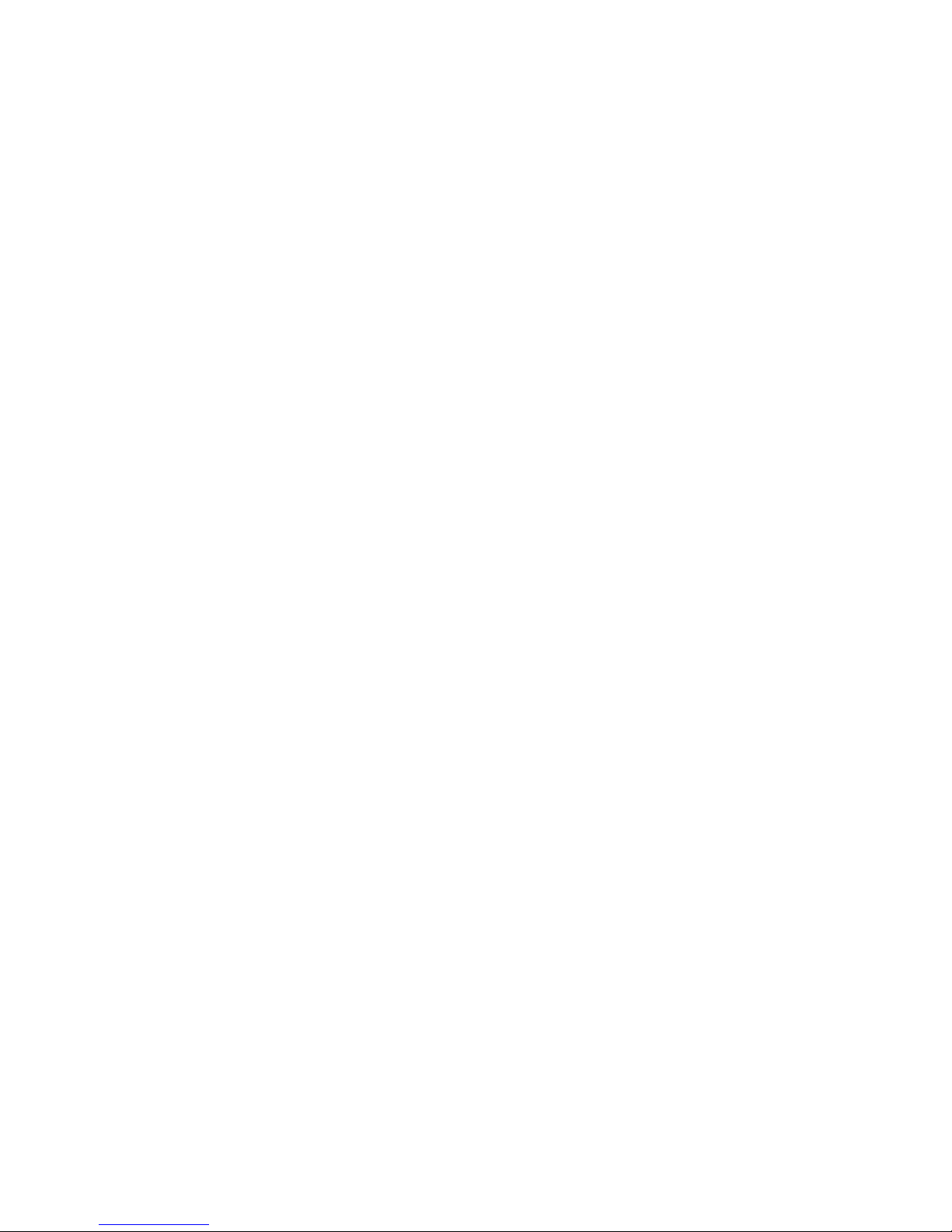
2
THANK YOU!
Thank you for purchasing the Monster Vision™ VR Action Sport
Camera by Monster Digital! This Quick Start Guide will help get
you started using your camera in no time. You’ll be able to take
awesome videos and amazing photos! Feel free to share them
with us. We’d love to see what you can do with your camera.
If you ever have any issues or want to learn more, please reach
out to us through any number of means, all listed on our website.
We will get your question answered or problem solved right away.
Also be sure to register your camera at www.MonsterDigital.com
Be safe and have tons of fun!
- The Monster Vision Team
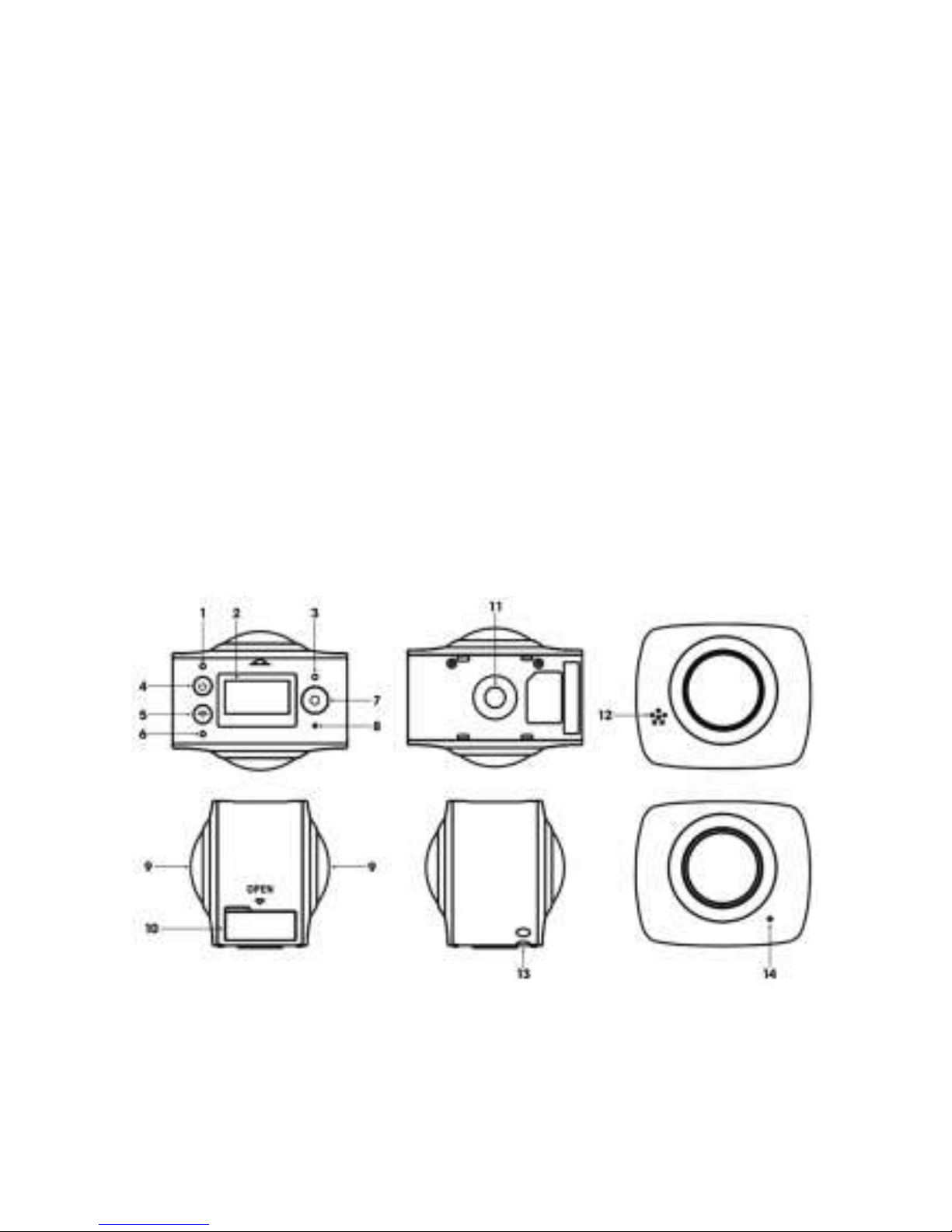
3
Parts of the VR Camera
1. Power/charging indicator (red/blue)
2. LCD display
3. Activity indicator (red)
4. Power/mode button
5. WiFi/menu button
6. WiFi Indicator (red)
7. Shutter button
8. Reset access hole
9. Lens
10. Port door (microSD card and micro USB)
11. ¼-20 mount
12. Speaker
13. Lanyard pass through
14. Microphone
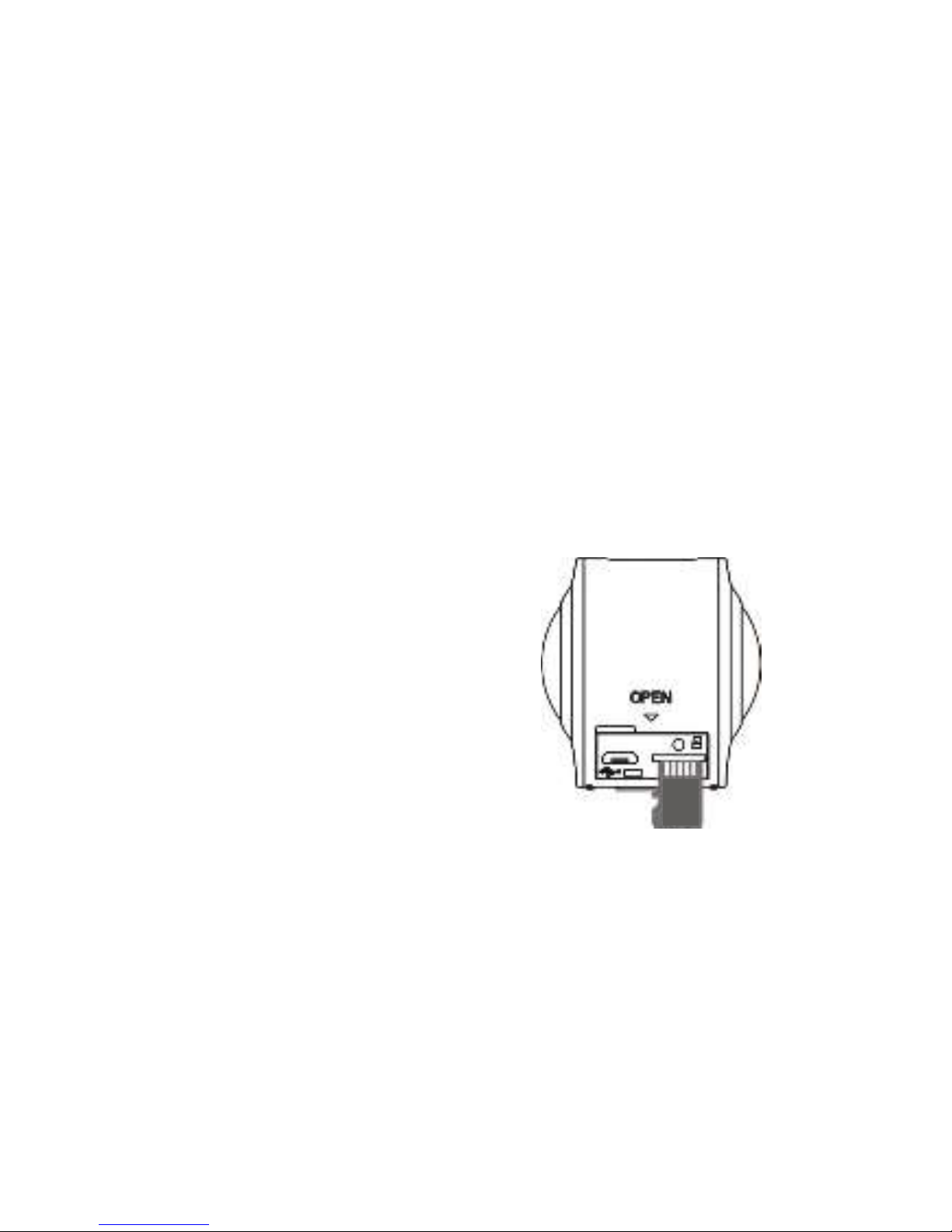
4
GET STARTED IN QUICK THREE STEPS
1. Install the microSD card FACE DOWN
2. Fully charge the battery with a micro USB cable (included)
and power source. To charge faster use a 2A power supply.
3. Get the App - Scan the QR Code on next page, or search for
“Monster Vision VR” on Apple Store or Google Play, then
download and install. The camera can be operated
without the app but the app or viewer is needed for
playback and conversion to a format compatible with
Facebook and YouTube.
MEMORY CARD
With the camera off
Insert the memory card U
FACE DOWN
Push the card in until
it clicks
To remove the card, push
in on the edge of the card,
release and it will pop out
Important
Use a Class 10 or better card up to 32GB
Turn the camera off before installing or
removing the card
WIFI WILL NOT WORK without a memory card installed.
Files are 2.12GB, roughly 20 minutes in length and
record continuously. For example a 30 minute
recording will consist of two files. One around 20
minutes in length and the other about 10 minutes.
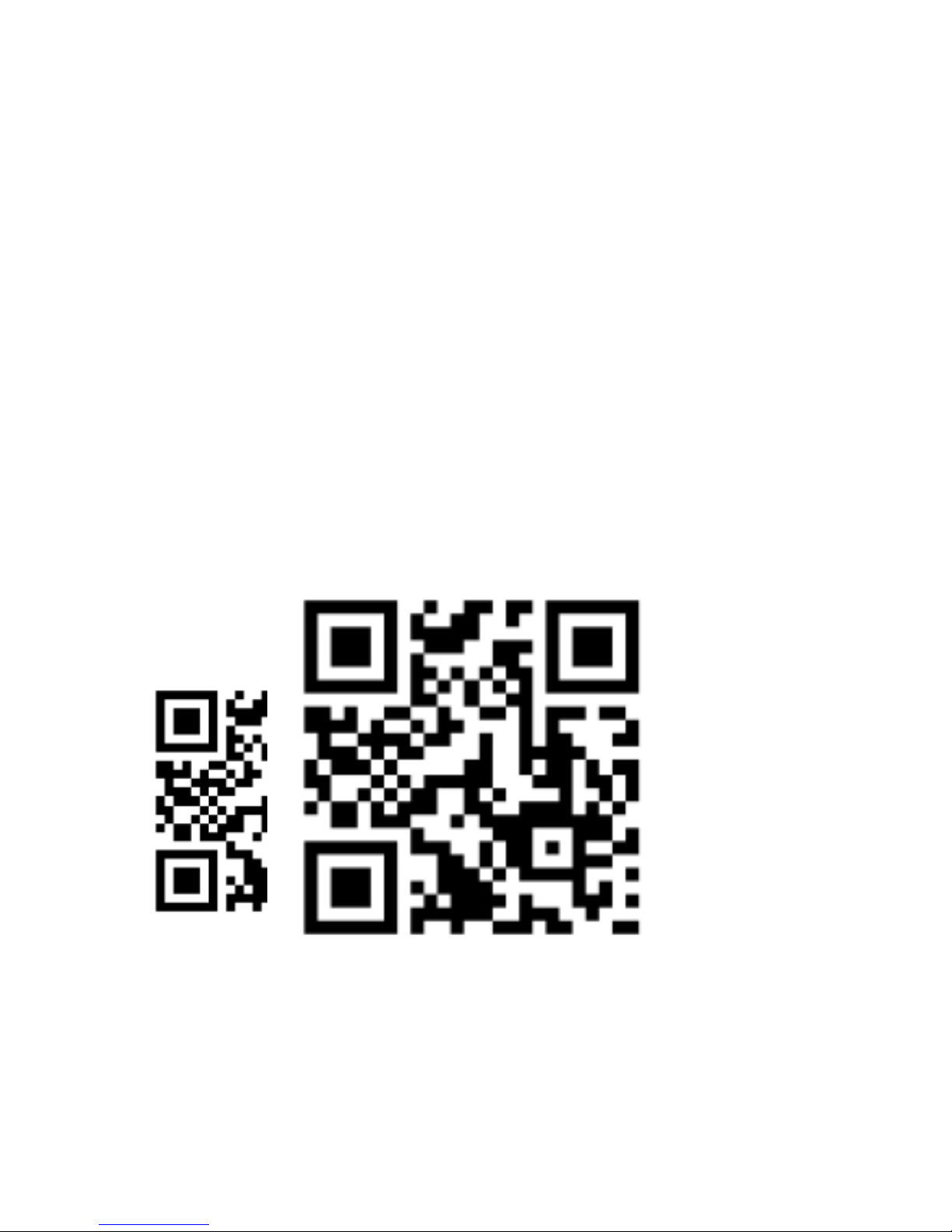
5
CHARGING
Use the included USB cable to charge the camera. While
charging, the indicator light is blue. When charging complete,
the light will turn off.
Important
Be sure to charge with a 0.5 to 2.0A USB power source.
THE APP
For Apple or Android systems, please scan this QR code below or
search “Monster Vision VR” in the App Store or Google Play.
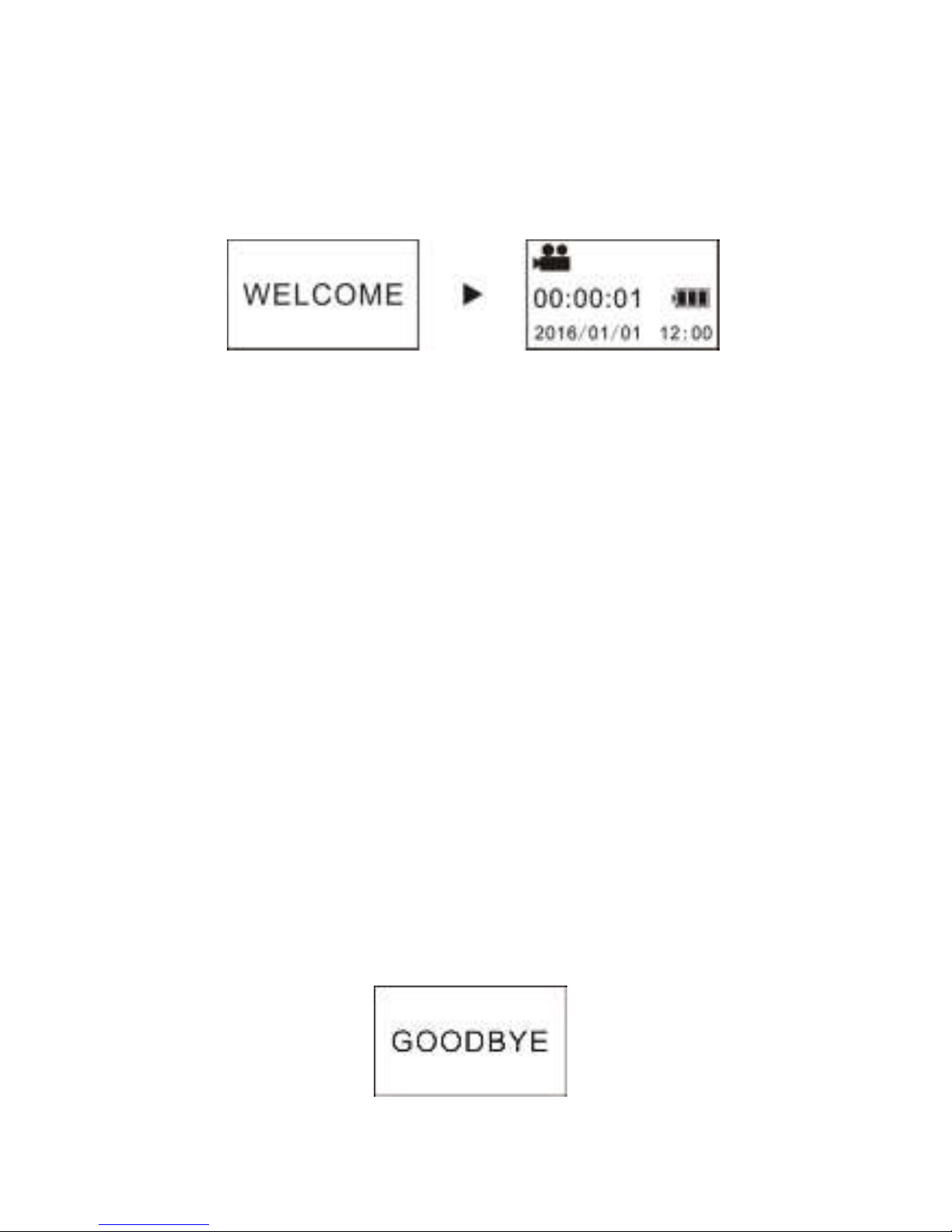
6
TURN ON CAMERA
Press and hold power/mode button for about 2 seconds.
The camera will turn on and the display screen will illuminate.
Important
If the camera does not turn on make sure the battery
has been charged.
POWER SAVING FEATURES
Display off: If the camera is idle for 1 minute the display will
automatically turn off. Press any button to turn it back on.
Auto Turn off: To save power the camera will turn off
automatically after 3 minutes of sitting idle. This setting is
adjustable.
TURN OFF CAMERA
Press and hold the power/mode button for about 2 seconds and
the camera will turn off.
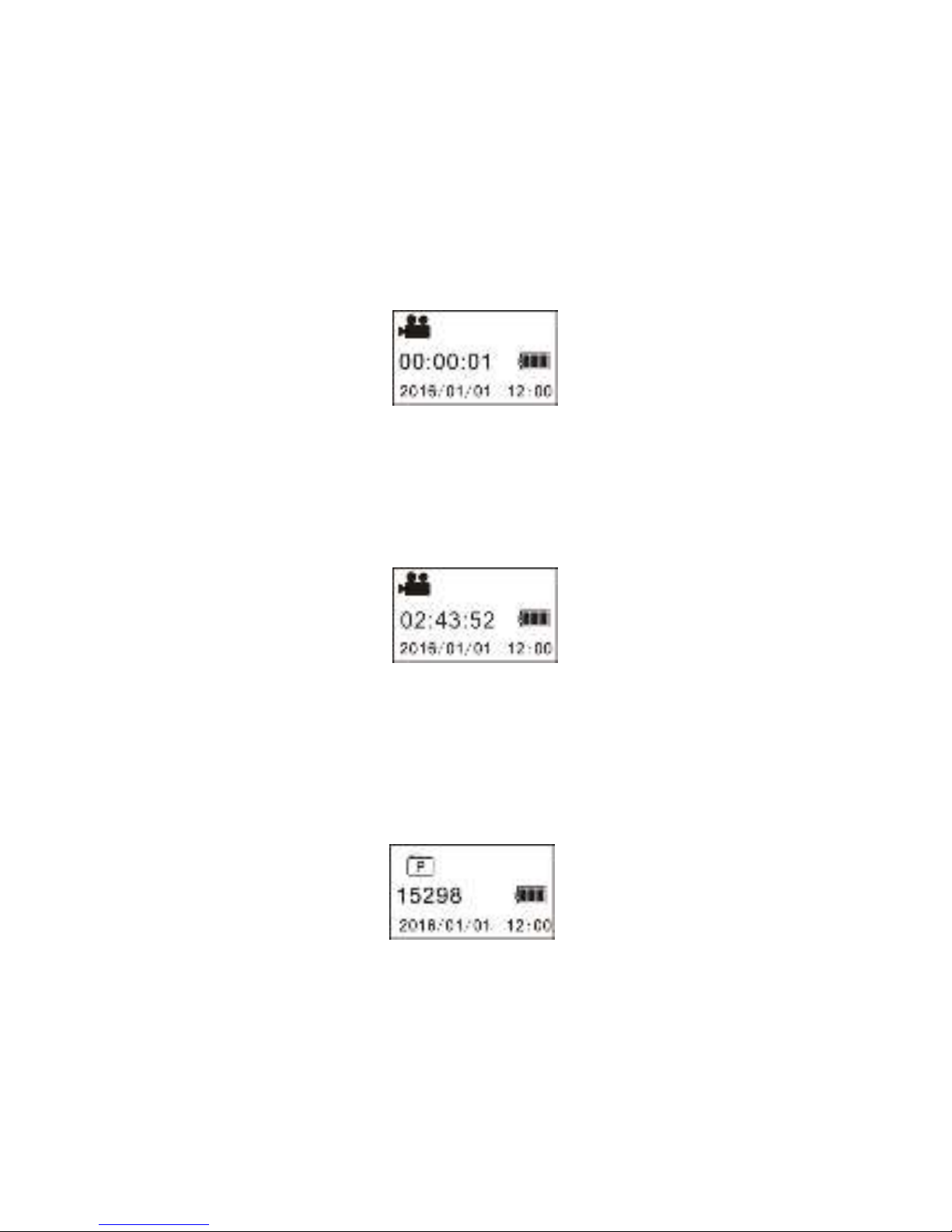
7
VIDEO AND PHOTO MODES
Press the power/mode button to switch between modes.
The corresponding icon will appear on the display.
Start recording: Press Shutter button. The camera will display the
recording’s time.
Stop recording: Press the shutter button to stop. The video will be
stored to the memory card and the display screen will show the
remaining time available on the card.
Photos: In photo mode, press the shutter button to take pictures.
After shooting, the screen will show the estimated number of
pictures available on the card.
