Page 1
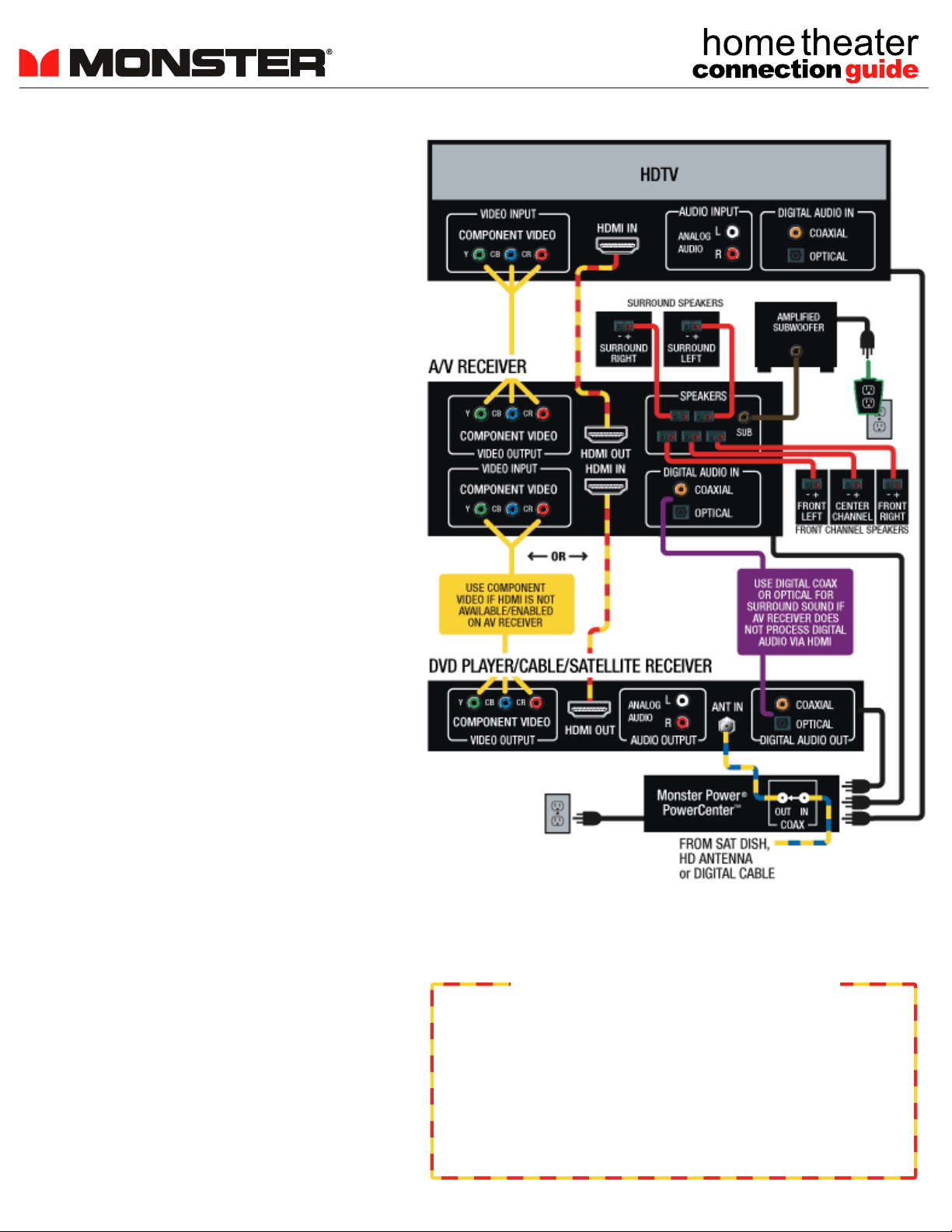
A/V Reciever
The A/V Receiver does most of the
work in your home theater system,
so make sure you use the best
connections possible
The Audio/Video (A/V) receiver accepts
audio and video input signals from your
source components (DVD player, satellite TV
receiver, digital cable box, HDTV tuner, etc),
and then sends output to your TV and
speaker system. That means you need to
make the right connections both going in to
the receiver and out from it.
• For video, the highest performance is
achieved through digital HDMI (High Definition Multimedia Interface) or analog Component Video cable connections. HDMI and
Component Video connections are capable
of delivering high-definition video formats
(720p, 1080i, 1080p) from capable sources
to capable displays. Other lower-resolution
(non-HD) connections can be made through
either S-Video (better) or Composite Video
connections (basic performance).
• For audio, digital connections are best and
are required for surround sound formats like
Dolby Digital® and DTS®. Use either a Fiber
Optic or Digital Coax connection, depending
on which ones your AV receiver and compo
nents feature. Your AV receiver may also be
able to process surround sound, stereo and
other audio formats via HDMI connections.
• A/V receivers also require Speaker Cable
connections to each speaker. One exception
may be your system's subwoofer - many
powered subwoofers are connected to an AV
receiver's "LFE" (Low Frequency Effects) or
"Sub Out" port via a Subwoofer Interconnect
Cable.Be sure to maximize your AV
receiver's performance and connected equipment and protect them from power surges
and spikes with a Monster Power® Home
Theater PowerCenter™
Monster HDMI Connection Tip
Certain A/V receivers, digital cable/satellite receivers, DVD
players and digital TVs may not output/process audio or repeat
HDCP encoding when connected via HDMI—causing loss of
audio or connection failure.
You may need to connect using Component Video and Digital
Audio connections, depending upon your system equipment.
Check products manuals and visit MonsterHDMICertified.com
for the latest HDMI device compatibility info!
