Monster Digital CAMVA-1080-A User manual
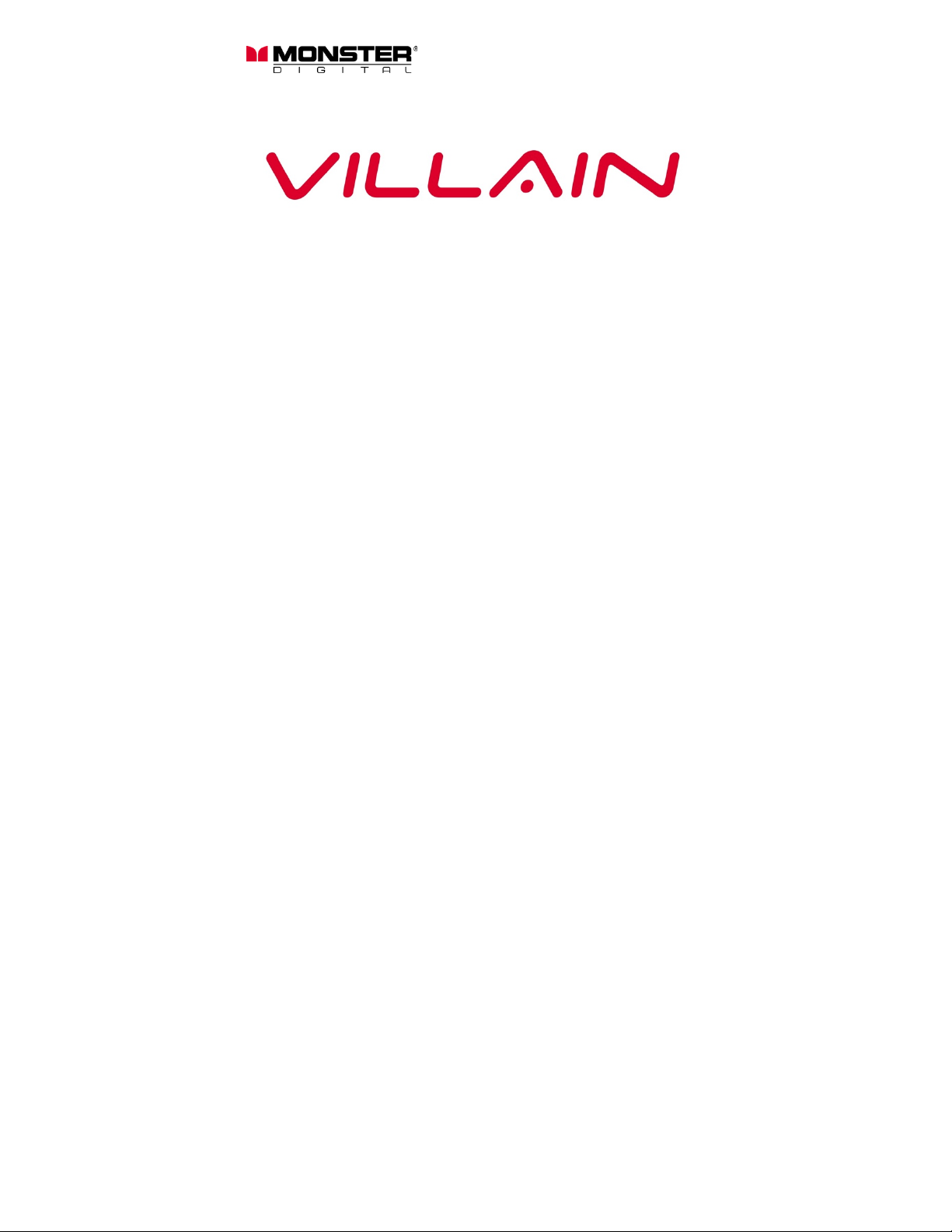
1
Quick Start Guide
V1.06
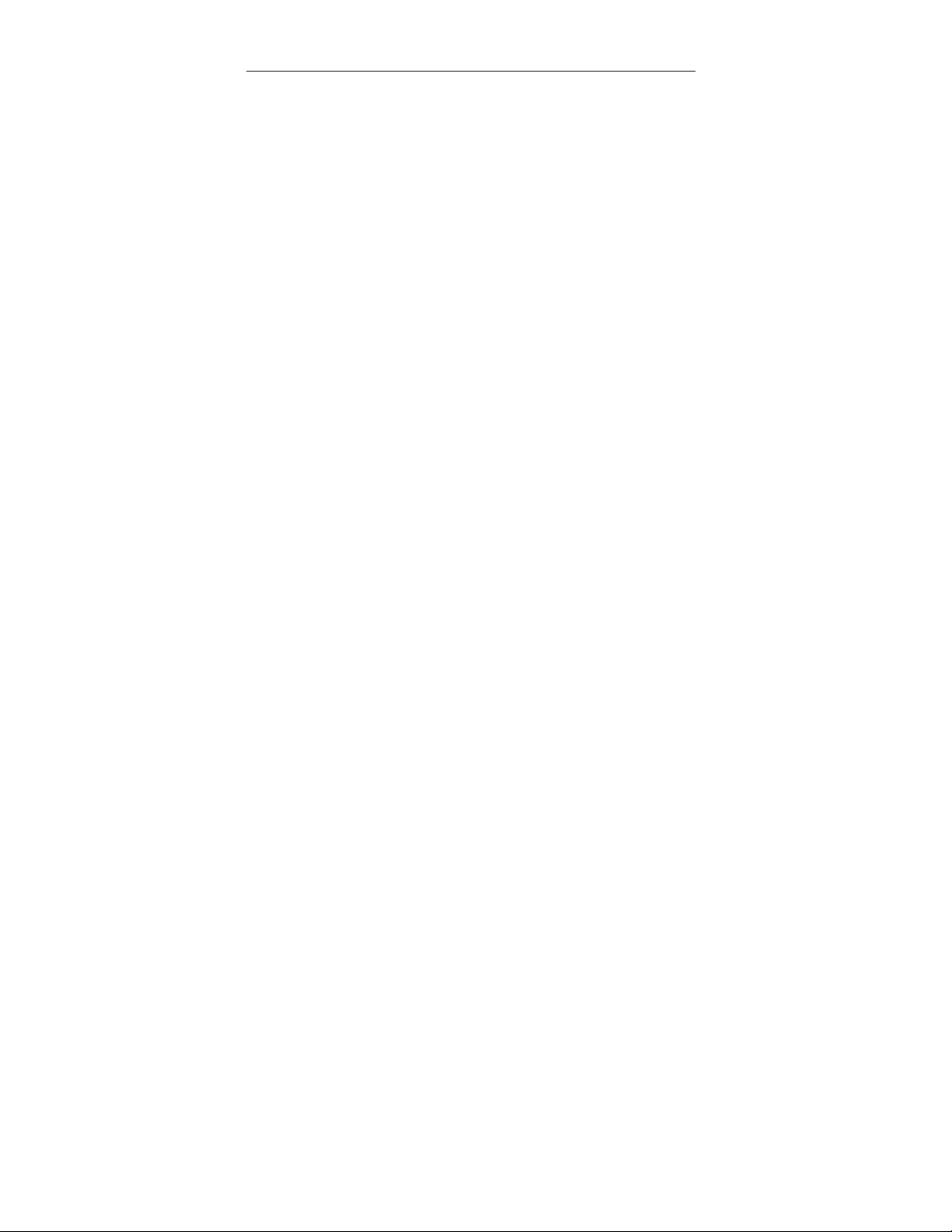
2
THANK YOU
Thank you for purchasing the Villain™ by Monster Digital! This Quick Start Guide will help get
you using your camera in no time. We hope you take awesome videos and amazing photos.
Feel free to share them with us and we might post them on our website, YouTube™ channel,
Facebook, Instagram etc.
If you ever have any issues or want to learn more please reach out to us through any number
of means all listed on our website. We will get your question answered or problem solved
right away. Also be sure to register your camera at www.MonsterDigital.com
Please be safe and have tons of fun!
The Villain Team at Monster Digital
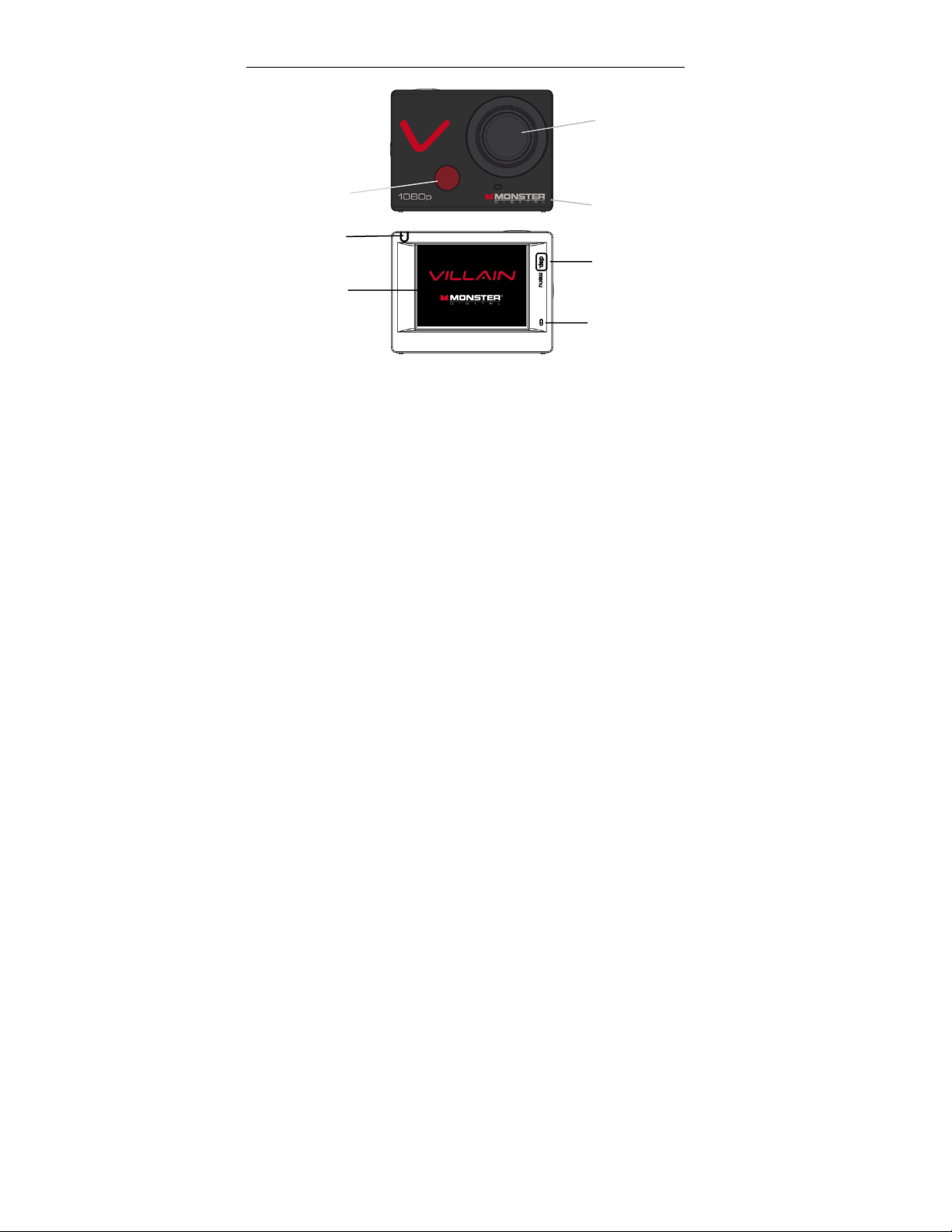
3
FEATURES AND BUTTONS
Display/Menu
Button
LCD Display
Lens
IR receiver
(for optional remote)
Charging or
Recording LED
Power on or
Recording LED
Microphone
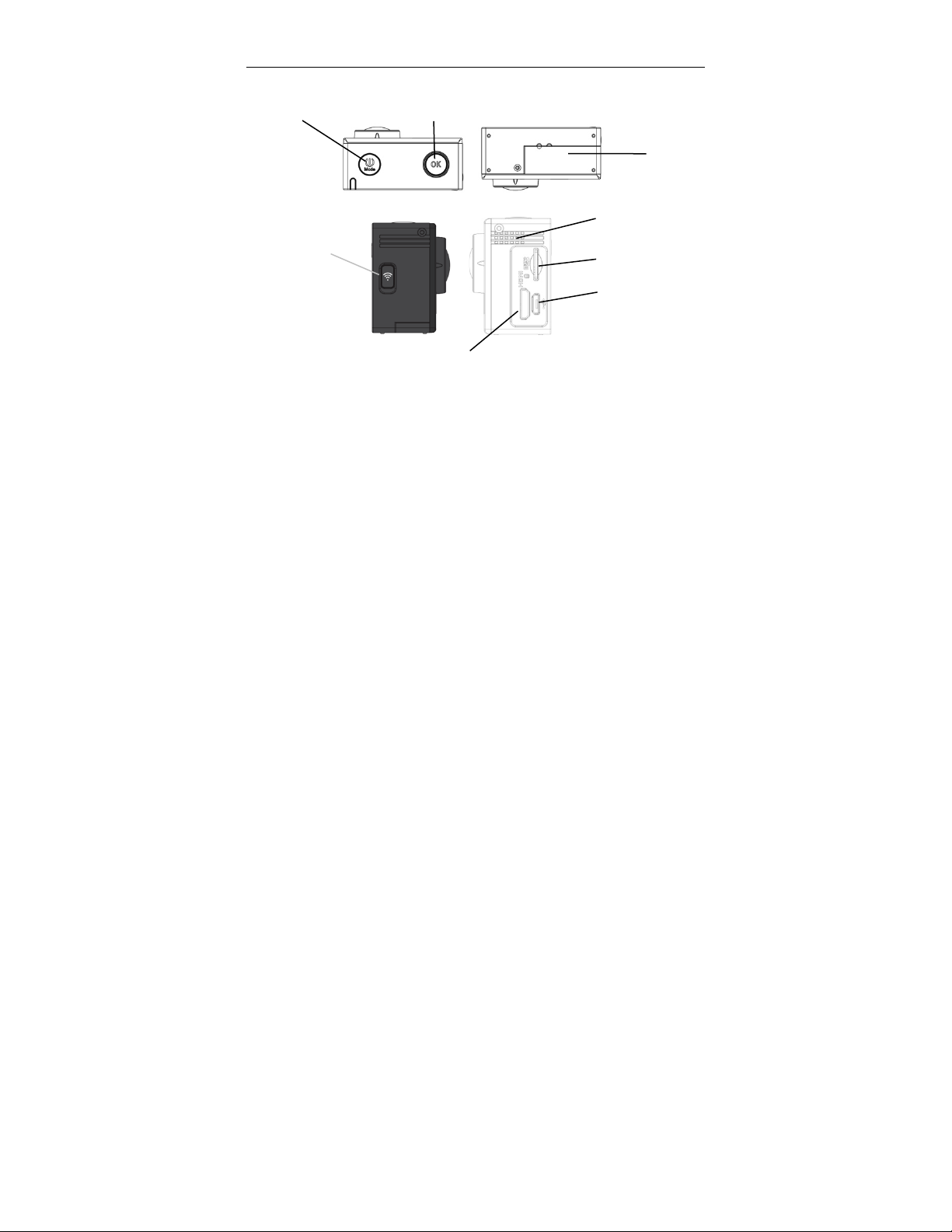
4
FEATURES AND BUTTONS
WiFi Indicator/
Down Button
Mini HDMI Port
Power/Mode
Battery Door
MicroSD Card Slot
OK/Shutte r
Micro USB Port
Speaker
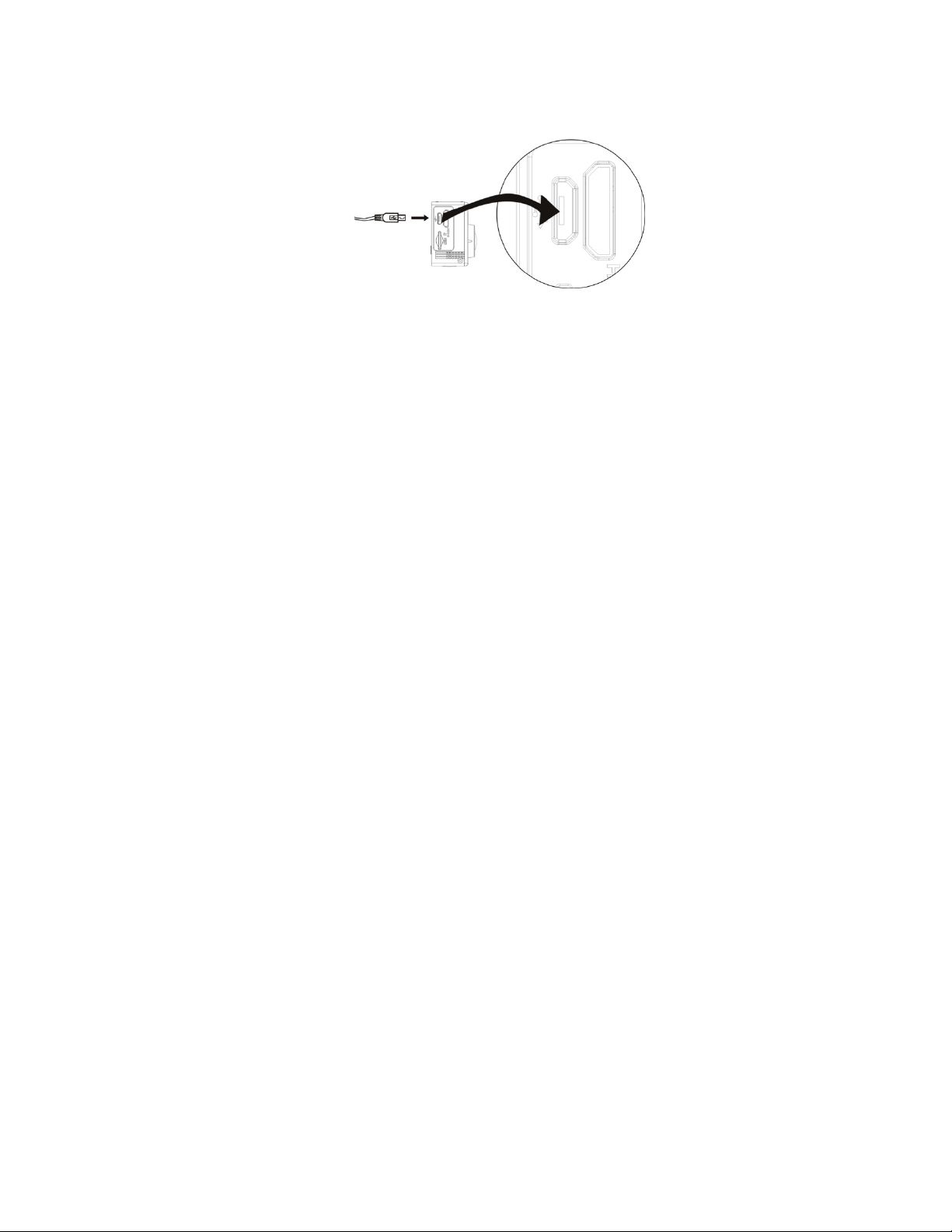
5
Before Using the Camera
1. Charge the battery
To charge, connect the camera to a 1-amp minimum USB power source with a micro USB
cable. The charging indicator will be in on when charging and will turn off after charging. It
takes 2-4 hours to fully charge the battery. It is a Lithium-ion battery.
USB cable
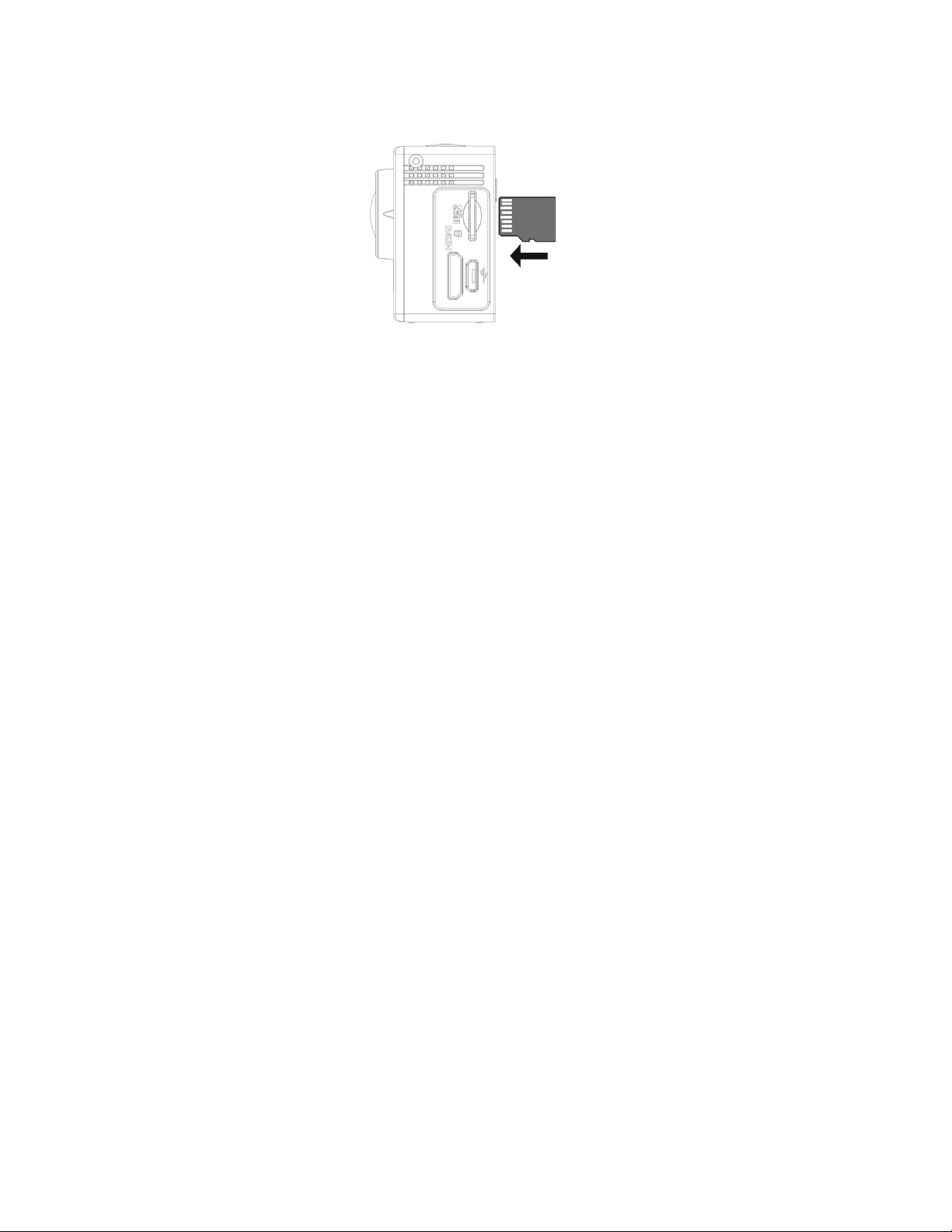
6
2. Insert memory card (up to 32GB microSD)
Push the microSD card into the slot until it clicks.
To remove the card, push it in slightly and it will pop out.
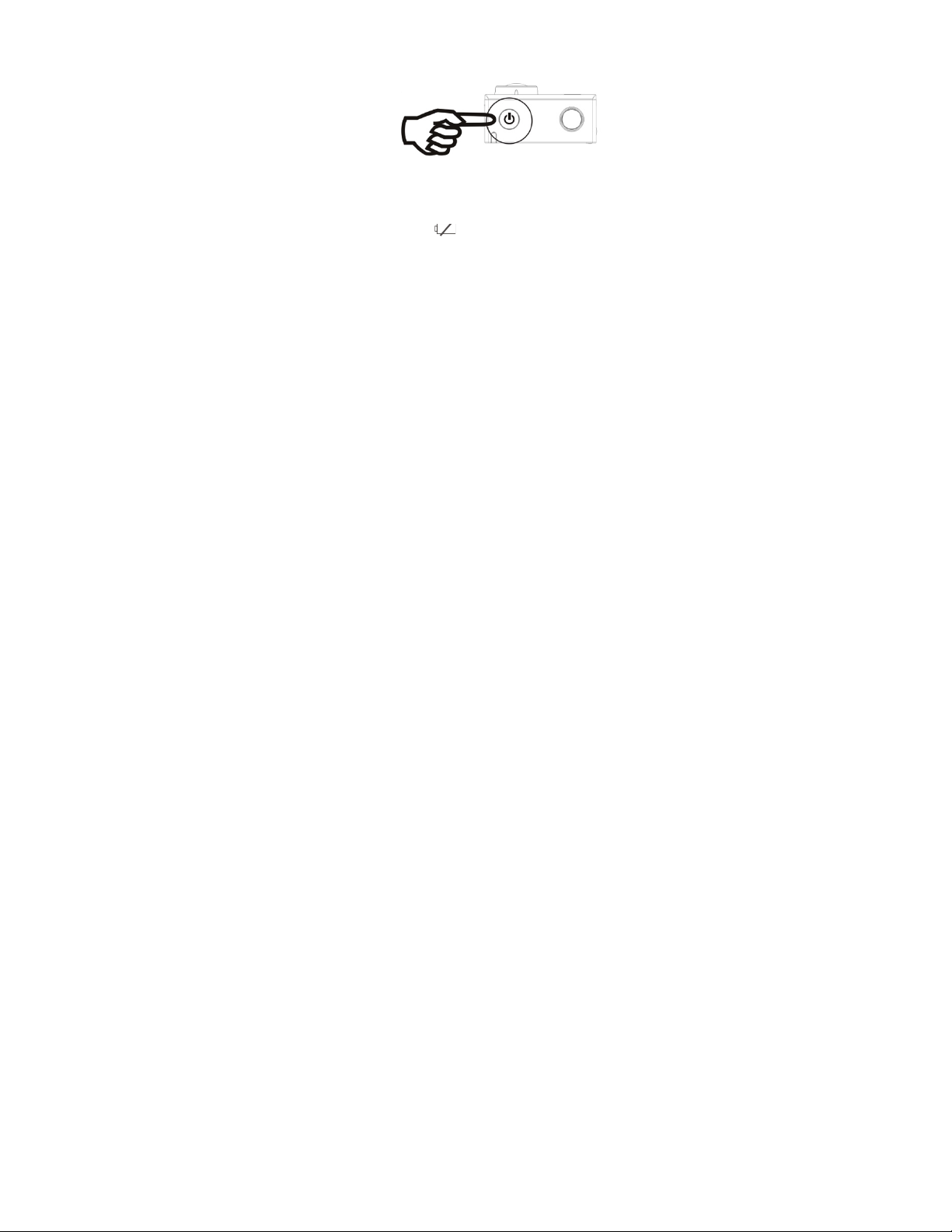
7
3. Turn it on
To turn OFF the camera press and hold the power/mode button for 3 seconds when the
camera is not recording
When the battery is very low, this icon will appear.
When the battery is out of power the icon turns red and flashes. Finally, the camera turns off
automatically.
The camera will record for approximately 1.5 hours based on Monster Digital engineering
testing. Actual performance may vary based on settings, environmental conditions and other
factors. Maximum battery capacity will normally decrease with time and use.
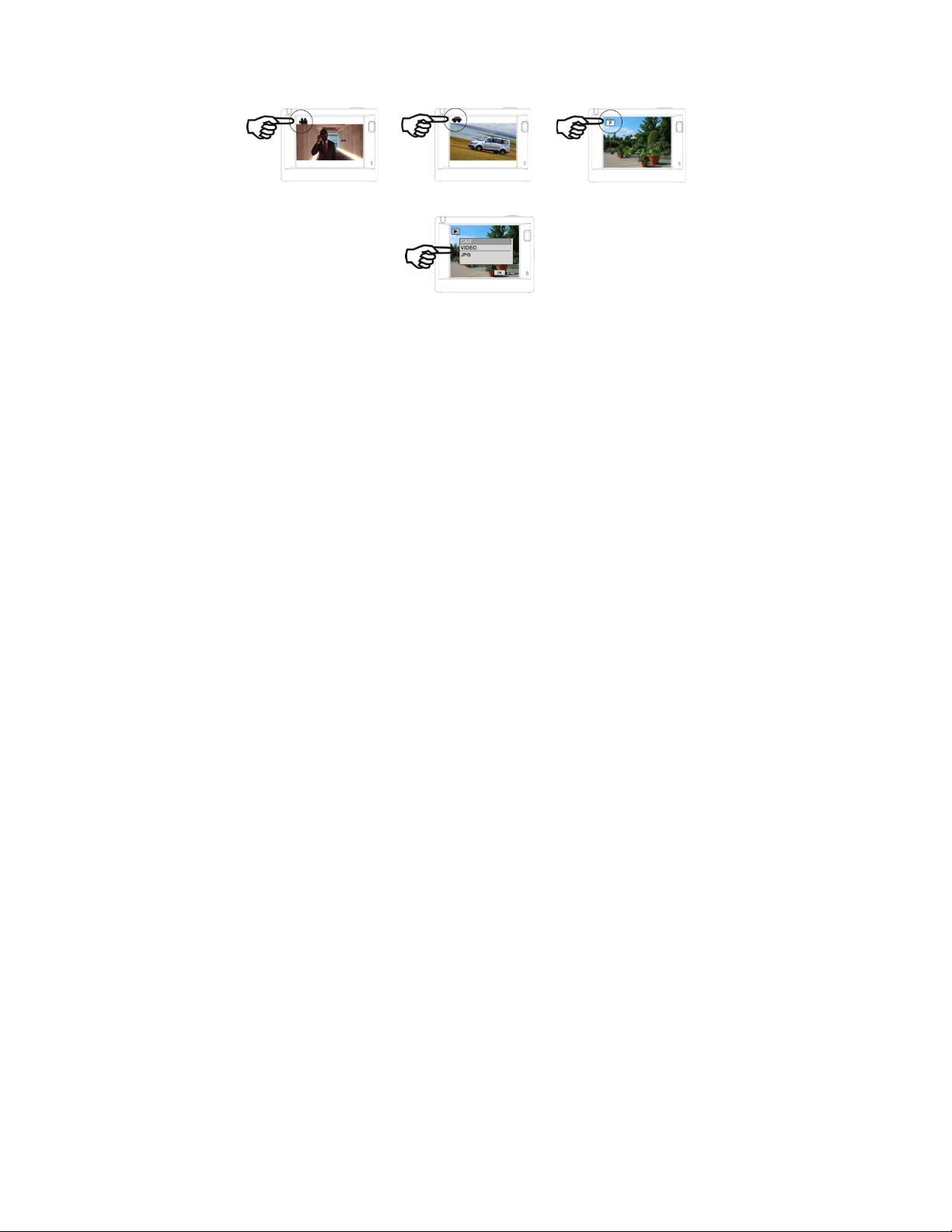
8
4. Camera Modes
The camera has 4 modes - video recording, photo, dash-cam, and view. After the power is on,
press power/mode button to cycle through each mode.
Note: When you power down, the current mode will be remembered. The next time you
power up the camera it will be in the same mode.
Video recording mode
Dash-cam mode
Photo mode
Playback mode
