Page 1

USER MANUAL
MODEL: RR4-ANZ
Page 2
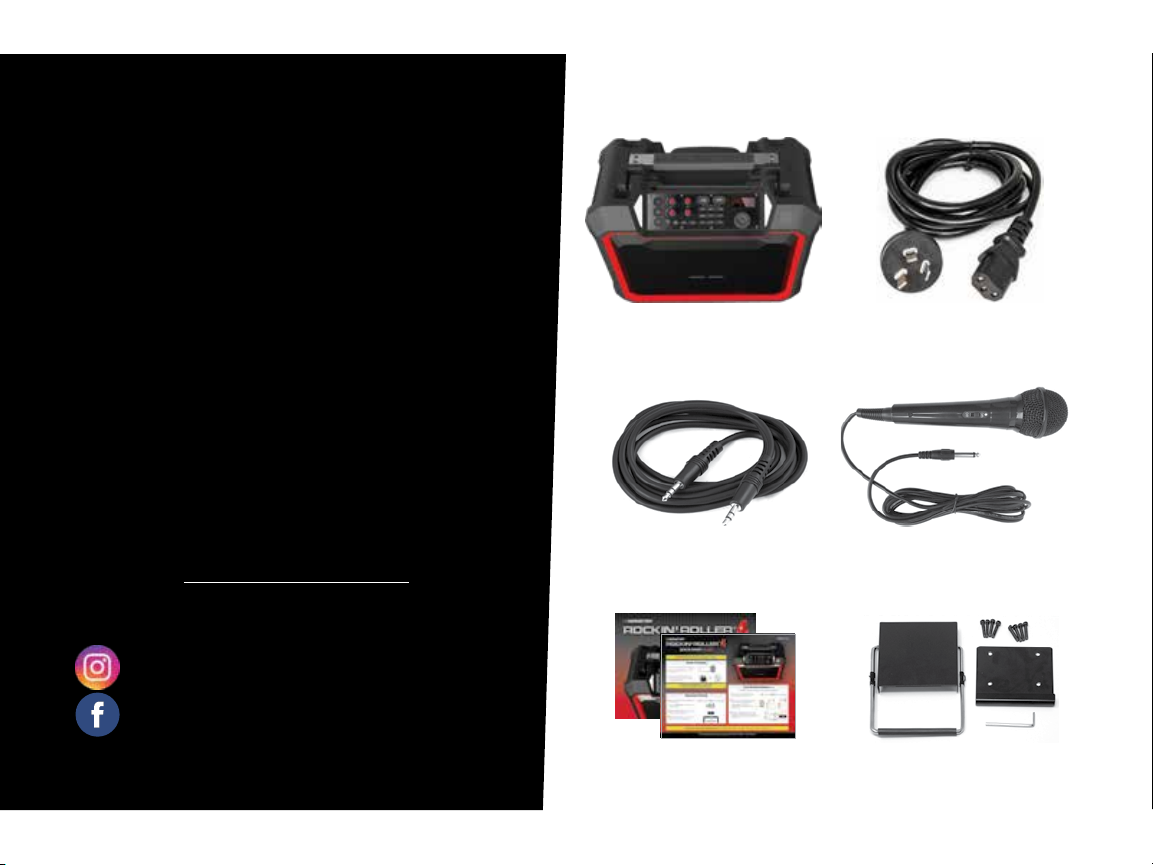
PACKAGE CONTENTS
THANK YOU FOR
CHOOSING MONSTER
Congratulations on your Rockin’ Roller 4 indoor/
outdoor wireless speaker. Please take your time to
explore all of the features and utilities we have built
into this product.
We put all of our products through rigorous testing
and quality control. We take great pride in presenting
this product to you now. For your peace of mind,
we oer a one-year limited warranty against
manufacturing defects and workmanship. Please
refer to the warranty section of the user manual for
more details.
For more information on all of our products,
please visit: MonsterProducts.com.au
FOLLOW US:
@MonsterProductsAu
Included with your Rockin’ Roller 4 purchase:
Rockin’ Roller 4 AC Power Cable
AUX Cable
(Jack: 3.5mm; Length: 1.83m)
(Length: 2.44m)
Microphone
(Jack: 6.35mm; Length: 2.44m)
/MonsterProductsAu
User Manual &
Quick Start Guide
2-Piece Stacking Lock
Assembly
(incl. Screws x8)
Page 3
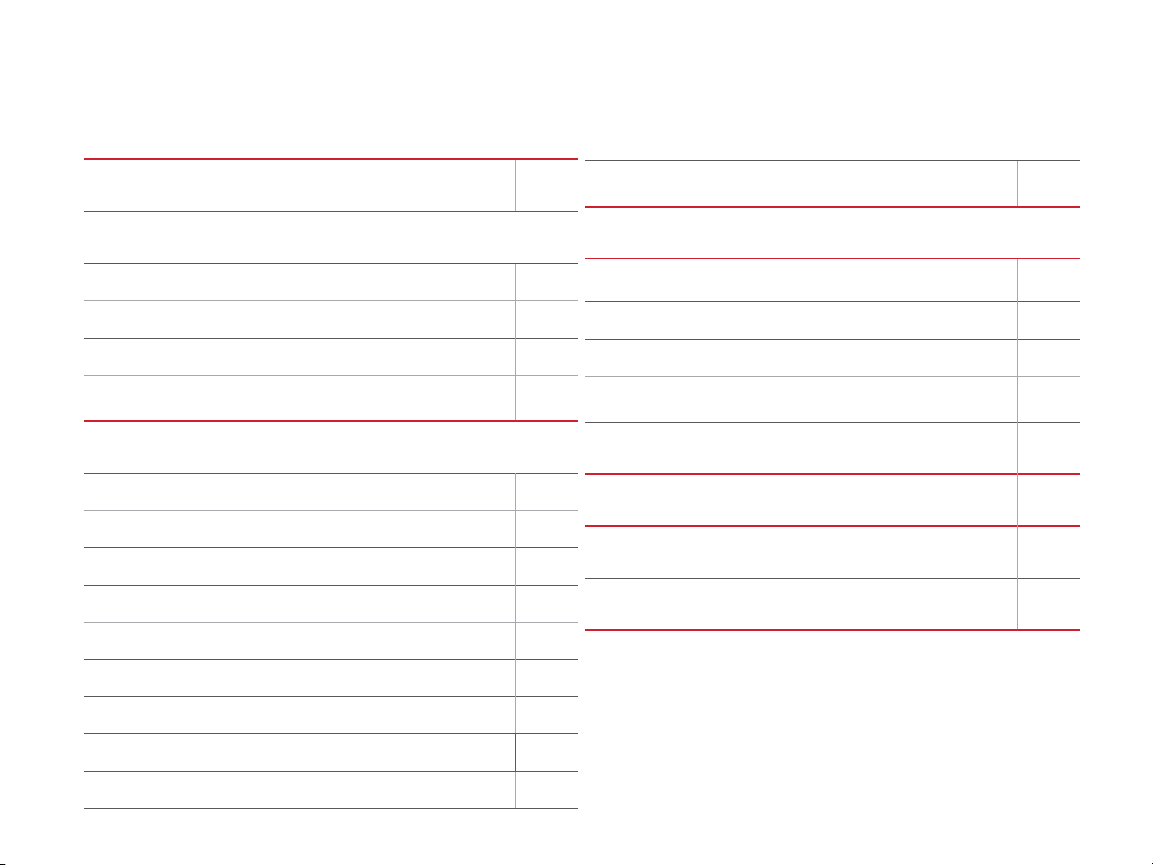
TABLE OF CONTENTS
PRODUCT CONTROLS 1
POWER & BATTERY
• Power/Charging
• AC Pass Through Outlet
• Battery Level Indicator
• USB Power Banks
AUDIO
• Bluetooth Pairing
• NFC Pairing (Android Devices)
• ¼” Guitar/Mic Inputs & Gain/Echo Controls
• AUX-IN (3.5 mm)
• True Wireless System (TWS)
• Bass/Treble Adjustment
• AM/FM Radio
• Equalizer Presets (Bluetooth/AUX-IN ONLY)
• Line Out (3.5mm)
FEATURES
2
2
2
2
3
3
4
4
4
5
5
5
• Standby Mode
• Telescoping Handle
• Stacking System
• LED Lights
TROUBLESHOOTING 8
SPECIFICATIONS 9
IMPORTANT SAFETY INSTRUCTIONS 10
LIMITED WARRANTY 11
6
6
6
7
7
• Saving Radio Stations (AM/FM)
5
Page 4
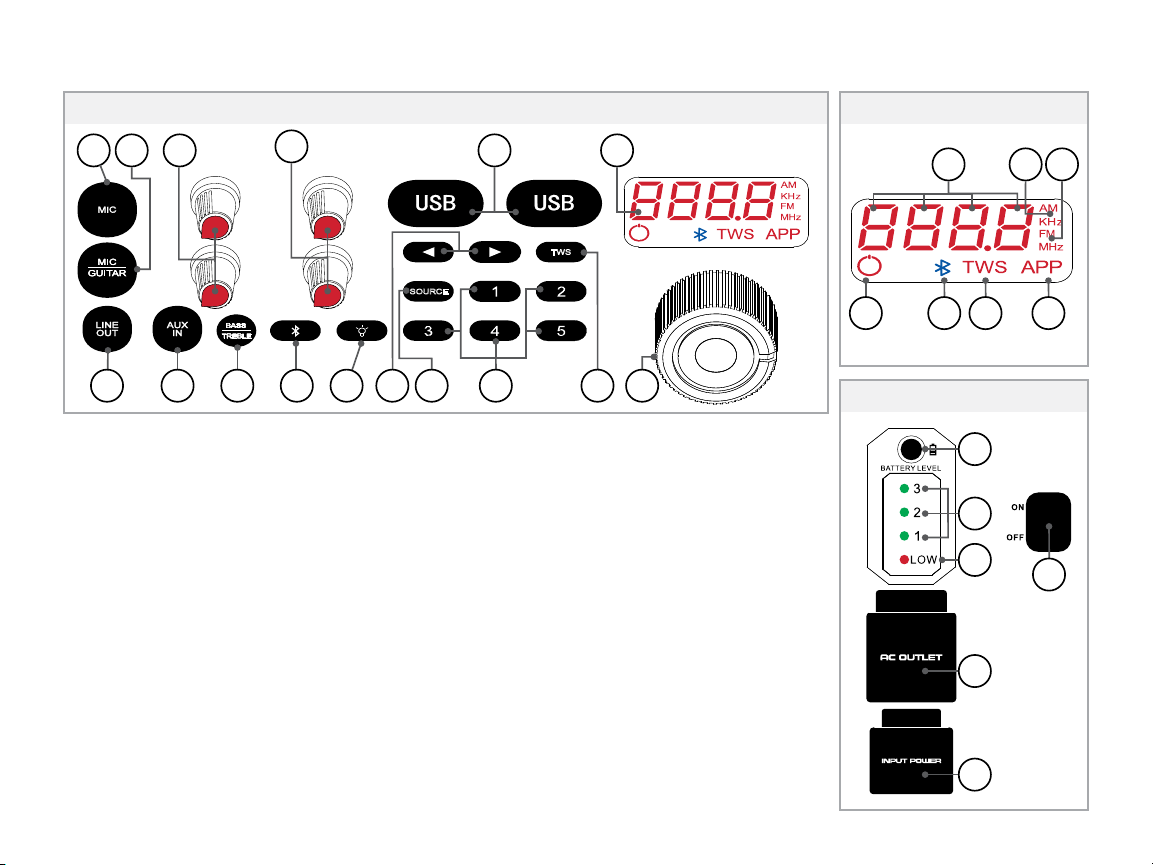
PRODUCT CONTROLS
Control Panel
1 2 3
7 8 9
Control Panel
1. MIC ¼” Input
2. MIC/GUITAR ¼” Input
3. GAIN Knob (x2)
4. ECHO Knob (x2)
5. USB Power Bank (x2)
6. LED Display
7. LINE OUT
8. AUX IN
9. BASS/TREBLE Button
10. BLUETOOTH Button
11. LED LIGHT Button
4
SOURCE
11 12
10
12. ARROW Buttons
13. SOURCE Button
14. NUMBER Buttons
15. TWS Button
16. VOLUME Knob
13 15 1614
LED Display
17. SSD Display
18. AM Indicator
19. FM Indicator
20. STANDBY Indicator
21. BLUETOOTH Indicator
22. TWS Indicator
LED Display
5
TWS
6
20 21 22 23
17 18
19
Side Panel
24
23. APP Indicator
Side Panel
24. BATTERY Indicator Button
25. BATTERY Level
Indicator LEDs
26. BATTERY LOW
Indicator LED
27. AC OUTLET Port
(Pass Through)
28. INPUT POWER Port
29. POWER ON/OFF Switch
25
26
29
27
28
1
Page 5
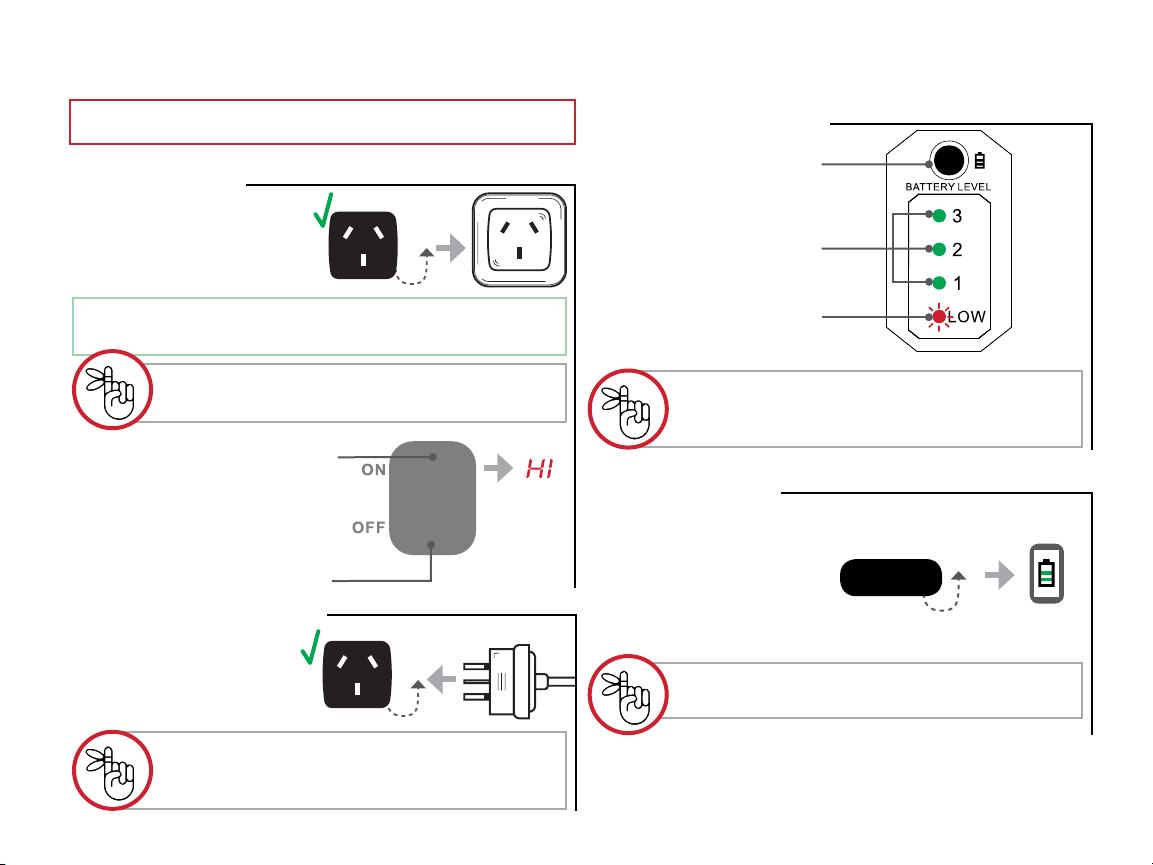
POWER & BATTERY
IMPORTANT: Before first use, charge for ~6 hours.
Power/Charging
• Connect the INPUT
POWER port to an external
power source using the
included power cord.
Full Charge – achieved in 7 hours while powered OFF
– achieved in 15 hours while powered ON.
DO NOT use the speaker’s AC Outlet port
– it will not charge or power the speaker.
• Flip the switch UP to turn ON
the speaker.
(“HI” will appear on the LED
display. The speaker will connect
to the last selected source.)
• Flip the switch DOWN to
turn OFF the speaker.
AC Pass Through Outlet
• Connect the AC OUTLET
port to an external device
to power that device
through the speaker.
Battery Level Indicator
• Press the button above the
LED indicators to check the
current battery level .
• Green LEDs indicates a full
to low battery.
• Flashing RED LED indicates
the battery is very low and
needs to be charged.
The indicator is only active while the speaker is on.
– Indicator shows current battery level each time
the speaker is turned ON.
USB Power Banks
• Connect up to two devices
to the speaker via the
5V/2.1A USB ports to charge
those devices from the
speaker’s internal battery.
(USB cable not included.)
USB ports are for charging ONLY
– they will not make audio connections.
USB
The speaker must be connected to a power
source in order to use AC pass through.
(See Power/Charging Speaker.)
2
Page 6

AUDIO
Bluetooth Pairing
1 Place your mobile device
within 1 m of the speaker.
Make sure Bluetooth is enabled
on your mobile device.
2 Press the BLUETOOTH
button to set the speaker to
Bluetooth mode.
The speaker will automatically enter pairing mode.
The speaker will make audible
and visual LED confirmation.
Bluetooth icon will flash in
pairing mode.
If the Bluetooth icon is NOT flashing, press and hold the BLUETOOTH button
to manually enter pairing mode.
1 m
(Press)
“Bluetooth”
“Pairing”
3 Select “MONSTER RR4 ANZ”
on your mobile device to pair
with the speaker.
The speaker will make audible
confirmation and the Bluetooth
Icon will stop flashing.
MONSTER RR4 ANZ
“Connected”
NFC Pairing
(Android Devices)
1 Enable NFC on the music
device you wish to pair.
2 Press the BLUETOOTH
button to set the speaker to
Bluetooth mode.
The speaker will automatically enter pairing mode.
The speaker will make audible
and visual LED confirmation.
Bluetooth icon will flash in
pairing mode.
If the Bluetooth icon is NOT flashing, press and hold the BLUETOOTH button
to manually enter pairing mode.
(Press)
“Bluetooth”
“Pairing”
3 Place your music device
directly on the speaker’s
NFC logo until paired.
The speaker will make audible
confirmation and the Bluetooth
Icon will stop flashing
“Connected”
~9 meters max connection range after paired.
Moving devices outside this range may cause
disruption or signal loss.
~9 meters max connection range after paired.
Moving devices outside this range may cause
disruption or signal loss.
3
Page 7

¼” Guitar/Mic Inputs & Gain/Echo Controls
• Connect an instrument,
microphone, or other device
to the MIC/GUITAR or MIC
port(s) with a standard
6.35 mm jack.
The device(s) will automatically transmit audio playback
through the speaker in the current mode.
• Turn GAIN and ECHO
control knobs clockwise
to increase their eect,
and counter-clockwise to
decrease their eect.
Each 6.35 mm port has its own GAIN and ECHO knobs
that can be adjusted independently.
Devices plugged into the ¼ inch ports will
transmit audio playback in all modes/sources.
AUX-IN (3.5mm)
MIC
GUITAR
or
G
(-) (+)
MIC
E
• Connect a music device
to the AUX IN port with a
standard 3.5 mm jack. The
speaker will automatically
change to AUX mode.
Speaker will make audible and
visual LED display confirmation.
AUX
IN
“AUX IN”
True Wireless System (TWS)
Wirelessly connect two Rockin’ Roller 4 speakers together.
1 Place two Rockin’ Roller 4
speakers within 3 meters
of each other.
3 m.
2 Connect your music device
to one of the speakers via
BLUETOOTH.
Leave the second speaker in
BLUETOOTH mode without
connecting to a device.
3 Press the TWS pairing
button on both speakers to
activate TWS pairing. The
speakers will automatically
connect with each other.
Speaker will make audible
confirmation. TWS icons will be
displayed on both speakers LED
displays when connected.
To disconnect a speaker,
press the TWS button.
~9 meters max connection range after paired.
Moving devices outside this range may cause
disruption or signal loss.
1
1
2
“Connected”
(Press)
“Connected”
2
(Press)
TWS
TWS
4
Page 8

Bass/Treble Adjustment
• Press the BASS/TREBLE
button ONCE to enter bass
level mode.
(Press x1)
• Press the BASS/TREBLE
button TWICE to enter
treble level mode.
(Press x2)
• Turn the VOLUME knob
clockwise to increase
or counter-clockwise to
decrease the bass/treble
levels (-06 to 06).
BASS
TREBLE
BASS
TREBLE
(-) (+)
Equalizer Presets (Bluetooth/AUX-IN ONLY)
• Press a NUMBER BUTTON
(1-5) to change the
speaker’s equalizer settings.
Setting will show on the
speaker’s LED display.
BUTTON SETTING LED
1 FLAT E-1
2 JAZZ E-2
3 ROCK E-3
4 POP E-4
5 CLASSIC E-5
Saving Radio Stations (AM/FM)
• Save the current radio
station by pressing and
holding one of the NUMBER
BUTTONS (1-5).
(Hold)
/
1
Pressing the BASS/TREBLE button a third
time will revert to the audio source mode.
The menu will revert to the audio source mode
AM/FM Radio
1 Press the SOURCE button
to change the speaker to
AM or FM RADIO.
Speaker will make audible and
visual LED display confirmations.
2 Press the ARROW buttons
to change radio frequency.
Press and hold the ARROW
buttons to scan for a station.
5
after ~5 seconds of being idle.
(Press)
SOURCE
or
“Radio”
(Press or Hold)
or
“Radio”
The LED display will confirm the
saves station (P-1, P-2, etc.)
Press the NUMBER KEY
while in radio mode to
go to the corresponding
SAVED station.
(Press)
1
Page 9

LINE-OUT (3.5mm)
• Connect a second speaker
to the Rockin’ Roller 4 via
the LINE OUT port with
a standard 3.5 mm jack.
Audio playback will transmit
through the Rockin’ Roller
4 and the second speaker
simultaneously.
LINE
OUT
(External Line-In)
Telescoping Handle
• Pull the telescoping carry
handle UP and away from
the speaker to extend it.
• Press the BUTTON on
the grip area to adjust
the carry handle to a
comfortable length.
FEATURES
Standby Mode
• Press and hold the
VOLUME knob for ~3
seconds to put the speaker
in standby mode.
LED indicators will shut o.
Power icon will turn on.
• Press any button or turn the
VOLUME knob to wake the
speaker up from standby.
The speaker will automatically enter standby
mode after ~15 minutes of inactivity or lack
of connection. Standby mode can be manually
enabled in any mode.
DO NOT use the carry handle when speakers
are stacked. The handle is graded to only carry the
weight of one Rockin’ Roller 4 speaker.
(Press & Hold
~3 seconds)
(Turn)
6
Page 10

Stacking System
Stack two Rockin’ Roller 4 speakers on top of each other.
1 Place the FIRST Rockin’
Roller 4 on a stable, nonslippery surface.
2 Lift the SECOND Rockin’
Roller 4 on top of the first
speaker and slide the
“hooked” feet in first.
3 Pull the latch UP
to release the locking
mechanism on the
bottom speaker.
LED Lights
• To turn on the LED lights,
press the LIGHT button. Press
up to four times to increase
the brightness level (25%,
50%, 75%, 100%). Press
again to turn o the LED lights.
• To change the LED light color,
press and hold the LIGHT
button to activate color
selection (C-1, C-2, etc.). Turn
the VOLUME knob to change
the color mode.
C-8= White C-1= Rainbow
C-2= Red C-3= Blue
C-4= Green C-5= Purple
C-6= Yellow C -7= Turquoise
25%50%75%100
(Press) (x1) (x2) (x3) (x4)
(Hold)
C-8 C-3C-1
C-4
C-5
C-2
C-6
C-7
%
5 Swing the locking arm UP
and into the top speaker’s
mounting hook.
6 Push the latch DOWN until
it locks securely into place.
Some assembly required. Make sure the upper
and lower locking brackets are installed with all 8
7
Color selection display will revert to source
display after ~2 seconds of being idle.
LED lights revert to white color and o when the
speaker is turned o or enters standby mode.
screws tightly in place.
Page 11

Speaker is not
powering on
Buttons are not
responding
No music is playing
Bluetooth/NFC audio
quality is poor
Bluetooth/NFC device
is not pairing
TROUBLESHOOTING
• Verify that the POWER switch is fully turned to the ON position. (see pg. 2)
• Ensure the speaker is not in STANDBY MODE. (see pg. 6)
• Make sure AC POWER cord is fully inserted into the unit. (see pg. 2)
• Reset the speaker by turning the power OFF, and then back ON. (see pg. 2)
• Unplug the AC POWER cord, then plug it back in. (see pg. 2)
• Make sure the speaker is set to the same source as your audio device. If you are playing
audio via AUX cable, make sure the speaker is in AUX IN mode, etc. (see pg. 3-5)
• Make sure the VOLUME is high enough on your audio device as well as the speaker.
• Move your music device closer to the speaker.
• Remove objects that may be interfering with the wireless connection.
• Verify that the speaker and your device have BLUETOOTH mode active. (see pg. 3)
• Make sure the speaker and/or your device is not already paired with another device.
• Check that the speaker is in pairing mode. (see pg. 3)
• Turn the speaker OFF, and then back ON. Press and hold the BLUETOOTH button to
manually enter pairing mode. (see pg. 3)
Contact our support
team for additional
services
Call: 1300-762-219
Email: monster.products@arisit.com
8
Page 12

SPECIFICATIONS
General
Bluetooth Version
Power Input
Speaker Drivers
THD + Noise
Cabinet Material
Battery Capacity
USB Bank Output
Dimensions (W x H x D)
Weight
Operating Temperature Range
Operating Humidity Range
Storage Temperature Range
4.0
240V - 50Hz
30W (x 1) / 15W (x 1)
<10%
Plastic
12V 9000mAh (18~22 hours at max volume and light settings)
5V/2.1A
45.72 x 40.64 x 22.86
25.5 lbs
Operating Temperature
0°C - 40°C
40~90% RH
-10°C - 70°C
9
Page 13

IMPORTANT SAFETY INSTRUCTIONS
1) Read these instructions – All the safety and operating instructions should be
read before this product is operated.
2) Keep these instructions – The safety and operating instructions should be
retained for future reference.
3) Heed all warnings - All warnings on the appliance and in the operating
instructions should be adhered to.
4) Follow all instructions – All operating and use instructions should be followed.
5) This apparatus can be used in wet location conditions after disconnected the
AC Mains supply and closing the water proof cap for the AC inlet. It must not
be used in wet location conditions when charging. Do not use this apparatus
near water-The appliance should not be used near water or moisture – for
example, in wet basement or near a swimming pool.
6) Clean only with dry cloth.
7) Do not block any ventilation openings, install in accordance with the
manufacturer’s instructions.
8) Do not install near any heat sources such as radiations, heat registers, stoves,
or other apparatus (including amplifiers) that produce heat.
9) Do not defeat the safety purpose of the polarized or grounding plug. A
polarized plug has two blades with one wider than the other. A grounding plug
has two blades and a third grounding prong. The wide blade or the third prong
is provided for your safety. If the provided plug does not fit into your outlet,
consult an electrician for replacement of the obsolete outlet.
10) Protected the power cord from being walked on or pinched particularly at plugs,
convenience receptacles, and the point where they exit from the apparatus.
11) Only use attachments/accessories specified by the manufacturer.
12) Use only with the cart, stand, tripod, bracket, or table specified
by the manufacturer, or sold with the apparatus. When a cart
or rack is used, use caution when moving the cart/apparatus
combination to avoid injury from tip-over.
13) Unplug this apparatus during lighting storms or when unused for long periods of time.
14) Refer all servicing to qualified service personnel. Servicing is required when the
apparatus has been damaged in any way, such as power-supply cord or plug is
damaged, liquid has been spilled or objects have fallen into the apparatus, the
apparatus has been exposed to rain or moisture, does not operate normally, or has
been dropped.
15) Mains plug is used as the disconnect device, the disconnect device shall
remain readily operable.
16) Do not install this equipment in a confined or building-in space such as a book
case or similar unit, and remain a well ventilation conditions at open site. The
ventilation should not be impeded by covering the ventilation openings with
items, such as newspapers, table-cloth, curtains, etc.
17) No naked flame sources, such as lighted candles, should be placed on the apparatus.
18) Attention should be drawn to the environmental aspects of battery disposal.
19) The use of apparatus in moderate climate.
20) The apparatus shall not be exposed to dripping or splashing and that no
objects filled with liquids, such as vases, shall be placed on the apparatus.
Extension Cord Warnings:
1) Keep all electrical cords in good condition. Do not use worn, bare, or frayed
cords, which can cause electrical shock when RR4 is connected to wall power.
2) If you must use an extension cord, use only grounded extension cords that are
rated for outdoor use and equipment with a third-wire ground.
3) Avoid using excessively long extension cords, which can cause voltage drops,
causing the cord to overheat.
4) When using long extension cords with RR4, use a heavier cord with a larger
wire size to reduce the voltage drop (the longer or thinner the cord, the greater
the voltage drop).
Outdoor Use & Care:
Though RR4 is water-resistant and able to tolerate splashing water, please review the
tips below to get the best performance from RR4:
1) RR4 must only be used outdoors with power outlets or extension cords that are
rated for outdoor use.
2) Bring RR4 indoors during extreme weather.
3) Please do not place RR4 in standing water.
4) Please do not connect the power cable to RR4 in a wet environment. Make sure
the power input, power cable, and power outlet are all completely dry before
making any connections.
5) RR4 is Fitted with Wheels for extreme portability. For longevity of wheels please
ensure you clean the wheels with a dry brush and keep them free from mud, sand
and heavy soiling and avoid leaving soaked in water. Lubricate using bearing oil if
wheels become noisy or have diculty turning.
6) WARNING: Keep any non-water-resistant devices (phones, music players, etc.) in a
dry place where they will not be aected by water and cause a risk of electric shock.
10
Page 14

WARNING: To reduce the risk of fire or electric shock, do not expose this apparatus to rain or moisture.
WARNING: The batteries shall not be exposed to excessive heat such as sunshine, fire or the like.
CAUTION: Danger of explosion if battery is incorrectly replaced. Replace only with the same or equivalent type. Protective earthing terminal. The apparatus should be
Protective earthing terminal. The apparatus should be connected to a mains socket outlet with protective earthing connection.
connected to a mains socket outlet with a protective earthing connection.
LIMITED PRODUCT WARRANTY
ARISIT PTY LTD PRODUCT WARRANTY OF MONSTER RR4 SPEAKER AUSTRALIA & NEW ZEALAND
The Warranty
Subject to the following terms, Arisit Pty Limited will repair or replace any part of any eligible Arisit product that is defective within the warranty
period indicated in the table below or refund you the cost of the replacement. The benefits to a consumer given by this warranty are in addition to
other rights and remedies of the consumer under a law in relation to the goods or services to which the warranty relates.
Eligibility
1. To claim the benefit of this warranty you must:
(a) be the original purchaser of a genuine Arisit product from an authorised reseller (this warranty is not transferable);
(b) produce proof of your purchase; and
(c) provide the details required in the ‘How to Claim’ section below.
2. This warranty is limited to defects that arise:
(a) In the course of normal installation and use; and
(b) within the warranty period identified for the product in the table below, commencing on the date of original purchase.
3. This warranty excludes:
(a) defects arising from misuse, accident, neglect or improper care, fluctuation in electrical current, incorrect or failed software
upgrade, damage or malfunction from incorrect assembly or installation, defects from alteration or modification,
unauthorised service or repair.
4. Arisit may elect between repair, replacement or refund to honour this warranty, at its sole discretion.
In making a claim under this warranty, you agree that if, following receipt of your claim under this warranty, Arisit or its authorised service centre
determine that your claim in respect of a product is invalid or you have provided false, inaccurate or misleading information with your claim, Arisit
or its authorised service centre may charge you for any labour, parts or transport costs incurred.
11
Page 15

How to Claim:
In order to make a claim under this warranty, take the following steps:
1. Attach your proof of purchase document(s) to this card and complete the following details:
Brand: ____________________________ Model No: __________________________________
Date of Purchase: ___________________ Where Purchased: ____________________________
2. a) AUSTRALIA - Contact Arisit by telephone in Melbourne, Australia on 1300 726 219, or by emailing productreturns@arisit.com or by letter to
ATTN: Product Returns, Arisit Pty Limited, 40-44 Mark Anthony Drive, Dandenong South, VIC 3175 and submit such details of your claim as
Arisit requires.
b) NEW ZEALAND - Contact Arisit by telephone in Auckland on (+64) 9 306 1020, or by e-mailing sales2@arisit.co.nz or by letter to
ATTN: Product Returns, Arisit Pty Limited, 1a Howe Street, Newton, Auckland 1145, NZ and submit such details of your claim as Arisit requires.
3. Deliver the product(s) to the address above or the original place of purchase.
4. You must bear any expense you incur in claiming this warranty.
Notice to Australian Consumers
Our goods come with guarantees that cannot be excluded under the Australian Consumer Law. You are entitled to a replacement or refund for a
major failure and compensation for any other reasonably foreseeable loss or damage. You are also entitled to have the goods repaired or replaced
if the goods fail to be of acceptable quality and the failure does not amount to a major failure.
Notice to New Zealand Consumers
Our goods come with guarantees that cannot be excluded under the Consumer Guarantees Act 1993. This warranty should not be construed
as any attempt to contract out of or exclude any or the guarantees available to any consumers under this Act provided that you agree that the
provisions of the Consumer Guarantees Act 1993 will not apply if you are acquiring the goods for the purpose of a business.
Warranty Period Use:
Brand Category Warranty Period
MONSTER AUDIO 1 (One) Year
Arisit Pty Limited Australia, 40-44 Mark Anthony Drive, Dandenong South, VIC 3175 Australia Tel: 1300 762 219
Arisit Pty Limited NZ, 1a Howe Street, Newton, Auckland, 1145 NZ, Tel: (+64) 9 306 1020
12
Page 16

MUSIC WITHOUT LIMITS
The Bluetooth® word mark and logos are registered trademarks owned by Bluetooth SIG, Inc. Other trademarks and trade names are those of their respective owners.
Monster and the Monster logo are registered trademarks of Monster Inc., and it’s subsidiaries in the U.S. and other countries, used under license.
The N-Mark is a trademark or registered trademark of NFC Forum, Inc. in the United States and in other countries.
1300-762-219 • monster.products@arisit.com • monsterproducts.com.au
