Page 1
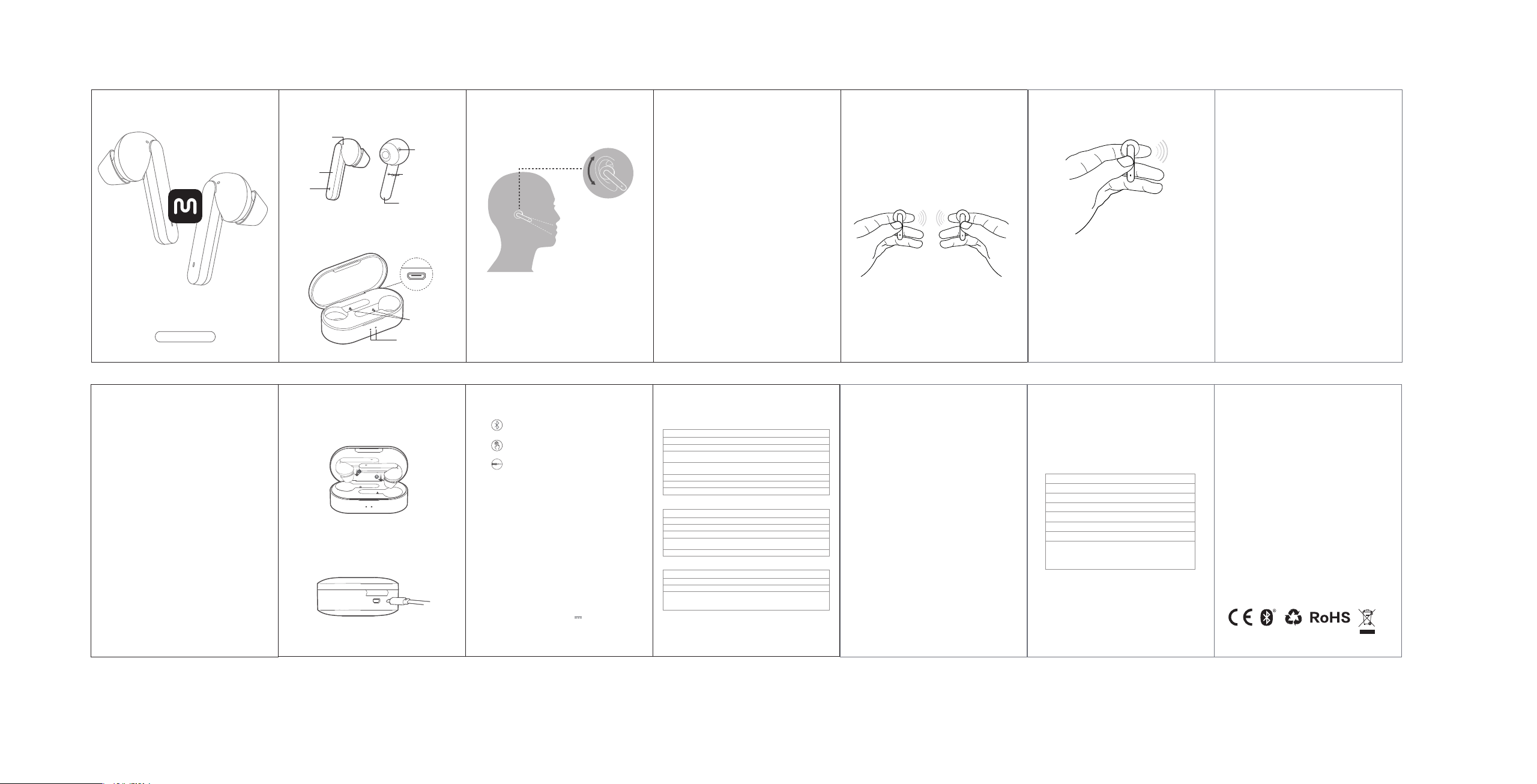
TWE-03
User Manual
Overview
EarBud
Secondery Mic
Acoustic Hole
Touch Bar
LED
Remark: Please make sure that the eartips can not cover
the acoustic hole, otherwise the bass will be influenced.
Charging Contactor
Primary Mic
Charging Case
Female USB Port
Pogo Pins
LED
How to Wear
Adjust primary Mic towards your mouth.
For maiden use, please follow up below steps:
1. The two side earbuds auto-power on and connect with
each other upon opening the lid, and left side will then auto
enter pairing model( with voice prompt) when LED blinks red
& white, right LED turn off)
2. On cellphone,search for TWE3Plus_L and tap to connect
earbud to cellphone;
Option one
3. Close the bluetooth of cellphone, and put both earbuds
back to case and close the lid.
4. Open the lid again, and wait until left side enter pairing
mode(LED blinks red and white), then take right side out
and close the lid, the right side will enter pairing model
when right LED blinks red and white.
5. On cellphone, open Bluetooth and search for TWE3Plus_R
and tap to connect earbud to cellphone;
6. Two side earbuds have the connection records with
cellphone now and you are good to go.
Option two
3. Disconnect the left earbud with cellphone, left side will
enter pairing model again with red and white LED.
4. Take right earbud out of case and close the lid, right
earbud will enter pairing model when right LED blinks red
and white.
5. On cellphone, open Bluetooth and search for TWE3Plus_R
and tap to connect earbud to cellphone;
6. Two side earbuds have the connection records with
cellphone now and you are good to go.
Note: Please follow up these steps for the maiden use, it will
be useful for future use if you want to experience master and
slave switch funtion.
TWS Mode
Earphones will auto power on and connect with each other
upon opening the lid.Left earbud will then auto enter pairing
mode(with voice prompt) when right LED turns off and left
LED blinks red and white. On cellphone, search for TWE3Plus
_L and tap to connect earbud to cellphone.
(Please try the following steps if two earbuds fail to
pair with each other)
Power off earphones, touch both bars for 10s or until LED
glows solid white then double touch both bars in 5s to set earphones
to factory setting (then LED will blink white promptly).
Two earbuds will auto connect with each other and left
earbud will auto enter pairing mode (Left LED blinks red
and white, right LED turn off). On cellphone, search for
TWE3Plus_L to connect earbud to cellphone.
Note: two earbuds should pair with each other in 5mins
otherwise they will auto power off finally.
Mono Mode
Touch for 5s
Option one
1. Power off earphones, then touch the bar on either earbud
for 5s to enter pairing mode (LED will blink red and white)
2. On cellphone, search for TWE3Plus_R/L and tap to connect.
3. Pairing completed.
Option Two
1.Open the lid ,take right earbud or left earbud out of case
and close the lid;
2.TWE3Plus_R/TWEPlus_L will auto connect to cellphone;
Note: For option two, two earbuds should have connected records
with cellphone before, if not, please follow up the instruction of
maiden use.
Stereo Mode
Power-on
Touch both bars for 1s in power off status
Open the lid when both earbuds are charging
(LED will glow solid white for 1s)
Power-off
Pick up both earbuds and touch both bars for 8s
Pop both earbuds back into the case then close the lid
(LED will glow solid for 2s)
Answer Call
Double touch the bar to answer incoming call and double
touch again to end it
Volume Control
Volume Up: when playing, slip up on left touch bar
Volume down: when playing, slip down on left touch bar
Skip Track Forard/backward
When playing, slip up on right touch bar to skip track backward
When playing, slip down on right touch bar to skip track forward
Note: mono mode do not have this function.
Voice Assistant
When standby or playing, triple touch the touch bar to
activate/deactivate voice assistant
Factory Setting
Power off earphones, touch both bars for 10s or until LED
glows solid white then double touch both bars in 5s to set
earphones to factory(LED will blink white promptly).
Pause/Resume Playing
When playing, double touch the touch bar to pause music
and double touch again to resume playing
Reconnecting
The earbuds will enter pairing model if disconnect with
cellphone.
(LED will glow red and white promptly)
When two earbuds are charging in the case, open the lid
and they will auto reconnect to the cellphone
(two earbuds need to be connected before)
Note: earbuds will auto enter pairing mode, if they fail to
reconnect in 5s
Charging the Earphones
Push earbuds back to case then close lid to power off and
charge them. LED will glow solid red when charging and
turn white for 8s once topped up.
Charging the Case
Charge the case via USB cable. LED will blink green when
charging and glow solid greeen once topped up.
Features LED Indicators
The LED indicators give a good indication of what the
Bluetooth v5.0 chipset transmits
signals stably with low lag
Easy touch control
Crystal-clear stereo talking thanks to
dual mic NC technology
Product Parameters
Model: TWE3Plus
Chipset: QCC3026
Bluetooth Codec:SBC, AAC and APTX
Standby time: approx. 150hr
Charging time: approx. 2hr
Music time: approx. 11hr
Talking time: approx. 6hr
Operation range: 10m (with no obstacle)
Battery type: li-ion
Battery capacity(earphones): 3.7V 60mAh
Battery capacity(charging case): 3.7V 600mAh
Input parameter(charging case): 5V 500mA
BT profiles: HSP/HFP/A2DP/AVRCP
(All technical data shall be subject to practical performance)
Bluetooth version: V5.0
Waterproof: IPX5
earphones and charging case are doing.
Status Earbuds LED Indicator
Power On White indicator turns on and turns off after 1s
Power Off
Earbuds Search for
Each Other
Earbuds Successfully
Connect to Each Other
Pairing Mode
Charging
Fully Charged
Status Charging Case Indicator
Charge the Case
30%<Battery Level
<90%
Status Charging Case Indicator
No charge the case
Put the earphone back
to charging case
Red indicator turns on and goes off after 2s
White indicator flash promptly
Right indicator goes out, left indicator flashes
in red and white
Red and white indicators falsh alternately
Red indicators stay on
White indicators turn on and turns off after 8s
Both indicators flash green 3 times and go outStart Charging
Two indicator flashes greenBattery Lever <30%
One indicator stay on in green, the other
flashes green
Both indicators stay on in green90%<Battery Level
Both indicators show the battery level for 5sOpen or close the lid
Corresponding side indicatorshow 5s in
breathing status, and then display the
batttery level for 5s and go off
Tips
1. Before using the headset, please read the manual
carefully and keep it for future references.
2. The headset need to be fully charged prior to first-time use.
3. If the headset is left unused for over two weeks, please
recharge it periodically.
4. Please use the chargers made by qualified manufacturer.
5. If the headset cannot be found by your phone, please check
whether it is in pairing mode; if left unconnected for a long
while, the headset will ex it pairing mode, please re-enter
the mode; if a procedure er
it; if a procedure error of the headsetoccurs, reboot or reset it.
Caveats
1. Never disassemble or modify your headset for any
reasons to avoid any damages and danger.
2. Do not store the headset in extreme temperatures (under
0℃ or over 45℃).
3. Avoid using the indicator close to the eyes of children or
animals.
4. Do not use this headset during a thunderstorm to avoid
irregular function and increased risk of electricshock.
5. Do not use harsh chemicals or strong detergents to
clean the headset.
6. Keep the headset dry.
ror of your phone occurs, reboot
Warranty Period
Warranty Card
12 months after you purchase this item.(or you may
inquire your local shopper for more details.)
Free Service:
Supposing any defects caused by quality issues occur
within the warranty period, please take this warranty
card and purchase receipts to your distributor for free
exchange service.
Model Number:
Date of Purchasing:
User's Name:
User's Phone:
User's Address:
Shop's Name:
Shop's Address:
Comments:
Free exchange service will not be accessed under
following circumstances:
1. Damages caused unauthorized disassembly.
2. Defects or physical damages caused by leaking or
dropping off.
3. Damages by act of God.Supposing your item is within
any damages or defects except the above circumstances,
please return to us or your distributor for free repairing.
FCC Statement
This equipment has been tested and found to comply with the
limits for a Cla ss B digital device, pursua nt to Part 15 of the
FCC Rules. These lim its are designed to provide reason able
protection against harmful interference in a residential installation.
This equipment generates uses and can radiate radio frequency
energy and, if not installed and used in accordance with the
instructions, may cause harmful interference to radio communications.
However, there is no guarantee that interference will not occur
icular installation. If this equipment does cause harmful
in a part
interfere nce to radio or television reception, wh ich can be
determined by turning the equipment off and on, the user is
encouraged to try to correct the interference by one or more
of the following measures:
-- Reorient or relocate the receiving antenna.
-- Increase the separation between the equipment and receiver.
-- Connect the equipment into an outlet on a circuit different
from that to which the receiver is connected.
-- Consult the dealer or an experienced radio/TV technician for help.
This device complies with part 15 of the FCC Rules. Operation
is subject to the following two conditions:
(1) This de vice may not caus e harmful interfer ence, and (2)
this device must accept any interference received, including
interference that may cause undesired operation.
Changes or modifications not expressly approved by the party
responsible for compliance could void
operate the equipment.
FCC ID: RDR-QCY-IN1832L
the user's authority to
MADE IN CHINAFCC ID: RDR-QCY-IN1832R
