Page 1

34" Ultrawide Gaming Monitor
P/N 42772, 43246
User's Manual
Page 2

2
SAFETY WARNINGS AND GUIDELINES
Please read this entire manual before using this device, paying extra
attention to these safety warnings and guidelines. Please keep this manual
in a safe place for future reference.
• This device is intended for indoor use only.
• Do not expose this device to water or moisture of any kind. Do not
place drinks or other containers with moisture on or near the
device. If moisture does get in or on the device, immediately
remove it from its power source and allow it to fully dry before
reapplying power.
• Do not touch the device, the power cord, or any other connected
cables with wet hands.
• Do not expose this device to excessive vibration, extreme force,
shock, or fluctuations in temperature or humidity.
• Do not expose this device to excessively high temperatures. Do not
place it in, on, or near a heat source, such as a fireplace, stove,
radiator, etc. Do not leave it in direct sunlight.
• Do not place or install this device in an area where it can be
exposed to excessive amounts of dust, humidity, oil, smoke, or
combustible vapors.
• Do not block the ventilation holes in the monitor's casing. Do not
place the monitor in a confined space with inadequate ventilation.
Periodically check the ventilation holes to ensure they do not
become clogged with dust, debris, or nearby items.
• This device uses a grounded power cord and requires a ground
connection for safe operation. Ensure that the power source has a
proper ground connection. Do not modify the plug or use a
"cheater" plug to bypass the ground connection.
Page 3

3
• Unplug this device from the power source when not in use.
• Take care to prevent damage to the power cord. Do not allow it to
become crimped, pinched, walked on, or become tangled with
other cords. Ensure that the power cord does not present a
tripping hazard.
• Never unplug the unit by pulling on the power cord. Always grasp
the connector head or adapter body.
• Clean using a soft, dry cloth only. Do not use chemical cleaners,
solvents, or detergents. For stubborn deposits, moisten the cloth
with warm water.
• This monitor has no user serviceable parts. Do not open the case or
otherwise attempt to modify this monitor.
• Do not leave a single image on the display for a long period of
time. Doing so could cause "burn-in" of the image. It is
recommended to use a variable desktop background and to use a
screen saver to prevent "burn-in". Alternatively, ensure that the
monitor is powered off for at least 2 hours out of every 12.
• Keep the original foam packaging material for use when installing
or removing the included stand.
Page 4
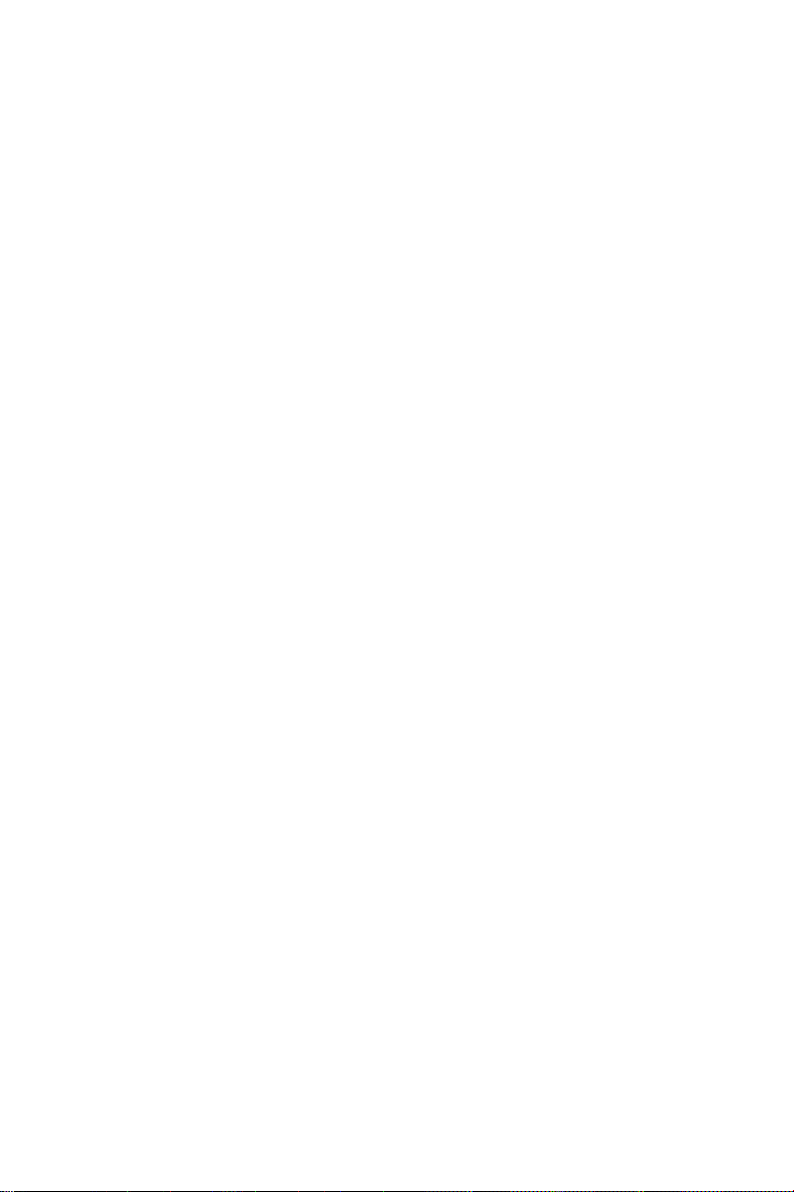
4
FEATURES
• 2x HDMI® 2.0, and 2x DisplayPort® 1.4a video inputs
• 3440 x 1440p @ 144Hz maximum video resolution
• 21:9 aspect ratio
• Quantum LCD display
• 4ms response time (MPRT 1ms)
• 3000:1 contrast ratio
• Up to 400 cd/m² brightness
• 178° horizontal and vertical viewing angles
• Supports Adaptive Sync technology
• Supports Picture-in-Picture (PiP) and Picture-by-Picture (PbP)
display modes
• 75 x 75 VESA® mounting pattern
SYSTEM REQUIREMENTS
Operating System: Windows® 7/8/10 64-bit or higher
Processor (CPU): Intel® Core™ i5 or AMD Phenom™ II X3 or higher
Graphics Card: NVIDIA® GeForce® GTX950 or AMD Radeon™ R9 380 or
higher
Memory: 6GB RAM
Page 5
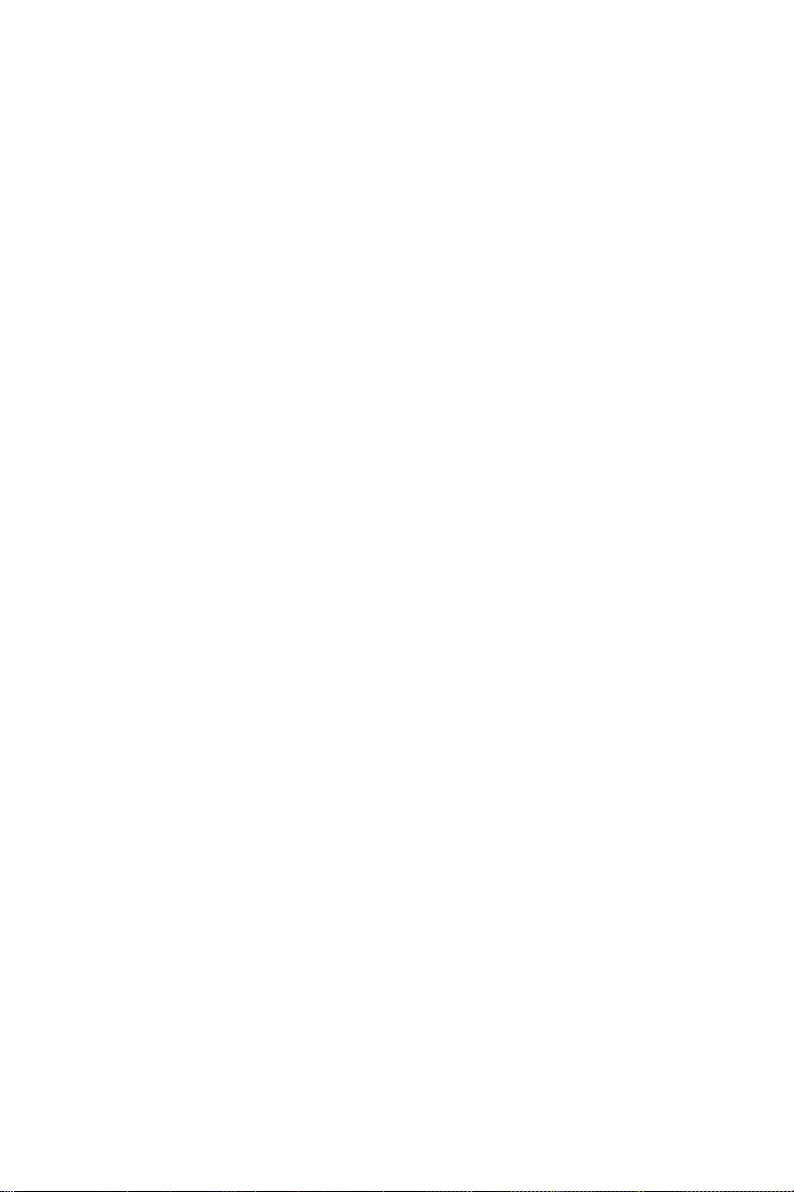
5
CUSTOMER SERVICE
The Monoprice Customer Service department is dedicated to ensuring that
your ordering, purchasing, and delivery experience is second to none. If you
have any problem with your order, please give us an opportunity to make it
right. You can contact a Monoprice Customer Service representative
through the Live Chat link on our website www.monoprice.com or via email
at support@monoprice.com. Check the website for support times and links.
PACKAGE CONTENTS
Please take an inventory of the package contents to ensure you have all the
items listed below. If anything is missing or damaged, please contact
Monoprice Customer Service for a replacement.
1x 34" Ultrawide Gaming Monitor
1x DisplayPort® Cable
1x Stand Stem
1x Stand Base
3x M5x11 Screws
4x Wall Mount Screws
1x AC Power Cable
1x User's Manual
Page 6
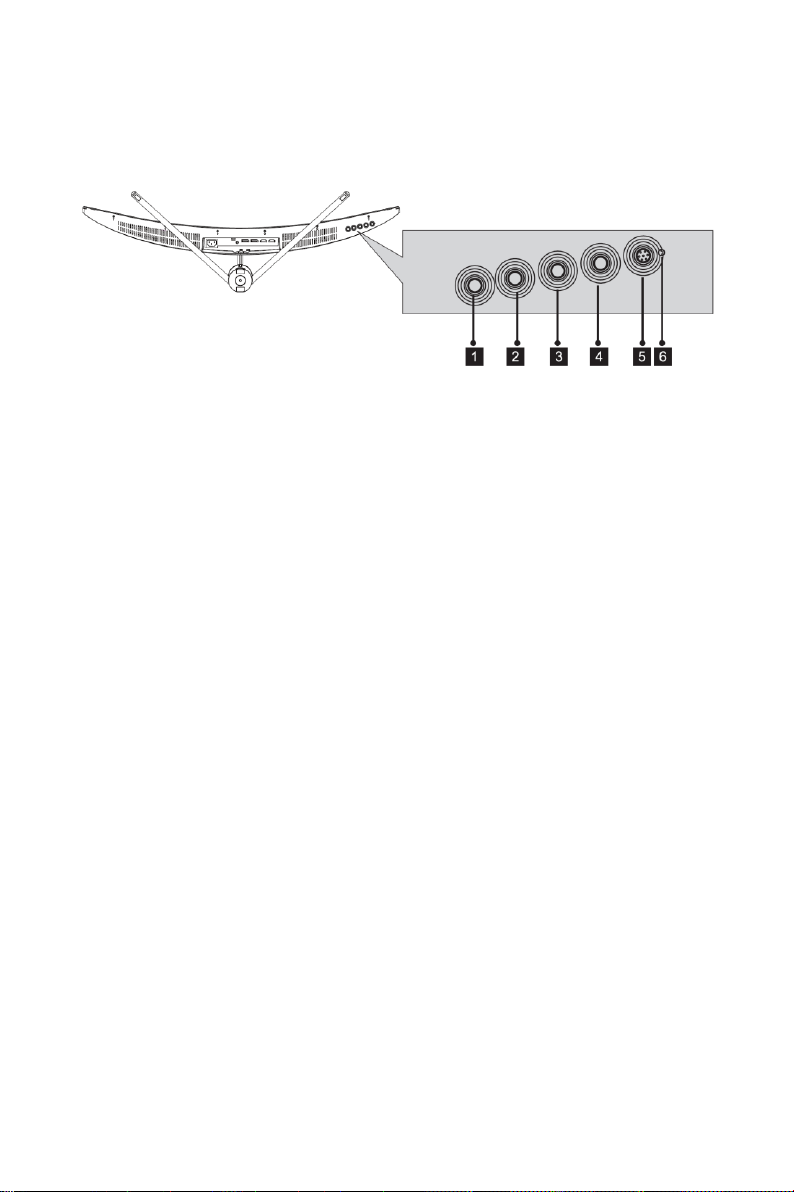
6
PRODUCT OVERVIEW
Controls
1. MENU: If the OSD menu is not displayed, press the MENU button to
access the OSD menu. If the OSD menu is displayed, press the
MENU button to enter a submenu. If editing a value, press the
MENU button to save the edited value.
2. DOWN: If the OSD menu is displayed, press the DOWN button to
move the menu highlight down. If editing a value in the OSD menu,
press the DOWN button to decrease the value.
3. UP: If the OSD menu is displayed, press the UP button to move the
menu highlight up. If editing a value in the OSD menu, press the UP
button to increase the value. If the OSD menu is not displayed,
press the UP button to toggle the FPS gaming crosshairs in the
middle of the screen on or off and to cycle through the four
different crosshair styles.
4. EXIT: If a submenu in the OSD menu is displayed, press the EXIT
button to go back to the previous menu level. If the top level of
the OSD menu is displayed, press the EXIT button to close the OSD
menu. If editing a value in the OSD menu, press the EXIT button to
cancel any changes made and exit editing.
5. POWER: Press the POWER button to turn the monitor on or off.
6. LED INDICATOR: If the LED INDICATOR is solid blue, the monitor is
powered on and is operating normally. The LED INDICATOR flashes
Page 7
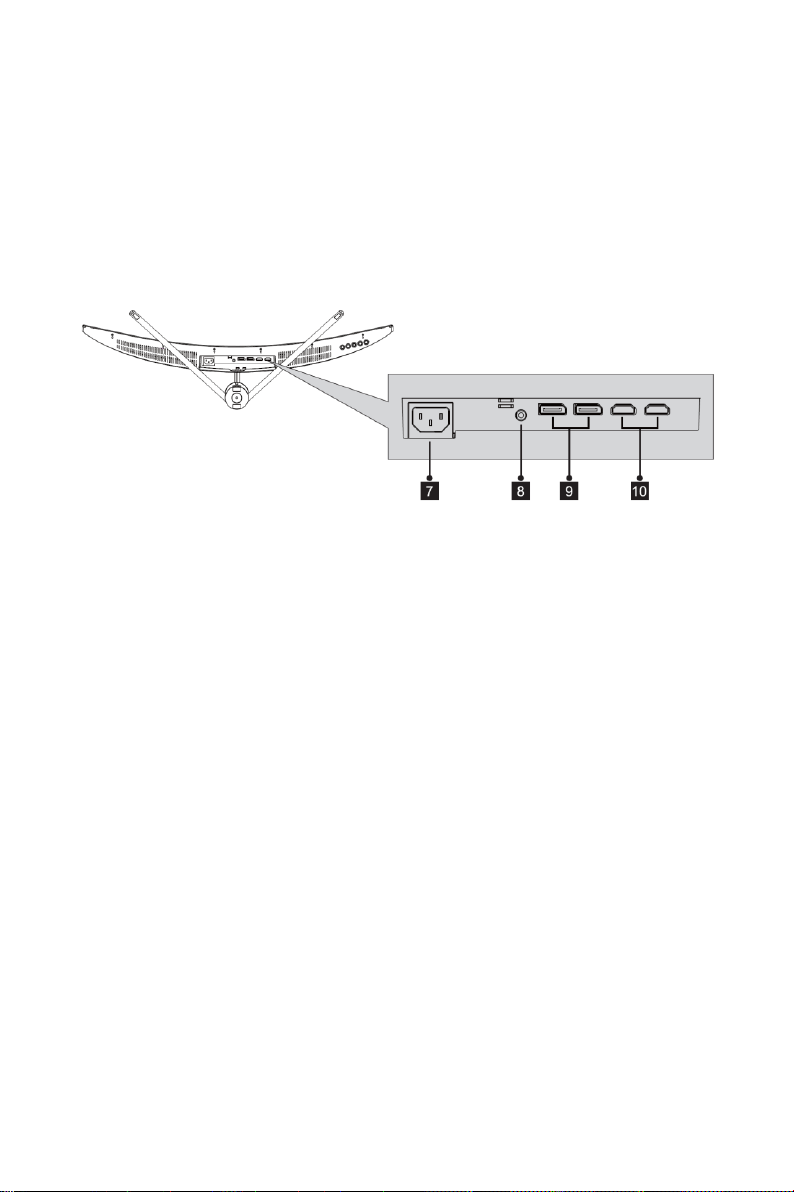
7
blue when there is no video source, no horizontal or vertical signal
is detected, or the voltage is low. If it flashes blue, ensure that your
computer is on, that it isn't in sleep mode, and that all video cables
are fully inserted and/or properly connected.
Connections
7. AC POWER SOCKET: IEC 60320 C14 panel connector for connecting
the included AC Power Cable.
8. AUDIO: 3.5mm audio output for connecting headphones, powered
speakers, etc.
9. DISPLAYPORT: Two DisplayPort® 1.4a video inputs.
10. HDMI: Two HDMI® 2.0 video inputs.
Page 8

8
INSTALLING THE STAND
Perform the following steps to assemble the stand and attach it to the
monitor.
1. Remove the foam packaging from the box, then place it face down
on a table or other flat surface.
2. Remove all accessories from the packaging and set them aside.
3. Remove the back half of the foam packaging to reveal the back of
the monitor.
4. Attach the Stand Base to the Stand Stem using one of the included
M5x11 Screws.
5. Press the button on the Adapter Plate, then remove it from the
back of the monitor.
Page 9

9
6. Attach the Adapter Plate to the Stand Assembly using two of the
included M5x11 Screws.
7. Reattach the Adapter Plate to the back of the monitor.
8. Remove the monitor from the foam packaging and stand it on a
flat surface.
9. Reassemble the foam packaging and place it back in the box. Keep
the box and foam packaging in a safe place for future use.
REMOVING THE STAND
Perform the following steps to remove the installed stand.
1. Remove the foam packaging from the box, then place the front
half face down on a flat surface.
2. Place the monitor with the attached stand face down in the front
half of the foam packaging.
3. Press the button on the Adapter Plate, then remove the Adapter
Plate and Stand Assembly from the monitor.
Page 10

10
INSTALLING A MOUNT
Perform the following steps to attach the monitor to a wall or desk mount.
1. If the stand has been installed on the monitor, perform the steps in
the
REMOVING THE STAND
section above. Otherwise, press the
button on the Adapter Plate, then remove it from the back of the
monitor.
2. Screw the 4 included Wall Mount Screws into the VESA® mount
holes on the back of the monitor.
3. Attach the monitor to an assembled wall mount or desk mount
(available separately) using the hardware that was included with
the mount.
Page 11

11
OSD MENU MAP
Main Menu
Submenu
Options
Description
Input Source
DP1 (1.4)
None
Selects the primary
video source.
DP2 (1.4)
HDMI1 (2.0)
HDMI2 (2.0)
Brightness/
Contrast
Brightness
0~100
Adjusts the display
brightness
Blacklevel
0~100
Adjusts the display
black level
Contrast
0~100
Adjusts the display
contrast
DCR
On
Turns DCR on or off
Off
Color Setting
Gamma
Gamma1.8
Sets the Gamma level
Gamma2.0
Gamma2.2
Gamma2.4
Gamma2.6
Page 12

12
Main Menu
Submenu
Options
Description
Color Setting
Picture Mode
Standard
Sets the picture mode
Photo
Movie
Game
FPS
RTS
Color
Temperature
Warm
Sets the color
temperature
Cool
User
Low Blue
Light
0~100
Sets the level of blue
light filtering
Hue
0~100
Adjusts the hue level
Saturation
0~100
Adjusts the saturation
level
Picture Quality
Setting
Sharpness
0~100
Adjusts the picture
sharpness
Response
Time
Off
Adjusts the response
time
High
Middle
Low
Noise
Reduction
Off
Reduces image noise
caused by signal
source interference
High
Middle
Low
Page 13

13
Main Menu
Submenu
Options
Description
Picture Quality
Setting
Dynamic
Luminous
Control
On
Compensates for gray
scale display screen
and strengthens the
expression of gray
scale
Off
MPRT
On
Sets the moving
picture response time
Off
Display
Aspect Ratio
Wide
Sets the screen aspect
ratio
Screen
4:3
1:1
Auto
LED Mode
Normal
Adjusts the LED
effects
Off
Flicker
Audio
Mute
On
Turns audio muting on
or off
Off
Volume
0~100
Sets the volume level
Audio Source
Auto
Source
Selects the audio
signal input via HDMI®
or DisplayPort®
DP1 (1.4)
DP2 (1.4)
HDMI1 (2.0)
HDMI2 (2.0)
Page 14

14
Main Menu
Submenu
Options
Description
Multi-Window
MultiWindow
Off
Sets the multiwindow mode
PIP Mode
PBP Mode
Sub Win2
Input
DP1
Selects the secondary
input source for the
PiP or PbP window
DP2
HDMI1
HDMI2
PIP Size
Small
Adjusts the PiP or PbP
window size
Medium
Large
PiP Position
Top Right
Adjusts the position of
the PiP or PbP window
Top Left
Bottom
Right
Bottom Left
Swap
None
Swaps the signal
source of the main
screen and the PiP or
PbP window
Page 15

15
Main Menu
Submenu
Options
Description
OSD
Language
English
Sets the language
used in the OSD menu
Chinese
Korean
French
Spanish
Japanese
Russian
OSD
H-Position
0~100
Adjusts the horizontal
position of the OSD
menu
OSD
V-Position
0~100
Adjusts the vertical
position of the OSD
menu
OSD
Transparency
0~100
Sets the overall
transparency/
opacity of the OSD
menu
OSD Time Out
5~100
Sets the amount of
time of inactivity
before the OSD menu
automatically closes
OSD Rotation
Normal
Rotates the
orientation of the OSD
menu
90
180
270
Page 16

16
Main Menu
Submenu
Options
Description
Other
DP Version
DP1.1
Sets the DisplayPort®
version
DP1.2
DP1.4
AdaptiveSync
On
Turns Adaptive-Sync
on or off
Off
HDR
On
Turns HDR on or off
Off
Reset
None
Resets the monitor
settings to the factory
default values
TROUBLESHOOTING
Q1: The screen is blank.
A1: Ensure that power is on. Check the brightness/contrast settings.
Ensure the connected device is powered on and not in sleep mode.
Check the display settings of the connected device. If the LED
INDICATOR is flashing, there is no input signal, so check the cable
connections.
Q2: The image is out of focus.
A2: Check the video cable connections.
Page 17

17
Q3: The screen is flashing.
A3: There is an issue with the power source. Ensure that devices that
could cause magnetic interference are a safe distance away.
Q4: There is color bleeding, distortion, or other unusual effects.
A4: Check the video cable connections. Connect to another video source
for comparison. Inspect the condition of the ports on the monitor and
the graphics card/video source. Adjust the color settings.
Q5: The screen is scrolling, rolling, or moving.
A5: Check if the source frequency is within the refresh rates range. Check
the video cable connections.
Q6: The LED INDICATOR is off.
A6: Check the power connection. Ensure that power is turned on.
Q7: There is no video signal.
A7: Confirm PC and graphics card compatibility. Inspect the condition of
the ports on the monitor and graphics card.
Q8: The image is dim.
A8: Adjust the brightness and/or contrast.
Q9: The image position is incorrect.
A9: Check the settings in the monitor's OSD menu and the PC display
settings.
Page 18

18
TECHNICAL SUPPORT
Monoprice is pleased to provide free, live, online technical support to assist
you with any questions you may have about installation, setup,
troubleshooting, or product recommendations. If you ever need assistance
with your new product, please come online to talk to one of our friendly
and knowledgeable Tech Support Associates. Technical support is available
through the online chat button on our website www.monoprice.com or
through email by sending a message to tech@monoprice.com. Check the
website for support times and links.
To download the latest drivers, firmware, manuals, etc., go to
www.monoprice.com and type the P/N into the search bar. If available,
support files are linked at the bottom of the product page.
SPECIFICATIONS
Model
42772 (US), 43246 (EU)
Video Inputs
2x DisplayPort 1.4a, 2x HDMI® 2.0
Display Size
34"
Active Display Area
797.184 x 333.720 mm
Panel Type
VA
Panel Model
CSOT® SG3402H01-H
Panel Film
Quantum LCD display
Maximum Resolution
3440x1440p
Maximum Refresh Rate
144Hz
VESA® Mount Size
75 x 75
Page 19

19
Refresh Rates
DisplayPort®: 48 ~ 144 Hz
HDMI®: 48 ~ 100 Hz
Aspect Ratio
21:9
Viewing Angles (H/V)
178°/178°
Backlight
LED
Default Color Temperature
6500K
Maximum Brightness
400cd/m
²
Contrast Ratio
3000:1
Number of Colors
> 16.7 million
Dot Pitch
0.23175 x 0.23175 mm
Response Time
4ms (MPRT 1ms)
OSD Languages
English, Chinese, Korean, French,
Spanish, Japanese, Russian
Input Power
100 ~ 240 VAC, 50/60 Hz
Maximum Power Consumption
80 watts
Typical Power Consumption
54 watts
Standby Power Consumption
≤ 0.5 watts
Operating Temperature
+32 ~ +104°F (0 ~ +40°C)
Operating Humidity
10 ~ 85% RH, noncondensing
Storage Temperature
-4 ~ +140°F (-20 ~ +60°C)
Dimensions (with stand)
31.9" x 8.9" x 17.9"
(809 x 226 x 454 mm)
Dimensions (without stand)
31.9" x 5.2" x 13.5"
(809 x 132 x 343 mm)
Weight (with stand)
15.4 lbs. (7.0kg)
Page 20

20
REGULATORY COMPLIANCE
Notice for FCC
This device complies with Part 15 of the FCC rules. Operation is subject to
the following two conditions: (1) this device may not cause harmful
interference, and (2) this device must accept any interference received,
including interference that may cause undesired operation.
Modifying the equipment without Monoprice's authorization may result in
the equipment no longer complying with FCC requirements for Class B
digital devices. In that event, your right to use the equipment may be
limited by FCC regulations, and you may be required to correct any
interference to radio or television communications at your own expense.
This equipment has been tested and found to comply with the limits for a
Class B digital device, pursuant to Part 15 of the FCC Rules. These limits are
designed to provide reasonable protection against harmful interference in a
residential installation. This equipment generates, uses and can radiate
radio frequency energy and, if not installed and used in accordance with
the instructions, may cause harmful interference to radio communications.
However, there is no guarantee that interference will not occur in a
particular installation. If this equipment does cause harmful interference to
radio or television reception, which can be determined by turning the
equipment off and on, the user is encouraged to try to correct the
interference by one or more of the following measures:
• Reorient or relocate the receiving antenna.
• Increase the separation between the equipment and receiver.
• Connect the equipment into an outlet on a circuit different from
that to which the receiver is connected.
Page 21

21
• Consult the dealer or an experienced radio/TV technician for help.
Notice for Industry Canada
This Class B digital apparatus complies with Canadian ICES-003.
Cet appareil numérique de la classe B est conforme à la norme NMB-003 du
Canada.
Monoprice™, Dark Matter™, the Dark Matter logo, and all Monoprice logos
are trademarks of Monoprice Inc.
HDMI®, the HDMI Logo, and High-Definition Multimedia Interface are
trademarks or registered trademarks of HDMI Licensing LLC in the United
States and other countries.
VESA®, DisplayPort®, and the DisplayPort® logo are registered trademarks of
the Video Electronics Standards Association.
Microsoft® and Windows® are either registered trademarks or trademarks of
Microsoft Corporation in the United States and/or other countries.
Intel® and Intel® Core™ i5 are trademarks of Intel Corporation or its
subsidiaries in the U.S. and/or other countries.
AMD® and Radeon™ are trademarks of Advanced Micro Devices, Inc.
NVIDIA®, the NVIDIA logo, and GeForce® are trademarks and/or registered
trademarks of NVIDIA Corporation in the U.S. and other countries.
CSOT® is a registered trademark of TCL China Star Optoelectronics
Technology Co., Ltd.
