Page 1

Blackbird™ Quad Multiview HDMI® Seamless KVM Switch
P/N 36632
User's Manual
Page 2
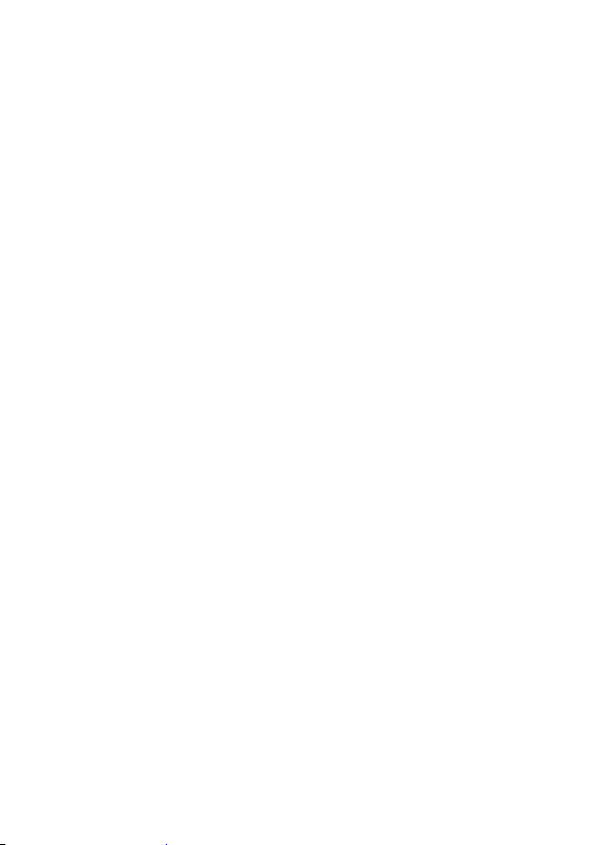
SAFETY WARNINGS AND GUIDELINES
Please read this entire manual before using this device, paying
extra attention to these safety warnings and guidelines. Please
keep this manual in a safe place for future reference.
This device is intended for indoor use only.
Do not expose this device to water or moisture of any
kind. Do not place drinks or other containers with
moisture on or near the device. If moisture does get in or
on the device, immediately unplug it from the power
outlet and allow it to fully dry before reapplying power.
Do not touch the device, the power cord, or any other
connected cables with wet hands.
Do not subject the product to extreme force, shock, or
fluctuations in temperature or humidity.
Prior to operation, check the unit and power cord for
physical damage. Do not use if physical damage has
occurred.
Before plugging the unit into a power outlet, ensure that
the outlet provides the same type and level of power
required by the device.
Unplug this device from the power source when not in
use.
Take care to prevent damage to the power cord. Do not
allow it to become crimped, pinched, walked on, or
2
Page 3
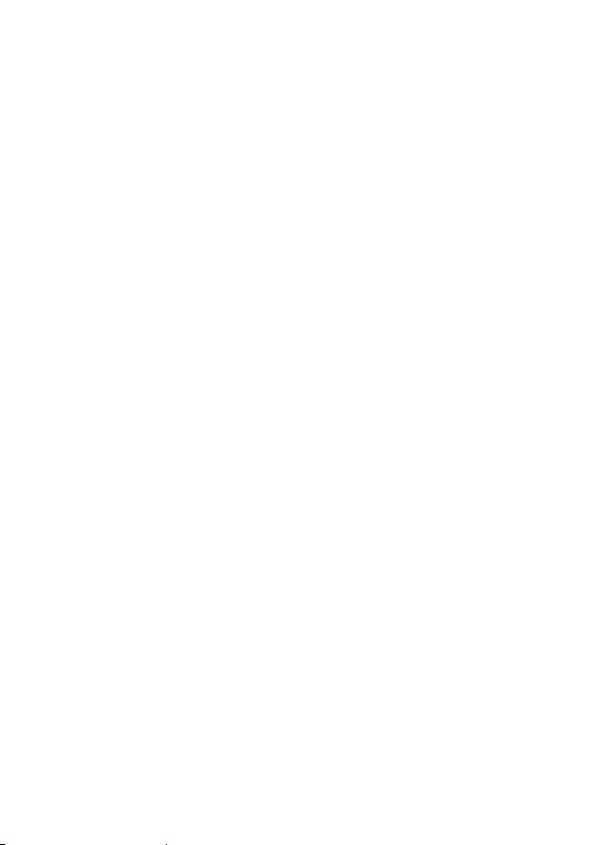
become tangled with other cords. Ensure that the power
cord does not present a tripping hazard.
Never unplug the unit by pulling on the power cord.
Always grasp the connector head or adapter body.
Ensure that power is turned off and disconnected before
making any electrical connections.
Clean using a soft, dry cloth only. Do not use chemical
cleaners, solvents, or detergents. For stubborn deposits,
moisten the cloth with warm water.
This device has no user serviceable parts. Do not attempt
to open, service, or modify this device.
INTRODUCTION
Connect and control up to four host devices, such as computers
or laptops, using a single USB keyboard and mouse and this KVM
switch. The switch can display all four video inputs in quadview
on a single HDMI® display or only the selected video input. It
supports USB 3.0 connections and can provide up to 5Gbps data
bandwidth. It supports video resolutions up to 1080p@60Hz and
can be controlled using the front panel buttons, keyboard
hotkeys, and the included IR remote control.
3
Page 4
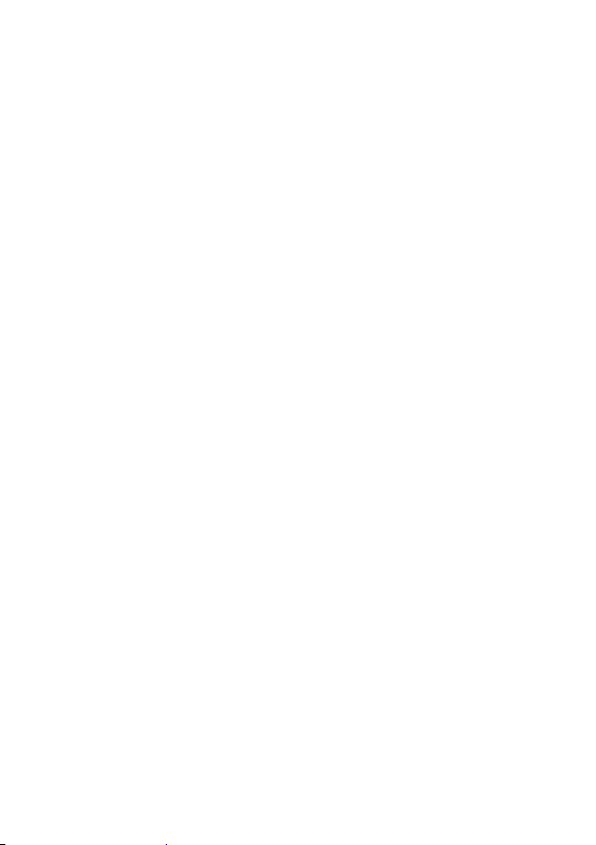
FEATURES
Supports the 1080p@60Hz HDMI® video resolution
Control up to four host devices using a single USB
keyboard and mouse
Can display all four inputs in quadview on a single HDMI
display, as well as fullscreen display of a single input
Supports up to 5Gbps data bandwidth
Compliant with the HDMI 1.3 specification
Seamless HDMI switching and lag free KVM control
Plug and play, no software or drivers required
Can be controlled using the front panel buttons,
keyboard hotkeys, or the included IR remote control
CUSTOMER SERVICE
The Monoprice Customer Service department is dedicated to
ensuring that your ordering, purchasing, and delivery experience
is second to none. If you have any problem with your order,
please give us an opportunity to make it right. You can contact a
Monoprice Customer Service representative through the Live
Chat link on our website www.monoprice.com or via email at
support@monoprice.com. Check the website for support times
and links.
4
Page 5

PACKAGE CONTENTS
Please take an inventory of the package contents to ensure you
have all the items listed below. If anything is missing or damaged,
please contact Monoprice Customer Service for a replacement.
1x KVM switch
1x AC power adapter
1x IR remote control
4x USB 3.0 cable
1x HDMI® cable
1x User's manual
PRODUCT OVERVIEW
Front Panel
1. M1: Press the button to select fullscreen mode.
5
Page 6

2. M2: Press the button to select quadview mode.
3. P1: Press the button to select HDMI® port 1 and USB port 1.
4. P2: Press the button to select HDMI port 2 and USB port
2.
5. P3: Press the button to select HDMI port 3 and USB port 3.
6. P4: Press the button to select HDMI port 4 and USB port
4.
7. IR Receiver: Aim the included remote towards the IR
receiver.
8. 1: The LED indicator illuminates when the HDMI/USB 1
output is selected.
9. 2: The LED indicator illuminates when the HDMI/USB 2
output is selected.
10. 3: The LED indicator illuminates when the HDMI/USB 3
output is selected.
11. 4: The LED indicator illuminates when the HDMI/USB 4
output is selected.
12. Power: The LED indicator illuminates when power is
applied.
13. HDMI 1: The LED indicator illuminates when an HDMI
source is connected to HDMI port 1.
14. HDMI 2: The LED indicator illuminates when an HDMI
source is connected to HDMI port 2.
6
Page 7

15. HDMI 3: The LED indicator illuminates when an HDMI
source is connected to HDMI port 3.
16. HDMI 4: The LED indicator illuminates when an HDMI
source is connected to HDMI port 4.
17. USB1: Downstream USB 3.0 port.
18. USB2: Downstream USB 3.0 port.
19. Keyboard/Mouse: Two USB 3.0 ports for connecting a
USB keyboard and mouse.
Rear Panel
1. HDMI 4: HDMI® input 4.
2. HDMI 3: HDMI input 3.
3. HDMI 2: HDMI input 2.
4. HDMI 1: HDMI input 1.
5. HDMI Out: HDMI output port.
7
Page 8

6. DC-12V: DC barrel connector for connecting the included
AC power adapter.
7. USB 4: USB input 4.
8. USB 3: USB input 3.
9. USB 2: USB input 2:
10. USB 1: USB input 1.
11. ON: Power switch.
IR Remote Control
P1: Press the button to
select the HDMI® 1/USB 1
inputs.
P2: Press the button to
select the HDMI 2/USB 2
inputs.
P3: Press the button to
select the HDMI 3/USB 3
inputs.
P4: Press the button to
select the HDMI 4/USB 4
inputs.
M1: Press the button to
select fullscreen mode.
8
Page 9

M2: Press the button to select quadview mode.
M3: Not used.
R1: Not used.
R2: Not used.
R3: Not used.
SAMPLE CONNECTION DIAGRAMS
Rear Panel
9
Page 10

Hotkey
Function
1
Selects the HDMI® 1/USB 1 input.
2
Selects the HDMI 2/USB 2 input.
3
Selects the HDMI 3/USB 3 input.
Front Panel
HOTKEY CONTROL
The KVM switch can be controlled using hotkeys on the
connected keyboard. To use a hotkey, first press the Scroll Lock
key twice, then type the desired number key (1-6). They hotkeys
are detailed in the following table:
10
Page 11

Hotkey
Function
4
Selects the HDMI® 4/USB 4 input.
5
Selects fullscreen mode.
6
Selects quadview mode.
For example, if you want to select the HDMI 2/USB 2 input, type
the following keys in succession:
Scroll Lock + Scroll Lock + 2
TECHNICAL SUPPORT
Monoprice is pleased to provide free, live, online technical
support to assist you with any questions you may have about
installation, setup, troubleshooting, or product recommendations.
If you ever need assistance with your new product, please come
online to talk to one of our friendly and knowledgeable Tech
Support Associates. Technical support is available through the
online chat button on our website www.monoprice.com or
through email by sending a message to tech@monoprice.com.
Check the website for support times and links.
11
Page 12

Model
36632
Upstream Connections
4x HDMI®, 4x USB
Downstream Connections
1x HDMI, 2x USB 3.0 data, 1x
USB keyboard, 1x USB mouse
Video Resolution
Up to 1080p@60Hz
Color Spaces
24-bit/30-bit RGB, YPbPr
4:4:4
HDMI Version
1.3
Control Options
Front panel buttons, IR
remote control, keyboard
hotkeys
USB Data Bandwidth
5Gbps
Input Power
12 VDC, 2A
AC Adapter Input Power
100 ~ 240 VAC, 50/60 Hz
Power Consumption
Up to 8.4 watts
Dimensions
7.3" x 4.2" x 1.6"
(185 x 106 x 40 mm)
SPECIFICATIONS
12
Page 13

Blackbird™ is a trademark of Monoprice Inc.
HDMI®, the HDMI Logo, and High-Definition Multimedia Interface
are trademarks or registered trademarks of HDMI Licensing LLC in
the United States and other countries.
13
