Page 1
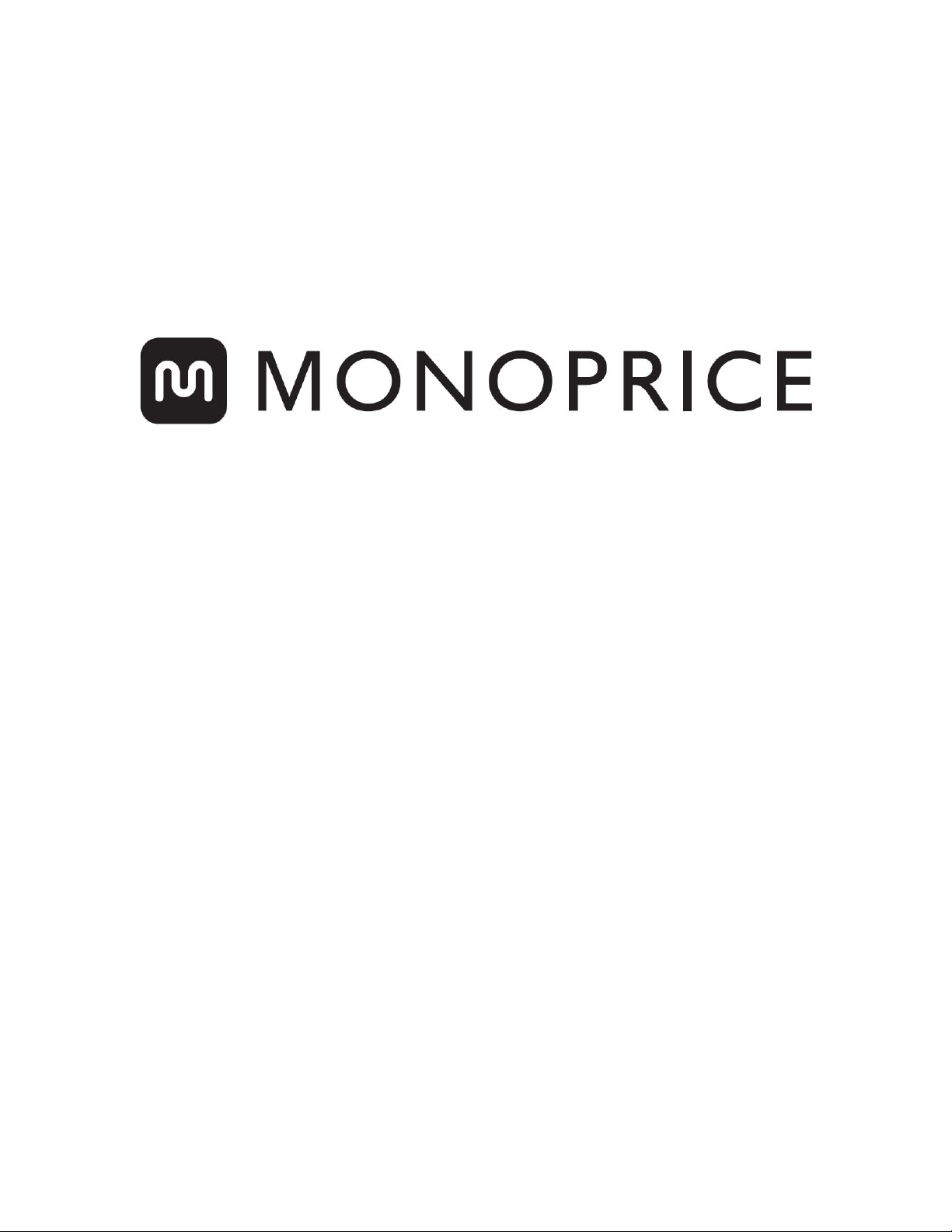
Blackbird™ 4K Multi Format HDMI® Converter
with 4K Scaler
P/N 30918
User's Manual
Page 2

SAFETY WARNINGS AND GUIDELINES
Please read this entire manual before using this device, paying extra attention to these
safety warnings and guidelines. Please keep this manual in a safe place for future reference.
This device is intended for indoor use only.
Do not expose this device to water or moisture of any kind. Do not place drinks or
other containers with moisture on or near the device. If moisture does get in or on
the device, immediately unplug it from the power outlet and allow it to fully dry
before reapplying power.
Do not expose this device to excessively high temperatures. Do not place it in, on,
or near heat sources, such as a fireplace, stove, radiator, etc. Do not leave it in direct
sunlight.
Do not place or install this device in an area where it can be exposed to excessive
amounts of dust, humidity, oil, smoke, or combustible vapors.
Prior to operation, check the unit and power cord for physical damage. Do not use if
physical damage has occurred.
Before plugging the unit into a power outlet, ensure that the outlet provides the
same type and level of power required by the device.
Never unplug the unit by pulling on the power cord. Always grasp the connector
head or adapter body.
Ensure that power is turned off and disconnected before making any electrical
connections.
Take care to prevent damage to the power cord. Do not allow it to become
crimped, pinched, walked on, or become tangled with other cords. Ensure that the
power cord does not present a tripping hazard.
Clean using a soft, dry cloth only. Do not use chemical cleaners, solvents, or
detergents. For stubborn deposits, moisten the cloth with warm water.
This device has no user serviceable parts. Do not attempt to open, service, or
modify this device.
2
Page 3

INTRODUCTION
This Blackbird™ 4K Multi Format HDMI® Converter allows you to convert a wide variety of
audio and video formats to a high resolution HDMI signal. It supports video resolutions up
to 4K@30Hz, including 1080p@60Hz. It features composite (CVBS), component (YPbPr),
VGA, and two HDMI inputs, as well as a stereo audio input for the VGA signal. It seamlessly
scales all video to the selected resolutions and includes a coaxial S/PDIF digital audio
output for use with an external amplifier or receiver. It includes two USB ports for
connecting USB drives and can playback a number of audio, video, and image formats.
FEATURES
1x CVBS, 1x YPbPr, 1x VGA, 2x HDMI, and 2x USB inputs
USB video, image, and audio playback
Selectable output resolution to 1280x1024@60Hz, 720p@60Hz, 1080p@60Hz, and
4K@30Hz
Supports PAL, NTSC, and SECAM color systems
-5% to +5% display ratio range control
Auto detect function (except USB)
Brightness, contrast, color, sharpness, and hue controls
Soft, standard, bright, and personal preset picture modes
Automatically saves the picture mode setting for each input
Geometry control for VGA input with auto tune function
Can capture USB image and save as user defined logo
Includes IR remote control with volume control
3
Page 4

CUSTOMER SERVICE
The Monoprice Customer Service department is dedicated to ensuring that your ordering,
purchasing, and delivery experience is second to none. If you have any problem with your
order, please give us an opportunity to make it right. You can contact a Monoprice
Customer Service representative through the Live Chat link on our website
www.monoprice.com during normal business hours (Mon-Fri: 5am-7pm PT, Sat-Sun: 9am-
6pm PT) or via email at support@monoprice.com
PACKAGE CONTENTS
Please take an inventory of the package contents to ensure you have all the items listed
below. If anything is missing or damaged, please contact Monoprice Customer Service for a
replacement.
1x Blackbird™ 4K Multi Format HDMI® Converter
1x IR Remote Control
1x AC Power Adapter (5 VDC, 2A)
1x User's Manual
4
Page 5
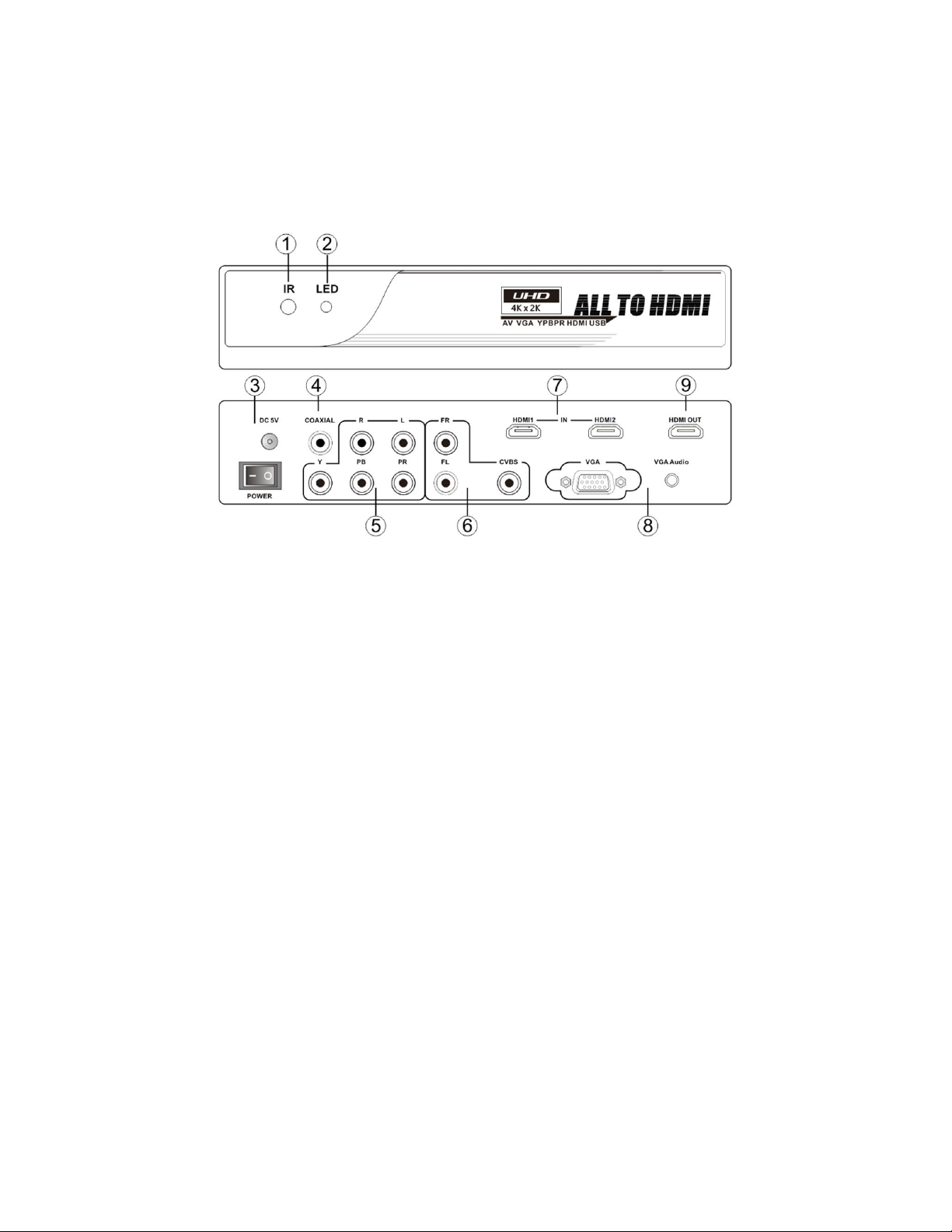
PRODUCT OVERVIEW
Converter
1. IR: IR receiver window to receive signals from the included IR remote control.
2. LED: The LED illuminates blue when the unit is powered on and illuminates red
when the unit is in standby mode.
3. DC 5V: DC barrel connector for connecting the included AC power adapter.
4. COAXIAL: Coaxial RCA S/PDIF digital audio output for connecting an external
amplifier or receiver.
5. YPBPR: Five RCA connectors for attaching a component video (YPbPr) and stereo
audio source device.
6. CVBS: Three RCA connectors for attaching a composite (CVBS) and stereo audio
source device.
7. HDMI IN: Two HDMI® video inputs.
8. VGA: VGA connector and 3.5mm stereo audio input for connecting a laptop or PC.
9. HDMI OUT: HDMI output connector for attaching an HDMI display.
10. USB: Two USB ports on the side (not shown) are for connecting USB drives.
5
Page 6

Remote Control
Power: Press the Power button to turn the converter on or to
put it in standby mode.
Source: Press the Source button to display the Source Menu.
USB: Press the USB button display the contents of a connected
USB drive.
Picture: Press the Picture button to cycle through the Soft,
Standard, Bright, and Personal picture modes.
Ratio: Press the Ratio button to adjust the display ratio, from
-5% to +5%.
Navigation: Press the arrow buttons to navigate the menus.
OK: Press the OK button to select a menu item or to confirm a change.
Menu: Press the Menu button to display the Main Menu or to exit the current menu.
Exit: Press the Exit button to close the menu system or to exit USB playback mode.
Vol-: Press the Vol- button to decrease the output volume level.
Vol+: Press the Vol+ button to increase the output volume level.
Output: Press the Output button to cycle through the four output resolutions
(1024x768@60Hz, 720p@60Hz, 1080p@60Hz, and 4K@30Hz).
INPUT FORMATS
The converter accepts the following input formats.
CVBS: NTSC, PAL, and SECAM with stereo audio
YPbPr: 1080p@50/60Hz, 1080i@50/60Hz, 720p@50/60Hz, 576i/p, 480i/p with stereo
audio
VGA: 640x480@60Hz, 800x600@60Hz, 1024x768@60Hz, 2380x2024@60Hz,
1280x720@60Hz, 1360x768@60Hz, 1440x900@60Hz, 1680x1050@60Hz,
1920x1080@60Hz with stereo audio
6
Page 7

HDMI: 480i to 4K@30Hz
USB: MPEG, H.264, RM/RMVB movie decode; JPEG, BMP, PNG picture decode;
MPEG1/2, MP3 audio decode
MENU SYSTEM
Source Menu
Press the Source button on the remote control to display the
Source Menu.
Use the Up and Down arrow buttons on the remote control to move
the highlight up or down.
Press the OK button to select the highlighted input.
Press the Exit button to exit the menu without selecting an input.
Main Menu
Press the Menu button on the remote control to display the Main Menu.
Press the Up and Down arrow buttons on the remote control to select the Picture
Menu, Geometry Menu, or Setting Menu.
7
Page 8

Once the desired menu is highlighted, press the Right arrow button on the remote
control to enter the menu.
Once inside the menu, press the Up and Down arrow buttons on the remote control
to highlight one of the menu entries.
Once the highlight is on the desired entry, press the OK button on the remote
control to select it for editing.
When editing a menu entry, use the Left and Right arrow keys on the remote
control to decrease or increase the selected value or to cycle backward or forward
through the available options.
Once the desired setting value is displayed, press the OK button to save the change.
Press the Exit button on the remote control to cancel editing without saving any
changes made.
Press the Menu button on the remote control to exit the Picture Menu, Geometry
Menu, or Setting Menu and return to the Main Menu.
Press the Exit button on any menu to exit the menu system.
Picture Menu
The Picture Menu allows you select one of the four picture modes.
When the Personal picture mode is selected, you can set the Contrast, Brightness,
Color, Tint, and Sharpness. These values are fixed for the other three picture modes.
Setting Menu
The Setting Menu allows you to turn the Auto Check Source function On or Off.
When Auto Check Source is enabled, the converter will automatically switch to a
newly detected video source. For example, if you are watching a composite video
source and an HDMI® source is turned on, the converter will switch to the HDMI
source.
The converter will not switch to the USB source when a USB drive is connected.
8
Page 9

USB Menu
1. Press the USB button on the remote control or select the USB entry on the Source
Menu.
2. Press the Menu button on the remote control to display the Media Type Selection
Menu.
3. Use the Left and Right arrow keys on the remote control to highlight the desired
media type, then press the OK button on the remote control to select the
highlighted media type.
4. Use the Left and Right arrow keys on the remote control to select the USB device
(disk alias), then press the OK button on the remote control to display the files and
directories on the disk.
5. Use the Navigation buttons on the remote control to highlight a file or directory. If a
directory is highlighted, press the OK button on the remote control to enter the
directory. If a file is highlighted, press the OK button on the remote control to play
or view the file.
9
Page 10

USB CONTROLS
Play
Repeat
Pause
Repeat A<->B
Fast Reverse
Media File Information
Fast Forward
Slow Forward
Previous
Ratio
Next
Brightness
Once a USB media file is being played or viewed, the screen will show playback controls in
the form of icons on the screen appropriate to the media type. Use the Navigation buttons
on the remote control to move the highlight to the desired control icon, then press the OK
button to activate the highlighted control.
Movie Playback Controls
10
Page 11

Stop
Contrast
Slide Show
Zoom In
Pause
Zoom Out
Previous
Move
Next
Repeat
Stop
Brightness
Rotate Clockwise
Contrast
Image Playback Controls
11
Page 12

Rotate Counterclockwise
Capture and Save as Logo
Background Music
Play
Next
Pause
Stop
Fast Reverse
Repeat
Fast Forward
Mute
Previous
Media File Information
Audio Playback Controls
12
Page 13

SAMPLE CONNECTION DIAGRAM
TECHNICAL SUPPORT
Monoprice is pleased to provide free, live, online technical support to assist you with any
questions you may have about installation, setup, troubleshooting, or product
recommendations. If you ever need assistance with your new product, please come online
to talk to one of our friendly and knowledgeable Tech Support Associates. Technical
support is available through the online chat button on our website www.monoprice.com
during regular business hours, 7 days a week. You can also get assistance through email by
sending a message to tech@monoprice.com
13
Page 14

SPECIFICATIONS
Model
30918
Video Inputs
4x HDMI®, 1x VGA, 1x Component (YPbPr),
1x Composite (CVBS), 2x USB
Video Outputs
1x HDMI
Output Resolution
1280x1024@60Hz, 720p@60Hz,
1080p@60Hz, and 4K@30Hz
Video Amplifier Bandwidth
165 MHz per channel (495 MHz total)
HDMI Version
1.4
HDCP Version
1.2
Input Power
5 VDC, 2A
AC Adapter Input Power
100 ~ 240 VAC, 50/60 Hz
Maximum Power Consumption
3 watts
Operating Temperature
+32 ~ +104°F (0 ~ +40°C)
Storage Temperature
-4 ~ +140°F (-20 ~ +60°C)
Relative Humidity
20 ~ 90% RH, non-condensing
Dimensions
6.9" x 5.0" x 1.6" (176 x 127 x 40 mm)
Weight
10.5 oz. (299 g)
Regulatory Compliance
FCC, CE, RoHS, UL
Blackbird™ is a trademark of Monoprice Inc.
HDMI®, the HDMI Logo, and High-Definition Multimedia Interface are trademarks or
registered trademarks of HDMI Licensing LLC in the United States and other countries.
Blu-ray Disc™ and Blu-ray™ are trademarks of the Blu-ray Disc Association.
14
