Page 1
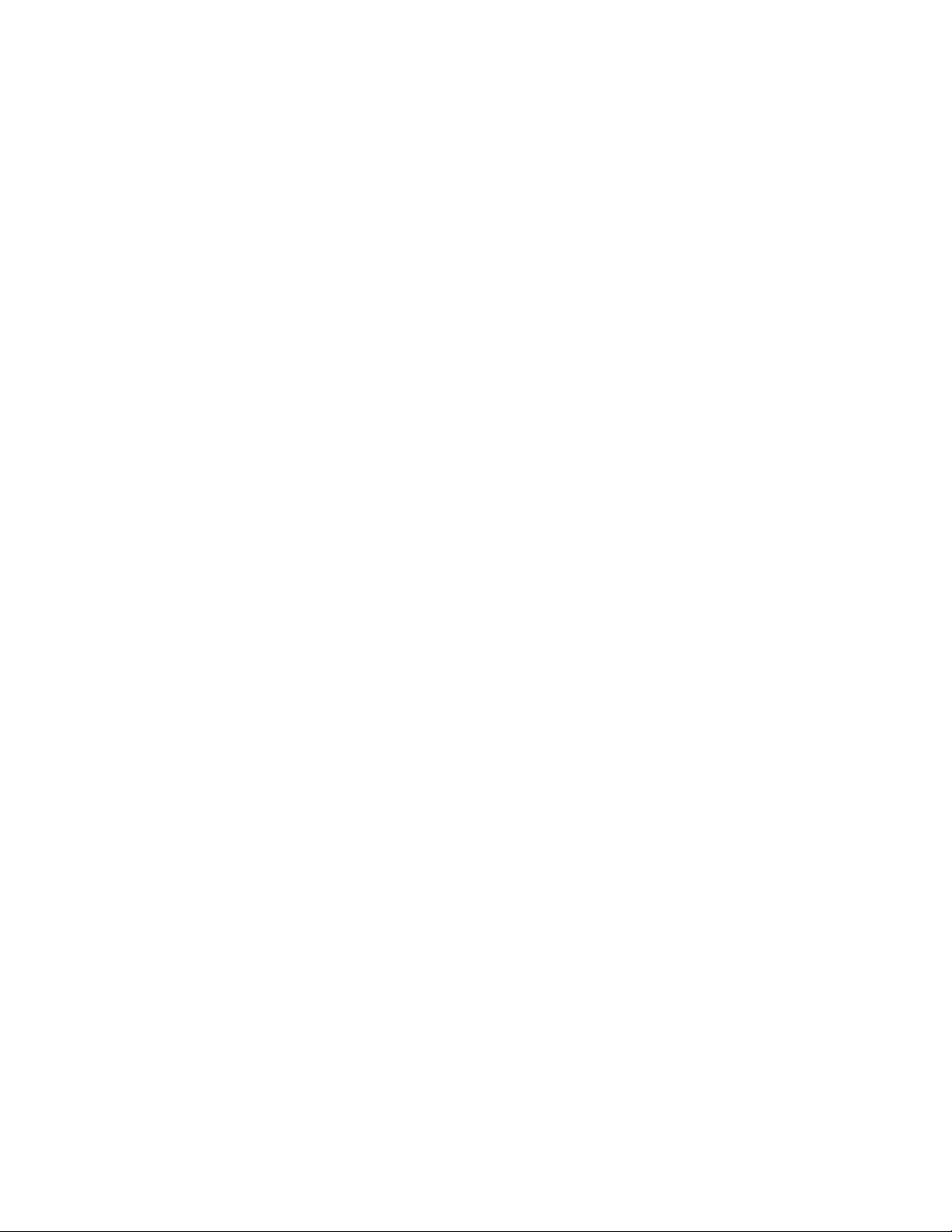
MONOPRICE
Blackbird™ 4K HDMI® 1x4 Splitter/Extender
P/Ns 8159, 18786
User's Manual
Page 2
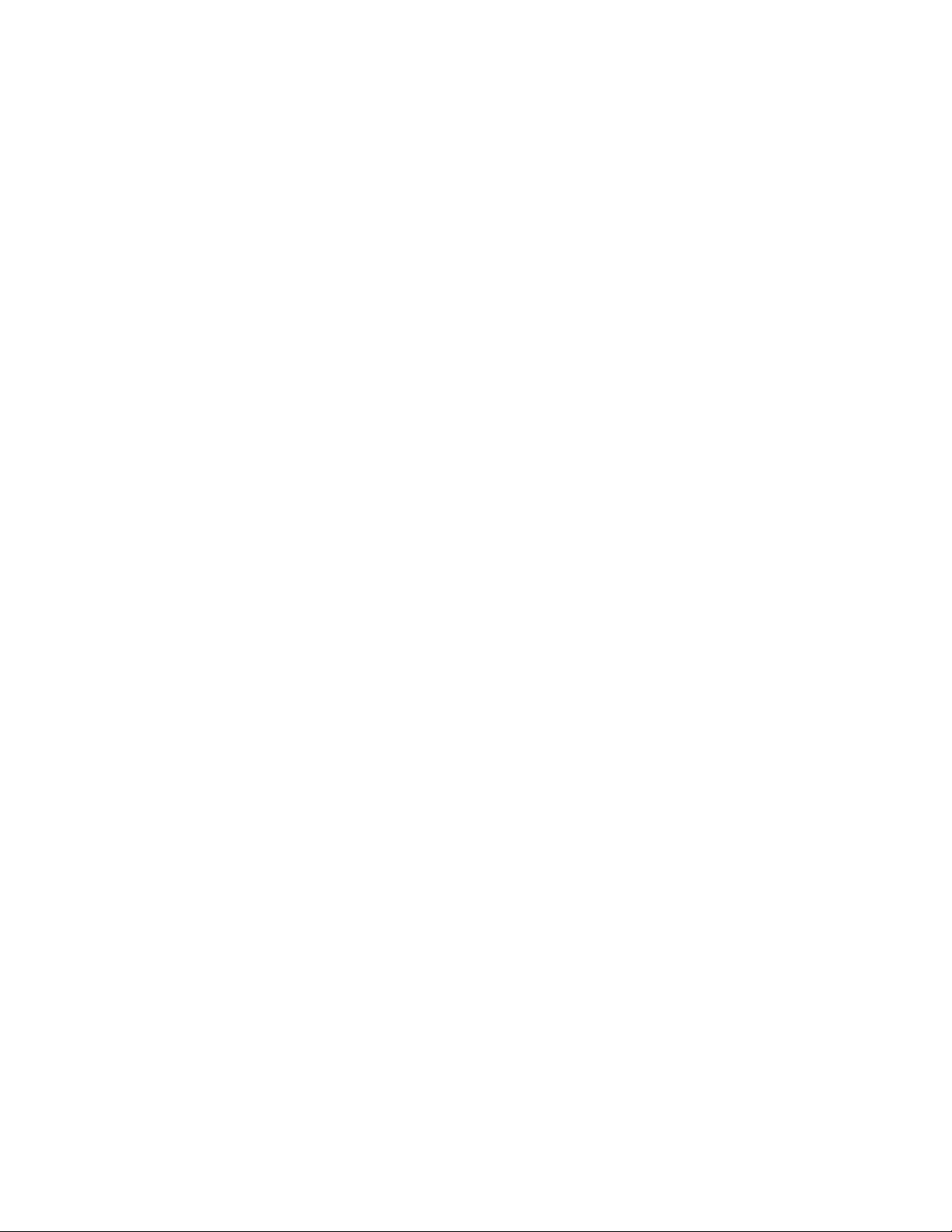
CONTENTS
SAFETY WARNINGS AND GUIDELINES ....................................................................................................................................... 3
INTRODUCTION ................................................................................................................................................................................................ 4
FEATURES .............................................................................................................................................................................................................. 4
CUSTOMER SERVICE .................................................................................................................................................................................... 4
PACKAGE CONTENTS ................................................................................................................................................................................. 5
PRODUCT OVERVIEW ................................................................................................................................................................................. 5
Splitter ............................................................................................................................................................................................................... 5
Receivers ......................................................................................................................................................................................................... 6
EDID CONTROL ................................................................................................................................................................................................. 6
RECEIVER EQUALIZATION ...................................................................................................................................................................... 9
INSTALLATION .................................................................................................................................................................................................. 9
SAMPLE CONNECTION DIAGRAM ................................................................................................................................................. 11
TROUBLESHOOTING .................................................................................................................................................................................. 12
TECHNICAL SUPPORT ............................................................................................................................................................................... 12
SPECIFICATIONS ............................................................................................................................................................................................ 13
REGULATORY COMPLIANCE .............................................................................................................................................................. 14
Notice for FCC .......................................................................................................................................................................................... 14
Notice for Industry Canada ........................................................................................................................................................... 15
2
Page 3
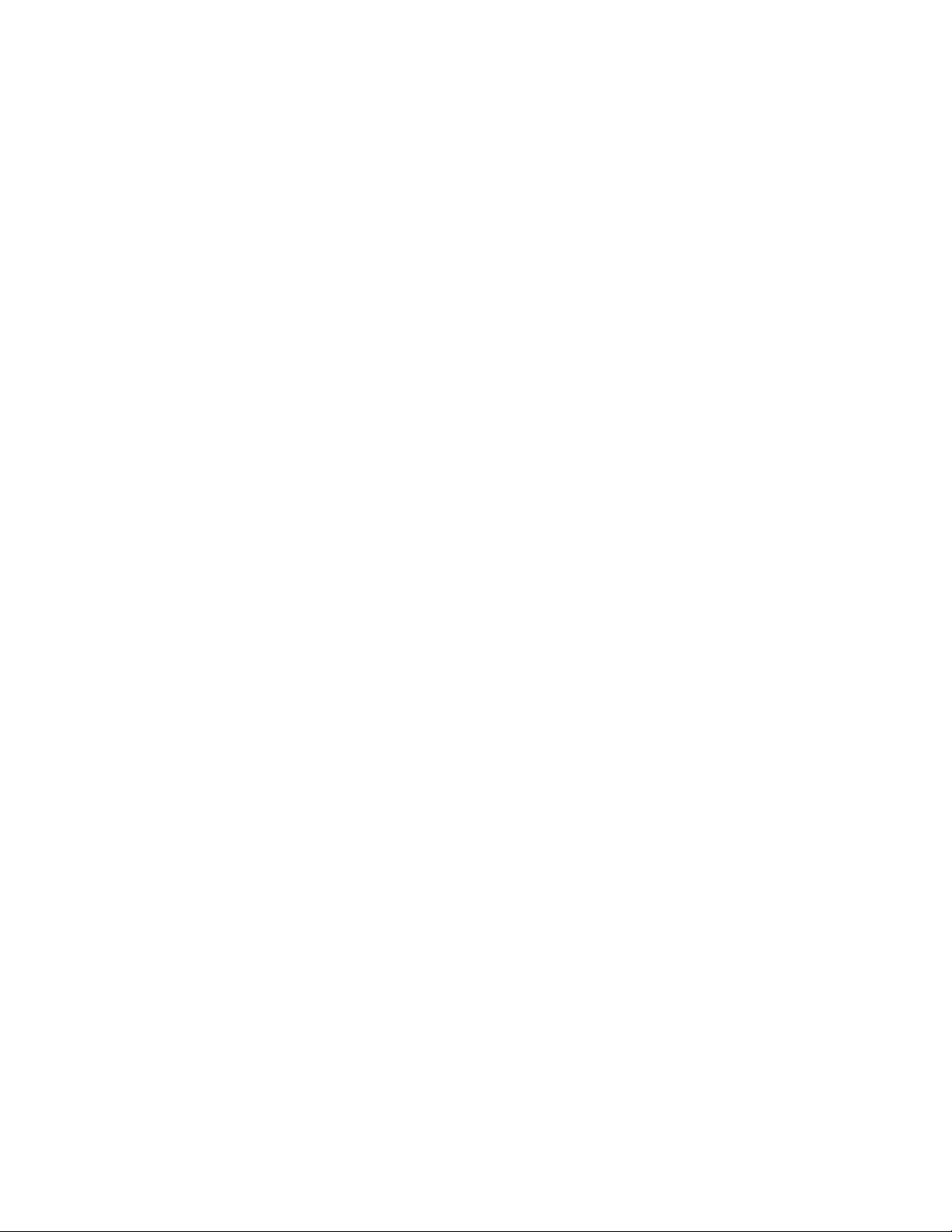
SAFETY WARNINGS AND GUIDELINES
Please read this entire manual before using this device, paying extra attention to these
safety warnings and guidelines. Please keep this manual in a safe place for future reference.
This device is intended for indoor use only.
Do not expose this device to water or moisture of any kind. Do not place drinks or
other containers with moisture on or near the device. If moisture does get in or on
the device, immediately unplug it from the power outlet and allow it to fully dry
before reapplying power.
Do not touch the device, the power cord, or any other connected cables with wet
hands.
Do not expose this device to excessively high temperatures. Do not place it in, on,
or near heat sources, such as a fireplace, stove, radiator, etc. Do not leave it in direct
sunlight.
Prior to operation, check the unit and power cord for physical damage. Do not use if
physical damage has occurred.
Before plugging the unit into a power outlet, ensure that the outlet provides the
same type and level of power required by the device.
Unplug this device from the power source when not in use.
Never unplug the unit by pulling on the power cord. Always grasp the connector
head or adapter body.
Ensure that power is turned off and disconnected before making any electrical
connections.
Clean using a soft, dry cloth only. Do not use chemical cleaners, solvents, or
detergents. For stubborn deposits, moisten the cloth with warm water.
This device has no user serviceable parts. Do not attempt to open, service, or
modify this device.
Keep away from corrosive materials.
3
Page 4

INTRODUCTION
Thank you for purchasing this Blackbird™ 4K 1x4 HDMI® Splitter/Extender! This
splitter/extender allows you to distribute a single HDMI signal to up to four displays. It
transmits the split signals to receivers at distances up to 164 feet (50) away over a single
Cat6 Ethernet cable. It provides 4.95Gbps bandwidth and supports video resolutions to
4K@30Hz, including 1080p@60Hz and 3D video. It supports the Power over Cable (PoC)
feature, allowing you to install the receivers in locations without an available AC power
outlet.
FEATURES
Distributes a single HDMI® signal to up to four displays
Transmits video signals to distances up to 164 feet (50 meters) over a single Cat6
Ethernet cable
4.95Gbps maximum bandwidth
Supports multichannel high-definition audio, including 7.1-channel LPCM and 5.1-
channel Dolby TrueHD™ and DTS-HD Master Audio™
Supports the Power over Cable (PoC) feature
EDID switch to set the video and audio modes for the HDMI source
Wideband infrared extender allows control of the HDMI source device from each of
the remote locations
CUSTOMER SERVICE
The Monoprice Customer Service department is dedicated to ensuring that your ordering,
purchasing, and delivery experience is second to none. If you have any problem with your
order, please give us an opportunity to make it right. You can contact a Monoprice
Customer Service representative through the Live Chat link on our website
www.monoprice.com during normal business hours (Mon-Fri: 5am-7pm PT, Sat-Sun: 9am-
6pm PT) or via email at support@monoprice.com
4
Page 5
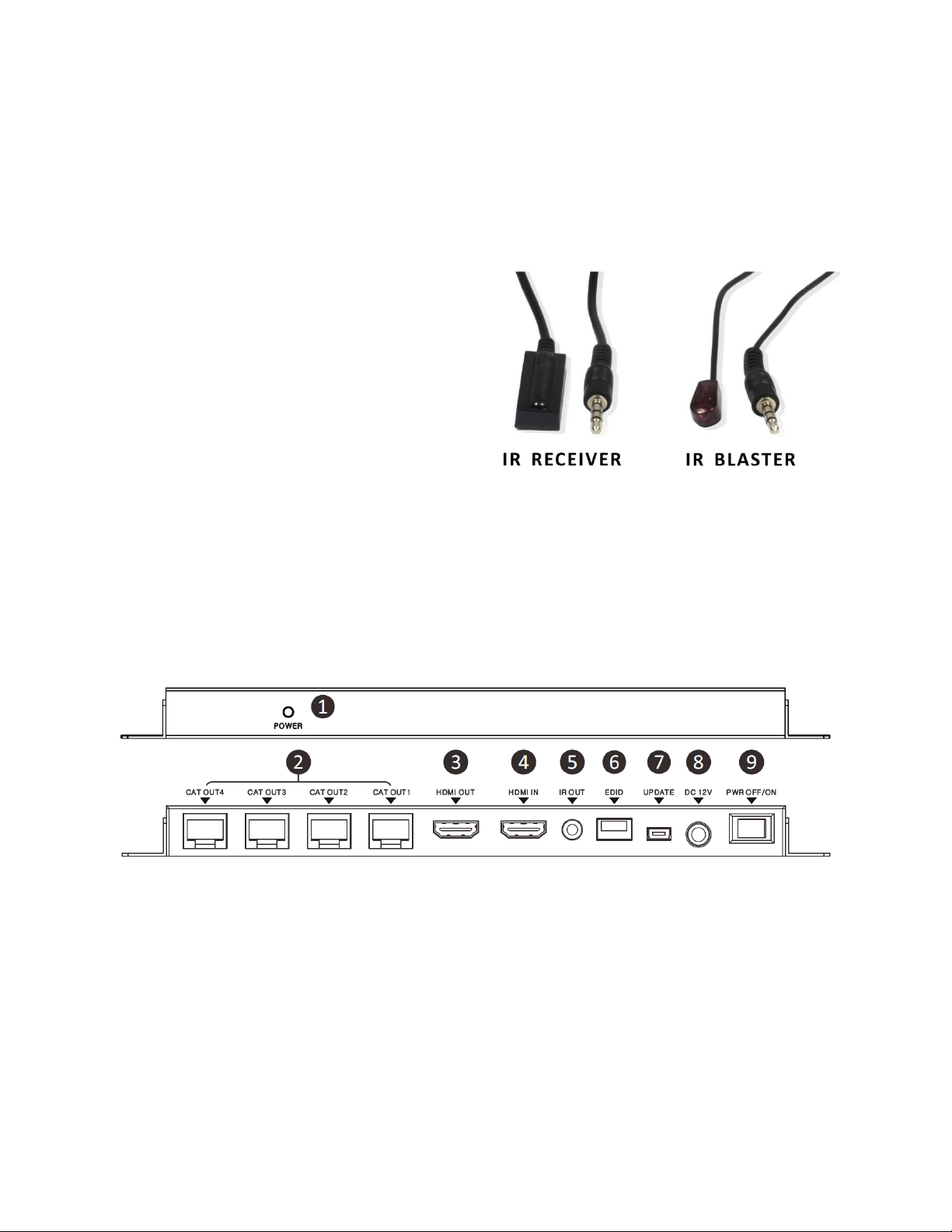
PACKAGE CONTENTS
Please take an inventory of the package contents to ensure you have all the items listed
below. If anything is missing or damaged, please contact Monoprice Customer Service for a
replacement.
1x 4K 1x4 HDMI® Splitter
4x Receivers
1x AC Power Adapter (12 VDC, 2.5A)
1x Wideband IR Transmitter
4x Wideband IR Receivers
2x Mounting Ears
1x User's Manual
PRODUCT OVERVIEW
Splitter
1. POWER LED: Illuminates red when power is applied.
2. CAT OUT 1-4: RJ45 jacks for connecting the Cat6 Ethernet cables.
3. HDMI OUT: HDMI® local loop output.
4. HDMI IN: HDMI input port for connecting the HDMI source device.
5. IR OUT: 3.5mm jack for connecting the IR transmitter.
6. EDID Switch: Sets the video resolution and audio settings for the HDMI source.
5
Page 6

7. UPDATE: Mini USB port for performing software updates.
8. DC 12V: DC barrel connector for attaching the included AC power adapter.
9. POWER Switch: Turns the splitter on or off.
Receivers
1. EQ Switch: Receiver equalizer switch to fix video anomalies.
2. HDMI OUT: HDMI® port for connecting the remote display.
3. IR IN: 3.5mm jack for connecting the IR receiver.
4. Power LED: Illuminates when power is being received over the Ethernet cable.
5. CAT: RJ45 jack for connecting the Cat6 Ethernet cable.
6. Link LED: Illuminates when the input signal is stable.
EDID CONTROL
The Extended Display Information Data (EDID) is a system in which the video source device
queries the connected display to determine its maximum video resolution and supported
audio modes. Ordinarily this is a seamless process, but since this splitter supports four
extended and one local display connections, each of which can have different capabilities,
this splitter includes a switch to allow you to manually set the EDID.
To set the EDID, first determine the maximum video resolutions of each of the connected
displays, then choose the lowest maximum resolution. For example, if you are connecting
displays with 1080i, 1080p, and 4K maximum resolutions, select one of the 1080i options.
Similarly, determine the number of supported audio channels and choose the one with the
lowest number of channels, 7.1, 5.1, or 2-channel.
6
Page 7

Refer to the following table to select the appropriate video resolution and audio type, then
EDID Switch
Video and Audio Settings
1080p, 2-channel audio
1080p, 5.1-channel Dolby®/DTS® audio
1080p, 7.1-channel LPCM audio
1080i, 2-channel audio
1080i, 5.1-channel Dolby/DTS audio
1080i, 7.1-channel LPCM audio
3D, 1080p, 2-channel audio
set the EDID DIP switches accordingly. Note that the black in the following images
indicates the location of each switch. Unplug the splitter before changing the EDID switch.
7
Page 8

3D, 1080p, 5.1-channel Dolby®/DTS® audio
3D, 1080p, 7.1-channel LPCM audio
Obtain EDID information from the display connected to the HDMI Out
jack on the splitter. Note that this is the only way to set the EDID for
the 4K video resolution.
1080p, 2-channel audio
1080p, 2-channel audio
1080i, 2-channel audio
1080i, 2-channel audio
1080i, 2-channel audio
1080i, 2-channel audio
8
Page 9

RECEIVER EQUALIZATION
EQ Switch Positions
Approximate Cat6 Cable Length
up to 49 feet (15 meters)
49 ~ 98 feet (15 ~ 30 meters)
98 ~ 131 feet (30 ~ 40 meters)
131 ~ 164 feet (40 ~ 50 meters)
If you see flickering, blinking, or other video anomalies on the remote display, use the EQ
Switches to increase the signal strength. Start with the EQ set to 0, then increase it until
the video anomalies are no longer present. The positions for each of the three DIP switches
for each number value and the approximate HDMI cable length range can be found in the
following table.
INSTALLATION
Perform the following steps to connect and configure the splitter/extender.
1. Ensure that all equipment to be connected is powered off and disconnected from
its power source.
2. Place or mount the splitter and the receivers in the desired locations.
3. Using a High Speed HDMI® Cable (not included), plug one end into the HDMI input
on your display, then plug the other end into the HDMI OUT (2) port on the receiver.
9
Page 10

4. Plug one of the IR Receivers into the IR IN (3) jack on the receiver, then position the
receiving "bulb" where it can receive signals from your remote control.
5. Route a Cat6 Ethernet cable (not included) from the splitter to the receiver. This
cable can be no longer than 164 feet (50 meters) and must be rated for in-wall use if
being routed inside or through the walls.
6. Plug one end of the Cat6 cable into the CAT (5) jack on the receiver, then plug the
other end into one of the CAT OUT (2) jacks on the splitter.
7. Repeat steps 3-6 for the other three receivers and their corresponding displays.
8. (Optional) Using a High Speed HDMI® Cable (not included), plug one end into the
HDMI input port on a local display, then plug the other end into the HDMI OUT (3)
port on the splitter.
9. Using a High Speed HDMI Cable (not included), plug one end into the HDMI IN (4)
port on the splitter, then plug the other end into HDMI output on your video source
device (e.g., DVD or Blu-ray Disc™ player).
10. Plug the included IR transmitter into the IR OUT (5) jack on the splitter, then
position the transmitter "bulb" where it can transmit infrared signals to the receiving
"eye" on your video source device.
11. Determine the maximum common video resolution and audio capabilities of each
connected display, then set the EDID switch accordingly. Refer to the
CONTROL
12. Ensure that the POWER Switch (9) on the splitter is in the OFF position.
13. Plug the DC barrel connector on the included AC power adapter into the DC 12V (8)
jack on the splitter, then plug the adapter into a nearby AC power outlet.
14. Plug in and power on each connected display.
15. Plug in and power on your video source device.
16. Flip the POWER Switch (9) on the splitter to the ON position.
17. Check each receiver and verify that the Power LED (4) is illuminated, indicating that
section above for details.
EDID
the receiver is getting power from the splitter via the Cat6 cable.
18. Start video playback on your video source device.
10
Page 11

19. Check each display to verify that video is present. If there is video noise or other
anomalies, use the EQ Switch (1) on the receiver to increase the signal strength until
the anomalies are no longer present. Refer to the
above for details.
20. Using the infrared remote control for your video source device, verify that you can
control the source device from each remote location.
RECEIVER EQUALIZATION
Congratulations, your splitter/extender is now installed and properly configured!
SAMPLE CONNECTION DIAGRAM
section
11
Page 12

TROUBLESHOOTING
Q1: Video is not present on one of the remote displays.
A1: Verify that the Power LED (4) on the receiver is illuminated. Verify that the EDID is not
set to a video resolution that exceeds the capability of the display. Verify that the Link
LED (6) on the receiver is illuminated. Try swapping out the HDMI® cable with a known
good one.
Q2: The Power LED (4) and/or the Link LED (6) on a receiver is not illuminated.
A2: Verify that the Cat6 Ethernet cable is properly plugged into both the splitter and
repeater. Try swapping out the Cat6 Ethernet cable with a known good one.
Q3: Video is present on the remote displays but not the local loop display.
A3: Verify that the EDID is not set to a video resolution that exceeds the capability of the
display. Try swapping out the HDMI cable with a known good one.
Q4: Video is not present on any display.
A4: Verify that the video source device is powered on and playing video. Verify that
splitter is plugged in and powered on. Try swapping out the HDMI cable from the
source with a known good one.
TECHNICAL SUPPORT
Monoprice is pleased to provide free, live, online technical support to assist you with any
questions you may have about installation, setup, troubleshooting, or product
recommendations. If you ever need assistance with your new product, please come online
to talk to one of our friendly and knowledgeable Tech Support Associates. Technical
support is available through the online chat button on our website www.monoprice.com
during regular business hours, 7 days a week. You can also get assistance through email by
sending a message to tech@monoprice.com
12
Page 13

SPECIFICATIONS
Model
18786
Input
1x HDMI®
Outputs
4x RJ45, 1x HDMI
Maximum Resolution
4K@30Hz, including 1080p@60Hz and 3D video
Maximum Pixel Clock
165 MHz per channel (495 MHz total)
Bandwidth
1.65 Mbps per channel (4.95 Mbps total)
IR Frequency Range
30 ~ 60 kHz
Input Power
12 VDC, 2.5A
AC Adapter Input Power
100 ~ 240 VAC, 50/60 Hz
Maximum Power Consumption
8 watts
HDMI Version
1.3
HDCP Version
1.2
Operating Temperature
+32 ~ +104°F (0 ~ +40°C)
Storage Temperature
-4 ~ +140°F (-20 ~ +60°C)
Operating Humidity
20 ~ 90% RH, noncondensing
Splitter Dimensions
8.3" x 3.3" x 0.7" (210 x 83 x 17 mm)
Receiver Dimensions (each)
3.1" x 2.7" x 0.7" (79 x 68 x 17 mm)
Splitter Weight
14.6 oz. (415g)
Receiver Weight (each)
4.6 oz. (131g)
13
Page 14

REGULATORY COMPLIANCE
Notice for FCC
This device complies with Part 15 of the FCC rules. Operation is subject to the following
two conditions: (1) this device may not cause harmful interference, and (2) this device must
accept any interference received, including interference that may cause undesired
operation.
Modifying the equipment without Monoprice’s authorization may result in the equipment
no longer complying with FCC requirements for Class B digital devices. In that event, your
right to use the equipment may be limited by FCC regulations, and you may be required to
correct any interference to radio or television communications at your own expense.
This equipment has been tested and found to comply with the limits for a Class B digital
device, pursuant to Part 15 of the FCC Rules. These limits are designed to provide
reasonable protection against harmful interference in a residential installation. This
equipment generates, uses and can radiate radio frequency energy and, if not installed and
used in accordance with the instructions, may cause harmful interference to radio
communications. However, there is no guarantee that interference will not occur in a
particular installation. If this equipment does cause harmful interference to radio or
television reception, which can be determined by turning the equipment off and on, the
user is encouraged to try to correct the interference by one or more of the following
measures:
Reorient or relocate the receiving antenna.
Increase the separation between the equipment and receiver.
Connect the equipment into an outlet on a circuit different from that to which the
receiver is connected.
Consult the dealer or an experienced radio/TV technician for help.
14
Page 15

Notice for Industry Canada
This Class B digital apparatus complies with Canadian ICES-003.
Cet appareil numérique de la classe B est conforme à la norme NMB-003 du Canada.
Blackbird™ is a trademark of Monoprice Inc.
HDMI®, the HDMI Logo, and High-Definition Multimedia Interface are trademarks or
registered trademarks of HDMI Licensing LLC in the United States and other countries.
Dolby® and the double-D symbol are registered trademarks of Dolby Laboratories. Dolby
TrueHD™ is a trademark of Dolby Laboratories.
DTS® is a registered trademark and the DTS logos, Symbol, DTS-HD™, and DTS-HD Master
Audio™ are trademarks of DTS, Inc.
Blu-ray Disc™, Blu-ray™, and the logos are trademarks of the Blu-ray Disc Association.
15
