Page 1

3x1 HDMI® Switch with Voice Control
P/N 15373
User's Manual
Page 2

CONTENTS
SAFETY WARNINGS AND GUIDELINES ..................................................................... 4
INTRODUCTION .............................................................................................................................. 6
FEATURES ............................................................................................................................................ 6
CUSTOMER SERVICE ................................................................................................................... 7
PACKAGE CONTENTS ................................................................................................................ 7
PRODUCT OVERVIEW ............................................................................................................... 8
Front Panel ................................................................................................................................ 8
Rear Panel .................................................................................................................................. 9
Remote Control .................................................................................................................. 10
BASIC OPERATION .................................................................................................................... 10
SAMPLE CONNECTION DIAGRAM ............................................................................... 11
CONNECTING TO AMAZON ALEXA ........................................................................... 12
SETTING UP THE SWITCH .................................................................................................... 18
ECHO VOICE COMMANDS ................................................................................................ 22
TECHNICAL SUPPORT ............................................................................................................ 22
SPECIFICATIONS .......................................................................................................................... 23
REGULATORY COMPLIANCE ........................................................................................... 24
Notice for FCC .................................................................................................................... 24
2
Page 3
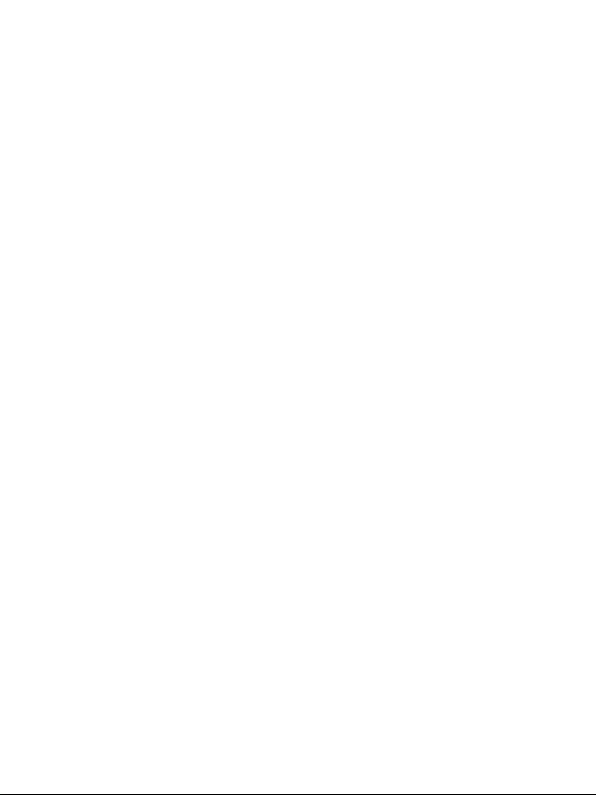
RF Exposure Statement for FCC ......................................................................... 25
Notice for Industry Canada ..................................................................................... 26
RF Exposure Statement for Industry Canada.......................................... 26
3
Page 4
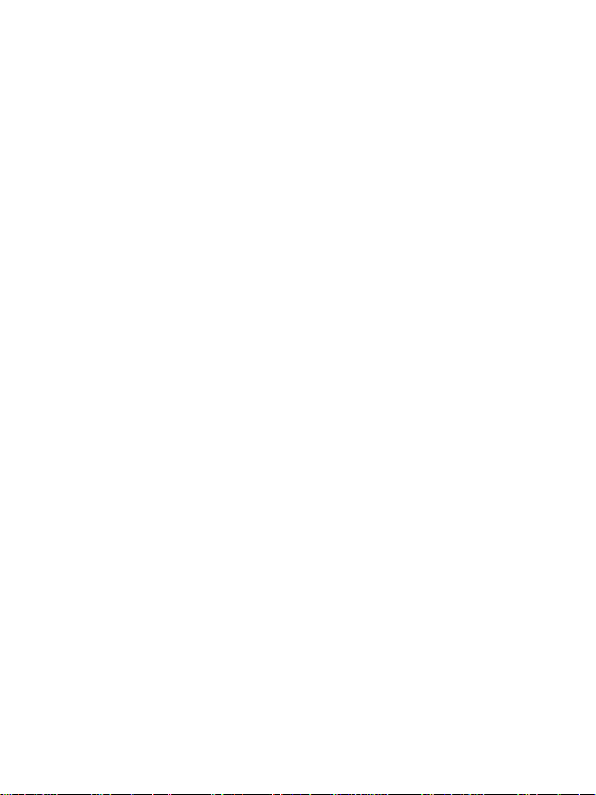
SAFETY WARNINGS AND GUIDELINES
Please read this entire manual before using this device, paying
extra attention to these safety warnings and guidelines. Please
keep this manual in a safe place for future reference.
This device is intended for indoor use only.
Do not expose this device to water or moisture of any
kind. Do not place drinks or other containers with
moisture on or near the device. If moisture does get in or
on the device, immediately unplug it from the power
outlet and allow it to fully dry before reapplying power.
Do not touch the device, the power cord, or any other
connected cables with wet hands.
Do not expose this device to excessive vibration.
Do not subject the product to extreme force, shock, or
fluctuations in temperature or humidity.
Do not expose this device to excessively high
temperatures. Do not place it in, on, or near a heat source,
such as a fireplace, stove, radiator, etc. Do not leave it in
direct sunlight.
Prior to operation, check the unit and power cord for
physical damage. Do not use if physical damage has
occurred.
4
Page 5
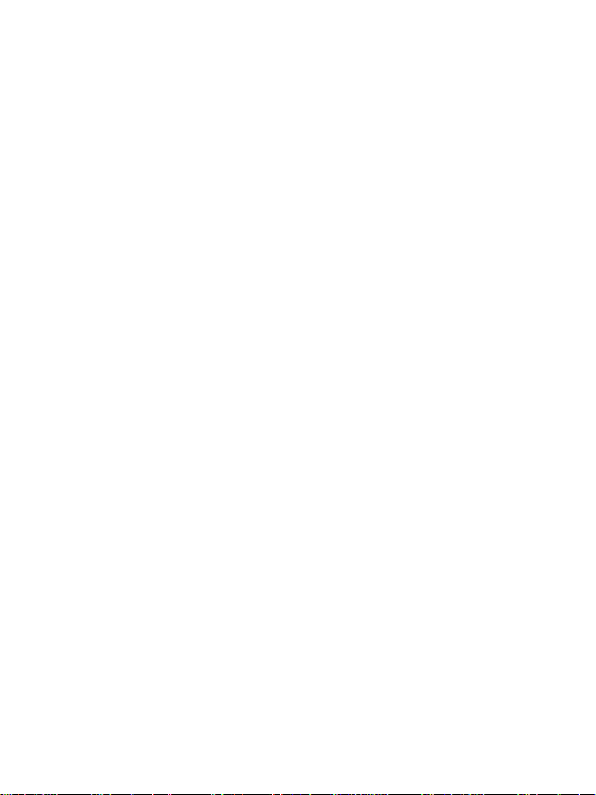
Before plugging the unit into a power outlet, ensure that
the outlet provides the same type and level of power
required by the device.
Unplug this device from the power source when not in
use.
Take care to prevent damage to the power cord. Do not
allow it to become crimped, pinched, walked on, or
become tangled with other cords. Ensure that the power
cord does not present a tripping hazard.
Never unplug the unit by pulling on the power cord.
Always grasp the connector head or adapter body.
Ensure that power is turned off and disconnected before
making any electrical connections.
Remove the batteries from the controller if it will go
unused for a lengthy period of time.
Clean using a soft, dry cloth only. Do not use chemical
cleaners, solvents, or detergents. For stubborn deposits,
moisten the cloth with warm water.
This device has no user serviceable parts. Do not attempt
to open, service, or modify this device.
5
Page 6
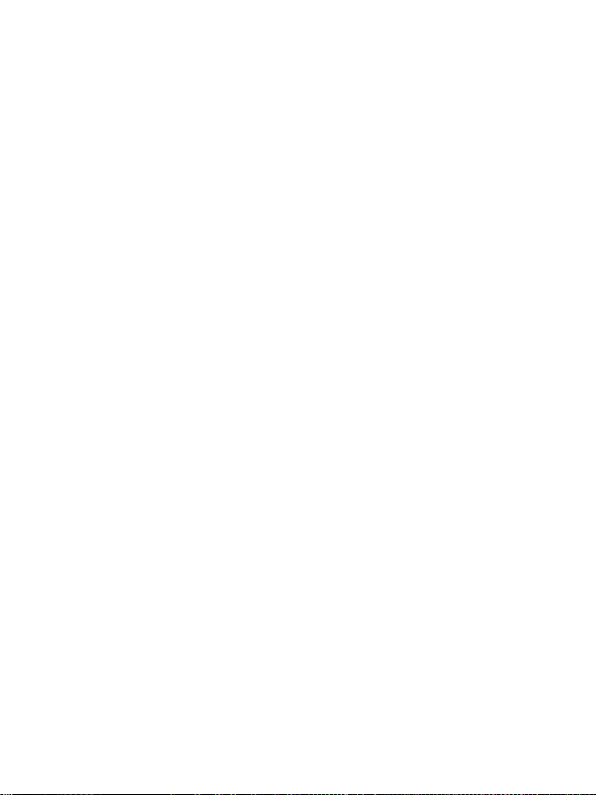
INTRODUCTION
This Blackbird™ 3x1 HDMI® Switch allows you to connect up to
three HDMI source devices to a single HDMI display. It complies
with the HDMI 2.0 and HDCP™ 2.2 standards and delivers up to
18Gbps video bandwidth. It supports video resolutions up to
4K@60Hz with YCbCr 4:4:4 and 10-bit High Dynamic Range (HDR)
pass-through. It has a built-in Wi-Fi® radio and can be voice
controlled using an Amazon Alexa™ device, in addition to the
front panel controls and included IR remote control.
FEATURES
Fully compliant with the HDMI® 2.0 and HDCP™ 2.2
standards
Supports 18Gbps bandwidth
Supports video resolutions up to 4K@60Hz YCbCr 4:4:4
Supports 10-bit High Dynamic Range (HDR) pass-through
Supports Amazon Alexa™ voice control
Includes an IR remote control
6
Page 7
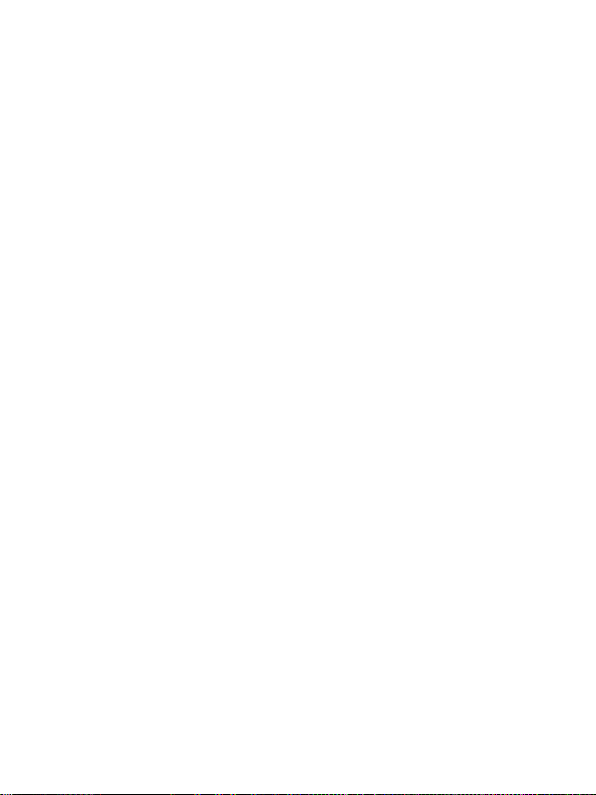
CUSTOMER SERVICE
The Monoprice Customer Service department is dedicated to
ensuring that your ordering, purchasing, and delivery experience
is second to none. If you have any problem with your order,
please give us an opportunity to make it right. You can contact a
Monoprice Customer Service representative through the Live
Chat link on our website www.monoprice.com or via email at
support@monoprice.com. Check the website for support times
and links.
PACKAGE CONTENTS
Please take an inventory of the package contents to ensure you
have all the items listed below. If anything is missing or damaged,
please contact Monoprice Customer Service for a replacement.
1x 3x1 HDMI® switch
1x AC power adapter (5 VDC, 1A)
1x IR remote control
1x User's manual
7
Page 8
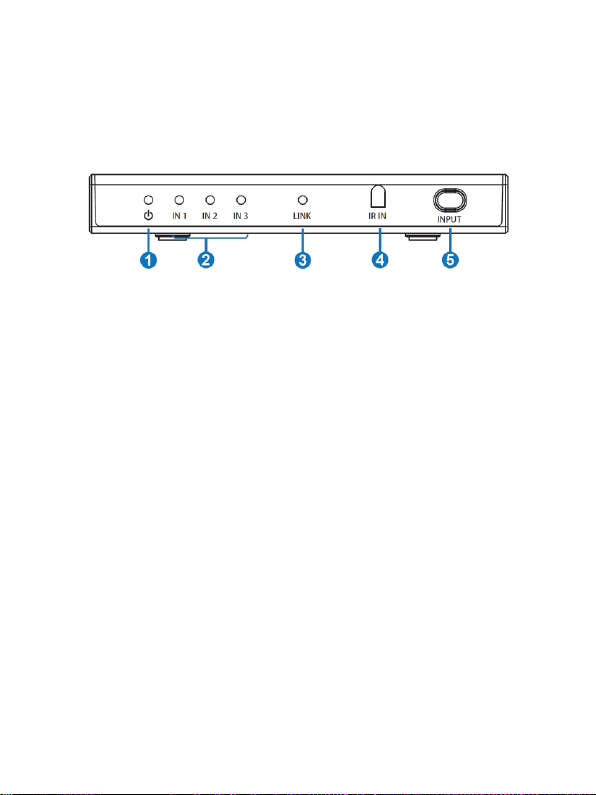
PRODUCT OVERVIEW
Front Panel
1. POWER LED: The LED illuminates when the switch is
powered on.
2. IN LEDS: The LEDs illuminate to indicate the selected
input.
3. LINK LED: The LED illuminates when the switch is
connected to a Wi-Fi® network.
4. IR IN: The IR receiver window accepts signals from the
included IR remote control.
5. INPUT BUTTON: Press the button to cycle through the
inputs.
8
Page 9
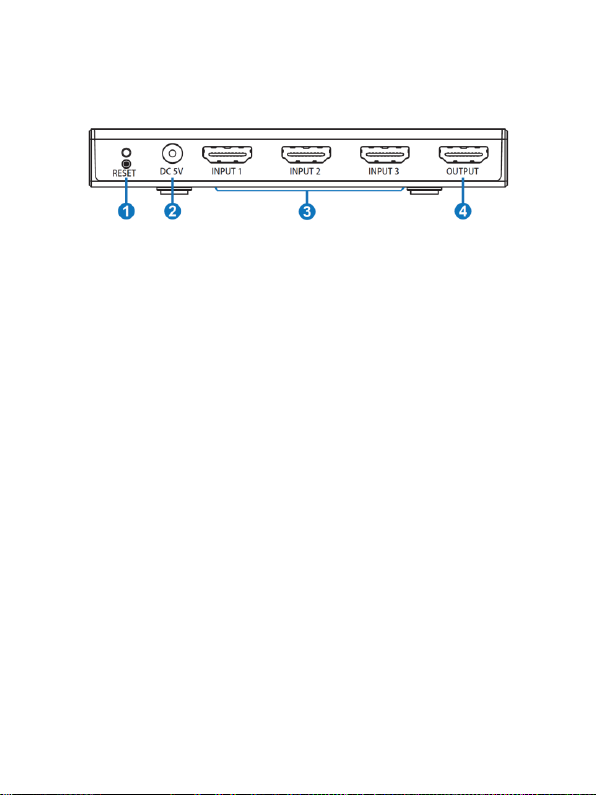
Rear Panel
1. RESET: Press and hold the button for 5 seconds to enter
network settings mode. Press and hold the button for less
than 2 seconds to enter firmware update mode.
2. DC 5V: DC barrel connector for connecting the included
AC power adapter.
3. INPUT 1/2/3: HDMI® ports for connecting the HDMI video
source devices.
4. OUTPUT: HDMI port for connecting an HDMI display.
9
Page 10

Remote Control
1. IN BUTTONS: Press one of the buttons
to directly select an input.
2. : Press the button to cycle through
the inputs. The cycle order is 1-2-3.
BASIC OPERATION
Press the INPUT button on the front panel to cycle
through the video source devices in the order 1-2-3.
Use the IN buttons on the remote control to directly
select one of the inputs.
Press the button on the remote control to cycle
through the video source devices in the order 1-2-3.
If the selected video source is powered off, the switch
will automatically cycle to the next available input.
The switch will remember the last connected input when
it is powered off.
10
Page 11

SAMPLE CONNECTION DIAGRAM
11
Page 12

CONNECTING TO AMAZON ALEXA
This switch includes a built-in Wi-Fi® radio, allowing it to be
controlled with an Amazon Alexa™ device. Perform the following
steps to configure Alexa to control the switch.
1. Navigate your web browser to https://alexa.amazon.com.
Alternatively, download and install the Amazon Alexa app
to your mobile device.
2. Create an Amazon account, if you do not already have
one.
12
Page 13

3. Log in to your Amazon account.
4. Click Set up a new device on the Settings screen.
13
Page 14

5. Click the device name that corresponds to your Amazon
device, then click the Continue button to proceed. For
these instructions, we will use the Echo Dot™ device.
14
Page 15

6. Plug in and power on your Echo Dot™. Wait until the blue
light turns off, then press and hold the "round dot" button
until the orange light ring illuminates. Click the Continue
button to proceed.
7. Open the Wi-Fi® settings on your computer. Locate and
select the Amazon-XXX entry. Click the Continue button
to proceed.
15
Page 16

8. Select your Wi-Fi® network, then input the password.
Click the Connect button to log in.
9. Once the Echo Dot™ has connected to the internet, click
the Continue button to proceed.
16
Page 17

10. You can use an external speaker, but for our example we
will choose to Use built-in Echo speaker.
11. Congratulations, you have finished setting up your Echo
Dot™. You can watch a short video to learn some basics.
17
Page 18

SETTING UP THE SWITCH
1. Press and hold the RESET button on the rear panel of the
switch for about 5 seconds. The LEDs will all illuminate,
indicating that the switch is in "network settings" mode.
2. Open the Wi-Fi® settings on your computer or mobile
device. Search for nearby networks, then locate and
select the B31-XXXX network.
3. Open your web browser and navigate to 192.168.4.1 or
smart.com. The HDMI SMART page will load, as shown
below.
18
Page 19

4. Click the Network Settings button, then select a Wi-Fi®
network and input the password. This can be the same
network as your Echo Dot™ is connected to or different.
5. Enter your email address and create a password. Be sure
to remember this password as you will need it to login
later.
19
Page 20

6. On the Amazon Alexa™ page, select the Skills option,
then type smart switcher into the search bar and click the
search icon.
7. Click the ENABLE button.
20
Page 21

8. Enter your email address and the password you created in
step 5 above, then click the Authorize button.
9. Your Echo™ device is now successfully linked to the
switch and you can use it to control the switch.
21
Page 22

Function
Voice Command
Wake up device
open smart switcher
Switch to input channel
open smart switch for input #
ECHO VOICE COMMANDS
Replace the # in the command above with the number of the
input you want to select.
TECHNICAL SUPPORT
Monoprice is pleased to provide free, live, online technical
support to assist you with any questions you may have about
installation, setup, troubleshooting, or product recommendations.
If you ever need assistance with your new product, please come
online to talk to one of our friendly and knowledgeable Tech
Support Associates. Technical support is available through the
online chat button on our website www.monoprice.com or
through email by sending a message to tech@monoprice.com.
Check the website for support times and links.
22
Page 23

Model
15373
Inputs
3x HDMI®
Outputs
1x HDMI
Maximum Video Resolution
4K@60Hz
Color Space
YCbCr 4:4:4
Video Bandwidth
18Gbps
HDMI Version
2.0
HDCP™ Version
2.2
Input Power
5 VDC, 1A
AC Adapter Input Power
100 ~ 240 VAC, 50/60 Hz
Power Consumption
Up to 1.45 watts
Operating Temperature
+14 ~ +122°F (-10 ~ +50°C)
Storage Temperature
-4 ~ +140°F (-20 ~ +60°C)
Operating Humidity
20 ~ 90% RH, noncondensing
Dimensions
4.8" x 2.5" x 0.7"
(122 x 64 x 19 mm)
Weight
8.1 oz. (230g)
SPECIFICATIONS
23
Page 24

REGULATORY COMPLIANCE
Notice for FCC
This device complies with Part 15 of the FCC rules. Operation is
subject to the following two conditions: (1) this device may not
cause harmful interference, and (2) this device must accept any
interference received, including interference that may cause
undesired operation.
Modifying the equipment without Monoprice's authorization may
result in the equipment no longer complying with FCC
requirements for Class B digital devices. In that event, your right
to use the equipment may be limited by FCC regulations, and you
may be required to correct any interference to radio or television
communications at your own expense.
This equipment has been tested and found to comply with the
limits for a Class B digital device, pursuant to Part 15 of the FCC
Rules. These limits are designed to provide reasonable protection
against harmful interference in a residential installation. This
equipment generates, uses and can radiate radio frequency
energy and, if not installed and used in accordance with the
instructions, may cause harmful interference to radio
communications. However, there is no guarantee that
24
Page 25

interference will not occur in a particular installation. If this
equipment does cause harmful interference to radio or television
reception, which can be determined by turning the equipment off
and on, the user is encouraged to try to correct the interference
by one or more of the following measures:
Reorient or relocate the receiving antenna.
Increase the separation between the equipment and
receiver.
Connect the equipment into an outlet on a circuit
different from that to which the receiver is connected.
Consult the dealer or an experienced radio/TV technician
for help.
RF Exposure Statement for FCC
Caution
This equipment complies with radiation exposure limits set forth
for an uncontrolled environment. End users must follow the
specific operating instructions for satisfying RF exposure
compliance. This transmitter must be at least 20 cm from the user
25
Page 26

and must not be collocated or operated in conjunction with any
other antenna or transmitter.
Notice for Industry Canada
This Class B digital apparatus complies with Canadian ICES-003.
Cet appareil numérique de la classe B est conforme à la norme
NMB-003 du Canada.
RF Exposure Statement for Industry Canada
Caution
This equipment complies with radiation exposure limits set forth
for an uncontrolled environment. End users must follow the
specific operating instructions for satisfying RF exposure
compliance. This transmitter must be at least 20 cm from the user
and must not be collocated or operated in conjunction with any
other antenna or transmitter.
26
Page 27

Blackbird™ is a trademark of Monoprice Inc.
HDMI®, the HDMI Logo, and High-Definition Multimedia Interface
are trademarks or registered trademarks of HDMI Licensing LLC in
the United States and other countries.
HDCP™ is a trademark of Digital Content Protection LLC.
Amazon™, Alexa™, Echo™, Echo Dot™, and all related logos are
trademarks of Amazon.com, Inc. or its affiliates.
Wi-Fi® and Wi-Fi Alliance® are registered trademarks of Wi-Fi
Alliance.
Blu-ray Disc™, Blu-ray™, and the logos are trademarks of the
Blu-ray Disc Association.
27
