Page 1
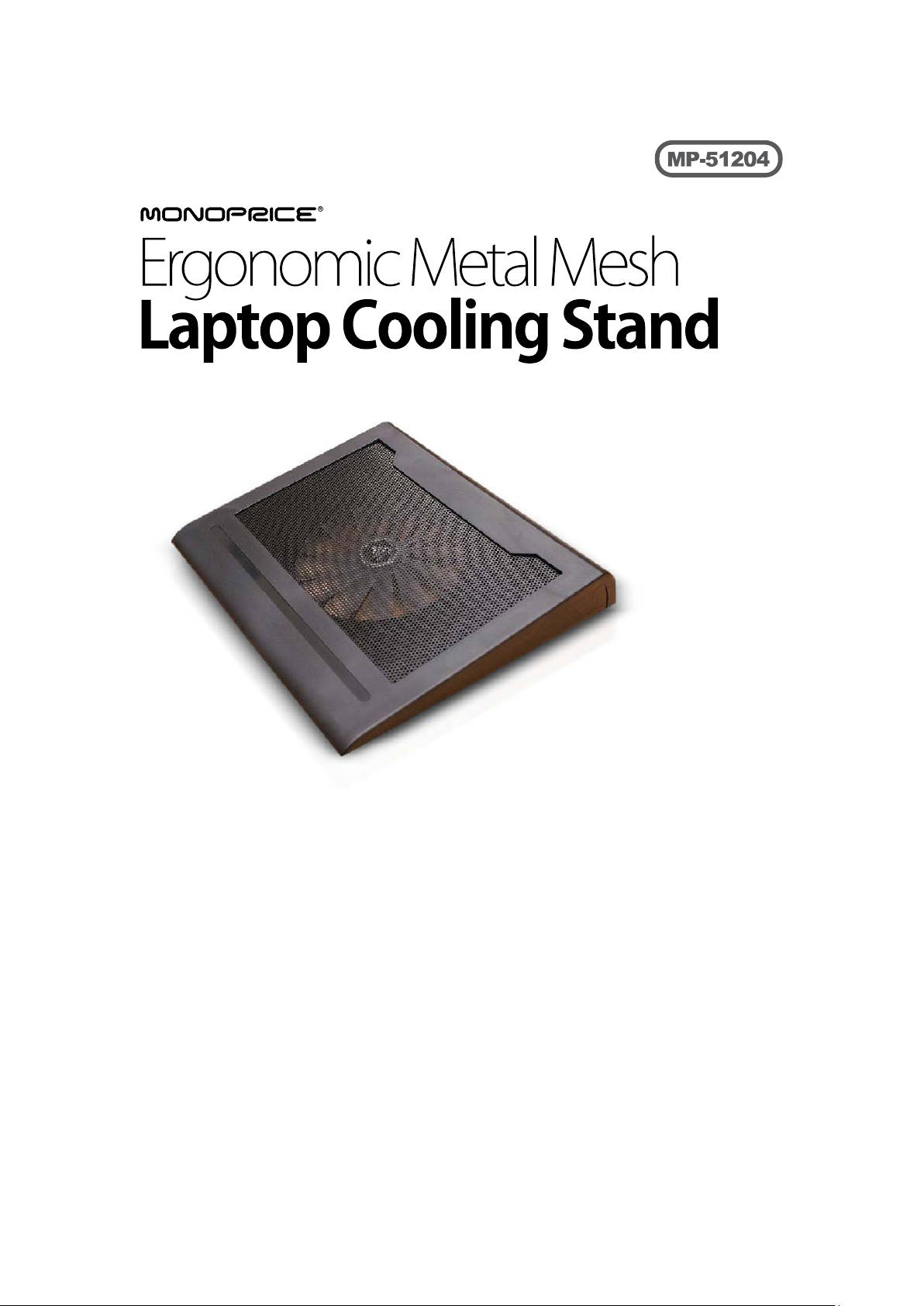
USER MANUAL
Table of Contents
1.0 Features…................................................................................2
2.0 Display and Height Distance Adjustment……………….….2
3.0 Connection an d Configuration….…………………………..2
4.0 Ergonomic Guidelines.............................................................2
Page 2
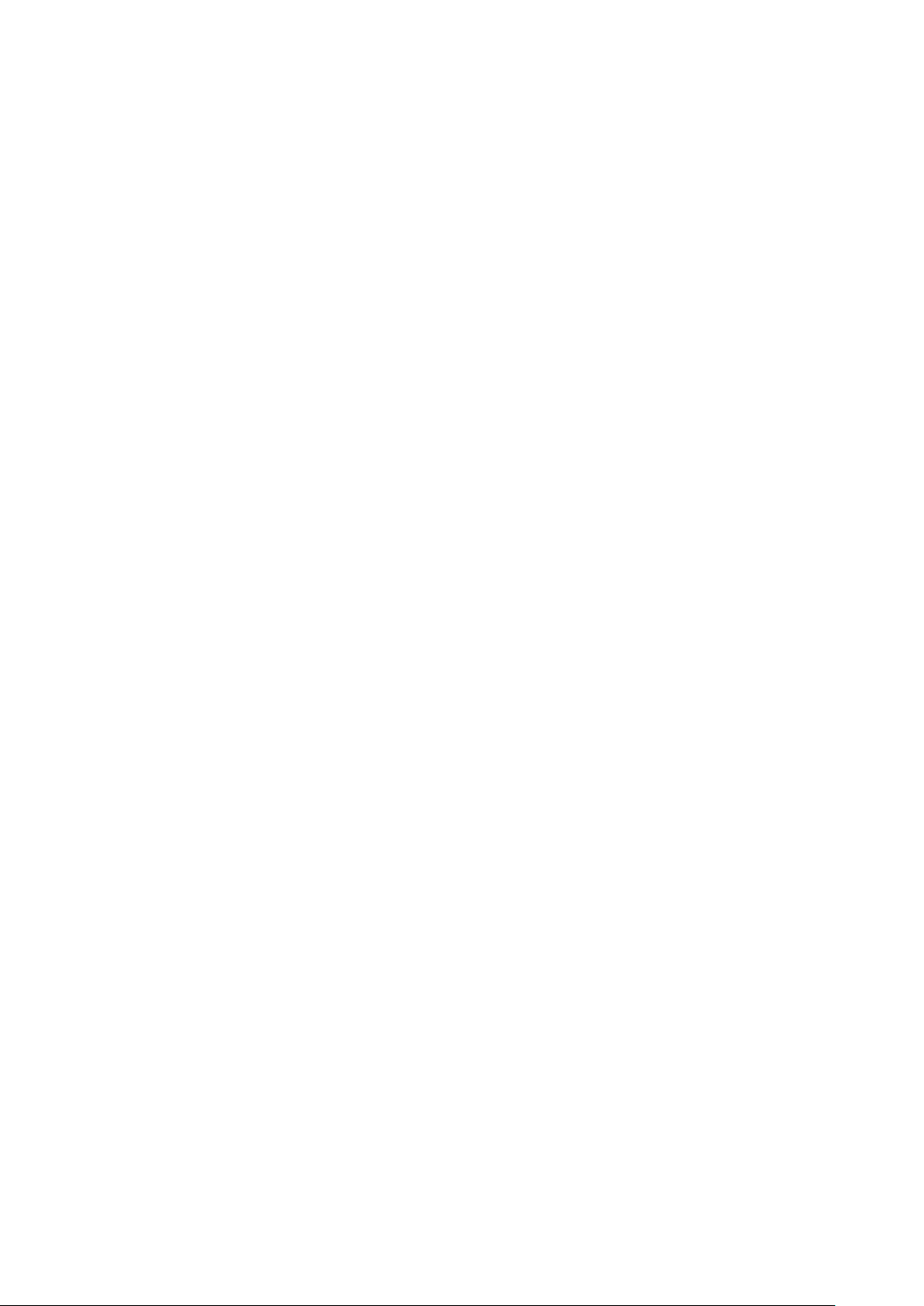
Ergonomic Metal Mesh Laptop Cooling Stand
Thank you for purchasing this Monoprice Laptop Cooling Stand. For optimum
performance and safety, please read these instructions carefully before connecting,
operating, or adjusting this product. Please keep this manual for future reference.
1.0 Features:
• An innovative and unique Notebook Stand design
• Ergonomic Design with adjustable operating angles
• Positions the LCD at eye level to relieve neck & shoulder strain
• Anti-skid bottom provides maximum stability on any surface
• One built-in 160 mm silent fan that dissipates heat away from the computer
• Built-in 4-port USB 2.0 hub
• Lightweight and strong construction comfortably accommodates 17"
widescreen notebook computers
2.0 Display Height and Distance Adjustments:
Adjust the height and angle of the cooling stand so that the top of your notebook’s
display is at, or just below, eye level when in a properly seated and upright position.
Move the unit so that your Notebook’s LCD screen is approximately 18-30 inches from
your eyes.
3.0 Connecting and Configuration:
This cooling stand includes a 4-port USB 2.0 hub and a USB A to mini B cable. Insert
the USB A male end of the cable (the larger connector) into your notebook’s USB por t.
Connect the mini B end (the smaller end) into the mini USB port on the cooling stand.
This provides both the power needed to run the cooling fans on t he stand and the
USB 2.0 data connection for use w ith other devi ces, such as exte rnal keyboards, mice,
printers, scanners, hard drives, optical drivers, etc.
An external keyboard and mouse are highly recommended when using this cooling
stand. Adjust the keyboard height so that your forearms are parallel to the floor
(approximately 90 degree angle at elbow). Adjust the slope of your keyboard so that
the backs of your wrists are flat (in a neutral position) and not bent back while typing.
Your mouse should be at the same height.
4.0 Ergonomic Guidelines:
Proper configuration of your workstation may help relieve back , shoulder, and neck
strain caused by working long hours on a notebook computer.
1. Adjust the armrest of your chair to the height of the table so that your shoulders
are relaxed and slack, and the angle at your elbow is at least 90 degrees.
2. Select a viewing distance to the screen between about 19-36", depending on
the screen and character size.
3. Angle the screen so that it is perpendicular to your line of sight.
4. Place the top of the screen at eye height or just below (no m ore than 2" below).
5. When working with documents, use an inline document holder between the
screen and keyboard.
