Page 1
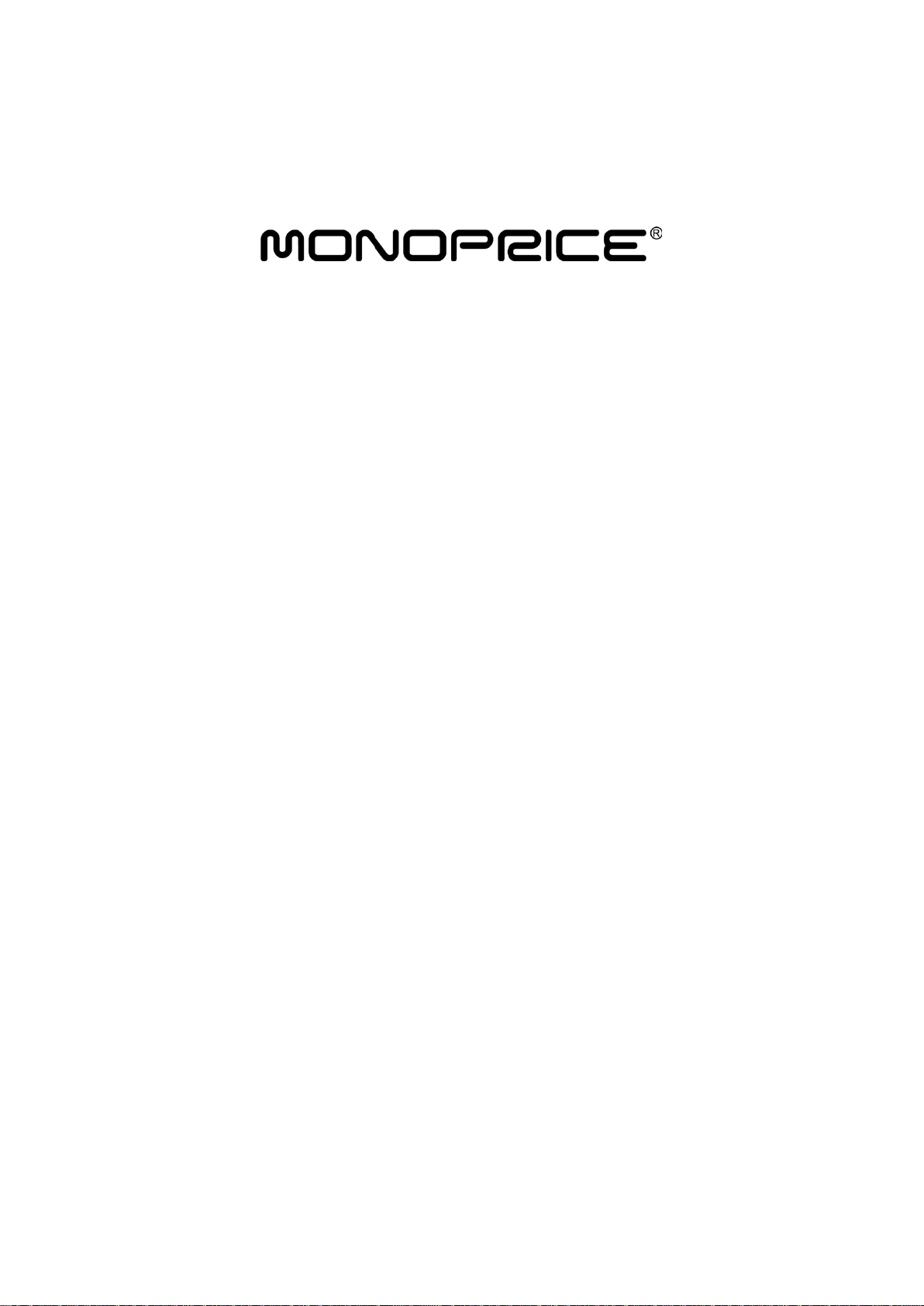
Smart Data Link with
KM Switch
User Manual
MD-KM-PIP
Page 2
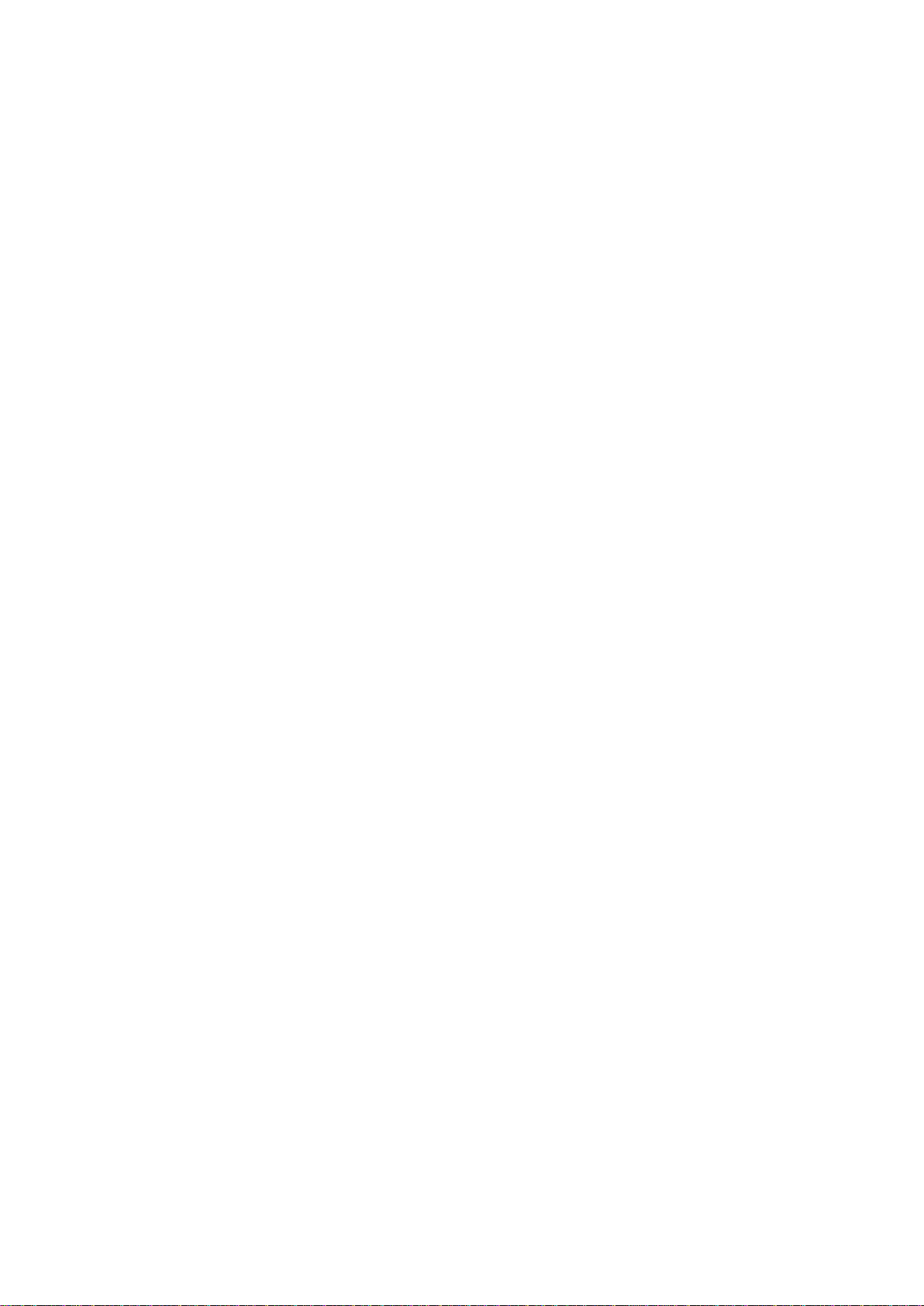
2
Table of Contents
Introduction …………………………………………………....3
Specifications ………………………………………………….3
Hardware Installation ……………………………………..…..4
AP Installation of USB Cable KVM with Data Link ……..…..5
The Icon Status ……………………………………………...…9
Remote Control Function of KM Switch with a
Single Keyboard and Mous e …………………………………10
The Application of USB Cable KVM with Data Link ……..…11
Remark ………………………………………………………….12
Page 3
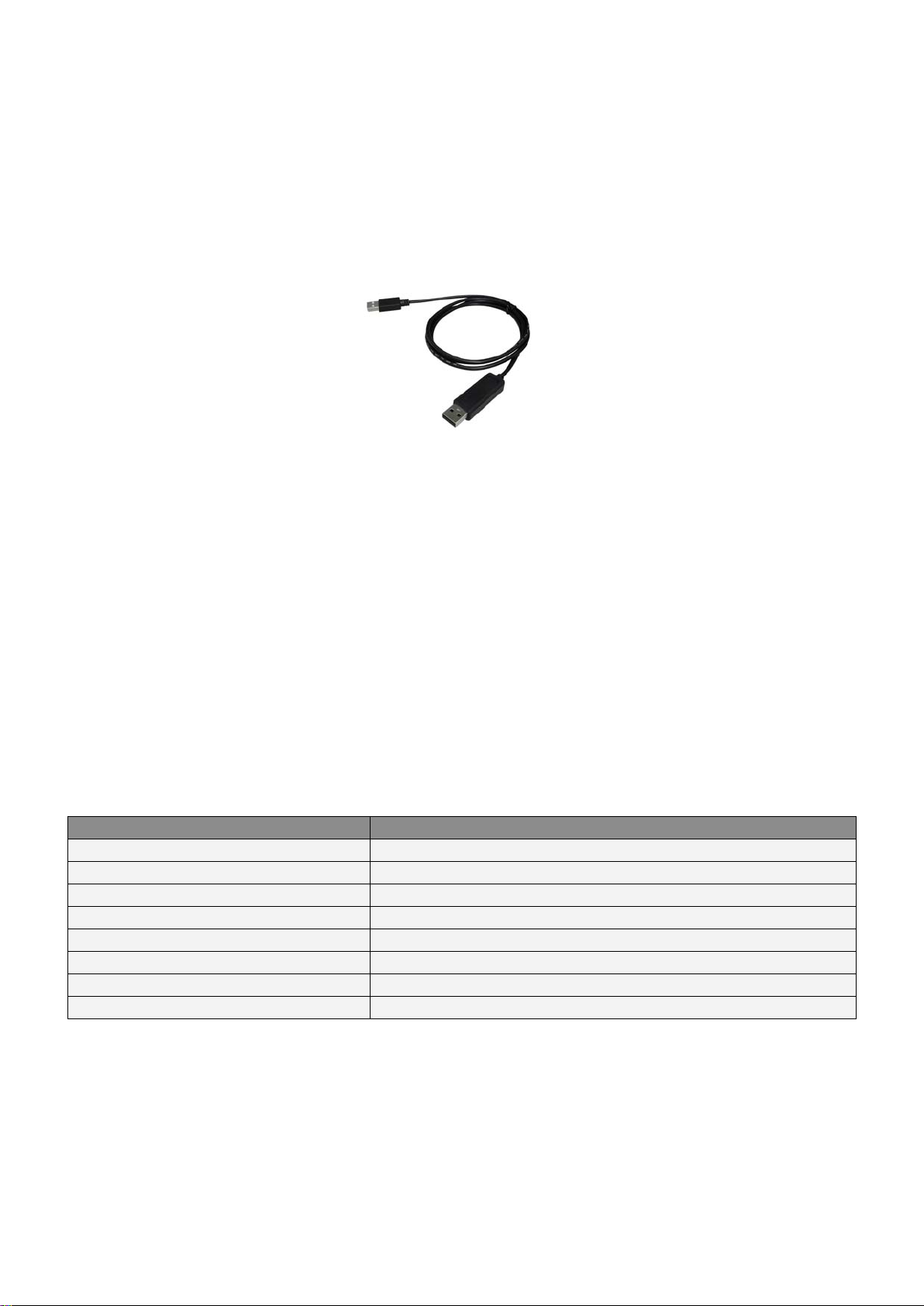
3
Smart Data Link with KM Switch
Function
Specification
Item Number
MD-KM-PIP
PC Port
2
Cable Length
1.5m or 2m
Operating Voltage
USB power (DC 5V)
Power Consumption
85mA
Operating System
Windows XP / Vista / *7
Weight
45g
Dimension (L x W x H)
40 x 15 x 10 (mm) or 45 x 20 x 10 (mm)
Introduction
The Smart Data Link with KM Switch lets you access multiple computers and
associated monitors by sharing a single keyboard and mouse to switch between two
computers. This product has the Data Link function allowing you to copy files on
desktop between two computers. And it is easy for you to cut texts and paste them
between computers. The PIP mode is the value added to this device.
Features
◆ Picture in Picture (PIP) function.
◆ KM function allows user to control computers and associated display monitors.
◆ File transfer between t wo computers.
◆ Copy and Paste text between two computers.
◆ Performs Data Transfer between two computers.
◆ Data Link function co n for ms high speed USB specification.
◆ No CD software driver to install is needed.
◆ Switch Mode:
1. Mouse movement.
2. Application icon.
◆ No extra power is required.
◆ Windows XP, Vista and * 7 (Home and Professional edition) compatible.
Specifications
* The specification is subject to change without further notice.
Package Contents
1 x Smart Data Link with KM Switch
1 x User Manual
Page 4
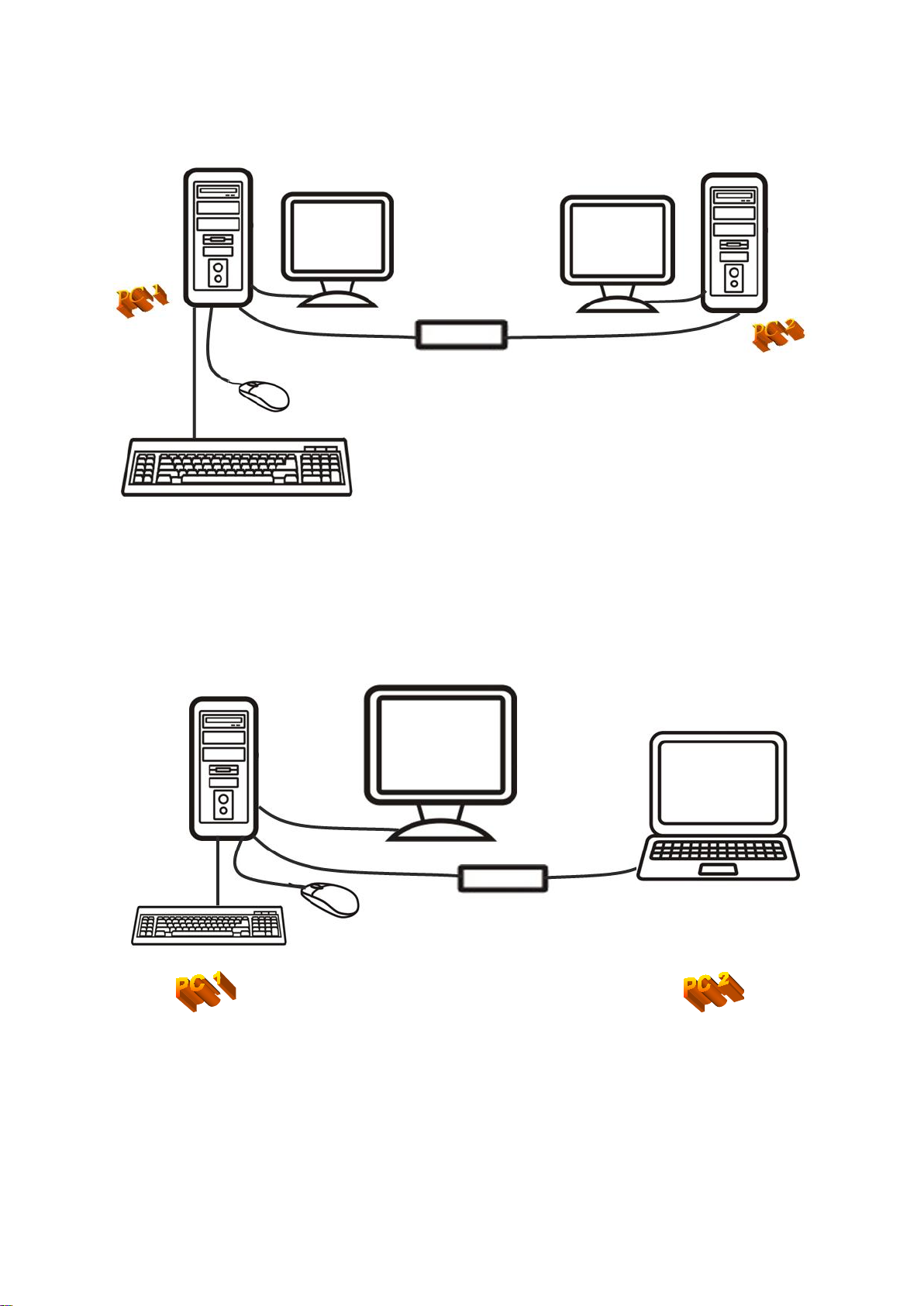
4
Hardware Installation
OR
The device LED status (if applicable):
Blinking: Connected to computers.
Lighted: Data transferring or functions activity.
* Please connect the device’s “R” connector to PC2 and “L” connector to PC1.
Page 5

5
AP Installation of Smart Data Link with KM Switch
Windows
A. XP
1. ICON PLAY: Turn on your computers and connect the KM Switch with your two
computers (when prompted to restart your computer, click Yes to resta rt your
system for the configuration changes). Please click KMDS icon of both
computers to activate from pop-up scre en.
Afterward the icon appears from taskbar to indicate ready status. If you
click Exit to leave or unplug KM Switch, you can double-click
KMDS icon from MY COMPUTER to activate again.
2. AP PLAY: Please connect the KM Switch with your two computers (when
prompted to restart your computer, click Yes to restart your system for the
configuration changes). The pop-up screen appears as below.
Please double-click to install by following the installation procedures.
Page 6

6
2.1 When the Welcome screen appears, click Next.
2.2 Create a desktop icon.
2.3 Click Install to start the installation.
Page 7

7
2.4 When the following screen appears, click Finish.
2.5 When the icon appears on desktop and a small icon appears from
taskbar, the installation is completed.
2.6 Please double click from desktop to activate KMDS if needed. (*The small
icon
indicates the ready status. **After installation is completed, the AP is in your
computer. The KMDS can be automatically activated but please connect KM Switch with your
computers before turn on computers. ***If you exit the function or unplug KM Switch, you can click
KMDS from the desktop to activate).
B. Vista / Win 7
1. ICON PLAY: Turn on your computers and connect the KM Switch with your two
computers (when prompted to restart your computer, click Yes to restart your system
for the configuration changes). Please open COMPUTER and then clic k KMD S for
both computers.
Page 8

8
Please click KMDS icon of both computers to activ ate.
Afterward the icon appears from taskbar to indicate ready status. If you click
Exit to leave or unplug KM Switch, you can click KMDS from
COMPUTER to activate again.
2. AP PLAY: Please connect the KM Switch with your two computers (when
prompted to restart your computer, click Yes to restart your system for the
configuration changes). Click COMPUTER to pop-up the screen to find the AP files:
1)KMDS and 2)RAM Disk. Please click KMDS from the screen.
2.1 Please double-click to install KMDS by following the installation
procedures.
Page 9

9
When the icon appears on desktop and a small icon appears from
taskbar, the installation is completed.
2.2 Please double click from desktop to activate KMDS if needed. (*The small
indicates the ready status. **After AP installation is completed, the AP is in your
icon
computer. The KMDS can be automatically activated but please connect KM Switch with your
computers before turn on computers. ***If you exit the function or unplug KM Switch, you can click
KMDS from the desktop to activate).
C. The Icon Status:
1. KM Switch function selected:
2. KVM PIP function sel ect e d: (left-click on icon to pop-up or close)
3. Data transfer: and pop-up window
4. The KMDS on computers is off-line:
5. The KMDS on comput ers is on-line:
6. The function display window:
Page 10

10
Remote Control Function of KM Switch with a Single Keyboard and
Mouse
When you start your computers every time, you can use the Remote Control function
to type password for the computer that is without the keyboard and mous e connected.
And, you can use this valuable function to activate KMDS of the computer if you click
Exit to leave or unplug KM Switch.
1. Please connect the KM Switch with your two computers and then turn on both
computers. Click taskbar icon and KM Switch to switch.
(During the process the screen appears. This is to let
you switch back to original computer to avoid any unforeseen circumstances).
2. Now, you can type your password to start the comp uter.
3. The mouse cursor will be back to the original computer and then click KM switch
again to slide the mouse cursor to the other computer. Please follow the AP
installation procedures to select ICON PLAY or AP PLAY if needed.
Page 11

11
The Application of Smart Data Link with KM Switch
A. This device lets you access two computers and associated monitors by sharing a
single keyboard an d m ous e. It is easy to move the cursor by a mouse sliding to
control between two computers.
B. The Picture in Picture (PIP) mode is the value add ed to t his d evi ce and is suitable
for a single display monitor.
C. This product also combines the Data-Link fu nc ti on al lowing you to copy files on
desktop between two computers under KVM PIP mod e or KM Switch mode.
D. It is easy for y ou to cu t and paste texts wit hin KVM PIP mode or KM Swi tch mode.
Page 12

12
Remark:
1. The file transfer and cut & paste text function: We recommend to use same
operating language between two computers to avoid error code happened.
2. The file transfer function: Only support desktop file transfer. Please note, the
same file name will be overwritten without further notice.
3. The Picture in Picture (PIP) mode: It is not suitable for media watching in inset
window. The PIP mode can only be activated with the computer that is
connected with keyboard and mouse.
4. Please do not unplug KM Switch device while the current data transfer is in
progress or KMDS is functional. This can cause the unforeseen loss of data or
temporary inactive.
5. The PC authority should be a member of “ADMINISTRATORS” not “USERS”.
6. If any unforeseen circumstances occur during the use, you must click Exit to
leave function then unplug & plug KM device and click KMDS icon to activate.
7. Please note, we do not recommend user s to use this device with OS Windows XP
(64bit) due to slow data transfer speed.
8. The maximum resolution of monitor is up to 2,560 x 1,920 with KVM PIP mode.
