Page 1

Select Mini Pro 3D Printer
P/N 33012, 33286, 33287
User's Manual
Page 2
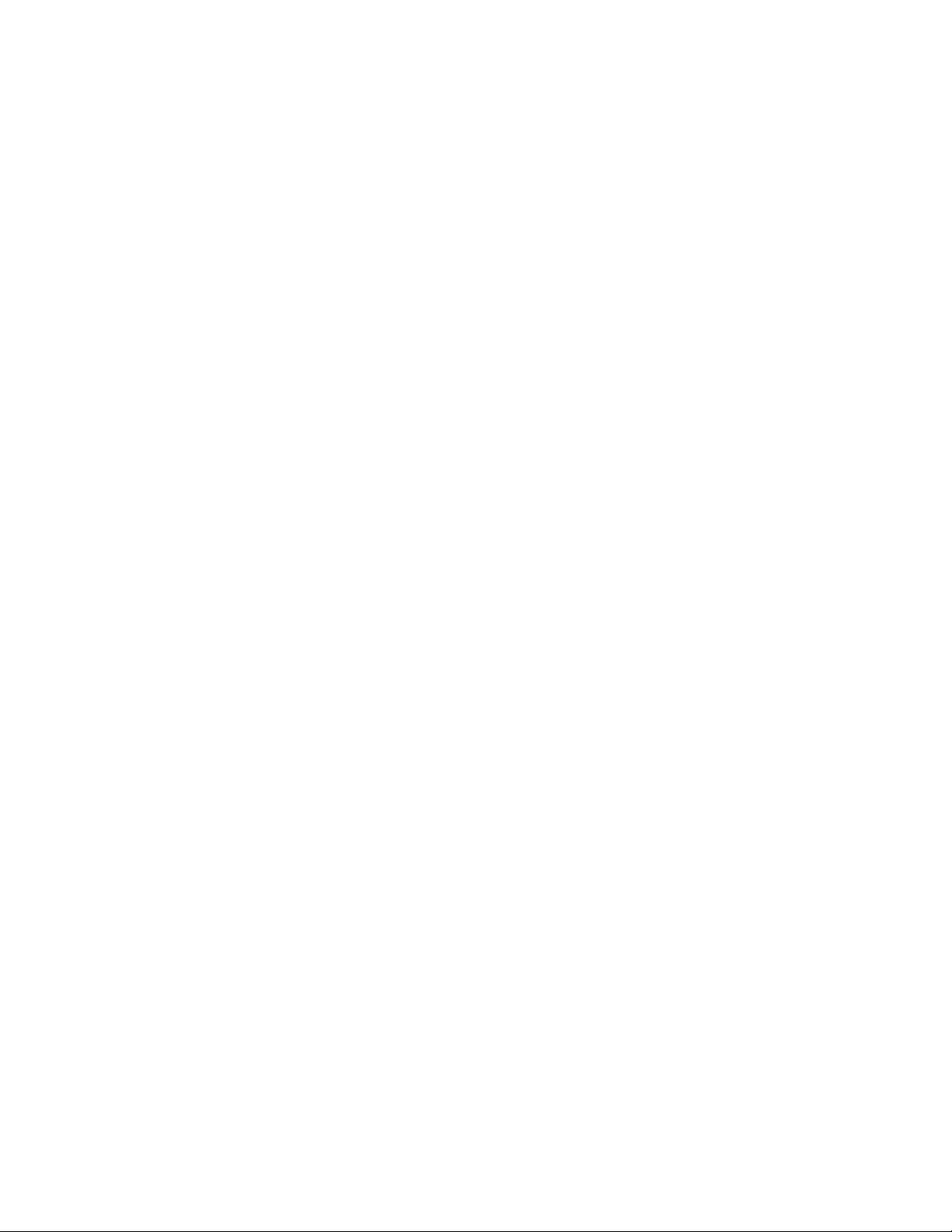
CONTENTS
SAFETY WARNINGS AND GUIDELINES ....................................................................................................................................... 3
INTRODUCTION ................................................................................................................................................................................................ 4
FEATURES .............................................................................................................................................................................................................. 4
CUSTOMER SERVICE .................................................................................................................................................................................... 5
PACKAGE CONTENTS ................................................................................................................................................................................. 5
PRODUCT OVERVIEW ................................................................................................................................................................................. 6
SETUP ........................................................................................................................................................................................................................ 7
AUTO LEVELING ............................................................................................................................................................................................. 11
LIVE LEVELING ................................................................................................................................................................................................ 12
WI-FI SETUP ....................................................................................................................................................................................................... 12
SOFTWARE INSTALLATION AND SETUP .................................................................................................................................. 13
Installing Cura ........................................................................................................................................................................................... 13
Repetier-Host ............................................................................................................................................................................................ 17
TECHNICAL SUPPORT ............................................................................................................................................................................... 19
SPECIFICATIONS ........................................................................................................................................................................................... 20
REGULATORY COMPLIANCE .............................................................................................................................................................. 21
Notice for FCC .......................................................................................................................................................................................... 21
Notice for Industry Canada .......................................................................................................................................................... 22
2
Page 3
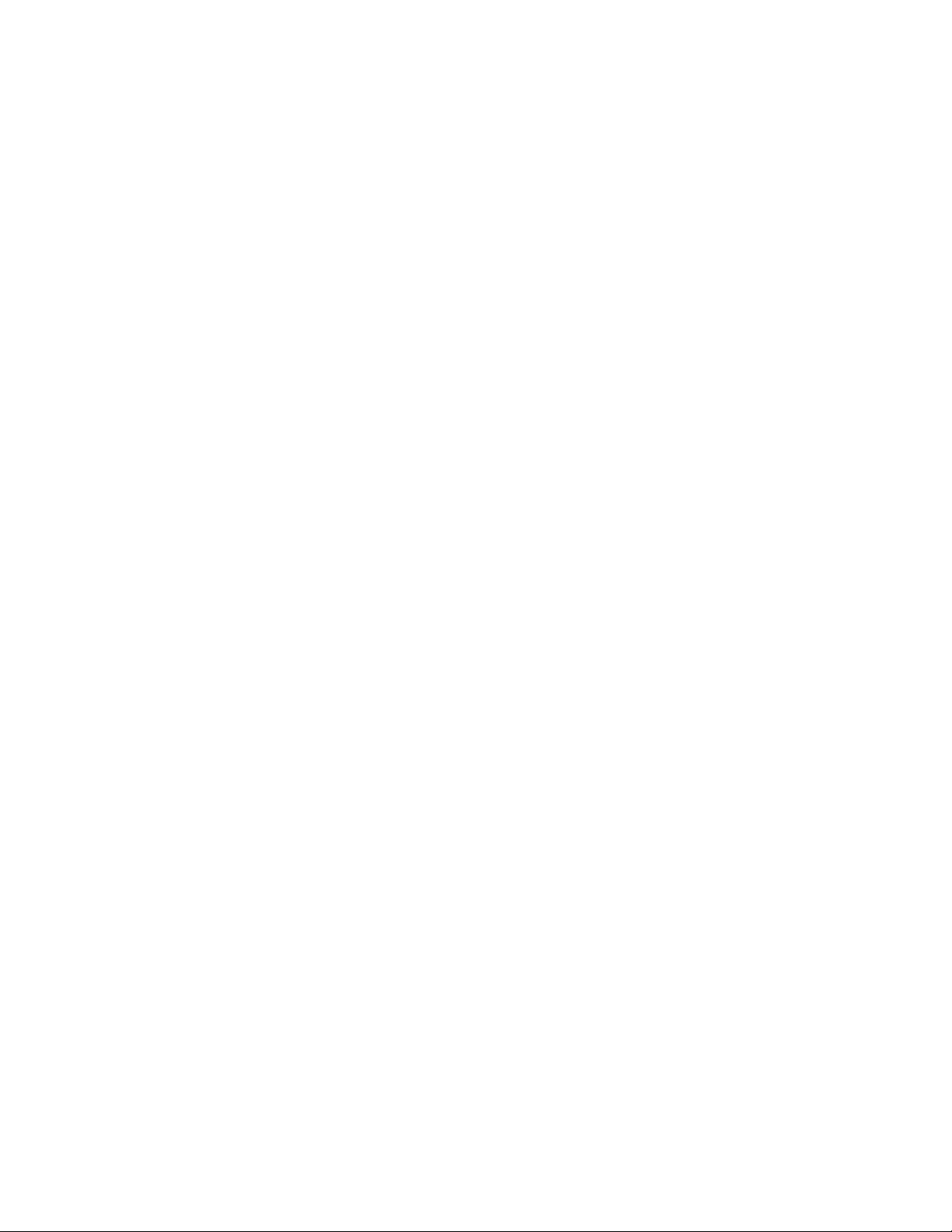
SAFETY WARNINGS AND GUIDELINES
Be careful not to damage the printing surface on the build plate.
Do not remove the insulating tape on the extruder nozzle.
Take care to avoid touching hot parts, including heat blocks, extruder nozzle,
extruded filament, and the heated build plate.
Do not wear gloves when operating or repairing to avoid entanglement.
Keep the printer and all accessories out of reach of children.
Do not remove or disconnect the USB cable when printing from a computer.
Do not pull or twist the black cable at any time.
Do not force or tear anything when during unpacking and setup. This may cause
damage to the printer and/or its accessories.
Do not reach inside the printer during operation.
Always allow the printer and extruded filament to cool before reaching inside.
Ensure that the printer is turned off and unplugged from its power source before
making repairs or performing service.
Do not install this device on an unstable surface where it could fall and cause either
personal injury or damage to the device and/or other equipment.
Do not subject the product to extreme force, shock, or fluctuations in temperature
or humidity.
This device is intended for indoor use only.
Do not expose this device to water or moisture of any kind. Do not place drinks or
other containers with moisture on or near the device. If moisture does get in or on
the device, immediately unplug it from the power outlet and allow it to fully dry
before reapplying power.
Do not touch the device, the power cord, or any other connected cables with wet
hands.
Use only in a well-ventilated area. Do not use in close, confined spaces.
3
Page 4
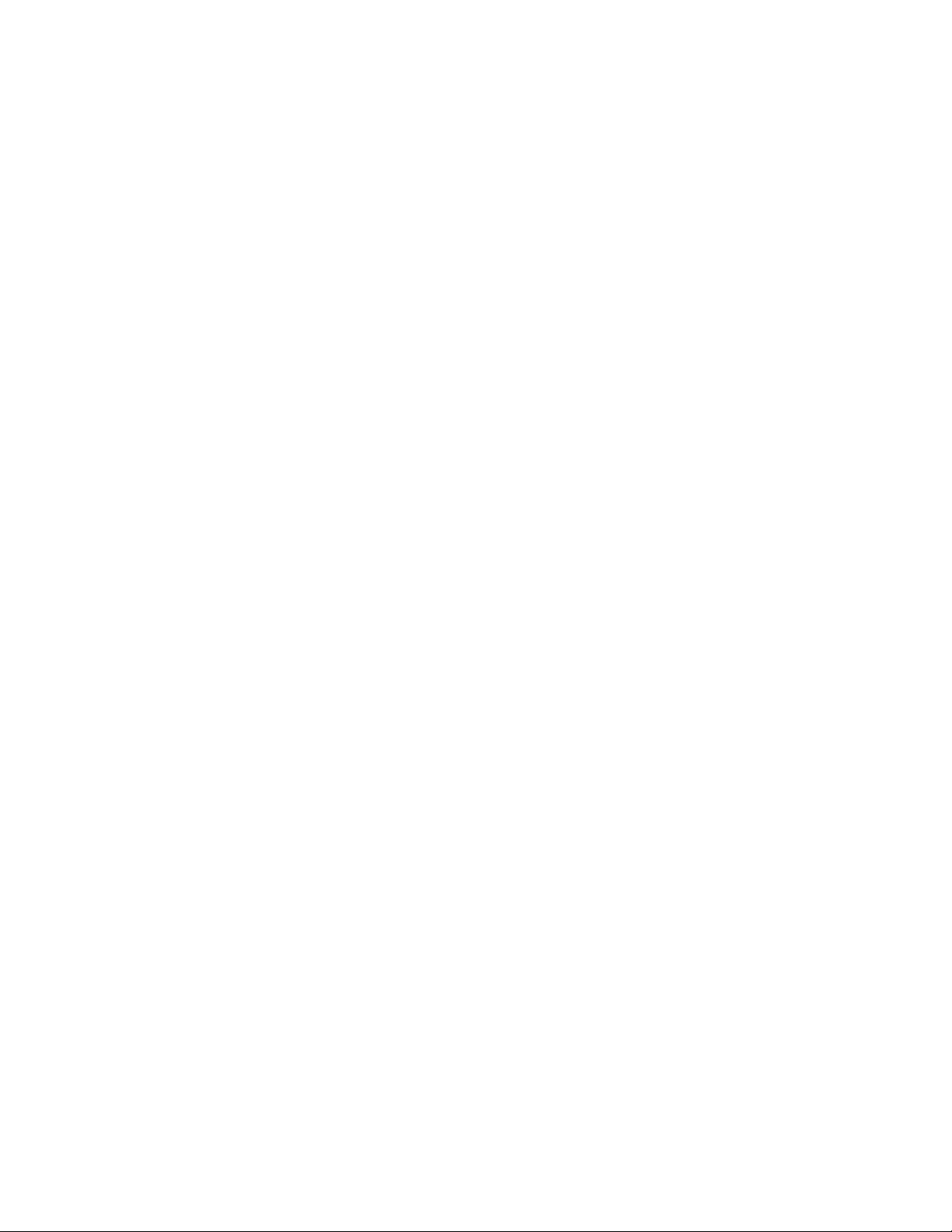
Prior to operation, check the unit and power cord for physical damage. Do not use if
physical damage has occurred.
Before plugging the unit into a power outlet, ensure that the outlet provides the
same type and level of power required by the device.
Unplug this device from the power source when not in use.
Take care to prevent damage to the power cord. Do not allow it to become
crimped, pinched, walked on, or become tangled with other cords. Ensure that the
power cord does not present a tripping hazard.
Never unplug the unit by pulling on the power cord. Always grasp the connector
head or adapter body.
INTRODUCTION
Thank you for purchasing this 3D printer from Monoprice! This printer features a single
extruder, which is capable of printing in PLA, ABS, and other materials. You can print from a
Windows® or Mac® PC using a USB connection or can print from 3D model files stored on a
microSD™ card, without the need for a PC connection of any kind. This printer is easy to
setup and easy to use following the instructions in this manual.
FEATURES
Automatic or manual bed leveling
Live leveling allows for gap adjustment while printing
LCD touch screen interface
Single extrusion print head
Can print PLA, ABS, and other materials
Open frame design for ease of use and maintenance
Includes microSD
Can print using USB connection, Wi-Fi® connection, or microSD card
™
card with Cura, Repetier-Host, and a sample 3D model
4
Page 5
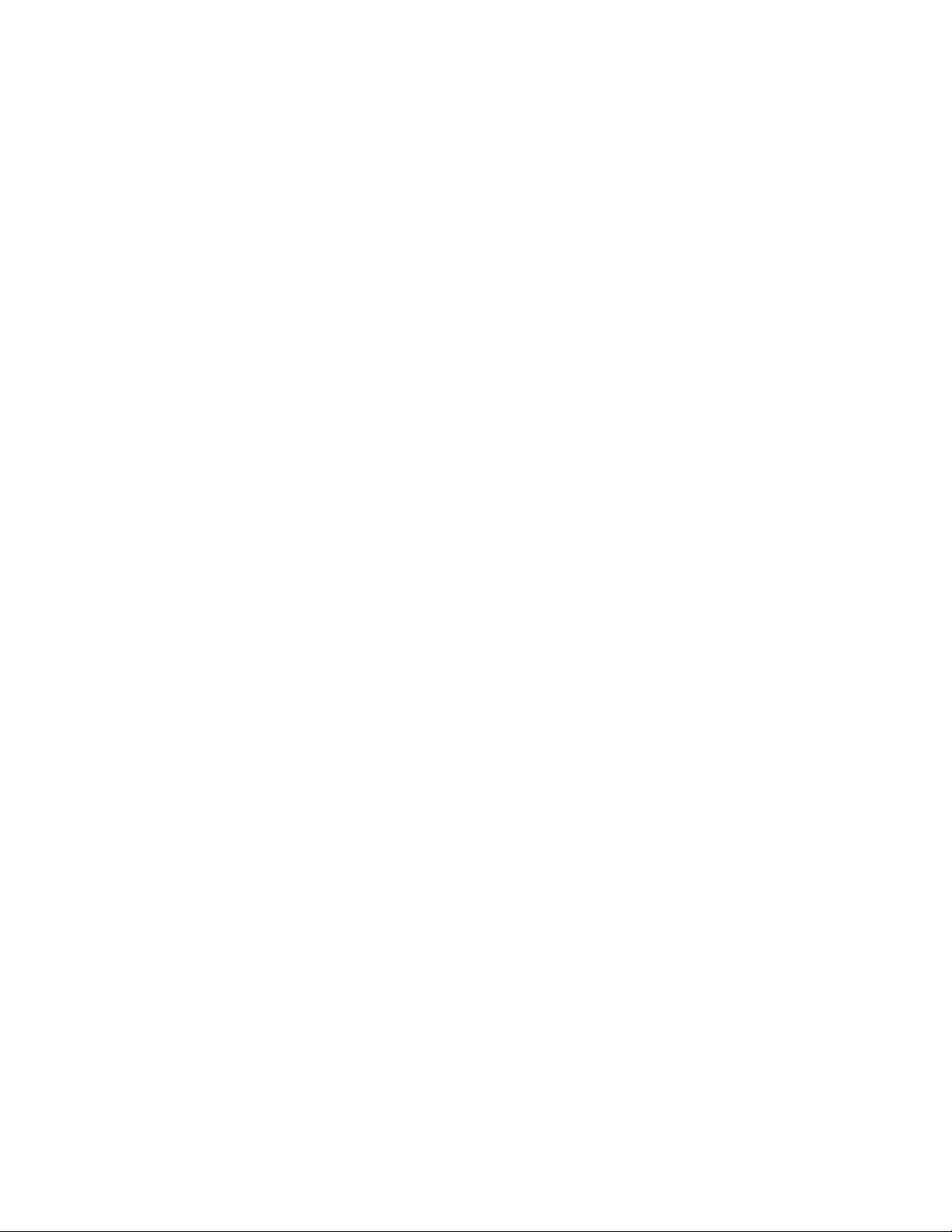
CUSTOMER SERVICE
The Monoprice Customer Service department is dedicated to ensuring that your ordering,
purchasing, and delivery experience is second to none. If you have any problem with your
order, please give us an opportunity to make it right. You can contact a Monoprice
Customer Service representative through the Live Chat link on our website
www.monoprice.com during normal business hours (Mon-Fri: 5am-7pm PT, Sat-Sun: 9am-
6pm PT) or via email at support@monoprice.com
PACKAGE CONTENTS
Please take an inventory of the package contents to ensure you have all the items listed
below. If anything is missing or damaged, please contact Monoprice Customer Service for a
replacement.
1x 3D printer
1x Filament rack
1x Plastic scraper
1x USB cable
1x MicroSD™ card
1x Hex wrench
1x Power adapter
1x AC power cord (NEMA 1-15 to IEC 60320 C7)
5
Page 6

PRODUCT OVERVIEW
1. Feed Mechanism
2. Filament Rack
3. Extruder
4. LCD Touch Screen
5. Micro USB and MicroSD Ports
6. Input Power Jack and Power Switch
6
Page 7
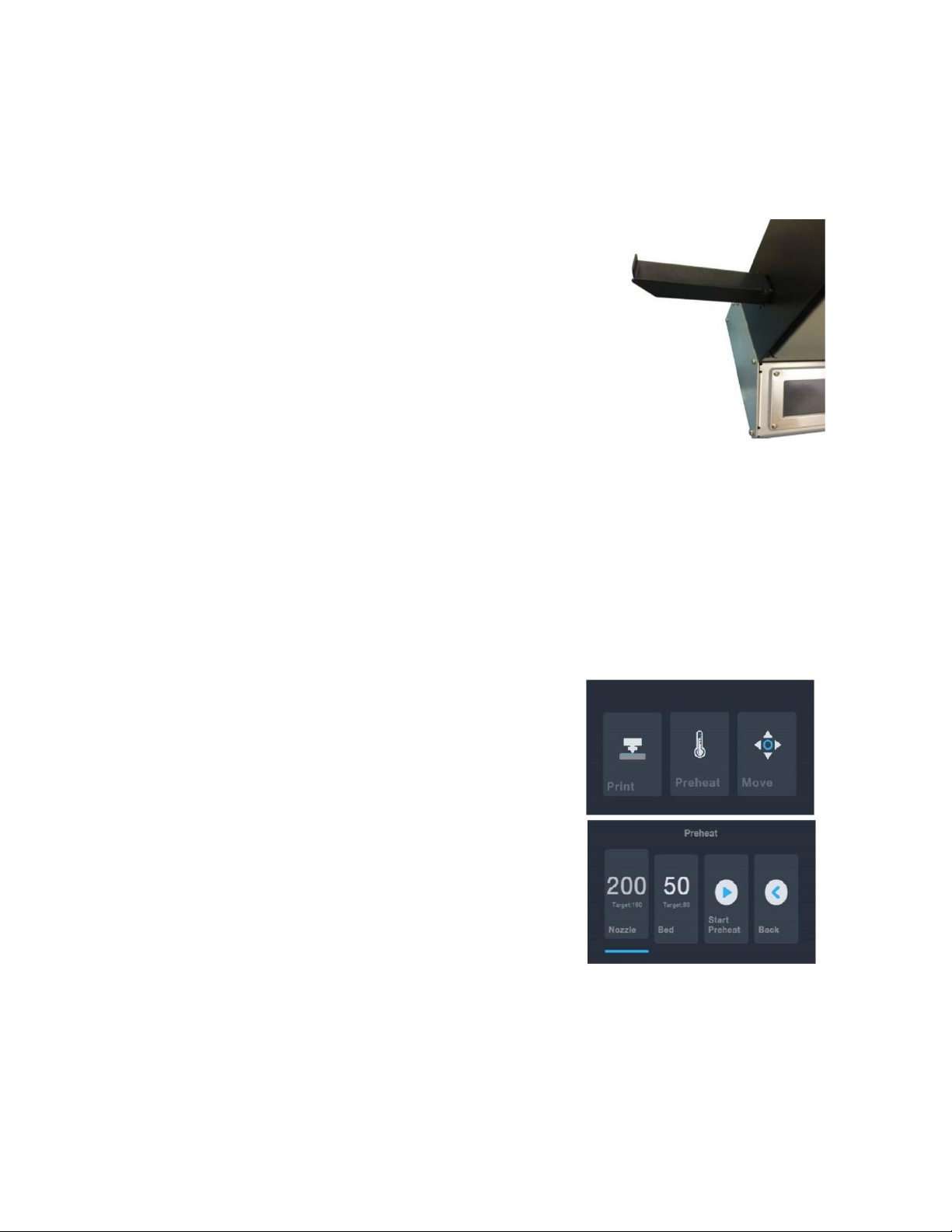
SETUP
Perform the following steps to prepare the printer for use.
1. Remove the printer from its packaging and place it on
a flat, stable surface with plenty of ventilation and a
nearby AC power outlet.
2. Open the Accessories box and remove the Filament
Rack. Slide the tab at the flat end into the slot on the
left side of the printer frame.
3. Ensure that the power switch on the rear panel is in
the OFF position (O side depressed). Plug the AC
Power Adapter into the power input jack on the printer. Next, plug C7 end of the
included AC Power Cable into the C8 panel connector on the AC power adapter,
then plug the other end into a nearby AC power outlet.
4. Insert the included microSD
5. Turn the printer on by depressing the I side of the power switch on the rear panel.
6. Once the printer has initialized and the home
page is displayed, touch the Preheat button to
enter the Preheat Menu.
7. Touch the Nozzle button, then set the
temperature of the nozzle to the value
appropriate for the type of filament being
printed.
8. Touch the Bed button, then set the
temperature of the build plate to the value
appropriate for the type of filament being
printed.
9. Touch the Start Preheat button to start preheating the nozzle and build plate. Once
™
card into the slot on the right side of the printer.
the target temperatures are reached, the button will change to Stop Preheat and
the displayed nozzle and bed temperatures should be at or near your target values.
7
Page 8

10. While the printer is heating, open your filament. Using a pair of scissors or side
cutters, diagonally snip the end of the filament to make a point, as shown in the
images below.
11. Touch the Back button on the Preheat Menu to return to the Main Menu, then
touch the Move button on the Main Menu to enter the Move Menu. Touch the
button to raise the extruder above the build platform.
12. Place the filament reel on the filament rack on the
left side of the printer.
13. While squeezing the lever on the feed mechanism,
insert the filament and push it into the opening.
Keep pushing until you feel resistance as it hits the
extruder, then release the lever.
8
Page 9

14. If the Main Menu is displayed, touch the Move button to enter the Move Menu. If
already on the Move Menu, touch the button (enclosed in red in the image
below) to start feeding filament into the extruder. Continue touching the button
until several centimeters of filament have been extruded.
15. Using the included plastic scraper, clean the extruded filament from the nozzle and
build platform.
16. Touch the button to return to the Main Menu, then touch the Print button to
display the contents of the microSD™ card. Touch the cat.gcode entry to begin
printing the model.
17. After the first layer has been printed, touch the Pause or Cancel button to stop the
print process.
9
Page 10

18. Compare the first layer with the images in the table below to determine whether
Wrong
The nozzle is too far from the
platform. This can result in the
extruded material not sticking to the
build platform.
Correct
The nozzle is at the correct height
above the platform.
Wrong
The nozzle is too close to the
platform. This can result in damage to
the nozzle and build platform.
the build platform needs to be leveled or not. If it does need adjustment, touch the
Cancel button, then perform the steps in the
AUTO LEVELING
section.
10
Page 11

AUTO LEVELING
If the gap between the nozzle and the build platform is not correct, use the Auto Level
function to adjust the gap. You will want to perform Auto Leveling after you unbox the
printer or move it.
1. With the printer powered on and the Main Menu displayed, touch the Move button
on the Main Menu, then touch the button to enter the Bed Level Correction
Menu.
2. Touch the Auto leveling button. The printer will measure the distance between the
build platform and the nozzle and will automatically set the gap to the proper value.
3. If you have added something to the build surface (e.g., glass sheet, steel sheet, etc.),
you will need to account for the thickness of the surface to prevent the extruder
from driving into it. With the ability to
adjust the offset locally in the menu
system, swapping surfaces is much
easier than managing the process
through software and sliced with the
model. If you wish to adjust the gap,
touch the + or - buttons.
offset must be less than zero.
4. Once the gap is where you want it, touch the button to save the data and exit
the menu.
Note that the
11
Page 12

LIVE LEVELING
While printing the model, you can use this function to fine tune the gap between the
nozzle and the bed. Touch the Tune button to enter the Bed Level Correction menu, then
touch the FAR button to increase the gap between the nozzle and the bed or the CLOSE
button to decrease the gap.
zero.
Note that the Bed Level Correction value must be less than
WI-FI SETUP
You can connect the printer wirelessly to a 2.4GHz Wi-Fi® network to print models from
your Android™ or iOS® phone or tablet. Perform the following steps to setup the Wi-Fi
connection for your device.
1. Download the free MP 3D Printer WiFi Connect app from the Google Play Store or
from iTunes, depending on which type of mobile device you have.
2. Disconnect the USB cable from the printer. You cannot use USB and Wi-Fi
connections at the same time.
3. Power on the printer.
4. Start the MP 3D Printer WiFi Connect app.
5. The SSID of your Wi-Fi network should be displayed on screen. If a different SSID is
displayed, open your device's Wi-Fi settings and select the appropriate Wi-Fi
network.
6. Enter your wireless password.
7. Press and hold the Move button on the Main Menu for 3 seconds. Release the
button when Smart config started is displayed on screen.
12
Page 13

8. Press the Connect to WiFi button on your mobile device. The connection will be
completed within 10 ~ 60 seconds, the message MP Select Mini Pro is now
connected to Wi-Fi will be displayed on your device's screen, and the IP address will
be displayed at the top of the printer's LCD screen.
Note that you may have difficulty connecting to the Wi-Fi® network if you have a 2.4GHz
and 5GHz network with the same SSID. Try changing the SSID of the 5GHz network if this
occurs. For best results, move the printer to a location closer to the Wi-Fi router or access
point.
SOFTWARE INSTALLATION AND SETUP
As you've seen, you can print a model directly from a gcode file on a microSD™ card and
this is the preferred method, as it does not require a continuous connection to your
computer. You can download gcode files to the microSD card and print them without
having to build any model files.
However, you can create your own gcode files using an open source program, such as Cura
or Repetier-Host, which are pre-installed on the microSD card that comes with the printer.
These programs use MP Select Mini V2 models (typically .STL or .OBJ files) and, using
machine specific information, generate a gcode file with detailed instructions for the
printer to create the selected model. We recommend you start with Cura, since it includes
a Slicing Engine.
Installing Cura
1. Use a card reader to read the contents on the included microSD
double-click the Cura_3.3.1.exe file to start the setup program.
™
card. Locate and
13
Page 14

2. Click the Next button on the Welcome screen, then click the I Agree button on the
License Agreement screen.
3. Use the file browser to select an install directory or accept the default directory
(recommended). Click the Next button to continue.
14
Page 15

4. Ensure that all boxes are checked, then click Install to continue.
5. Click Finish to complete the installation and launch the Cura program.
6. Click Printer > Printer > Add Printer...
7. Click the Other option, then choose the Monoprice Select Mini V2 (E3D) entry. Click
the Add Printer button to continue.
15
Page 16

8. The Machine Settings screen will display. Click the Finish button to continue. You
can now use Cura to print models and create gcode files for your printer.
Congratulations, you have installed Cura and connected to your PC to your new 3D printer.
Refer to Cura's documentation for operating instructions.
16
Page 17

Repetier-Host
You can also install Repetier-Host from the file on the included microSD™ card. The
screenshots below show the proper Repetier-Host settings to use for this printer.
17
Page 18

18
Page 19

TECHNICAL SUPPORT
Monoprice is pleased to provide free, live, online technical support to assist you with any
questions you may have about installation, setup, troubleshooting, or product
recommendations. If you ever need assistance with your new product, please come online
to talk to one of our friendly and knowledgeable Tech Support Associates. Technical
support is available through the online chat button on our website www.monoprice.com
during regular business hours, 7 days a week. You can also get assistance through email by
sending a message to tech@monoprice.com
19
Page 20

SPECIFICATIONS
Model
33012
Extruder System
Single
Maximum Extruder Temperature
280°C
Maximum Build Plate Temperature
70°C
Build Plate
Heated removable aluminum
Display Type
3.3" touch screen
Printing Area
4.7" x 4.7" x 4.7" (120 x 120 x 120 mm)
Supported Materials
ABS, PLA, PETG, etc.
Filament Diameter
1.75mm
Maximum Print Speed
75mm/sec
Layer Thickness
0.1 - 0.3 mm
Connectivity
Wi-Fi®, microSD™ card, USB
Offline Printing
Yes, with microSD™ card
Supported Software
Cura, Repetier Host, etc.
Input Power
12 VDC
AC Adapter Input Power
100 ~ 240 VAC, 50/60 Hz
Weight
8.4 lbs. (3.8 kg)
20
Page 21

REGULATORY COMPLIANCE
Notice for FCC
This device complies with Part 15 of the FCC rules. Operation is subject to the following
two conditions: (1) this device may not cause harmful interference, and (2) this device must
accept any interference received, including interference that may cause undesired
operation.
Modifying the equipment without Monoprice’s authorization may result in the equipment
no longer complying with FCC requirements for Class B digital devices. In that event, your
right to use the equipment may be limited by FCC regulations, and you may be required to
correct any interference to radio or television communications at your own expense.
This equipment has been tested and found to comply with the limits for a Class B digital
device, pursuant to Part 15 of the FCC Rules. These limits are designed to provide
reasonable protection against harmful interference in a residential installation. This
equipment generates, uses and can radiate radio frequency energy and, if not installed and
used in accordance with the instructions, may cause harmful interference to radio
communications. However, there is no guarantee that interference will not occur in a
particular installation. If this equipment does cause harmful interference to radio or
television reception, which can be determined by turning the equipment off and on, the
user is encouraged to try to correct the interference by one or more of the following
measures:
Reorient or relocate the receiving antenna.
Increase the separation between the equipment and receiver.
Connect the equipment into an outlet on a circuit different from that to which the
receiver is connected.
Consult the dealer or an experienced radio/TV technician for help.
Modifying the equipment without Monoprice’s authorization may result in the equipment
no longer complying with FCC requirements for Class A digital devices. In that event, your
21
Page 22

right to use the equipment may be limited by FCC regulations, and you may be required to
correct any interference to radio or television communications at your own expense.
Notice for Industry Canada
This Class B digital apparatus complies with Canadian ICES-003.
Cet appareil numérique de la classe B est conforme à la norme NMB-003 du Canada.
Microsoft® and Windows® are registered trademarks of Microsoft Corporation in the
United States and/or other countries.
Apple®, Mac®, and OS X® are trademarks of Apple Inc., registered in the U.S. and other
countries.
SD® and microSD® are trademarks or registered trademarks of SD-3C, LLC in the United
States, other countries, or both.
DuPont™ and Kapton® are trademarks or registered trademarks of E.I. du Pont de Nemours
and Company.
Wi-Fi ®is a registered trademark of Wi-Fi Alliance.
Android™ is a trademark of Google LLC.
Cisco® and IOS® are registered trademarks or trademarks of Cisco Systems, Inc. and/or its
affiliates in the United States and certain other countries.
22
