Page 1

USB-C Dual Monitor Docking Station
P/N 29434
User’s Manual
Page 2

SAFETY WARNINGS AND GUIDELINES
Please read this entire manual before using this device, paying extra
attention to these safety warnings and guidelines. Please keep this
manual in a safe place for future reference.
This device is intended for indoor use only.
Do not expose this device to water or moisture of any kind. Do
not place drinks or other containers with moisture on or near the
device. If moisture does get in or on the device, immediately
unplug it from the power source(s) and allow it to fully dry
before reapplying power.
Do not touch the device, the power cord, or any other
connected cables with wet hands.
Never unplug the unit by pulling on the power cord. Always
grasp the connector head or adapter body.
Clean using a soft, dry cloth only. Do not use chemical cleaners,
solvents, or detergents. For stubborn deposits, moisten the cloth
with warm water.
This device has no user serviceable parts. Do not attempt to
open, service, or modify this device.
2
Page 3

INTRODUCTION
Thank you for purchasing this USB Type-C Docking Station! This
docking station provides an integrated solution for audio, video, USB
data, Ethernet connectivity, and USB Power Delivery for both Type-A
and Type-C connections. It supports HDMI® and DisplayPort video
resolutions up to 4K@30Hz and VGA resolutions up to
1920x1200@60Hz, as well as dual monitor setups. It also provides
stereo audio output and microphone input, as well as Gigabit
Ethernet connectivity.
FEATURES
Supports dual monitor setups
Supports HDMI® and DisplayPort resolutions up to 4K@30Hz
Supports VGA resolutions up to 1900x1200@60Hz
Supports 10/100/1000 Mbps Gigabit Ethernet connectivity
Includes four USB 3.0 Type-A and one USB-C I/O ports
Supports simultaneous AC adapter (included) and USB Type-C
(not included) external power sources
3
Page 4

CUSTOMER SERVICE
The Monoprice Customer Service department is dedicated to ensuring
that your ordering, purchasing, and delivery experience is second to
none. If you have any problem with your order, please give us an
opportunity to make it right. You can contact a Monoprice Customer
Service representative through the Live Chat link on our website
www.monoprice.com during normal business hours (Mon-Fri: 5am-
7pm PT, Sat-Sun: 9am-6pm PT) or via email at
support@monoprice.com
PACKAGE CONTENTS
Please take an inventory of the package contents to ensure you have
all the items listed below. If anything is missing or damaged, please
contact Monoprice Customer Service for a replacement.
1x USB Type-C docking station
1x Male-to-male USB Type-C cable
1x AC power adapter (20 VDC, 3.6A, 72W)
1x User's manual
4
Page 5

SAMPLE CONNECTION DIAGRAMS
5
Page 6
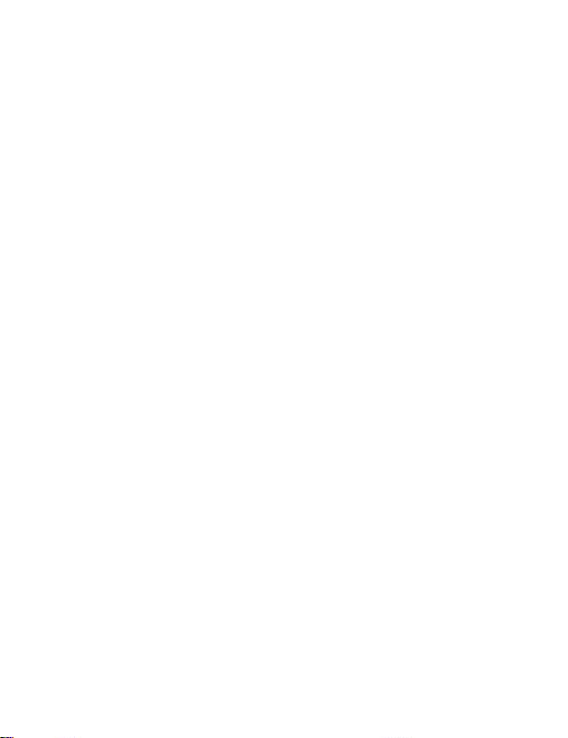
POWER CONSIDERATIONS
This docking station is capable of operating with or without an
external power source. It includes a DC barrel connection for use with
the included 72-watt AC power adapter. It also includes a USB Type-C
power input port for use with a USB Type-C wall charger capable of
delivering up to 100 watts of power. Both power sources can be used
at the same time. The dock provides different levels of functionality
depending on the total power level and the order in which power is
connected.
No External Power Source
When operated without any external power source, the dock
can provide audio, video, and Ethernet connections.
The USB Type-A and Type-C ports will not function when no
external power is supplied.
AC Power Adapter Only
You can connect an AC power adapter that provides 5 VDC (15
watts or more) or 20 VDC (75 watts or more).
When provided with at least 15 watts of power, the dock will
provide full audio, video, Ethernet, and USB connectivity.
6
Page 7

When provided with at least 75 watts of power, the dock will
first deliver up to 60 watts of power to the USB Type-C I/O port,
then will dedicate up to 15 watts to provide full audio, video,
Ethernet, and USB connectivity.
USB Type-C Charging Port Only
When connected to a USB Type-C charger capable of supporting
the Power Delivery (PD) feature with up to 100 watts of power,
the first 15 watts of power will be dedicated to providing full
audio, video, Ethernet, and USB connectivity. The rest of the
power will be used to charge the connected PC host.
Two Power Sources
If an AC power adapter with at least 75 watts of power is
connected to the dock before a USB Type-C power source is
connected, the dock will be powered primarily by the AC power
adapter with the USB Type-C power source serving as the
backup.
If an AC power adapter with at least 15 watts of power is
connected to the dock before a USB Type-C power source is
connected, the primary power source will be switched from the
AC adapter to the USB Type-C power source.
7
Page 8
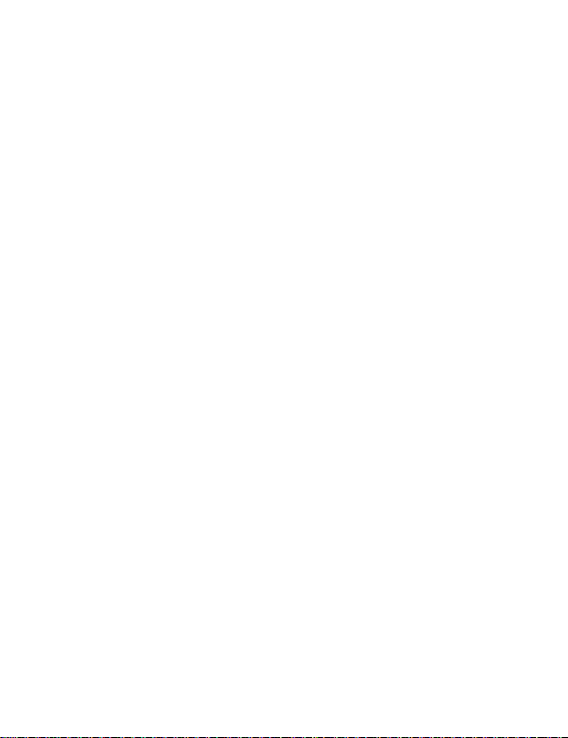
If a USB Type-C charger capable of supporting the Power
Delivery (PD) feature is connected before an AC power adapter
is connected, the USB Type-C connection will be the primary
power source, with the AC adapter serving as the backup.
If both an AC power adapter and USB Type-C power source are
connected prior to connecting the dock to the host PC, power
will be handled as follows:
o If an AC power adapter with at least 75 watts of power is
connected, the dock's functionality and PC host charging will
be handled primarily by the AC adapter, with the USB Type-C
power source serving as the backup.
o If an AC power adapter with at least 15 watts of power is
connected, the dock's functionality and PC host charging will
be powered primarily by the USB Type-C power source, with
the AC adapter servicing as the backup.
o If an active power source is unplugged, the dock will
automatically switch to the alternate power source.
WINDOWS MULTI-MONITOR CONFIGURATION
A display connected to the HDMI® port can be configured to extend
the Windows® desktop, to mirror the main display, or as the main
display itself. Perform the steps in one of the following sections to
configure the display.
8
Page 9

Extended Desktop
1. Right-click the Windows® desktop
and select Display settings from the
pop-up menu.
2. Select the preferred monitor at the
top of the page.
3. Select Multiple Displays > Extend
these displays.
4. Click Apply to confirm and exit.
9
Page 10

Mirror Mode
1. Right-click the Windows® desktop and select Display settings
from the pop-up menu.
2. Select the preferred monitor at the top of the page.
3. Select Multiple Displays > Duplicate these displays.
4. Click Apply to confirm and exit.
Primary Monitor
1. Right-click the Windows® desktop and select Display settings
from the pop-up menu.
2. Select the preferred monitor at the top of the page.
3. Check the box next to the Make this my main display option.
Note that on some computers, you may need to disable the
main display by unchecking the box next to Extend the
desktop onto this monitor or Extend my Windows desktop
onto this monitor.
4. Click Apply to confirm and exit.
10
Page 11

WINDOWS AUDIO CONFIGURATION
By default, when the docking station is connected to a Windows®
computer, the audio configuration will automatically be changed to
USB (Multimedia) Audio Device. If it does not, perform the following
steps to set the audio to use the docking station.
1. Open Control Panel and select the
Hardware and Sound icon.
2. Click Sound > Manage audio
device, then select USB Audio
Device.
3. Click OK to confirm and exit.
11
Page 12
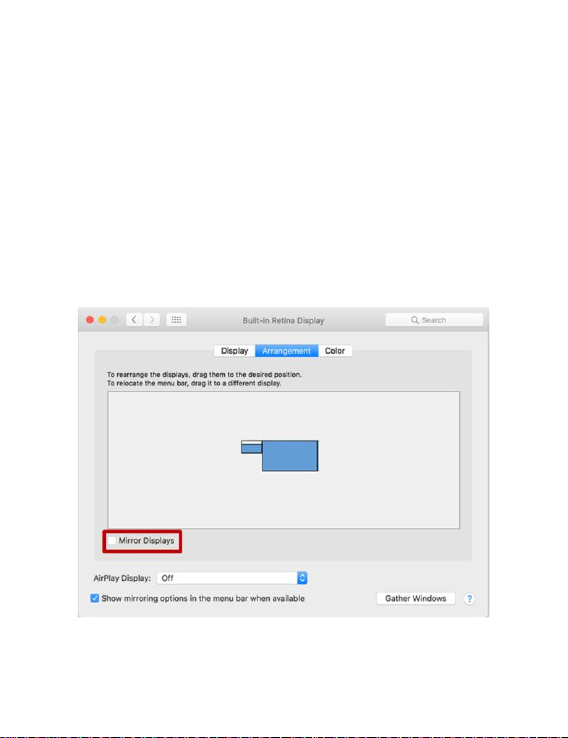
MAC MULTI-MONITOR CONFIGURATION
Perform the following steps to configure Mac® OS X® to use the
second display.
1. Click on the Apple icon in the top left corner of the screen, then
select System Preferences... > Displays.
2. Drag the displays to arrange them as desired. Drag the menu bar
to the display you want to serve as the main display.
3. To switch to Mirror Mode, check the box next to Mirror Displays.
12
Page 13
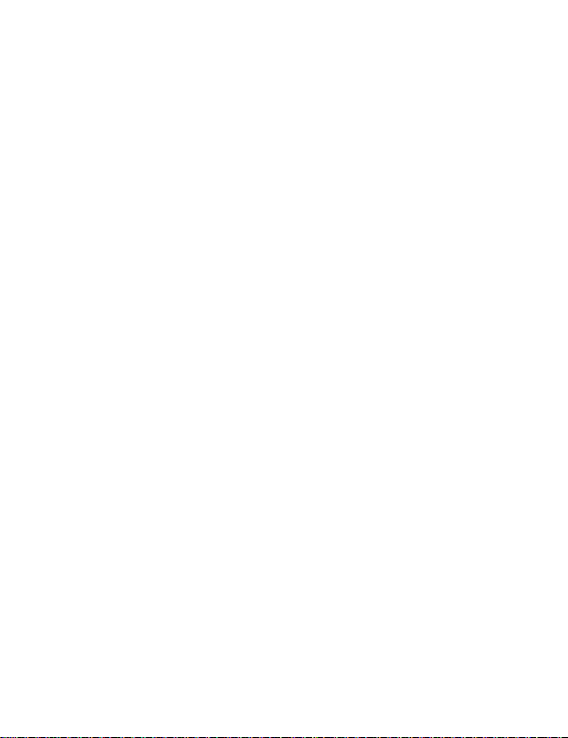
TECHNICAL SUPPORT
Monoprice is pleased to provide free, live, online technical support to
assist you with any questions you may have about installation, setup,
troubleshooting, or product recommendations. If you ever need
assistance with your new product, please come online to talk to one
of our friendly and knowledgeable Tech Support Associates. Technical
support is available through the online chat button on our website
www.monoprice.com during regular business hours, 7 days a week.
You can also get assistance through email by sending a message to
tech@monoprice.com
HDMI®, the HDMI Logo, and High-Definition Multimedia Interface are
trademarks or registered trademarks of HDMI Licensing LLC in the
United States and other countries.
Microsoft® and Windows® are either registered trademarks or
trademarks of Microsoft Corporation in the United States and/or
other countries.
Apple®, Mac®, and OS X® are trademarks of Apple Inc., registered in
the U.S. and other countries.
13
