Page 1

MONOPRICE 10594 Mac User's Manual
Page 2

MONOPRICE 10594 Mac User's Manual
CONTENTS
I. General Information ......................................................................................... 1
1. Overview ............................................................................................................... 1
2. Pen Tablet Functions ......... .. .. ... .. .. .. .. ... .. .. .. .. .......................... .. ... .. .. .. .. ... .. ............. 1
3. System Requirements . .. .. .. .. .. ... .. .. .. .. .. ... .. .. .. .. .. ... .. .. .. .. ... .. .. .. .. .. ... .. .. .. .. .. ... .. .. .. .. ... .. 1
4. Technical Support .............. .. .. ... .. .. .. .. .. ........................... .. .. .. .. .. ... .. .. .. .. .. ... .. .. .. .. .. ... 2
5. Package Contents ............................ .. ... .. .. .. .. ... .. .. .. .. .. ... .. .. .. .. .. ... .......................... 2
6. Installing the Driver Software ...... .. .. .. .. ... .. .. .. .. .. ... .. ............................ .................... 3
7. Hardware Installation ................................................ .. ... .......................... .. .. .. .. ... .. 6
8. Verifying Hardware and Driver Functionality ......................................................... 6
9. Usage Tips .............................................. .. .. .. ... .. .......................... .. .. .. .. ... .. .. .. .. ... .. 7
II. Configuration .................................................................................................... 8
1. The Info Tab ............. ... .. .. .. .. .. ... .. .. .. .. .. ... .. .. .. .. .......................... ... .. .. .. .. .. ... .. .. .. .. ... .. 9
2. The Button Tab ......................... .. .. .. .. .......................... ... .. .. .. .. .. ... .. .. .. .. .. ... .. .. .. .. .. ... 9
3. The Express Keys Tab .......................... .. .. .. .. .......................... ... .. .. .. .. ... .. .. .. .. .. ... 11
3.1 The Application Tab ................................ .. ... .. .. .. .. .. ... .. .......................... .. .. .. ... 12
3.2 The Hot Key Tab ............................ ... .. .......................... .. .. .. ... .. .. .................... 13
3.3 The Internet Tab ............................................ .. .. .. .. ... .. .. .. .. .. .......................... . 13
3.4 The Mouse Tab .......................... .. .. ... .. .. .. .. ... .. .. .. .......................... .. .. ... .. .. .. .. ... 14
4. The Scope Tab ............................... .. .. ... .. .......................... .. .. .. ... .. .. .................... 15
5. The Hot Cells Tab ..................... .. .......................... .. .. .. ... .. .. .. .. .. ... .. .. .. .. .. ... .. .. .. ..... 16
5.1 The Application Tab ................................ .. ... .. .. .. .. .. ... .. .......................... .. .. .. ... 17
5.2 The Hot Key Tab ............................ ... .. .......................... .. .. .. ... .. .. .................... 17
5.3 The Internet Tab ............................................ .. .. .. .. ... .. .. .. .. .. .......................... . 18
6. The Pressure Tab ............................................. .. .. .. .. .. ... .. .. .. .. .. ... .. .. .. .. .. ... .. ......... 19
III. Pen Storage and Maintenance ................................................................. 20
1. Storing the Digital Pen .............. .. .. .. .. .. ... .. .......................... .. .. .. ... .. .. .. .. ................ 20
2. Replacing the Battery in the Digital Pen ...... .. .. ... .. .. .. .. ... .. .. .. .......................... .. ... 20
3. Replacing the Pen Tip ..... .. .. .. .......................... ... .. .. .. .. ... .. .. .. .. .. ... .. .. .. .. .. ... .. .. .. .. ... 21
Page 3

MONOPRICE 10594 Mac User's Manual
I. General Information
1. Overview
Thank you for purchasing this Monoprice Graphic Tablet!
A Graphic Tablet, with its accompanying wireless digital pen, is a natural and intuitive
input device for drawing and image editing tasks. It is also an excellent alternative input
device over a mouse when performing conventional computer tasks.
2. Pen Tablet Functions
After installing the device driver, your pen tablet can perform the following functions:
Direct Pointing: You can move the cursor to any location on the screen by hovering
the digital pen tip over the tablet's surface.
Three-Button Mouse Commands: Your pen tablet provides all the functionality of a
three-button mouse using the pen tip and two buttons.
Pen Scrolling: You can scroll in documents and applications by pressing the middle
button on the digital pen while moving the pen over the tablet's surface.
Pressure Sensitivity: The tablet and pen feature 2048 levels of pressure sensitivity
so, like a real pencil, the harder you press down the darker and thicker the lines,
while minimal pressure will produce faint, thin lines.
3. System Requirements
Mac OS X 10.4.11 or later
Available USB port
CD-ROM drive
1
Page 4

MONO
P
e
p
m
m
a
a
e
p
G
W
M
P
D
U
A
l
a
o
o
r
g
C
o
c
r
d
n
r
o
o
v
v
f
b
y
t
w
c
f
r
e
n
a
h
y
v
i
p
e
e
e
e
s
t
s
e
u
n
e
t
@
m
e
0
o
n
r
e
r
o
d
e
n
c
o
RICE
1
0594 Mac U
ser's Manua
l
4. T
Mono
any qu
recom
online
Techni
(www.
assist
5. P
After r
proper
Mono
1x
1x
1x
1x
1x
1x
1x
chnica
rice is ple
estions y
endation
to talk to
cal suppo
onoprice
nce throu
ckage
ceiving th
parts, as l
rice Cust
raphic ta
ireless g
ini USB
en holde
rivers an
ser's ma
AA batte
Supp
sed to pr
u may ha
s. If you e
ne of our
t is availa
.com) duri
h email b
onten
e product,
isted belo
mer Servi
blet
raphic tab
able (4.9
(with 4x
softwar
ual
y
rt
vide free,
e about i
er need
riendly an
le throug
ng regular
sending
s
please in
. If anyth
e for a re
let pen
t/1.5m)
eplaceme
CD
live, onlin
stallation,
ssistance
d knowled
the onlin
business
a messag
entory th
ng is mis
lacemen
nt pen tip
technica
setup, tro
with your
geable Te
chat but
hours, 7 d
to tech
contents
ing or da
.
and 1x p
l support t
bleshooti
ew produ
ch Suppo
on on our
ays a wee
monopric
to ensure
aged, ple
n clip tip
assist y
g, or pro
ct, please
t Associat
website
k. You ca
.com.
you have
ase conta
emoval to
u with
uct
come
s.
also get
all the
t
l)
2
Page 5

MONOPRICE 10594 Mac User's Manual
6. Installing the Driver Software
IMPORTANT! Do not plug the tablet into your Mac until after you
have installed the device driver.
a. Insert the disc in the CD-ROM drive.
b. A disc icon will appear on your desktop with the label 10594_Tablet. Double-click
the icon to see the file structure.
c. Double-click the Mac_Driver folder to open it and see the files inside.
d. Double-click the Monoprice_Tablet_10594_Setup.mpkg file to start the
installation program.
3
Page 6

MONO
P
C
C
s
n
h
e
e
e.
f.
RICE
lick the C
lick the In
ontinue b
tall butto
utton on t
.
e welcom
screen.
100594 Mac U
ser's Manual
4
Page 7

MONO
P
f
O
d
n
u
t
u
0
l
g. I
h.
RICE
prompte
nce the i
, enter yo
stallation
r passwo
is comple
rd.
e, click the Close b
tton to exi
1
0594 Mac U
t the insta
ser's Manua
ler.
l
5
Page 8
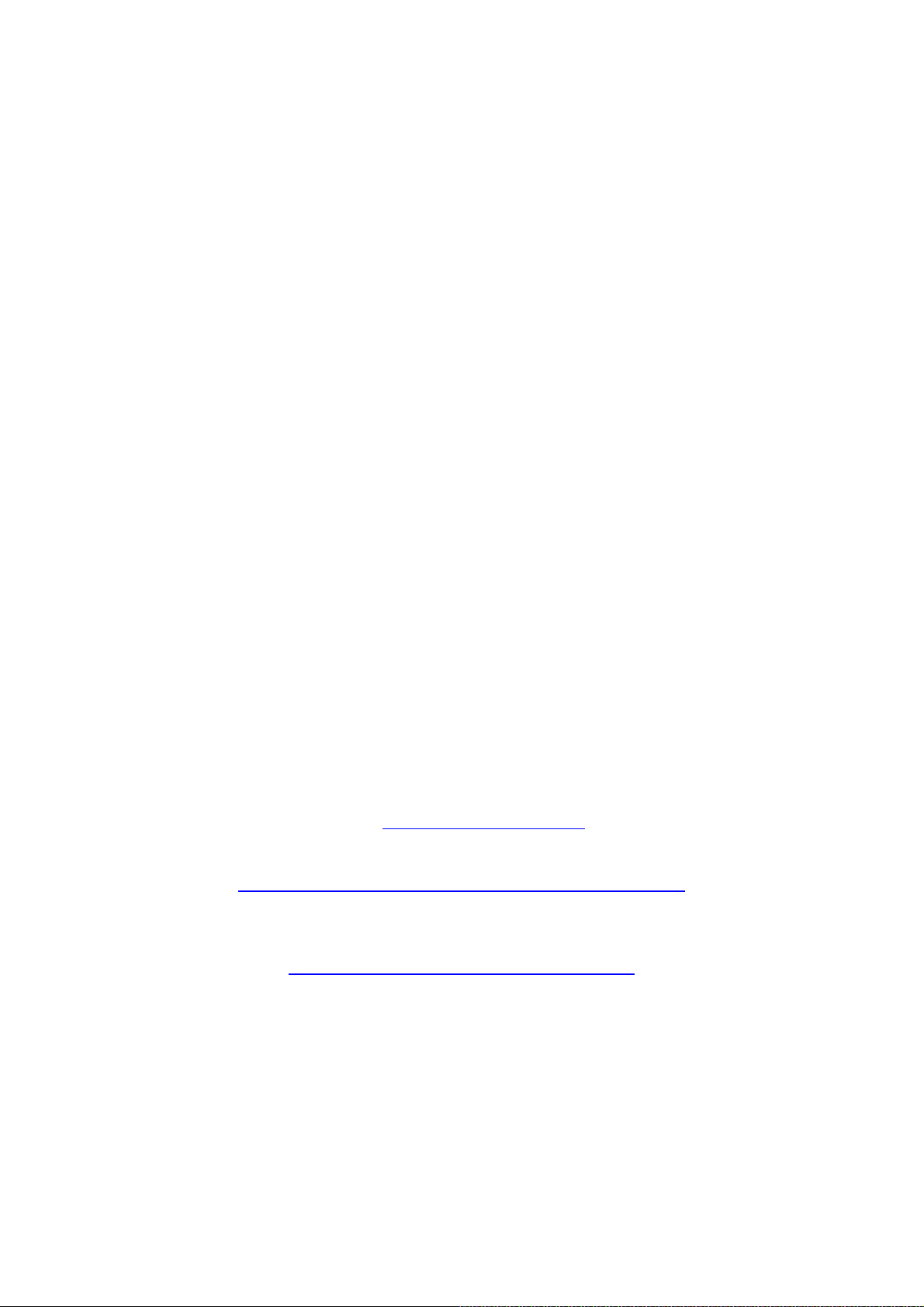
MONOPRICE 10594 Mac User's Manual
7. Hardware Installation
Once the device driver has been installed and you have rebooted your Mac, you can
install the tablet.
a. Plug one end of the included USB cable into the USB port on the tablet and the
other into an available USB port on your Mac.
b. Once connected a small tablet icon will appear in the system tray.
c. Install the included AAA battery in the pen using the instructions found in section
III below.
8. Verifying Hardware and Driver Functionality
Once the software and hardware has been installed, verify the operation and
functionality of the tablet.
a. Press the power button on top of the pen. The tablet will initiate and then the LED
indicator on the left side will flash briefly.
b. Press a button on the pen. The LED indicator will flash briefly.
c. Hover the pen over the working surface of the tablet. The LED indicator will slowly
blink and the cursor on screen will move to follow the movement of the pen.
If all three tests above pass, the pen and tablet have been properly installed and setup
on your Mac.
If the tests fail, please contact Monoprice Technical Support for assistance. You can
contact Tech Support via email at support@monoprice.com
at:
http://www.monoprice.com/home/home.asp?pn=contact
You can also use the Live Chat feature on our website, at:
https://www.monoprice.com/home/chat.asp
Tech Support is available for Live Chat during the following hours:
Monday through Friday: 6:00 am ~ 7:00 pm PT
Saturday and Sunday: 9:00 am ~ 6:00 pm PT
, using the Contact Us form
6
Page 9

MONOPRICE 10594 Mac User's Manual
9. Usage Tips
The following guidelines will help obtain the best results in using this Graphic Tablet:
Double Tapping: A quick double tap of the pen tip is the equivalent of a double-click
on a mouse.
Scrolling: The pen can be used to perform the same scrolling function available
with an ordinary wheel mouse.
Using With A Mouse: In addition to the tablet and pen, you can also have a mouse
connected and installed. However, only one device will function at a time. Do not
connect more than two input devices at the same time as it could cause the cursor to
jitter or freeze.
Power: It is recommended to power off the pen and tablet when not in use.
Storing: Do not store the pen in such a way that pressure could be applied to the tip.
When not in use, store the pen in a pen holder or place it horizontally on a flat
surface. When storing for a long period of time, remove the pen tip using the
instructions found in section III below.
7
Page 10

MONO
P
C
o
m
e
C
D
D
l
g
n
u
c
c
t
e
n
T
l
o
r
t
s
r
c
e
r
o
e
e
s
n
0
m
c
T
e
e
h
t
RICE
1
0594 Mac U
ser's Manua
l
II.
The c
custo
Locat
dialog.
a.
b.
c.
dia
onfi
nfiguratio
ize the b
the tablet
lick the A
ouble-cli
ouble-cli
og.
ura
dialog all
ttons, etc.
icon in th
pplicatio
k the Pen
k the Tab
ion
ows you t
system t
s entry in
abletSet
etSetting
modify p
ay and cli
the Go m
ing folde
applicati
essure s
k it to op
nu.
to acces
n to ope
nsitivity,
n the Pen
the appli
the Pen
onitor sel
Tablet S
ations wit
ablet Set
ction,
ttings
in.
ings
8
Page 11

MONO
P
h
f
h
u
Udes
C
U
T
o
c
e
s
t
t
o
g
o
h
M
r
t
t
C
t
M
o
l
e
n
d
o
d
s
n
e
r
k
y
n
m
2
t
t
u
t
r
i
w
t
w
n
b
o
0
e
e
u
s
l
t
e
d
l
h
n
u
t
t
f
RICE
1
0594 Mac U
ser's Manua
l
1. T
The In
2. T
e Info
o tab disp
e Butt
ab
lays the d
n Tab
iver versi
n number
:
The B
to any
a.
b.
c.
for
tton tab a
of the fun
se the
ired mou
lick the
se the
positionin
Pen:
the locati
you place
move to t
Mouse:
cursor mo
P
No
Lef
Lef
Rig
Rig
D
C
Pen
llows you
tions avai
n Tip, Bu
e function
Action
Click
Double
ht Click
ht Double
efault Bu
ordinate
the curs
mode is a
n on scre
the pen in
at locatio
ouse mo
ves in the
o modify t
lable on a
ton 1
, an
. You can
lick
Click
ton Setti
ode
radi
r on scre
so known
n corresp
the uppe
on scree
e is also
same wa
he functio
3-button
Button
elect:
g
button
o buttons
n:
as "absol
onding to
left corne
n.
nown as "
it does w
s of the p
ouse.
drop-do
o restore
o select
te positio
he locatio
r of the ta
elative p
th a traditi
en tip and
n list box
he origina
hich point
ing". The
n of the p
let, the c
sitioning".
onal mou
two barre
s to selec
l default s
ing metho
cursor wil
n tip on t
rsor will i
In this mo
e. If the c
buttons
the
ttings.
to use
appear a
e tablet. I
stantly
de the
rsor is on
9
Page 12

MONO
P
U
l
e
o
c
s
s
r
m
p
g
d
p
o
Y
n
t
e
n
h
l
a
0
e
e
o
w
e
w
f
RICE
1
0594 Mac U
ser's Manua
l
the right s
the tablet,
cause the
d.
se the
tab
et will fun
ext
nded de
ide of the
the curso
cursor to
M
nitor Ma
tion. This
ktop confi
Ful
l Monitor
Mo
nitor 1
Mo
nitor 2
creen an
will rema
ove in th
ping
dro
option is
uration.
you pick
in in place
at directio
-down lis
nly availa
ou can s
up the pe
. Moving t
.
box to se
ble if you
lect:
and plac
e pen ov
ect the m
re using t
it on the
r the tabl
nitor on
o monito
left side o
t will
hich the
rs in an
10
Page 13

MONO
P
h
x
a
x
s
e
y
y
y
w
d
t
u
n
nShoShoCopUse
y
p
e
s
x
h
p
e
u
w
o
t
t
e
e
f
e
0
b
a
E
n
n
RICE
1
0594 Mac U
ser's Manua
l
3. T
The E
Keys t
The E
tablet.
as a u
e Expr
press Ke
b allows
press Ke
A drop-do
er define
No
Lef
Rig
Do
Sw
Sw
Pri
Pri
ss Ke
s are the
ou to det
s tab pre
n list bo
option. T
Action
Click
htClick
bleClick
itchApp
itchAppWi
tScreen
tScreenS
wDeskto
wAllWind
y(User D
r Defined
s Tab
hysical b
rmine the
ents you
allows y
e availab
ndow
elected
ow
fined)
ttons on
functions
ith a diag
u to selec
le options
he left sid
that will b
ram identi
from sev
are:
of the ta
assigned
ying the e
ral stand
let. The
to each b
ight butto
rd functio
xpress
utton.
s on the
s as well
11
Page 14

MONO
P
t
a
c
u
m
D
h
i
pHot
e
a
t
o
d
p
b
p
a
a
r
e
e
o
a
d
a
u
a
d
e
n
f
o
.
A
e
i
s
b
c
t
0
o
s
r
c
t
s
t
e
s
RICE
1
0594 Mac U
ser's Manua
l
When
Ali
The
A
The f
deter
he
User
s:
Type t
tion Sett
Ap
Int
Mo
nction th
ined by
efined
o
e name
ng
dialog
lication
Key
rnet
use
t will be
he tab th
tion is sel
y which y
has four t
erforme
t is displ
cted, the
u want to
bs labele
when th
yed whe
ction S
identify th
:
Expres
the OK
tting
dial
s Expres
Key is p
utton is
g appear
Key func
essed is
licked.
.
ion.
3.1
The Appl
Applicati
Key is pre
locate an
ication T
n Name:
ssed. Alte
select th
b
Type in th
natively,
desired
e name o
se the
Br
pplication
the appli
wser but
ation to ru
on to use
n when th
the file sy
Express
tem to
12
Page 15

MONO
P
K
h
c
t
m
r
o
M
o
e
o
s
e
o
e
m
s
d
a
R
h
e
e
r
W
n
l
c
o
0
k
a
a
b
p
n
s
o
3.2
RICE
The Hot
ey Tab
1
0594 Mac U
ser's Manua
l
Use the c
may sele
eck boxe
t any or al
to select
l of:
which of t
e various
modifier
eys to ap
ly. You
trol
Con
Shif
on
Opti
Co
mand
Use the d
combinati
standard
op-down l
n with th
ac keyb
ist box to
selected
ard, inclu
pecify th
modifier k
ing curso
individua
ys. You
keys.
key to be
an select
pressed i
ny key u
ed on a
3.3
The Inter
net Tab
Type:
Ch
ose betw
en navig
ting to a
eb Site
r sending
n Email.
URL:
Typ
selected,
in the co
r the co
mplete U
plete ema
L (includi
il address,
g http://),
if the
Mai
if the
We
l
option is
Site
opti
selected.
n is
13
Page 16

MONO
P
s
c
c
u
e
d
r
b
Y
c
h
0
n
3.4
RICE
The Mou
e Tab
1
0594 Mac U
ser's Manua
l
Mouse A
perform w
tion:
Use
ith the sel
the drop-
cted Exp
own list
ess Key.
ox to sele
ou can c
t the mou
oose:
se functio
to
Cli
k
Rig
ht Click
Do
ble Click
14
Page 17

MONO
P
h
c
c
n
nThe
nThe
n
s
c
rasp
e
s
m
r
f
p
i
o
h
c
o
:
s
e
v
T
n
a
s
e
s
s
n
Y
e
a
f
e
o
c
p
s
m
e
p
o
e
h
o
o
0
p
o
a
c
a
e
e
s
m
o
r
e
n
t
o
h
d
RICE
1
0594 Mac U
ser's Manua
l
4. T
The s
in whi
differe
Pe
Pe
Pe
set
of t
pla
Ful
Sc
e Scop
ope is the
h screen
t ways.
Area:
values in
Area Di
values a
Area Of
the horiz
e active
es.
l Area:
een Rati
ect ratio.
U
Cl
e Tab
area on t
lements
e your m
Pen Area
ensions
e in inche
set:
Rath
ontal and
en area.
cking this
:
Clicking
e tablet in
an be ma
use to dr
Dimensio
Specifie
and you
r than sp
ertical di
he value
button set
this butto
which inp
ipulated.
g the edg
s will ch
the full X,
can speci
cifying th
tances fr
are in in
s the sco
sets the
ut can be
ou can s
s of the
nge to refl
Y dimensi
y to two d
size of t
m each c
hes and y
e to the la
cope to a
ade and
t the sco
en area t
ect the ch
ns of the
cimal pla
e pen are
rner of th
u can sp
rgest pos
size that
the area
e in seve
the desir
nges you
active pe
es.
, this opti
tablet to
cify to tw
ible size.
atches t
n screen
al
d size.
make.
area.
on instea
he edge
decimal
e screen
15
Page 18

MONO
P
h
t
t
tsupedg
a
xandass
e
f
i
edet
C
o
U
n
C
h
h
a
h
o
h
n
n
b
t
f
a
b
o
b
e
a
y
r
n
e
b
t
o
k
o
.
o
e
y
t
l
d
m
s
o
W
e
d
o
a
T
e
o
u
n
w
u
r
y
o
e
s
s
n
l
e
C
O
0
d
g
e
t
d
c
i
e
n
w
e
c
u
d
RICE
1
0594 Mac U
ser's Manua
l
5. T
Ho
Ho
rep
Ho
Ali
Te
the
Cl
De
def
Th
e Hot
Pad Lay
Edges:
resentatio
Cells will
port Hot
es.
s:
Type t
t Area:
underne
igned to t
settings y
ar:
ine:
ne the fu
functio
ermined
T
Click t
Click
ells Ta
ut:
Click
se these
s of the t
be availa
ells on th
e name
e text ar
th the Ali
e currentl
u have c
is button
this butto
ction to b
that will
y the tab
b
he locati
our chec
blet edge
le. If any
se edges
y which y
a undern
s text box
selected
eated for
to clear al
to open t
execute
e perfor
that is di
n of the H
boxes (
s (Mac) to
f the box
You can
u want to
ath the dr
on the M
Hot Cell.
he select
settings f
he Action
for the c
ed whe
played
t Cell yo
indows) o
select on
s are gre
isable H
identify th
p-down li
c dialog i
he text i
d Hot Cel
r the curr
Setting
rrently sel
the Hot
hen the
wish to e
the four
which edg
ed out, th
t Cells by
selected
t box on
used to
this area
and cann
ently sele
d
ialog, with
cted Hot
ell is act
K button
it.
raphical
e(s) of th
tablet do
deselecti
Hot Cell.
he Windo
isplay the
is generat
ot be dire
ted Hot C
which yo
Cell.
vated is
is clicke
tablet the
es not
g all four
s dialog
function
d from
tly edited.
ell.
can
.
16
Page 19

MONO
P
ecom
n
o
d
K
h
c
n
tCom
-
w
c
a
r
e
s
b
u
a
c
d
f
o
.
h
d
s
y
c
t
y
n
y
0
t
k
n
e
s
p
d
5.1
RICE
The Appl
ication T
b
1
0594 Mac U
ser's Manua
l
Applicati
Key is pre
locate an
5.2
The Hot
Use the c
may sele
the drop
Us
bination
sta
dard Ma
n Name:
ssed. Alte
select th
ey Tab
eck boxe
t any or al
Co
trol
ft
Shi
Op
ion
mand
down list
ith the se
keyboard
Type in th
natively,
desired
to select
l of:
ox to spe
lected mo
, including
e name o
se the
Br
pplication
which of t
ify the in
ifier key(
cursor ke
the appli
wser but
e various
ividual ke
). You ca
s.
ation to ru
on to use
modifier
to be "pr
select a
n when th
the file sy
eys to ap
essed" in
y key use
Express
tem to
ly. You
on a
17
Page 20

MONO
P
o
e
o
e
m
a
R
W
n
o
0
a
b
o
5.3
RICE
The Inter
net Tab
1
0594 Mac U
ser's Manua
l
Type:
URL:
selected,
Ch
Typ
ose betw
in the co
r the co
en navig
mplete U
plete ema
ting to a
L (includi
il address,
eb Site
g http://),
if the
Mai
r sending
if the
We
l
option is
n Email.
Site
opti
selected.
n is
18
Page 21

MONO
P
h
v
ePus
e
a
e
c
hyou
s
s
s
f
G
s
h
e
k
u
a
t
u
o
t
e
s
h
t
f
p
e
v
t
k
s
e
i
a
b
f
r
s
n
t
h
h
e
c
d
0
r
a
r
s
c
t
t
t
o
d
c
v
t
RICE
1
0594 Mac U
ser's Manua
l
6. T
This di
sensiti
Pr
lin
the
Bl
dur
Cl
Cli
wit
e Pres
alog allow
ity of the
ssure Te
hing hard
. The verti
amount o
ck, Red,
ing the te
ar:
Click t
k Sensiti
the tip. If
will want
ure Ta
you to t
pen's "clic
t:
Use yo
will draw
cal bar to
pressure
reen, Bl
t. This all
is button
vity:
Use
you have
to use a h
b
st the pre
" function
r pen wit
thick, bo
he right o
being ap
e:
Use th
ws you to
to clear e
his slider
a heavy d
avier clic
sure sen
.
in this ar
ld line, wh
the test
lied.
se radio
see the e
erything f
o set the
rawing ha
sensiti vi
itivity of t
a to test t
le light pr
rea will in
uttons to
fects with
om the Pr
ensitivity
d or are
y.
e pen and
e pressu
ssure will
rease in
select the
the four p
essure Te
at which a
rawing thi
to adjust
e sensitivi
result in a
mplitude
pen color
imary col
t area.
"click" is
ker, hea
he
y.
thin, light
o indicate
to use
rs.
etected
ier lines,
19
Page 22

MONO
P
P
o
g
p
p
e
t
Uedg
Aacc
n
d
f
C
eeas
S
h
h
t
m
e
g
e
h
u
o
w
w
n
e
e
a
a
i
u
o
t
a
c
g
t
e
a
n
a
t
e
n
u
s
n
t
d
n
t
n
t
o
.
e
h
o
a
t
r
e
v
g
b
e
h
e
m
p
m
e
t
n
h
u
e
n
f
o
a
h
t
0
c
o
o
o
t
f
c
o
t
a
h
s
y
r
t
o
,
o
r
n
h
e
d
e
RICE
1
0594 Mac U
ser's Manua
l
III.
1. St
The di
pressu
full ran
If the
in the i
or shi
2. R
To ins
a.
b.
c. I
lea
hal
d.
tog
en
ring t
ital pen s
re on the
ge of pres
en will si
ncluded p
ping, the t
placin
all, remov
nscrew t
e of the r
llow the
ordance
sert a ne
should b
when the
arefully li
ther. Tak
ily damag
tor
e Digit
ould be s
ip, even a
sure sens
ply be un
n holder
ip and bat
the B
, or repla
e top half
bberized
ld battery
ith local r
AAA alk
e visible i
pen is re
e up the
care not
d. Screw
ge a
l Pen
tored in s
slight pre
tivity.
sed over
r horizon
ery shoul
ttery i
e the bat
of the pen
rip portio
o fall out
gulations
line batt
the open
ssembled
hreads of
to cross t
the pen t
d M
ch a way
sure, can
ight or fo
ally on th
be remo
the Di
ery in the
from the
of the p
f the top
ry (includ
pen half s
.
the botto
read the
gether fir
int
hat nothi
damage t
any other
desk is s
ed.
ital P
digital pe
ottom hal
n.
alf of the
d) in the t
o that it m
and top
en becau
ly but no
nan
g touches
e ability
short peri
fficient. F
n
, perform
. The jun
pen. Disp
p half of
kes cont
alves of t
se the pla
too tightl
e
the tip. P
f the pen
d of time
r long-te
he followi
tion is at t
se of the
he pen. T
ct with th
e pen an
tic thread
.
olonged
o use the
placing it
m storage
g steps:
he upper
attery in
e positiv
bottom
screw it
s can be
20
Page 23

MONO
P
e
p
a
O
P
h
P
T
s
U
g
b
p
e
e
e
e
e
n
v
p
t
c
s
o
v
e
e
h
n
t
o
e
d
r
p
e
e
0
p
S
e
e
S
t
RICE
1
0594 Mac U
ser's Manua
l
3. R
If the
steps
a.
b.
wit
c.
d.
it i
e.
rep
placin
en tip nee
s applica
pen the
osition th
your fing
ull gently
ake a rep
fully seat
se the Pr
laced tip.
the P
ds replaci
le:
en holder
Pen Clip
rs to pro
until the ti
lacement
d into pla
ssure Te
n Tip
g or rem
and remo
over the
ide a firm
is compl
ip out of t
e.
t dialog i
val due to
e the me
xposed p
grip on th
tely remo
e pen hol
the drive
long-term
al Pen Cli
rtion of th
tip.
ved.
er and g
utility to t
storage,
.
e pen tip.
ntly insert
st the op
erform th
queeze t
it into the
ration of
following
he clip
pen until
he newly
21
