Mono Machines BF-041S, BF-041W User Manual
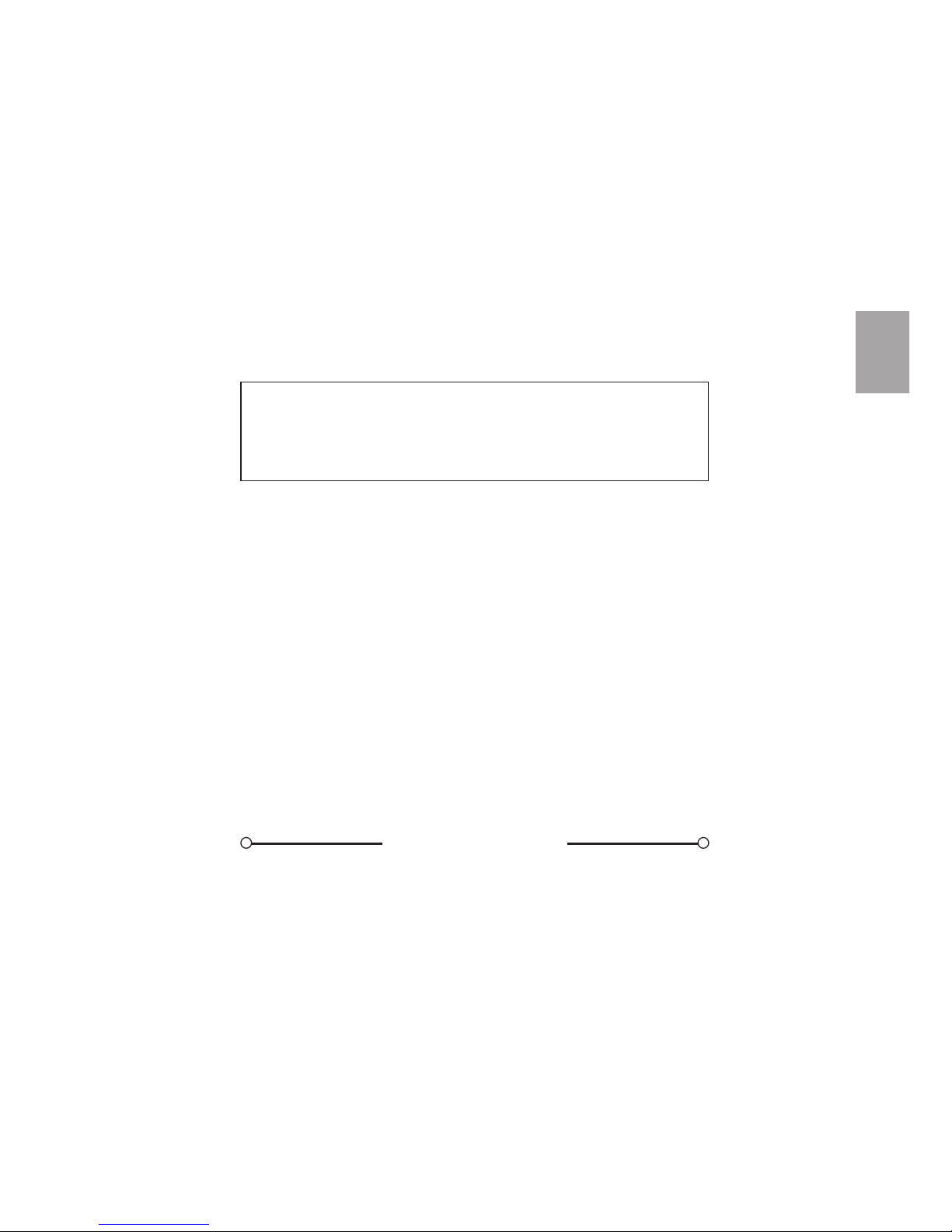
USER’S MANUAL
BF-041S/BF-041W
First of all, we would like to thank you very much for
purchasing a PLUS Copyboard MODEL BF-041.
Please read this User’s Manual before using the
copyboard to get the best performance out of the
product.
We recommend that you keep this manual for future
reference.
FEATURES
CONTENTS
....................................................... E-3
PRODUCT FEATURES .................................... E-4
CONTROL FUNCTIONS ................................... E-5
HOW TO USE ................................................... E-7
PLUS COPYBOARD SOFTWARE ................. E-12
MAINTENANCE/HOW TO STORE ................. E-16
HANDLING PRECAUTIONS........................... E-16
TROUBLE SHOOTING ................................... E-18
SPECIFICATIONS .......................................... E-19
E-1
http://www.monomachines.com/
http://www.monomachines.com/
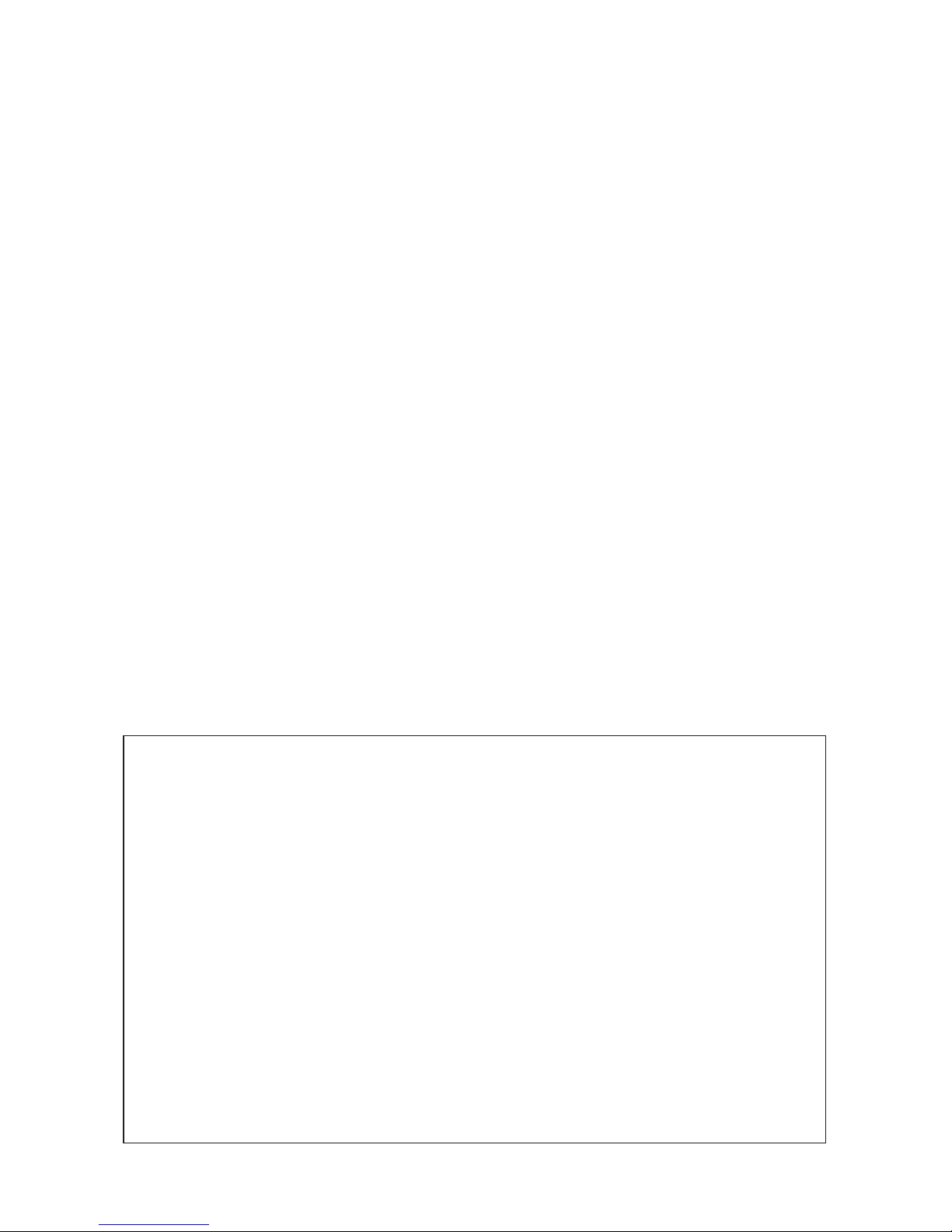
PACKAGE CONTENTS
Please be sure all of the following items are included
in the carton of the BF-041S and BF-041W
COPYBOARD
• Copyboard main unit ........................................ [1]
ACCESSORIES
• Set of Dry-eraseble markers (one each black,
red and blue) .................................................... [3]
• Eraser .............................................................. [1]
• Print Paper (30 m/ 98 ft) ................................... [1]
• User’s Manual .................................................. [1]
• Stabilizer .......................................................... [4]
• Assembly Manual ............................................. [1]
• AC power cable ................................................ [1]
• USB cable ........................................................ [1]
• CD-ROM (including software and manual) ...... [1]
EXPLANATION OF UL REGULATORY LABEL (USA ONLY)
PLEASE NOTE:
The description “Computer Rooms” on the label located on the rear of the copyboard, refers to
areas where an abundance of computer control equipment (such as high output servers) is
being used, It does NOT refer to environments such as offices or classrooms where there are
simply PC’s being used.
UL regulations require that we place a warning label in regard to this item being used in a
“Computer Room”. Please understand that this equipment will in no way interfere with the
running of computer equipment or peripherals. The UL regulation simply applies to all items
that contain flammable material in excess of a specified area, We would like to further stress
that there is no inherent risk of this equipment causing a fire. It is only pointing out that should
a fire occur, then this equipment will also burn along with any other flammable materials contained in the room.
Should you have any questions whatsoever about this information, please call PLUS Corporation of America directly at (503) 748-8700
E-2
http://www.monomachines.com/
http://www.monomachines.com/
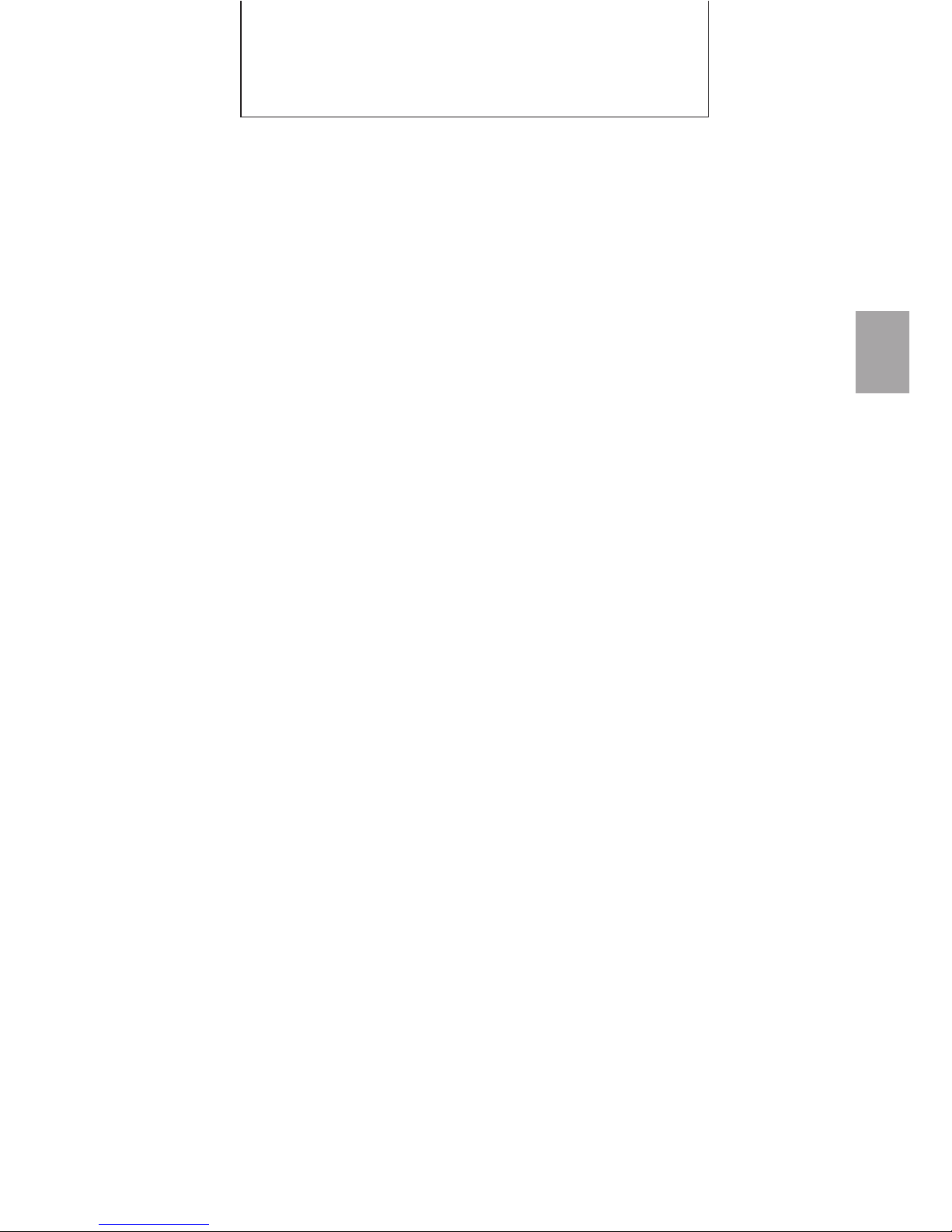
FEATURES
• The board size is BF-041S: W1300 mm × H920 mm
(51.2 × 36.2 inches), BF-041W: W1800 mm ×
H920 mm (70.9 × 36.2 inches)-large enough to
show all the ideas that you discuss during your
meetings, without any omissions.
• Information on the sheet can be printed immediately onto a sheet of A4/Letter paper.
Those who attend the meeting can concentrate on
the subject, as there is no need to waste time
writting what is already on the board.
• The board has two pages. You can change a page
by pushing FEED/STOP key or by pushing the
sheet with the palm of your hand.
• Standard USB interface.
The copyboard can be connected to a computer
and each sheet of data can be captured onto the
computer as digital data.
E-3
http://www.monomachines.com/
http://www.monomachines.com/
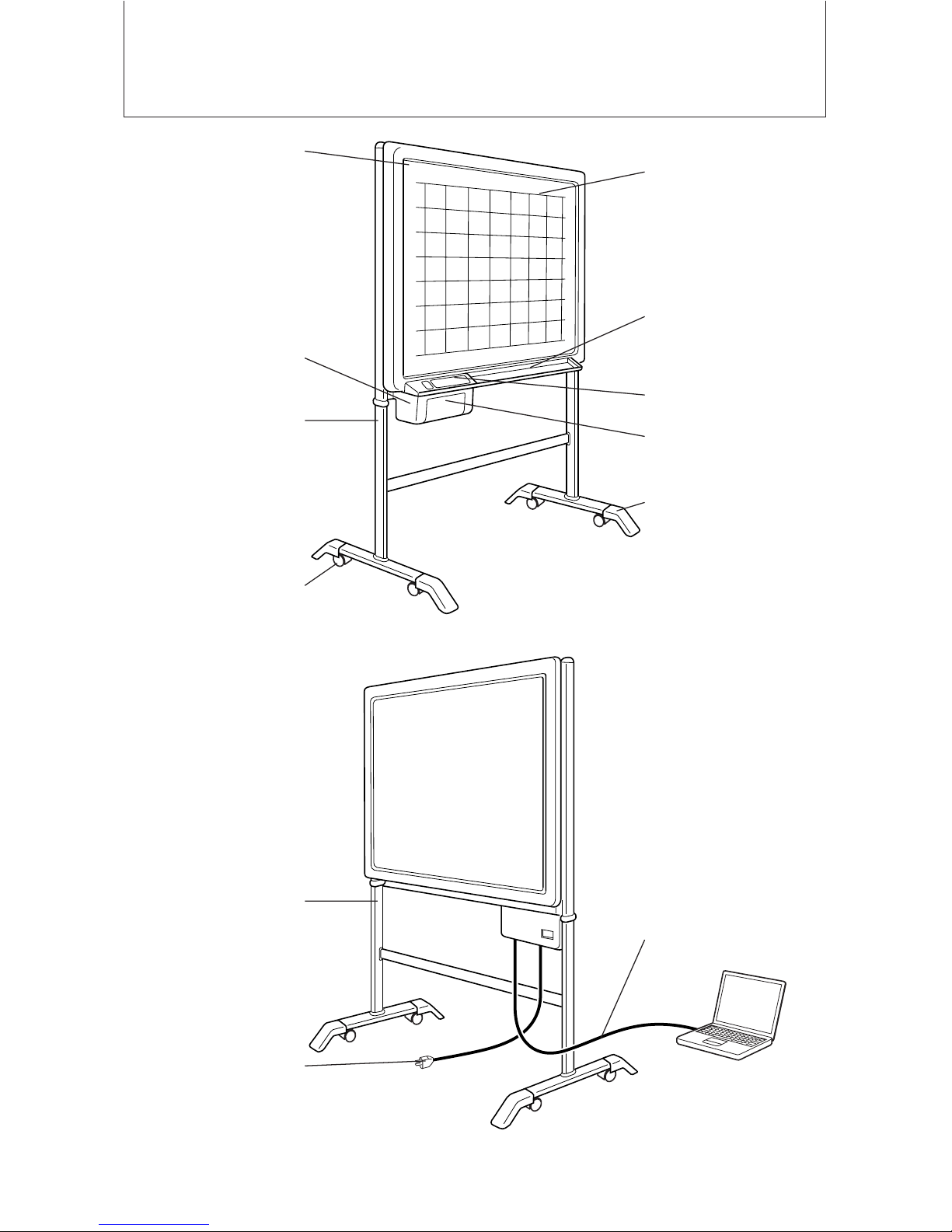
PRODUCT FEATURES
FRONT
Sheet
Printer
T-shaped stand
(*optional)
Caster
REAR
T-shaped stand
(*optional)
Power cable
* Subject to change depends on sales area.
safe usage.
USB cable
PC
50mm × 50mm
(2 × 2 inches)
gridded effective
reading area
Dust tray
Operation panel
Printer cover
Stabilizer
Note:
Please fix supplied stabilizers at each end of
the dedicated stand
when you mount the BF041 on it for stable and
E-4
http://www.monomachines.com/
http://www.monomachines.com/
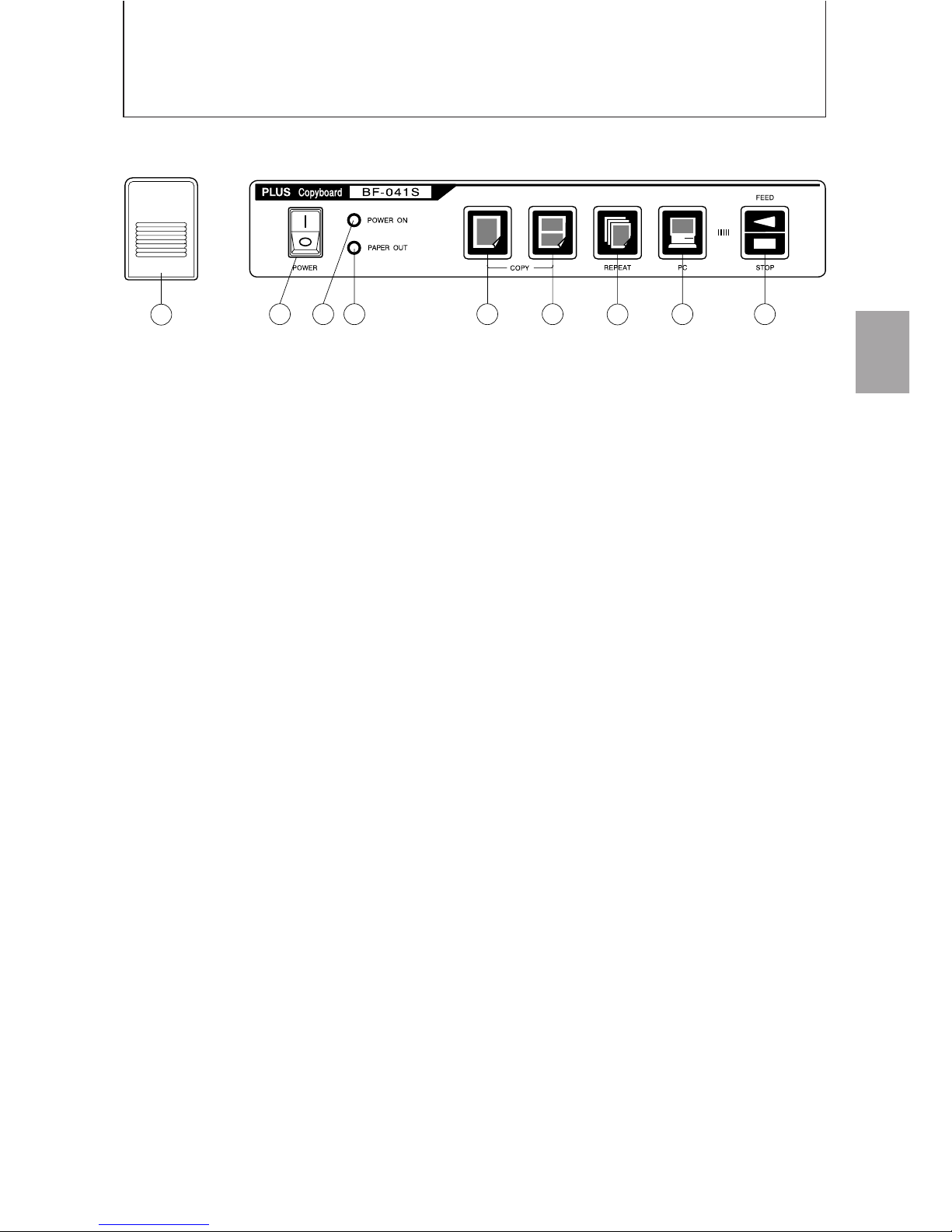
I
CONTROL FUNCTIONS
OPERATION PANEL (BF-041S)
OPEN
A
B C D E F G H I
A Opening button ................................ Press this button to open the printer cover when replac-
ing the thermal paper.
B Power switch .................................... Press “ I ” to turn ON the power of the copyboard.
C Power lamp ...................................... Press the ON switch, and the green lamp will blink on and
off. The lamp will stay lit (green) when the copyboard is
ready for operation.
D Paper warning lamp ......................... When the thermal paper has run out, the red lamp will
light. Load a new roll of print paper (30 m/ 98 ft length).
E One-page copy key .......................... This is used when one page of the sheet is copied onto
A4/Letter paper.
F Two-in-one page key ....................... This is used when copying two pages of the sheet at a
reduced size onto A4/Letter paper. At this time, the image is compressed horizontally.
G Repeat key ....................................... Use this to make additional copies after making a one-
page copy. During this operation, the sheet does not move.
H PC key ............................................. Use this to capture the image on one page onto the com-
puter. During this operation, the image is being scanned
into the PC. It is not printed.
Feed/stop key .................................. This is used to move the sheet. Pressing this key scrolls
the sheet to the left by one page and then automatically
stops.
Pressing the key while the sheet is moving stops it immediately. This can also be used when paper has run out
and must be refilled.
If this key is pressed during the copying operation, the
copying operation ends and the printer stops.
E-5
http://www.monomachines.com/
http://www.monomachines.com/
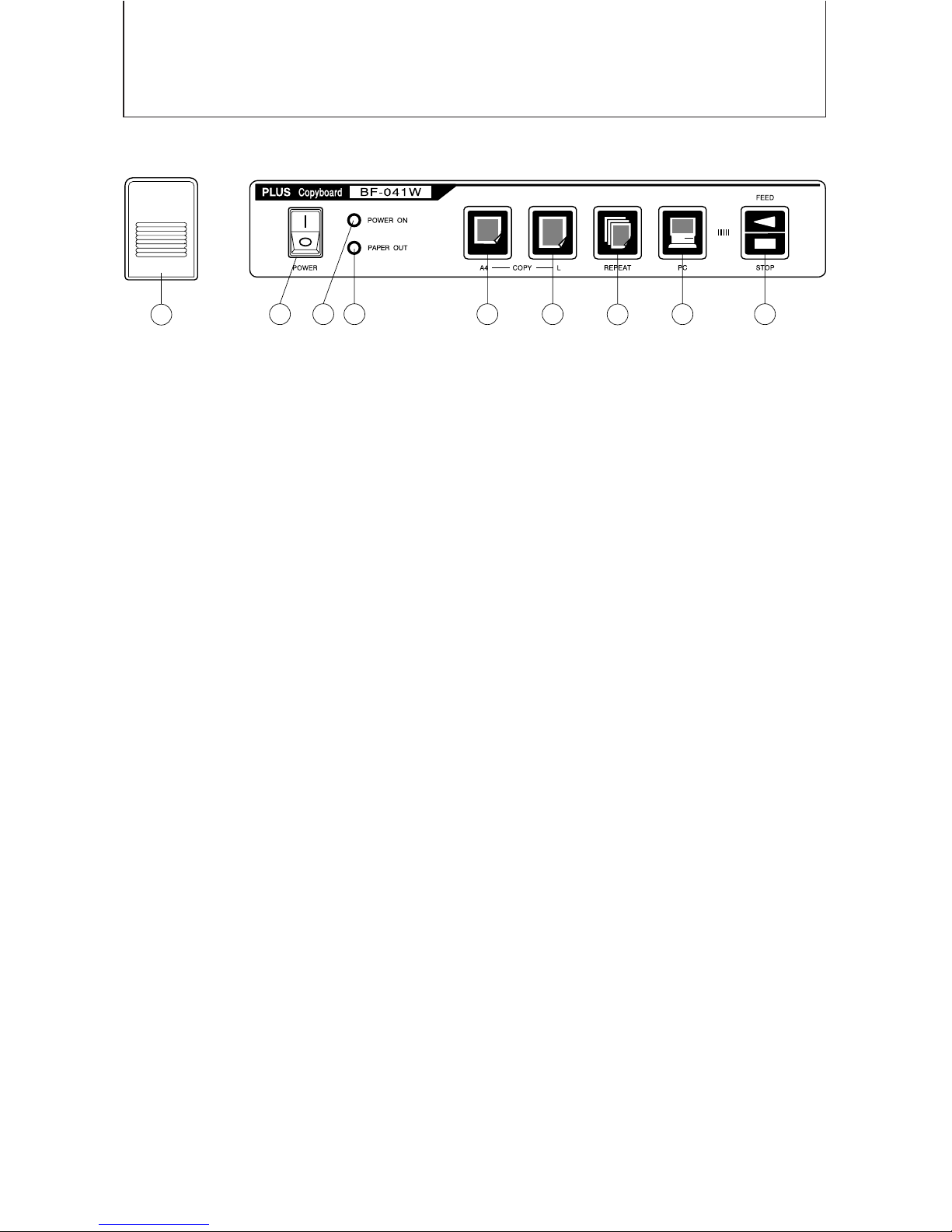
I
CONTROL FUNCTIONS
OPERATION PANEL (BF-041W)
OPEN
A
B C D E F G H I
A Opening button ................................ Press this button to open the printer cover when replac-
ing the thermal paper.
B Power switch .................................... Press “ I ” to turn ON the power of the copyboard.
C Power lamp ...................................... Press the ON switch, and the green lamp will blink on and
off. The lamp will stay lit (green) when the copyboard is
ready for operation.
D Paper warning lamp ......................... When the thermal paper has run out, the red lamp will
light. Load a new roll of print paper (30 m/ 98 ft length).
E A4 size copy key .............................. This is used when copying one page of the sheet at a
compressed size onto A4/Letter paper. At this time, the
image is compressed horizontally.
F A4-L copy key .................................. This is used when one page of the sheet is copied onto
A4-L paper. The copyboard produces a copy with the
same aspect ratio as that of the original image.
G Repeat key ....................................... Use this to make additional copies after making a one-
page copy. During this operation, the sheet does not move.
H PC key ............................................. Use this to capture the image on one page onto the com-
puter. During this operation, the image is being scanned
into the PC. It is not printed.
Feed/stop key .................................. This is used to move the sheet. Pressing this key scrolls
the sheet to the left by one page and then automatically
stops.
Pressing the key while the sheet is moving stops it immediately. This can also be used when paper has run out
and must be refilled.
If this key is pressed during the copying operation, the
copying operation ends and the printer stops.
E-6
http://www.monomachines.com/
http://www.monomachines.com/
