Page 1

Monitor Cameras
SpyPoint Tiny W3 and Blackbox
User Guide
Page 2

Monitor Cameras
PO Box 46
Meredith, Vic, 3333 www.monitorcameras.com.au
Camera
Blackbox
Page 3

Monitor Cameras
PO Box 46
Meredith, Vic, 3333 www.monitorcameras.com.au
Setting Up
Install SD cards into both the camera and the Blackbox. Cards up to 32 GB can be used. If synchronising
multiple cameras to the Blackbox, ensure a high capacity card is used.
Install batteries into the camera and Blackbox as shown below. If using rechargeable batteries, ensure the
devices battery choice is set to alkaline. The Li ion/rechargeable mode is for SpyPoint’s rechargeable
battery pack only.
Orientation of battery tray for the SpyPoint Tiny W3S
camera.
The rear of the Blackbox unscrews to
reveal the battery compartment.
The SpyPoint Tiny W3S camera also contains a CR2032
button battery to maintain date and time settings.
Page 4

Monitor Cameras
PO Box 46
Meredith, Vic, 3333 www.monitorcameras.com.au
Camera Menu
Turn on the camera by pressing the power button. Navigate in the menu by pressing ↑ or ↓ and press OK
for selection. To modify the selection, press ↑ and ↓ again and press OK to confirm. To return to the
previous menu press . Camera menu options are:
Photo. Start the camera in photo mode, with options determined in settings. The test light blinks for 60
seconds after selection to allow you to leave the field of detection.
Video. Start the camera in video mode, with options determined in settings. The test light blinks for 60
seconds after selection to allow you to leave the field of detection.
Test. To test camera alignment and detection sensitivity. When test mode is selected and you walk in front
of the camera, the red light will blink to indicate a successful trigger. In test mode, you can also take a
manual photo by pressing the OK button.
Settings. Configure the settings of the camera. Full details on the following pages.
Report. Produces a report showing camera activity since the last selection of photo or video mode.
1
2
3
4
5
6
7
8
9
1. Beginning and end date of the report
2. Number of photos or videos taken during the day
3. Number of photos or videos taken at night
4. Total of photos or videos taken
5. Current time of the camera
6. Current date of the camera
7. Battery level (1/4 = low, 4/4 = full)
8. Remaining space on the SD card estimated by a number of photos
9. Used space on the SD card (total number of files, only includes photos and videos taken by a SpyPoint
camera)
Page 5

Monitor Cameras
PO Box 46
Meredith, Vic, 3333 www.monitorcameras.com.au
View. When View is selected, the last recorded photo or video recorded appears on the screen
automatically. Press ↑ or ↓ to view next or previous images. Press OK to show options available in View
mode.
View Date/Time: To increase the view of the date and time imprinted on the picture.
Protect: To protect the photo or video on the screen.
Erase one: To erase the photo or the video on the screen.
Format: To format memory card and to erase all protected photos and videos.
Erase All: To erase all stored photos and videos, with the exception of protected photos and
videos.
Exit: To return to viewing screen.
Synchronise. Synchronise the camera to the Blackbox.
Page 6

Monitor Cameras
PO Box 46
Meredith, Vic, 3333 www.monitorcameras.com.au
Camera Settings
When the Settings mode is selected, you are presented with a list of camera and video settings.
Scroll up and down in the menu by pressing ↑ or ↓ and press OK to select an option. To modify the
selection, scroll up or down using ↑ and ↓ and press OK to save your setting. To return to the previous
menu without saving press .
Camera ID
Set the camera name (maximum 8 characters by pressing the ↑ or ↓ buttons to change the letter or number
and press OK to go to the next character.
Time Start / Time Stop:
Set the period of operation of the camera by entering a start and stop time. For example: if you select a
start time 7:00 am and a stop time of 11:00 am, the camera will only detect for that period of time and will
stay inactive for the remaining hours. Press OK and use ↑ or ↓ to adjust the hour. Press OK to set the
minutes. When the time is properly set, press OK once more to go back to other settings. For an activation
of 24 hours, the same start and stop time must be entered (example: 00:00 as start time and 00:00 as stop
time.
Wireless:(On/Off)
Enables or disables the wireless transmission of images to the Blackbox.
Delay: (10s/1m/3m/5m/10m/15m/30m)
Select the time interval between two photos or videos.
It is possible to change the minimum delay time between 10 seconds and 1 minute by using the following
procedure.
Turn OFF the camera. Press and hold the ↑ button and turn the camera ON . 10sec enabled appears on
the screen meaning the minimum delay is now 10 seconds. If this option is used, the 30 minute delay
disappears. To change the camera to a minimum of 1 minute delay, follow the same procedure. 10sec
disabled appears on the screen.
Multi-shot:(1/2/3/4/5/6 consecutive shots)
Take up to 6 consecutive shots at each detection, with a 10 second delay between each photo. This option
allows up to 6 pictures when the camera is in Photo mode. Note that when wireless communication is on,
this option is limited to 1 or 2 photos as rapid repeat photos cannot be transmitted in time to the Blackbox.
Video length: (10s/30s/60s/90s)
Select the recording duration when the camera is set in Video mode.
Language: (English/Français/Deutsch/Italiano/Norsk/Česky/Suomi/Magyar/Polski)
Select a language for the camera’s menu.
Sensitivity: (High/Medium/Low)
Choose between three different levels of sensitivity: High, Medium or Low.
Date:
Set the date as Month / Day / Year
Time format: (12h/24h)
Choose between a 12 or 24 hour period time display on the photos (eg. 6:00 pm or 18:00)
Time:
Set the time as Hour / Minute
Stamp: (Yes/No)
Select or cancel imprinting date, time, temperature and moon phases on photos.
Page 7

Monitor Cameras
PO Box 46
Meredith, Vic, 3333 www.monitorcameras.com.au
Resolution: (High/Medium/Low)
Set the photo resolution.
High: 10 MP
Medium: 5 MP
Low: 3 MP
Temperature: (°C/°F)
Select the temperature display in °F or °C.
Continuous: (Yes/No)
Allows you to take pictures or videos even if the memory card is full. The camera will continue to record
photos or videos by deleting the first files recorded.
Power: (Batteries/ Electricity)
Select battery power or electricity. Choose Electricity if the camera is powered by mains electric supply.
(using a 12 volt DC adapter AD-12V, sold separately).
Infrared: (On/One LED/Off)
Choose how many LEDs will be turned on.
On: Every LEDs work when taking photos or videos at night.
One LED: Only a single LED works (see figure). This option can be useful when using an IR-Booster
flash (sold separately).
Off: LEDs are deactivated so your night photos or videos are pitched black.
Side Sensors: (On/Off)
When the side sensors are activated, a total of 7 zones are covered. The central sensor covers 5 zones.
The side detectors are mainly used to prepare the camera so when a target passes through the central
sensor, the system is pre triggered, increasing the reaction time of the camera. Note: The side sensors
require more battery power.
Time Lapse: (Off/30s/1m/3m/5m/15m/30m/1h)
Set the frequency at which the camera takes a picture without detection. For example, if the option 5
minutes is selected in Time Lapse mode, the camera takes a picture every 5 minutes during that period of
operation (time start and time stop) even if there is no detection. This option allows you to obtain pictures
outside the detection range of the camera.
Note: The Time Lapse mode only applies in Photo mode, not in Video mode. When Time Lapse mode is
selected, the Delay mode and the Multi-shot mode are disabled. In addition, the photo resolution is reduced
to 800 x 600 to permit easier video compilation.
RC-1: (On/Off)
The RC-1 remote control is required (sold separately).
Page 8

Monitor Cameras
PO Box 46
Meredith, Vic, 3333 www.monitorcameras.com.au
Blackbox Receiver
Synchronize the camera to the controller
Note: By default the camera which is supplied with the Blackbox is synchronized to the controller. Each
additional camera must be synchronized manually with the Blackbox.
Preparing the camera
Set the name of the camera in Settings. Choose Camera ID and press OK. Press the ↑ or ↓ buttons to
change the letter and press OK to go to the next space. When the name is changed, continue changing
other parameters of the camera as needed.
To enable communication with the controller, select Wireless option and press OK. Select On and confirm
the selection by pressing OK then on to return to the previous menu. Select the Signal mode and press
OK. The camera searches for the controller (make sure it is turned on).
Preparing the Blackbox
When Signal mode is selected, press OK to Add new Camera. The Sync icon changes from red to green in
the camera screen when synchronization is successful.
Note:
You can synchronize up to 10 cameras to a single Blackbox.
If the name of the camera is changed, it is necessary to resynchronize the devices by following the
steps in Preparing the camera and Preparing the Blackbox sections.
The Reset All option resets to the default settings.
Start Blackbox
Use this function only when the Blackbox and camera(s) have been configured and synchronised, the
cameras have been set up at their desired location and the cameras have been turned on. Once you turn
the Blackbox on, it will start receiving photos sent from the synchronised cameras.
Once you turn this function on, the display screen will blank in order to preserve battery life. In order to view
the display screen again, turn the Blackbox off then on again.
Settings
When Settings is selected, it allows you to change the settings of any synchronised cameras. Choose the
camera that you want to change if more than one camera is synchronised, then make any changes to the
settings. Press the Back button to send the changes to the camera.
Remote
This function allows remote control of synchronised cameras, as well as testing wireless signal strength.
Get Camera Status
Indicates the battery level and the percentage of used space in the memory card of the camera.
Start/Stop Camera
Allows you to remotely stop or restart camera operation. This can be useful if you are working the cameras
field of view and don’t want to trigger the camera.
Range Test
Allows you to check the quality of the wireless signal between the camera and the Blackbox. If the icon of
the wireless signal is red, the signal is too weak. You will have to move the controller to a new location until
Page 9

Monitor Cameras
PO Box 46
Meredith, Vic, 3333 www.monitorcameras.com.au
the signal strength is acceptable. If the icon of the wireless signal is green and stays green for more than
10 seconds, the signal is strong and stable enough.
For best results, the antennas of the two devices must point upwards and their respective height should be
approximately the same.
Note: The message "Waiting for camera" appears on the screen of the Blackbox if it is not synchronized
with the camera or if the wrong camera ID is selected.
View
When View is selected, choose the name of the camera that you want to check and the last photo recorded
appears on the screen automatically. Press ← or → to view next or previous images. Press ↑ to enlarge
the image on the screen or ↓ to return to the original size. When zoomed in, press OK to allow navigation
around the photo using the navigation buttons. To disable navigation, press OK again.
Press OK to show options available in View mode.
View Date/Time: To increase the view of the date and time imprinted on the picture.
Protect: To protect the photo on the screen.
Erase one: To erase the photo on the screen.
Format: To format memory card and to erase all protected photos.
Erase All: To erase all stored photos, with the exception of protected photos.
Exit: To return to viewing screen.
Page 10
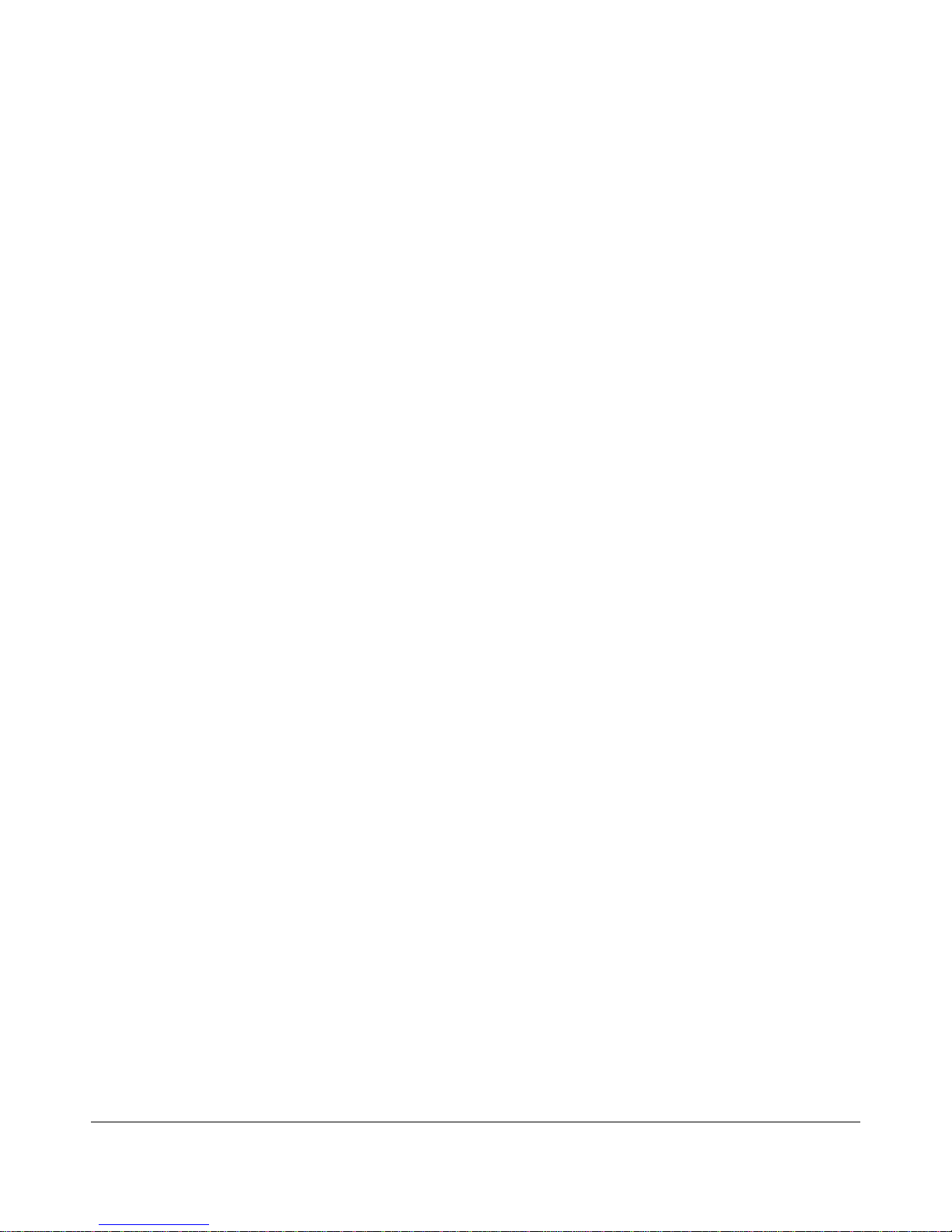
Monitor Cameras
PO Box 46
Meredith, Vic, 3333 www.monitorcameras.com.au
Quick Field Deployment Guide
Before heading out to deploy your cameras, turn the cameras and Blackbox on and ensure that all cameras
are correctly configured and synchronised to the Blackbox (it’s easier to do this at home in the warm and
dry).
Set up your cameras in the field, paying attention to potential locations for cameras and Blackbox receiver.
The distance for wireless transmission of photos to the receiver will be lessened by tall or dense vegetation,
intervening ridges or devices located in valleys or gullies, buildings, walls, sheds etc.
Once the cameras are set up and turned on, turn on the Blackbox in the location you wish to place it and
conduct a range test on all cameras deployed. If the signal is not acceptable, relocate the cameras or the
Blackbox until a suitable signal strength is obtained. Once signal strength is suitable, position and start the
Blackbox.
