Page 1
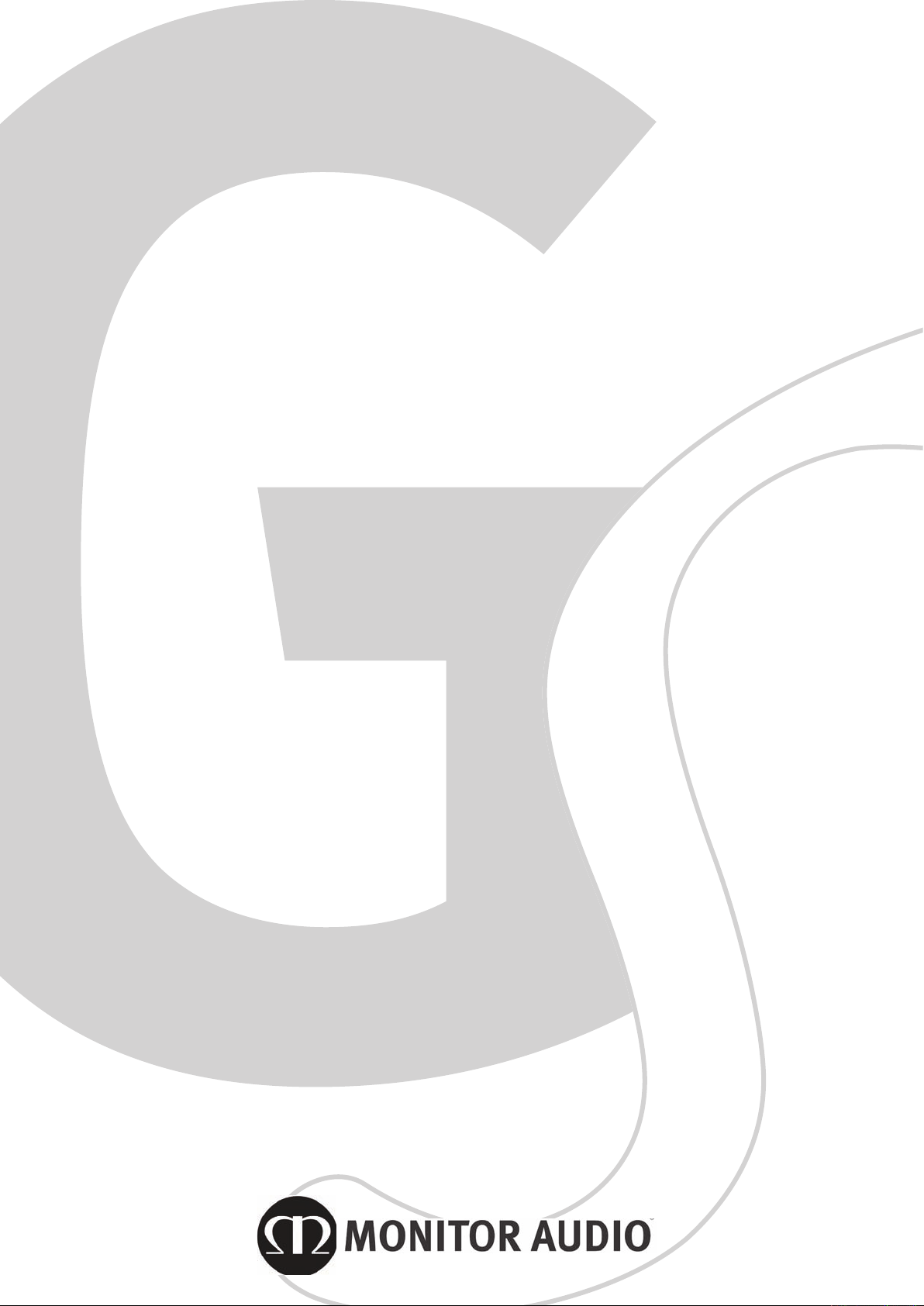
Set Up Guide
GSW12
Page 2
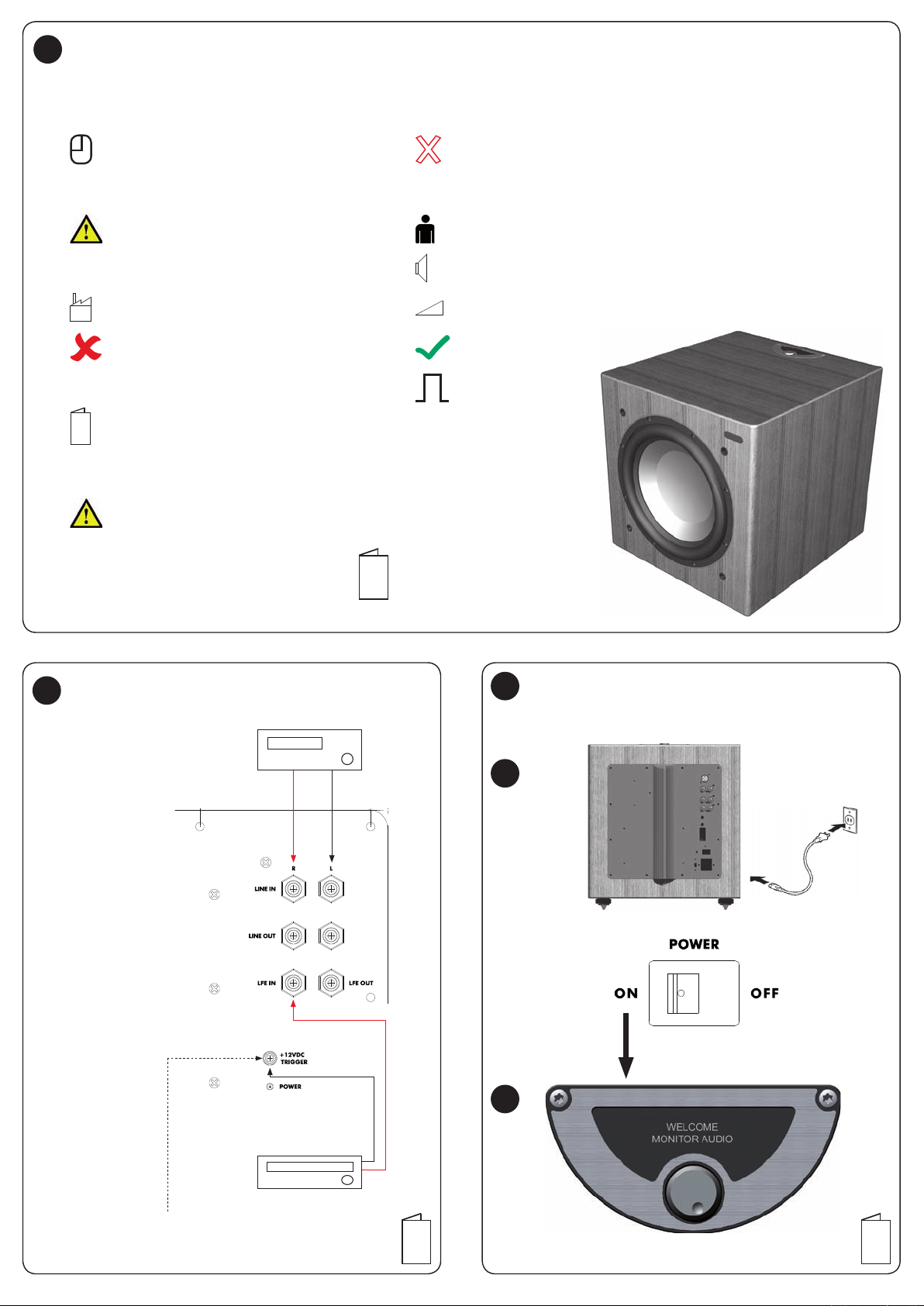
1
Key
= Auto Timer
AV = Audio Visual
= Caution
EQ = Equaliser Graphic Interface
= Factory Default Setting
= For Advanced Operations only
LFE = Low Frequency Enhancement
= GSW12 Manual Page Reference
Please read all the safety information in the
manual before proceeding to connect and
power up your GSW12
2-9
= No
Inp = Stereo
= User Setting
= Volume
= Volume Adjustment
= Yes
= 12v Trigger
Connecting your GSW12
2
Using a Stereo / 2 Channel
Amplier
Refer to page 5
Rear panel view
Stereo
3a
3b
3
Rear panel view
Recommend connection
12v DC trigger (if available)
1
AV
Using the AV/
Receiver LFE out
Refer to page 3
7
7
Page 3
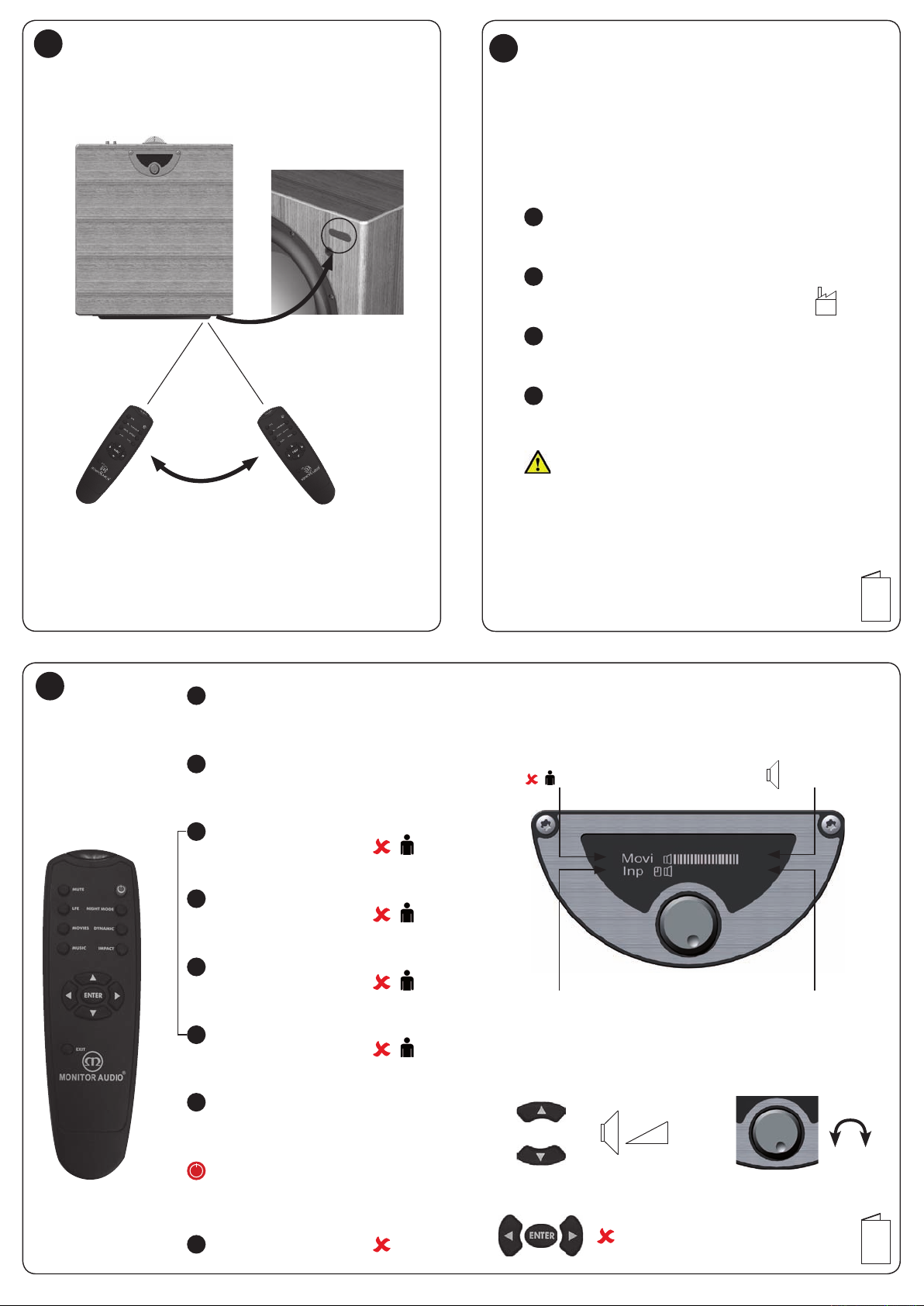
4
5
Initial setup - using the 4 factory
pre-sets
How to use the factory pre-sets:
MOVIES
MUSIC
Factory pre-set EQ settings
4 metres
IMPACT
}
DYNAMIC
o
16 0
6
MUTE
LFE
x 1 = ON
x 2 = OFF
x 1 = Inp (STEREO)
x 2 = LFE (AV)
Movies
Music
Impact
Dynamic
User
Refer to your AV Amplier/Receiver manual to set up the
appropriate crossover settings on your AV/Receiver
EXAMPLE
EQ Setting
}
Level Setting
10
MOVIES
MUSIC
IMPACT
EQ FACTORY SETTINGS
DYNAMIC
NIGHT MODE
EXIT
x 1 = Movi
x 2 = USER
x 1 = Musi
x 2 = USER
x 1 = Impa
x 2 = USER
x 1 = Dyna
x 2 = USER
x 1 = Nigh ON
x 2 = Nigh OFF
x 1 = OFF (STAND BY)
x 2 = ON (POWER UP)
For Basic Operations
+
_
OR
Graphic Output LevelLFE / Input
8
2
Page 4

2. Default Screen
Advanced Set-up for LFE
1. Welcome
Screen
Input Connection
Functions & Operations
Overview
3.
Press
OR
3. Menu Screen
4. Sub-Sonic
Filter
4a. Push for
Sub-sonic
FRQ
7. Night Mode 8. Phase
On/Off
4b. Turn for
Sub-sonic
Slope
0,90,180,270
Volume
5a. Push for
EQ FRQ
6. Preset EQ
Select
5. User EQ
Setting
5b. Turn for
O
Level Up/Down
EQ Boost
Cut level
9. 12v Trigger
10. Auto-OFF
Select
5,10,15,20,25
minutes
11. Save Data
Save to Flash
memory
4.
4a.
Subsonic
Filter
Frequency
16 Hz
20 Hz
25 Hz
31 Hz
4b.
Press
OR
Press
OR
OR
1.
2.
To adjust the User EQ Settings, please ensure you are in the User mode.
Please refer to step in Initial Set-Up Guide. All other Settings can be
6
adjusted in any of the Factory Pre-set EQ’s.
5.
Slope Angle
Flat
6 dB / Oct
12 dB / Oct
18 dB / Oct
24 dB / Oct
30 dB / Oct
36 dB / Oct
42 dB / Oct
48 dB / Oct
54 dB / Oct
= 0 dB
OR
OR
EXIT
Press
10
Press
5a.
LFE
5b.
All screens will time out in 7 seconds. No
settings will be lost UNLESS the GSW12
is powered off or put into stand-by mode.
3
OR
OR
EXIT
10
Page 5

6.
Graphic EQ
Curves
Flat (user before
adjustment)
Movies
Music
Dynamic
Impact
7.
Information only
9.
11.
10.
7
OR
Press
OR
= OFF
OR
When in night mode, the display will change from
factory setting to night setting and the
10.
Time Scales
(Minutes)
5
10
15
25
OR
OR
OR
EXIT
Press
10
8.
Phase Shift
(Degrees)
180
270
volume level will be reduced
EXIT
OR
10
11.
OR
Press
OR
Press
OR
0
90
OR
EXIT
10
10
4
Page 6

Advanced Set-up for Stereo / 2 Channel
Input Connection
1. Welcome
Screen
Functions & Operations
Overview
2. Default Screen
3.
Press
OR
3. Menu Screen
4. Crossover
4a. Push for
Low Pass
5b. Turn for
On/Off
Low Pass
Slope
FRQ
8. Night Mode 9. Phase
Volume
5. Sub-Sonic
5a. Push for
Sub-sonic
FRQ
Select
0,90,180,270
Filter
5b. Turn for
O
Sub-sonic
Slope
Level Up/Down
6a. Push for
EQ FRQ
10. 12v Trigger
11. Auto-OFF
Select
5,10,15,20,25
minutes
6. User EQ
Setting
6b. Turn for
EQ Boost
Cut level
7. Preset EQ
12. Save Data
Save to Flash
memory
4.
4a.
Crossover
Frequency
40 Hz
50 Hz
83 Hz
90 Hz
100 Hz
125 Hz
160 Hz
Press
OR
Press
OR
1.
2.
To adjust the User EQ Settings, please ensure you are in the User mode.
Please refer to step in Initial Set-Up Guide. All other Settings can be
6
adjusted in any of the Factory Pre-set EQ’s.
4b.
Slope Angle
Flat
6 dB / Oct
12 dB / Oct
18 dB / Oct
24 dB / Oct
30 dB / Oct
36 dB / Oct
42 dB / Oct
48 dB / Oct
54 dB / Oct
OR
EXIT
Please refer to step of the
4.
LFE Advanced Set-Up (page 4) to
continue to the next stages of
setting up your GSW12.
10
LFE
All screens will time out in 7 seconds. No
settings will be lost UNLESS the GSW12
is powered off or put into stand-by mode.
5
Page 7

monitoraudio.co.uk
Page 8

Monitor Audio Ltd
Unit 2, 24 Brook Road
Rayleigh, Essex
SS6 7XL
England
Tel: 01268 740580
Fax: 01268 740589
Email: info@monitoraudio.co.uk
®
www.monitoraudio.co.uk
Designed in the United Kingdom
Version 1
