Page 1
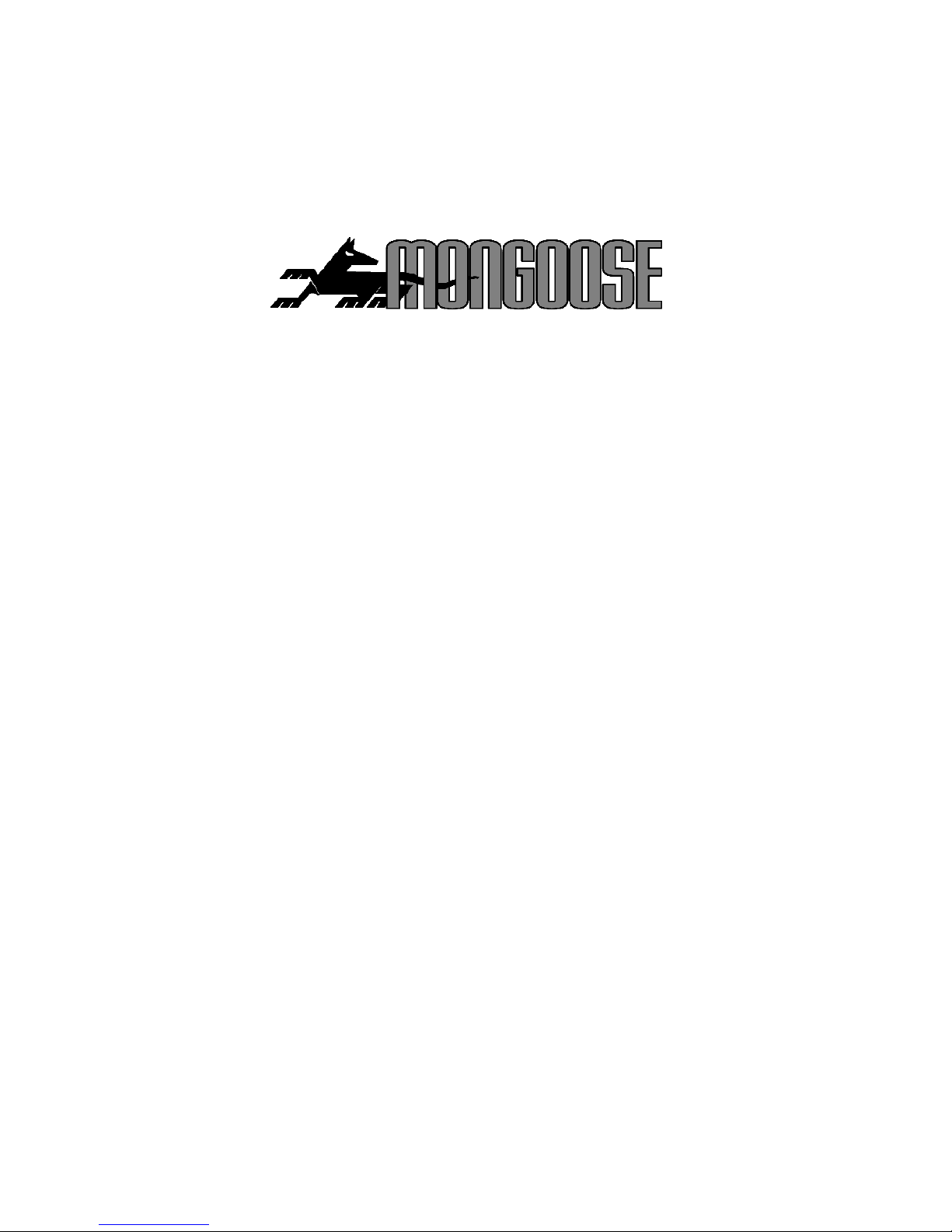
MONGOOSE VT604
GPS-GPRS TRACKER
OWNERS MANUAL
Installation
and
M-TRAK Configuration
Page 2
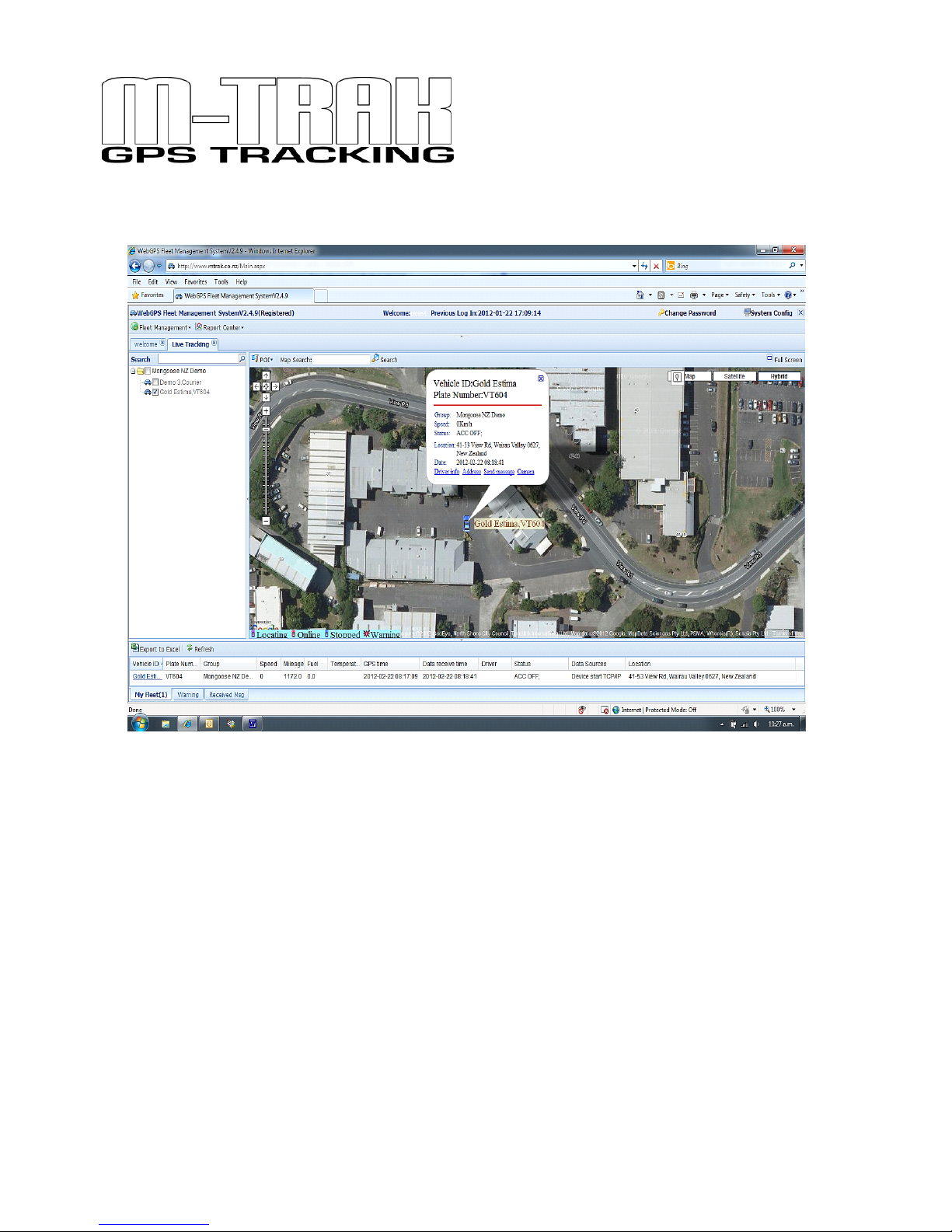
2
M-TRAK is the Mongoose internet web-server which is hosted in New
Zealand for fast 24/7 access. M-TRAK requires no software to install
on your computer.
M-TRAK can be accessed through any internet ready PC, tablet or
smart-phone. You control your vehicles reported locations, therefore
the cost. M-TRAK records and preserves the travel history for you to
download and produce electronic or printed reports.
www.mtrak.com.au
www.mtrak.co.nz
Page 3
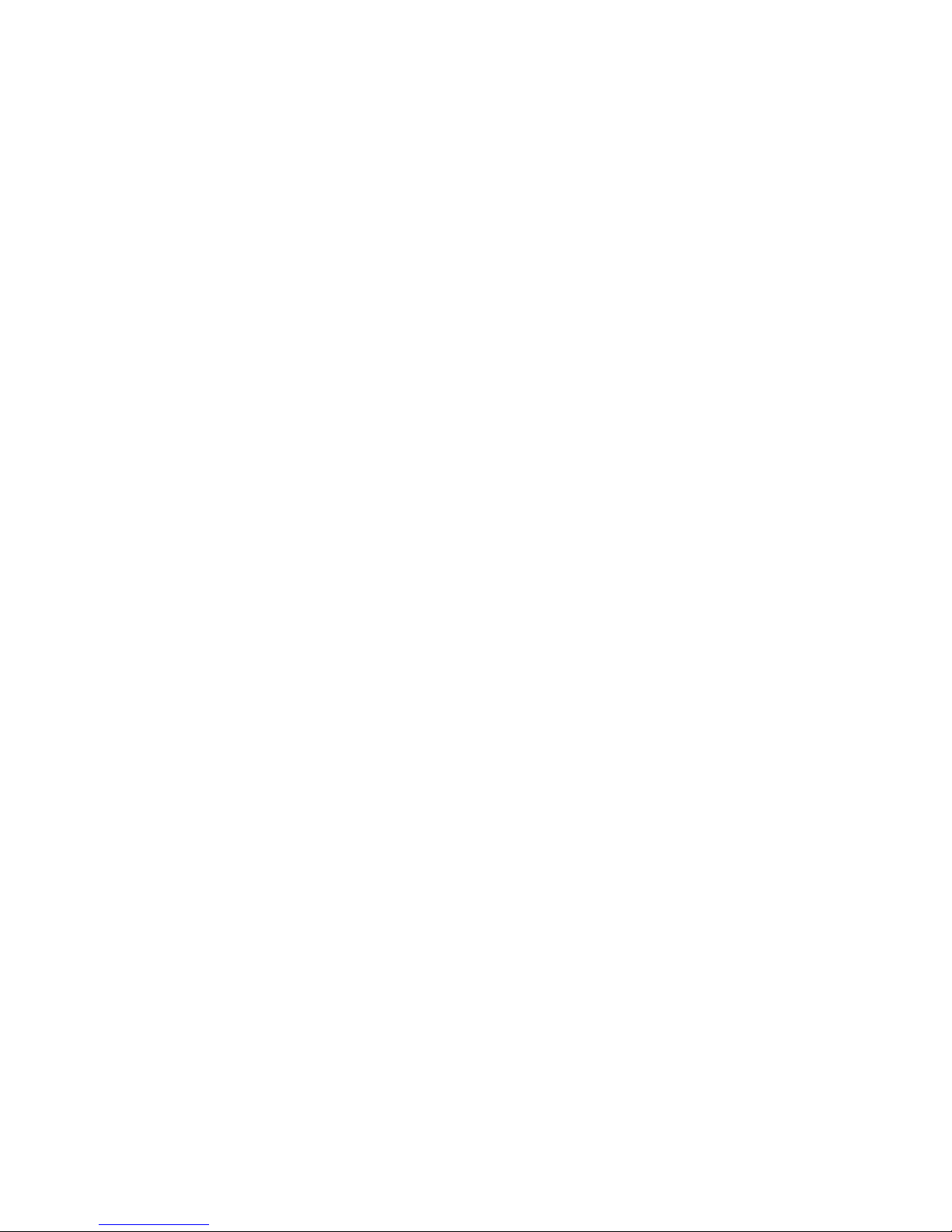
3
How it works
The Mongoose VT604 is a GPS tracker which uses the GPRS (General Packet
Radio System) mobile network to transmit its location ‘data’ to our M-TRAK
web-server located in Auckland, New Zealand. GPRS uses data, not SMS text
messages, to send location information from the tracker to the M-TRAK webserver. It also uses GPRS to send commands from the web-server to the
tracker.
A SIM card with data allowance is required. Most contract cards have a certain
amount of data usage Always use a SIM with adequate data for up to 10mb per
month per vehicle. ‘Data/text’ contracts are only available from the card
providers directly.
M-TRAK records the vehicle movement from its last reported ‘live’ location as
well as maintaining a full record of current and previous travel history.
This travel history can be searched by date and time, viewed on-screen or
printed as a report. There is also the option of saving the location data on your
own computer.
The VT604 is controlled by GPRS commands from the M-TRAK website.
SMS text messaging is used for;
a) initial setup to instruct the tracker where to send the tracking data.
b) to ask its actual current location.
An M-TRAK account will be created for you with your own unique username
and password. These give you 24/7 access to the M-TRAK web-server where
you can have full control of your vehicle(s) frequency of reporting. You can also
view, save and print reports.
The M-TRAK programme is self explanatory as it is very similar to other
Windows based programmes.
The VT604 can report locations by either time or distance travelled – or both. To
keep costs really low, the VT604 was designed to be installed to only report
when the engine is running and the vehicle driven. This can be changed if
constant 24/7 reporting is required.
When the engine is started, a GPRS session is opened with the mobile
provider and when the engine is stopped, the session ends. Most mobile data
SIM providers usually only charge per session.
The tracker doesn’t transmit its location when the engine is off, so just use the
SMS text command if you need to know where it is at any time.
Page 4
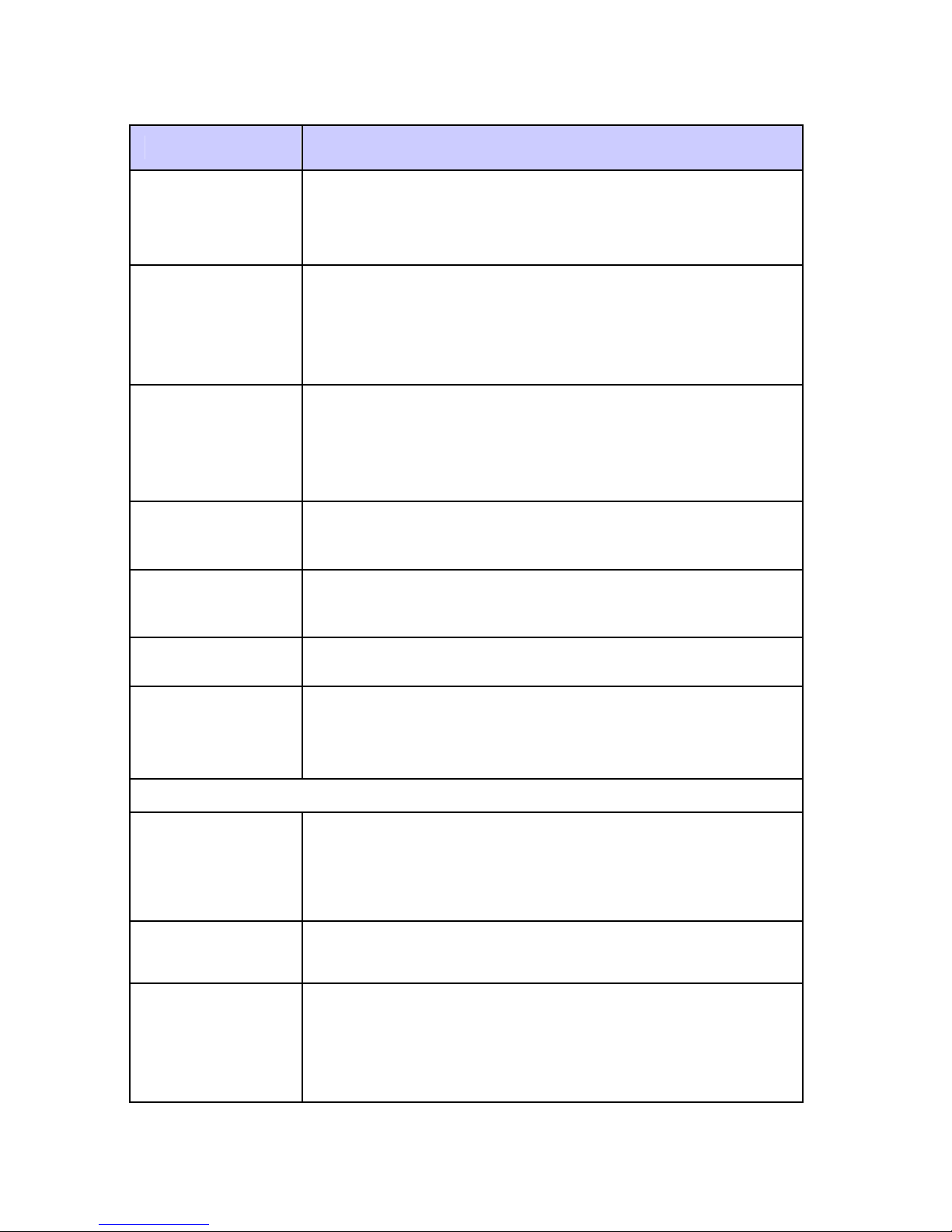
4
Basic functions
Function Details
Live Tracking
Monitor online vehicles’ last LIVE reported location
with our M-TRAK web based fleet management
server.
Or send an SMS to find out where it is
right
now.
Track
according to
time interval
The tracker sends its location to M-TRAK at your
selected time intervals from 5 seconds and above.
From within M-TRAK you control and select the
time intervals. (30 seconds is typical as this gives
an accurate map trace)
Track
according to
distance
The tracker can send its location to M-TRAK at preset distance intervals. From within M-TRAK you
control and select the distance intervals. (250~500
metres is typical for an accurate map trace)
Geo-fence
Detect when a vehicle is driven out or into a predefined ‘geo-fenced’ area.
Speeding alert
Monitor vehicle’s speed. Send speeding alarm to
the M-TRAK server.
Mileage
Calculate mileage and report by using of GPS
speed.
SMS tracking
Simply send a text to tracker to request current
location. Tracker will check the location in Google
maps and reply with location address.
ALERTS
SOS
If the driver presses and holds the ‘SOS’ button in
emergency, the GPS tracker will report the
emergency to the M-TRAK server and send an
SMS to the controller mobile phone.
External power
cut off report
When the GPS tracker’s power supply is cut off, it
will report to the M-TRAK server.
Immobilise the
vehicle
If the vehicle is stolen or used without permission,
you can immobilise the engine. This is usually the
starter motor which prevents the engine being
started next time – far safer than simply cutting the
engine at any time.
Page 5

5
COMMUNICATION
Double reporting
The VT604 has the ability to send its data to two
servers.
UDP/TCP
Connection
Tracker supports both SMS and GPRS (TCP /
UDP) communication.
Tracker control
The VT604 is controlled by you from the M-TRAK
web-server.
Set M-TRAK
address via
mobile phone
Your mobile phone is used to setup the basic
parameters such as:- APN, server’s IP address,
server port number, controller number and trackers
SIM number.
POWER MANAGEMENT
Tracker
self test
Tracker will test itself to ensure correct operation. If
it detects a fault, it will report to the M-TRAK server
with a fault description.
Power Saving
Mode
While engine off, device automatically switch off
GPS and GPRS connection, extend more battery
life
Low Voltage
Protection
When vehicle battery voltage is lower than normal,
the VT604 will switch off so as to avoid further
discharge.
Installation
Note: This product is for professional installation. Any fault to this product or the
vehicle caused by incorrect installation by unauthorised persons voids any
warranties.
Insert the SIM card and turn on the battery back-up
Remove back cover and slide open the SIM card holder.
Insert SIM card into holder, fold down and slide clip into place.
Turn circled micro switch to ‘on’. (This turns on the battery back-up)
Re-fit rear cover
Page 6

6
Wiring connections
RED - Constant (+)12v fused
BLACK - Ground (-neg)
YELLOW - Ignition detect (+12v) – sometimes marked ‘ACC’
THIN RED - Immobiliser ground out (-), use a relay (not supplied)
SOS switch - Pre-wired, mount in a handy but hidden location.
Connection to a vehicles car alarm siren (if vehicle equipped)
Mongoose alarms have a (+) positive siren output. Use a suitable low impedance
miniature relay, not supplied, to convert this positive siren output to negative – fig 1.
Connect to pin 1 (black) as shown in the diagram below.
For (-) negative siren connection;
No relay required, connect siren trigger wire to thin black pin 1 with a diode in-line to
prevent pressing SOS button sounding the siren.
Fig 1
1. Thin black – SOS input (-)
2. Thin red – SOS output (-)
3. Black/red – Ground (-)
4. Thin red – no connection
5. Green – no connection
6. Red - +12v constant (+)
7. Thin black – No connection
8. Thin red – Immobiliser output (-)
9. Yellow – Ignition input (+) ‘ACC’
Note: SOS alarm feature inoperative from a pulsed horn honk - input must be constant
ground for 5 seconds or more.
GSM antenna – mount above interior mirror for best reception. Dress cable
around windscreen and down ‘A’ pillar.
GPS antenna – mount where it can ‘see’ the sky to receive satellite reception.
Hide antenna from view and tampering. Under dash above glove box is ideal
providing dash is plastic. Antenna cannot ‘see’ through metal.
OPTIONAL
ENGINE
IMMOBILISER RELAY
Thin Red
from
tracker
#8
87
85
30
87
+12V
STARTER
Page 7

7
Quick Start Guide
Device Start-up:
1. Insert the SIM card.
2. Connect the trackers wiring to the vehicle.
3. Install and connect the GSM and GPS antennas.
4. Turn on the trackers battery back-up battery. (see photos)
5. Mount and secure the GPS module from tampering.
6. Turn the ignition ‘on’ and start the engine to activate the unit.
7. Move vehicle outdoors for good GPS reception.
8. Check status LED’s for correct operation. See chart below.
9. Install and hide the GPS module from access and tampering.
GREEN GSM LED Description
Flashes once
every 3 seconds
GSM connected and working
LED off No power in or IGN not connected.
Flashes once
every 0.2 seconds
Data transmission
LED constant on – not flashing
No GSM signal or connection. Check GSM
antenna connection.
RED GPS LED
Flashes once every 1 second GPS satellites acquired and working
LED off No power in or IGN not connected.
LED constant on – not flashing
No GPS satellites acquired. Check GPS
antenna connection – outdoors.
Page 8

8
Configure the tracker for M-TRAK
Just one SMS text message is all that is required to set-up the VT604.
(4U,Controller mobile number,IPaddress,port,APN,,SIM number of tracker)
Description:
Controller Mobile Number = The phone number of the
controlling mobile phone
IP address = IP address of the M-TRAK server
port = port number of the M-TRAK server
APN = ‘Access Point Name” - mobile service providers
address
SIM = The SIM card mobile number in tracker
Example:
(4U,0211239876,220048083028,12342332,vodafone.net.nz,,0211234567)
Include brackets and commas. Tracker will reply "Done!" when completed.
SMS commands Default Password as 111111.
Request Location (where is it right now?)
When ignition is on: Command: (AI*RPassword)
Sample: (AI*R111111)
1st3 letters are upper case - include brackets in SMS. The tracker will reply with
latitude and longitude with a link to Google maps for Smartphones.
When ignition is on or off: Command: (AI*PPassword)
Sample: (AI*P111111)
1st3 letters are upper case - include brackets in SMS. The tracker will reply
with location address text message.
Change Password
Command: (AI*WOld Password*New Password)
Sample: (AI*W111111*123456)
Page 9

9
Controlling the VT604
The M-Trak web server is used to control the GPS tracker.
This control can be found under ‘device parameters’.
Select ‘add’ and a vehicle list will appear. A drop down box shows the
various options of control.
Please note, some options do not apply to the model VT604.
The most common options are highlighted in bold.
1. Driver access n/a
2. Call restriction n/a
3. Speed limit warning set limit for warning
4. Time for power saving mode Save power after ignition off
Default 30 minutes
5. Sleep parameters Time to sleep mode with
ignition on if speed is zero
6. Overtime parking Set time limit for parking with
ignition on before reporting
7. Function switch a) Turn off GSM or not under
power save mode
b} When speed is zero still
upload GPS data or not
8. Mileage When to upload data
9. Interval to upload time data Set how often to locate
vehicle and upload data to
server. Default is 30 seconds
10. Link to maintain GPRS How long to keep GPRS
connection open when
tracker is in sleep mode.
Default 3 minutes.
11. Fuel alarm n/a
12. Snapshot of parameters n/a
13. Wake-up after power save Restart the tracker
14. Cancel alarm warning Resets alarm parameters
15. Engine lock Immobilise the vehicle, on or off
16. Device software version Checks software version
17. Check fuel level setting n/a
18. RFID n/a
19. Temperature threshold n/a
20. Interval to upload distance Set how often to locate
vehicle by distance travelled.
Default is 250 metres.
Set parameters 9 or 20 – both can be used but will double the data usage.
Page 10

10
Technical Specification
GSM module
Huawei GTM900, GSM 850/900/1800/1900,
Support dual-band or quad-band
GPS Chipset SIRF-Star III chipset
GPS Sensitivity -159dBm
GPS Frequency L1,1575.42MHz
C/A Code 1.023MHz chip rate
Channels 20 channel all-in-view tracking
Position Accuracy 10 meters, 2D RMS
Velocity Accuracy 0.1 m/s
Time Accuracy 1 us synchronized to GPS time
Datum WGS-84
Reacquisition 0.1 sec.,average
Hot start 1 sec.,average
Warm start 38sec.,average
Cold start 42sec.,average
Altitude Limit 18,000 meters (60,000feet) max.
Velocity Limit 515 meters/second (1000knots) max.
Acceleration Limit Less than 4g
Jerk Limit 20m/sec
Operating temperature -25℃ to 70℃
Humidity 5% to 95% Non-condensing
Battery Back-up Voltage Rechargeable 1300 mAh battery(3.7V)
Operating Voltage DC 12~24V
Page 11

11
Mongoose
Australia
Web site: www.mongoose.com.au
NEW SOUTH WALES
Head Office: 6 Hornsby Street, Hornsby
NSW 2147
Ph: (02) 9482 4444
Fax: (02) 9482 4500
Email: sales@mongoose.com.au
QUEENSLAND
Unit8, 871 Boundary Road,
Coopers Plain, Brisbane,
Queensland 4108
Ph: (07) 3344 7611
Fax: (07) 3344 7911
Email: sales@mongoose.com.au
Mongoose
New Zealand
Web site: www.mongoose.co.nz
41A View Road, Glenfield, Auckland
PO Box 101-599 NSMC
Ph: (09) 443 3128
Fax: (09) 443 3129
Email: sales@mongoose.co.nz
