Page 1
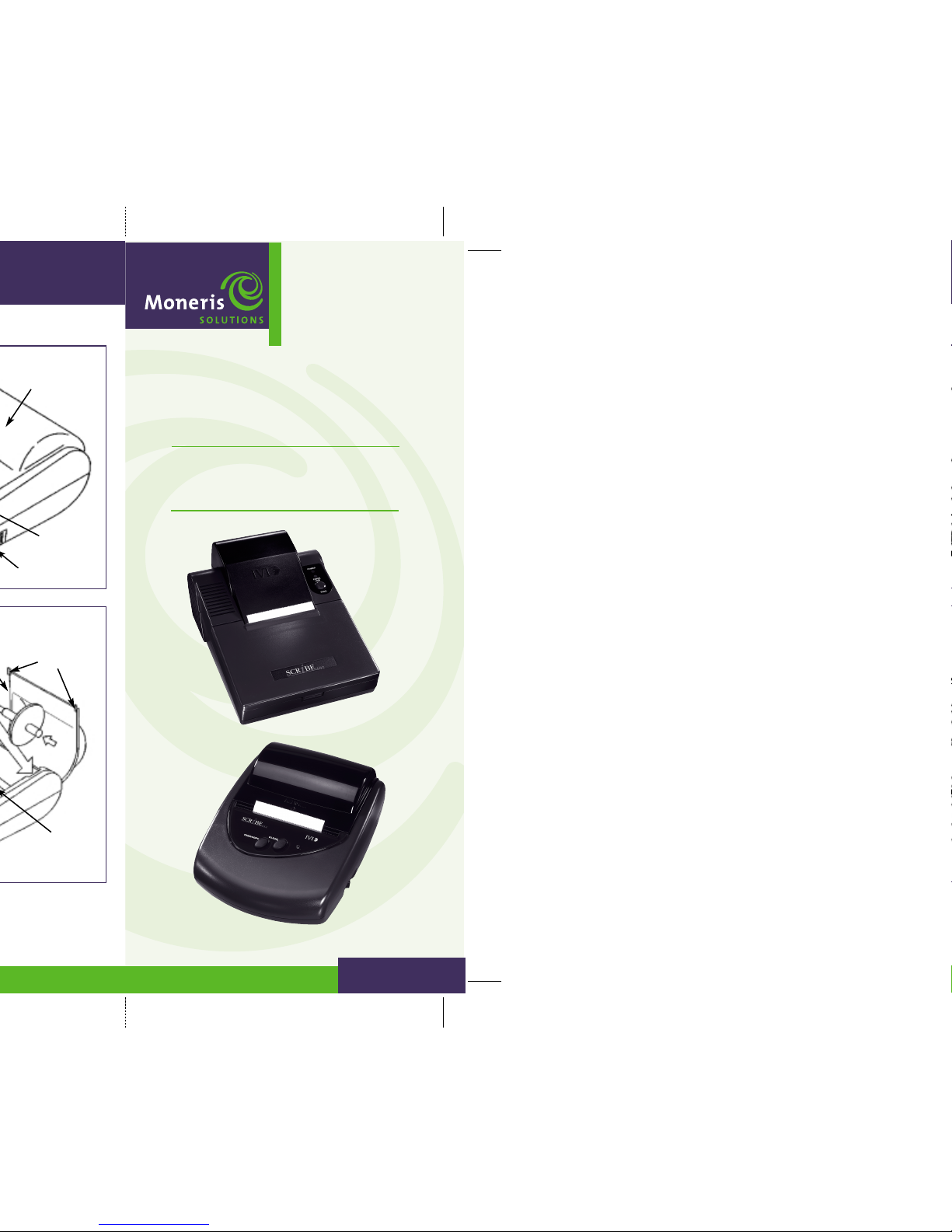
SCRIBE
602/612
PRINTERS
Quick Reference Guide
0011299
Control panel.
Paper
compartment
cover.
Power switch.
Feed paper roll
end through this
slot (as indicated
by arrows).
Locking tabs
for paper
compartment
cover.
602
612
Your VISA Merchant Number is
Your MasterCard Merchant Number is
Page 2

To insert
cartridge.
HOW TO REPLACE PRINTER RIBBON
1. Remove ribbon compartment cover by
pressing “lift” tab and lifting off.
2. Remove existing ribbon by first lifting left
edge of cartridge using tab provided, then
lifting right side out (as shown by the “up”
arrows in the picture at left); discard ribbon.
3. Turn tension knob on new ribbon clockwise
to remove any slack.
4. Lower right side of new ribbon into printer
so it engages the gear mechanism, then
snap left side into place (as shown by
the “down” arrows in the picture at left),
ensuring ribbon slides into ribbon slot.
5. Turn tension knob clockwise again to
remove any slack.
6. Replace cover by inserting tabs found just
above both sides of tear bar into slots next
to paper compartment cover and snapping
lift tab at bottom into place.
7. Feed paper approximately 2 inches to
ensure paper feeds properly; tear off
excess paper.
For Technical Assistance Contact
Merchant Customer Service
toll free
1-866-319-7450
or local Toronto and vicinity
416-234 -7664
To download additional copies of this Quick Reference Guide
go to www.moneris.com/merchant/qrguides
and open the PDF file scribe602/612qrg.pdf
