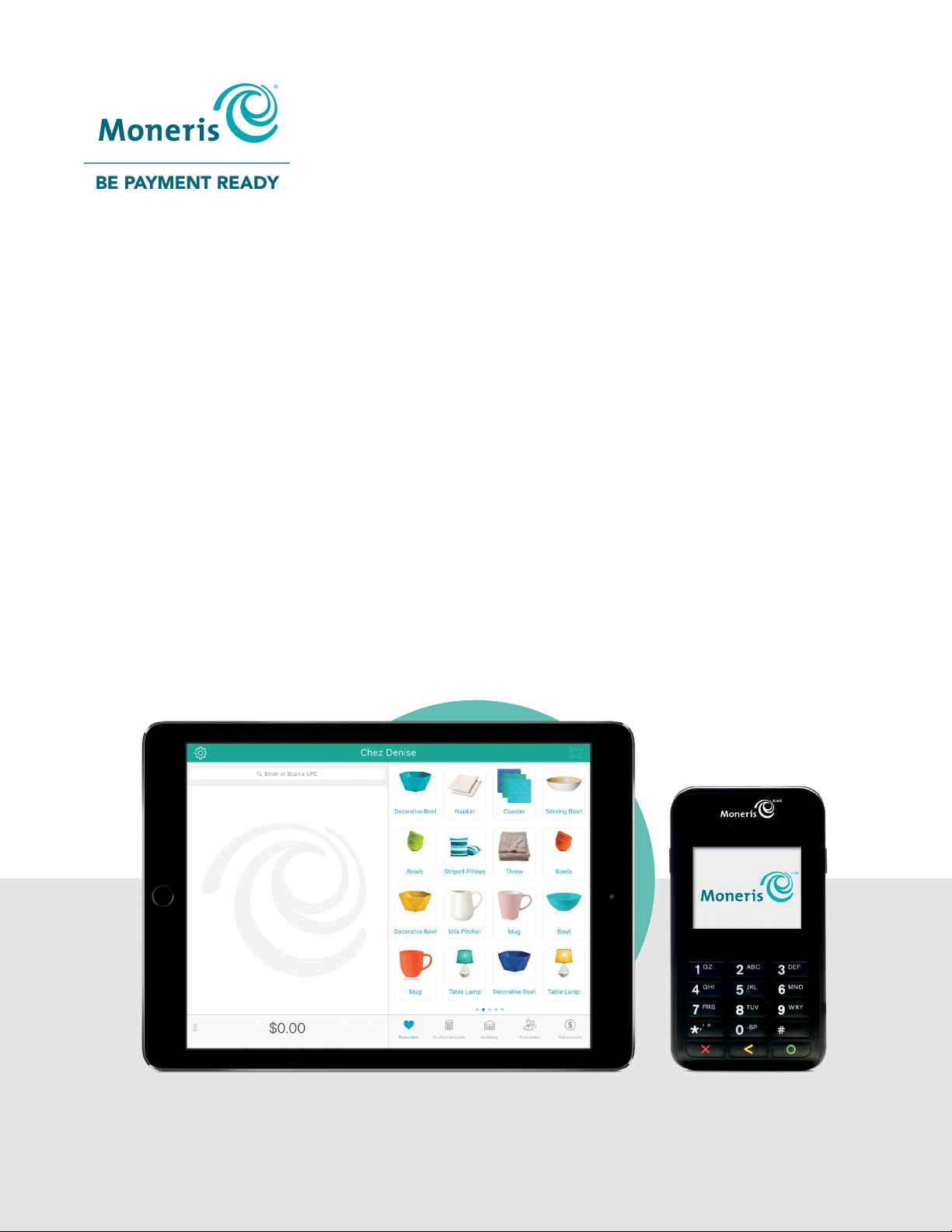
PAYD Pro Plus® Mobile
Solution
Moneris® e355 PIN Pad
Quick Installation Guide
(09/19)
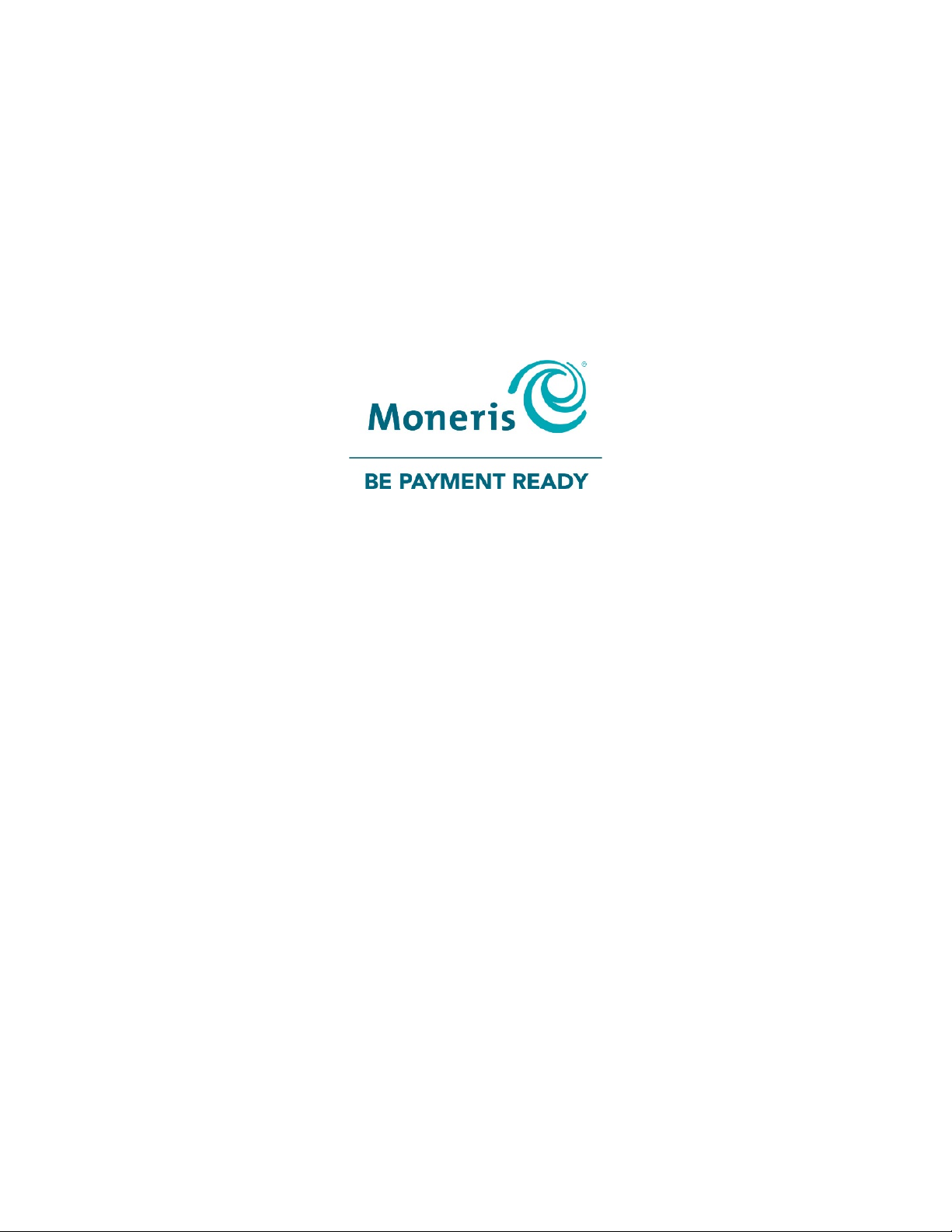
Need help?
Web: moneris.com/support-PAYDProPlus-mobile
Toll-free: 1-855-423-PAYD (7293)
Record your Moneris merchant ID here:
____________________________________
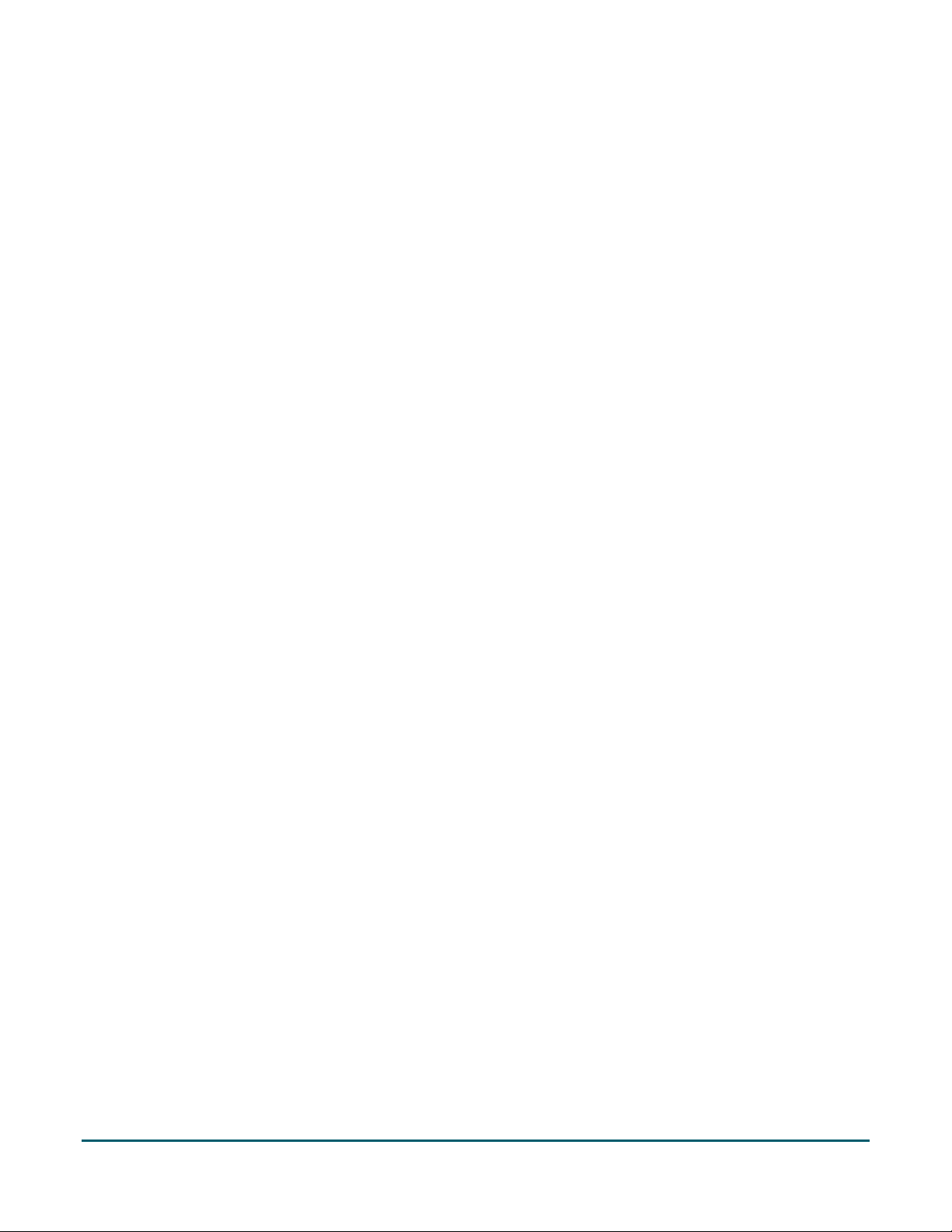
Contents
Introduction .................................................................................................................... 2
Before you get started..................................................................................................................................... 3
Learning about e355 basics ............................................................................................................................. 4
e355 best practices .......................................................................................................................................... 6
Powering on the e355 .................................................................................................................................. 6
Powering off the e355 .................................................................................................................................. 6
Charging the e355 ........................................................................................................................................ 6
Charge indicator light ............................................................................................................................................... 7
e355 conserving power in stand-by/sleep mode ...................................................................................................... 7
Maintaining battery charge ...................................................................................................................................... 7
Staying within communication range ........................................................................................................... 7
Communication status indicators ............................................................................................................................. 8
Accessing PIN Pad configuration screens ...................................................................................................... 8
e355 keyboard: entering numbers, letters, and special characters ............................................................... 8
Pairing an e355 PIN Pad with your Apple iPad .............................................................. 10
Pairing an e355 via Bluetooth........................................................................................................................ 11
Unpairing the e355 PIN Pad ....................................................................................................................... 14
Pairing an e355 via Wi-Fi ............................................................................................................................... 15
Initializing the e355 PIN Pad .......................................................................................................................... 20
Switching e355 connections .......................................................................................................................... 21
Switching from Bluetooth to Wi-Fi ............................................................................................................. 21
Switching from Wi-Fi to Bluetooth ............................................................................................................. 22
Troubleshooting ............................................................................................................................................ 23
Merchant support ......................................................................................................... 24
Moneris® e355 PIN Pad: Quick Installation Guide 1
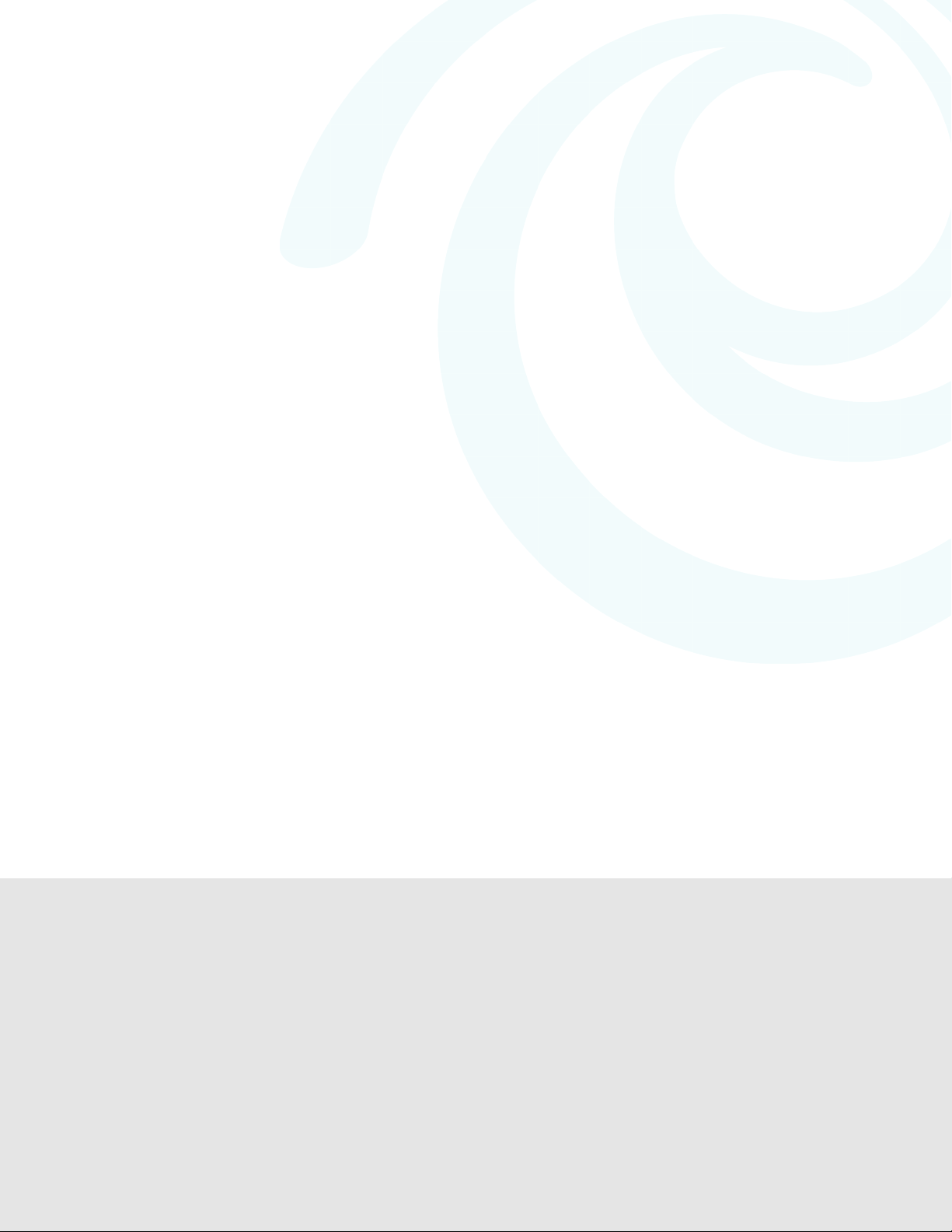
PAYD Pro Plus lets you turn your Apple® iPad® into a
Introduction
Introduction
mobile POS payment solution, with great features
that let you run your business from just about
anywhere.
This guide explains how to pair and configure the
Moneris e355 PIN Pad for the PAYD Pro Plus Mobile
Moneris® e355 PIN Pad: Quick Installation Guide 2
App on an Apple iPad.
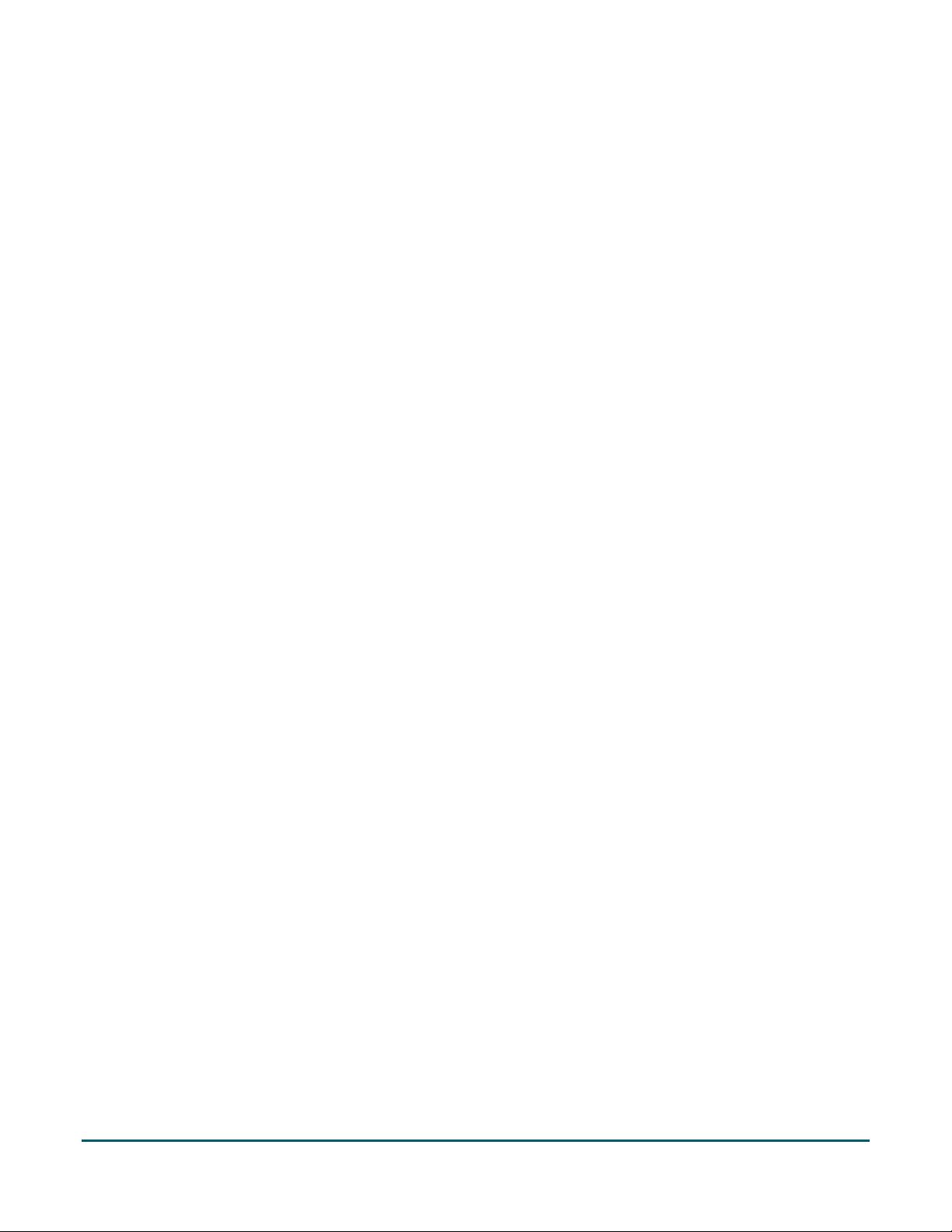
Before you get started
1. Ensure that you have the following components:
An Apple iPad that supports Bluetooth® and/or Wi-Fi connectivity.
Note: If you want to pair the e355 via Wi-Fi, ensure that you have access to a secure (non-public) Wi-Fi
network using WPA2 encryption.
e355 and USB charging cable (provided in your welcome kit).
Note: You will be required to plug this cable into a powered USB port (e.g., on a computer).
The e355's terminal ID (also known as the "PIN Pad ID"), which is an 8-digit alpha-numeric code starting
with "E1" (e.g., "E1012345") that is printed on a label affixed to the underside of the e355.
Important! You will be required to refer to this terminal ID during the setup procedures.
2. Ensure the PAYD Pro Plus App is downloaded and installed on your Apple iPad.
3. Proceed to Learning about e355 basics on page 4.
Moneris® e355 PIN Pad: Quick Installation Guide 3
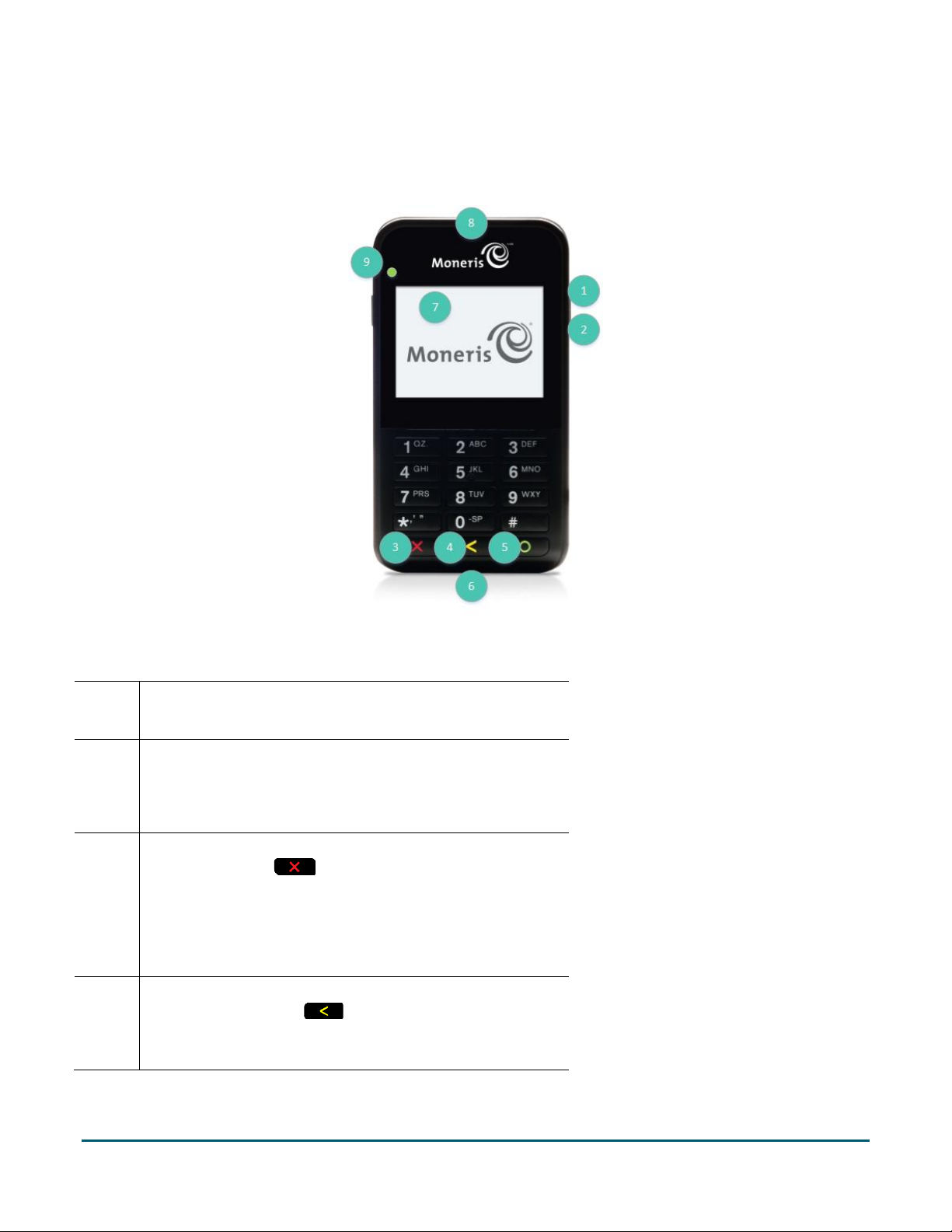
Learning about e355 basics
1. Familiarize yourself with the key elements of the e355:
1
Power indicator light (right side of the e355)
Micro-USB port (right side of the e355)
2
Connect the USB charging cable here.
Cancel key (red)
Clear a displayed message, or cancel a transaction.
3
Power off the e355 (press and hold down until the
e355 beeps and starts to power off).
Correct key (yellow)
4
Clear data entered on the e355.
Moneris® e355 PIN Pad: Quick Installation Guide 4
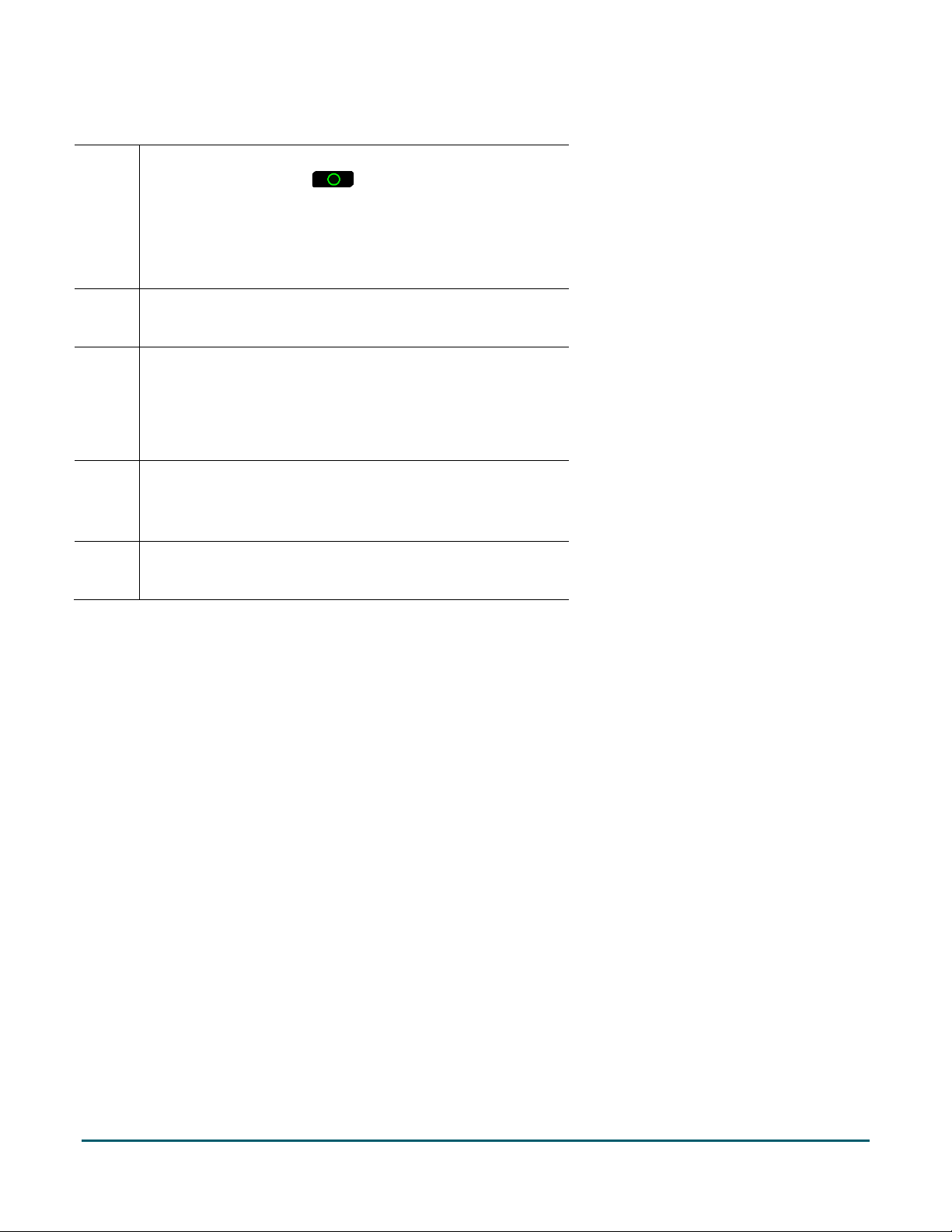
OK/Enter key (green)
Submit data or acknowledge a message on the e355.
5
Power on the e355 (press and hold down until the
e355 starts to power up).
6
Chip Reader (slot at the bottom of the e355)
Display Screen/Contactless Reader
7
The WELCOME/BONJOUR screen displays while the
PIN Pad is idle.
Magnetic Stripe Reader (slot along the top of the
8
e355)
9
Contactless Reader Indicator (green flashing lights)
2. Once you have familiarized yourself with the e355, follow the setup procedures for instruction on how to
pair the e355 with your Apple iPad:
To pair the e355 via Bluetooth, proceed to page 11.
To pair the e355 via Wi-Fi, proceed to page 15.
Moneris® e355 PIN Pad: Quick Installation Guide 5
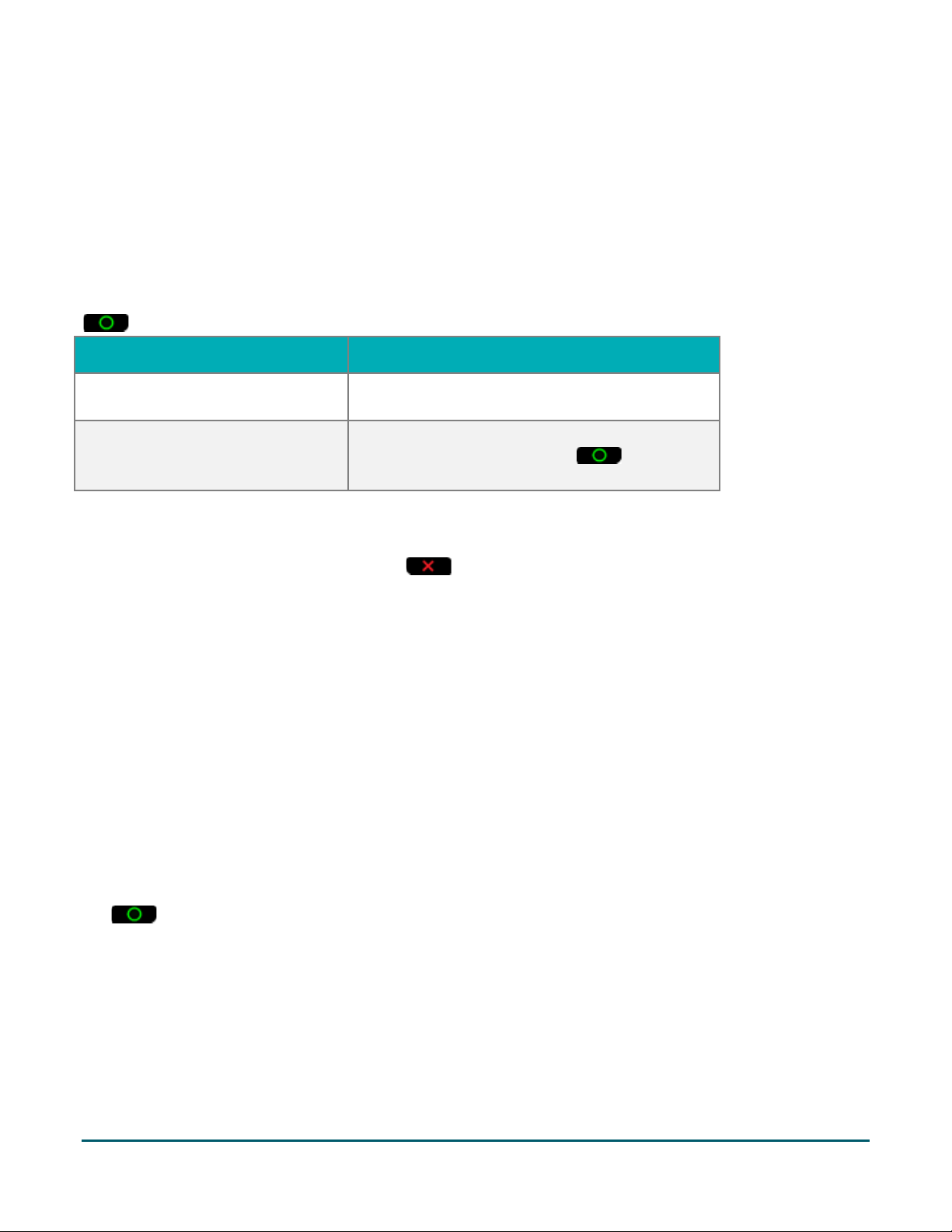
WELCOME/BONJOUR screen.
do transactions.
the e355 starts to power on.
e355 best practices
Moneris recommends that you follow these general guidelines to use and maintain your e355 PIN Pad.
Powering on the e355
Before you perform a PAYD Pro Plus transaction, confirm that the e355 is powered on by pressing the green
key and waiting for a response:
e355 response e355 status
Beeps and displays the
Screen remains dark (the backlight is
turned off completely).
The e355 is fully powered on and awake; ready to
The e355 is powered off and/or in sleep mode.
Press and hold down the green key until
Powering off the e355
To power off the e355, press and hold the red key. Please note, this process can take several seconds.
Note: If the e355 is connected to power and charging, it will not power off. You will need to disconnect the
cable from the e355 PIN Pad before attempting to power off.
Charging the e355
1. Plug the small end of the USB charging cable into the micro-USB port on the e355 (see page 4).
Important! Use the USB charging cable provided with the e355 PIN Pad. Failure to do so may affect the
operability of, or cause damage to, the e355.
2. Plug the other end of the USB charging cable into a powered USB port (e.g., on a laptop or computer).
Note: It may take up to 3 hours to reach optimum charge depending on the battery's current charge status.
The orange light above the micro-USB port will blink continuously while the battery is charging.
Note: The battery charge indicator displays on the e355's WELCOME/BONJOUR screen. If the e355 screen
backlight is dim and/or "Moneris BE PAYMENT READY" displays during charging, simply press the green
key to return to the WELCOME/BONJOUR screen.
3. Once the battery has reached optimum charge (at least 90%), you may disconnect the USB charging cable.
Moneris® e355 PIN Pad: Quick Installation Guide 6

Charge indicator light
The charge indicator light is located on the right side of the e355 PIN Pad (see page 4). The colour of the light
indicates the charge level of the e355. If the e355 is powered off or it is powered on but goes into a sleep/standby state to conserve power (see below), the charge indicator light will turn off.
Light colour Description
Orange Battery is charging (blinking light).
Green Battery charge is moderate to high.
Yellow Battery charge is moderate to low.
Red Battery charge is low. Connect the e355 to a power source.
e355 conserving power in stand-by/sleep mode
If the e355 is powered on but not being used to perform transactions, it will go into an idle state to conserve
power (the e355 screen backlight dims and/or "Moneris BE PAYMENT READY" displays).
If you do not initiate a transaction from the PAYD Pro Plus App or press the green key /the red key
on the e355 keypad, and:
Bluetooth is enabled:
The e355 will go into a sleep/stand-by state (the screen backlight will turn off completely) for up to several
hours, and then the e355 will shut down/power off completely.
Wi-Fi is enabled:
The e355 will remain in its idle state for as long as the battery is sufficiently charged.
Note: If the e355 loses its connection with the Apple iPad for up to 15 minutes (e.g., the e355 is outside its
Bluetooth communication range/cannot connect to the Wi-Fi network), the e355 will shut down/power off
completely.
Maintaining battery charge
When you are not using the e355 (e.g., at night), connect it to a power source via the USB charging cable,
and leave the e355 to recharge to full capacity.
OR
Power off the e355 by pressing and holding down the red key until the e355 beeps and starts to
shutdown/power off (ensure that the USB charging cable is not connected to a power source).
Staying within communication range
Keep the e355 and your Apple iPad in close proximity to each other.
Do not attempt to perform PAYD Pro Plus transactions near strong sources of electromagnetic interference.
Moneris® e355 PIN Pad: Quick Installation Guide 7

1
1, Q, Z, <period>, q, z
2
2, A, B, C, a, b, c
3
3, D, E, F, d, e, f
4
4, G, H, I, g, h, i
5
5, J, K, L, j, k, l
6
6, M, N, O, m, n, o
7
7, P, R, S, p, r, s
8
8, T, U, V, t, u, v
9
9, W, X, Y, w, x, y
Communication status indicators
The indicators shown below should display on your e355's WELCOME/ BONJOUR screen when you are ready to
perform transactions.
Communication type e355 screen status indicators
Bluetooth
Wi-Fi
Accessing PIN Pad configuration screens
If you need to access the configuration screens again, press the 1 key and the yellow key at the same
time.
e355 keyboard: entering numbers, letters, and special characters
Press the e355 keys to enter numbers, letters, and special symbols.
1. To enter the desired value in a data field, press the key that corresponds to the value that you want to enter
(press the key repeatedly as necessary until the desired value is displayed in the field. Refer to the table
below for the full list of corresponding values.)
2. Once a value is successfully entered, proceed to enter the next value.
Note: The SSID (network name) and password parameters are case sensitive (i.e., if your network SSID and
password contain capital and small letters, you must enter capital and small letters in the data fields).
To delete/correct the last entered value, press the yellow key.
Key Enters this value
Moneris® e355 PIN Pad: Quick Installation Guide 8

0, *, #, <period>, -, <space>, +,
M
6, 6
o
6, 6, 6, 6, 6, 6, 6
n
6, 6, 6, 6, 6, 6
e
3, 3, 3, 3, 3, 3
r
7, 7, 7, 7, 7, 7
i
4, 4, 4, 4, 4, 4, 4
s
7, 7, 7, 7, 7, 7, 7
Key Enters this value
0
For example, to enter the word “Moneris”, use the following sequence:
Letter Enter this value
<comma>, ‘, “, !, :, ;, @, =, &, /, \, %, $,
(, ), ^, _
Moneris® e355 PIN Pad: Quick Installation Guide 9

In this section, we go over everything you need to
Apple iPad
Pairing an e355 PIN Pad with your Apple iPad
Pairing an e355
PIN Pad with your
know to pair your e355 PIN Pad with an Apple iPad.
Moneris® e355 PIN Pad: Quick Installation Guide 10

Pairing an e355 via Bluetooth
Follow the steps below to pair the e355 via Bluetooth.
Important! Before you begin this setup procedure, ensure that the PAYD Pro Plus App is closed so that it is not
running in the background on your Apple iPad.
1. Power on the e355:
a. Plug the small end of the USB charging cable into the micro-USB port on the e355 (see page 4).
Important! Use the USB charging cable provided with the e355. Failure to do so may affect the
operability of, or cause damage to, the e355.
b. Plug the other end of the USB charging cable into a powered USB port (e.g., on a laptop or
computer).
Note: Leave the USB charging cable connected to the e355 for the remainder of the setup process.
c. Wait while the e355 powers on.
d. When the LANGUAGE/LANGUE screen appears, proceed to step 2.
2. Ready your Apple iPad for Bluetooth pairing:
a. Power on your Apple iPad to which you want to pair the e355.
b. Ensure that Bluetooth is turned on, that the iPad is discoverable, and its Bluetooth settings screen is
displayed.
Note: If the Apple iPad has ever been paired with a different e355 or another type of PIN Pad (e.g.,
a PAYD PIN Pad), ensure that the iPad does not continue to retain the other PIN Pad’s terminal ID in
its Bluetooth memory (i.e., if necessary, un-pair the other PIN Pad from the Apple iPad so that it
forgets the terminal ID). Refer to Unpairing the e355 PIN Pad on page 14 for more information.
c. Place the Apple iPad beside the e355 with which you want to pair.
3. Configure the e355 for Bluetooth communication:
a. On the LANGUAGE/LANGUE screen, press the 1 key to select ENGLISH.
b. When the TERMINAL SETUP screen appears, press the 1 key to select Communication.
c. When the COMMUNICATION screen appears, press the 1 key to select PAYD Family.
d. When the ECR CONNECTION screen appears, press the 2 key to select Bluetooth.
e. When the ECR OS screen appears, press the 1 key to select iOS.
f. When the Bluetooth screen appears, proceed to step 4.
4. Pair the e355 with your Apple iPad via Bluetooth:
a. On the Bluetooth screen, press the green key to select Add device.
b. Wait while the e355 searches for devices with which to pair.
Moneris® e355 PIN Pad: Quick Installation Guide 11
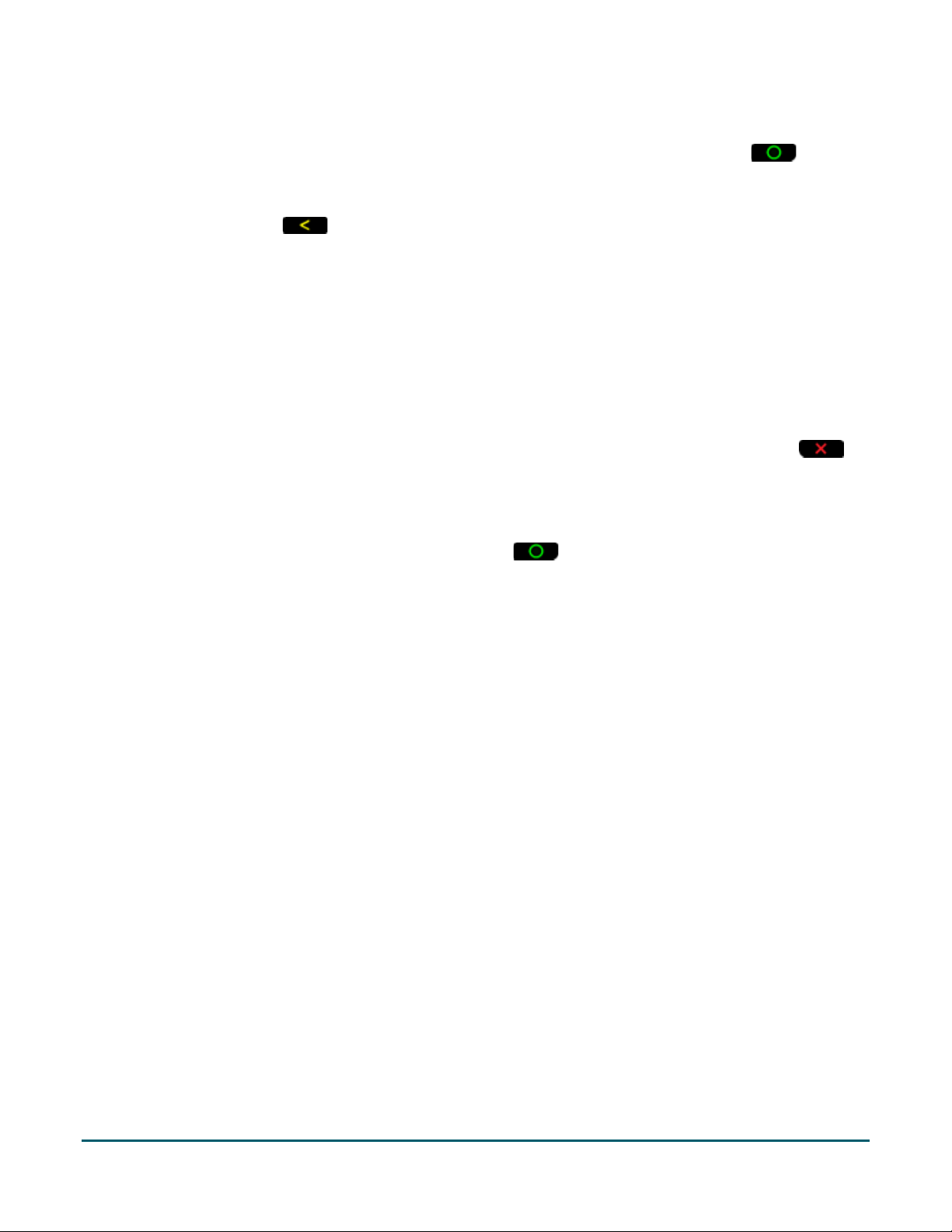
c. When the Add device screen displays, scroll to your iPad name, and press the green key to
select it.
Note: To scroll up, press the 2 key; to scroll down, press the 5 key. If your iPad name is not listed,
press the yellow key, and return to step 4a.
d. When the Pair device screen appears, press the 3 key to select Yes.
e. When the Pairing screen displays, wait while the passkey is generated.
f. When the Please compare screen appears, note the six-digit passkey.
g. On your Apple iPad, wait for the “Bluetooth pairing request” popup to appear. This popup will
include a six-digit passkey/code.
h. Compare the passkey displayed on the e355 and the passkey on the Apple iPad.
If the passkeys are identical, go to the next step.
If the passkeys are different, power off the e355 PIN Pad (press and hold down the red
key until it powers down), power it back up and repeat steps 3 and 4.
i. Tap Pair on the Apple iPad’s “Bluetooth Pairing Request” popup. On the e355, press the 3 key to
select Yes.
j. When the Paired screen appears, press the green key to select OK.
k. When the REBOOT TERMINAL screen displays, wait while the e355 reboots.
l. Wait while the e355 re-establishes its Bluetooth connection with the iPad (during this period, the
WELCOME/BONJOUR NOT CONNECTED screen displays).
m. Proceed to step 5.
5. Confirm that your Apple iPad is successfully paired with the e355:
a. When the CONNECTED TO BT <your iPad name> screen displays, it means the e355 has successfully
established a Bluetooth connection with your Apple iPad.
Note: As long as the e355 can detect the Apple iPad, the iPad’s name will display at five-second
intervals at the top centre of the e355 screen (otherwise the e355’s internal clock time will display).
The clock time will be synchronized to the correct time when you initialize the e355.
b. When the WELCOME/BONJOUR screen appears, proceed to the next step.
c. On your Apple iPad’s Bluetooth settings screen, locate the e355's 8-digit terminal ID, which displays
with the prefix "e355-" as in "e355-E1012345" (or sometimes the terminal ID may display simply as
"Verifone BTx Host").
Note: The e355's terminal ID (e.g., "E1012345") is also printed on a label affixed to the underside of
the e355.
d. On your Apple iPad’s Bluetooth settings screen, confirm that the terminal ID (or "Verifone BTx
Host") is shown as a "Connected" device.
6. Log in to the PAYD Pro Plus App using your PAYD login credentials (Username, Password, and Store ID), your
Quick PIN, or your fingerprint (using Touch ID).
Moneris® e355 PIN Pad: Quick Installation Guide 12

7. Tap the Settings button ( ).
8. On the main menu, tap Configuration.
9. On the Configuration screen, tap Devices.
10. On the Devices screen, in the PIN PAD section, toggle the Enable PIN Pad switch to the right (Enabled).
11. Tap Setup.
12. In the PIN Pad Configuration popup, in the CONNECTION TYPE section, tap Bluetooth.
13. Tap Finish at the top of the PIN Pad Configuration popup.
“Connecting to PIN Pad” appears on the screen, then the Configuration – Devices screen appears.
Moneris® e355 PIN Pad: Quick Installation Guide 13

14. Do one of the following:
To enable tip prompts to be displayed on the PIN Pad when customers use Interac debit and credit
cards, toggle the Enable debit/credit card tipping switch to the right (Default = Disabled).
To not display tipping prompts, leave the Enable debit/credit card tipping switch toggled to the left
(Disabled).
15. Proceed to Initializing the e355 PIN Pad on page 20.
Unpairing the e355 PIN Pad
It may become necessary to unpair the e355 from your Apple iPad in order to pair it to another Apple iPad. Use
the steps below as a guide for performing this task.
Note: You should only have one PIN Pad paired via Bluetooth at a time.
1. Log out of the PAYD Pro Plus App.
2. Tap the Settings icon ( ) on the Apple iPad’s main screen.
3. In the Settings menu, tap Bluetooth.
4. In the Bluetooth menu, in the MY DEVICES list, tap the Info icon ( ) next to the PIN Pad name (e.g., “e355E1123456”).
5. Tap Forget This Device.
A confirmation popup appears.
6. Tap OK.
The Bluetooth menu reappears, and the e355 PIN Pad is removed from the MY DEVICES list.
Moneris® e355 PIN Pad: Quick Installation Guide 14

Pairing an e355 via Wi-Fi
Follow the steps below to pair the e355 via Wi-Fi.
Important! Before you begin this setup procedure, ensure that the PAYD Pro Plus App is closed so that it is not
running in the background on your Apple iPad.
1. Power on the e355:
a. Plug the small end of the USB charging cable into the micro-USB port on the e355 (see page 4).
Important! Use the USB charging cable provided with the e355. Failure to do so may affect the
operability of, or cause damage to, the e355.
b. Plug the other end of the USB charging cable into a powered USB port (e.g., on a laptop or
computer).
Note: Leave the USB charging cable connected to the e355 for the remainder of the setup process.
c. Wait while the e355 powers on.
d. When the LANGUAGE/LANGUE screen appears, proceed to step 2.
2. Ready your Apple iPad for Wi-Fi pairing:
a. Power on your Apple iPad to which you want to pair the e355.
b. Determine which is the network that you want to use to pair the e355 with the Apple iPad:
If you want the Apple iPad to connect an external Wi-Fi network, configure the iPad to connect
to the network.
Note: In the upcoming steps, you will be instructed to configure the e355 to connect to the
same Wi-Fi network as the mobile device.
Important! Do not attempt to configure the e355 to connect to a public Wi-Fi network.
If you want the e355 to connect to the Apple iPad’s personal Wi-Fi hotspot, generate the
hotspot from the iPad now.
c. Place the Apple iPad beside the e355 with which you want to pair.
d. Proceed to step 3.
3. Configure the e355 for Wi-Fi communication:
a. On the LANGUAGE/LANGUE screen, press the 1 key to select ENGLISH.
b. When the TERMINAL SETUP screen appears, press the 1 key to select Communication.
c. When the COMMUNICATION screen appears, press the 1 key to select PAYD Family.
d. When the ECR CONNECTION screen appears, press the 1 key to select WiFi.
Moneris® e355 PIN Pad: Quick Installation Guide 15

e. When the WiFi screen displays, create a profile for the Wi-Fi network to which you want the e355 to
connect:
To manually enter the Wi-Fi network name (SSID), proceed to step 4.
To scan for the Wi-Fi network name (SSID), proceed to step 5.
Note: Use the scan option only if you are certain that the desired Wi-Fi network is broadcasting
its SSID.
4. Manually enter the Wi-Fi network name (SSID):
a. On the WiFi screen, press the 1 key to select New.
Note: If you have already configured a Wi-Fi network profile, it will be listed on this screen.
b. When the View/Edit screen appears, press the green key to select SSID.
c. When the SSID screen displays, enter the name/SSID of the Wi-Fi network to which you want the
e355 to connect, and press the key.
Note: This parameter is case-sensitive. To enter the small/capital letters and special symbols, see
page 8.
d. When the View/Edit screen appears, press the 5 key to scroll to Wi-Fi Password and press the green
key.
e. When the WiFi Password screen displays, enter the password of the Wi-Fi network to which you
want the e355 to connect, and press the green key.
Note: This parameter is case-sensitive. To enter the small/capital letters and special symbols, see
page 8.
f. When the View/Edit screen appears, press the 3 key to select Save.
g. When the Configure Interface screen appears, wait while the e355 applies the network settings.
h. When the Accepted screen appears, press the green key.
i. Wait while the e355 establishes its connection to the Wi-Fi network (during this period, the
WELCOME/BONJOUR NOT CONNECTED screen displays).
The CONNECTED TO WI-FI <Your Wi-Fi network SSID> screen appears, displaying your network SSID
and the e355’s IP address.
j. When the WELCOME/BONJOUR screen appears, proceed to step 6.
5. Scan for the SSID:
a. On the WiFi screen, press the 3 key to select WiFi Scan.
b. When the WiFi Scan screen displays, wait while the e355 scans for available Wi-Fi networks.
c. When the list of available Wi-Fi networks displays, scroll to the Wi-Fi network to which you want the
e355 to connect, and press the green key to select it.
Note: To scroll up, press the 2 key; to scroll down, press the 5 key. If your Wi-Fi network is not
listed, press the yellow key, and return to step 5a of this procedure.
d. When the next screen displays your Wi-Fi network profile settings, press the 3 key to select Add.
Moneris® e355 PIN Pad: Quick Installation Guide 16

e. When the Wi-Fi Password screen appears, enter the password for your Wi-Fi network and press the
green key.
Note: This parameter is case-sensitive. To enter the small/capital letters and special symbols, see
page 8.
f. When the Configure Interface screen appears, wait while the e355 applies the network settings.
g. When the Accepted screen appears, press the green key.
Note: If the Internal error screen appears, press the green key and go back to step 5a of this
procedure.
Note: If the Failed: Wifi already present screen displays, press the green key to clear the
error screen, and then press the red key twice.
h. Wait while the e355 establishes its connection to the Wi-Fi network (during this period, the
WELCOME/BONJOUR NOT CONNECTED screen displays).
The CONNECTED TO WI-FI <Your Wi-Fi network SSID> screen appears, displaying your network SSID
and the e355’s IP address.
i. When the WELCOME/BONJOUR screen appears, proceed to step 6.
6. On the WELCOME/BONJOUR screen, confirm that the Wi-Fi icon ( ) is displayed in the upper left corner of
the screen, and your Wi-Fi network SSID is displayed at the top centre of the screen.
The network icon ( ) may display periodically beside the Wi-Fi icon.
Note: As long as the e355 can connect to the Wi-Fi network, the network SSID will display at five-second
intervals at the top centre of the e355 screen (otherwise the e355’s internal clock time will display). The clock
time will be synchronized to the correct time when you initialize the e355.
7. Log in to the PAYD Pro Plus App using your PAYD login credentials (Username, Password, and Store ID), your
Quick PIN, or your fingerprint (using Touch ID).
8. Tap the Settings button ( ).
9. On the main menu, tap Configuration.
10. On the Configuration screen, tap Devices.
11. On the Devices screen, in the PIN PAD section, toggle the Enable PIN Pad switch to the right (Enabled).
12. Tap Setup.
13. In the PIN Pad Configuration popup, in the CONNECTION TYPE section, select Network.
14. In the NETWORK ADDRESS section, tap Search.
The PIN Pad Search popup appears.
Note: It is possible to also manually enter a network (IP) address. Refer to the PAYD Pro Plus Online Help
for information on performing this task.
Moneris® e355 PIN Pad: Quick Installation Guide 17

15. In the PIN Pad Search popup, tap the IP address of the e355 you paired with the iPad, then tap <Back at the
top of the popup.
The PIN Pad Configuration popup appears with the IP Address fields populated.
16. Tap Finish at the top of the PIN Pad Configuration popup.
The screen displays “Connecting to PIN Pad”, then the Configuration – Devices screen reappears.
17. Do one of the following:
To enable tip prompts to be displayed on the PIN Pad when customers use Interac debit and credit
cards, toggle the Enable debit/credit card tipping switch to the right (Default = Disabled).
To not display tipping prompts, leave the Enable debit/credit card tipping switch toggled to the left
(Disabled).
Moneris® e355 PIN Pad: Quick Installation Guide 18

18. Proceed to Initializing the e355 PIN Pad on page 20.
Moneris® e355 PIN Pad: Quick Installation Guide 19

Initializing the e355 PIN Pad
Follow the steps below to select the e355 PIN Pad in the PAYD Pro Plus App, then initialize the PIN Pad.
1. In the Configuration – Devices screen, in the PIN PAD section, tap Initialize.
A warning popup appears informing you the initialization could take several minutes.
2. Tap Yes to proceed.
The PAYD Pro Plus App displays “Initializing PIN Pad” and the PIN Pad displays “PLEASE WAIT”.
3. Wait while the PIN Pad initializes. Once complete, the message “PIN Pad has been successfully initialized”
appears on the iPad. Tap the OK button.
The e355 PIN Pad returns to the WELCOME/BONJOUR screen and the PAYD Pro Plus App returns to the
Configuration – Devices screen.
Congratulations! You are now ready to process Interac debit and credit card transactions with your PAYD Pro
Plus App and the e355 PIN Pad.
Moneris® e355 PIN Pad: Quick Installation Guide 20

Switching e355 connections
You may need to remove a connection in order to connect via another method. For example, you initially
configured a Bluetooth connection, but now wish to switch to a Wi-Fi connection instead. Follow the steps
below to manage the connections.
Switching from Bluetooth to Wi-Fi
1. Log out of PAYD Pro Plus.
2. On your Apple iPad, disable Bluetooth communication for the moment.
a. Tap the Settings icon ( ) on the Apple iPad’s main screen.
b. In the Settings screen, tap Bluetooth.
c. In the Bluetooth screen, toggle the Bluetooth switch to the left (Disabled).
d. Proceed to step 3.
3. Access the e355 configuration screen (see page 6 for instructions).
4. On the LANGUAGE/LANGUE screen, press the 1 key to select ENGLISH.
5. When the TERMINAL SETUP screen appears, press the 1 key to select Communication.
6. When the COMMUNICATION screen appears, press the 1 key to select PAYD Family.
7. At the ECR CONNECTION screen, press the 2 key to select Bluetooth.
8. At the ECR OS screen, press the 1 key to select iOS.
9. At the Bluetooth screen, press the 5 key to scroll down and select Manage devices, then press the green
key.
10. In the Manage devices screen, your iPad name is highlighted. Press the green key to select it.
11. In the <your iPad name> screen, press the 5 key to scroll down and select Remove, then press the green
key.
The e355 processes the request and then the Remove OK screen appears.
12. Press the green key.
The No devices screen appears.
13. On the Apple iPad, enable Bluetooth again in the Bluetooth screen.
14. Power off the e355 PIN Pad (see page 6).
15. Power on the e355 PIN Pad (see page 6).
16. Access the e355 configuration screen (see page 6).
17. Begin the process of connecting via Wi-Fi. See Pairing an e355 via Wi-Fi on page 15 for more information.
Moneris® e355 PIN Pad: Quick Installation Guide 21

Switching from Wi-Fi to Bluetooth
1. Log out of PAYD Pro Plus.
2. Ensure Bluetooth is enabled and that your iPad is discoverable by other Bluetooth devices.
3. Access the e355 configuration screen (see page 6 for instructions).
4. On the LANGUAGE/LANGUE screen, press the 1 key to select ENGLISH.
5. When the TERMINAL SETUP screen appears, press the 1 key to select Communication.
6. When the COMMUNICATION screen appears, press the 1 key to select PAYD Family.
7. At the ECR CONNECTION screen, press the 1 key to select WiFi.
8. In the WiFi screen, the network SSID is highlighted. Press the green key to select it.
9. In the <your network name> screen, press the 5 key to scroll down and select Remove network, then press
the green key.
The e355 processes the request and then the WiFi screen appears empty.
10. Press the red key.
The WELCOME/BONJOUR screen appears.
11. Power off the e355 PIN Pad (see page 6).
12. Power on the e355 PIN Pad (see page 6).
13. Access the e355 configuration screen (see page 6).
14. Begin the process of connecting via Bluetooth. See Pairing an e355 via Bluetooth on page 11 for more
information.
Moneris® e355 PIN Pad: Quick Installation Guide 22

Issue
Solution
mode).
1-855-423-PAYD (7293).
Troubleshooting
If a problem occurs and is listed in the table below, follow the instructions in the table. If the problem is still not
resolved, call Moneris Customer Care toll-free at 1-866-319-7450.
The e355 screen is black. The e355 may be powered off, or conserving battery life in sleep mode.
Press and hold the green key to power it on (or revive from sleep
The e355 PIN Pad is paired to the
iPad and appears “Connected” in
the iPad’s Bluetooth menu, but in
the PAYD Pro Plus App, it appears
as “Not connected” ( ).
“PIN Pad initialization error.” Tap OK, then contact Moneris Customer Care toll-free at
The e355 PIN Pad may need to refresh its connection to the Apple iPad.
Follow these steps to address the issue:
1. Power off the e355 PIN Pad (see page 6).
2. Power on the e355 PIN Pad (see page 6).
If this doesn’t work, it may need to be “unpaired” and “re-paired” to the
iPad.
1. Power off the e355 PIN Pad (see page 6).
2. Follow the steps in Unpairing the e355 PIN Pad on page 14.
3. Power on the e355 PIN Pad (see page 6).
4. Access the e355 configuration screen (see page 6).
5. Follow the steps in Pairing an e355 via Bluetooth on page 11.
Moneris® e355 PIN Pad: Quick Installation Guide 23

At Moneris, help is always here for you 24/7.
support
Merchant support
Merchant
Moneris® e355 PIN Pad: Quick Installation Guide 24

If you need assistance with your payment processing
solution, we’re here to help, 24/7.
We’re only one click away.
Visit moneris.com/support-PAYDProPlus-mobile to:
consult the FAQs on how to set up and use PAYD Pro Plus
download PAYD Pro Plus guides to assist with getting started, hardware installation, configuration, and
usage instructions
Visit shop.moneris.com to purchase point-of-sale supplies and receipt paper
Visit moneris.com/insights for business and payment news, trends, customer success stories, and quarterly
reports & insights
Need us on-site? We’ll be there.
Moneris offers quick, hassle-free on-site setup of your complete iPad POS Solution by our in-house technicians.
Contact us at 1-866-MONERIS or visit moneris.com/iPadPOS to learn more.
Can’t find what you are looking for?
Call Moneris Customer Care (available 24/7) toll-free at 1-866-319-7450. We’ll be happy to help.
You can also send us a secure message 24/7 by logging in to Merchant Direct® at
moneris.com/mymerchantdirect.
Moneris® e355 PIN Pad: Quick Installation Guide 25

MONERIS, MONERIS BE PAYMENT READY & Design and MERCHANT DIRECT are registered trade-marks of Moneris Solutions Corporation. MONERIS PAYD
PRO PLUS is a registered trade-mark of Moneris S olutions Corporation. APPLE and IPAD are trade-marks of Apple Inc., registered in the U.S. and other
countries. All other marks or registered trade-marks are the property of their respective owners.
© 2019 Moneris Solutions Corporation, 3300 Bloor Street West, Toront o, Ontario, M8X 2X2. All Rights Res erved. This document shall not wholly or in part,
in any f orm or by any means, electronic, mechanical, including photocopying, be reproduced or transmitted without the authorized consent of Moneris
Solutions Corporation. This document is for informational purposes only. Neither Moneris Solutions Corporation nor any of its affiliates shall be liable for
any direct, indirect, incidental, consequential or punitive damages arising out of use of any of the information contained in this document. Neither Moneris
Solutions Corporation or any of its affiliates nor any of our or their respective licensors, licensees, service providers or suppliers warrant or make any
representation regarding the use or the results of the use of the information, content and materials contained in this document in terms of t heir
correctness, accuracy, reliability or otherwise. This document has not been authorized, sponsor ed, or ot herwise approved by Apple Inc.
Your credit and/or debit card processing is governed by the terms and conditions of your agreement for PAYD credit/debit card processing services with
Moneris Solutions Corporation. It is y our responsibility to ensure that prop er card proc essing proc edures are f ollowed at all times. Please refer to the
Moneris Merchant Operating Man ual (available at: moneris.com/support) and t he terms and conditions of your a pplicable agreement(s) for credit/debit
processi ng or other services with Moneris Solutions Corporation for details.
PPPM e355 QIG-EN (09/19)
