mondaine SBB Quick Start Manual

QUICK
START
Mondaine SBB
Smart stop2go Clock
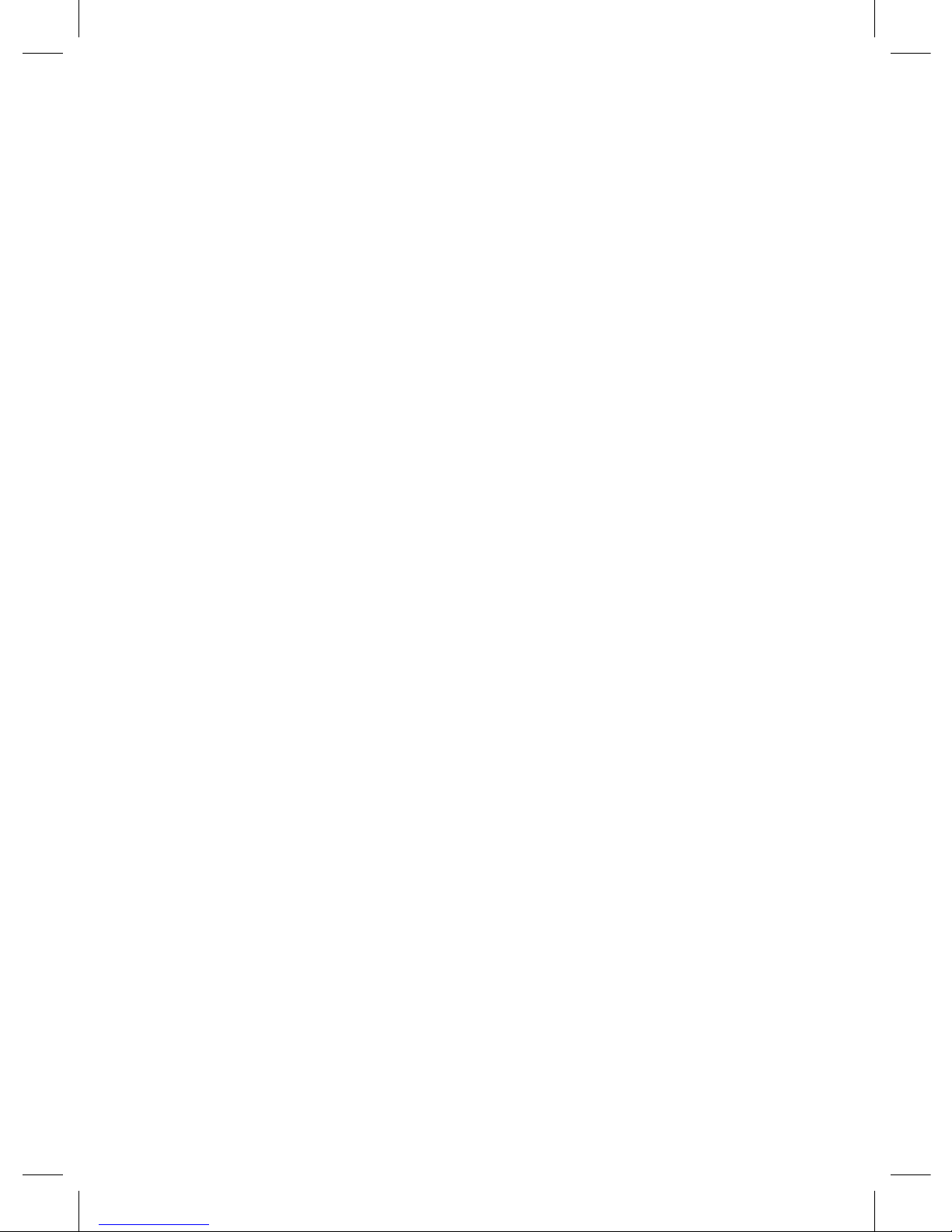
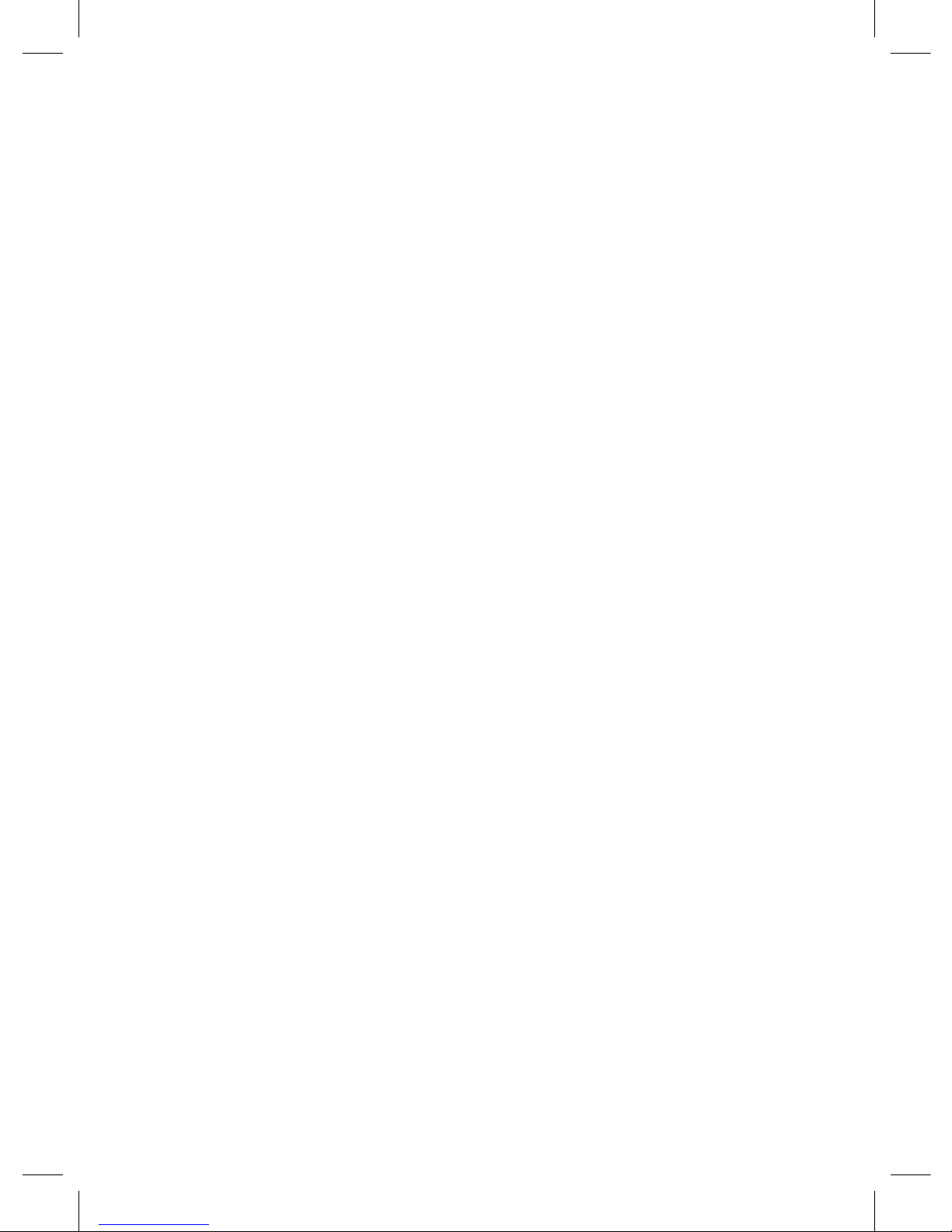
ENGLISH
Page 4-9
DEUTSCH
Seite 10-16
FRANÇAIS
Page 16-21
ITALIANO
Pagina 22-27
ESPAÑOL
Página 28-33
JAPANESE
Page 34-39

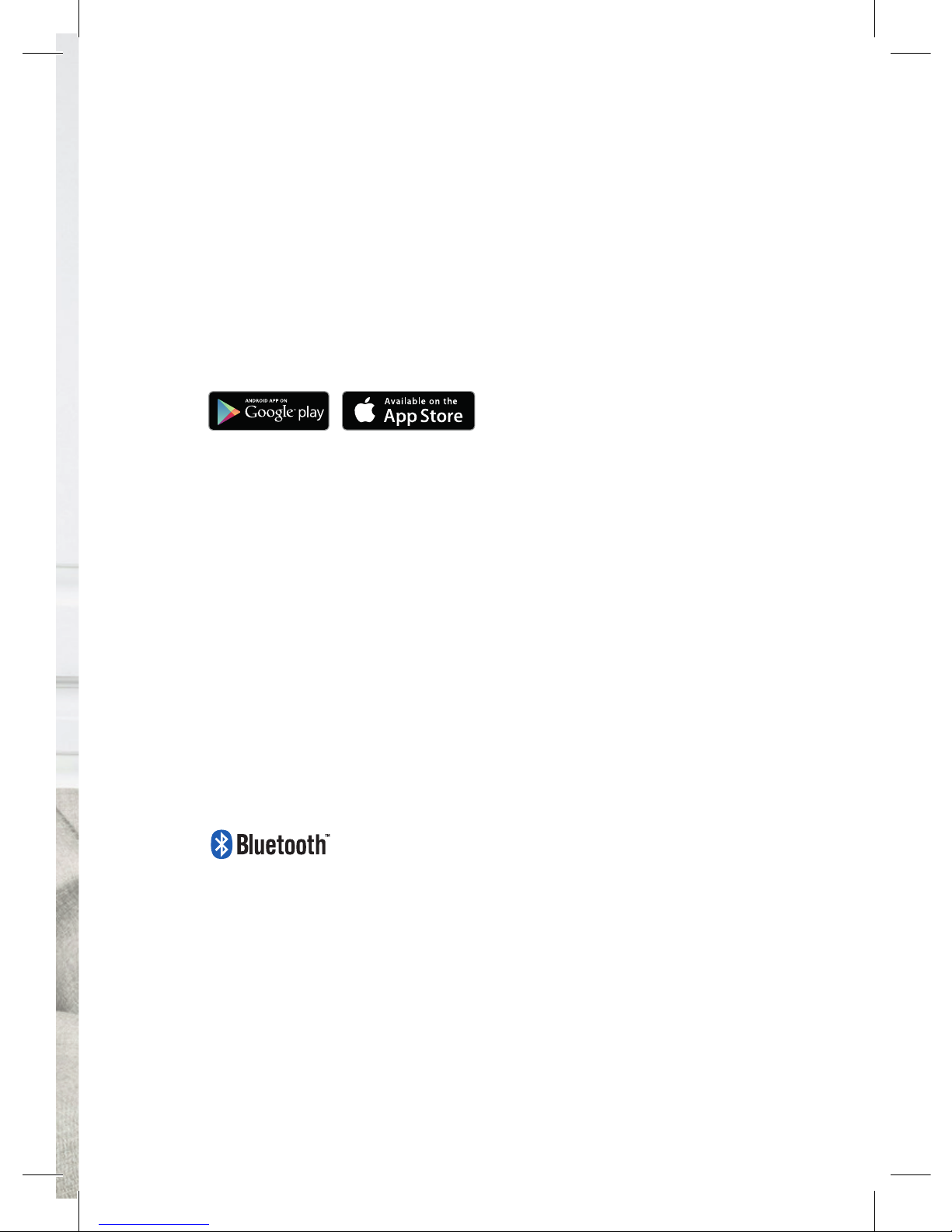
EN
5
1
UNPACK YOUR CLOCK
2
PLACE THE BATTERY TYPE AA
Clock hands will start working
3
INSTALL THE APP ON YOUR DEVICE
Mondaine SBB smart stop2go
IMPORTANT INFORMATION
The clock can only connect to one device for time setting. Keep other
devices in secure distance and turn o Bluetooth of these devices.
For the first use or after battery replacement, follow the next steps.
If during the operation a problem appears remove the battery of the
clock, close the App and restart the process step by step.
4
OPEN THE APP
5
ACTIVATE BLUETOOTH ON YOUR DEVICE
Please note that you do not have to pair your clock and device, this happens automatically.
6
CONNECTED
Bluetooth sign (top left) on device will turn from grey to red – this might take up to 2
minutes. Hands will start turning and stop at any time.
If it cannot be connected, close the app and remove the battery and restart.
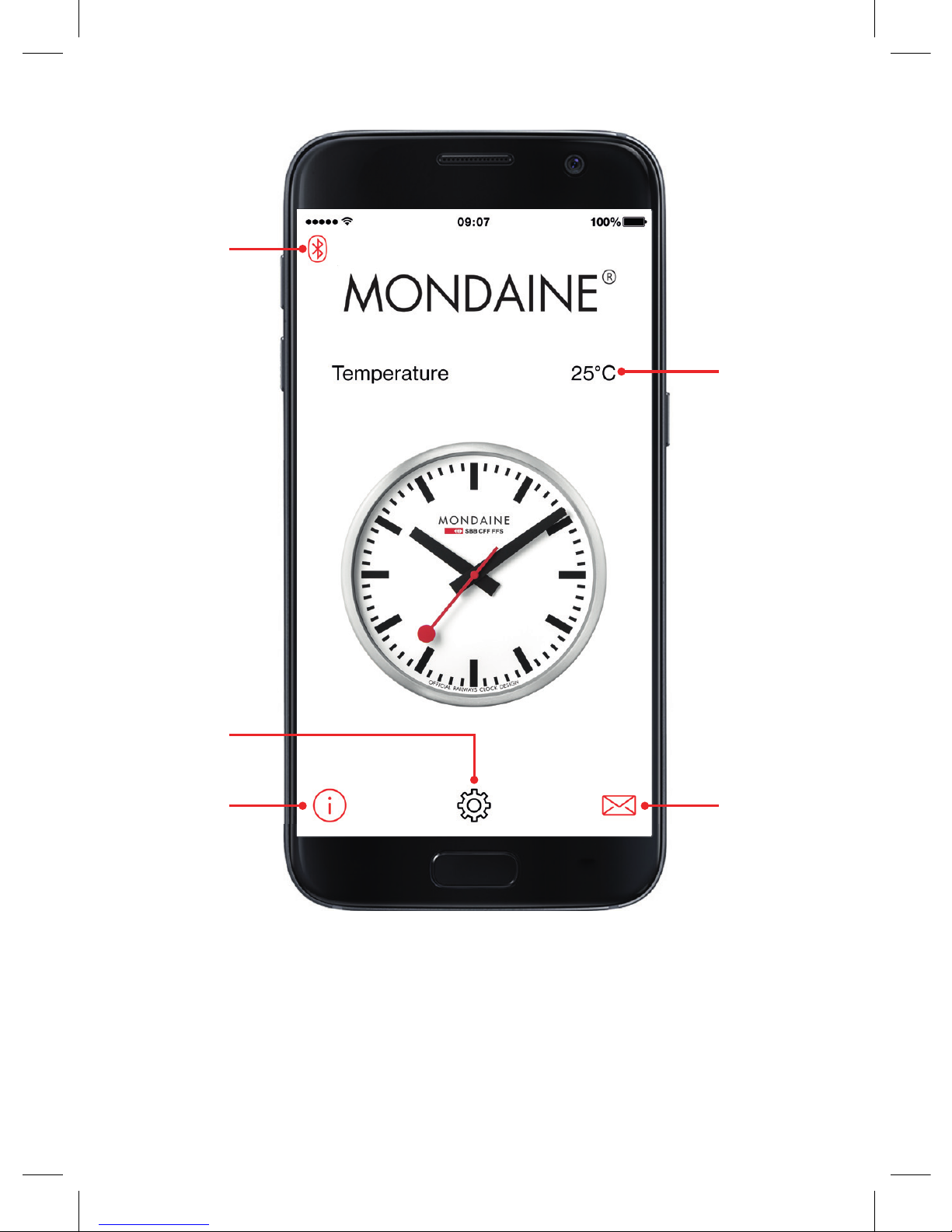
EN
6
1
2
3
4 5
1 Bluetooth Sign
2 Temperature
3 Settings
4 App information
5 App help
HOME SCREEN
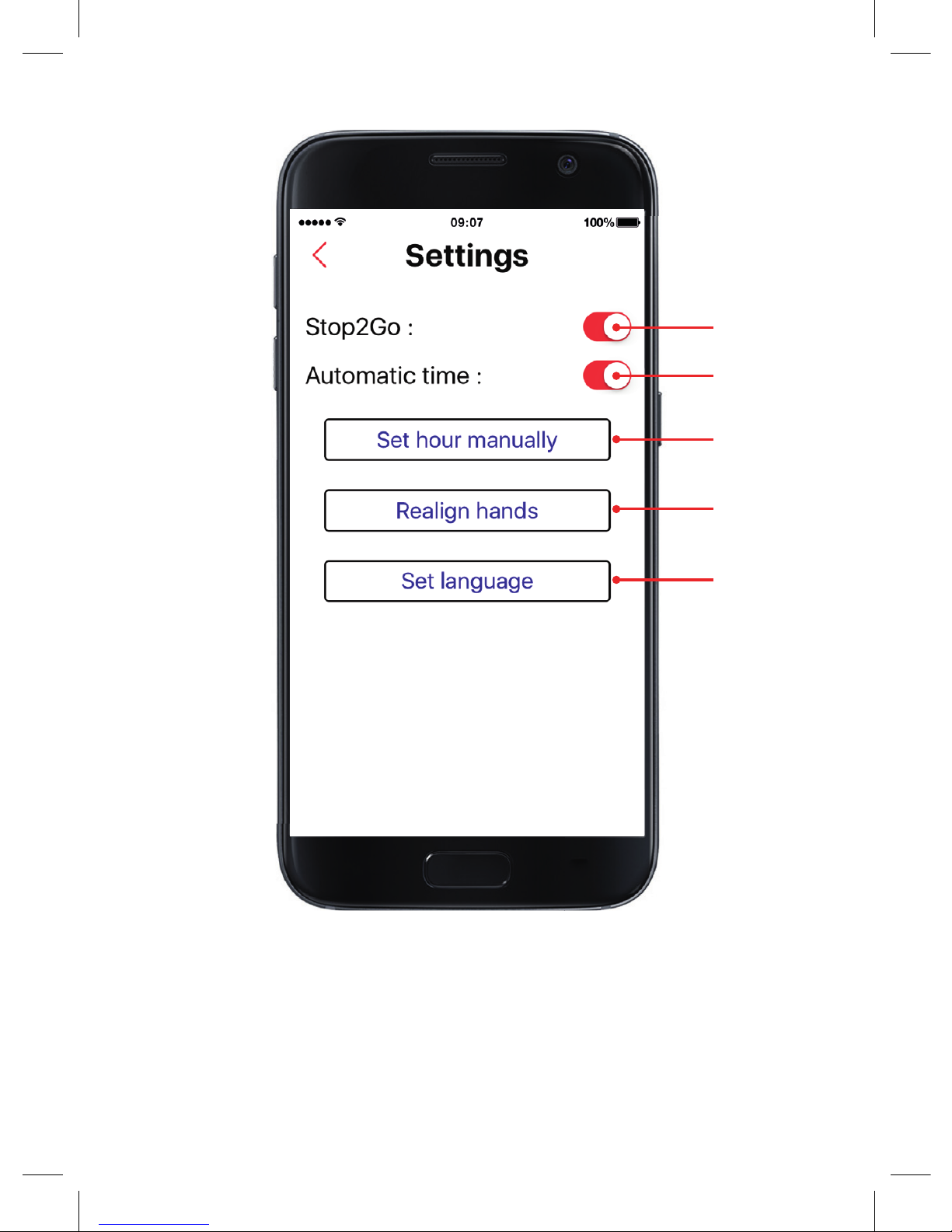
EN
7
6 Stop2Go: Switch on for stop2go function or off for normal movement
7 Automatic time: Switched on, the clock will synchronize to the time of your
device, it will also switch when summer and winter time changes.
8 Set hour manually (page9)
9 Realign hands/ Time setting: synchronization with time on device (page 8)
10 Set your language
7
8
9
10
6
SETTINGS
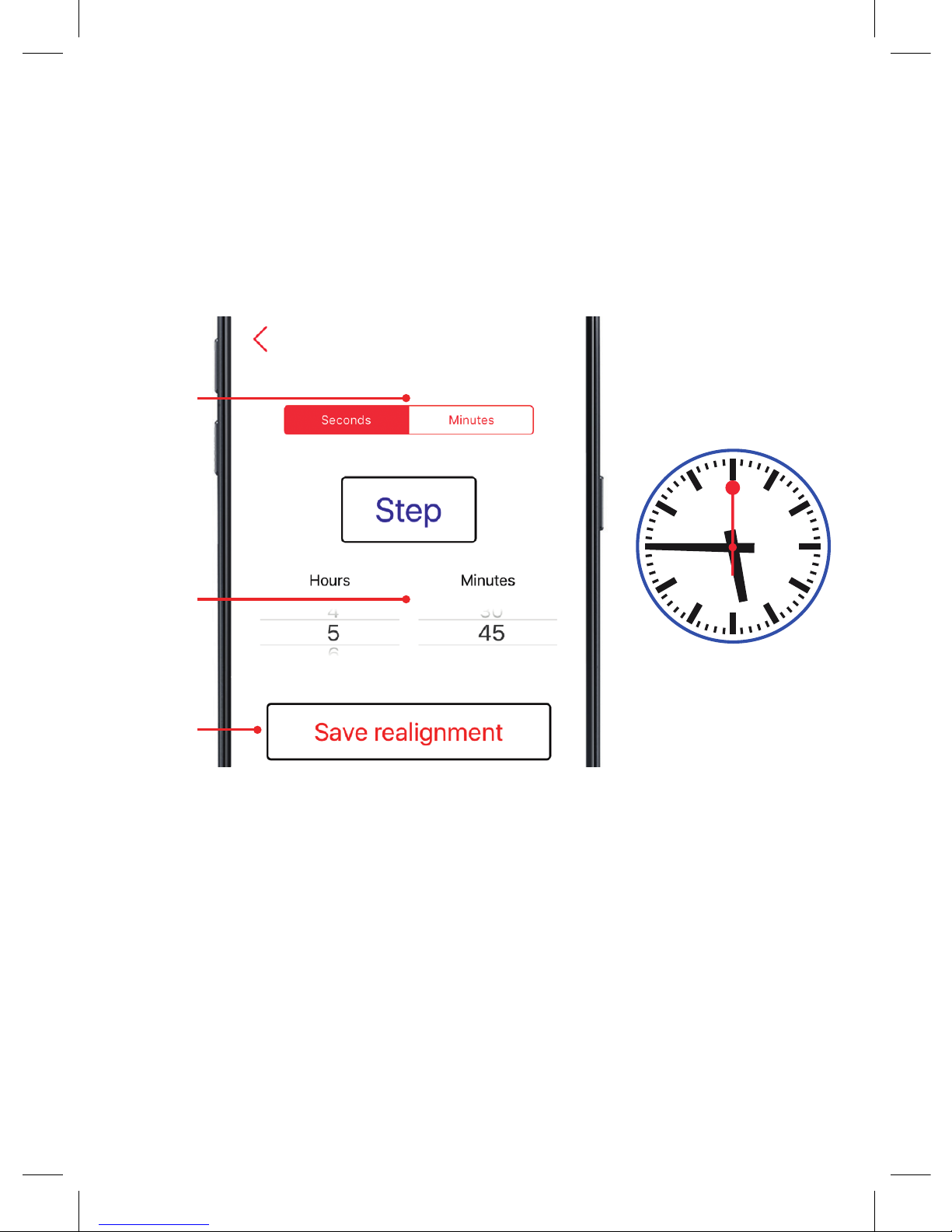
EN
8
First Steps
SYNCHRONIZE WITH TIME ON DEVICE
- You need to start setting the time with “realign hands” for the first use.
- If you have multiple clocks, the app will connect to the closest device.
REALIGNMENT
1 SECONDS
Select “Seconds” and tap “Step” until the second hand reaches 12 o’clock
Press tap short – 1 second / press tap long – 10 seconds
2 MINUTES
Select “Minutes” and tap “Step” until the minute hand has reached a quarter
(means either 15, 30, 45 or 00 minutes)
Press tap short – 30 seconds / press tap long – 5 minutes
3 INDICATION
Set on the two pickers on device, the same time as shown on the clock.
4 SAVE
Save realignment setting and the clock will set the time. Done.
POSSIBLE HAND
POSITIONS
•
Seconds
•
Minutes
•
Hours
•
•
•
• •
3
4
1+2
Realignment
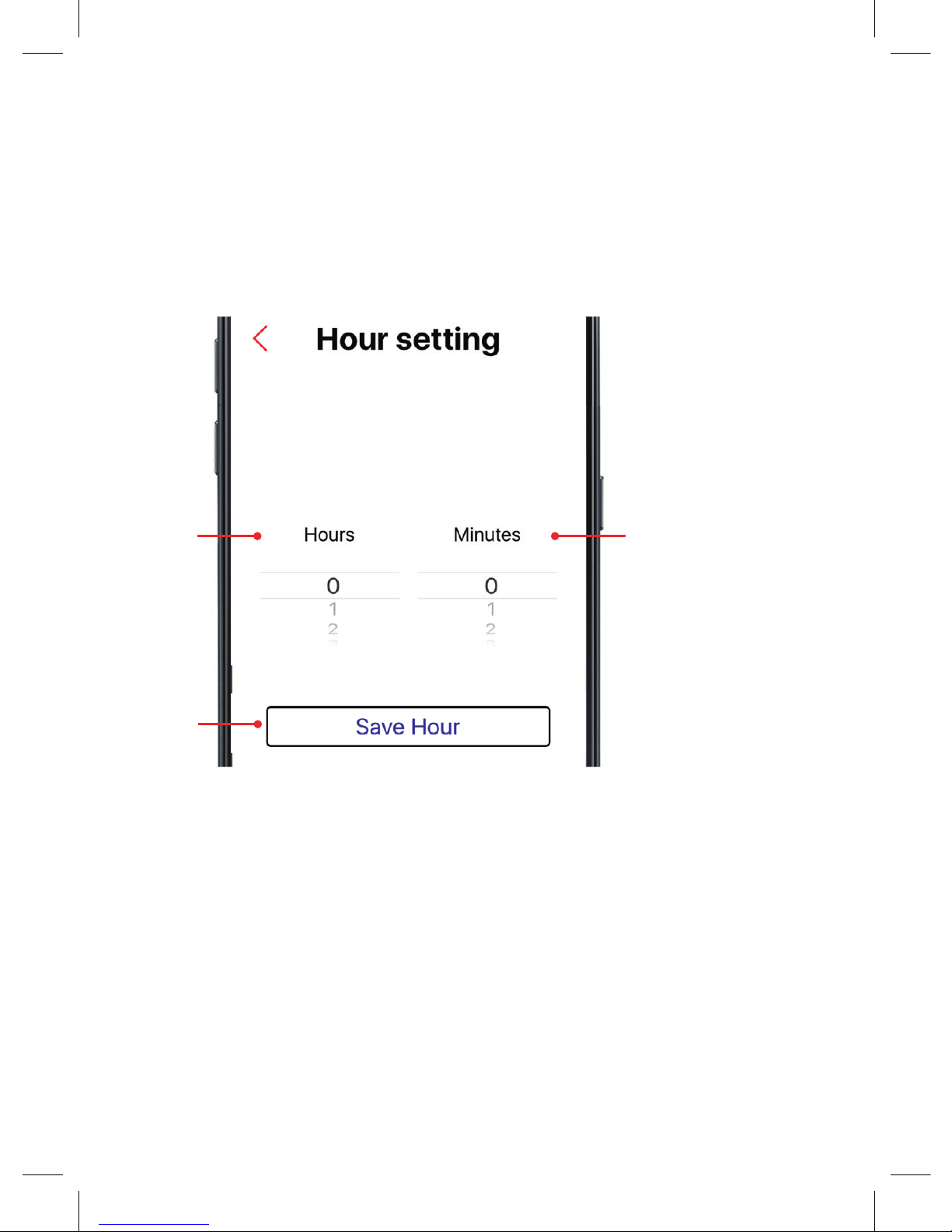
EN
9
Optional
SET HOUR MANUALLY
- You need to start setting the time with “realign hands” before. (page 6)
- Switch off “Automatic time” and select “set hour” manually.
HOUR SETTING
1 HOURS
Select the required hour.
2 MINUTES
Select the required minute.
3 SAVE
Save setting and the clock will set the time.
3
1 2
Choose the time you want to have on
your SmartClock :


DE
11
1
PACKEN SIE IHRE UHR AUS
2
LEGEN SIE DIE BATTERIE EIN TYP AA
Die Zeiger fangen an sich zu bewegen.
3
INSTALLIEREN SIE DIE APP AUF IHREM GERÄT
Mondaine SBB smart stop2go
WICHTIGE INFORMATIONEN
Die Uhr kann zur Zeiteinstellung nur mit einem Gerät verbunden werden. Halten Sie andere
Geräte in sicherer Entfernung und schalten Sie die Bluetooth-Funktion dieser Geräte aus.
Befolgen Sie bei der ersten Benutzung oder nach dem Batteriewechsel die nächsten Schritte.
Falls während des Betriebes ein Problem auftritt, entfernen Sie die Batterie der Uhr,
schliessen Sie die App und starten Sie den Prozess Schritt für Schritt neu.
4
ÖFFNEN SIE DIE APP
5
AKTIVIEREN SIE BLUETOOTH
Beachten Sie, dass Sie die Uhr und Ihr Gerät nicht koppeln müssen, dies geschieht automatisch.
6
VERBUNDEN
Das Bluetooth-Zeichen (oben links) auf dem Gerät wechselt von grau zu rot - dies
kann bis zu 2 Minuten dauern. Wenn keine Verbindung erstellt werden kann, schliessen
Sie die App, nehmen Sie die Batterie heraus und starten Sie erneut.
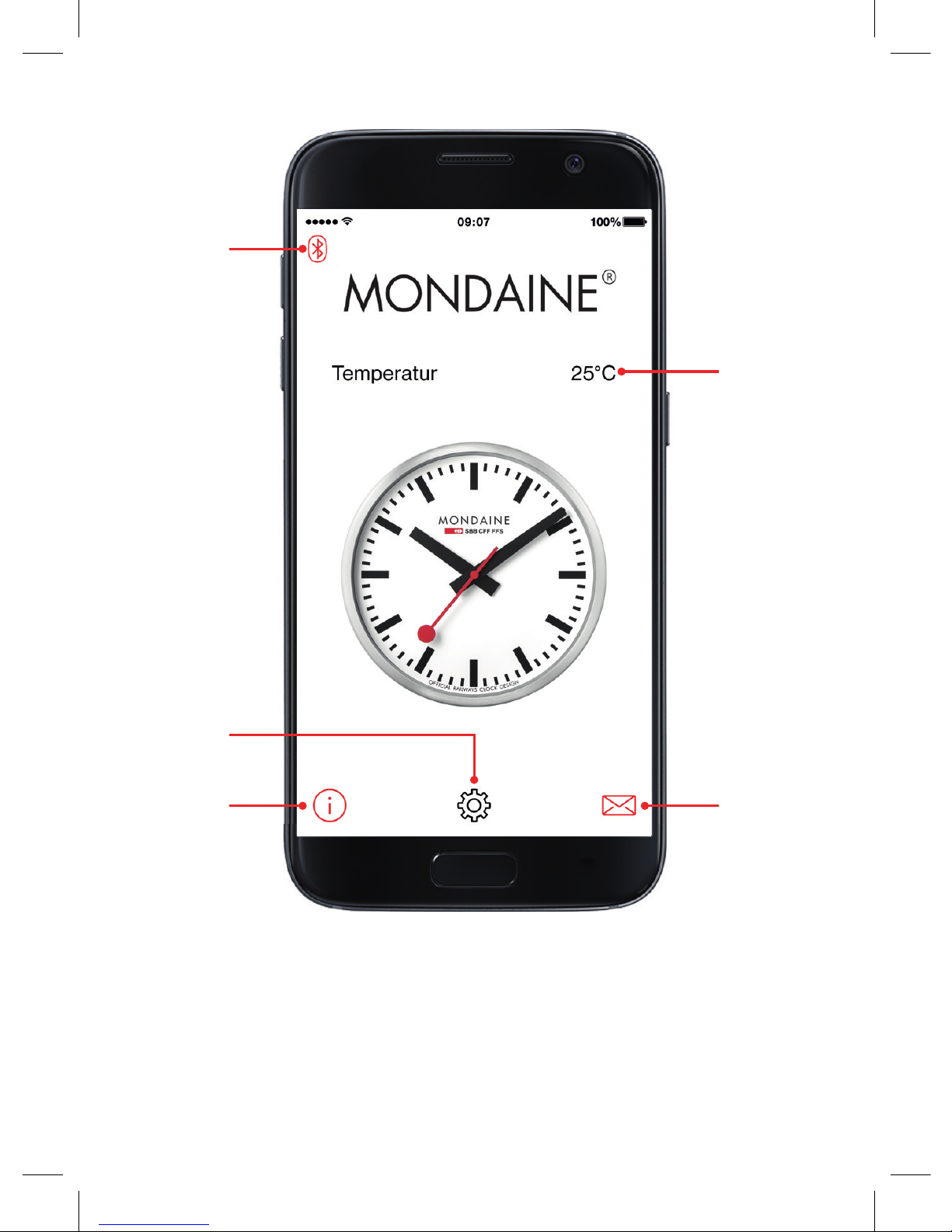
DE
12
1
2
3
4 5
1 Bluetooth-Zeichen
2 Temperatur
3 Einstellungen
4 App-Informationen
5 App-Hilfe
STARTBILDSCHIRM
