Page 1

FRESHMARX® 9417 QUICK REFERENCE
For more detailed information , refer to the Operator’s Handbook
available on our Web site (www.monarch.com
).
Review the printer safety in formation in the Safety Sheet
provided with your printer.
1. Cove
r
6. Power Cord Connection
2. Display
7. Ethernet Port
3. Left Printer
8. USB (Type B) Port
4. Right Printer
9. USB (Type A) Port
5. Speaker
10. Power Button
Avery Dennison®, Monarch®, and Freshmarx® are
registered trademarks of Avery Dennison Corporation.
TC9417MCDQR Rev. AB 7/13 ©2013 Avery Dennison Corp. All Rights Reserved.
Page 2

Using the Home Screen
Product Tabs
Tools
Language
Toggle
Button
2-EN
Using Quick Tips
You can view the Quick Reference Guide information on the
printer. Push the Too ls button then select Quick Tips.
Setting the Time and Date
1. Press the Tools button then select Admin.
2. Enter the Admin password and press Enter. The default
password is 1234.
3. Press Time/Date.
4. Press OK when you are finished.
Category
Product
Buttons
Use First
Button
Page 3

Loading Labels – Left Printer
1. Turn on the printer th en open the cover.
2. Pull on the supply tab.
3. Unlock
the supply guide and remove it.
4. Place a roll of labels (lab el side up) on the supply holder.
5. Place the supply guide on the supply holder.
EN-3
Page 4

6. Lock the supply guide.
7. Put th
e supply tab back.
8. Guide the labels along the inside edge and into the slot. The
printer feeds the supply.
9. Slide the supply lever next to th e supply. Close the supply
lever.
10. Close the
cover.
4-EN
Page 5

Loading Labels – Right Printer
1. Turn on the printer th en open the cover.
2. Pull on the supply tab.
3. Unlock the
outer supply guide and remove it.
4. Place a
roll of labels (label side up) on the supply holder.
EN-5
Page 6

6-EN
5. Place the outer supply guide on the supply holder and lock it
in place.
6. Unlock the
inner supply guide and move it until it touches the
supply. Lock it into place.
7. Put th
e supply tab back.
Page 7

8. Guide the labels along the outside edge and into the slot. The
printer feeds the supply.
9. Slide
the supply lever next to th e supply and close it.
10. Close the
cover.
EN-7
Page 8
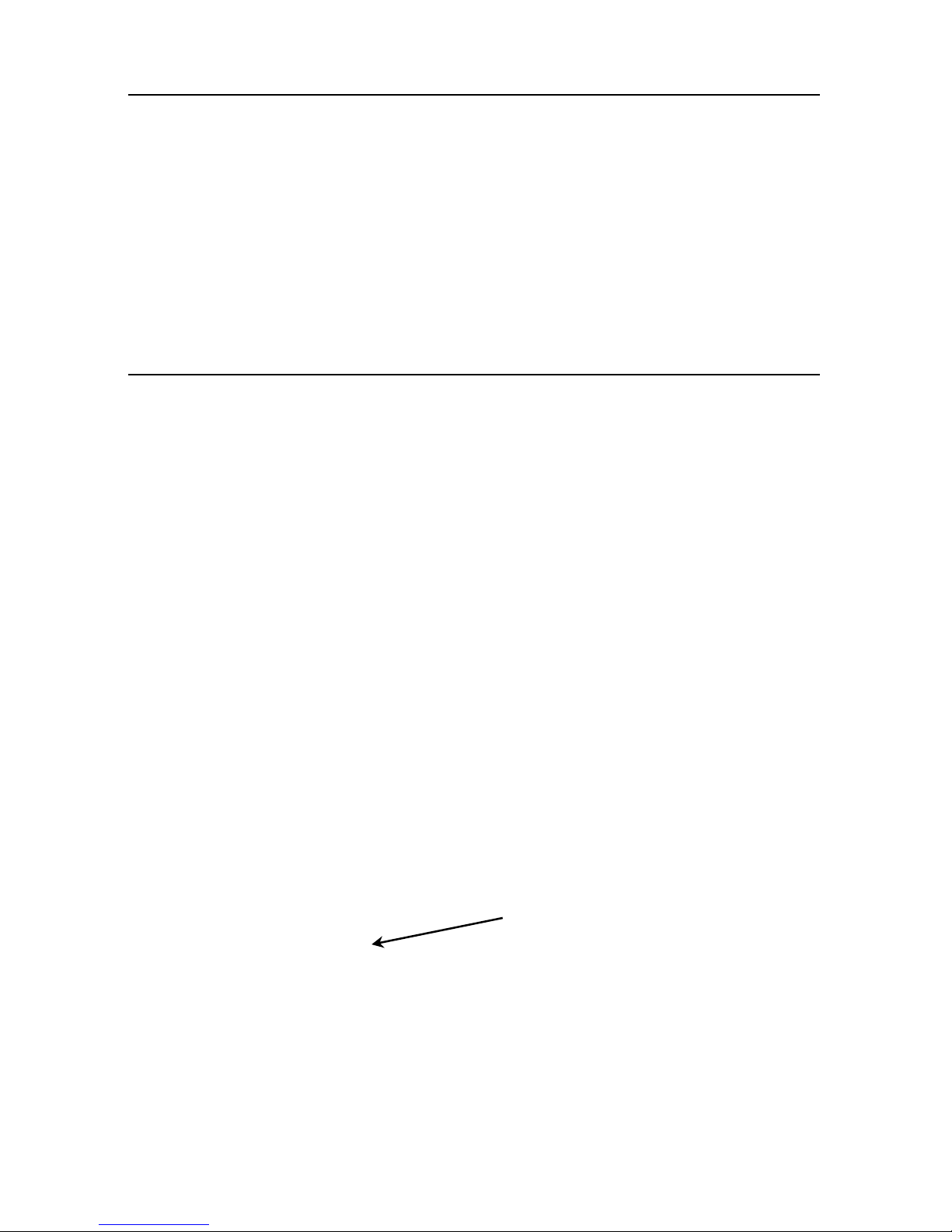
Printing Labels
Before you print lab els, make sure the time and date are set.
1. Turn on the printer.
2. Press the product button of the label to print.
3. Select the number of labels to print and press Enter. To print
a single label, press Enter.
4. Labels print for the selec ted product.
Note: To print a Use First label, press the Use First button
then select the number of labels to print.
Cleaning and Maintenance
Clearing Label Jams
1. Open the cover.
2. Tear the supply and remove the label roll.
3. Remove the jammed labels.
Caution: Do not use sharp or pointed ob jects to remove labels.
It may damage the printer.
4. Remove any adhesive that might be on the platen roller. See
“Cleaning the Platen Roller and Prin thead” for more
information.
5. Re
load
the labels.
6. Close the cover.
Cleaning the Platen Roller and Printhead
Clean
the platen roller and printhead a fter every five rolls of
labels or when you see voids in the print.
1. Remove any labels.
2. Use a plastic knife to remove the supply slot cover.
Supply Slot
Cover
8-EN
Page 9

3. Use the plastic knife to press the L-shaped bar. The platen
roller is released.
Note: A
rt is cut-away to sh ow detail.
4. Clean the platen roller and prin thead using a cotton swab
moistened with isopropyl alcohol.
5. Allow time for the parts to dry.
6. Repl
ace the platen roller.
7. Snap the cover into place.
8. Reload the labels.
Cleaning the Dis play and Case
Make sure the prin ter is turned off when clean ing the display.
Use a soft, lint-free cloth to wipe the display.
Caution: Do not use sharp objects or abrasive cleaners on the
display; they can cause damage.
Slightly dampen a cloth with water and w ipe off the printer’s
case.
Open the cover and use a dry, soft-bristled brush to remove
paper dust.
Caution: Do not use household cleaners to clean the printer.
EN-9
Page 10
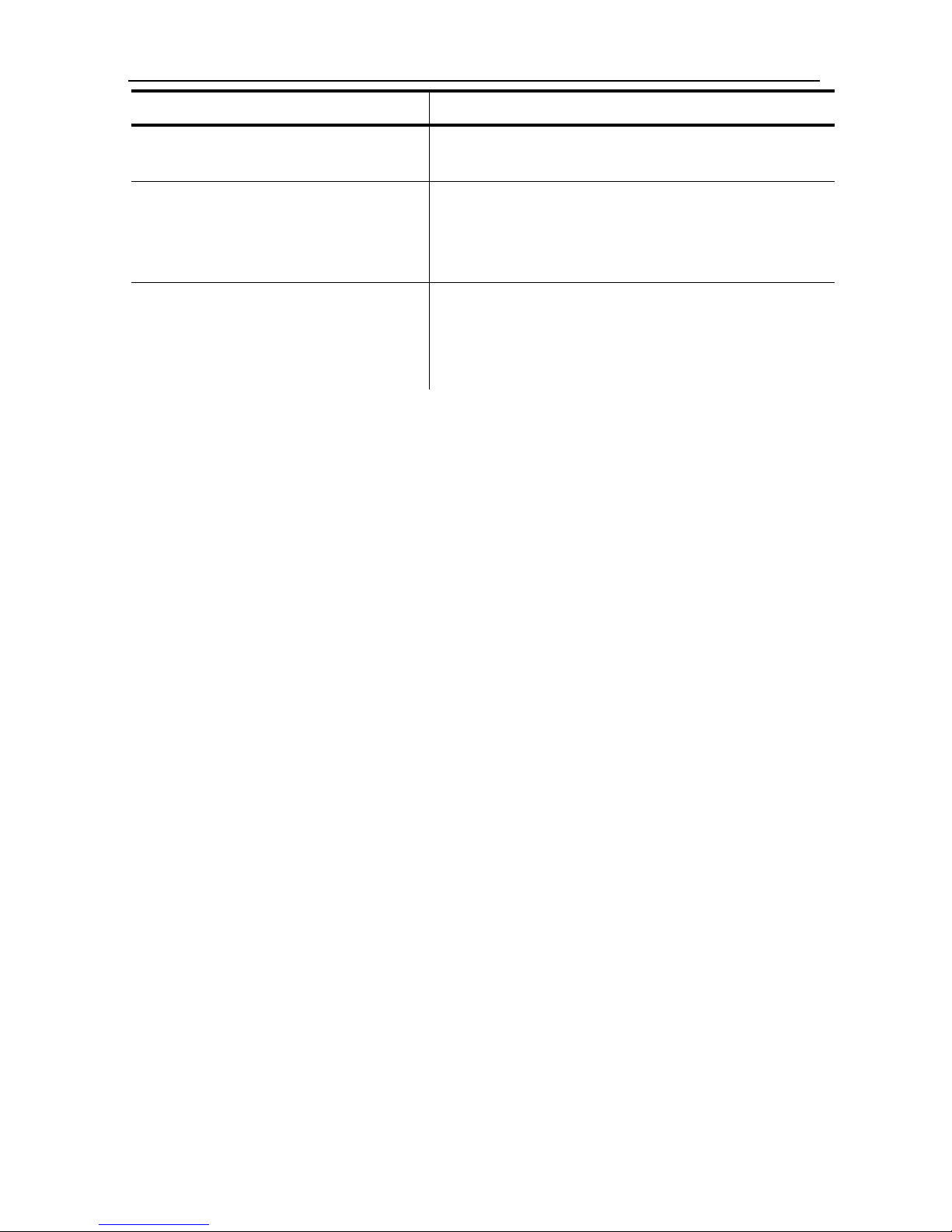
10-EN
Troubleshooting
Problem Action
The screen is off or the
printer is not responding.
Unplug the printer fr om the wall, wait
10 seconds, plug it back in.
The printer does not print,
has voids, or is too light.
Make sure the printer is turned on
and has power.
Correctly load supply.
Clean the printhead.
Printing stops OR the
printer does not correctly
advance from one label to
the next.
Clear any jammed labels.
Correctly load supply.
Make sure your printer is turned on
and has power.
If these solutions do not work or you get an error that is not
listed, call 1-800-543-6650.
