
BEDIENUNGSANLEITUNG
INSTRUCTION MANUAL
MODE D’EMPLOI
ISTRUZIONI PER L’USO
VEILIGHEIDSVOORSCHRIFTEN
CONSEJOS DE SEGURIDAD
SIKKERHEDSOPLYSNINGER
SÄKERHETSFÖRESKRIFTER
TURVALLISUUDESTA
DIGITALER VIDEORECORDER
DIGITAL VIDEO RECORDER
DVR-108
Best.-Nr. 19.8570
®

2
Bevor Sie einschalten ...
Wir wünschen Ihnen viel Spaß mit Ihrem neuen Gerät
von MONACOR. Dabei soll Ihnen diese Bedienungsanleitung helfen alle Funktionsmöglichkeiten kennen zu
lernen. Die Beachtung der Anleitung vermeidet außerdem Fehlbedienungen und schützt Sie und Ihr Gerät vor
eventuellen Schäden durch unsachgemäßen Gebrauch.
Den deutschen Text finden Sie auf den Seiten 4–17.
Before you switch on ... ...
We wish you much pleasure with your new unit by
MONACOR. With these operating instructions you will
be able to get to know all functions of the unit. By following these instructions false operations will be avoided,
and possible damage to you and your unit due to improper use will be prevented.
You will find the English text on the pages 4–16.
D
A
CH
GB
Avant toute mise en service ...
Nous vous remercions d’avoir choisi un appareil
MONACOR et vous souhaitons beaucoup de plaisir à
l’utiliser. Cette notice a pour objectif de vous aider à
mieux connaître les multiples facettes de l’appareil et à
vous éviter toute mauvaise manipulation.
La version française se trouve pages 18–31.
Prima di accendere ...
Vi auguriamo buon divertimento con il Vostro nuovo apparecchio MONACOR. Le istruzioni per l’uso Vi possono
aiutare a conoscere tutte le possibili funzioni. E
rispettando quanto spiegato nelle istruzioni, evitate di
commettere degli errori, e così proteggete Voi stessi, ma
anche l’apparecchio, da eventuali rischi per uso improprio.
Il testo italiano lo potete trovare alle pagine 18–31.
F
B
CH
I
Voordat u inschakelt ...
Wij wensen u veel plezier met uw nieuw toestel van
MONACOR. Lees de veiligheidsvoorschriften, alvorens
het toestel in gebruik te nemen. Door de veiligheidsvoorschriften op te volgen zal een slechte werking vermeden
worden, en zal een eventueel letsel aan uzelf en schade
aan uw toestel tengevolge van onzorgvuldig gebruik
worden voorkomen.
U vindt de veiligheidsvoorschriften op pagina 32.
Antes de cualquier instalación ...
Tenemos de agradecerle el haber adquirido un aparato
MONACOR y le deseamos un agradable uso. Por favor
lee las instrucciones de seguridad antes del uso. La
observación de las instrucciones de seguridad evita operaciones erróneas y protege Vd. y vuestro aparato contra todo daño posible por cualquier uso inadecuado.
Las instrucciones de seguridad se encuentran en la
página 32.
NL
B
E
Inden De tænder for apparatet ...
Vi ønsker Dem god fornøjelse med Deres nye MONACOR
apparat. Læs oplysningerne for en sikker brug af apparatet før ibrugtagning. Følg sikkerhedsoplysningerne for at
undgå forkert betjening og for at beskytte Dem og Deres
apparat mod skade på grund af forkert brug.
Sikkerhedsoplysningerne finder De på side 32.
Förskrift
Vi önskar dig mycket nöje med din nya enhet från
MONACOR. Läs gärna säkerhetsinstruktionerna innan
du använder enheten. Genom att följa säkerhetsinstruktionerna kan många problem undvikas, vilket annars kan
skada enheten.
Du finner säkerhetsinstruktionerna på sidan 33.
DK
S
Ennen virran kytkemistä…
Toivomme, että uusi MONACOR-laitteesi tuo sinulle paljon iloa ja hyötyä. Ole hyvä ja lue käyttöohjeet ennen laitteen käyttöönottoa. Luettuasi käyttöohjeet voit käyttää
laitetta turvallisesti ja vältyt laitteen väärinkäytöltä.
Käyttöohjeet löydät sivulta 33.
FIN

3
ALARM TIMER PLAY RECHDD FullHDD
MENU ENTER SEARCH SLOW
POWER
PAUSE/ Up
STOP/ Down
FF
Right
REW
Left
REC
®
ALARM
POWER
VIDEO OUT
VIDEO IN
14 15 16 17
12345
6 7 8 9 10 11 12 13
RS-232: RX
RS-232: TX
Video Loss
Switch Out
Error Out
Rec Start
Alarm Relay: NC
Alarm Relay: NO
1
9
8
15
Ground
RS-485: B
RS-485: A
Disk Full
Alarm Reset
Alarm Input
Alarm Relay: COM
1
2
3
4
5

Bitte klappen Sie die Seite 3 heraus. Sie sehen
dann immer die beschriebenen Bedienelemente
und Anschlüsse.
Inhalt
1 Übersicht der Bedienelemente und
Anschlüsse . . . . . . . . . . . . . . . . . . . . . . . . 4
1.1 Frontseite . . . . . . . . . . . . . . . . . . . . . . . . . . 4
1.2 Rückseite . . . . . . . . . . . . . . . . . . . . . . . . . . 5
2 Hinweise für den sicheren Gebrauch . . . 5
3 Anwendungsmöglichkeiten . . . . . . . . . . . 6
4 Aufstellung/Rack-Montage . . . . . . . . . . . 6
5 Geräte anschließen . . . . . . . . . . . . . . . . . . 6
5.1 Videoein- und -ausgang . . . . . . . . . . . . . . . 6
5.2 Alarm- und Steueranschlüsse . . . . . . . . . . . 6
5.3 Anschluss eines Computers/Terminals . . . 7
6 Inbetriebnahme . . . . . . . . . . . . . . . . . . . . . 7
6.1 Bedientasten sperren . . . . . . . . . . . . . . . . . 8
6.2 Bildverlust-Erkennung . . . . . . . . . . . . . . . . . 8
7 Aufnahme . . . . . . . . . . . . . . . . . . . . . . . . . . 8
7.1 Manuelle Aufnahme . . . . . . . . . . . . . . . . . . 8
7.2 Timergesteuerte Aufnahme . . . . . . . . . . . . . 8
7.3 Aufnahme bei externem Triggersignal . . . . 8
7.4 Alarmaufnahme . . . . . . . . . . . . . . . . . . . . . . 8
8 Wiedergabe . . . . . . . . . . . . . . . . . . . . . . . . 9
8.1 Normale Wiedergabe . . . . . . . . . . . . . . . . . 9
8.1.1 Schneller Vor-/Rücklauf . . . . . . . . . . . . . . 9
8.1.2 Langsamer Vor-/Rücklauf . . . . . . . . . . . . 9
8.1.3 Schrittweise Wiedergabe von
Einzelbildern im Pausenmodus . . . . . . . . 9
8.2 Aufnahme-Suchfunktion . . . . . . . . . . . . . . . 9
8.2.1 „Last Record“: Wiedergabe der letzten
Aufnahme . . . . . . . . . . . . . . . . . . . . . . . . 10
8.2.2 „Full List“: Gesamtliste aller Aufnahmen . 10
8.2.3 „Alarm List“: Liste aller Alarmaufnahmen 10
8.2.4 „Time Search“: Aufnahmesuche über
Zeit-/Datumsangabe . . . . . . . . . . . . . . . 10
9 Änderung der Recorder-Einstellungen
über das Bildschirm-Menü . . . . . . . . . . . 11
9.1 Hauptmenü . . . . . . . . . . . . . . . . . . . . . . . . 11
9.1.1 Untermenü „Timer“ . . . . . . . . . . . . . . . . . 11
9.1.2 Untermenü „Record“ . . . . . . . . . . . . . . . . 12
9.1.3 Untermenü „Alarm“ . . . . . . . . . . . . . . . . . 12
9.1.4 Untermenü „Remote“ . . . . . . . . . . . . . . . 13
9.1.5 Untermenü „System“ . . . . . . . . . . . . . . . 13
9.1.6 Untermenü „Event“ . . . . . . . . . . . . . . . . 14
10 Festplatte auswechseln . . . . . . . . . . . . . 15
10.1 Festplatteneinschub herausnehmen . . . . . 15
10.2 Neue Festplatte einsetzen . . . . . . . . . . . . 15
11 Befehlsübersicht für die
Computer-Schnittstelle . . . . . . . . . . . . . . 16
12 Technische Daten . . . . . . . . . . . . . . . . . . 16
Anhang A: Aufnahmezeiten: . . . . . . . . . . . 17
Anhang B: Kompatible Festplatten: . . . . . . 17
1 Übersicht der Bedienelemente und
Anschlüsse
1.1 Frontseite (Abb. 1)
1 LED-Statusanzeigen
„HDD“: leuchtet bei Zugriff auf die Fest-
platte
„HDD Full“: leuchtet, wenn die Speicherkapazi-
tät der Festplatte erschöpft ist
„ALARM“: leuchtet bei eingeschalteter Alarm-
funktion [siehe im Menü „Alarm“
(Kap. 9.1.3) die Einstellung „ALARM
ENABLE“];
blinkt nach Auslösung eines Alarms
„TIMER“: leuchtet bei eingeschalteter Timer-
Funktion [siehe im Menü „Timer“
(Kap. 9.1.1) die Einstellung „TIMER
ENABLE“]
„PLAY“: leuchtet während der Wiedergabe
„REC“: leuchtet während der Aufnahme
2 Taste „REW/Left“: dient
a für den schnellen und langsamen Bild-Rück-
lauf im Wiedergabebetrieb
b als Cursor-Taste „Links“ für Einstellungen im
Bildschirm-Menü
3 Taste „PAUSE/Up“: dient
a als Pausentaste im Wiedergabebetrieb
b als Cursor-Taste „Aufwärts“ für Einstellungen
im Bildschirm-Menü
4 Starttaste zum Startender Wiedergabe
5 Taste „FF/Right“: dient
a für den schnellen und langsamen Bild-Vorlauf
im Wiedergabebetrieb
b als Cursor-Taste „Rechts“ für Einstellungen im
Bildschirm-Menü
6 auswechselbarer Festplatteneinschub mit zwei
Kontroll-Anzeigen:
linke LED: leuchtet gelb bei Zugriff auf die
Festplatte
Please unfold page 3. Then you can always see
the operating elements and connections described.
Contents
1 Operating Elements and Connections . . 4
1.1 Front panel . . . . . . . . . . . . . . . . . . . . . . . . . 4
1.2 Rear panel . . . . . . . . . . . . . . . . . . . . . . . . . . 5
2 Safety Notes . . . . . . . . . . . . . . . . . . . . . . . 5
3 Applications . . . . . . . . . . . . . . . . . . . . . . . . 6
4 Setting Up/Rack Installation . . . . . . . . . . 6
5 Connection of Units . . . . . . . . . . . . . . . . . 6
5.1 Video input and video output . . . . . . . . . . . . 6
5.2 Alarm and control connections . . . . . . . . . . 6
5.3 Connection of a computer/terminal . . . . . . . 7
6 Operation . . . . . . . . . . . . . . . . . . . . . . . . . . 7
6.1 Locking of control keys . . . . . . . . . . . . . . . . 8
6.2 Video loss recognition . . . . . . . . . . . . . . . . . 8
7 Recording . . . . . . . . . . . . . . . . . . . . . . . . . 8
7.1 Manual recording . . . . . . . . . . . . . . . . . . . . 8
7.2 Timer controlled recording . . . . . . . . . . . . . . 8
7.3 Recording via external trigger signal . . . . . . 8
7.4 Alarm recording . . . . . . . . . . . . . . . . . . . . . . 8
8 Replay . . . . . . . . . . . . . . . . . . . . . . . . . . . . 9
8.1 Normal replay . . . . . . . . . . . . . . . . . . . . . . . 9
8.1.1 Fast forward/rewind . . . . . . . . . . . . . . . . . 9
8.1.2 Slow forward/rewind . . . . . . . . . . . . . . . . . 9
8.1.3 Step-by-step replay of individual
pictures in the pause mode . . . . . . . . . . . 9
8.2 Search function for a recording . . . . . . . . . . 9
8.2.1 “Last Record”: replay of
the last recording . . . . . . . . . . . . . . . . . . . 9
8.2.2 “Full List”: list of all recordings . . . . . . . . . 9
8.2.3 “Alarm List”: list of all alarm recordings . 10
8.2.4 “Time Search”: search for a recording
via time/date indication . . . . . . . . . . . . 10
9 Modification of recorder settings
via OSD menu . . . . . . . . . . . . . . . . . . . . . 10
9.1 Main menu . . . . . . . . . . . . . . . . . . . . . . . . . 11
9.1.1 Submenu “Timer” . . . . . . . . . . . . . . . . . . 11
9.1.2 Submenu “Record” . . . . . . . . . . . . . . . . . 11
9.1.3 Submenu “Alarm” . . . . . . . . . . . . . . . . . . 12
9.1.4 Submenu “Remote” . . . . . . . . . . . . . . . . 12
9.1.5 Submenu “System” . . . . . . . . . . . . . . . . . 13
9.1.6 Submenu “Event” . . . . . . . . . . . . . . . . . . 14
10 Replacement of the Hard Disk . . . . . . . . 14
10.1 Removing the hard disk insertion . . . . . . . 14
10.2 Inserting a new hard disk . . . . . . . . . . . . . 14
11 List of Commands for
the Computer Interface . . . . . . . . . . . . . .15
12 Specifications . . . . . . . . . . . . . . . . . . . . . 16
Annex A: Recording times . . . . . . . . . . . . . 16
Annex B: Compatible hard disks . . . . . . . . 16
1 Operating Elements and Connections
1.1 Front panel (fig. 1)
1 LED status indications
“HDD”: lights up during access to the hard
disk
“HDD Full”: lights up when the storage capacity
of the hard disk is exhausted
“ALARM”: lights up with activated alarm func-
tion [see menu “Alarm” (chapter
9.1.3), setting “ALARM ENABLE”];
flashes when an alarm has been
triggered
“TIMER”: lights up with activated timer func-
tion [see menu “Timer” (chapter
9.1.1), setting “TIMER ENABLE”]
“PLAY”: lights up during replay
“REC”: lights up during recording
2 Button “REW/Left”: serves
a for fast and slow picture rewind in replay mode
b as cursor key “Left” for settings in the OSD
menu
3 Button “PAUSE/Up”: serves
a as pause button in the replay mode
b as cursor key “Up” for settings in the OSD
menu
4 Start button for starting the replay
5 Button “FF/Right”: serves
a for fast and slow forward of the picture in the
replay mode
b as cursor key “Right” for settings in the OSD
menu
6 Replaceable hard disk insertion with two indica-
ting LEDs:
left LED: shows yellow during access to
the hard disk
right LED: operating indication for the hard
disk insertion; shows green during power supply of the hard disk
Two keys are supplied for locking/ unlocking the
insertion.
4
GB
D
A
CH

rechte LED: Betriebsanzeige für den Festplat-
teneinschub; leuchtet grün bei
Stromversorgung der Festplatte
Zum Verriegeln/Entriegeln des Einschubs liegen
zwei Schlüssel bei.
7 Taste „MENU“ zum Aufrufen des Bildschirm-
Menüs; nach dem Drücken der Taste wird das
4-stellige Passwort abgefragt:
Wurde das ab Werk voreingestellte Passwort
„0000“ beibehalten, zur Bestätigung die Taste
„ENTER“ (8) drücken.
Wurde ein neues Passwort eingestellt (siehe
Kap. 9.1.5), mit der Cursor-Taste „Left“ (2)
oder „Right“ (5) die vier Stellen anwählen und
mit der Cursor-T aste „Up“ (3) oder „Down“ (11)
die jeweiligen Zahlen einstellen. Die Eingabe
mit der Taste „ENTER“ (8) bestätigen.
8 Taste „ENTER“ zum Bestätigen der Einstellun-
gen im Bildschirm-Menü
9 Taste „SEARCH“ zum Aufrufen des Suchmenüs
für die gezielte Suche einer Aufnahme
10 Taste „SLOW“ zum Reduzieren der Wiedergabe-
geschwindigkeit
11 Taste „STOP/Down“: dient
a als Stopptaste während der Aufnahme und
der Wiedergabe
b als Cursor-Taste „Abwärts“ für Einstellungen
im Bildschirm-Menü
12 Taste „REC“ zum manuellen Starten der Auf-
nahme
13 Ein-/Ausschalter „POWER“; mit Kontroll-LED zur
Anzeige des Betriebszustands:
rot: Standby-Betrieb; der Recorder ist an die
Stromversorgung angeschlossen, aber
noch ausgeschaltet
orange: während der Initialisierung des Recor-
ders nach dem Einschalten
grün: der Recorder ist eingeschaltet und
betriebsbereit
1.2 Rückseite (Abb. 2)
14 Videoeingang (BNC-Buchse) zum Anschluss an
den Videoausgang der Kamera bzw. an den für
die Aufnahme vorgesehenen Videoausgang am
Multiplexer oder Video-Splitter
15 Mini-DIN-Buchse „POWER“ für den Anschluss
des beiliegenden Netzgerätes
16 Videoausgang (BNC-Buchse) zum Anschluss an
den Videoeingang des Monitors bzw. beim Multiplexer oder Video-Splitter an den Videoeingang,
der für die Videorecorder-Wiedergabe vorgesehen ist
17 15-polige Sub-D-Buchse „ALARM“ (siehe Abb. 5)
für verschiedene Alarm- und Steuerverbindungen; Details siehe Kap. 5.2 und 5.3
Pin 1: RS-232-Schnittstelle: RX
Pin 2: RS-232-Schnittstelle: TX
Pin 3: Ausgang „Video Loss“; meldet Signal-
verlust am Videoeingang (14)
Pin 4: Ausgang „Switch Out“ zur Synchronisa-
tion eines angeschlossenen Multiplexers
Pin 5: Ausgang „Error Out“; meldet fehlerhafte
Operationen der Festplatte
Pin 6: Steuereingang „Rec Start“ zum Starten/
Stoppen der Aufnahme über ein externes Triggersignal
Pin 7: Alarmausgang: NC-Kontakt („normally
closed“) des Relais
Pin 8: Alarmausgang: NO-Kontakt („normally
open“) des Relais
Pin 9: Masse
Pin 10: RS-485-Schnittstelle: B
Pin 11: RS-485-Schnittstelle: A
Pin 12: Steuerausgang „Disk Full“ zum Starten
eines zweiten Digitalrecorders, wenn
die Speicherkapazität der Festplatte
erschöpft ist
Pin 13: „Alarm Reset“-Eingang zur Alarmzu-
rücksetzung
Pin 14: Alarm-Eingang, um das Gerät in den
Alarmmodus zu schalten
Pin 15: Alarmausgang: gemeinsamer Anschluss
(COM) des Relais
2 Hinweise für den sicheren Gebrauch
Der Recorder und sein Netzgerät entsprechen der
EMV-Richtlinie für elektromagnetische Verträglichkeit 89/336/EWG. Das Netzgerät entspricht zusätzlich der Niederspannungsrichtlinie 73/ 23/EWG.
Beachten Sie auch unbedingt folgende Punkte:
●
Der Recorder und das Netzgerät sind nur zur Verwendung im Innenbereich geeignet. Schützen Sie
die Geräte vor Tropf- und Spritzwasser, hoher
Luftfeuchtigkeit und Hitze (zulässiger Einsatztemperaturbereich 5–40°C).
●
Stellen Sie keine mit Flüssigkeit gefüllten Gefäße,
z.B. Trinkgläser oder Vasen, auf die Geräte.
●
Die in den Geräten entstehende Wärme muss
durch Luftzirkulation abgegeben werden. Darum
dürfen die Lüftungsschlitze an den Gehäusen
nicht abgedeckt werden (z.B. durch Vorhänge).
●
Stecken Sie nichts durch die Lüftungsschlitze!
Dies kann zu einem elektrischen Schlag oder zum
Defekt des Gerätes führen.
●
Nehmen Sie den Recorder nicht in Betrieb bzw.
ziehen Sie den Netzstecker des Netzgerätes
sofort aus der Steckdose, wenn:
1. sichtbare Schäden am Netzgerät, an dessen
Netzleitung oder am Recorder vorhanden sind,
2. nach einem Sturz oder Ähnlichem der Verdacht
auf einen Defekt besteht,
Achtung! Das Netzgerät wird mit lebensgefährlicher Netzspannung versorgt. Nehmen Sie deshalb
nie selbst Eingriffe in diesem Gerät vor. Durch
unsachgemäßes Vorgehen besteht die Gefahr
eines elektrischen Schlages. Außerdem erlischt
beim Öffnen des Netzgeräts oder des Recorders
jeglicher Garantieanspruch.
7 Key “MENU” for calling the OSD menu; after
pressing the key, the 4-digit password is requested:
If the factory-set password “0000” was maintained, press the key “ENTER” (8) to confirm.
If a new password was entered (see chapter
9.1.5), use the cursor key “Left” (2) or “Right”
(5) to select the four digits and use the cursor
key “Up” (3) or “Down” (11) to set the respective numbers. Press the key “ENTER” (8) to
confirm.
8 Key “ENTER” for confirming the settings in the
OSD menu
9 Key “SEARCH” for calling the search menu for
the purposeful search for a recording
10 Key “SLOW” for reducing the replay speed
11 Key “STOP/Down”: serves
a as stop key during recording and replay
b as cursor key “Down” for settings in the OSD
menu
12 Key “REC” for manual start of the recording
13 “POWER” switch; with LED for indicating the
operating mode:
red: stand-by mode; the recorder is
connected to the power supply
but is still switched off
orange: during initialization of the record-
er after switching on
green: the recorder is switched on and
ready for operation
1.2 Rear panel (fig. 2)
14 Video input (BNC jack) for connecting the video
output of the camera or the video output provided for recording on the multiplexer or video
splitter
15 Mini-DIN jack “POWER” for connecting the sup-
plied power supply unit
16 Video output (BNC jack) for connecting the video
input of the monitor or the video input on the mul-
tiplexer or video splitter provided for video recorder replay
17 15-pole Sub-D jack “ALARM” (see fig. 5) for var-
ious alarm and control connections; details see
chapters 5.2 and 5.3
pin 1: RS-232 interface: RX
pin 2: RS-232 interface: TX
pin 3: output “Video Loss”, indicates signal
loss at the video input (14)
pin 4: output “Switch Out” for synchronizing a
connected multiplexer
pin 5: output “Error Out”; indicates faulty oper-
ation of the hard disk
pin 6: control input “Rec Start” for starting/
stopping the recording via an external
trigger signal
pin 7: alarm output: NC (normally closed)
contact of the relay
pin 8: alarm output: NO (normally open)
contact of the relay
pin 9: ground
pin 10: RS-485 interface: B
pin 11: RS-485 interface: A
pin 12: control output “Disk Full” for starting a
second digital recorder if the storage
capacity of the hard disk is exhausted
pin 13: “Alarm Reset” input for alarm reset
pin 14: alarm input for switching the unit to the
alarm mode
pin 15: alarm output: common connection
(COM) of the relay
2 Safety Notes
The recorder and its power supply unit correspond
to the directive for electromagnetic compatibility
89/336/EEC. The power supply unit also corresponds to the low voltage directive 73/23/EEC.
Please observe the following items in any case:
●
The recorder and the power supply unit are suitable for indoor use only. Protect them against dripping water and splash water, high air humidity,
and heat (admissible ambient temperature range
5–40°C).
●
Do not place any vessel filled with liquid on the
units, e.g. a drinking glass or a vase.
●
The heat generated in the units must be carried off
by air circulation; never cover the air vents of the
housings (e.g. by curtains).
●
Never insert anything into the air vents! This may
result in an electric shock or in a defect of the unit.
●
Do not operate the recorder or immediately disconnect the mains plug of the power supply unit
from the mains socket
1. if there is visible damage to the power supply
unit, to its mains cable or to the recorder,
2. if a defect might have occurred after a unit was
dropped or suffered a similar accident,
3. if malfunctions occur.
In any case the units must be repaired by skilled
personnel.
●
Never pull the mains cable when disconnecting
the mains plug of the power supply unit from the
socket, always seize the plug.
●
For cleaning only use a dry, soft cloth; never use
chemicals or water.
Attention! The power supply unit is supplied with
hazardous mains voltage. Leave servicing to
skilled personnel only. Inexpert handling may
cause an electric shock hazard. Furthermore, any
guarantee claim will expire if the power supply unit
or the recorder has been opened.
5
GB
D
A
CH

3. Funktionsstörungen auftreten.
Lassen Sie die Geräte in jedem Fall in einer Fachwerkstatt reparieren.
●
Ziehen Sie den Netzstecker des Netzgerätes nie
an der Zuleitung aus der Steckdose, fassen Sie
immer am Stecker an.
●
Verwenden Sie zum Reinigen nur ein trockenes
weiches Tuch, niemals Chemikalien oder Wasser.
●
Werden der Recorder oder das Netzgerät zweckentfremdet, falsch angeschlossen bzw. bedient
oder nicht fachgerecht repariert, kann für eventuelle
Schäden keine Haftung übernommen werden.
●
Sollen der Recorder und das Netzgerät endgültig
aus dem Betrieb genommen werden, übergeben
Sie die Geräte zur umweltfreundlichen Entsorgung einem örtlichen Recyclingbetrieb.
3 Anwendungsmöglichkeiten
Der digitale 1-Kanal-Farb-Videorecorder DVR-108
ist speziell für den Einsatz in CCTV-Anlagen konzipiert. Er ist kompatibel zu den meisten Multiplexern
und Quad-Prozessoren.
Der Digitalrecorder kann in einem Überwachungssystem anstelle eines analogen Langzeitrecorders
verwendet werden. Die analogen Bilder der Videoquellen werden digitalisiert, komprimiert und auf der
Festplatte gesichert. Zu jeder Aufnahme werden
Angaben bezüglich Datum, Zeit und Aufnahmemodus abgespeichert. Für die Wiedergabe werden die
Bilder von der Festplatte heruntergeladen, dekomprimiert, in analoge Videosignale umgewandelt und auf
den Ausgang gegeben.
Das Gerät bietet folgende Funktionen:
– 7 Aufnahmegeschwindigkeiten (max. 50 Bilder
pro Sekunde, min. 1 Bild pro Sekunde)
– 4 Aufnahmequalitäten (Best, High, Normal, Basic)
– 4 Aufnahmemodi (manuelle Aufzeichnung, timer-
gesteuerte Aufzeichnung, durch ein Alarmsignal
ausgelöste Aufzeichnung, durch ein Triggersig-
nal ausgelöste Aufzeichnung)
– Aufnahmesuche über Zeit-/Datumsangabe
– schneller und langsamer Vor-/Rücklauf mit
jeweils 5 wählbaren Geschwindigkeiten
– Passwortschutz
– Ereignisse während der Aufnahme, wie z.B. Bild-
verlust oder Stromunterbrechung, werden in
einer Ereignisliste aufgeführt
– Ein- und Ausgänge zur Alarmauswertung
– RS-232- und RS-485-Schnittstelle zur Steuerung
des Gerätes über Computer oder Terminal
4 Aufstellung/Rack-Montage
Der Recorder lässt sich als Tischgerät verwenden
oder in ein Rack (482 mm /19") einsetzen. Für die
Rack-Montage werden 2 Höheneinheiten benötigt
(1 Höheneinheit = 44,45mm). Die beiden beiliegenden Montagewinkel vorne an der linken und rechten
Geräteseite festschrauben. Montageschrauben liegen den Winkeln bei.
5 Geräte anschließen
Vor dem Anschließen von Geräten bzw. vor dem
Ändern bestehender Anschlüsse den Digitalrecorder ausschalten.
Die Abbildungen 3 und 4 auf Seite 3 zeigen mögliche Anschlüsse für zwei Anwendungsbeispiele.
Abb. 3: Anschlussdiagramm bei Verwendung einer
einzelnen Kamera
Abb. 4: Anschlussdiagramm bei Verwendung eines
Multiplexers
5.1 Videoein- und -ausgang
An die BNC-Buchse „VIDEO IN“ (14) den Videoausgang der Kamera bzw. bei Verwendung eines Multiplexers oder Quad-Prozessors den für die Videorecorder-Aufnahme vorgesehenen Ausgang (mögliche Beschriftung „VCR OUT“ bzw. „QUAD OUT“)
anschließen.
An die BNC-Buchse „VIDEO OUT“ (16) den
Videoeingang des Monitors bzw. bei Verwendung
eines Multiplexers oder Quad-Prozessors den für die
Videorecorder-Wiedergabe vorgesehenen Videoeingang (mögliche Beschriftung „VCR IN“) anschließen.
5.2 Alarm- und Steueranschlüsse
Über die 15-polige Sub-D-Buchse „ALARM“ (17)
[siehe Abb. 5] bietet der Digitalrecorder verschiedene Ein- und Ausgänge zur Steuerung und Alarmauswertung. Für den Anschluss liegt dem Recorder
ein 15-poliger Stecker bei.
– Ausgang „Video Loss“ (Pin 3) zur Meldung
von Bildverlust
Bei Bildverlust am Videoeingang (14) schaltet der
Ausgang von High-Pegel (5V) auf Low-Pegel (0V)
um und kann damit ein hier angeschlossenes Gerät
aktivieren.
– Synchronisationsausgang „Switch Out“ (Pin 4)
Um die Bildumschaltung eines angeschlossenen
Mulitplexers mit den Aufnahmeintervallen des
Recorders zu synchronisieren, liefert dieser Ausgang ein Synchronisationssignal. Den Ausgang mit
dem Synchronisationseingang am Multiplexer verbinden. Das Synchronisationssignal hat negative
Polarität (Synchronimpuls = 0V).
– Fehlermeldeausgang „Error Out“ (Pin 5)
Bei fehlerhaften Operationen der Festplatte schaltet
dieser Ausgang von High-Pegel (5V) auf Low-Pegel
(0V) um und kann damit ein hier angeschlossenes
Gerät aktivieren.
– Ausgang „Disk Full“ (Pin 12) zum Starten
eines 2. Recorders durch ein Triggersignal
Im Normalzustand liegt an diesem Ausgang HighPegel (5 V) an. Ist die Speicherkapazität der Festplatte erschöpft, wechselt das Signal auf Low-Pegel
(0V) und kann damit die Aufnahme eines hier angeschlossenen zweiten Digitalrecorders starten.
●
No liability for any damage will be accepted if the
recorder or the power supply unit is used for other
purposes than originally intended, if it is not correctly connected or operated or not repaired in an
expert way.
●
If the recorder and the power supply unit are to be
put out of operation definitively, take them to a
local recycling plant for a disposal which is not
harmful to the environment.
●
Important for U.K. Customers!
The wires in the mains lead of the power supply
unit are coloured in accordance with the following
code:
green/yellow = earth
blue = neutral
brown = live
As the colours of the wires in the mains lead of this
appliance may not correspond with the coloured
markings identifying the terminals in your plug,
proceed as follows:
1. The wire which is coloured green and yellow
must be connected to the terminal in the plug
which is marked with the letter E or by the earth
symbol , or coloured green or green and yel-
low.
2. The wire which is coloured blue must be connected to the terminal which is marked with the
letter N or coloured black.
3. The wire which is coloured brown must be connected to the terminal which is marked with the
letter L or coloured red.
Warning
-
This appliance must be earthed.
3 Applications
The digital 1-channel colour video recorder DVR108 is specially designed for application in CCTV
systems. It is compatible with most multiplexers and
quad processors.
The digital recorder can be used in a surveillance
system instead of an analog time-lapse recorder. The
analog pictures of the video sources are digitized,
compressed, and stored on the hard disk. For each
recording, data concerning date, time, and recording
mode are stored. For replay, the pictures are downloaded from the hard disk, decompressed, converted
into analog video signals, and fed to the output.
The unit offers the following features:
– 7 recording speeds (max. 50 pictures per sec-
ond, min. 1 picture per second)
– 4 recording qualities (Best, High, Normal, Basic)
– 4 recording modes (manual recording, timer con-
trolled recording, recording triggered via an alarm
signal, recording triggered via a trigger signal)
– search for a recording via time/date indication
– fast and slow forward/rewind each with 5 availa-
ble speeds
– password protection
– events occurred during recording, e.g. video loss
or power failure, are listed in an event list
– inputs and outputs for alarm evaluation
– RS-232 and RS-485 interfaces for control of the
unit via computer or terminal
4 Setting Up/Rack Installation
The recorder can be used as a table top unit or be
installed into a rack (482mm/19"). For rack installation, 2 rack spaces (1 rack space = 44.45mm) are
required. Fasten the two supplied mounting
brackets with screws at the front of the left and right
sides of the unit. Mounting screws are supplied with
the brackets.
5 Connection of Units
Prior to connecting any units or to changing any existing connections, switch off the digital recorder.
Figures 3 and 4 on page 3 show possible connections for two examples for application.
Fig. 3: Connection diagram when using a single
camera
Fig. 4: Connection diagram when using a multi-
plexer
5.1 Video input and video output
At the BNC jack “VIDEO IN” (14), connect the video
output of the camera or when using a multiplexer or
quad processor, connect the output provided for
recording via video recorder (possible marking
“VCR OUT” or “QUAD OUT”).
At the BNC jack “VIDEO OUT” (16), connect the
video input of the monitor or when using a multiplexer or quad processor, connect the video input
provided for replay via video recorder (possible
marking “VCR IN”).
5.2 Alarm and control connections
Via the 15-pole Sub-D jack “ALARM” (17) [see fig. 5],
the digital recorder provides various inputs and outputs for control and alarm evaluation. For connection, a 15-pole plug is supplied with the recorder.
– Output “Video Loss” (pin 3) for indicating
video loss
In case of video loss at the video input (14), the output switches from high level (5V) to low level (0V)
and is therefore able to activate a unit connected to
this output.
– Synchronization output “Switch Out” (pin 4)
This output supplies a synchronization signal to synchronize the sequential switching of pictures of a
connected multiplexer with the recording intervals of
the recorder. Connect the output to the synchronization input at the multiplexer. The synchronization
signal has a negative polarity (synchronous impulse
= 0V).
– Error message output “Error Out” (pin 5)
In case of faulty operation of the hard disk, this output switches form high level (5V) to low level (0V)
and is therefore able to activate a unit connected to
this output.
6
GB
D
A
CH

– Alarmrelais (Pins 7, 8, 15) zum Aktivieren
eines weiteren Geräts im Alarmfall
Als potentialfreier Alarmausgang steht ein Relais mit
Umschaltkontakt zur Verfügung. Das Relais erlaubt
das Schalten von ohmschen Lasten bei maximal
12V /500mA. An den Alarmausgang kann z.B. ein
akustischer oder optischer Alarmgeber angeschlossen werden.
Das Relais zieht an, wenn am Alarmeingang
(Pin 14) ein Alarmsignal anliegt. Im Normalzustand
ist der NC-Kontakt (Pin 7) gegen den gemeinsamen
Kontakt COM (Pin 15) geschlossen und der NOKontakt (Pin 8) offen. Im Alarmfall ist der NC-Kontakt offen und der NO-Kontakt schließt gegen den
gemeinsamen Kontakt COM.
– Triggereingang „Rec Start“ (Pin 6) zum Star-
ten/Stoppen der Aufnahme
Dieser Eingang kann zum Starten/Stoppen der
Aufnahme durch ein externes Triggersignal verwendet werden (z.B. wenn der Recorder über das „Disk
Full“-Ausgangssignal eines anderen Digitalrecorders
automatisch gestartet werden soll). Im Normalzustand liegt der Eingang auf High-Pegel (5 V). Empfängt er ein Low-Pegel-Signal (0 V), startet die Aufnahme und stoppt, sobald das Signal wieder auf
High-Pegel wechselt.
– Alarmeingang (Pin 14)
An diesen Eingang kann ein Alarmmelder oder der
Alarmausgang des verwendeten Multiplexers angeschlossen werden. Empfängt der Eingang ein LowPegel-Signal [0-V-TTL-Signal oder Schließkontakt
(NO)], wird Alarm ausgelöst (sofern die Alarmfunktion
im Menü „Alarm“ aktiviert wurde, siehe Kap. 9.1.3).
Folgende Alarmvorgänge laufen ab:
1. das Gerät schaltet in den Alarmaufnahmemodus,
siehe dazu Kap. 7.4 „Alarmaufnahme“,
2. der interne Alarmsummer gibt einen Alarmton ab,
3. das Alarmrelais (Pins 7, 8, 15) zieht an,
4. in der LED-Reihe (1) blinkt die LED „ALARM“.
Ist die im Bildschirm-Menü eingestellte Alarmdauer
verstrichen, werden die in den Punkten 1 –3 be-
schriebenen Alarmvorgänge zurückgesetzt. Die LED
blinkt jedoch weiterhin zur Anzeige, dass ein Alarm
ausgelöst wurde. Das Blinken kann durch Drücken
der Stopptaste (11) oder durch zweimaliges Drücken der Taste „MENU“ (7) beendet werden.
– „Alarm Reset“-Eingang (Pin 13) zur Alarm-
zurücksetzung
Im Normalzustand liegt der Eingang auf High-Pegel,
ein Low-Pegel-Signal [0-V-TTL-Signal oder Schließkontakt (NO)] bewirkt das Zurücksetzen eines
Alarms, noch bevor die im Bildschirm-Menü eingestellte Alarmdauer verstrichen ist:
1. die Aufnahme wird gestoppt bzw. das Gerät
schaltet von Alarmaufnahme in seinen vorherigen
Aufnahmemodus zurück,
2. der interne Alarmsummer schaltet sich ab,
3. das Alarmrelais (Pins 7, 8, 15) wird zurückgesetzt.
Das Blinken der LED „ALARM“ in der LED-Reihe (1)
kann nur durch Drücken der Stopptaste (11) oder
durch zweimaliges Drücken der Taste „MENU“ (7)
beendet werden.
5.3 Anschluss eines Computers/Terminals
Über die RS-232- und RS-485-Schnittstellen lässt
sich der Recorder mit einem Computer oder Terminal fernsteuern. Der Anschluss erfolgt über die 15polige Sub-D-Buchse „ALARM“ (17) [siehe Abb. 5].
Ein passender 15-poliger Stecker liegt dem Recorder bei.
Die Codierung der einzelnen Funktionen ist in
Kap. 11 angegeben.
1. Bei Verwendung der RS-232-Schnittstelle Pin 1
(RX) und Pin 9 (Masse) mit dem Computer/Terminal verbinden.
2. Bei Verwendung der symmetrischen RS-485Schnittstelle Pin 11 (A) und Pin 10 (B) mit dem
Computer/Terminal verbinden. Die Abschirmung
mit Masse (Pin 9) verbinden.
Tipp: Die Verwendung verdrillter Leitungen verrin-
gert Störeinstrahlungen.
6 Inbetriebnahme
1) Nach dem Anschluss der übrigen Geräte das beiliegende Netzgerät mit der Buchse „POWER“ (15)
verbinden und das Netzgerät über das mitgelieferte Netzkabel an eine Steckdose (90 – 240 V~ /
50–60Hz) anschließen.
Nach dem Anschluss an die Stromversorgung
befindet sich das Gerät im Standby-Modus [LED
über dem Schalter „POWER“ (13) leuchtet rot].
2) Vor dem Einschalten überprüfen, ob der Festplatteneinschub (6) verriegelt ist (siehe Abb. 6 in
Kap. 10.1). Nur bei verriegeltem Einschub ist die
Festplatte betriebsbereit.
3) Den Recorder mit dem Schalter „POWER“ einschalten. Die Initialisierung des Geräts startet:
Die grüne Betriebsanzeige des Festplatteneinschubs leuchtet. Die LED über dem Schalter
„POWER“ wechselt von Rot auf Orange und alle
LEDs der LED-Reihe (1) – außer der Anzeige
„HDD“ – leuchten auf. Auf dem Bildschirm eines
angeschlossenen Monitors erscheint die Meldung „HDD Detecting“, gefolgt von „Master HDD
connected“.
[Hinweis: Ist die Festplatte nicht als „Master“,
sondern als „Slave“ konfiguriert (über eine Steckbrücke auf der Festplattenplatine einstellbar),
erscheint stattdessen die Meldung „Slave HDD
connected“. Die Festplatte sollte als „Master“
konfiguriert sein, um die Initialisierung des Gerätes nach dem Einschalten zu verkürzen.]
●
Zum Schutz der Festplatte das Gerät vor dem
Trennen von der Stromversorgung zuerst über
den Schalter „POWER“ ausschalten.
●
Das Gerät nicht in einem kurzen Zeitraum einund ausschalten. Zwischen dem Ein- und Ausschalten müssen mindestens 3s liegen.
●
Ist die Überwachungsanlage längere Zeit nicht in
Betrieb, das Netzgerät aus der Steckdose ziehen, weil sowohl der Recorder als auch das
Netzgerät einen geringen Strom verbrauchen,
selbst wenn der Recorder ausgeschaltet ist.
– Output “Disk Full” (pin 12) for starting a sec-
ond recorder via a trigger signal
In normal mode, high level (5 V) is applied to this
output. If the storage capacity of the hard disk is
exhausted, the signal changes to low level (0V) and
is therefore able to start recording via a second digital recorder connected to this output.
– Alarm relay (pins 7, 8, 15) for activating an-
other unit in case of alarm
A relay with change-over contact is available as a
floating alarm output. The relay allows switching of
ohmic loads at a maximum of 12 V / 500 mA. It is
possible to connect e.g. an acoustic or optical alarm
device to the alarm output.
The relay will respond if an alarm signal is applied
to the alarm input (pin 14). In normal mode, the NC
contact (pin 7) is closed against the common contact
COM (pin 15) and the NO contact (pin 8) is open. In
case of alarm, the NC contact is open and the NO
contact closes against the common contact COM.
– Trigger input “Rec Start” (pin 6) for starting/
stopping the recording
This input can be used for starting/stopping the
recording via an external trigger signal (e. g. if a
recorder is to be automatically started via the “Disk
Full” output signal of another digital recorder). In
normal mode, the input is at high level (5 V). If it
receives a low level signal (0 V), the recording will
start and will stop as soon as the signal changes to
high level again.
– Alarm input (pin 14)
An alarm device or the alarm output of the multiplexer used can be connected to this input. If the
input receives a low level signal (0 V TTL signal or
NO contact), an alarm will be triggered (provided
that the alarm function has been activated in the
menu “Alarm”, see chapter 9.1.3).
The alarm procedure will be as follows:
1. The unit switches to the alarm recording mode,
see chapter 7.4 “Alarm recording”.
2. The internal alarm buzzer makes an alarm sound.
3. The alarm relay (pins 7, 8, 15) responds.
4. In the LED row (1), the LED “ALARM” starts
flashing.
At the expiration of the alarm time set in the OSD
menu, the alarm procedures described in points 1 to
3 are reset, however, the LED still flashes to indicate
that an alarm was triggered. To stop the flashing,
press the stop button (11) or press the key
“MENU” (7) twice.
– “Alarm Reset” input (pin 13) for alarm reset
In normal mode, the input is at high level, a low level
signal (0 V TTL signal or NO contact) results in a
reset of an alarm even before expiration of the alarm
time set in the OSD menu:
1. The recording is stopped or the unit switches
back from alarm recording to its previous recording mode.
2. The internal alarm buzzer is switched off.
3. The alarm relay (pins 7, 8, 15) is reset.
Flashing of the LED “ALARM” in the LED row (1) can
only be stopped by pressing the stop button (11)
or by pressing the key “MENU” (7) twice.
5.3 Connection of a computer/terminal
Via the RS-232 and RS-485 interfaces, the recorder
can be remote-controlled via a computer or a terminal. Connection is made via the 15-pole Sub-D jack
“ALARM” (17) [see fig. 5]. Amatching 15-pole plug is
supplied with the recorder.
Coding of the individual functions can be found in
chapter 11.
1. When using the RS-232 interface, connect pin 1
(RX) and pin 9 (ground) to the computer/terminal.
2. When using the balanced RS-485 interface,
connect pin 11 (A) and pin 10 (B) to the computer/terminal. Connect the screening to ground
(pin 9).
Note: By using twisted wires, interference will be
reduced.
6 Operation
1) After connecting the other units, connect the supplied power supply unit to the jack “POWER” (15)
and connect the power supply unit via the supplied mains cable to a mains socket (90–240V~/
50–60Hz).
After connection to the power supply, the unit
is in stand-by mode [LED above the switch
“POWER” (13) shows red].
2) Prior to switching on, check if the hard disk insertion (6) is locked (see fig. 6 in chapter 10.1). Only
with the insertion locked, the hard disk will be
ready for operation.
3) Switch on the recorder with the switch “POWER”.
Initialization of the unit will start: The green LED
of the hard disk insertion will light up. The LED
above the switch “POWER” will change from red
to orange and all LEDs of the LED row (1) – apart
from the LED “HDD” – will light up. The message
“HDD Detecting” followed by “Master HDD
connected” will be displayed on a connected
monitor.
[Note: If the hard disk is not configured as “Master” but as “Slave” (adjustable via a jumper on the
PCB of the hard disk), the message “Slave HDD
connected” will be displayed instead. The hard
disk should be configured as “Master” to shorten
the initialization of the unit after switching on.]
●
For protecting the hard disk, switch off the unit
via the “POWER” switch first before separating it
from the power supply.
●
Do not switch on and off the unit within a short
period. At least 3 s must elapse between switching on and off.
●
If the surveillance system is not used for a longer
period, disconnect the power supply unit from
the mains socket as even with the recorder
switched off both the recorder and the power
supply unit will have a low current consumption.
7
GB
D
A
CH
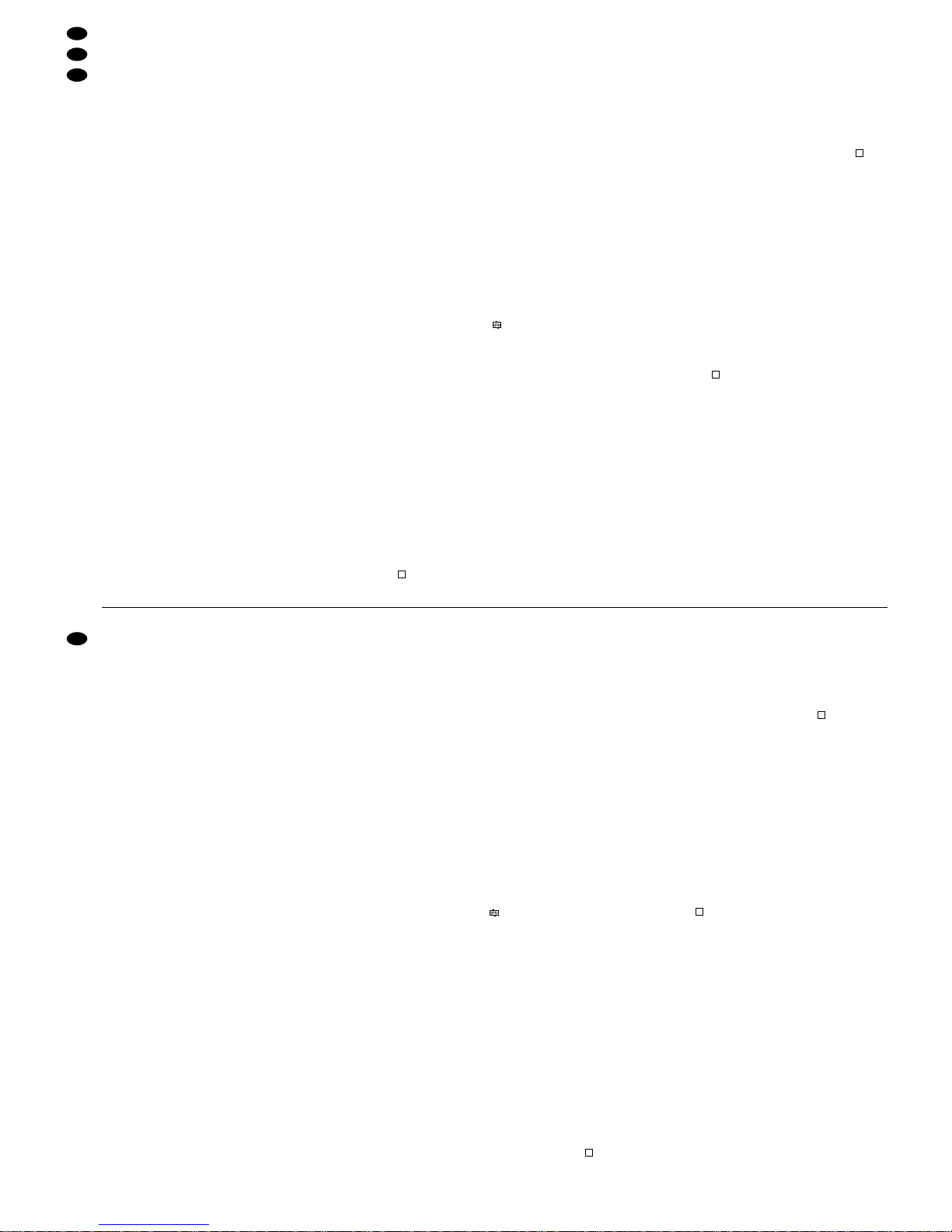
4) Nach der Initialisierung ist der Recorder betriebsbereit. Dies wird durch grünes Leuchten der LED
über dem Schalter „POWER“ signalisiert. Bei eingeschalteter Timer- bzw. Alarmfunktion (siehe
Kap. 9.1.1 und 9.1.3), leuchtet die Anzeige
„TIMER“ bzw. „ALARM“ in der LED-Reihe (1).
Der Recorder muss über ein Bildschirm-Menü
auf die Bedürfnisse der jeweiligen Anwendung
programmiert werden. Um die Einstellungen vorzunehmen, siehe Kap. 9.
6.1 Bedientasten sperren
Die Bedientasten können gesperrt werden, um zu
verhindern, dass Unbefugte Einstellungen am Gerät
vornehmen.
1) Zum Sperren der Bedientasten die beiden Tasten
„MENU“ (7) und „ENTER“ (8) gleichzeitig drücken. Auf dem Bildschirm erscheint dann kurz die
Meldung „Key Locked“ und erlischt dann wieder.
2) Zum Aufheben der Sperrung die Tasten „MENU“
und „ENTER“ erneut gleichzeitig drücken. Zur
Bestätigung wird kurz die Meldung „Key Unlocked“ eingeblendet.
6.2 Bildverlust-Erkennung
Bei einem Bildverlust am Videoeingang (14) erscheint im Bild, das am Videoausgang (16) abgegeben wird, die Meldung „Video Loss“. Zusätzlich
ertönt ein kurzer Warnton (nicht bei Bildverlust während einer Wiedergabe).
Das Ausgangssignal am Anschluss „Video Loss“
[Pin 3 der Sub-D-Buchse „ALARM“ (17)] wechselt
von High- auf Low-Pegel und kann damit ein hier
angeschlossenes Gerät aktivieren.
Tritt ein Bildverlust während einer Aufnahme auf,
erstellt der Recorder außerdem einen Eintrag über
den Zeitpunkt des Bildverlusts in einer Ereignisliste,
die über das Bildschirm-Menü abgerufen werden
kann (siehe Kap. 9.1.6).
7 Aufnahme
Der Recorder bietet 4 Aufnahmemodi:
1. manuell ausgelöste Aufnahme
2. timergesteuerte Aufnahme
3. durch ein externes Triggersignal ausgelöste Aufnahme
4. Alarmaufnahme (durch ein externes Alarmsignal
ausgelöste Aufnahme)
Während einer Aufnahme leuchtet immer die Aufnahmeanzeige „REC“ in der LED-Reihe (1).
Hinweis: Fällt die Stromversorgung während einer
Aufnahme aus, wird das aufgenommene
Bild auf der Festplatte gespeichert und
das Gerät schaltet bei Wiederherstellung
der Stromversorgung wieder in den jeweiligen Aufnahmemodus zurück.
Das Bild, das am Videoausgang (16) abgegeben
wird, zeigt während der Aufnahme folgende Einblendungen:
– Zeit-/ Datumsangabe (entsprechend der Einstel-
lung „Date Display“ im Menü „System“, Kap. 9.1.5)
– das Aufnahmesymbol
– den Kennbuchstaben für den Aufnahmemodus:
„M“ für manuelle Aufnahme
„T“ für timergesteuerte Aufnahme
„E“ für Aufnahme bei externem Triggersignal
„A“ für Alarmaufnahme
– bei eingeschalteter Überschreibfunktion:
„OW“ (= „overwrite“);
bei ausgeschalteter Überschreibfunktion:
die verbleibende Speicherkapazität der Festplatte, z.B. „032GB“ bei 32 Gigabyte Restspeicherkapazität
(Zum Ein-/Ausschalten der Überschreibfunktion
siehe Einstellung „HDD Overwrite“ im Menü
„System“, Kap. 9.1.5.)
7.1 Manuelle Aufnahme
Zum Starten der Aufnahme die Taste „REC“ (12)
drücken. Zum Beenden der Aufnahme die Stopptaste (11) drücken.
Für die manuelle Aufnahme gelten die im Menü
„Record“ (siehe Kap. 9.1.2) eingestellten Aufnahmeparameter.
7.2 Timergesteuerte Aufnahme
Ist die Timer-Funktion aktiviert [siehe Kap.9.1.1; bei
eingeschalteter Funktion leuchtet in der LED-Reihe
(1) die Anzeige „TIMER“], startet und stoppt der Recorder automatisch zu den im Menü „Timer“ festgelegten Zeiten. Durch Drücken der Stopptaste (11)
kann die Aufnahme auch vorzeitig beendet werden.
Die Aufnahmegeschwindigkeit kann im Menü
„Timer“ für jede Aufnahme separat eingestellt werden. Für die Aufnahmequalität und das Aufnahmeformat gelten die Einstellungen im Menü „Record“
(siehe Kap. 9.1.2).
7.3 Aufnahme bei externem Triggersignal
Empfängt der Recorder an seinem Eingang „Rec
Start“ [Pin 6 der Sub-D-Buchse „ALARM“ (17)] ein
Low-Pegel-Triggersignal (z. B. von einem anderen
Digitalrecorder, der bei „voller“ Festplatte ein Ausgangssignal abgibt), startet die Aufnahme. Das Gerät nimmt solange auf, wie das Signal am Eingang
anliegt. Wechselt das Eingangssignal wieder auf
High-Pegel, stoppt die Aufnahme. Durch Drücken
der Stopptaste (11) kann die Aufnahme auch vorzeitig beendet werden.
Für diesen Aufnahmemodus gelten die im Menü
„Record“ (siehe Kap. 9.1.2) eingestellten Aufnahmeparameter.
7.4 Alarmaufnahme
Ist die Alarmfunktion aktiviert [siehe Kap. 9.1.3; bei
eingeschalteter Funktion leuchtet in der LED-Reihe
(1) die Anzeige „ALARM“] und empfängt der Recorder ein Alarmsignal am Alarmeingang [Pin 14 der
Sub-D-Buchse „ALARM“ (17)], schaltet das Gerät in
den Alarmaufnahmemodus:
1. Falls zum Zeitpunkt des Alarms keine Aufnahme
läuft, schaltet der Recorder automatisch auf Auf-
nahme; für Aufnahmegeschwindigkeit, -qualität
4) After initialization, the recorder is ready for operation. This is indicated by the LED above the
switch “POWER” showing green. With the timer
function or alarm function activated (see chapters
9.1.1 and 9.1.3), the LED “TIMER” or “ALARM” in
the LED row (1) will light up.
The recorder must be programmed via an
OSD menu according to the requirements of the
corresponding application. See chapter 9 for the
settings.
6.1 Locking of control keys
It is possible to lock the control keys to prevent
unauthorized persons from making adjustments on
the unit.
1) For locking the control keys, press the two keys
“MENU” (7) and “ENTER” (8) at the same time.
The message “Key Locked” will be shortly displayed on the monitor and then disappear.
2) For unlocking the keys, press the keys “MENU”
and “ENTER” at the same time once again. The
message “Key Unlocked” will be shortly displayed as a confirmation.
6.2 Video loss recognition
In case of video loss at the video input (14), the message “Video Loss” will be displayed in the picture
which is fed to the video output (16). In addition, a
short warning signal will sound (not in case of video
loss during a replay).
The output signal at the connection “Video Loss”
[pin 3 of the Sub-D jack “ALARM” (17)] changes
from high level to low level and is therefore able to
activate a unit connected to this output.
In case of video loss during recording, the record-
er will also enter the time of video loss into the event
list which can be called via the OSD menu (see
chapter 9.1.6).
7 Recording
The recorder offers 4 recording modes:
1. manually triggered recording
2. timer controlled recording
3. recording triggered via an external trigger signal
4. alarm recording (recording triggered via an external alarm signal)
During a recording, the recording LED “REC” in the
LED row (1) always lights up.
Note: In case of power failure during a recording,
the recorded picture is stored on the hard
disk; when the power supply returns, the
unit will return to the corresponding recording mode.
During recording, the picture fed to the video output
(16) displays the following data:
– time/date indication (according to the setting
“Date Display” in the menu “System”, chapter
9.1.5)
– the recording symbol
– the identification letter for the recording mode:
“M” for manual recording
“T” for timer controlled recording
“E” for recording via external trigger signal
“A” for alarm recording
– with activated overwrite function:
“OW” (= overwrite)
with deactivated overwrite function:
the remaining storage capacity of the hard disk,
e. g. “032GB” for 32 gigabyte residual storage
capacity
(For activating/ deactivating the overwrite function see setting “HDD Overwrite” in the menu
“System”, chapter 9.1.5.)
7.1 Manual recording
For starting the recording, press the key “REC” (12).
To stop the recording, press the stop button (11).
For manual recording, the recording parameters
set in the menu “Record” (see chapter 9.1.2.) apply.
7.2 Timer controlled recording
With the timer function activated [see chapter 9.1.1;
with activated function, the LED “TIMER” will light up
in the LED row (1)], the recorder will automatically
start and stop according to the times defined in the
menu “Timer”. The recording can also be stopped at
any time by pressing the stop button (11).
The recording speed can be separately set for
each recording in the menu “Timer”. For the recording quality and the recording format, the settings in
the menu “Record” apply (see chapter 9.1.2).
7.3 Recording via external trigger signal
The recording will start if the recorder receives a low
level trigger signal (e.g. from another digital recorder emitting an output signal at “full” hard disk) at its
input “Rec Start” [pin 6 of the Sub-D jack “ALARM”
(17)]. The unit will record as long as the signal is
applied to the input. If the input signal changes to
high level again, the recording will stop. The recording can also be stopped at any time by pressing the
stop button (11).
For this recording mode, the recording parameters
set in the menu “Record” apply (see chapter 9.1.2).
7.4 Alarm recording
If the alarm function is activated [see chapter 9.1.3;
with activated function, the LED “ALARM” will light
up in the LED row (1)] and the recorder receives an
alarm signal at the alarm input [pin 14 of the Sub-D
jack “Alarm” (17)], the unit changes to the alarm
recording mode:
1. If no recording is made at the time of alarm, the
recorder will automatically switch to recording; for
recording speed, recording quality and format the
settings in the menu “Alarm” apply (chapter 9.1.3).
At the expiration of the alarm duration (adjustable under “Alarm Duration” in the menu
“Alarm”), the recording will stop and the recorder
will return to its previous operating mode.
2. If an alarm occurs while the recorder is in one of
the other three recording modes, the alarm re-
8
GB
D
A
CH

und -format gelten die Einstellungen im Menü
„Alarm“ (Kap. 9.1.3).
Nach Ablauf der Alarmdauer (einstellbar unter
„Alarm Duration“ im Menü „Alarm“) stoppt die
Aufnahme und der Recorder kehrt in seinen vorherigen Betriebsmodus zurück.
2. Tritt ein Alarm auf, während sich der Recorder in
einem der übrigen drei Aufnahmemodi befindet,
so hat die Alarmaufnahme Priorität, d.h. Aufnahmegeschwindigkeit, -qualität und -format ändern
sich entsprechend den Einstellungen im Menü
„Alarm“ (siehe Kap. 9.1.3).
Nach Ablauf der Alarmdauer schaltet der Re-
corder in den vorherigen Aufnahmemodus zurück.
Solange das Alarmsignal am Alarmeingang anliegt,
kann die Alarmaufnahme nicht vorzeitig über die
Stopptaste (11) beendet werden.
Weitere Informationen zu den Vorgängen im Alarmfall und zur Möglichkeit der Alarmzurücksetzung finden Sie im Kap. 5.2 unter den Punkten „Alarmeingang“ und „Alarm Reset-Eingang“.
8 Wiedergabe
8.1 Normale Wiedergabe
1) Zur Wiedergabe der letzten Aufzeichnung in Normalgeschwindigkeit die Starttaste (4) drücken. Die Wiedergabe beginnt dann ab dem
Startpunkt der Aufzeichnung. Auf dem Bildschirm
erscheint die Einblendung „ “. Ist das Ende der
Aufzeichnung erreicht, wird „End“ eingeblendet.
Soll die Wiedergabe rückwärts ablaufen, zuerst
die Starttaste , dann die Taste „REW“ (2)
drücken. Auf dem Bildschirm erscheint dann die
Einblendung „ x1“.
Während der Wiedergabe leuchtet die Wie-
dergabeanzeige „PLAY“ in der LED-Reihe (1).
2) Zum Unterbrechen der Wiedergabe die Pausentaste (3) drücken. Auf dem Bildschirm wird
das Pausensymbol „ “ eingeblendet. Zum Be-
enden der Pause entweder die Starttaste oder
die Pausentaste drücken.
3) Zum Stoppen der Wiedergabe die Stopptaste
(11)drücken.
8.1.1 Schneller Vor-/Rücklauf
Während der Wiedergabe im Vor-/Rücklauf lässt
sich der Recorder auf 2fache, 4fache, 8fache, 16fache oder 32fache Wiedergabegeschwindigkeit einstellen.
1) Mit der Taste „FF“ (5) wird die Vorlaufgeschwindigkeit erhöht und mit der Taste „REW“
(2) die Rücklaufgeschwindigkeit: Mit jedem
Druck der entsprechenden Taste wird die jeweils
nächste Geschwindigkeit angewählt. Die gewählte Geschwindigkeit wird auf dem Bildschirm
angezeigt, z.B. „ x8“ bei 8facher Vorlaufgeschwindigkeit oder „ x2“ bei doppelter Rücklaufgeschwindigkeit.
2) Zum Zurückschalten vom schnellen Vorlauf auf
Vorlauf in Normalgeschwindigkeit die Starttaste
(4) drücken.
Zum Zurückschalten vom schnellen Rücklauf
auf Rücklauf in Normalgeschwindigkeit die Taste
„REW“ so oft drücken, bis wieder „ x1“ auf
dem Bildschirm angezeigt wird.
8.1.2 Langsamer Vor-/Rücklauf
Während der Wiedergabe im Vor-/Rücklauf lässt
sich der Recorder auf
1
/
2fache,
1
/
4fache,
1
/
8fache,
1
/16
fache oder
1
/32
fache Wiedergabegeschwindig-
keit einstellen.
1) Zuerst die Taste „SLOW“ (10) drücken.
2) Mit der Vorlauf-Taste „FF“ (5) oder mit der
Rücklauf-Taste „REW“ (2) die Geschwindigkeit anwählen: Mit jedem Druck der entsprechenden Taste wird die jeweils nächste Geschwindigkeit angewählt. Die gewählte Geschwindigkeit wird auf dem Bildschirm angezeigt,
z. B. „ x1 :8“ bei Reduzierung der Vorlaufgeschwindigkeit auf
1
/
8, oder „ x1 : 2“ bei halber
Rücklaufgeschwindigkeit.
3) Zum Zurückschalten vom langsamen Vorlauf auf
Vorlauf in Normalgeschwindigkeit die Starttaste
(4) drücken.
Zum Zurückschalten vom langsamen Rücklauf auf Rücklauf in Normalgeschwindigkeit
zuerst die Starttaste , dann einmal die Taste
„REW“ drücken.
8.1.3 Schrittweise Wiedergabe von
Einzelbildern im Pausenmodus
1) Den Recorder durch Drücken der Pausentaste
(3) in den Pausenmodus schalten.
2) Mit der Vorlauf-Taste „FF“ (5) und der Rück-
lauf-Taste „REW“ (2) können die Einzelbilder
der Aufnahme Schritt für Schritt angezeigt werden:
Mit jedem Druck der Taste „FF“ wird auf
das nächste Einzelbild geschaltet. Wird die Taste
gedrückt gehalten, laufen die Einzelbilder nacheinander durch.
Mit jedem Druck der Taste „REW“ wird auf
das vorherige Einzelbild geschaltet. Wird die
Taste gedrückt gehalten, laufen die Einzelbilder
nacheinander rückwärts durch.
3) Zum Beenden der Pause entweder die Starttaste
oder die Pausentaste drücken.
8.2 Aufnahme-Suchfunktion
Anhand eines Suchmenüs kann aus allen Aufzeichnungen die gewünschte Aufzeichnung ausgewählt
und wiedergegeben werden.
Die Taste „SEARCH“ (9) drücken. Auf dem Bildschirm erscheint das Suchmenü:
Mit den Cursor-T asten „Up“ (3) und „Down“ (11) können die 4 Untermenüs des Suchmenüs angewählt
"Last Record
Full List
Alarm List
Time Search
cording will take priority, i.e. recording speed, recording quality and format will change according
to the settings in the menu “Alarm” (see chapter
9.1.3).
At the expiration of the alarm duration, the re-
corder will return to the previous recording mode.
As long as the alarm signal is available at the alarm
input, it is not possible to stop the alarm recording at
any time via the stop button (11).
Further information concerning the procedures in
case of alarm and concerning the alarm reset possibilities can be found in chapter 5.2 under the headlines “Alarm input” and “Alarm Reset input”.
8 Replay
8.1 Normal replay
1) For replay of the last recording at normal speed,
press the start button (4). The replay will begin
at the starting point of the recording. “ ” will be
displayed on the monitor. At the end of the
recording, “End” will be displayed. For playing the
replay backwards, first press the start button ,
then the button “REW” (2). “ x1” will be displayed on the monitor.
During the replay, the replay LED “PLAY” in
the LED row (1) will light up.
2) To interrupt the replay, press the pause button
(3). The pause symbol “ ” will be displayed on
the monitor. To end the pause, either press the
start button or the pause button.
3) To stop the replay, press the stop button (11).
8.1.1 Fast forward/rewind
During the replay in forward/rewind mode, it is possible to set the recorder to different replay speeds:
double, 4-fold, 8-fold, 16-fold, or 32-fold.
1) With the button “FF” (5), the forward speed is
increased; with the button “REW” (2) the
rewind speed: Each time the corresponding but-
ton is pressed, the next speed respectively is selected. The selected speed is displayed on the
monitor, e. g. “ x8” for 8-fold forward speed or
“ x2” for double rewind speed.
2) For returning from fast forward to forward at normal speed, press the start button (4).
For returning from fast rewind to rewind at normal speed, press the button “REW” until “ x1” is
displayed on the monitor again.
8.1.2 Slow forward/rewind
During the replay in forward/rewind mode, it is possible to set the recorder to different replay speeds:
1
/2, 1/4, 1/8, 1/16, or 1/32.
1) First press the key “SLOW” (10).
2) Use the forward key “FF” (5) or the rewind
key “REW” (2) to select the speed: Each time
the corresponding button is pressed, the next
speed respectively is selected. The selected
speed is displayed on the monitor, e.g. “ x1 : 8”
for reduction of the forward speed to
1
/8 or
“ x1:2” for halving the rewind speed.
3) For returning from slow forward to forward at normal speed, press the start button (4).
For returning from slow rewind to rewind at
normal speed, press the start button first, then
press the key “REW” once.
8.1.3 Step-by-step replay of individual pictures
in the pause mode
1) Set the recorder to pause mode by pressing the
pause button (3).
2) With the forward button “FF” (5) and the
rewind button (2), the individual pictures of
the recording can be displayed step by step:
Each time the button “FF” is pressed, the
unit switches to the next individual picture. If the
button is kept pressed, the individual pictures will
be displayed successively.
Each time the button “REW” is pressed,
the unit switches to the previous individual picture.
If the button is kept pressed, the individual pictures
will be displayed successively in reverse order.
3) To end the pause either press the start button
or the pause button.
8.2 Search function for a recording
By means of a search menu, it is possible to find the
desired recording among all recordings and to
replay it.
Press the key “SEARCH” (9). The search menu is
displayed:
With the cursor keys “Up” (3) and “Down” (11), the
four submenus of the search menu can be selected
and called by pressing the key “ENTER” (8).
To exit the search menu, press the key “MENU” (7).
Note: If no recordings have been made, “Disk
Empty” will be displayed when the search
menu is called. The message will disappear
when the stop button (11) is pressed.
8.2.1 “Last Record”: replay of the last recording
If “Last Record” is called with the key “ENTER” (8),
the recorder will switch to the replay of the recording
which was made last.
8.2.2 “Full List”: list of all recordings
If “Full List” is called with the key “ENTER” (8), a list
of all recordings will be displayed on the monitor, e.g.
" A 26-SEP-2002 23:05:58
T 26-SEP-2002 08:00:00
M 26-SEP-2002 06:45:20
A 26-SEP-2002 01:58:52
T 25-SEP-2002 08:00:00
T 24-SEP-2002 08:00:00
T 23-SEP-2002 08:00:00
E 22-SEP-2002 17:01:38
#:Page Up ":Page Down
"Last Record
Full List
Alarm List
Time Search
9
GB
D
A
CH
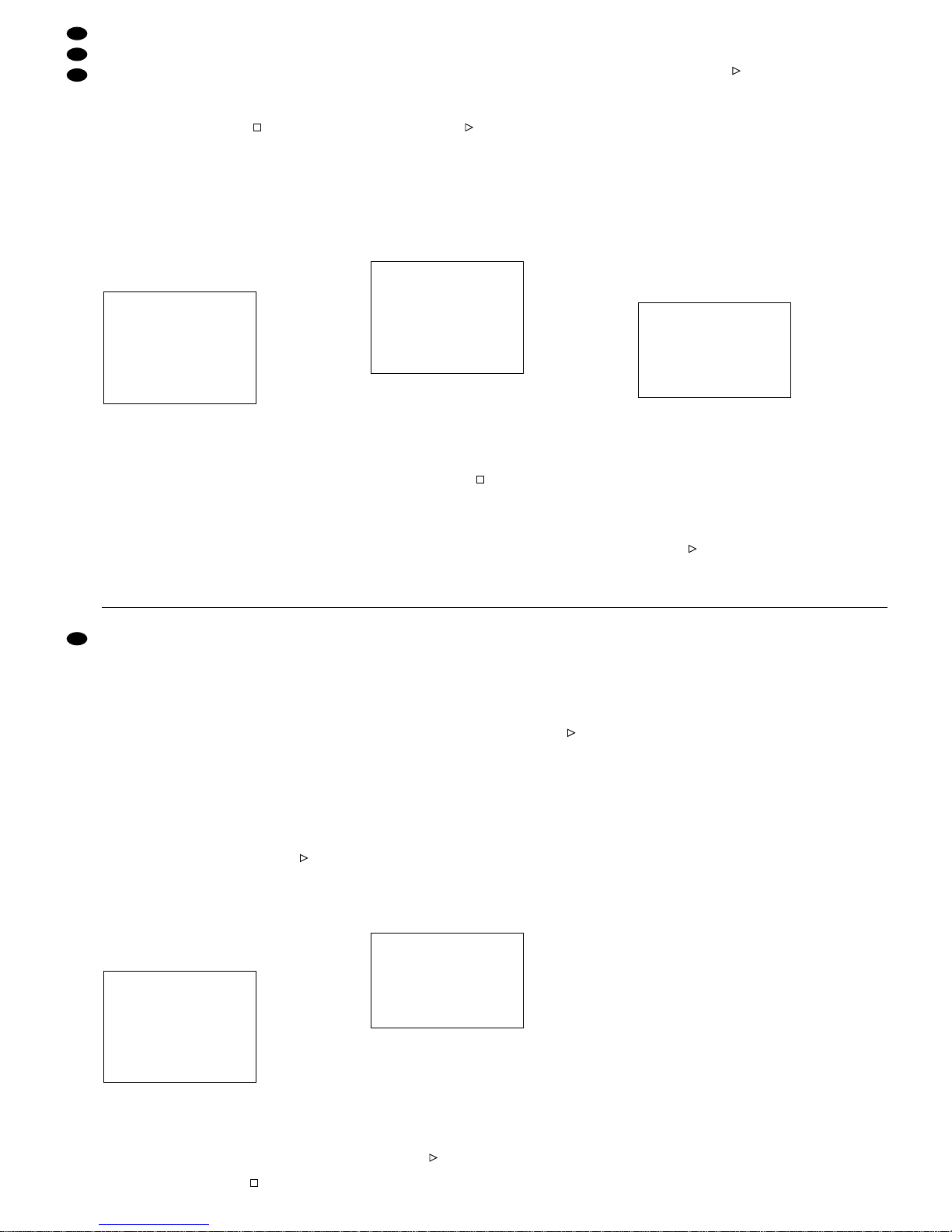
und durch Drücken der Taste „ENTER“ (8) aufgerufen werden.
Zum Verlassen des Suchmenüs die Taste „MENU“
(7) drücken.
Hinweis: Sind keine Aufnahmen gemacht worden,
erscheint bei Aufruf des Suchmenüs die
Einblendung „Disk Empty“. Durch Drücken der Stopptaste (11) kann die Meldung wieder ausgeblendet werden.
8.2.1 „Last Record“: Wiedergabe der letzten
Aufnahme
Wird „Last Record“ mit der Taste „ENTER“ (8) aufgerufen, schaltet der Recorder auf Wiedergabe der
Aufzeichnung, die zuletzt vorgenommen wurde.
8.2.2 „Full List“: Gesamtliste aller Aufnahmen
Wird „Full List“ mit der Taste „ENTER“ (8) aufgerufen, erscheint auf dem Bildschirm eine Liste sämtlicher Aufnahmen, z. B.
Die Aufzeichnungen sind nach dem Zeitpunkt des
Aufnahmestarts sortiert. Außer der Zeit-/Datumsangabe ist jede Aufzeichnung mit einem Kennbuchstaben für den Aufnahmemodus versehen:
M: manuelle Aufnahme
T : timergesteuerte Aufnahme
E: durch ein externes Triggersignal ausgelöste
Aufnahme
A: Alarmaufnahme
Auf einer Menüseite werden max. 8 Aufzeichnungen
aufgelistet. Mit der Cursor-Taste „Left“ (2) lässt sich
die Liste „zurückblättern“, um länger zurückliegende
Aufzeichnungen zu finden und mit der Cursor-Taste
„Right“ (5) kann wieder auf die jüngsten Aufzeichnungen „vorgeblättert“ werden. Soll die Menüseite
ohne Auswahl einer Aufnahme wieder verlassen
werden, die Taste „MENU“ (7) drücken.
Zum Auswählen einer Aufzeichnung diese mit der
Cursor-Taste „Up“ (3) oder „Down“ (11) anwählen
und sie durch durch Drücken der Taste „ENTER“ (8)
oder der Starttaste (4) aufrufen: Die Wiedergabe
beginnt ab dem Startpunkt der ausgewählten Aufzeichnung und läuft – wenn sie nicht vorzeitig manuell gestoppt wird – ununterbrochen bis zum Endpunkt der letzten Aufzeichnung.
8.2.3 „Alarm List“: Liste aller Alarmaufnahmen
Wird „Alarm List“ mit der Taste „ENTER“ (8) aufgerufen, erscheint auf dem Bildschirm eine Liste sämtlicher Alarmaufnahmen, z. B.
Die Aufzeichnungen sind nach dem Zeitpunkt des
Aufnahmestarts sortiert. Außer der Zeit-/Datumsangabe ist jede Aufzeichnung mit dem Kennbuchstaben „A“ für „Alarmaufnahme“ versehen.
Hinweis: Fanden keine Alarmaufnahmen statt,
erscheint bei Aufruf der Alarmliste die Einblendung „Empty“. Durch Drücken der
Stopptaste (11) kann die Meldung wieder ausgeblendet werden.
Auf einer Menüseite werden max. 8 Aufzeichnungen
aufgelistet. Mit der Cursor-Taste „Left“ (2) kann in
der Liste „zurückgeblättert“ und mit der Cursor-T aste
„Right“ (5) „vorgeblättert“ werden. Soll die Menüseite ohne Auswahl einer Aufnahme wieder verlassen werden, die Taste „MENU“ (7) drücken.
Zum Auswählen einer Aufzeichnung diese mit der
Cursor-Taste „Up“ (3) oder „Down“ (11) anwählen
und sie durch durch Drücken der Taste „ENTER“ (8)
oder der Starttaste (4) aufrufen: Die Wiedergabe
beginnt ab dem Startpunkt der ausgewählten Alarmaufzeichnung und läuft – wenn sie nicht vorzeitig
manuell gestoppt wird – ununterbrochen bis zum
Endpunkt der letzten Aufzeichnung. (Dabei werden
nicht nur die Alarmaufnahmen durchlaufen, sondern
alle Aufnahmen, die nach der ausgewählten Alarmaufnahme stattgefunden haben.)
8.2.4 „Time Search“: Aufnahmesuche über
Zeit-/Datumsangabe
Ein aufgenommenes Bild kann über die Angabe von
Aufnahmezeit und -datum gesucht und aufgerufen
werden.
Für die Bildsuche „Time Search“ anwählen und
mit der Taste „ENTER“ (8) aufrufen. Auf dem Bildschirm erscheint die Eingabemaske für die Bildsuche, z.B.
[Soll die Menüseite ohne eine Einstellung vorzunehmen, wieder verlassen werden, die Taste „MENU“
(7) drücken.]
In der Zeile „Play Time“ müssen das Datum und die
Stunde, in der die Aufnahme stattfand eingegeben
werden. Mit der Cursor-Taste „Left“ (2) oder „Right“
(5) die zu verändernden Stellen anwählen und mit
der Cursor-Taste „Up“ (3) oder „Down“ (11) das
gewünschte Datum und die Stunde einstellen.
Nach der Eingabe die Taste „ENTER“ (8) oder die
Starttaste (4) drücken. Der Recorder beginnt die
Wiedergabe mit der ersten Aufnahme, die ab der
eingegebenen Uhrzeit stattfand.
Play Time:26-SEP-2002 06
" A 26-SEP-2002 23:05:58
A 26-SEP-2002 01:58:52
A 20-SEP-2002 04:59:32
A 13-SEP-2002 05:03:00
A 09-SEP-2002 22:36:29
A 01-SEP-2002 00:07:04
A 29-AUG-2002 02:43:02
A 22-AUG-2002 04:12:33
#:Page Up ":Page Down
" A 26-SEP-2002 23:05:58
T 26-SEP-2002 08:00:00
M 26-SEP-2002 06:45:20
A 26-SEP-2002 01:58:52
T 25-SEP-2002 08:00:00
T 24-SEP-2002 08:00:00
T 23-SEP-2002 08:00:00
E 22-SEP-2002 17:01:38
#:Page Up ":Page Down
The recordings are sorted according to the time the
recording was started. Apart from the time/date indication, each recording is provided with an identification letter for the recording mode:
M: manual recording
T: timer controlled recording
E: recording triggered via an external trigger signal
A: alarm recording
A maximum of 8 recordings is listed on a menu
page. With the cursor key “Left” (2), it is possible to
go back in the list to find recordings made at an earlier date; with the cursor key “Right” (5) it is possible
to go forward to the recent recordings. For exiting
the menu page without selecting a recording, press
the key “MENU” (7).
For selecting a recording, select it with the cursor
key “Up” (3) or “Down” (11); then call it by pressing
the key “ENTER” (8) or the start button (4): The
replay will begin at the starting point of the selected
recording and will continue without interruption
to the end point of the last recording unless it is
stopped manually before that.
8.2.3 “Alarm List”: list of all alarm recordings
If “Alarm List” is called with the key “ENTER” (8), a
list of all alarm recordings will be displayed, e.g.
The recordings are sorted according to the time the
recording was started. Apart from the time/date indication, each recording is provided with the identification letter “A” for “alarm recording”.
Note: If no alarm recordings have been made,
“Empty” will be displayed when the alarm
list is called. The message will disappear
when the stop button (11) is pressed.
Amaximum of 8 recordings is listed on a menu page.
With the cursor key “Left” (2), it is possible to go back
in the list; with the cursor key “Right” (5) it is possible
to go forward. For exiting the menu page without selecting a recording, press the key “MENU” (7).
For selecting a recording, select it with the cursor
key “Up” (3) or “Down” (11); then call it by pressing
the key “ENTER” (8) or the start button (4): The
replay will begin at the starting point of the selected
alarm recording and will continue without interruption to the end point of the last recording, unless it is
stopped manually before (not only the alarm recordings are replayed but all recordings made after the
selected alarm recording).
8.2.4 “Time Search”: search for a recording via
time/date indication
A recorded picture can be searched and called via
the indication of recording time and date.
For searching a picture, select “Time Search” and
call it with the key “ENTER” (8). The input mask for
the picture search will be displayed, e.g.
[For exiting the menu page without making any
adjustment, press the key “MENU” (7).]
In the line “Play Time”, enter the date and the hour
when the recording was made. Use the cursor key
“Left” (2) or “Right” (5) to select the digits to be
changed and set the desired date and the hour with
the cursor key “Up” (3) or “Down” (11).
After the input, press the key “ENTER” (8) or the
start button (4). The recorder will start the replay
with the first recording made, starting from the time
entered.
Example: “Play Time: 26-SEP-2002 06”
With this input, the hard disk will be searched for a
recording made on September 26th, 2002 starting
from 6 a.m.
If a recording was started before 6 a.m. and did
not end before 6 a.m., the replay of this recording
will start at the time 06:00:00.
If the first recording after 6 a.m. was started at
06:45:00, the replay of this recording will start at
06:45:00.
The replay will continue to the end point of the last
recording unless it is stopped manually before that.
9 Modification of Recorder Settings via
OSD Menu
To match the recorder in an optimum way to the
requirements of the corresponding application, its
operating parameters must be set via the OSD
menu prior to the recording or replay mode. The
menu is displayed via a monitor connected to the
video output (16).
After exiting the menu, the settings are perma-
nently stored, i.e. even after power failure.
Notes:
a It is not possible to call the OSD menu in the
recording or replay mode.
b If no settings are made for 1 minute after calling
the menu, the menu will disappear.
Calling the OSD menu
1) Press the key “MENU” (7). The message “Password: 0000” will appear.
2) To go to the main menu, the 4-digit password
must be entered first:
a If setting the unit into operation for the first time
or if the factory-set password “0000” was
maintained, press the key “ENTER” (8) to confirm the password “0000”.
b For a password other than “0000”, select the
digits of the word with the cursor key “Left” (2)
or “Right” (5) and set the corresponding num-
Play Time:26-SEP-2002 06
" A 26-SEP-2002 23:05:58
A 26-SEP-2002 01:58:52
A 20-SEP-2002 04:59:32
A 13-SEP-2002 05:03:00
A 09-SEP-2002 22:36:29
A 01-SEP-2002 00:07:04
A 29-AUG-2002 02:43:02
A 22-AUG-2002 04:12:33
#:Page Up ":Page Down
10
GB
D
A
CH

Beispiel: „Play Time: 26-SEP-2002 06“
Bei dieser Eingabe wird die Festplatte nach einer
Aufnahme am 26. September 2002 ab 6 Uhr durchsucht.
Wenn eine Aufnahme vor 6 Uhr begann und nicht
vor 6 Uhr endete, startet die Wiedergabe dieser
Aufnahme ab dem Zeitpunkt 06:00:00.
Hatte die erste Aufnahme nach 6 Uhr ihren Aufnahmestart um 06:45:00, startet die Wiedergabe
dieser Aufnahme ab dem Zeitpunkt 06:45:00.
Die Wiedergabe läuft – wenn sie nicht vorzeitig
manuell gestoppt wird – ununterbrochen bis zum
Endpunkt der letzten Aufzeichnung.
9 Änderung der Recorder-Einstellun-
gen über das Bildschirm-Menü
Um den Recorder optimal auf die Bedürfnisse der
jeweiligen Anwendung anzupassen, müssen vor
dem Aufnahme- bzw. Wiedergabebetrieb seine Betriebsparameter über das Bildschirm-Menü eingestellt werden. Das Menü wird über einen am Videoausgang (16) angeschlossenen Monitor angezeigt.
Die Einstellungen bleiben nach dem Verlassen
des Menüs dauerhaft gespeichert, d. h. auch nach
Ausfall der Versorgungsspannung.
Hinweise:
a Im Aufnahme- bzw. Wiedergabebetrieb kann das
Bildschirm-Menü nicht aufgerufen werden.
b Wenn nach dem Aufruf des Menüs 1 Min. lang
keine Einstellungen mehr vorgenommen werden,
blendet sich das Menü aus.
Zum Aufrufen des Bildschirm-Menüs
1) Die Taste „MENU“ (7) drücken. Auf dem Bild-
schirm erscheint die Meldung „Password: 0000“.
2) Um in das Hauptmenü zu gelangen, muss zuerst
das 4-stellige Passwort eingegeben werden:
a Bei der ersten Inbetriebnahme bzw. wenn das
ab Werk voreingestellte Passwort „0000“ beibehalten wurde, zur Bestätigung des Passworts „0000“ die Taste „ENTER“ (8) drücken.
b Bei einem anderen Passwort als „0000“ mit
der Cursor-Taste „Left“ (2) oder „Right“ (5) die
Stellen des Wortes anwählen und mit der Cursor-T aste „Up“ (3) oder „Down“ (11) die jeweiligen Zahlen einstellen. Die Eingabe durch
Drücken der Taste „ENTER“ (8) bestätigen.
9.1 Hauptmenü
Nach der Passworteingabe wird das Hauptmenü
angezeigt:
Das Hauptmenü hat 6 Untermenüs:
„Timer“: Einstellungen zur Timer-Funktion
„Record“: Einstellung der Betriebsparameter für die
manuelle Aufnahme, die timergesteuerte
Aufnahme und die durch ein externes
Triggersignal ausgelöste Aufnahme
„Alarm“: Einstellungen der Betriebsparameter für
die Alarmaufnahme
„Remote“: Einstellungen für die Fernsteuerung über
Computer/Terminal
„System“: Allgemeine Systemeinstellungen
„Event“: Abruf der Ereignisliste
Mit den Cursor-T asten „Up“ (3) und „Down“ (11) kön-
nen die Untermenüs angewählt und durch Drücken
der Taste „ENTER“ (8) aufgerufen werden.
Zum Verlassen des Hauptmenüs die Taste „MENU“
(7) drücken.
9.1.1 Untermenü „Timer“
Auf dieser Menüseite werden Einstellungen für timergesteuerte Aufnahmen vorgenommen. Bei einer
timergesteuerten Aufnahme wird der Tag, und der
Start- und Endpunkt der Aufnahme vom Anwender
festgelegt. Die Aufnahme startet und stoppt dann
automatisch zur festgelegten Zeit.
Um eine timergesteuerte Aufnahme festzulegen:
1) Die Taste „ENTER“ drücken. Die erste Zeile ist
aktiviert und zeigt folgende Angaben:
2) Mit der Cursor-Taste „Up“ oder „Down“ in der
Spalte „Day“ den T ag bzw . die Tage anwählen, an
denen die Aufnahme stattfinden soll. Gewählt
werden kann zwischen den Einstellungen:
„Daily“ (= täglich), „SUN“ ( = sonntags), „MON“
(= montags), „TUE“ (= dienstags), „WED“ (= mittwochs), „THU“ (= donnerstags), „FRI“ (= freitags), „SAT“ (= samstags), „MO~FR“ (= von Montag bis Freitag), „SA~SU“ (= Samstag und
Sonntag), „SEP-30“ (aktuelles Datum).
(Timer)
Day Start End IPS
" Daily 0 0 :0 0 0 0:0 0 Off
_____ __:__ __:__ ___
_____ __:__ __:__ ___
_____ __:__ __:__ ___
_____ __:__ __:__ ___
_____ __:__ __:__ ___
_____ __:__ __:__ ___
Timer Enable: Yes
(Timer)
Day Start End IPS
" _____ __:__ __:__ ___
_____ __:__ __:__ ___
_____ __:__ __:__ ___
_____ __:__ __:__ ___
_____ __:__ __:__ ___
_____ __:__ __:__ ___
_____ __:__ __:__ ___
Timer Enable: Yes
(Menu)
"Timer
Record
Alarm
Remote
System
Event
bers with the cursor key “Up” (3) or “Down”
(11). Confirm the input by pressing the key
“ENTER” (8).
9.1 Main menu
After entering the password, the main menu will be
displayed:
The main menu has 6 submenus:
“Timer”: settings for the timer function
“Record”: setting of the operating parameters for
manual recording, timer controlled recording, and recording triggered via an
external trigger signal
“Alarm”: settings of the operating parameters for
alarm recording
“Remote: settings for the remote control via
computer/terminal
“System”: general system settings
“Event”: calling of the event list
Use the cursor keys “Up” (3) and “Down” (11) to se-
lect the submenus and call them by pressing the key
“ENTER” (8).
To exit the main menu, press the key “MENU” (7).
9.1.1 Submenu “Timer”
On this menu page, settings are made for timer controlled recordings. For a timer controlled recording,
the day, the starting point and the end point of the
recording are defined by the user. The recording will
then automatically start and stop at the defined time.
Definition of a timer controlled recording:
1) Press the key “ENTER”. The first line is activated
and shows the following data:
2) Use the cursor key “Up” or “Down” to select the
day or the days in the column “Day” when the
recording is to be made. The following settings
are available:
“Daily”, “SUN”, “MON”, “TUE”, “WED”, “THU”,
“FRI”, “SAT”, “MO~FR” (Monday to Friday),
“SA~SO” (Saturday and Sunday), “SEP-30” (current date).
3) In the column “Start”, define the starting point of
the recording; in the column “End” the end point
of the recording:
With the cursor key “Right”, select the position
for the input of the hour first; then set the hour
with the cursor key “Up” or “Down”. Use the cursor key “Right” to select the position for the input
of the minutes; then set the minutes with the cursor key “Up” or “Down”.
4) In the column “IPS”, the recording speed is set:
The following speeds are available: 1, 2, 3, 6, 12,
25, or 50 pictures per second. If the option “Off” is
set instead of a recording speed, the recording
set in this line will be deactivated.
Note: For the recording quality and the recording
format, the settings in the menu “Record”
apply (chapter 9.1.2).
5) If all settings have been made in this line, press
the key “MENU” (7) to confirm. [If the recording
was deactivated by the setting “Off” in the column
“IPS”, all settings of the line will disappear after
confirmation. However, they will reappear if the
line is activated again via the key “ENTER” (8).]
6) For further timer controlled recordings, perform
the corresponding settings in the following lines.
For using the timer function, it must be generally
activated:
“Timer Enable”
Activation/deactivation of the timer function
1) Select the line “Timer Enable” with the cursor key
“Up” or “Down”.
2) Press the key “ENTER”.
3) Activate (“Yes”) or deactivate (“No”) the timer function by pressing the cursor key “Up” or “Down”.
4) Press the key “MENU” to confirm the setting.
To exit the menu page, press the key “MENU”:
9.1.2 Submenu “Record”
(Record)
" Record IPS: 50
Quality: Normal
Record Mode: Frame
(Timer)
Day Start End IPS
" Daily 0 0 :0 0 0 0:0 0 Off
_____ __:__ __:__ ___
_____ __:__ __:__ ___
_____ __:__ __:__ ___
_____ __:__ __:__ ___
_____ __:__ __:__ ___
_____ __:__ __:__ ___
Timer Enable: Yes
(Timer)
Day Start End IPS
" _____ __:__ __:__ ___
_____ __:__ __:__ ___
_____ __:__ __:__ ___
_____ __:__ __:__ ___
_____ __:__ __:__ ___
_____ __:__ __:__ ___
_____ __:__ __:__ ___
Timer Enable: Yes
(Menu)
"Timer
Record
Alarm
Remote
System
Event
11
GB
D
A
CH
