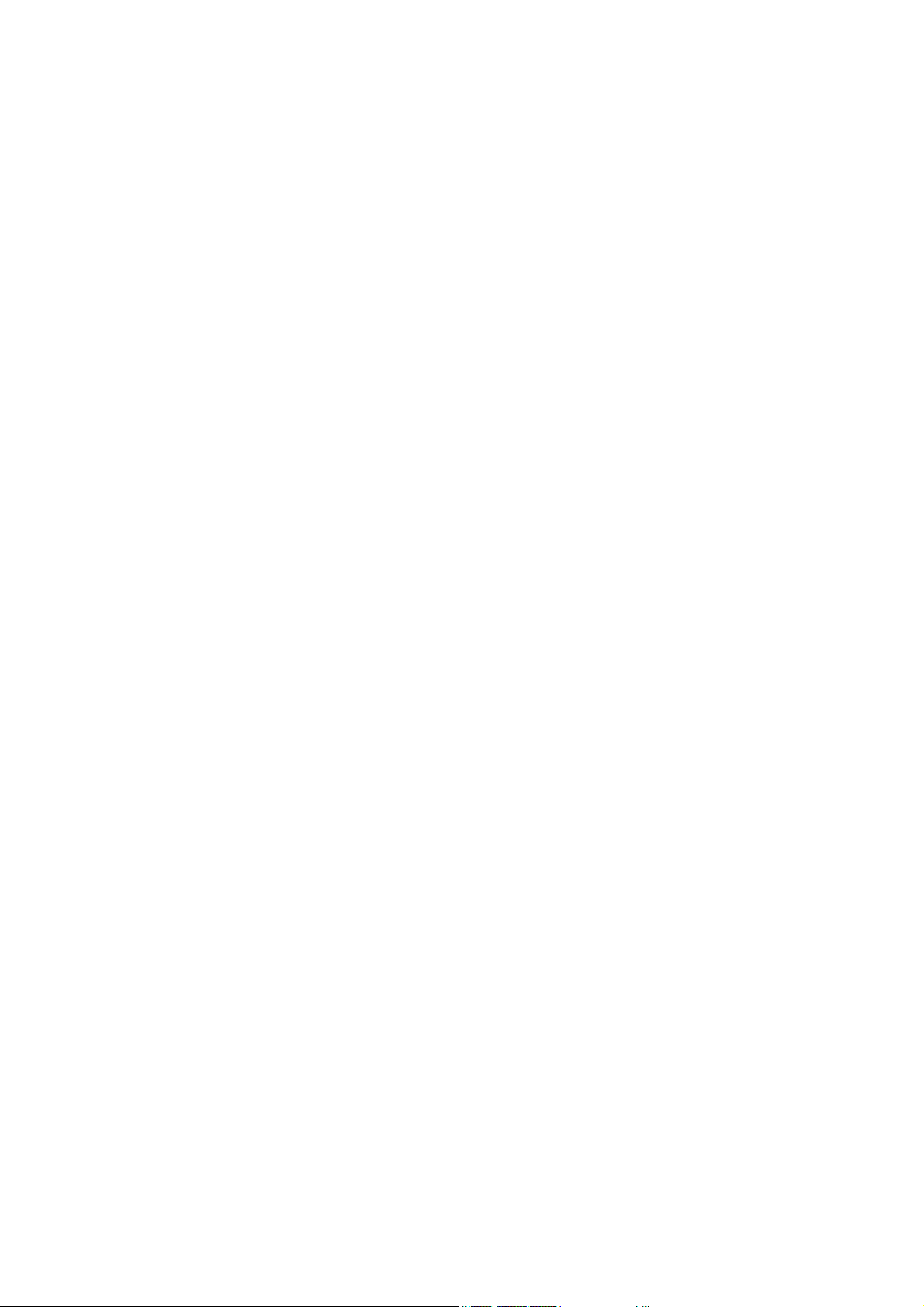
DDiiggiittaall VViiddeeoo CCaappttuurree CCaarrdd
DVC-Series
U
SEE
U
S
R’’
S
M
A
R
S
M
DVC – 4025
DVC – 1650
DVC – 16100
A
N
N
U
U
ALL
A
DVC – 16200
DVC – 400 RTC
DVC – X AI
DVC – 4 IO
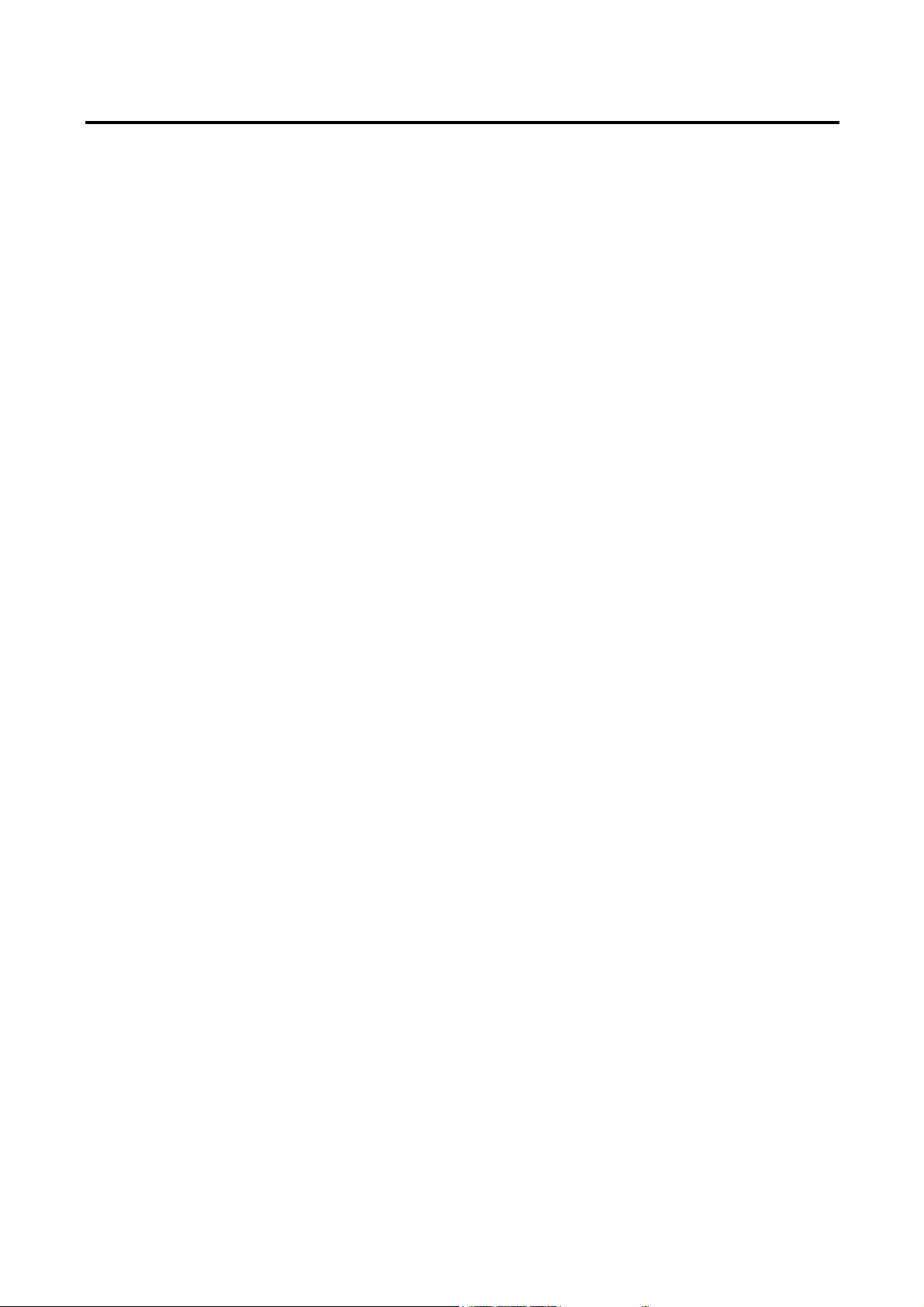
2
Table of Contents
Features ----------------------------------------------------- 4
System Specification Recommendation ----------------------------------------------------- 4
Chapter 1. DVC Hardware
1.1 DVC Line-up ----------------------------------------------------- 5
1.2 DVC – 4025 ----------------------------------------------------- 6
1.3 DVC – 1650 ----------------------------------------------------- 7
1.4 DVC – 16100 ----------------------------------------------------- 8
1.5 DVC – 16200 ----------------------------------------------------- 9
1.6 DVC – 400RTC + DVC – 16100 ----------------------------------------------------- 10
1.7 DVC – 400RTC + DVC – 16200 ----------------------------------------------------- 11
1.8 DVC – 4AI ----------------------------------------------------- 12
1.9 DVC – 8AI ----------------------------------------------------- 13
1.10 DVC – 2AI ----------------------------------------------------- 14
1.11 DVC – 1AI ----------------------------------------------------- 15
1.12 DVC – 4IO ----------------------------------------------------- 16
1.13 4 CH BNC Guide Connection ----------------------------------------------------- 17
Chapter 2 DVC Software
2.1 Driver Installation ----------------------------------------------------- 19
2.2 DVC Program Installation ----------------------------------------------------- 20
2.3 Folders Created ----------------------------------------------------- 24
2.4 DVC Program Image Files ----------------------------------------------------- 24
2.5 Language Alternation ----------------------------------------------------- 25
Chapter 3. Live Mode
Important Notes before running DVC Program ----------------------------------------------------- 27
3.1 Live Mode ----------------------------------------------------- 28
3.2 Selecting On Screen Divison Mode ----------------------------------------------------- 29
3.3 Pan/Tilt/Zoom Operation ----------------------------------------------------- 29
3.4 Screen Movement ----------------------------------------------------- 30
3.5 Camera/Alarm-Out/TV-Out Selector ----------------------------------------------------- 31
3.6 Instant Replay ----------------------------------------------------- 32
3.7 Emergency Recording ----------------------------------------------------- 33
3.8 System Lock ----------------------------------------------------- 34
3.9 Manual back-up ----------------------------------------------------- 35
3.10 E-map ----------------------------------------------------- 37
3.11 Voice communication ----------------------------------------------------- 40
Chapter 4. Search Mode
4.1 Search Mode ----------------------------------------------------- 44
4.2 Print Images ----------------------------------------------------- 45
4.3 Save Images To BMP or JPG ----------------------------------------------------- 46
Monacor international Co., Ltd.
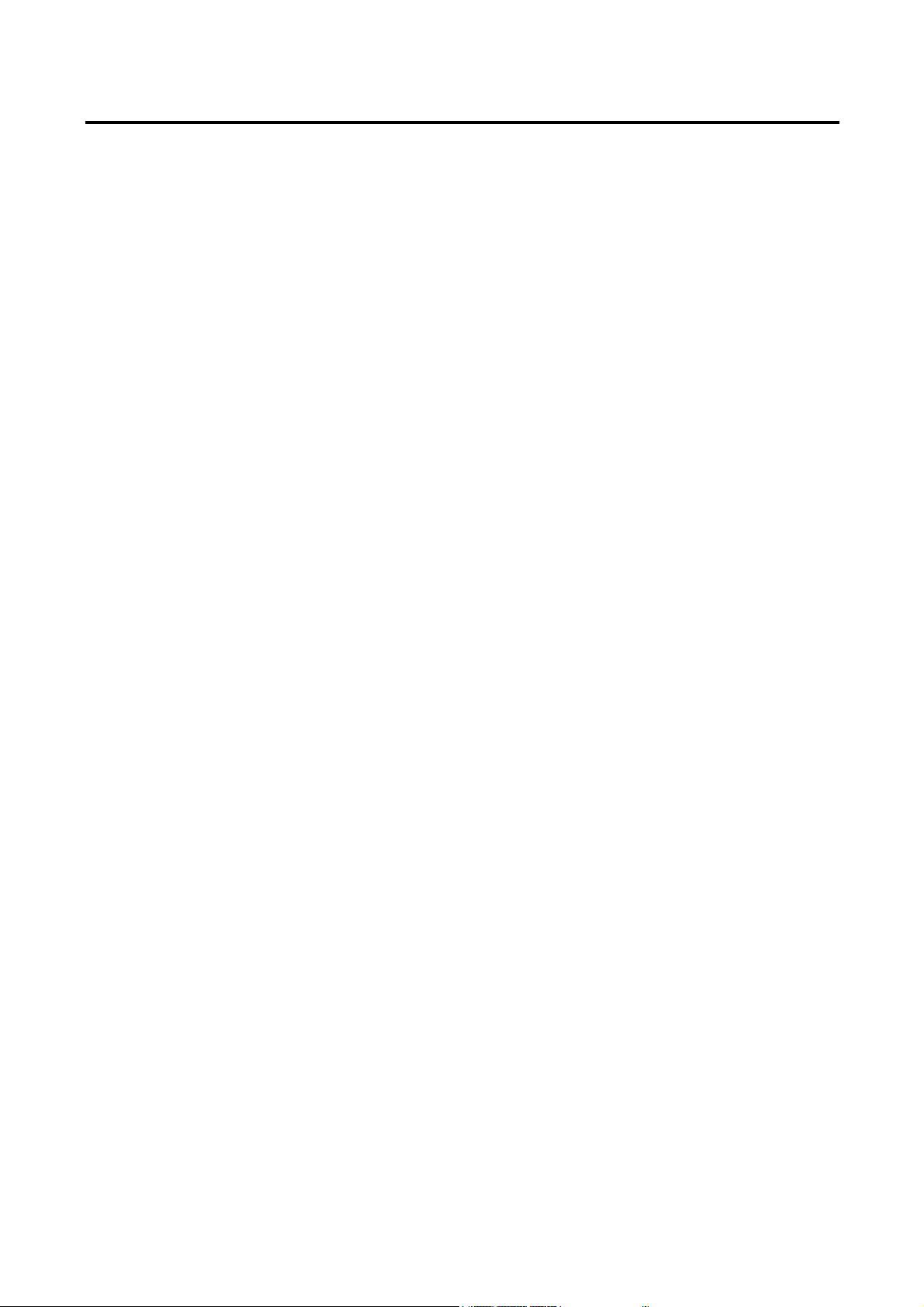
3
4.4 Add To Bookmark / View Bookmark List ----------------------------------------------------- 47
4.5 Search setup ----------------------------------------------------- 49
4.6 Event Search ----------------------------------------------------- 50
4.7 Object Search ----------------------------------------------------- 51
4.8 Digital zoom ----------------------------------------------------- 52
Chapter 5 Setup Mode
5.1 Setup Mode ----------------------------------------------------- 54
5.2 System Setup ----------------------------------------------------- 54
5.2.1 Recording & Backup Drive Setup ----------------------------------------------------- 55
5.2.2 User Registration ----------------------------------------------------- 56
5.2.3 Rebooting Setup ----------------------------------------------------- 57
5.3 Camera Setup ----------------------------------------------------- 58
5.3.1 Setting General Camera Properties ----------------------------------------------------- 59
5.3.2 Setting Motion & Color Properties ----------------------------------------------------- 60
5.3.3 Setting Pan/Tilt ----------------------------------------------------- 61
5.4 Schedule Setup ----------------------------------------------------- 62
5.5 DI Surveillance ----------------------------------------------------- 65
5.6 Network Setup ----------------------------------------------------- 66
5.7 Control Setup ----------------------------------------------------- 69
5.8 Backup Setup ----------------------------------------------------- 72
Chapter 6 Program Tools
6.1 Capture Clear Tool ----------------------------------------------------- 74
6.2 External Player Tool ----------------------------------------------------- 76
6.3 Index Builder Tool ----------------------------------------------------- 78
6.4 Watermark Verification Tool ----------------------------------------------------- 79
Chapter 7 Network Function
7.1 Remote Client Program ----------------------------------------------------- 82
7.2 Connecting From Remote Client Program ----------------------------------------------------- 83
7.3 Client System Setup ----------------------------------------------------- 84
7.4 Client Option Setting ----------------------------------------------------- 85
7.5 Registering Server List ----------------------------------------------------- 86
7.6 Viewing Remote Recordings ----------------------------------------------------- 87
7.7 Viewing Through Web Browser ----------------------------------------------------- 88
Monacor international Co., Ltd.
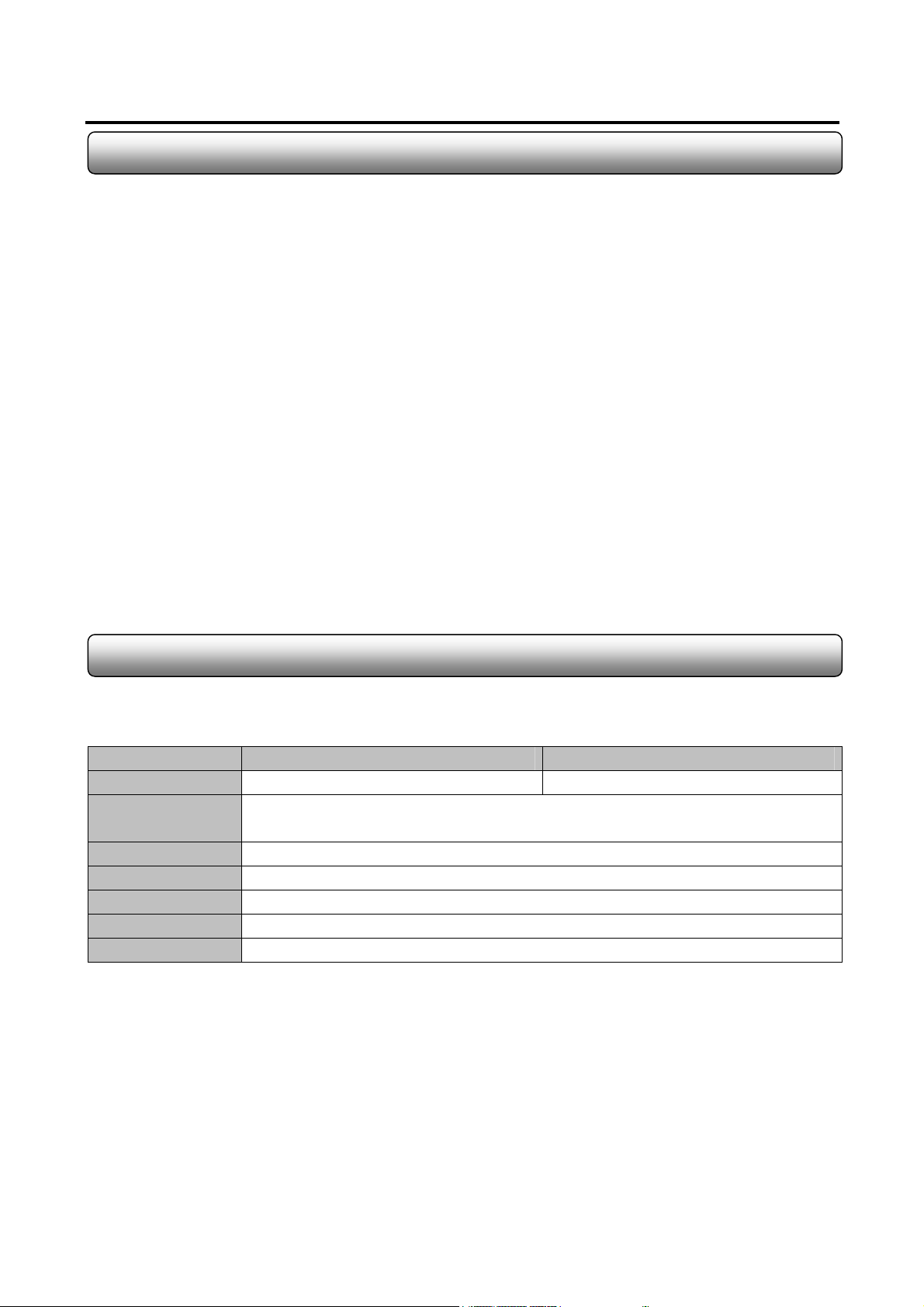
Features
Max. 32-Ch camera inputs ( Only with 2 x DVC –16100 )
Display speed at max. 400fps / Recording speed at max. 200fps
Provides Mpeg4 and MJpeg compression algorithm
High resolution at 640x480
Max. 8-Ch audio recording (Optional)
Various alert modes upon various events
Pan/Tilt/Zoom control on both server and client side
6-level of security access
Digital watermark support
Dynamic IP support
Multiple and simultaneous remote connections
4
Allows access from Windows CE installed PDA through mobile internet
High performance, durable rack mount case
System Specification Recommendation
The below is the recommended computer specification to work with DVR board.
Model DVC4025 – DVC1650 DVC16100 – DVC16200
CPU Pentium Celeron 1.7GHz or above Pentium IV 2.0Ghz or above
Motherboard Intel 865 Chipset Motherboard or above
(Aopen AX4SPE-N VALUE is recommended for over 200fps DVR)
OS Win 2000/XP
Memory 256 Mbyte or above
HDD 80G or above
VGA ATI Expert 2000 Pro / Geforce 2 MX200 with video ram 32M or above
Power 110/220V 300W
Monacor international Co., Ltd.
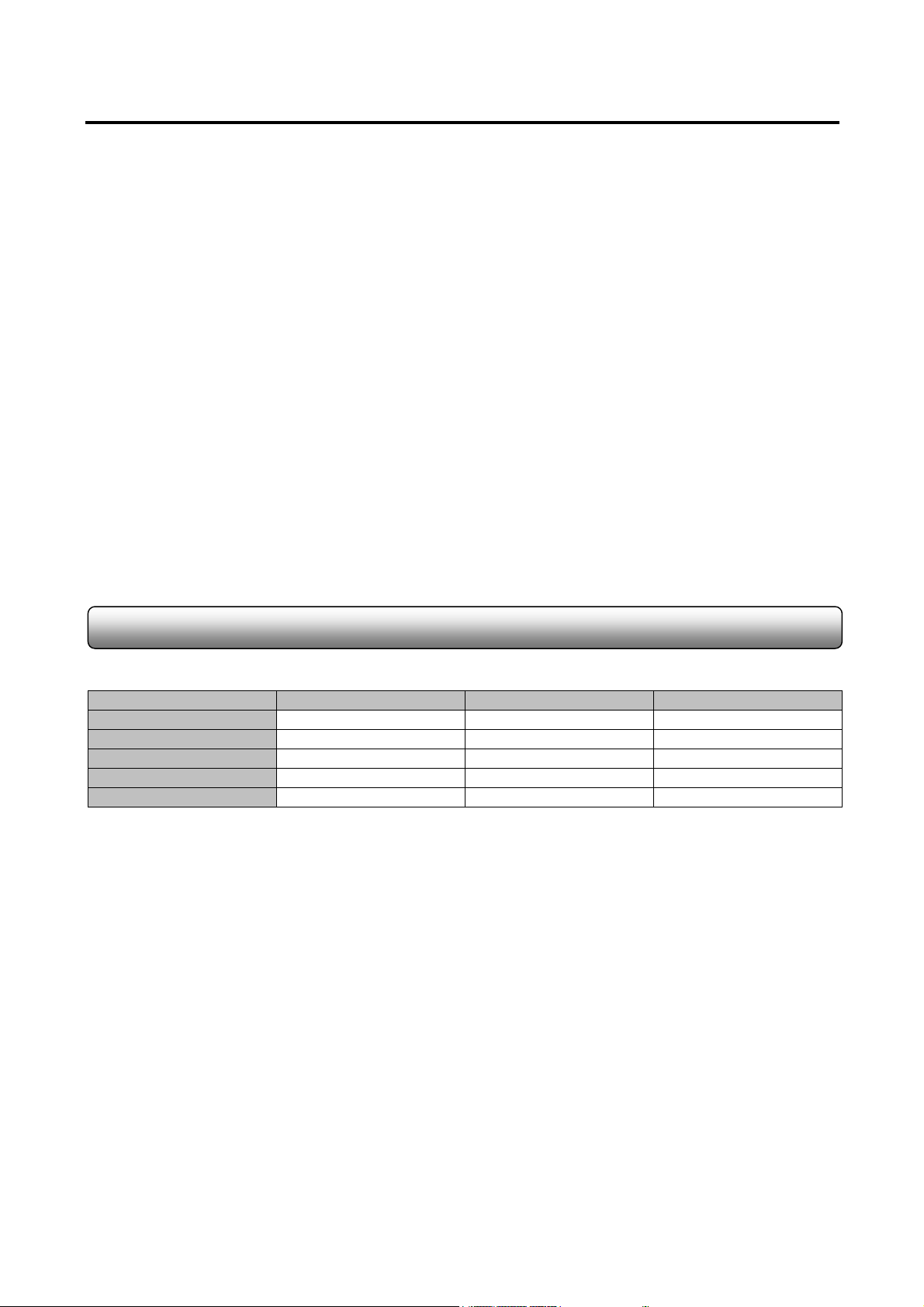
5
Chapter 1
DVC Hardware
1.1 DVC Line-up
Prodcut Line-up
Model Video Input Display / Recording Audio Input
DVC-4025 4Ch 25fps / 25fps 1
DVC-1650 16Ch 50fps / 50fps 2
DVC-16100 16Ch 100fps / 100fps 4 (Option)
DVC-16200 16Ch 200fps / 200fps 8 (Option)
DVC-400RTC 16Ch 400fps
Monacor international Co., Ltd.

t
1.2 DVC-4025
Formation : one DVC-4025 board
6
Camera Input 1
Camera Input 2
Camera Input 3
Camera Input 4
TV Ou
< DVC-4025 Board >
DI/DO Terminal
Watchdog Terminal
Monacor international Co., Ltd.
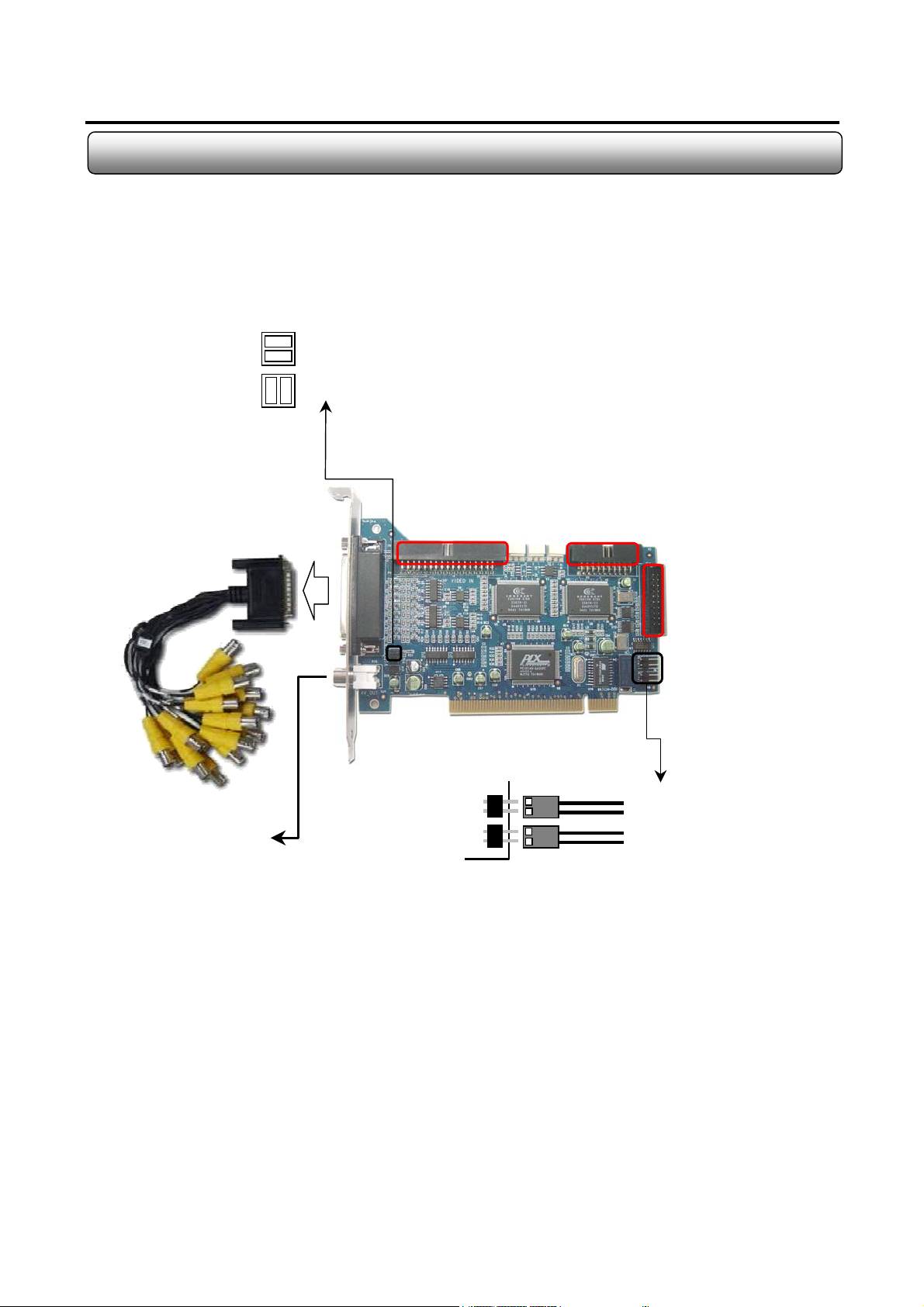
A
1.3 DVC-1650
Formation : one DVC-1650 board + one 16-Ch BNC Cable
7
TV Out Impedence Jumper Arrangment
Impedence : match the impedence value of video signal
to the analog TV monitor property. (Default)
NC : no impedence matching from capture card.
Camera Input Terminal
For Back Panel Connetion
<DVC-1650 Board >
DI/DO Terminal
udio Input
Terminal
-
TV Out
Watchdog Cable Connection
To Motherboard Reset Terminal
To PC Reset Switch
Monacor international Co., Ltd.
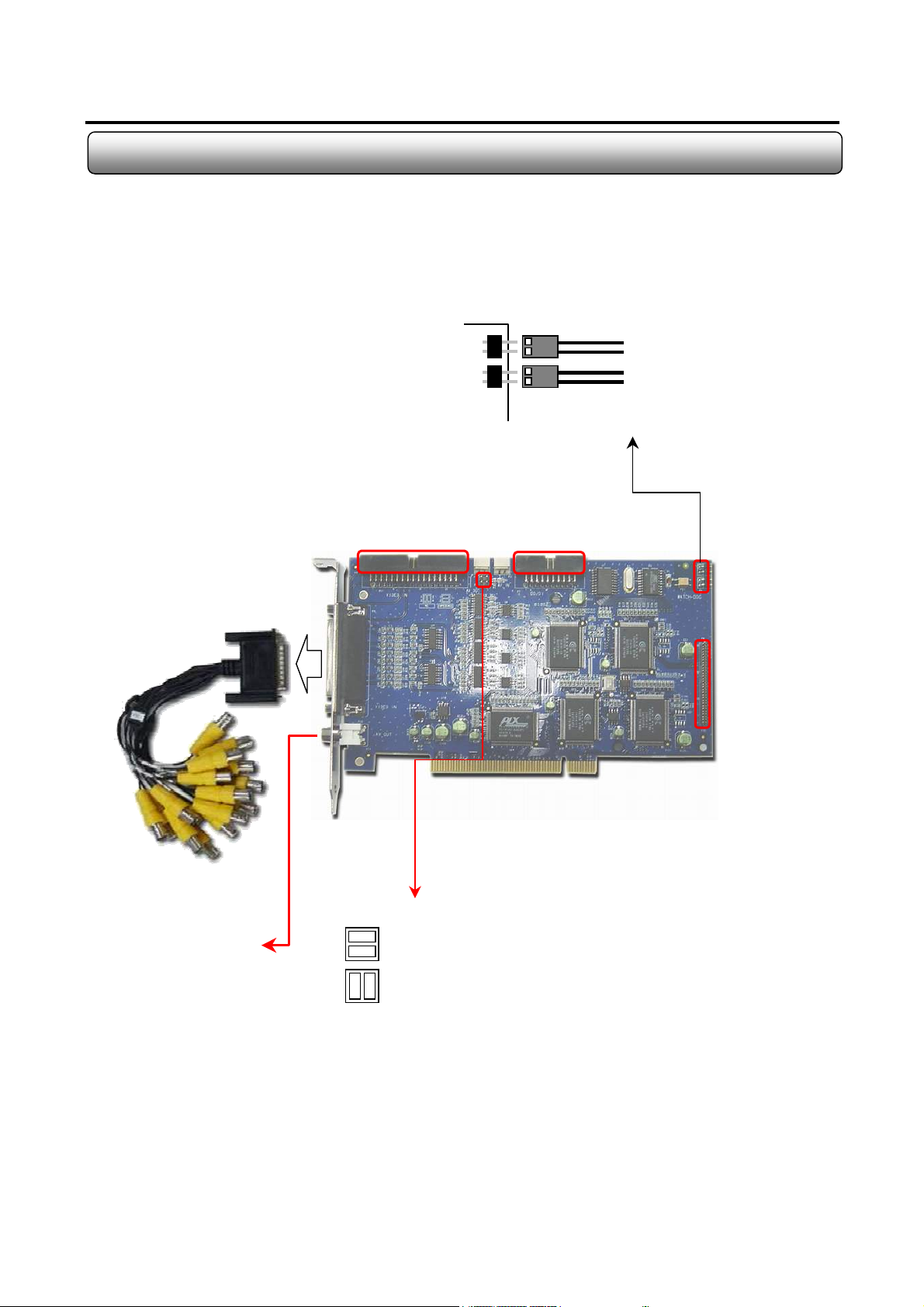
A
1.4 DVC-16100
Formation : one DVC-16100 board + one 16-Ch BNC Cable
8
Camera Input Terminal
For Back Panel Connetion
<DVC-16100 Board >
Watchdog Cable Connection
DI/DO Terminal
To Motherboard Reset Terminal
To PC Reset Switch
udio Card
Connect Terminal
-
TV Out Impedence Jumper Arrangment
TV Out
Impedence : match the impedence value of video signal
to the analog TV monitor property. (Default)
NC : no impedence matching from capture card.
Monacor international Co., Ltd.

A
9
1.5 DVC-16200
Formation : one DVC-16200 board + one 16-Ch BNC Cable
Camera Input Terminal
For Back Panel Connetion
To Motherboard Reset Terminal
To PC Reset Switch
Watchdog Cable Connection
DI/DO Terminal
-
TV Out
< DVC-16200 Board>
TV Out Impedence Jumper Arrangment
Impedence : match the impedence value of video signal
to the analog TV monitor property. (Default)
NC : no impedence matching from capture card.
udio Card
Connect Terminal
Monacor international Co., Ltd.
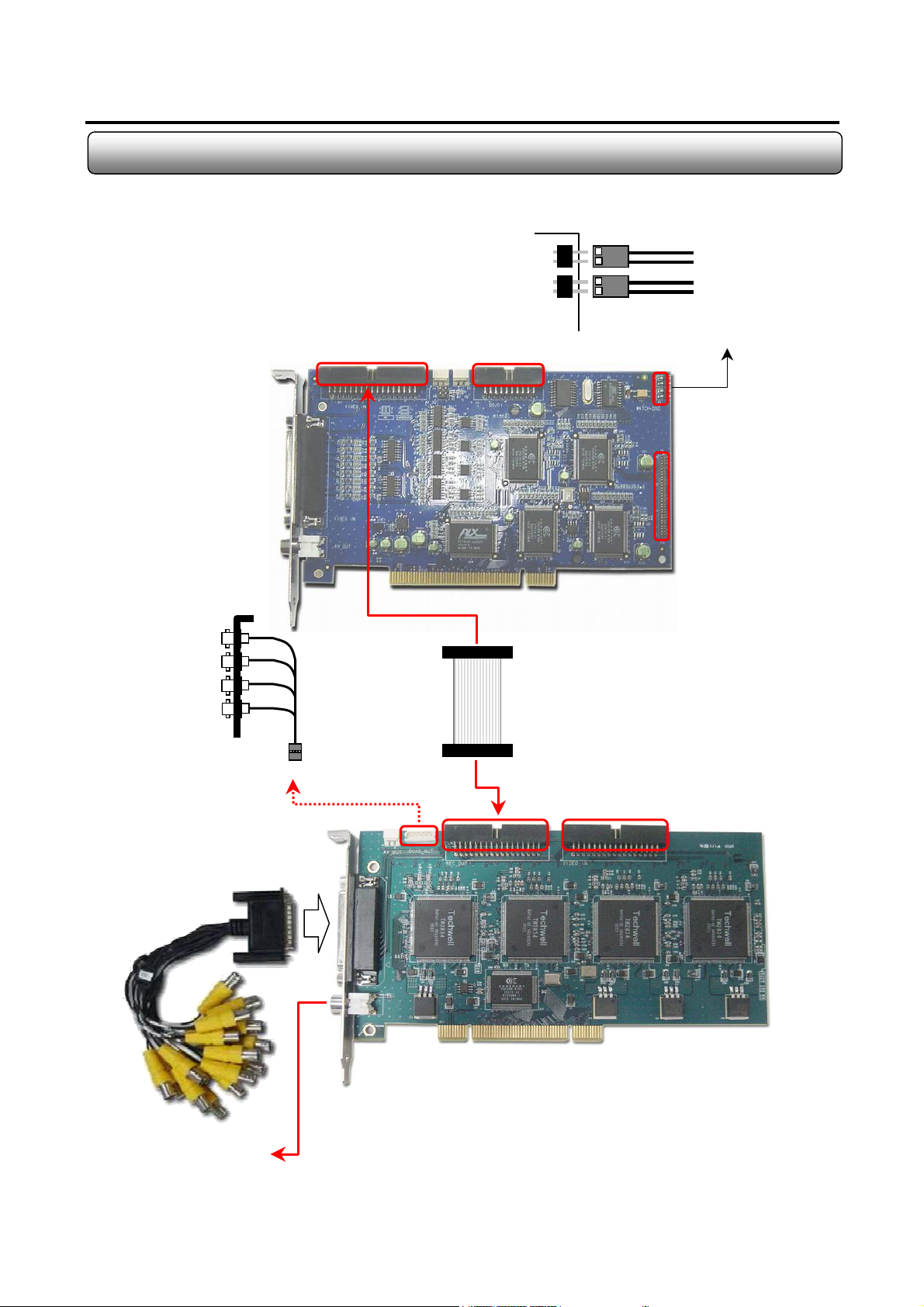
A
t
1.6 DVC - 400RTC + DVC - 16100
Formation : one DVC-16100 board + one DVC-400RTC Board + one BNC Cable + one Quad guide
To Motherboard Reset Terminal
10
TV Out 1 (Ch1~4)
TV Out 2 (Ch5~8)
TV Out 3 (Ch9~12)
TV Out 4 (Ch13~16)
Camera Input Terminal
DI/DO Terminal
< DVC-16100 Board >
To PC Reset Switch
Watchdog Cable Connection
udio Card
Connect Terminal
Extra Quad TV Outputs (Optional)
Camera Input Terminal
For Back Panel Connetion
< DVC-400RTC Board >
-
TV Ou
Monacor international Co., Ltd.
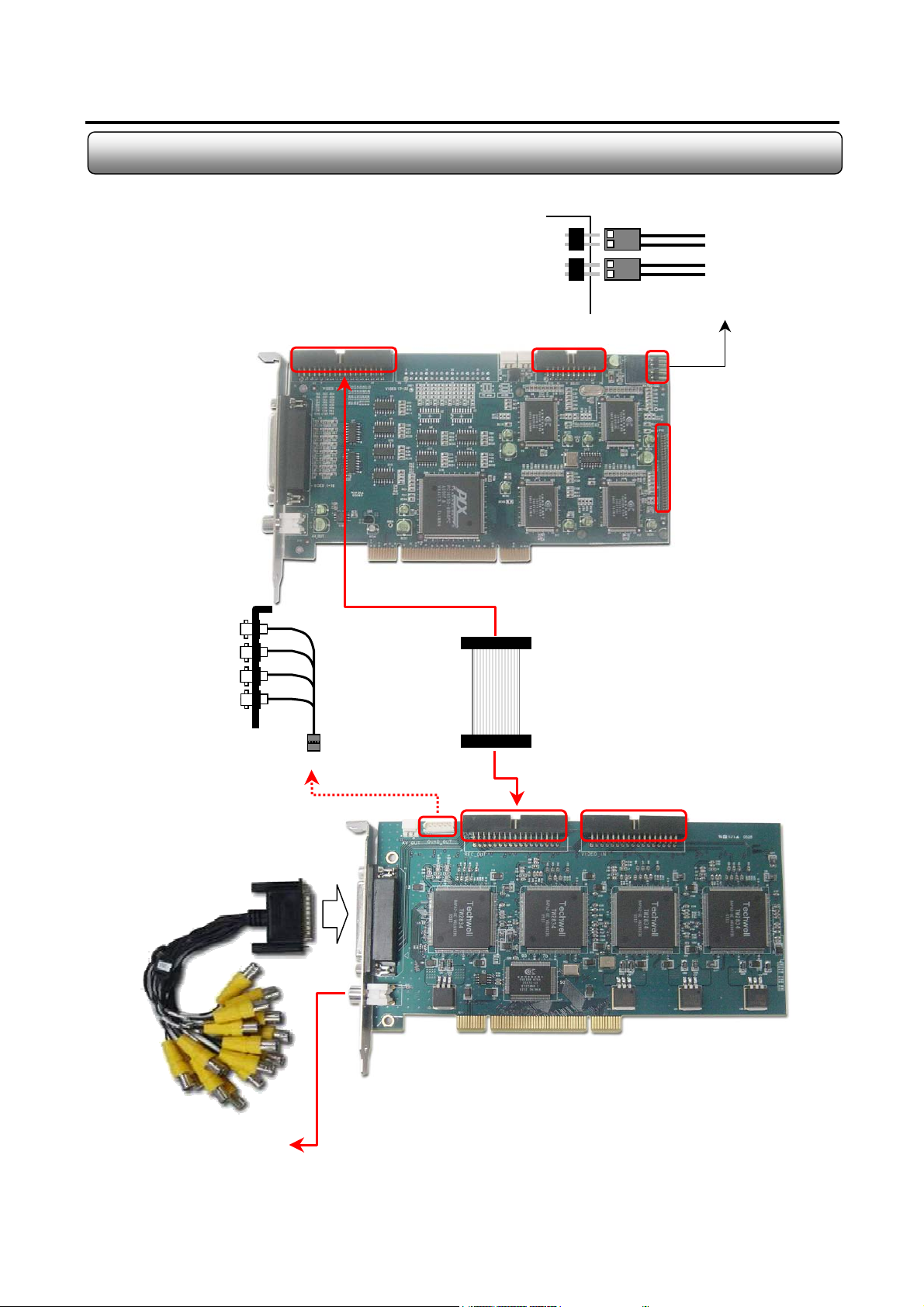
A
t
1.7 DVC - 400RTC + DVC - 16200
Formation : one DVC-16200 board + one DVC-400RTC Board + one BNC Cable + one Quad guide
11
TV Out 1 (Ch1~4)
TV Out 2 (Ch5~8)
TV Out 3 (Ch9~12)
TV Out 4 (Ch13~16)
To Motherboard Reset Terminal
To PC Reset Switch
Watchdog Cable Connection
DI/DO Terminal
udio Card
Connect Terminal
< DVC-16200 Board >
Extra Quad TV Outputs (Optional)
Camera Input Terminal
For Back Panel Connetion
< DVC-400RTC Board >
-
TV Ou
Monacor international Co., Ltd.
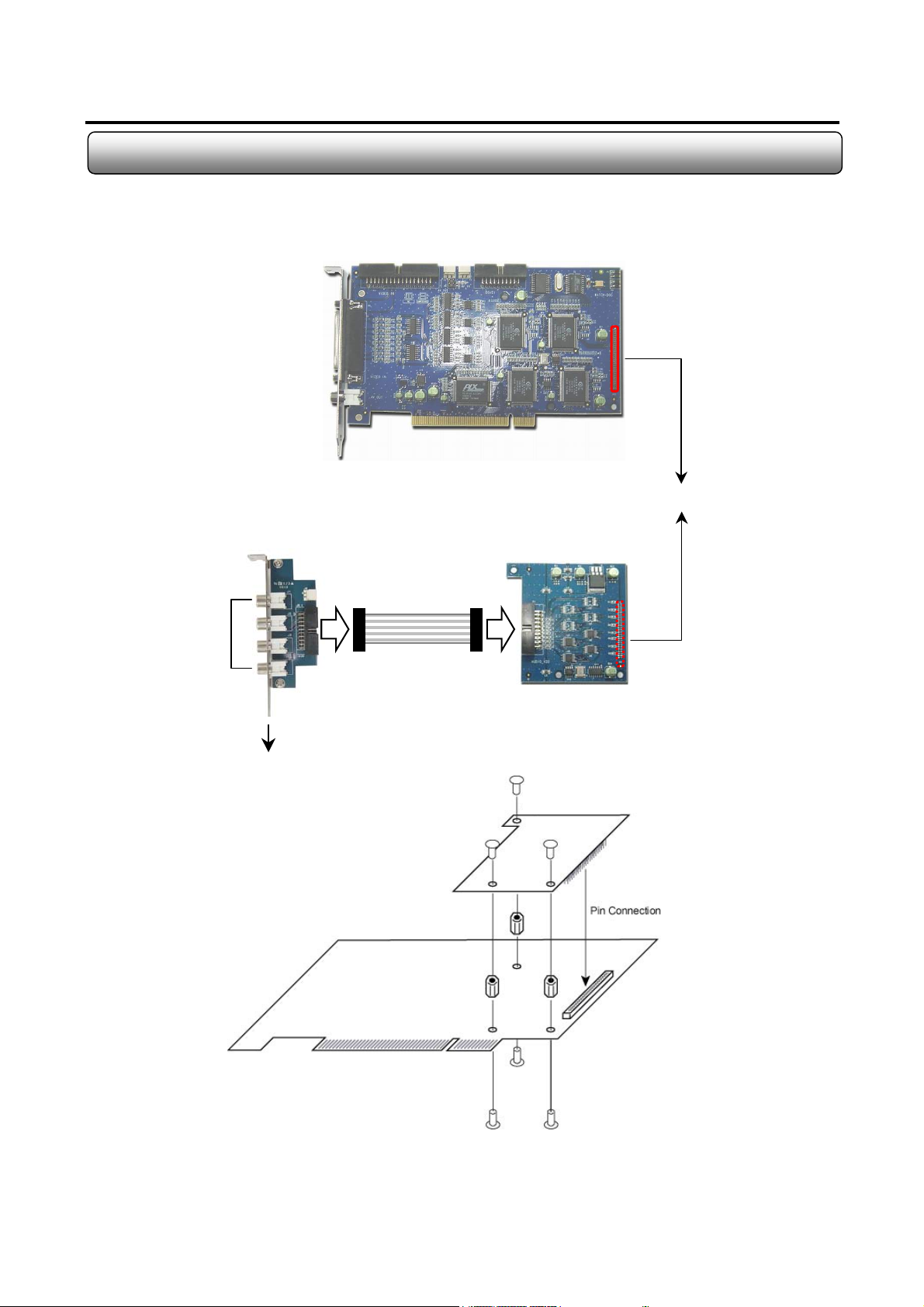
1.8 DVC-4AI
Formation : one DVC-16100 board + DVC-4AI
12
< DVC-16100 Board >
60 Pin Connection
Audio In 1-4
< DVC-4AI >
4ch RCA connection
4-ch Audio Board
Capture Board
Monacor international Co., Ltd.
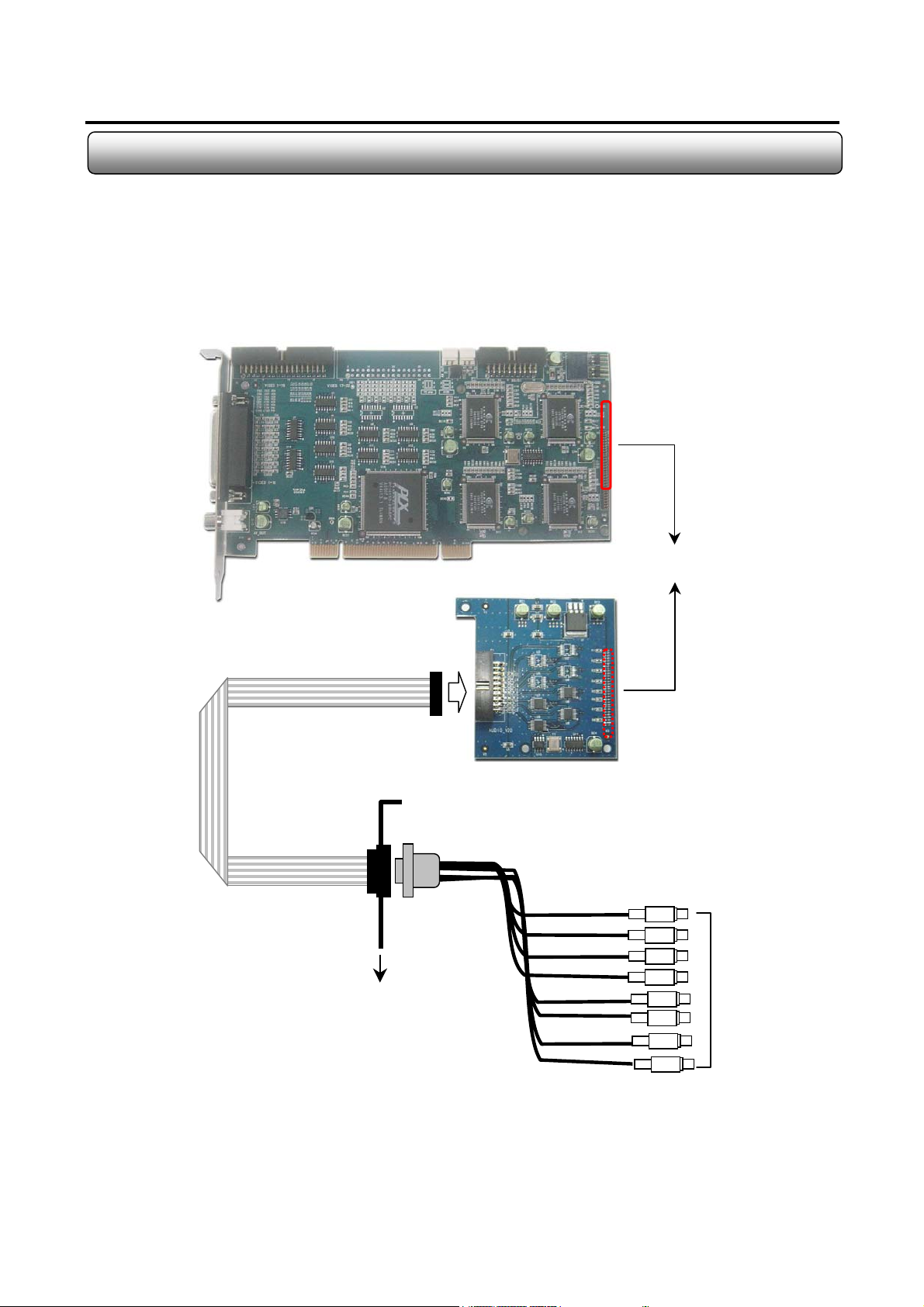
1.9 DVC-8AI
Formation : one DVC-8AI board + one DVC-16200 board
13
< DVC-16200 Board >
60 Pin Connection
<DVC-8AI >
RCA-toD-Sub
Input Cable
Audio In 1-8
PCI Slot
Monacor international Co., Ltd.
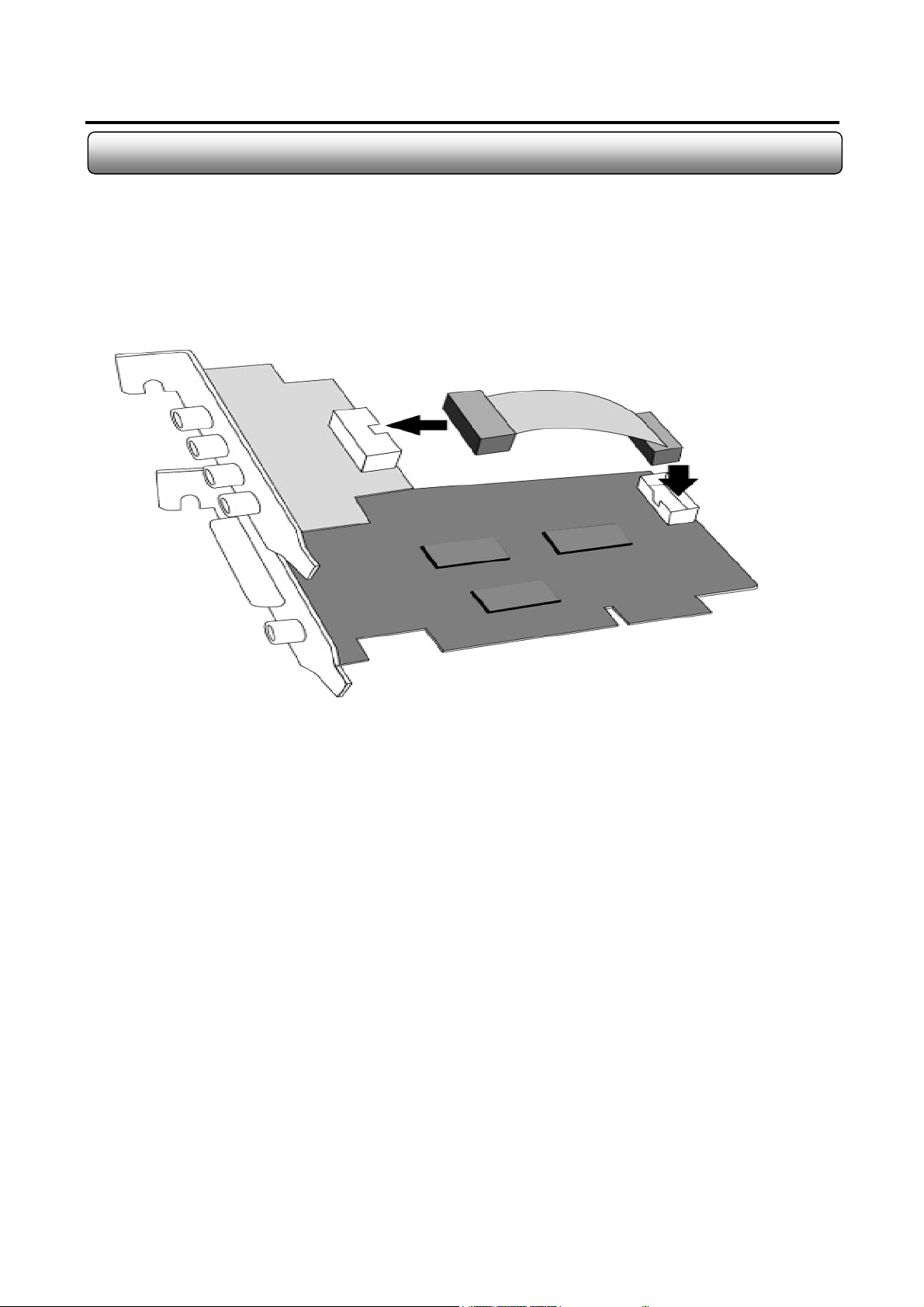
1.10 DVC-2AI
Formation : one DVC-2AI + DVC-1650 + one flat cable
14
Monacor international Co., Ltd.
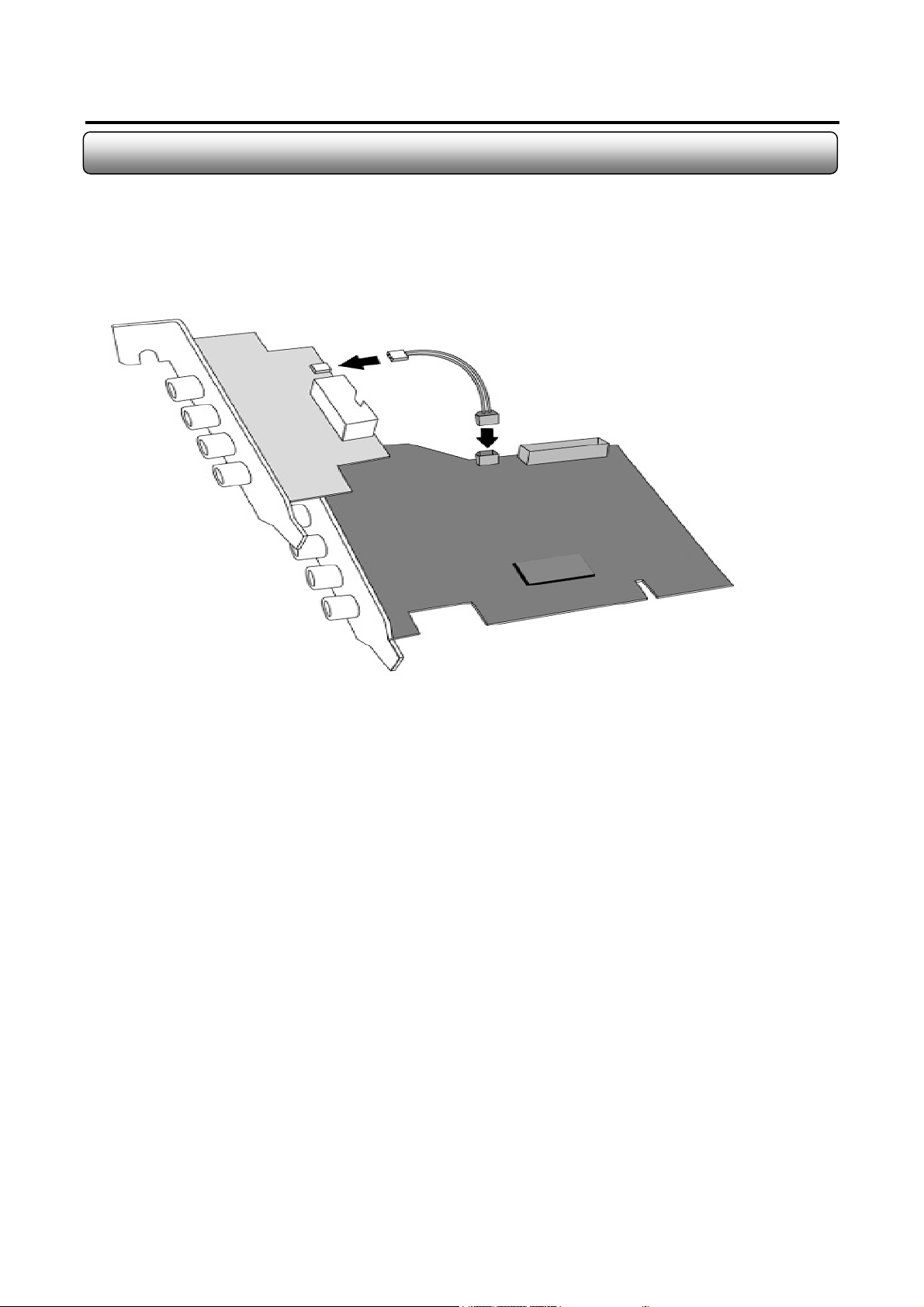
1.11 DVC-1AI
Formation : DVC-1AI board + one DVC-4025 + one AV cable
15
Monacor international Co., Ltd.
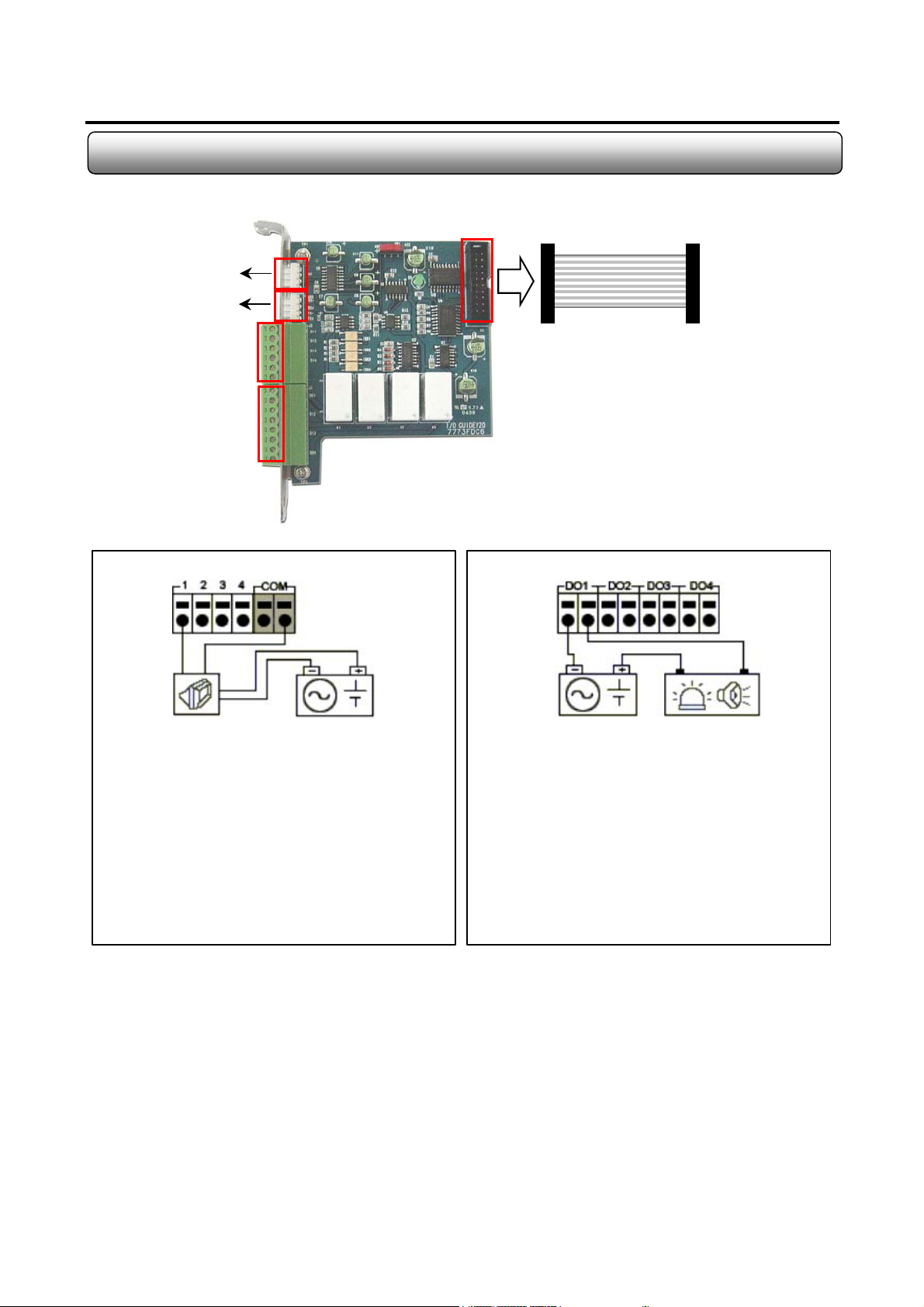
1.12 DVC-4IO
16
To Serial Port on PC
PTZ Signal Cable
1. Connection
Connect one signal lineto COM port and connect
Another signal line to the desired sensor number.
2. Operation
- Normal : 1-4 Terminal & COM Port Open
- Sensor Detection : 1-4 Terminal & COM Port
Close
3. At normal close mode, it works reversely.
RS422/485
Sensor Input
Alarm Output
[ Sensor Input Terminal ]
To DI/DO Terminal
on capture board
[ Alarm Output Terminal ]
1. Connection
Connect both power lines to DO terminal
2. Operation
- Normal : DO Terminal Open
- Control Output : DO Terminal Close
3 D/O Voltage
.DC 30V, 1A or below
.DC 110V, 0.3A or below
.AC 125V, 500mA or below
Notes ;
- N/O : Normal Open
- N/C : Normal Close
- DI Operation Mode (N/O or N/C) can be selected from Setup Mode of Sentry Program
- D/O Delay Time can be adjusted from Setup Mode of Sentry Program
Monacor international Co., Ltd.
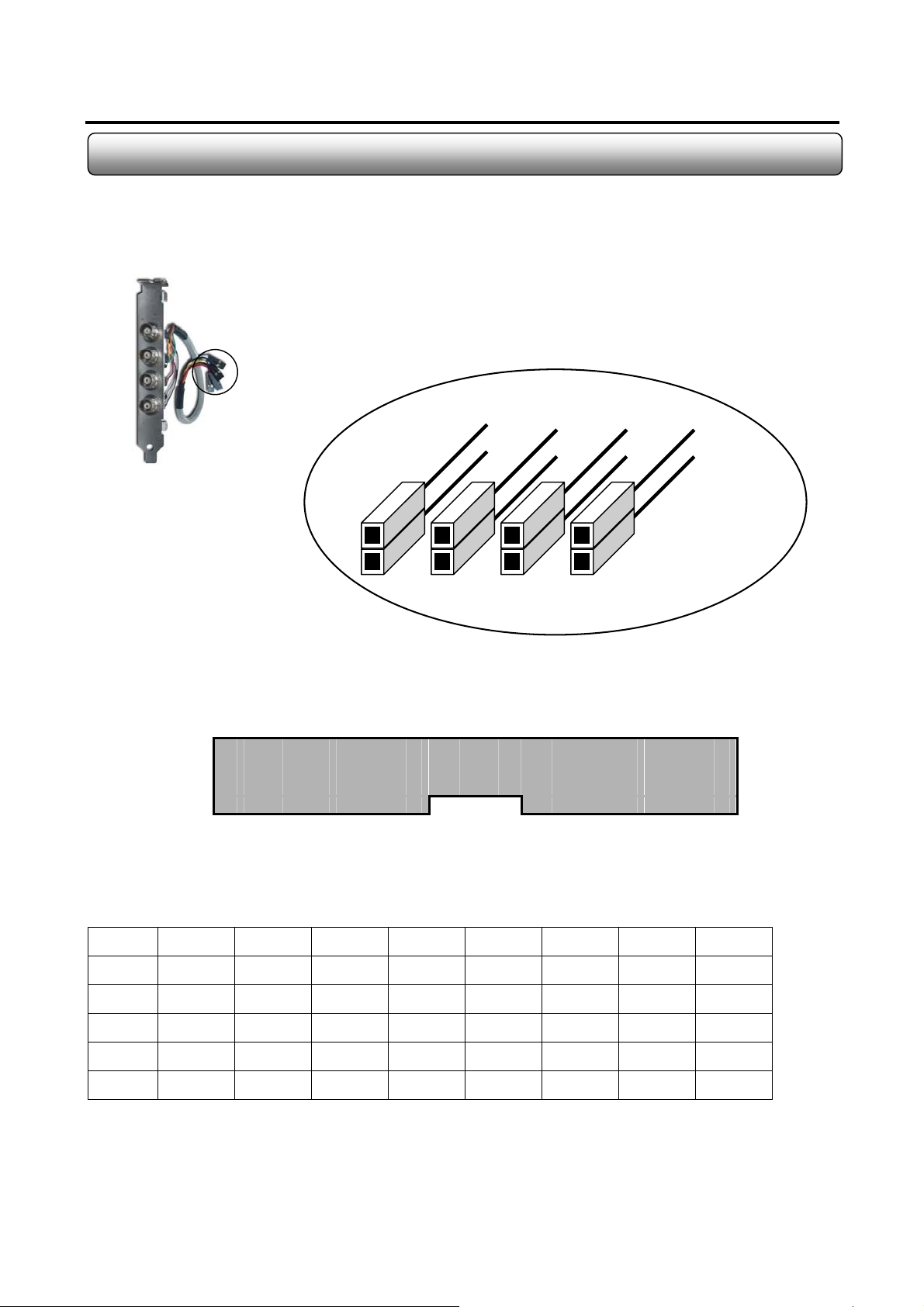
1.13 4-Ch BNC Guide Connection to DVR Board
17
4-Ch BNC Guide
Pin No.
Signal
Ground
A
Black
Brown
1 2 3 4 5 6 7 8 9 10 11 12 13 14 15 16 17
Red
Orange
Detail of A
Yello w
Green
Blue
Violet
○ ○ ○ ○ ○ ○ ○ ○ ○ ○ ○ ○ ○ ○ ○ ○ ○
○ ○ ○ ○ ○ ○ ○ ○ ○ ○ ○ ○ ○ ○ ○ ○ ○
Camera Input Terminal on DVR Board
Line Color Matching to Each Pin on Terminal
Pin No. Pin 1 Pin 2 Pin 3 Pin 4 Pin 5 Pin 6 Pin 7 Pin 8
Signal Black Red Yellow Blue Black Red Yellow Blue
GND Brown Orange Green Violet Brown Orange Green Violet
Pin No. Pin 9 Pin 10 Pin 11 Pin 12 Pin 13 Pin 14 Pin 15 Pin 16
Signal Black Red Yellow Blue Black Red Yellow Blue
GND Brown Orange Green Violet Brown Orange Green Violet
In case of using over two pcs of 4-Ch BNC Guides, you can connect to Pin 5 ~ Pin 16.
Monacor international Co., Ltd.
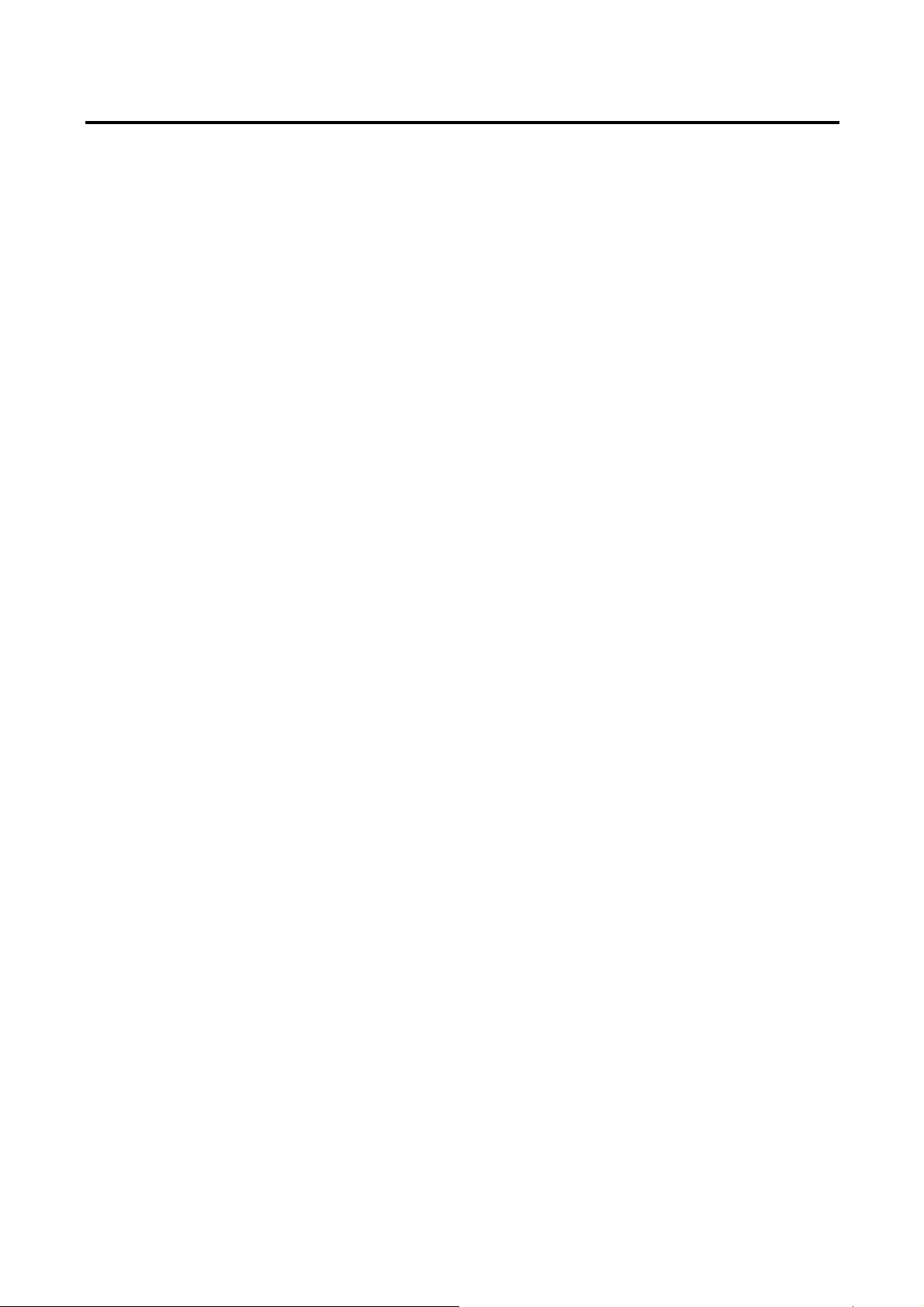
18
Chapter 2
DVC Software
Monacor international Co., Ltd.
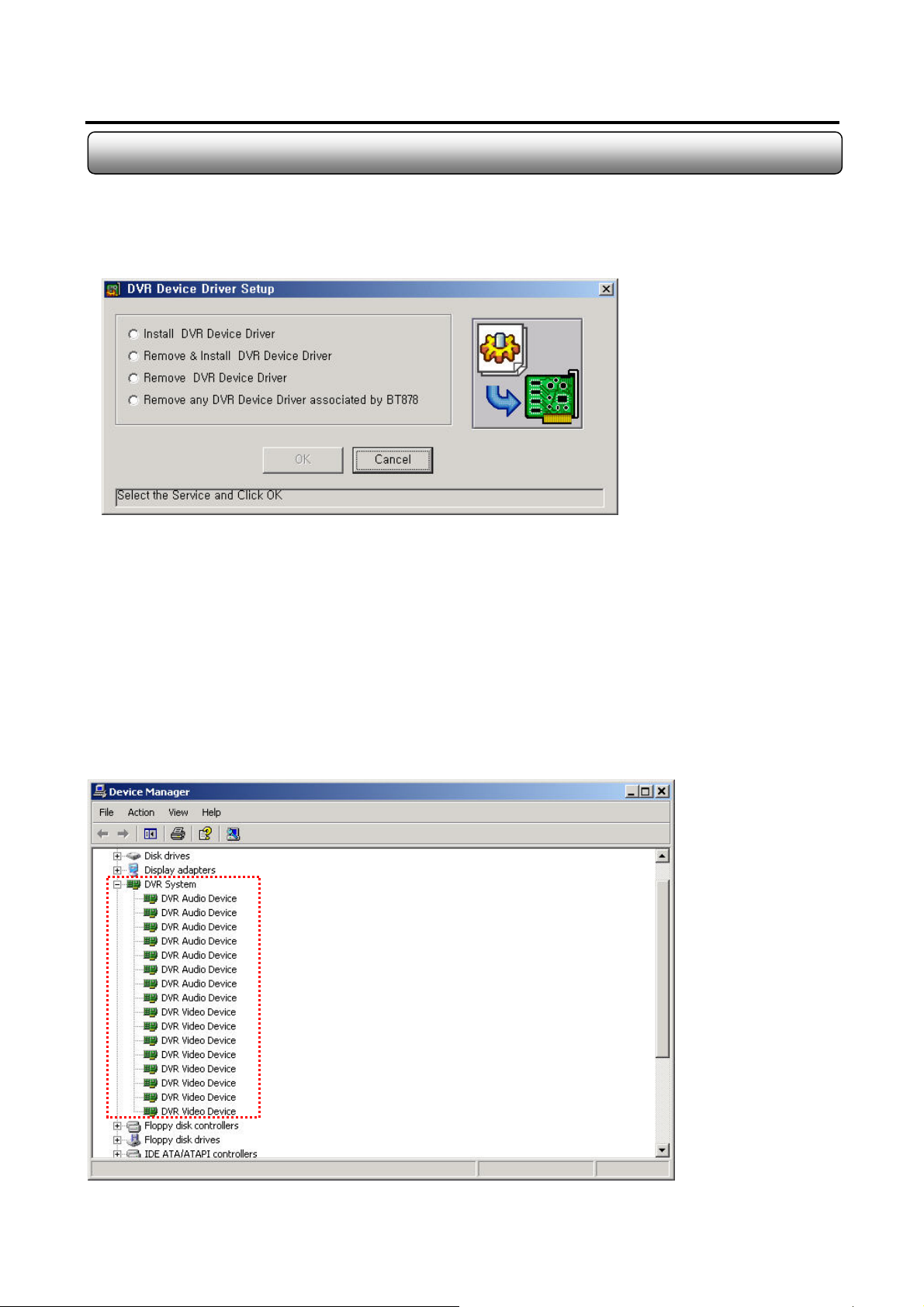
2.1 Driver Installation
1. Simply run “DVRDriverSetup.exe” in “Driver-2005-00-00” folder in CD-Rom provided.
2. Then DVR Device Driver Setup program will come out as shown below. Select one installation option.
19
- Install DVR Device Driver : select when installing to a new computer after the new capture card assembly
- Remove & Install DVR Device Driver : select when reinstalling to the existing device driver with the latest driver
- Remove DVR Device Driver : select to delete all DVR device driver of our capture card
- Remove any DVR Device Driver associated by BT878 : select to delete all device drivers relating BT878
(Usable when other brands capture using BT878 was installed previously)
3. Press OK. Then the system will reboot after completion.
Device Manager View After Driver Installation
Monacor international Co., Ltd.
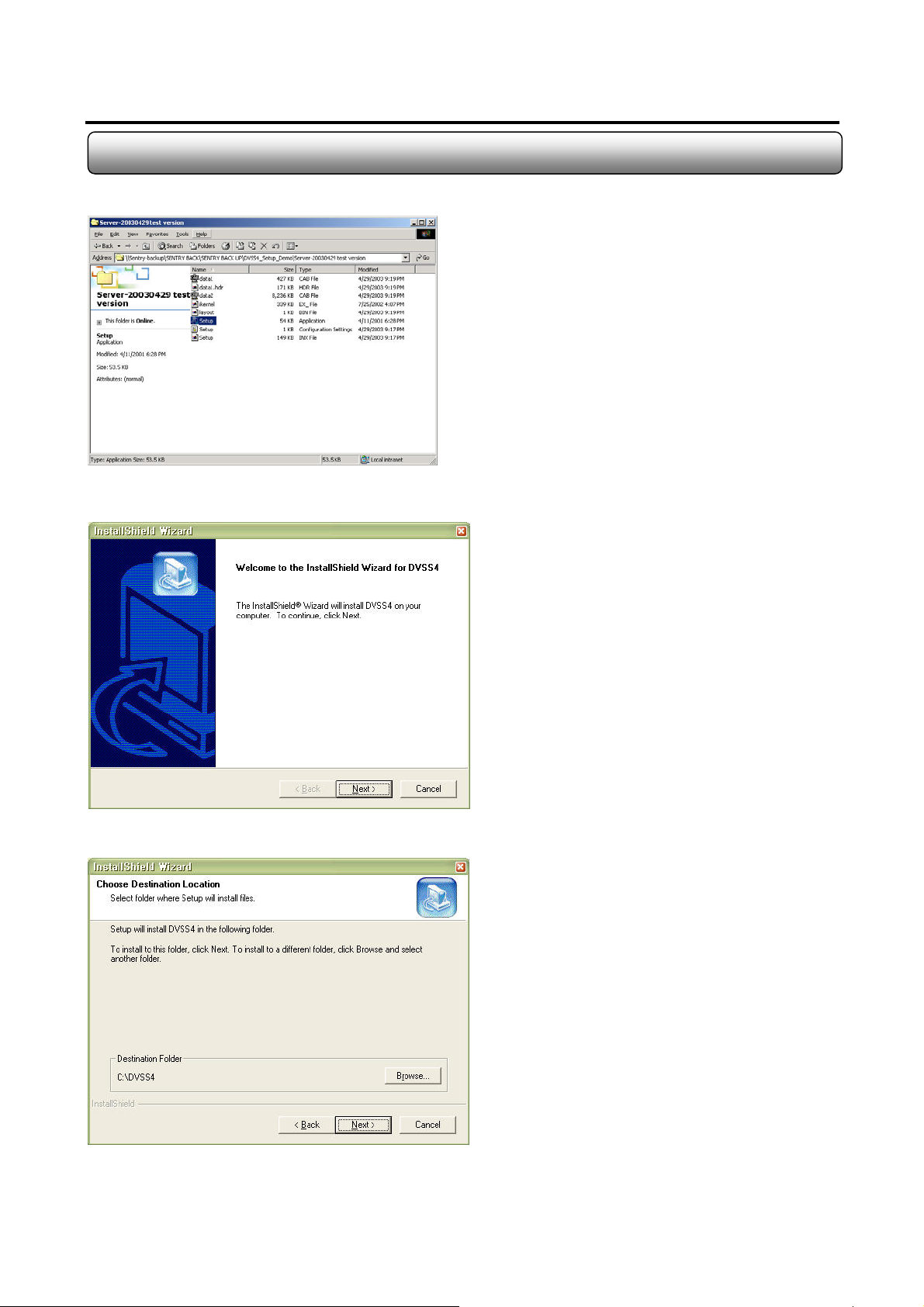
2.2 DVC Program Installation
1. Run “Setup.exe” in the folder in the CD-Rom provided.
2. Click “Next”
20
3. Specify the destination to install and click “Next”
Monacor international Co., Ltd.
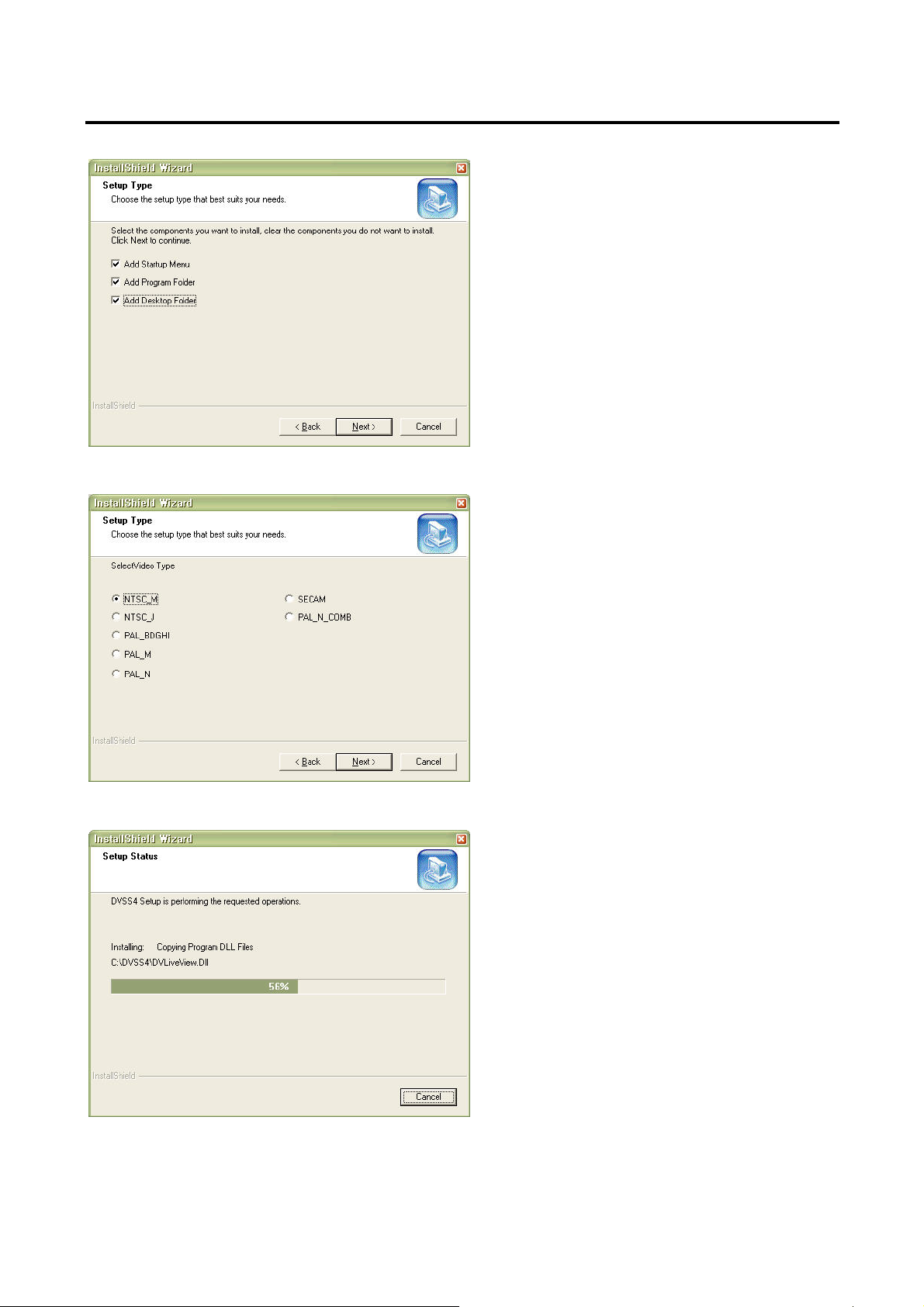
4. Check on three options and click “Next”
5. Select the video type and click “Next”
21
6. Now installation is being performed.
Monacor international Co., Ltd.
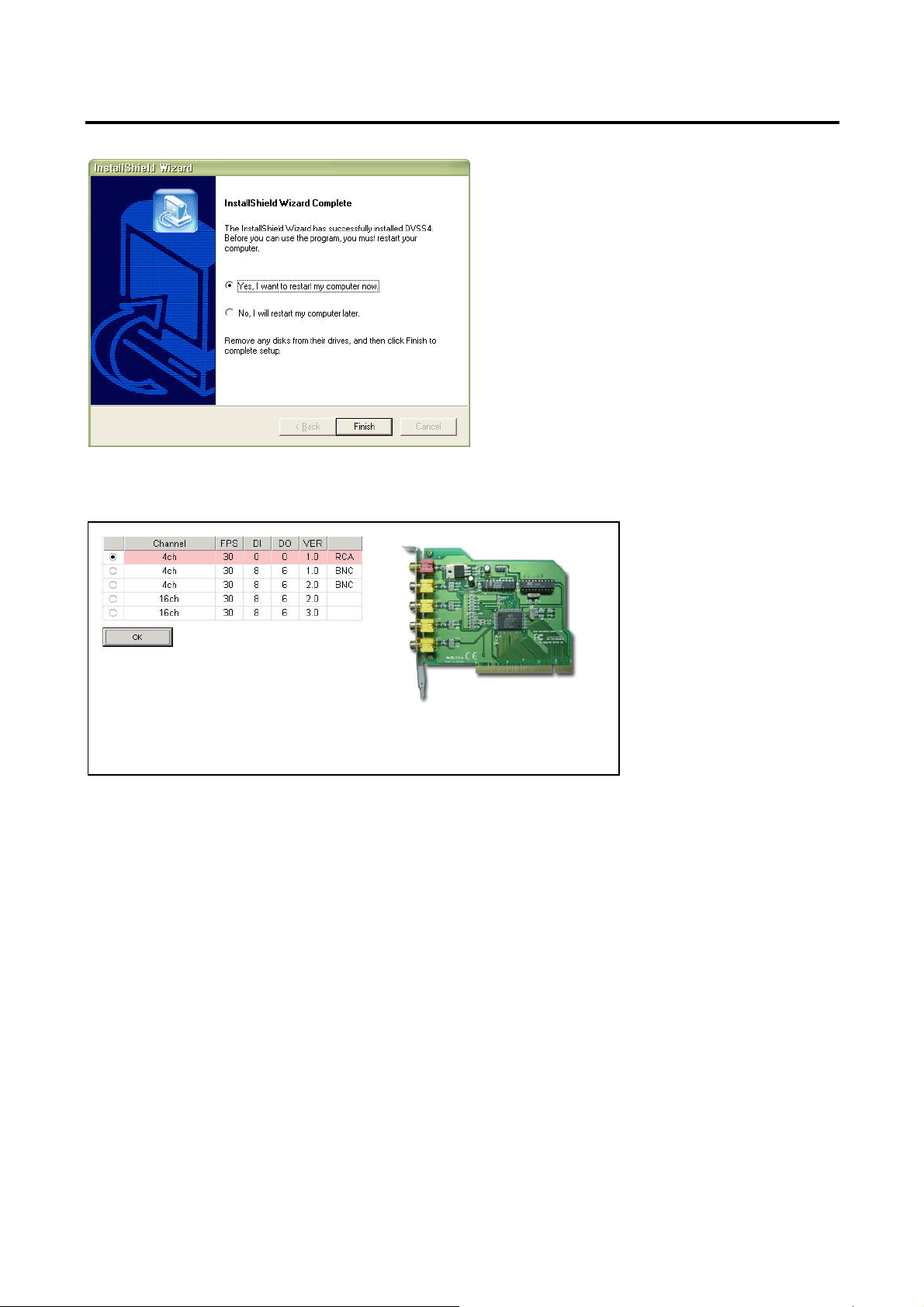
22
7. Now the installation has been finished. Click “Finish” to restart the system.
8. Then doubleclick “DVSS4” icon on the desktop to run the program. And the board type selection menu will come up.
Check on suitable board type from the list and click “OK”
Monacor international Co., Ltd.
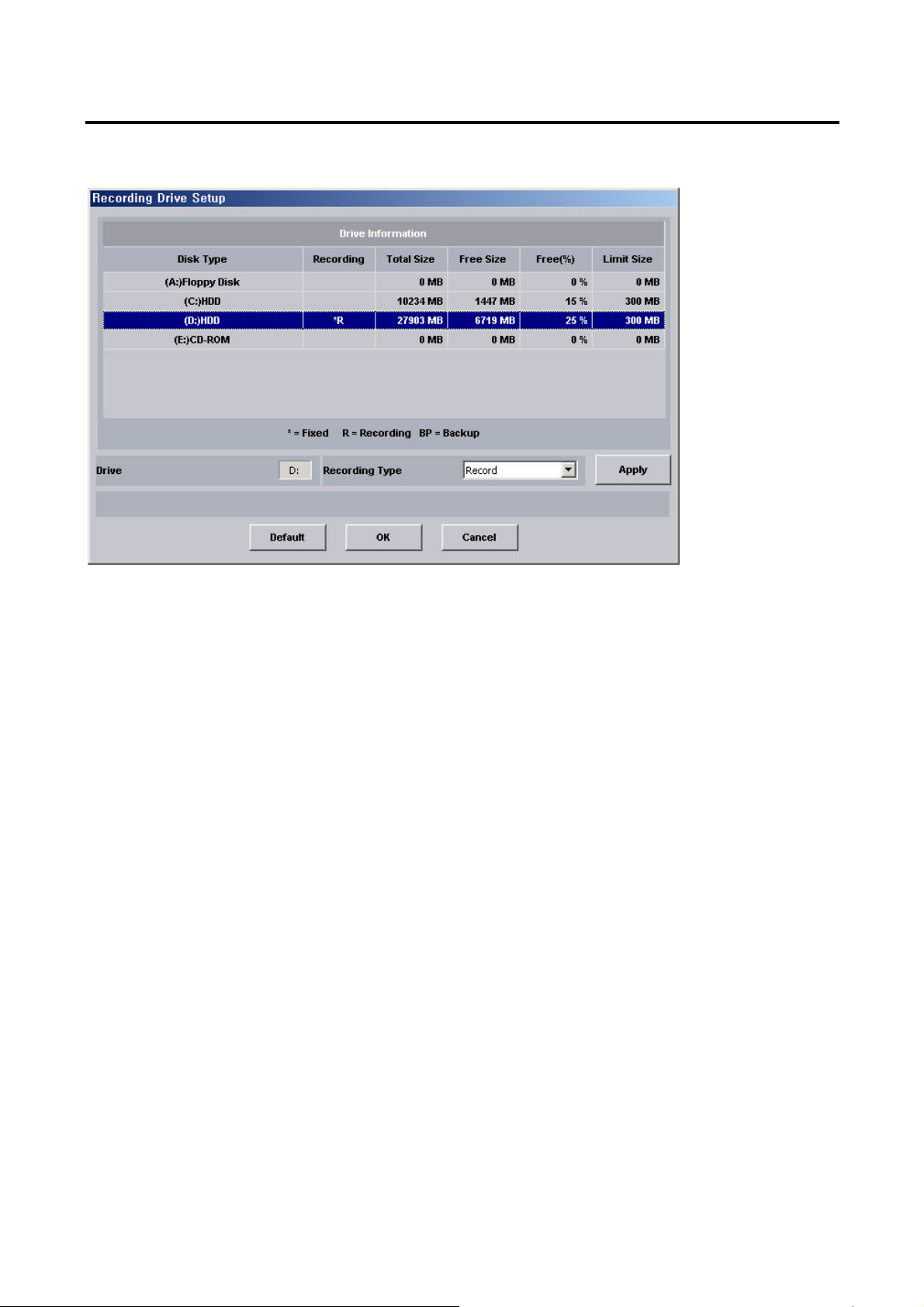
23
9. Then “Recording Drive Setup” will come out. Select a drive available and select the recording type, “record or backup”.
Then click “Apply” and OK”.
10. Then DVR program will run.
Monacor international Co., Ltd.
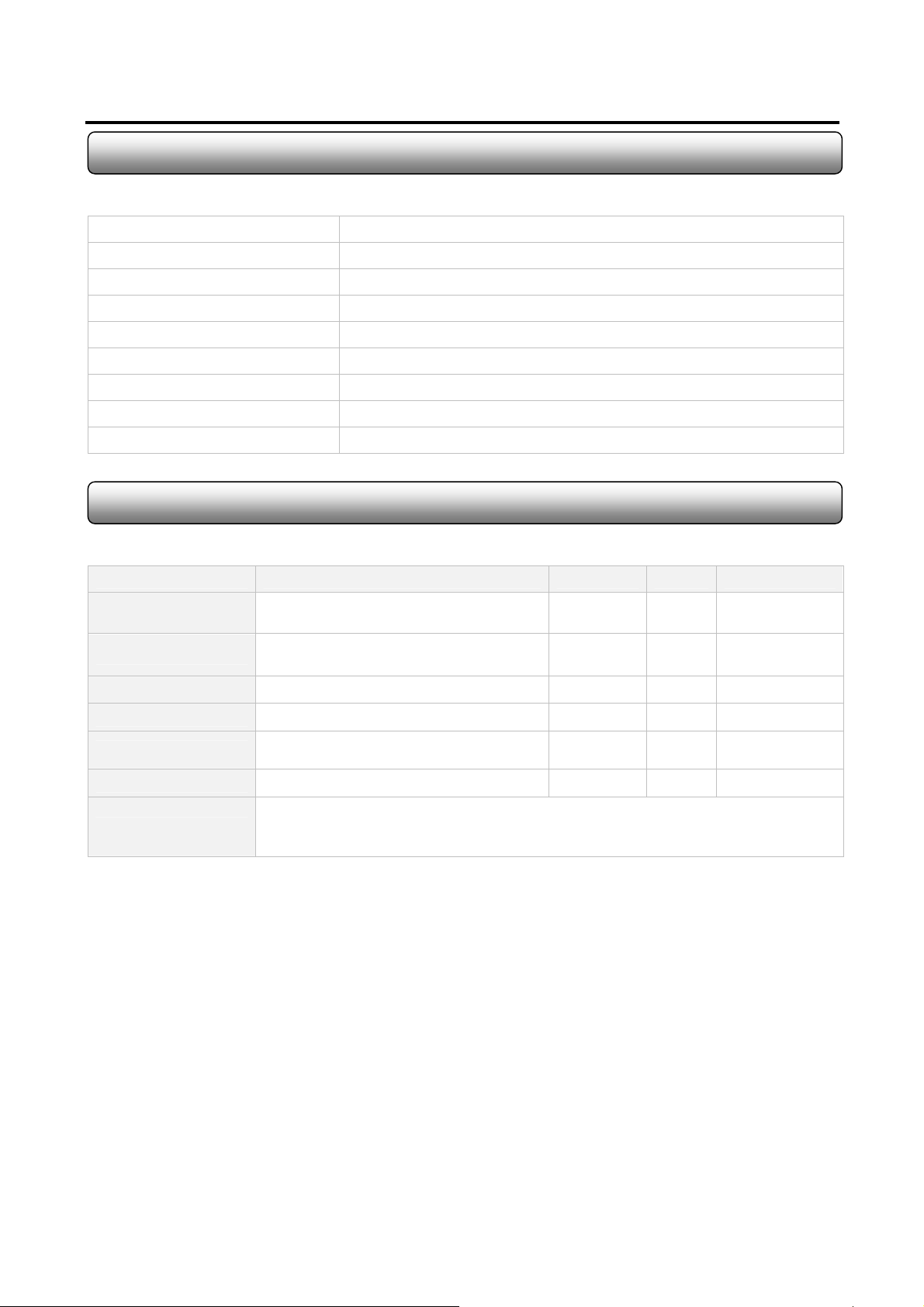
2.3 Folders Created After DVR Program Installation
The below folders are created after DVR Program installation.
Folder Name Description
Language Language files exist
LogFile System Log files exist
PanTilt PTZ Driver files exist
Skin GUI skin file exists
Sound Sound files (*.wav) used in DVR program exist
Tools Utilities exist (Backup, Backup Player & CaptureClear)
Update Temp folder for download when real-tim update
WebPages Web files for web service exists
2.4 DVR Program Image Files
24
There are a few image files used in DVR Program. The files can be replaced with the ones that the users desire to have.
File Name Description Size Format Path
Logo.bmp
MiniLogo.bmp
Splash.bmp Shown when loading Sentry DVR Program 500 X 200 BMP C:/DVSS4/Image
DVSS4WallPaper.bmp Wallpaper when used on DVR mode 1024 X 768 BMP C:/DVSS4/Image
Playbacklogo.bmp
Disconnect.bmp Shown when no video signal 320 X 240 BMP C:/DVSS4/Image
Note
Shown on blank channel where no camera
input exists from main GUI
Shown on main GUI to display supplier’s
logo
Shown on blank channel where no camera
input exists from playback GUI
- You can make image files and copy them to image folder.
- In order to apply customized images from install stage, you can make image folder in
installation folder (ex ; Server-2003XXXX) and copy the image files to the folder.
320 X 240 BMP C:/DVSS4/Image
98 X 50 BMP C:/DVSS4/Image
320 X 240 BMP C:/DVSS4/Image
Monacor international Co., Ltd.
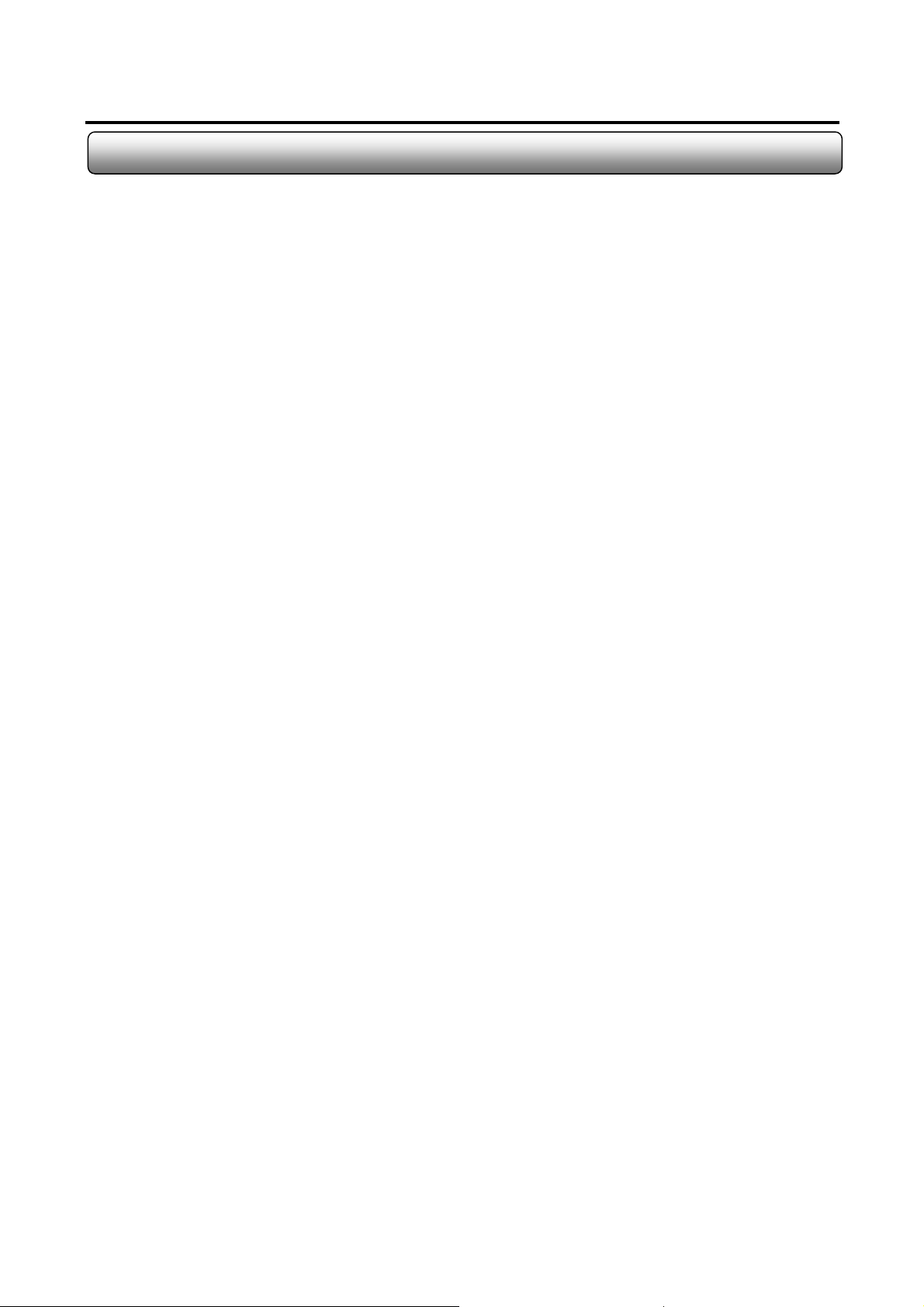
25
2.5 Language Alternation
You can customize the language used in Sentry DVR Program Setup by editing lanuage file in C”DVSS4\Language
folder. Normally the initial language is English after the installation.
Procedure
1. Go to “C”DVSS4\Language”.
2. Open “Lang.ENU.ini”.
3. Its content is ;
[SYSTEM]
MainColor = 166 184 206 (Basic Color)
TextColor = 0 0 0 (Font Color)
EditColor = 0 0 0
EditTextColor = 0 255 0
FontName = Verdana (Font Name)
FontSize=14 (Font Size)
FontStyle = 700 (Font Type Bold:700, Normal:400)
[MESSAGE] Å Language change starts below this line. Input the term with your language on the right to “= “mark
cancel = cancel
yes = yes Å Ex ) yes = si (when changing from English to Italian)
…
[MENU]
[RECORD]
…
Monacor international Co., Ltd.
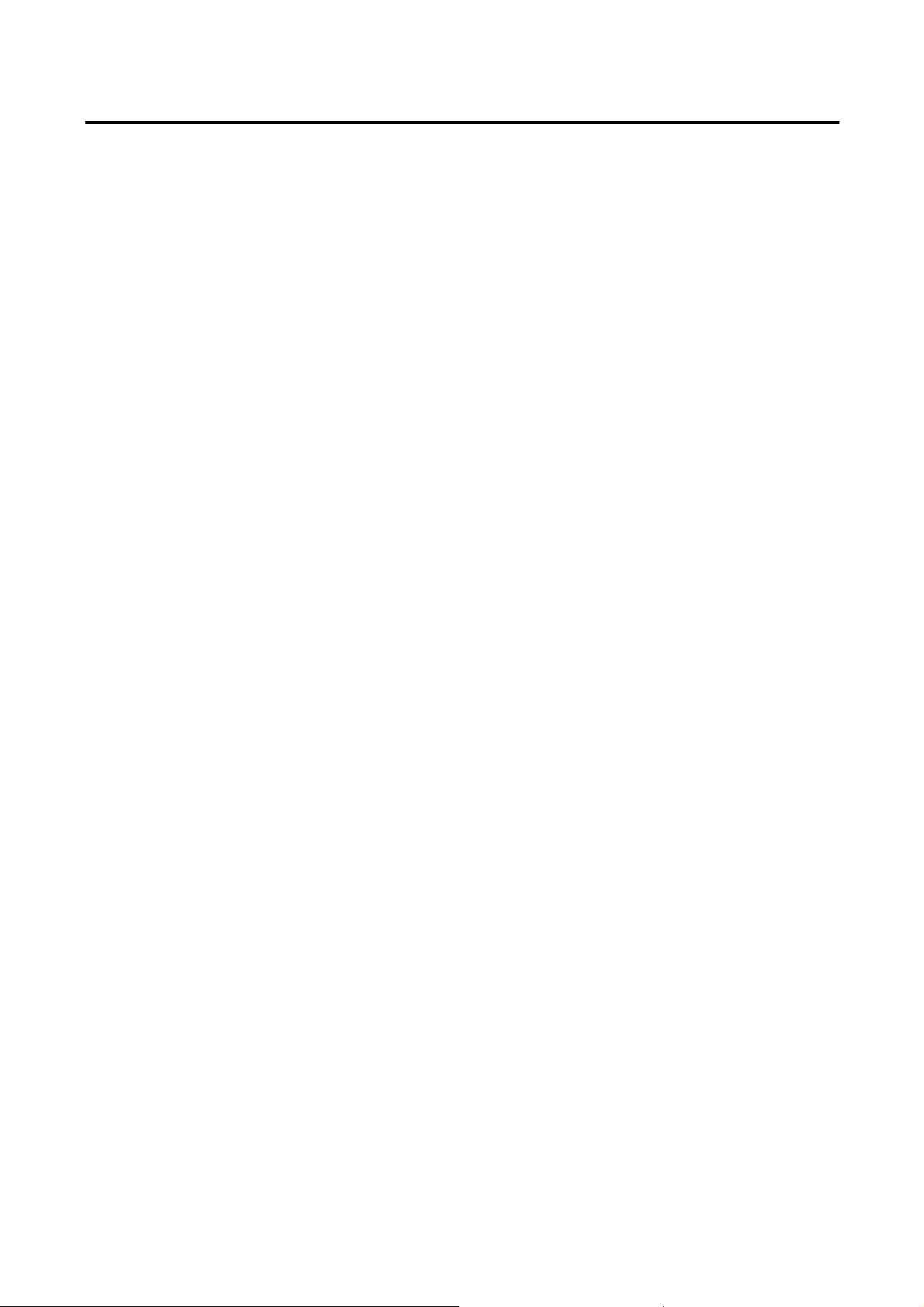
26
Chapter 3
Live Mode
Monacor international Co., Ltd.
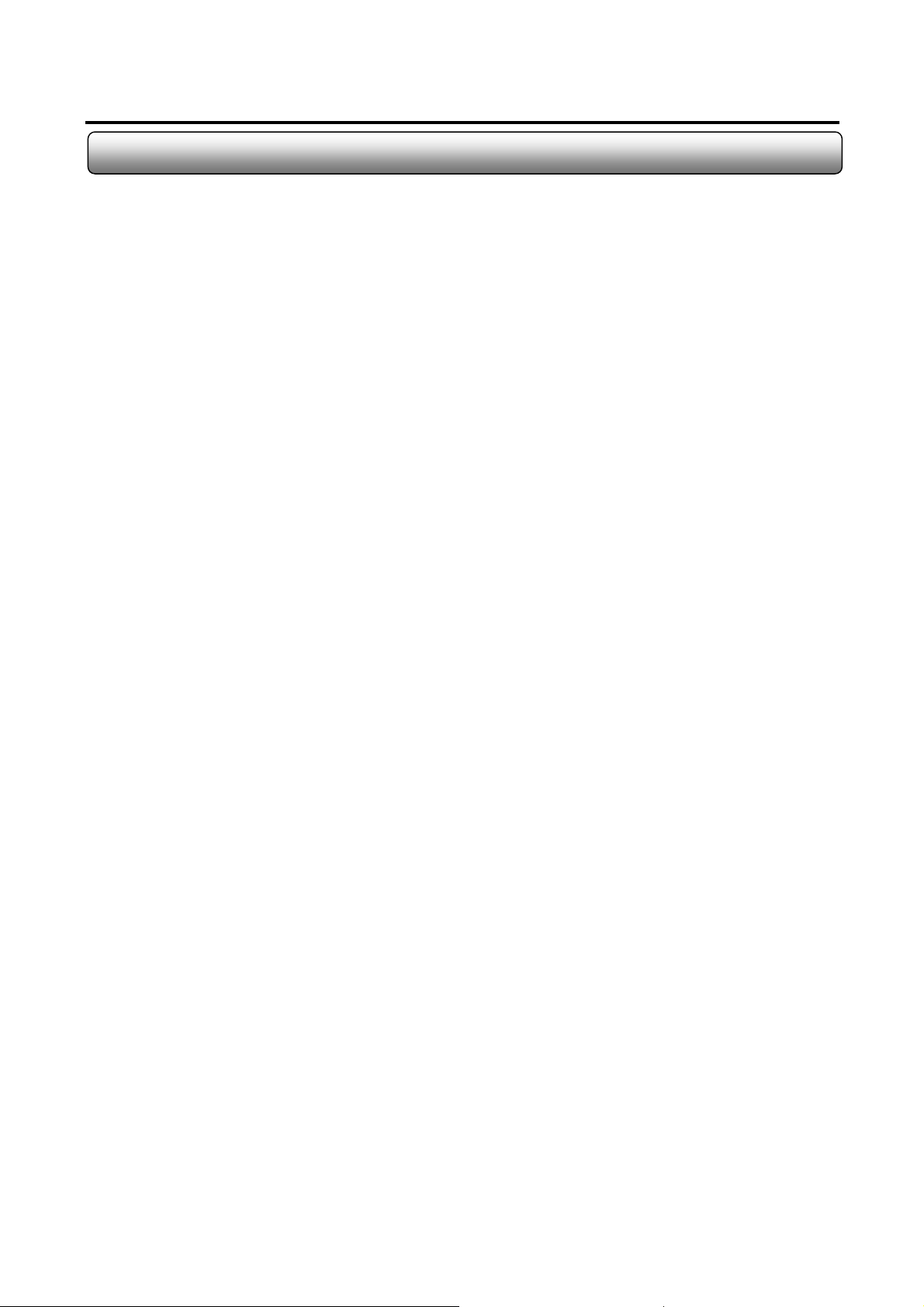
27
Important Notes Before Running DVR Program
Before Operating DVR Program
1) Recycle Bin Setup
Check on the box “Do not move files to the Recycle Bin. Remove files immediately when deleted.” in the property of
Recycle Bin.
2) Display Setup
- Set resolution at 1024x768 and High Color 16bit.
- Set “System Standby”, “Turn off monitor” and “Turn off hard disk” at “Never” in Display Properties\Power Management
Properties\Power Schemes.
3) Rebooting Setup
We highly recommend you to set automatic daily rebooting in idle time for most stable system operation.
4) Operating System
As Sentry Software was bulit on Windows 2000 platform, it operates most stable on Windows 2000 platform.
You can use Windows XP as well.
5) DirectX
DirectX Verison 8.1b or above
Monacor international Co., Ltd.

A
(
)
28
3.1 Live Mode
After running DVR program, the below GUI immediately executes. It displays the real-time images coming from the
attached cameras and contains functional buttons for switching to other setup modes.
Image Display Window
Date/Time
Sytem Status
Search Mode
Setup Mode
System Lock
Emergent Recording
Instant Replay
Voice Communicaiton
Manual Backup
E-map Viewer
Screen Division
PTZ Control
Camera/Alarm/TV-Out Panel
System Status
HDD Space
Network Connection
Video Switching
utomatic Back-up
Motion/Sensor
Event
Close Program
Monacor international Co., Ltd.

r
3.2 Selecting On Screen Division Button
29
1-Split ~ 36-Split
Full Screen Mode Button ; hides all buttons and displays only video. To return, click wheel button on mouse.
PC/TV Switching Mode Button ; video channels on PC and analog TV monitor will be switched in sequential order
through selected screen division. Clicking on each screen division button switches videos manually on each screen
division.
Reset Screen ; return to default video arrangement in case of moving camera views to another locations
by drag-and-drop.
Full Screen Mode
PC Monitor Switching
TV Monitor Switching
Reset Screen
3.3 Pan/Tilt/Zoom Operation
Pan/Tilt
Movement
Focus Nea
Zoom Out
If Pan/Tilt is set for the camera from “Camera Setup\Pan/Tilt Setup”, Pan/Tilt icon will be dispayed on the
camera view.
To control additional PTZ functions like preset or auto pan, press PT Option Button.
PTZ Controller by PT Option Button looks different depending on PTZ protocol type.
Focus Far
Zoom In
PT Option
Button
Monacor international Co., Ltd.

3.4 Screen Movement
You can freely change the location of each screen by drag-and-drop on display screen.
1. Select the screen which you want to move to another location.
CAM01 CAM02 CAM03 CAM04
CAM05 CAM06 CAM07 CAM08
CAM09 CAM10 CAM11 CAM12
CAM13 CAM14 CAM15 CAM16
Click
30
2. Drag the screen to the location that you want to move to.
CAM01 CAM02 CAM03 CAM04
CAM16
CAM05 CAM06 CAM07 CAM08
Drag-
CAM09 CAM10 CAM11 CAM12
CAM13 CAM14 CAM15
3. Drop the screen to the location where you move to.
CAM16 CAM02 CAM03 CAM04
Drop
CAM05 CAM06 CAM07 CAM08
CAM09 CAM10 CAM11 CAM12
CAM13 CAM14 CAM15 CAM01
You can return back to default status clicking reset button on screen division select button.
Monacor international Co., Ltd.

31
3.5 Camera/Alarm-Out/TV-Out Panel
1. Camera Select Panel
On each split mode of screen, clicking one channel button will show the split mode including the channel clicked.
(ex : If on 4 split mode with 16 ch inputs, clicking no. 1 channel will display no.1 to 4 ch and clicking no. 5 will be no.5 to 8
ch.)
In case of over 16 cameras connected, you can switch from no.1 to 16 to no.17 to 32 by clicking the arrow button on the
right.
2. TV-Out Panel
Shows the current channels sent to TV monitor. Select the channel to view from TV monitor by clicking.
Applicable on Sentry 1004 to 3016 models
Only the channel checked on “Enable AV-Out” in Camera Setup Mode will be displayed through TV monitor.
3. Alarm Panel
Shows alarms connected. Clicking each alarm no. will send alarm out.
Monacor international Co., Ltd.

y
3.6 Instant Repla
This function enables the playback on one channel selected for the recent time selected while on live mode.
1. Click the camera view that you want to play.
2. Press Instant Replay Button.
3. Then playback for the selected channel will be run in pop-up window on live mode as shown below.
4. To change the previous time of reply (1 to 60min), select from pull-down menu. The change will effect from next run.
32
To view the video in other time, stop playing and select the time in the below list. And press play button again.
Previous time for instant replay can be set from Previous Time Selection Bar. The setup will effect when next
instant reply run.
Monacor international Co., Ltd.

g
33
3.7 Emergency Recordin
This function enables the current recording mode to switch to continuous recording and higher frame rate recording while
the button is pressed in the emergent case.
The default frame rate for emergency recording is 5fps.
1. Emergency Recording Setup should be done first..
2. You can enter the Setup by moving to “Recording Schedule Setup\Emergency Recording Setup” or right-mouse-
clicking on Emergency Recording Button. Check on video channels to run emergency recording on and set emergency
frame rate each. Or if you want to apply the same frame rate to whole channels, check on “Apply All(fps)”, then set frame
rate.
3. While in emergency recording mode, the recording will be by the frame rate set from “Emergency Recording Setup”
contiously. For stopping emergency recording, press the button again.
Monacor international Co., Ltd.

k
34
3.8 System Loc
This function switches to password protection mode after the button is pressed.
1. Press Password Lock Button once. Whole function modes will require password input afterward.
2. In order to enter ID and PW when asked for. One default ID (Administrator, Manager and General) can be chosen from
the pull-down list. Or you can write your own ID registered on User Registration Menu.
3. To be released from Password Lock Mode, press the button once again and complete ID and PW confirmation.
Monacor international Co., Ltd.

p
A
3.9 Manual Back-u
35
This function is for manual backup to the specified folder in local hard drive, CD-RW, DVD Writer or CD-Rom.
1. Simply press Manual Back-up Button.
2. Then the below backup program will run. Select the recording files to back up after search.
Specify the period / video channles with recordings and click search
To select all files to
press Select All
To view file, press
Preview
utomatic search period select
Click each title in
order to sort files
by subject.
Shows recording
files after search.
Select the files to
back up.
3. Select backup location as below.
Monacor international Co., Ltd.

A
Specify the folder in local or network hard to back up recording
files. If DVR or CDRW is installed, press DVD or CDRW.
Concerning backup method to DVD or CD-RW, refer to the CD-RW backup manual provided seperately.
To view backup recording files, use DVSS4Player.exe from C:\DVSS4\Tools. See page 58 to know the usage.
Back : start backup procedure
VI Backup : back up selected files to AVI format
Backup Stop : stop backup procedure
Exit : exit from Backup Menu
36
You can also use separate player installation version to play back-up files from other PC without DVR program.
Monacor international Co., Ltd.

p
3.10 E-ma
This function is to create and view e-map in which locations of the cameras, sensors, and alarms are displayed.
Creating E-map
1. Run Edit E-map from Control Setup. Then E-map Editor will run.
2. Right-click on Server icon in Map Tree Bar and select Load Image.
3. Select the image file to be used for E-map (BMP, Jpeg or GIF images can be used).
37
4. Drag camera, DI and DO icons from Server Tree Bar and drop on the desirous postion in the image. Used icons are
displayed with yellow box.
Monacor international Co., Ltd.

5. Use right-mouse menu on icons on map to rotate cameras, use different type icons, rename or delete icons.
38
6. Save the changes of the e-map.
Monacor international Co., Ltd.

39
Viewing E-map
1. Press E-map from live mode.
2. Then locations of cameras, sensors and alarms are displayed on the map. And motion and sensor events are
displayed in red flash.
3. To view the live image, click each camera icon. Or to activate the alarm use right-mouse menu on DO icons.
Monacor international Co., Ltd.

40
3.11 Voice Communication
While the users monitor the remote DVR from Remote Client Program, they can talk with the personnel at the DVR site
through internet using this two-way voice communicaton function.
Make sure that your PC speaker and microphone are properly connected to Line-out and MIC port on
soundcard.
1. Setup From DVR Server
For two-way communication, Voice Network option must be checked on from Network Setup.
2. Setup From Client Side
The same procedure is required at Client Option Setting from remote client site.
Check on to receive voice
data without counterpart’s
acceptance
Enter port no. for voice
Enter the name you desire to
display in Voice Communication
Program.
commnication.
Default : 8500
3. Starting Voice Communication
Press Voice Communicaton Button to start from DVR Server or Remote Client Program.
4. Sound Hardware Test Wizard
If it’s the first time for using Voice Communication, Sound Hardwar Test Wizard will start upon pressing the button.
1) Press Next when Sound Hardwar Test Wizard starts.
Monacor international Co., Ltd.

2) Then Wizard will be testing sound hardware.
3) Test the microphone and speaker volume and press Next when done.
4) To complete, press Finish.
41
Monacor international Co., Ltd.

5. Using Voice Communication Program
Upon pressing Voice Communication Button from from your side, the below program will appear. Select the connected
user. And press button to send your voice to the other side.
Send Your Voice
When the other side presses the same button, you can receive the voice from the other side then.
When “Transmit voice upon 1:1 voice call” option is checked, you can receive the other side’s voice upon
starting sending voice.
Exit
View connected user’s information
The Other Side’s Volume Level
Stop Sending
Your Volume Level
42
Monacor international Co., Ltd.

43
Chapter 4
Search Mode
Monacor international Co., Ltd.

r
y
V
44
4.1 Search Mode
By clicking search mode button, you shift from display mode to search mode where you can playback the recording
images. Default is no image with 4-split mode. Click play button and select your desirous split mode.
Event Search
Object Search
Setup
Image Print
Image Save
POS Search
Digital Zoom
Bookmark Search
Bookmark Add
ideo Data Search
Search through calendar
Search through
digital clock
Playback Control
Viceo Ch. selection to search.
Disabled or enabled b
Video data indicaction by hou
click
Imave Brightness
Image Softness
Sound Volume
Playback Speed
Return To Live Mode
Recording Type Selection
Move frame aheadPlay reverseStopPlayMove frame back
During playback, all functional buttons are disabled. In order to use other search functions, press Stop.
Monacor international Co., Ltd.

45
4.2 Print Images
To print the images being displayed, simply press PRINT button. Double-click each image to select the images to print.
Set printing options as you like. Then click PRINT utton.
1
2
3
5
4
Image
selected
1. Recording date : shows the date and time of recording image
2. Printer Selection : enables the selection of printer installed on your Windows
3. Copy Count : can select the number of copies that you desire to print
4. Image Border : creates border line of paper used
5. Image Per One Page : specifies the number of images on one page to print
6 7
6. Print
7. Exit from the print menu
Monacor international Co., Ltd.

46
4.3 Save Images To BMP/JPEG/AVI
To save the images being displayed, simply press SAVE button. Double-click each image to select the images to save to
BMP/JPEG/AVI. Set the options as you like. Then click SAVE button.
1
Image
selected
1. Destination : specifies the folder where the files are saved.
5
2
3
8
4
6
7
2. Format : can select the format of images saved (BMP, JPEG or AVI)
3. Save Info : check to display the image information of the image saved
4. Watermark : check to add digital watermark on the image saved (applied to BMP image only).
5. Move Image : click right or left arrow button to move selected channel to next or previous frame (check on “Move All”
to move all channels at the same time).
6. Next Frames: Save next frames to the frame shown with the number set
7. Save
8. Exit from the print menu
Monacor international Co., Ltd.

4.4 Add To Bookmark / View Bookmark List
Add To Bookmark
1. Select the specific camera view and click “Add To Bookmark Button”
2. Enter the remarks in the blank. And clieck “Add”.
47
3. Then the bookmark will be saved on the bookmark list.
View Bookmark List
1. Click “View Bookmark List Button” to search and view bookmarks
2. Select specific channel or whole channles, and the period to search bookmarks.
3. Click “Search”. Then bookmarks will be listed as shown below.
Monacor international Co., Ltd.

48
4. Select one bookmark and click “Go”. Then the selected image will be played in one-split mode.
To delete the bookmark , select one and press delete button. You can select multiple bookmark by using Ctrl or Shift
Key together.
To edit the remak of the bookmark, press “Edit” and change the remark.
Monacor international Co., Ltd.

p
4.5 Search Setu
You can select the recording information to be displayed on playback video.
49
Monacor international Co., Ltd.

4.6 Event Search
This function allows user to search motion or digital-input event recording on the selected date,
1. Press “Event Search Button” from Search Option Menu.
2. Select the date and the channel to search event. Then select event type (motion or digital-input).
3. Press “Search Event”. Then search result will be shown as below.
50
4. Select one event and press “Play Event” to play on preview screen. Press “Stop Event” to stop playing.
Monacor international Co., Ltd.

51
4.7 Object Search
This function allows user to search the movement of object in the particular area selected on the date/time selected.
1. Press “Object Search Button” from Search Option Menu.
2. Select the channel and date/time to search object.
3. Press “Add” and draw regions on preview screen. To delete regions, press “Delete” and just draw rectangular regions
on the current regions drawn. To delete all regions, simply press “Delete All”.
4. Press “Search”. Then search result will be shown on Motion Event List as shown below.
Selecting one event from the list will show the image on preview screen.
To add one event to book, select one and press “Add To Bookmark”.
Monacor international Co., Ltd.

4.8 Digital Zoom
You can zoom in the part of video image and get the still image or printed out.
1. Select area by dragging the mouse on video.
52
2. Press Zoom In button to get magnified image.
3. Blur or sharpen the image using Blur or Sharpness button.
4. Save to BMP/Jpeg image or print out using Save or Print button.
Monacor international Co., Ltd.

53
Chapter 5
Setup Mode
Monacor international Co., Ltd.

p
54
5.1 Setup Mode
Setup mode allows you to adjust schedules and system properties and more. In order to enter setup mode, simply click
SETUP botton.
5.2 System Setu
1
1. System Information : shows the details of your system. Use the scroll bar to view the content to the end.
2. Disk Information : shows current recording and backup drives setup.
3. System running mode : selectable between “normal mode” and “DVR mode”.
1) Normal mode : loads desktop items before running DVSS4 program.
2) DVR mode : hides desktop items before running DVSS4 program. Exiting program shuts down Windows
2
3
4
5
6
7
automatically.
4. User registration : sets 6 user access levels.
5. View log file : displays the system log file.
6. Reboot setup : sets daily, weekly or monthly schedule of system rebooting or shut-down.
7. Run Virtual keyboard : runs virtual keyboard
Monacor international Co., Ltd.

p
55
5.2.1 Recording & Backup Drive Setu
When you run DVR program first after installation, Recording Drive Setup will pop up, where you can set the recording
and backup drives.
In order to add the recording & backup drives to the current setup, enter SETUP Mode. Then click DISK
MODIFYING button in system setup menu.
1. Select the drive displayed in the list by clicking on it.
2. Then select the recording type among recording or backup. Click apply.
3. Repeat step 1 and 2 in order to add more recording or backup drives.
4. Click OK to finalize the disk setup.
Monacor international Co., Ltd.

56
5.2.2 User Registration
User IDs can be created in this menu in order to limit local DVR access and remote access
Simply click User Registration button in System Setup menu.
Sentry DVR program is initially set to Adminstrator ID, which can control all functions.
1. Registering New User ID
Double-click on the User ID column, and enter new ID / Password. And select one User Level among 6 levels. Additional
27 new User IDs can be registered, which makes total 30 User IDs. Clicking the trash button on the left deletes the User
ID. If you like multiple remote access using one User ID, select “Shared”.
2. Setting Current User
Initially User ID is set to Administrator. If you set another User ID to “Current User” and exit Setup menu, the program will
ask the user for ID / Password unless the User ID is authorized with the corresponding functions.
3. Setting User Fixed
Set one User ID to “User Fixed” and exit User Registration menu. Then the program will automatically return to live mode
and Current User will switch to the User ID defined as “User Fixed”, if there is no keyboard and mouse input on Setup
Mode for the time set from “User Fixed Delay Time”.
User Share
Monacor international Co., Ltd.

p
4. Setting User Level
In order to set authority of indivisual User Level, click each User Level and check on the box of each fuction as below.
- System Option : includes system shut-down, playback, pan/tilt, screen rotation and lock control.
- Menu Option : includes the menus available from System Setup.
- Network Option : includes the functions available from remote access applications.
- Live Camera : limits viewing specific video channels on local live mode.
- Network Camera : limits viewing specific video channels through remote access.
57
Administrator, Manager and General are not allowed to be modified except Remote Control Setup and
Rebooting Setup by Adminstrator and Manager, and Live Camera and Network Camera option by Manager and
General.
After user setup is done, click OK button in order to finalize the setting. If not, click Exit button.
5.2.3 Rebooting Setu
To set periodical system reboot or shut-down, simply click REBOOT SETUP button.
Checking on “Auto Reboot” and on one of Every day, Every week or Every month. Then set the time, day or date. Then
exit to finalize the setup. The program will perform scheduled rebooting.
If “System Down” is checked on together, the system will be automatically shut off as scheduled.
Monacor international Co., Ltd.

p
58
5.3 Camera Setu
Camera Setup mode allows you to set camera functions indivisually. There are three functional parts, General, Motion &
Color and Pan/Tilt.
1. You can select indivisual camera button to set its property by clicking on it. Doubleclick on camera button will repeat
activation and inactivation of each channel. After program installation, only no.1 channel will activate. Therefore, all
1
2
camera buttons should be doubleclicked indivisually. Or press “Activate All Camera” to activate all at one time.
: the channel selected , : the channel activated , : the channel inactivated
2. Click one of three functional buttons in order to set camera properties. User “Acvatie All Camera” button to enable all
channels at the same time.
General Setup
Motion & Color
Setup
Pan/Tilt Setup
Monacor international Co., Ltd.

y
5.3.1 Setting General Camera Propert
In order to set general camera properties, click GENERAL SETUP button and select each camera icon on
the above.
59
1
2
3
4
1. Camer Name : enter the camer name desired to be displayed on the image. The font color can be change by clicking
color button on the right end.
2. Display Camera Name : check on the box to display the camera name.
3. Enable AV Out : check on the box to allow the camera to be view through TV monitor.
4. Display Audio Button : check on the box to display audio icon on camera view as the below picture.
5
Camera Name
Audio Button
5. Video Loss Surveillance : check on each option to enable sending alert when there is no video signal
- Sound Alert : makes beep sound through PC speaker
- E-mail : sends e-mail upon video loss (Refer to E-mail Setup)
- Phone Alert : calls to registered no. upon motion event (Refer to Dial-up Setup)
- Alarm-Out : sends digital outputs (alarm, lamp and so on) checked upon video loss
Monacor international Co., Ltd.

w
w
r
y
5.3.2 Setting Motion & Color Properties
In order to set motion & color properties, click MOTION & COLOR SETUP button and select each camera
icon on the above.
Color setting
previe
windo
60
Back to default
colo
Motion
sensitivit
1. Setting Color
Move the below slide bars in order to get color setting that you desire to have.
For model 4010, 4016 and 4216 models (overlay card applied)
- General is for recording image adjustment.
- Overay is for display image adjustment.
Display Motion Area
Draw On All Area
Delete On All Area
Brightness control
Contrast control
Hue control
ChrU control
ChrV control
Motion sensitivity
test
Brush Size Adjust
2. Setting Motion Properties
- Motion sensitivity : move the slide bar ranging from Low to High
- Motion area setting :
Press “Display Motion Area Button” to view motion area. Then motion setting area will be displayed in blue color. To
deleted the area, draw with right-mouse click. To draw area again, draw with left-mouse click. You can use “Brush Size
Adjust Button” together.
To set whole areas for motion, press “Draw On All Area Button”. To delete whole motion area, press “Delete On All Area
Button”.
- Motion sensitivity test : Press Motion Sensitivity Button. Then motion area will be highlighted with blue dots. Pressing
the button again will cancel the test mode.
Monacor international Co., Ltd.

5.3.3 Setting Pan/Tilt
In order to set pan/tilt properties, click PAN/TILT SETUP button and select each camera icon on the above.
1
61
1. RX Type Selection : Select the model of RX.
2. Out Port Selection : Select the COM port which connects to converter.
3. RX Address : Select the Address No. which exactly matches with one of the RX.
4. Pan Invert : Check on the box to make pan direction inversed.
5. Tilt Invert : Check on the box to make tilt direction inversed.
6. Zoom In/Out Invert : Check on the box to make zoom in/out fuction work inversed.
7. Display RX Button : Check on the box to display the pan/tilt icon on the camera view.
8
2
3
4
5
6
7
9
8. Lamp On Time After Motion : Check on to make the lamp attached on PTZ camera turned on when motion event
happens. Adjustable time is 1 to 5 seconds.
9. PTZ Movement Test : Use the buttons to test PTZ movement after setting PTZ properties in advance.
Monacor international Co., Ltd.

p
62
5.4 Schedule Setu
Schedule Setup mode allows you to set recording schedule for each camera.
1. Select camera no. to set schedule. And drag and drop the mouse on the specific DAY and TIME zone to set schedule.
Check on “All Time” if you want draw zone on whole area.
2. Set the detailed recording options.
- Set resolution ;
NTSC : 160x120, 240x180, 320x240, 640x480PRO, 640x480INT
PAL : 176x144, 256x208, 352x288, 720x576PRO, 720x576INT
- Set compression type one of “Mjpeg, Mpeg4 or Mpeg4 HQ”
Mpeg4 HQ applies deblocking effect in Mpeg4 encoding process. So when applied, object edges in recording images
appear smoother. But file sizes may be bigger than normal Mpeg4 recording images.
- Set video quality from “Low” to “High”.
3. Check on each recording option.
- DI : Triggers video recording upon checked DIs event.
- Motion Rec. : Triggers video recording upon motion event
- Constant Audio Rec. : Records audio constantly
- Audio Detect Rec. : Records audio when sound occurs
As video and audio recording are done seperately, users will have to check on audio recording option in
order to record audio together with video.
Monacor international Co., Ltd.

Click Action button to select alert mode when motion event occurs.
- Display Motion Areas : makes motion area blue shaded
- Sound Alert : makes beep sound through PC speaker
- E-mail : sends e-mail with captured image to registered address (Refer to E-mail Setup)
Alert delay time setting is 5 to 30 sec
- Pop-up : displays one full screen of the camera view with motion event
Pop-up time can be set for 5 to 30 sec
- Phone Alert : calls to registered no. upon motion event (Refer to Dial-up Setup)
- Alarm-Out : sends digital outputs (alarm, lamp and so on) checked upon motion event
63
4. If you don’t check on Motion or DI recording option, recording mode will be continusous. Set frame rate on Recording
FPS slide bar. Another slide bars is inactive.
If you check on Motion Recording or DI recording option, recording mode will be event-triggered recording. Set frame
rate for event recording on Recording FPS slide bar and set non-event frames on Non-event FPS slide bar.
FPS when event happens
FPS when no event happens
Monacor international Co., Ltd.

Pre-event Recording : Record more key frames specified (0-2 key frames) ahead the frame with event.
Post-event Recoring : Record more seconds specificed (1-10 seconds) after the frame with event.
Min. Audio Level : 0 to 25
You can repeat the step 1 to 4 in order to set schedule on multiple DAY and TIME zones.
5. Click Exit button to save and exit.
64
Monacor international Co., Ltd.

5.5 DI Surveillance
DI Surveillance Setup mode allows you to set DI surveillance schedule for each DI.
1. Select DI no. to set schedule. And drag and drop the mouse on the specific DAY and TIME zone to set schedule.
65
2. Check on alert option in order to send alert upon motion event.
- Sound Alert : makes beep sound through PC speaker
- E-mail : sends e-mail to registered address (Refer to E-mail Setup)
Alert delay time setting is 5 to 30 sec
- Phone Alert : calls to registered no. upon motion event (Refer to Dial-up Setup)
- Pop-up : displays one full screen of the camera view with motion event
Pop-up time can be set for 5 to 30 sec
- Alarm-Out : sends digital outputs (alarm, lamp and so on) checked upon DI event
3. Click Exit button to save and exit.
You can repeat the above steps in order to set schedule on multiple DAY and TIME zones.
Monacor international Co., Ltd.

p
l
5.6 Network Setu
Network setup mode enables you to set every network-related properties.
○
○
○
○
○
○
,1
,2
,3
,4
,5
,6
66
1. Lan : check on to allow video image transmisstion through TCP/IP.
Default video port is 8100. If you want to change, enter another port no. And restart the program.
2. Web : check on to allow remote access through web browser
Default web port is 80. If you want to change, check on “Port Setting Option” and enter new port no.
Please make sure that video and web port (8100 & 80) are forwarded to the DVR if there is router or firewall.
3. Modem : check on the box and choose the corrent type of modem that you use for modem-to-modem connection.
4. Serial Network : check on the box and choose COM Port No. to communicate through serial port
5. Audio Port Setting : set the port for transferring sound to remote site. Default port is 8200.
6. Network Image Quality : you can set the image quality trasferred via internet using adjustment bar. The higer the
○
○
○
Feh
,7
,8
,9
image becomes, the bigger the size gets.
Totel Speed Limit : you can set total transfer frame rate allowance.
Monacor international Co., Ltd.

67
7. Dynamic DNS : In case of using dynamic IP or private IP, you can Dynamic DNS service.
1) Unless you have DDNS ID/PW, you can move to DDNS register menu by pressing DDNS Register Button .
Then below DDNS Register Menu will show up as below.
2) Enter the ID that you like to register. Then press “ID Check”. If the ID is available, enter Password, Email, DVR
Name and DVR Location. Then press “Done”. For example, if “dvr” is registered as ID, only the ID “dvr” can be use d
instead of IP address from remote client program. And web client URL is http://godvr.net/dvr.
DDNS ID can be up to 20 characters. It will accept “a – z”, “0 – 9”, “-“ and “_”. And will not accept space.
To clear the existing DDNS information from program, press “Clear”.
When you unistall and reinsall DVR program, you need to retrieve DDNS ID/PW previously registered.
Press “Retrieve DDNS”. And enter the ID and PW you registered. Press “OK”. Then DDNS ID/PW will be restored.
When you forget DDNS ID/PW, press “Forgot ID/PW” button. Enter the e-mail and DVR name previously registered.
And press “OK”. Then registred DDNS ID/PW will be sent to your e-mail registered.
Monacor international Co., Ltd.

68
If the DVR is behind the router or firewall (IP is private IP), you can check on “Shared IP” option. Then public IP
information in the DVR will be automatically updated every 50 minutes by default setting. When the IP changes more
prequently, users can adjust automatic update time by themselves. Adjustable time is 10 to 60 minustes. For manual
IP update, you can press “Dynamic DNS Update” button . Please make sure to forward the video and web
port (8100 and 80 if unchanged) to the DVR from router.
8. Voice Netwok : check on the box for two-way voice communication and enter the name desired.
Transmit voice upon 1:1 voice call : enables allowing 1: 1 voice talk only with client’s call.
Port Setting : set the port used for transferring voice. Default is TCP8500/UDP8500.
9. PDA Connection : check on to enable access from PDA client
Automatic IP
Update Interval
Manual IP
Update Button
10. Smart-Update Before Start-up : check on to use Smart Update function before running the program.
Execute Smart-Upgrade Now : click the button to run instant Smart Updated right now.
Monacor international Co., Ltd.

p
5.7 Control Setu
69
1
3
2
4
9
10
11
13
6 7
8
12
15
14
1. Server ID : Enter Server ID that you desire to have.
5
2. Video Format : Select the correct video format used in your area.
3. Alarm Sound : Can select the WAV file which gives alert through PC speaker upon events. Or you can use default.
4. Sensor List : Shows sensor list. You can enter the name of sensor instead of DO##. And can select the type Open
(Normal Open) or Closed (Normal Closed).
5. Alarm-out List : Shows alarm list. You can enter the name of sensor instead of DI##. And can select alarm delay time
from 0 to 30 seconds.
6. Audio List : Shows audio list. You can enter the name of sensor instead of Audio##. And can camera no. to be mixed
with the audio recording. You must select camera no. per each audio port in order to use audio function.
Monacor international Co., Ltd.

7. E-mail Setup :
1
2
3
4
5
6
70
1) Outgoing Mail Server : Enter SMTP mail server that the mail will be sent through
2) Authentification Method : Select authentification method
3) Account Name : Enter the account name
4) Account Password : Enter the account password
5) Encoding Method : Select the suitable one with your language
6) User Mail Address : Enter you mail address
7) E-mail : Enter e-mail addresses which get e-mail report upto 10 nos upton the below events.
Check on each event options to report to each recipient.
- M : Motion detection / V : Video Los / D : Sensor Event / S : Program start/end
7
8. Send E-mail Upon System Start/End : Check on the box to send e-mail to recipients when system starts or ends
9. Auto Switching Time : Set auto switching time for PC monitor
10. AV Switching Time : Set auto switching time for analog TV monitor
11. Quad Setting : Quad TV out setting for overlay quad board used
12. Dial-up Setup
Enter the phone no. and click (+) to register
To delete, click (-) icon.
Shows the phone no. list
Shows the modem list on the DVR
Sets the ringing time
Monacor international Co., Ltd.

13. Record While Searching : Check on the box to record while searching
14. Edit E-map : creates e-map file. (See page 25 E-map)
15. POS Enable : check on to connect POS. And configure in the setting.
7
71
Monacor international Co., Ltd.

p
5.8 Backup Setu
You can set automatic backup schedule for video channels selected in this menu.
72
1. Check on “Perform Backup” to perform backup scheduled in order to enable scheduled backup.
2. After checking on “ Every day, Every week or Every Month” for backup cycle, set date, day or time.
3. Check on “Before one day, Before one week or Before one month” from Option. Then 24 hours data on the selected
dat will be backed up by specified cycle.
4. Select the video channels that you want to backup
5. In order to erase older datas, check on “If hard disk is full, delete old file”.
Backup drive should be set from Recording Drive Setup first to set backup in this menu.
Concerning manual backup procedure, refer to 6.1 Backup Tool in Chapter 6.
Monacor international Co., Ltd.

73
Chapter 6
Program Tools
Monacor international Co., Ltd.

74
6.1 Capture Clear Tool
This tool can be utilized to reselect model type when you changed the capture board to other different model board from
the system or you selected wrong type of board.
1. Close DVSS4 program. Simply run CaptureClear.exe from C:\DVSS4\Tools.
2. Press OK to cancel the current model selection.
3. Then CaptureClear Success message will show up.
Monacor international Co., Ltd.

4. Then you can select capture board model again from the below menu when running DVSS4 program.
75
Monacor international Co., Ltd.

6.2 External Player Tool
This tool can be used for viewing recording file backed up by DVSS4Backup.exe.
1. Run DVSS4Player.exe from C:\DVSS4\Tools.
76
2. Select the folder where backup files exist.
Monacor international Co., Ltd.

77
3. Doubleclick on the file you want to play from the list. Use Select Camer pull-down menu to search from the specified
video channel.
4. Then DVSS4Player will run instantly.
Speed play from +16X to -6X
Separate External Player Install version is availabe to play from other PC without DVR program.
Monacor international Co., Ltd.
Export to BMP or Jpeg snapshot image

78
6.3 Index Builder Tool
This tool can be used when you cannot see the current recoring time/date history from search menu footage by index file
curruption.
1. Close DVSS4 program. Run IndexBuilder.exe from C:\DVSS4\Tools.
2. Select on Recording Drive and press Build Index Button.
3. After the rebuilding process, complete message will show up. The more recoding files exist, the longer the rebuilding
time takes.
Monacor international Co., Ltd.

6.4 Watermark Verification Tool
This tool can be used when you need to verify if the watermark-applied image file is genuine.
1. Run “DVSSWaterMark.exe” from C:\DVSS4\Tools.
2. Load the digital watermark-applied BMP file.
3. Press “Check” to verify.
When the image is verified to be genuine, “Watermark Approved” message will appear.
79
When the image is verifed to be forged, “Watermark Corrupted” message will appear with forged area highlighted.
Monacor international Co., Ltd.

80
Monacor international Co., Ltd.

81
Chapter 7
Network Function
Monacor international Co., Ltd.

p
82
7.1 Remote Client Program
You can view the images from remote site using Remote Client Program. First install Remote Client Program using setup
file in the cd-rom provided. After the installation, run DVSS4Client.exe or DVSS4 Client shortcut created on the desktop.
Then the below display mode will come out.
Date/Time
Connection
Disconnection
Remote Search
Setu
Recording
Voice Communication
E-map
Screen Division
PTZ Control
Trigger Alarm
Close Program
Video Channel Selection ; Select remote video channels to view on the selected screen division.
Video Channel ON/OFF ; Select remote video channels to receive image. ON is yellow lamp.
Audio Channel Selection ; Select remote audio channels to listen. Selected audio channel is diaplayed
by red lamp. Only one audio channel can be selected.
Monacor international Co., Ltd.

7.2 Connecting From Remote Client Program
In order to server, just click CONNECTION BUTTON. Then the below dialog box will come out.
83
1. Select Server Name from the list.
2. Enter ID and Password, which should be registered on User Registeration Setup from server side.
3. Click connection button in order to connect.
4. Click cancel button to cancel.
LAN check box from Network Setup on server side should be checked on to allow remote access.
Please make sure that video port 8100 (if not changed from server side) is forwared to the DVR if it’s behind router or
firewall. And make sure to check on “Share IP” option so that server program can get correct global IP information.
In order to view images through remote client, Direct X 8.1 or above should be installed on client PC.
Monacor international Co., Ltd.

p
7.3 Client System Setu
1
84
2 3
1. Recording Drive Information and Setting
You can set the drive where real time images transferred from server are recorded.
2. View System Log : Displays the system log file.
3. View Event Log : Shows the below event history created from server side instantly
4
[ Event Log Viewer ]
5
4. Use Smar Update : Check on to run Smart Update upon start-up of DVSS4 Client
5. Execute Smart Update Now : Click the button to run Smart Update now
Monacor international Co., Ltd.

g
7.4 Client Option Settin
85
1
3
1. Dislay Rotation Time : Set the time interval between each screen when auto switching mode (1 – 30 seconds)
2. Display Camera Name : Shows the camera name on the camera view
3. Display Frame View : Shows the frame rate on the camera view
4. Event Log Recording : Records the event history created from server side on the log file
5
6
7
8
2
4
(The event histories are recorded in C:\DVSS4Client\LogFile named like Event2003XXXX.log)
5. Check on Voice Network to enable Voice Communication with server and enter the name desired
6. Recording Type : Check on one of two options
7. Event Alarm : Makes the selected one channel to pop up in full screen for given time or makes beep alarm, when
motion event happens from selected remote channel.
- Select Camera : select one channel to pop up when triggered by motion
- Pop-up (Sec) : select the time to maintain pop-up (3~10 seconds)
- Sound : send beep alarm through PC speaker on the remote client.
To enable motion event pop-up or beep alarm, motion recording mode should be set from remote DVR.
8. Auto Login After Disconnected : Connects again to remote DVR automatically after disconnection.
Monacor international Co., Ltd.

7.5 Registering Server List
86
For the connection through TCP/IP
Enter the name that you desire to have
Enter IP address or DDNS ID.
Enter the port no. for video data
transfer. Default is 8100.
Check when the server is registred
to DDNS.
Enter the port no. for audio
transfer. Defaulit is 8200.
Enter the port no. for two-way
voice communcation. Default is
8500.
Delete
Button
Refer to 5.6 Netwrok Setup about the procedure of registering Dynamic DNS ID.
You check video, audio and voice port no. from server side Network Setup if changed from the default.
Select Modem or Serial
Select Com port no. and select baud rate
when serial port connection
Enter phone number when
modem-to-modem connection
Monacor international Co., Ltd.

87
7.6 Viewing Remote Recordings
In order to view remote recordings, just click SEARCH BUTTON. Then the below dialog box will come out. Select date &
time. Then click OK to continue remote playback.
1. Date Selection Menu
The date having recording is displayed
colored. Click the date that you want to
search from.
2. Search Time
The time having recording is displayed colored (FPS:Green,
Motion:Blue, Alarm-In:Orange). Move the red bar to the time
that you want to play.
3. Video Information
Check on each to displayed resoultion,
codec type or recording type on
recording images.
Upon pressing OK button, the search interface will run.
5. OK
Click to play
selected images.
Monacor international Co., Ltd.
6. Cancel
4. Record Source
Select one of Network Record Data
Or Client Record Data

7.7 Viewing Through Web Browser
Type IP address of the remote DVR or http://godvr.net/DDNS ID from web brower. Press “Enter”.
88
Ex) If IP address is 211.211.204.205, URL is http://211.211.204.205
Enter ID/PW from the dialog box. Press Connect button. Then web client page will show up.
LAN and WEB check box from Network Setup on server side should be checked on to allow web client access.
. If DDNS ID is dvr, URL is http://godvr.net/dvr.
Please make sure that video port 8100 and web port 80 (if not changed from server side) are forwared to the DVR if
it’s behind router or firewall. And make sure to check on “Share IP” option so that server program can get correct global
IP information.
In order to view images through web brower, Direct X 8.1 or above should be installed on client PC.
Monacor international Co., Ltd.

When ActiveX download is blocked from Win XP SP2, please follow the below steps.
1. Open Internet Properties. And press "Custem Level" from "Security" tab.
2. Check on "Prompt" under "Download unsigned ActiveX controls". Press OK. And press OK from Internet Properties.
3. Then prompt window will be shown to ask if users wants to download ActiveX controls for running web client.
89
Monacor international Co., Ltd.
