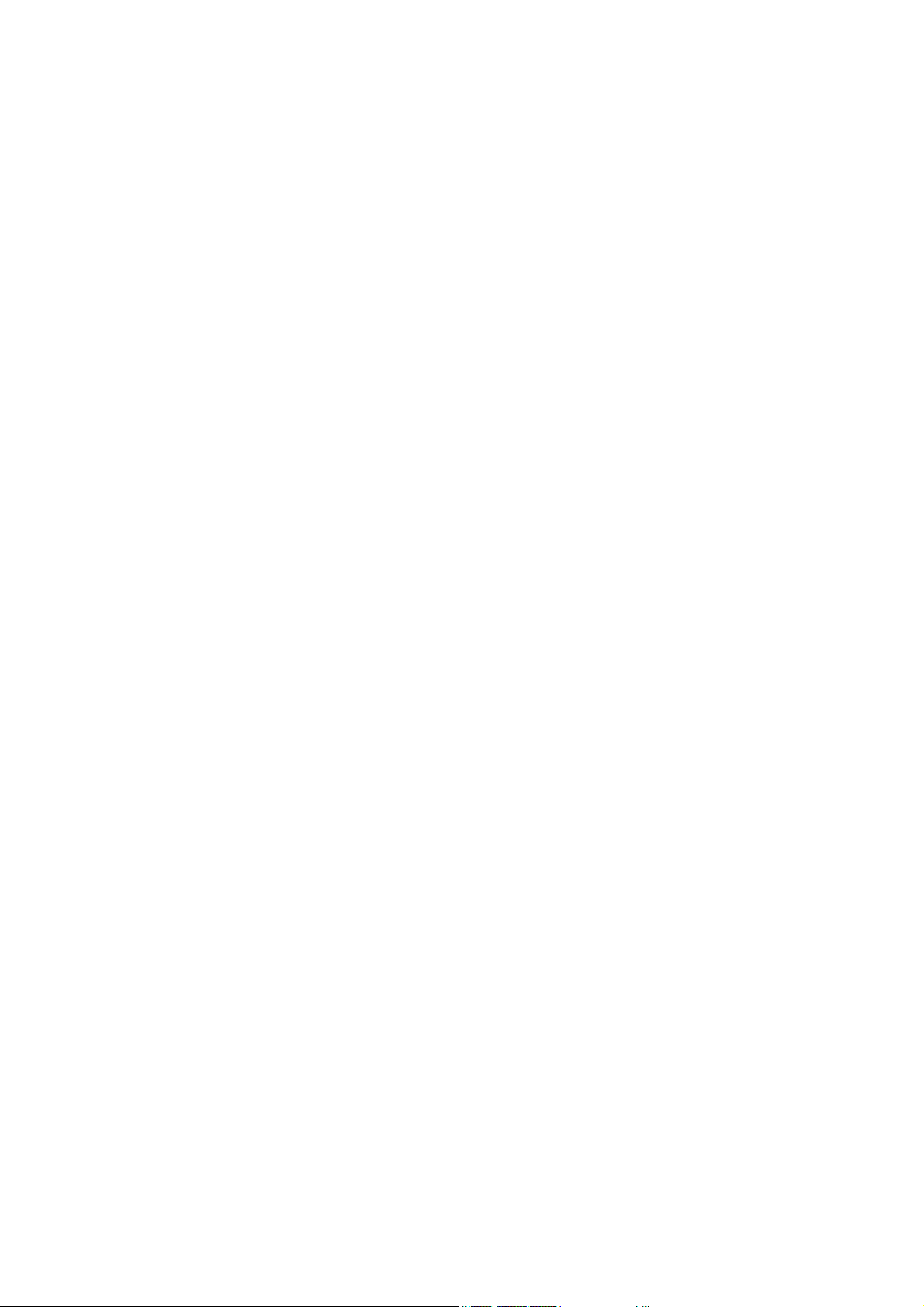
DDiiggiittaall VViiddeeoo CCaappttuurree CCaarrdd
DVC-Series
U
SEE
U
S
R’’
S
M
A
R
S
M
DVC – 4025
DVC – 1650
DVC – 16100
A
N
N
U
U
ALL
A
DVC – 16200
DVC – 400 RTC
DVC – X AI
DVC – 4 IO
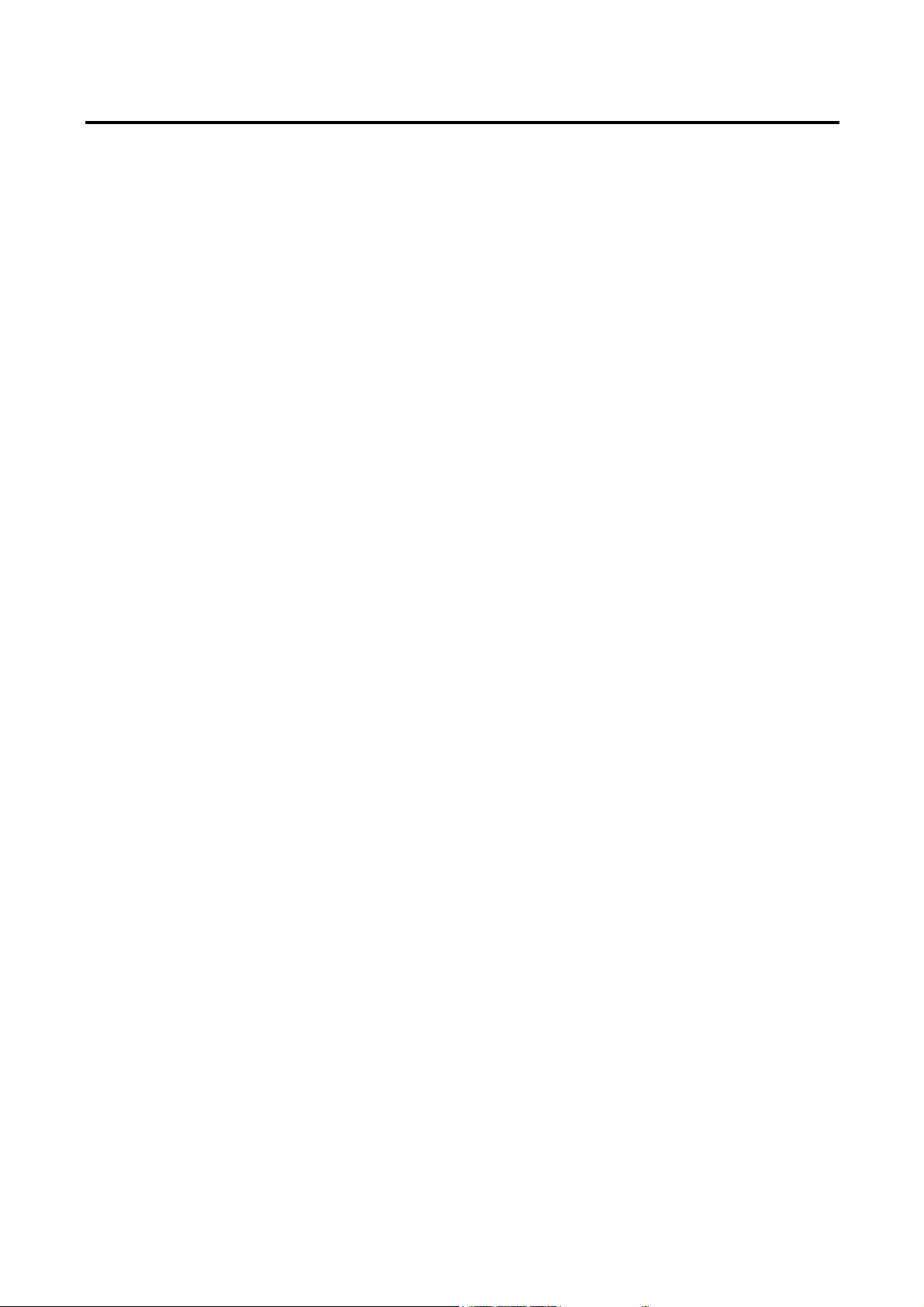
2
Table of Contents
Features ----------------------------------------------------- 4
System Specification Recommendation ----------------------------------------------------- 4
Chapter 1. DVC Hardware
1.1 DVC Line-up ----------------------------------------------------- 5
1.2 DVC – 4025 ----------------------------------------------------- 6
1.3 DVC – 1650 ----------------------------------------------------- 7
1.4 DVC – 16100 ----------------------------------------------------- 8
1.5 DVC – 16200 ----------------------------------------------------- 9
1.6 DVC – 400RTC + DVC – 16100 ----------------------------------------------------- 10
1.7 DVC – 400RTC + DVC – 16200 ----------------------------------------------------- 11
1.8 DVC – 4AI ----------------------------------------------------- 12
1.9 DVC – 8AI ----------------------------------------------------- 13
1.10 DVC – 2AI ----------------------------------------------------- 14
1.11 DVC – 1AI ----------------------------------------------------- 15
1.12 DVC – 4IO ----------------------------------------------------- 16
1.13 4 CH BNC Guide Connection ----------------------------------------------------- 17
Chapter 2 DVC Software
2.1 Driver Installation ----------------------------------------------------- 19
2.2 DVC Program Installation ----------------------------------------------------- 20
2.3 Folders Created ----------------------------------------------------- 24
2.4 DVC Program Image Files ----------------------------------------------------- 24
2.5 Language Alternation ----------------------------------------------------- 25
Chapter 3. Live Mode
Important Notes before running DVC Program ----------------------------------------------------- 27
3.1 Live Mode ----------------------------------------------------- 28
3.2 Selecting On Screen Divison Mode ----------------------------------------------------- 29
3.3 Pan/Tilt/Zoom Operation ----------------------------------------------------- 29
3.4 Screen Movement ----------------------------------------------------- 30
3.5 Camera/Alarm-Out/TV-Out Selector ----------------------------------------------------- 31
3.6 Instant Replay ----------------------------------------------------- 32
3.7 Emergency Recording ----------------------------------------------------- 33
3.8 System Lock ----------------------------------------------------- 34
3.9 Manual back-up ----------------------------------------------------- 35
3.10 E-map ----------------------------------------------------- 37
3.11 Voice communication ----------------------------------------------------- 40
Chapter 4. Search Mode
4.1 Search Mode ----------------------------------------------------- 44
4.2 Print Images ----------------------------------------------------- 45
4.3 Save Images To BMP or JPG ----------------------------------------------------- 46
Monacor international Co., Ltd.
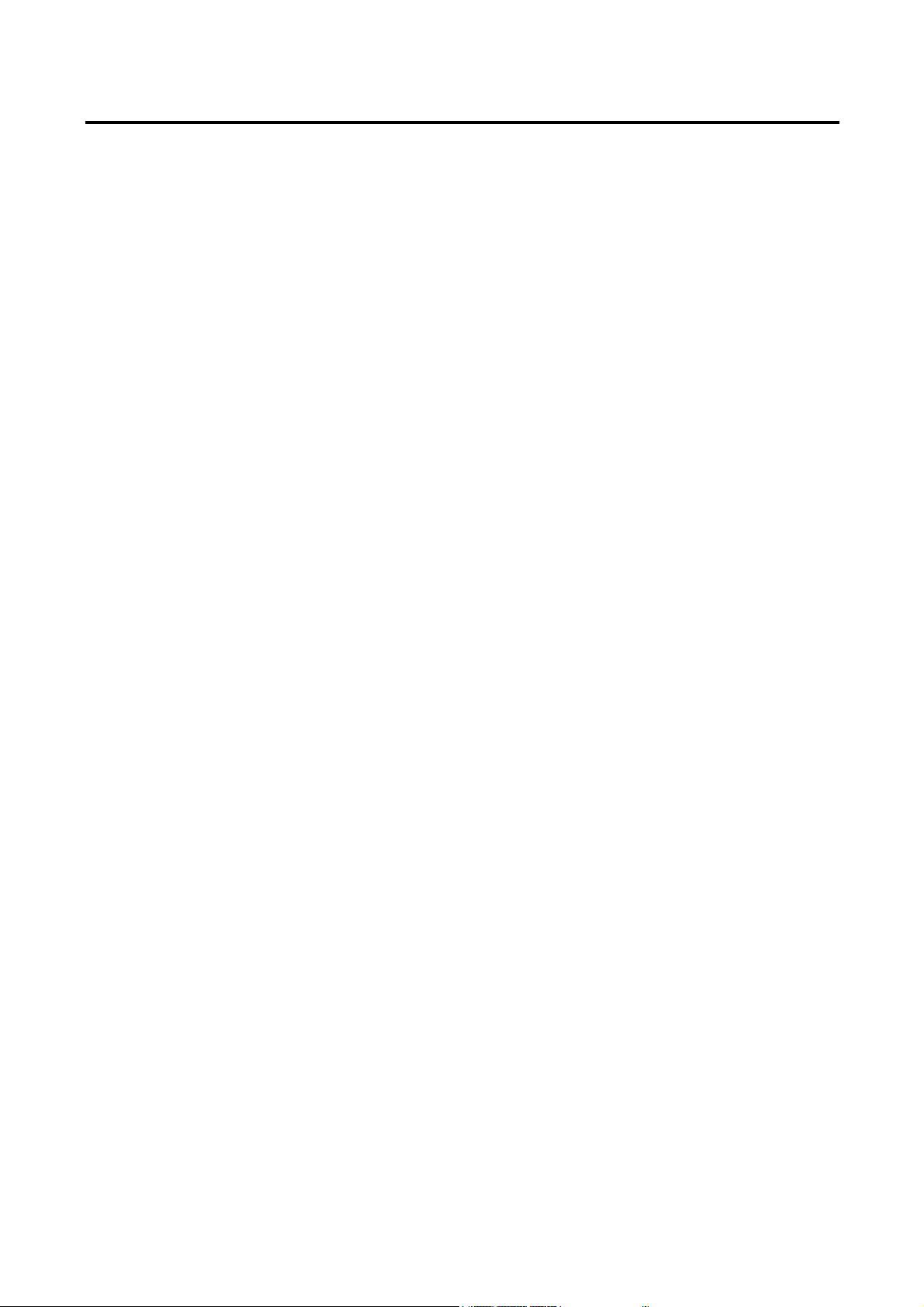
3
4.4 Add To Bookmark / View Bookmark List ----------------------------------------------------- 47
4.5 Search setup ----------------------------------------------------- 49
4.6 Event Search ----------------------------------------------------- 50
4.7 Object Search ----------------------------------------------------- 51
4.8 Digital zoom ----------------------------------------------------- 52
Chapter 5 Setup Mode
5.1 Setup Mode ----------------------------------------------------- 54
5.2 System Setup ----------------------------------------------------- 54
5.2.1 Recording & Backup Drive Setup ----------------------------------------------------- 55
5.2.2 User Registration ----------------------------------------------------- 56
5.2.3 Rebooting Setup ----------------------------------------------------- 57
5.3 Camera Setup ----------------------------------------------------- 58
5.3.1 Setting General Camera Properties ----------------------------------------------------- 59
5.3.2 Setting Motion & Color Properties ----------------------------------------------------- 60
5.3.3 Setting Pan/Tilt ----------------------------------------------------- 61
5.4 Schedule Setup ----------------------------------------------------- 62
5.5 DI Surveillance ----------------------------------------------------- 65
5.6 Network Setup ----------------------------------------------------- 66
5.7 Control Setup ----------------------------------------------------- 69
5.8 Backup Setup ----------------------------------------------------- 72
Chapter 6 Program Tools
6.1 Capture Clear Tool ----------------------------------------------------- 74
6.2 External Player Tool ----------------------------------------------------- 76
6.3 Index Builder Tool ----------------------------------------------------- 78
6.4 Watermark Verification Tool ----------------------------------------------------- 79
Chapter 7 Network Function
7.1 Remote Client Program ----------------------------------------------------- 82
7.2 Connecting From Remote Client Program ----------------------------------------------------- 83
7.3 Client System Setup ----------------------------------------------------- 84
7.4 Client Option Setting ----------------------------------------------------- 85
7.5 Registering Server List ----------------------------------------------------- 86
7.6 Viewing Remote Recordings ----------------------------------------------------- 87
7.7 Viewing Through Web Browser ----------------------------------------------------- 88
Monacor international Co., Ltd.
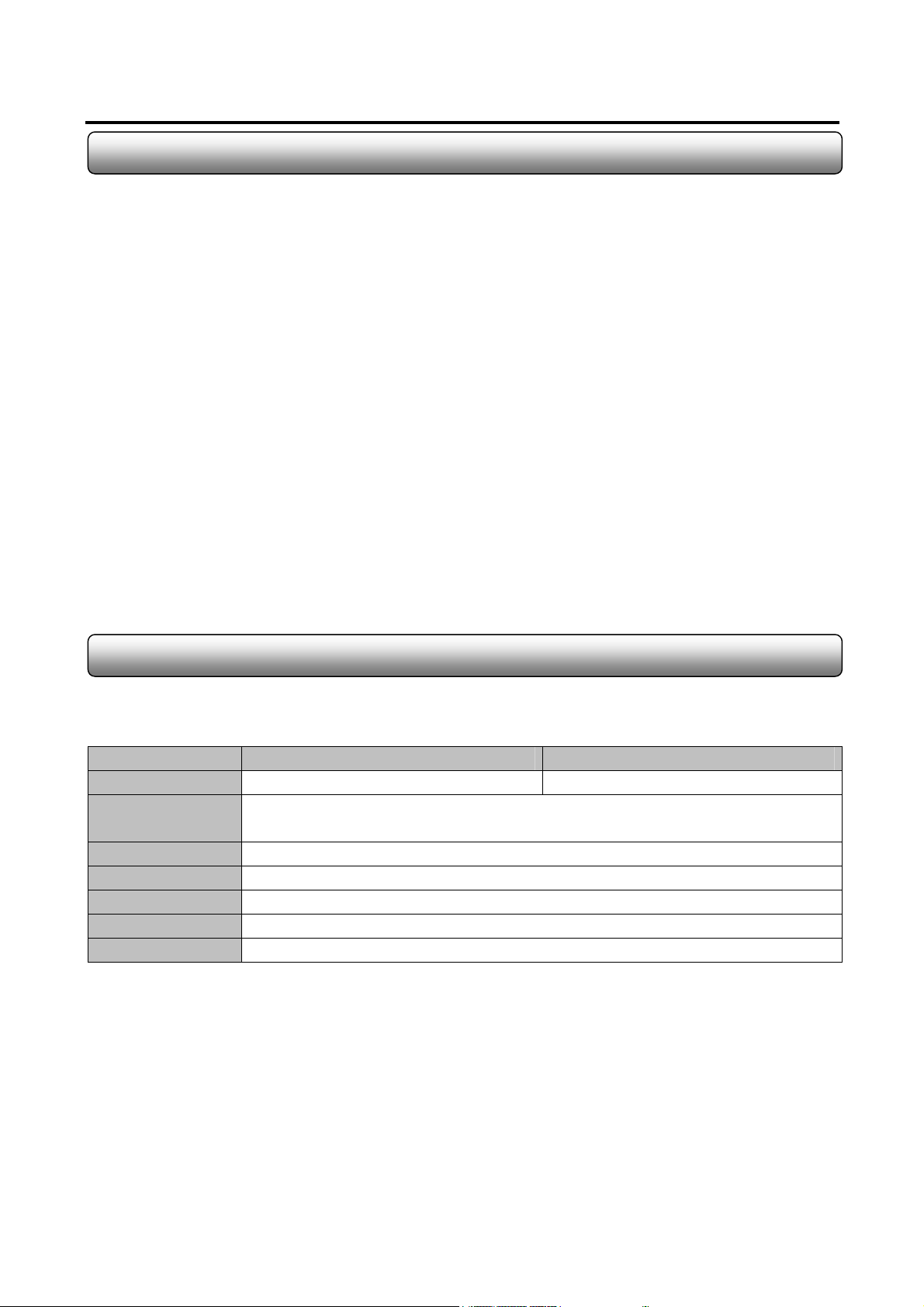
Features
Max. 32-Ch camera inputs ( Only with 2 x DVC –16100 )
Display speed at max. 400fps / Recording speed at max. 200fps
Provides Mpeg4 and MJpeg compression algorithm
High resolution at 640x480
Max. 8-Ch audio recording (Optional)
Various alert modes upon various events
Pan/Tilt/Zoom control on both server and client side
6-level of security access
Digital watermark support
Dynamic IP support
Multiple and simultaneous remote connections
4
Allows access from Windows CE installed PDA through mobile internet
High performance, durable rack mount case
System Specification Recommendation
The below is the recommended computer specification to work with DVR board.
Model DVC4025 – DVC1650 DVC16100 – DVC16200
CPU Pentium Celeron 1.7GHz or above Pentium IV 2.0Ghz or above
Motherboard Intel 865 Chipset Motherboard or above
(Aopen AX4SPE-N VALUE is recommended for over 200fps DVR)
OS Win 2000/XP
Memory 256 Mbyte or above
HDD 80G or above
VGA ATI Expert 2000 Pro / Geforce 2 MX200 with video ram 32M or above
Power 110/220V 300W
Monacor international Co., Ltd.
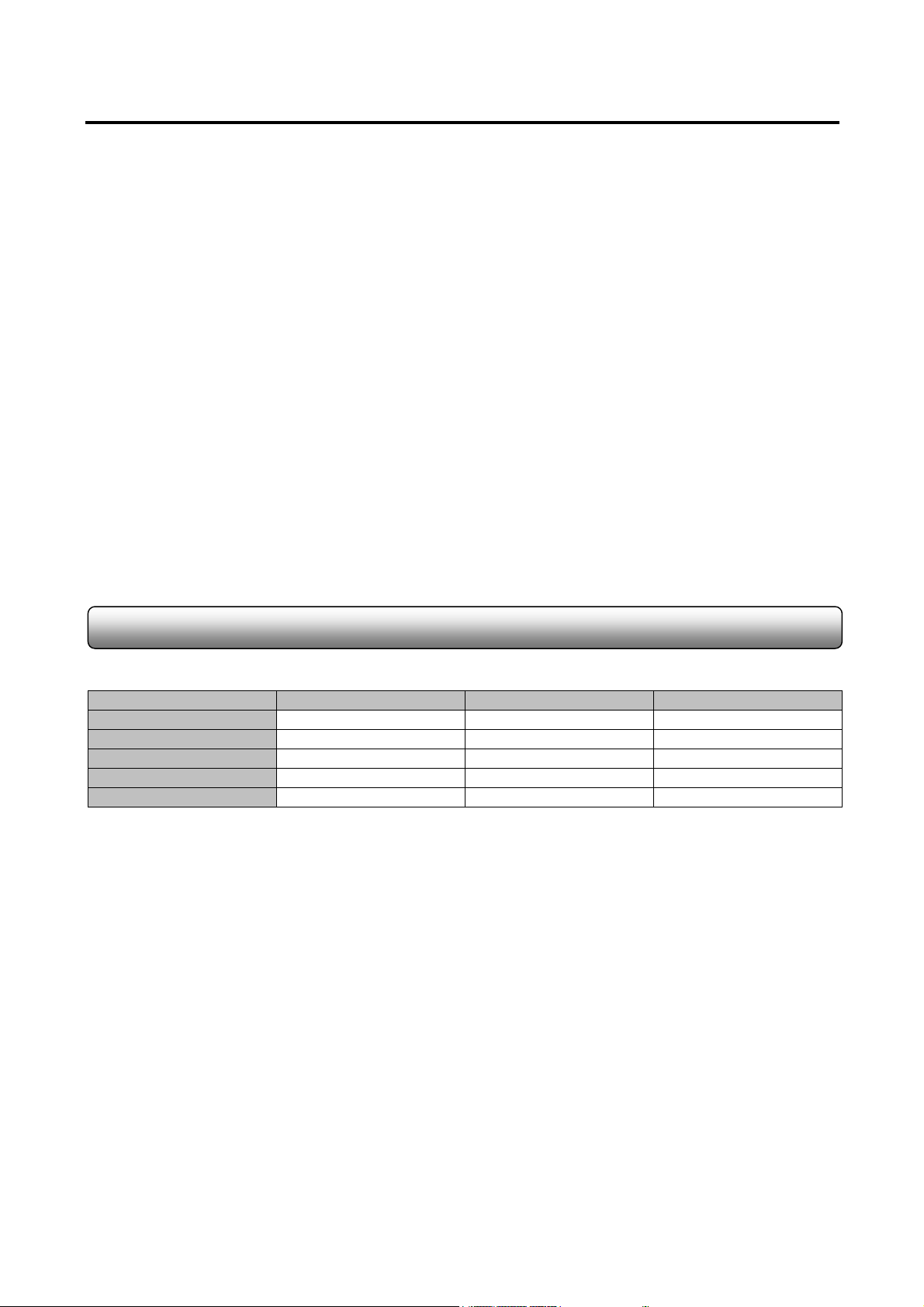
5
Chapter 1
DVC Hardware
1.1 DVC Line-up
Prodcut Line-up
Model Video Input Display / Recording Audio Input
DVC-4025 4Ch 25fps / 25fps 1
DVC-1650 16Ch 50fps / 50fps 2
DVC-16100 16Ch 100fps / 100fps 4 (Option)
DVC-16200 16Ch 200fps / 200fps 8 (Option)
DVC-400RTC 16Ch 400fps
Monacor international Co., Ltd.

t
1.2 DVC-4025
Formation : one DVC-4025 board
6
Camera Input 1
Camera Input 2
Camera Input 3
Camera Input 4
TV Ou
< DVC-4025 Board >
DI/DO Terminal
Watchdog Terminal
Monacor international Co., Ltd.
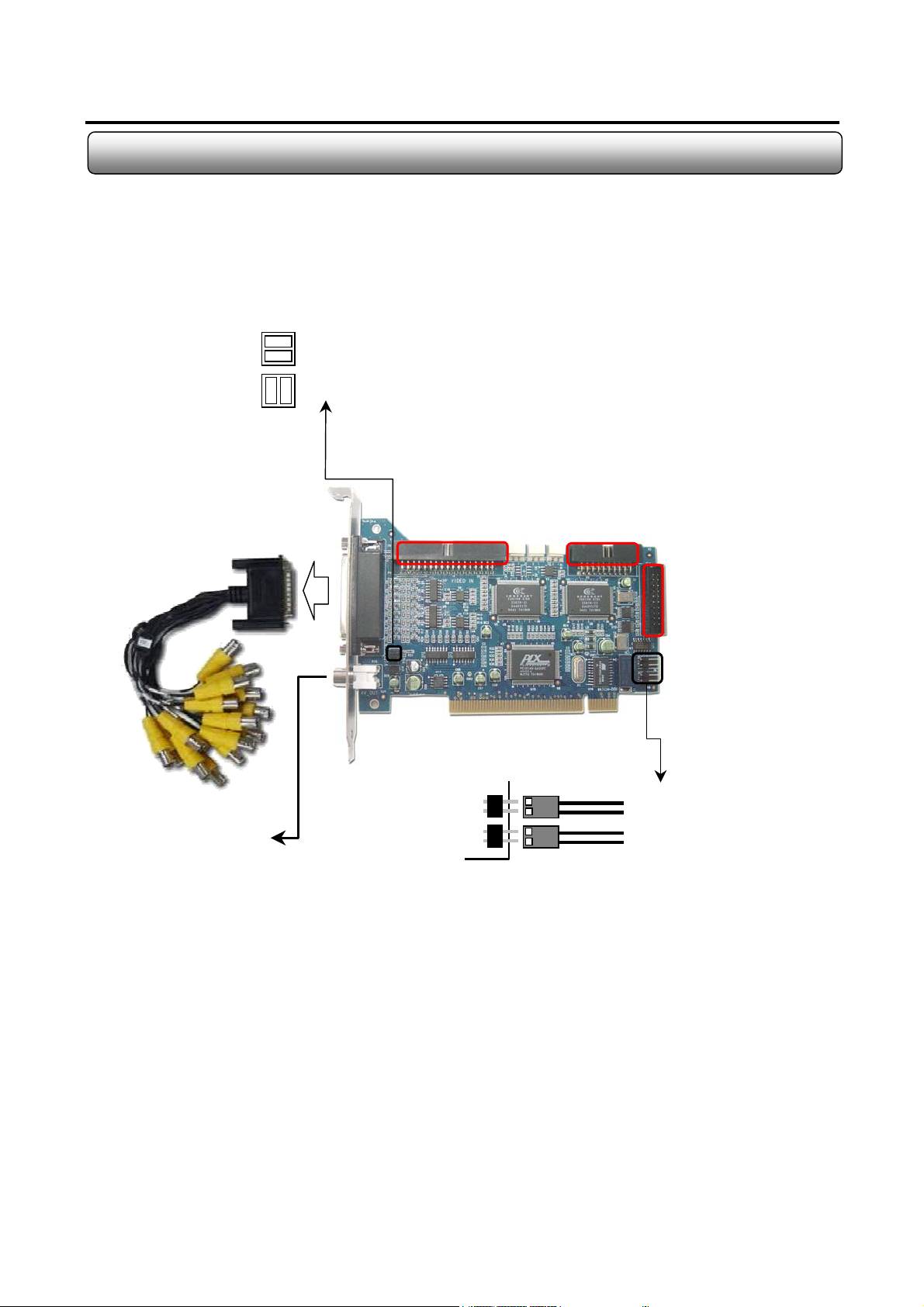
A
1.3 DVC-1650
Formation : one DVC-1650 board + one 16-Ch BNC Cable
7
TV Out Impedence Jumper Arrangment
Impedence : match the impedence value of video signal
to the analog TV monitor property. (Default)
NC : no impedence matching from capture card.
Camera Input Terminal
For Back Panel Connetion
<DVC-1650 Board >
DI/DO Terminal
udio Input
Terminal
-
TV Out
Watchdog Cable Connection
To Motherboard Reset Terminal
To PC Reset Switch
Monacor international Co., Ltd.
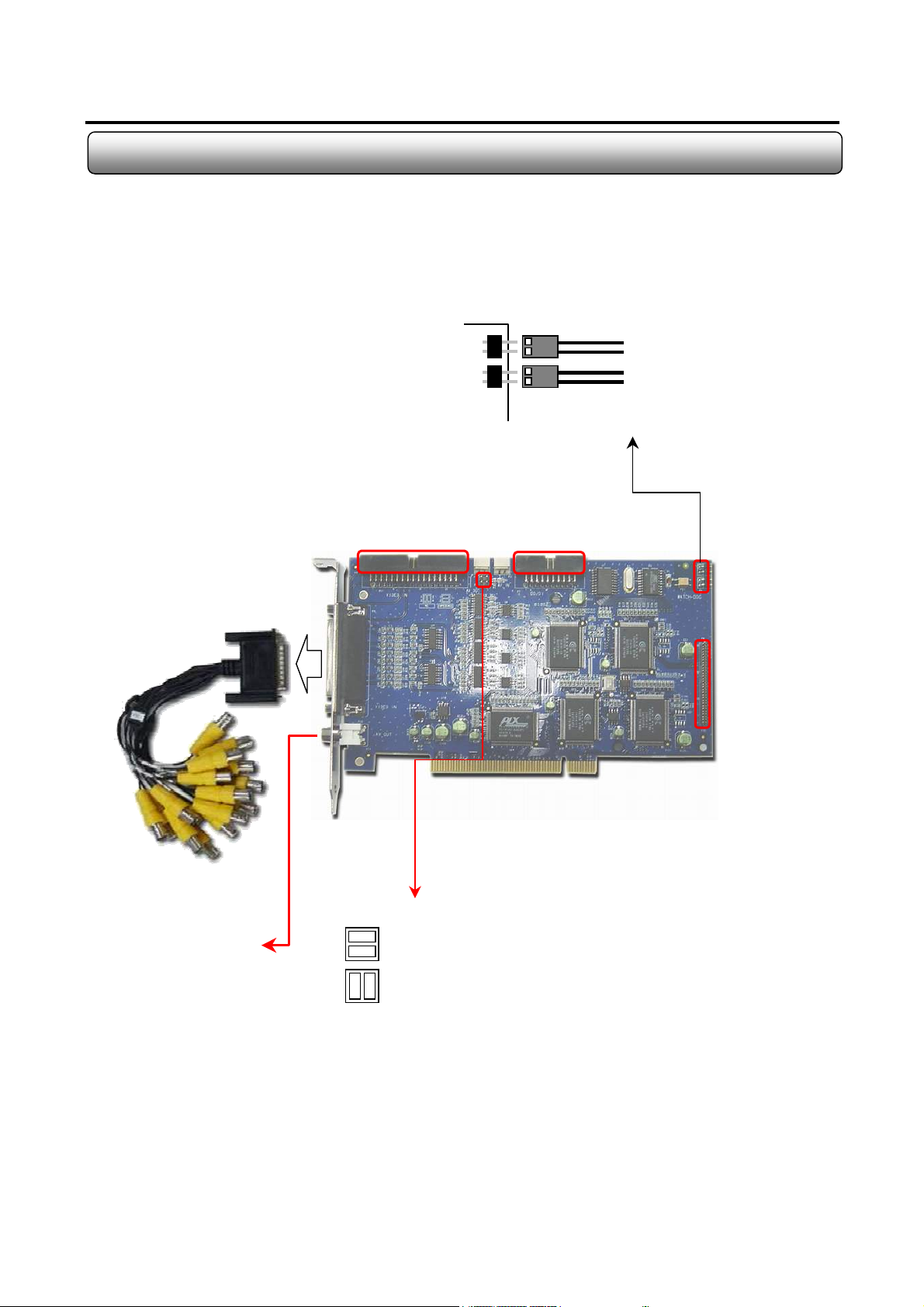
A
1.4 DVC-16100
Formation : one DVC-16100 board + one 16-Ch BNC Cable
8
Camera Input Terminal
For Back Panel Connetion
<DVC-16100 Board >
Watchdog Cable Connection
DI/DO Terminal
To Motherboard Reset Terminal
To PC Reset Switch
udio Card
Connect Terminal
-
TV Out Impedence Jumper Arrangment
TV Out
Impedence : match the impedence value of video signal
to the analog TV monitor property. (Default)
NC : no impedence matching from capture card.
Monacor international Co., Ltd.

A
9
1.5 DVC-16200
Formation : one DVC-16200 board + one 16-Ch BNC Cable
Camera Input Terminal
For Back Panel Connetion
To Motherboard Reset Terminal
To PC Reset Switch
Watchdog Cable Connection
DI/DO Terminal
-
TV Out
< DVC-16200 Board>
TV Out Impedence Jumper Arrangment
Impedence : match the impedence value of video signal
to the analog TV monitor property. (Default)
NC : no impedence matching from capture card.
udio Card
Connect Terminal
Monacor international Co., Ltd.
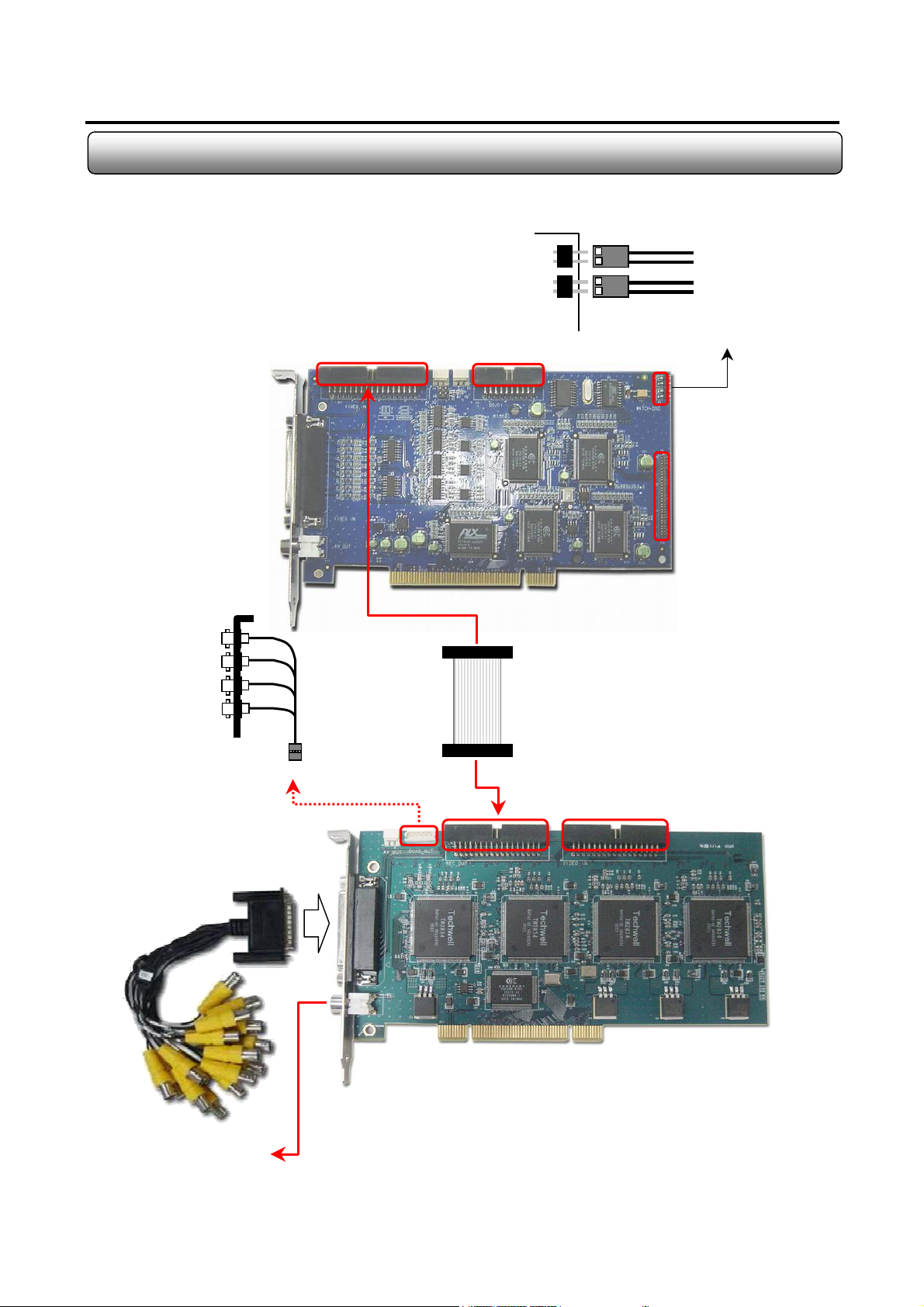
A
t
1.6 DVC - 400RTC + DVC - 16100
Formation : one DVC-16100 board + one DVC-400RTC Board + one BNC Cable + one Quad guide
To Motherboard Reset Terminal
10
TV Out 1 (Ch1~4)
TV Out 2 (Ch5~8)
TV Out 3 (Ch9~12)
TV Out 4 (Ch13~16)
Camera Input Terminal
DI/DO Terminal
< DVC-16100 Board >
To PC Reset Switch
Watchdog Cable Connection
udio Card
Connect Terminal
Extra Quad TV Outputs (Optional)
Camera Input Terminal
For Back Panel Connetion
< DVC-400RTC Board >
-
TV Ou
Monacor international Co., Ltd.
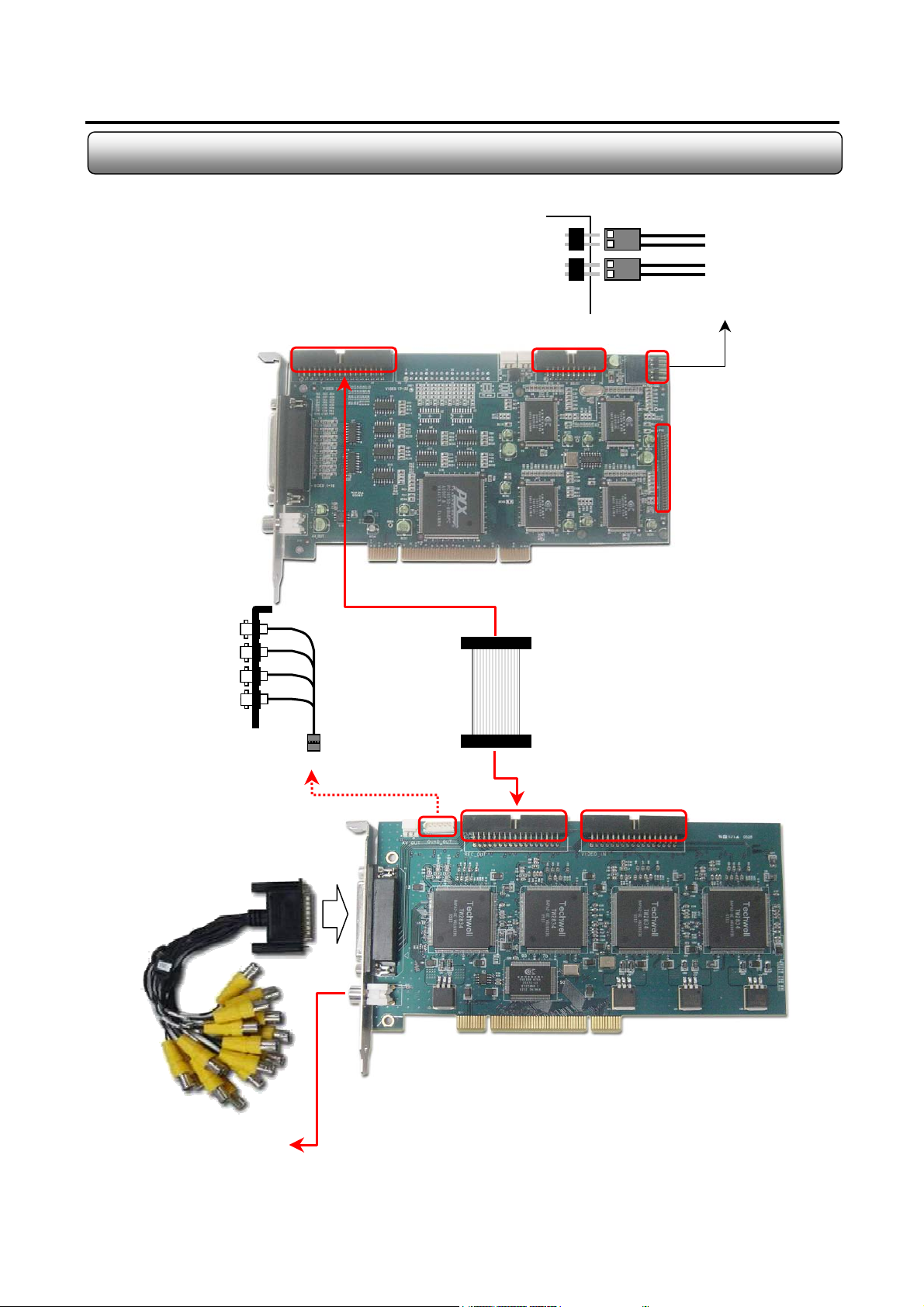
A
t
1.7 DVC - 400RTC + DVC - 16200
Formation : one DVC-16200 board + one DVC-400RTC Board + one BNC Cable + one Quad guide
11
TV Out 1 (Ch1~4)
TV Out 2 (Ch5~8)
TV Out 3 (Ch9~12)
TV Out 4 (Ch13~16)
To Motherboard Reset Terminal
To PC Reset Switch
Watchdog Cable Connection
DI/DO Terminal
udio Card
Connect Terminal
< DVC-16200 Board >
Extra Quad TV Outputs (Optional)
Camera Input Terminal
For Back Panel Connetion
< DVC-400RTC Board >
-
TV Ou
Monacor international Co., Ltd.
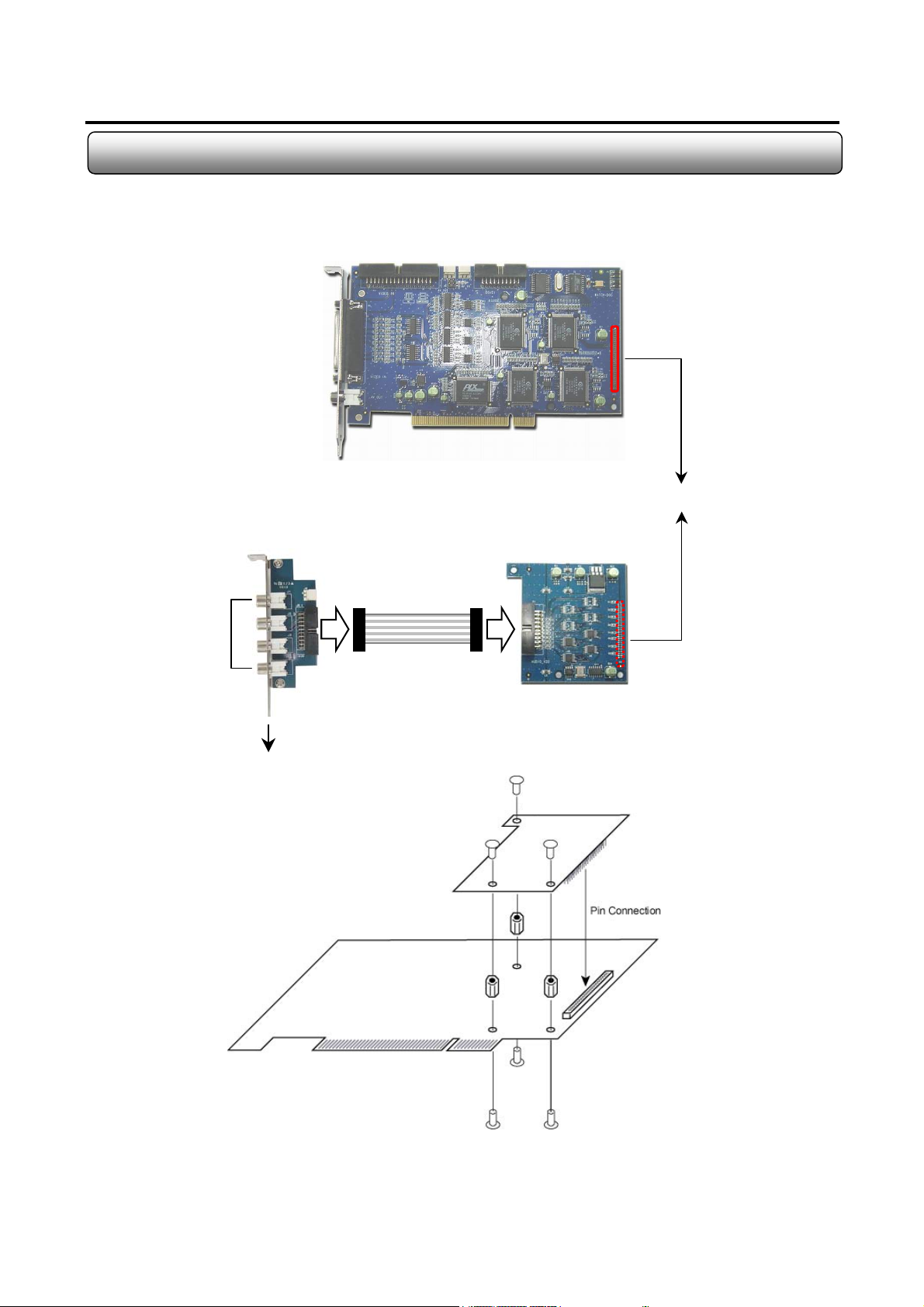
1.8 DVC-4AI
Formation : one DVC-16100 board + DVC-4AI
12
< DVC-16100 Board >
60 Pin Connection
Audio In 1-4
< DVC-4AI >
4ch RCA connection
4-ch Audio Board
Capture Board
Monacor international Co., Ltd.
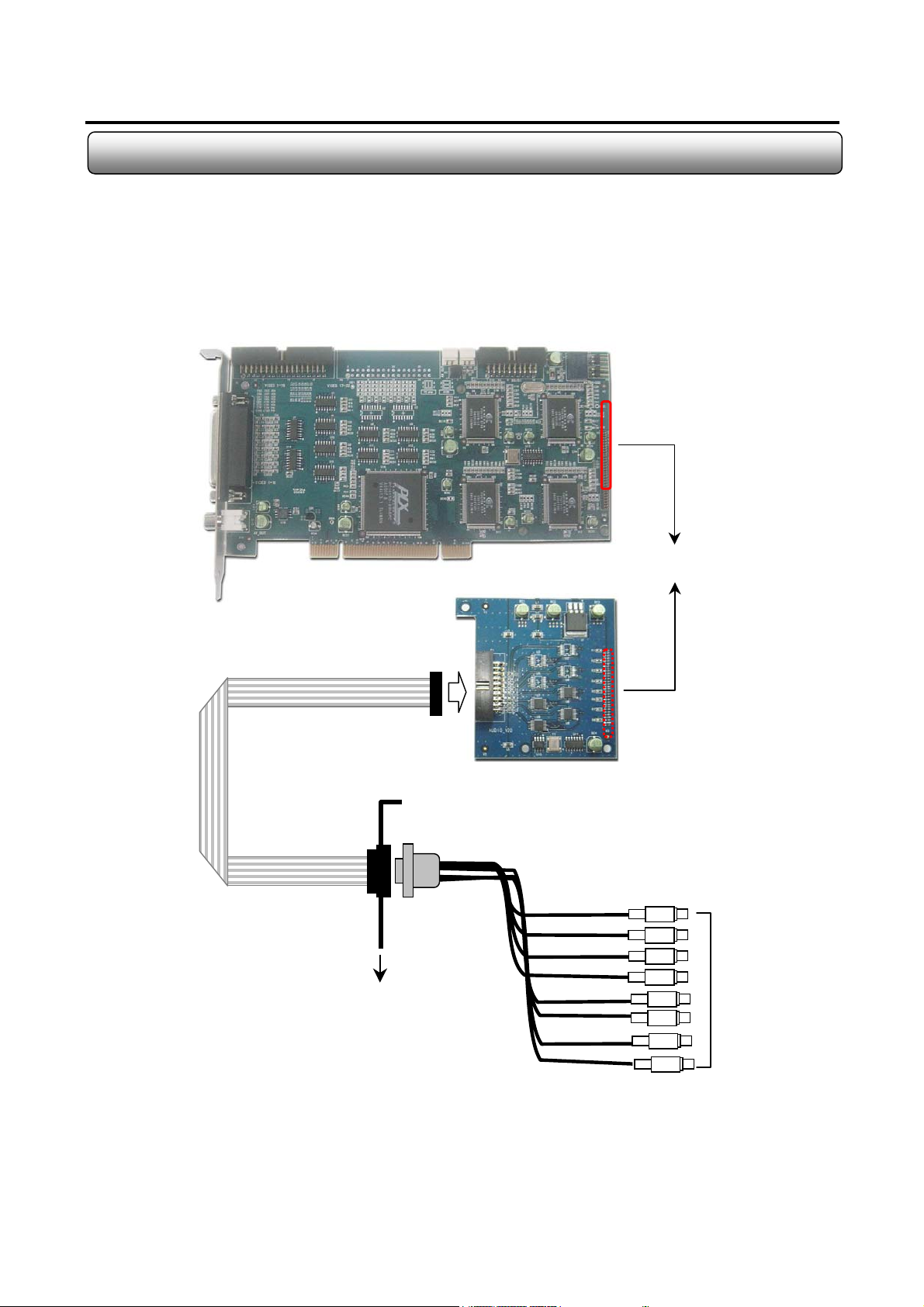
1.9 DVC-8AI
Formation : one DVC-8AI board + one DVC-16200 board
13
< DVC-16200 Board >
60 Pin Connection
<DVC-8AI >
RCA-toD-Sub
Input Cable
Audio In 1-8
PCI Slot
Monacor international Co., Ltd.
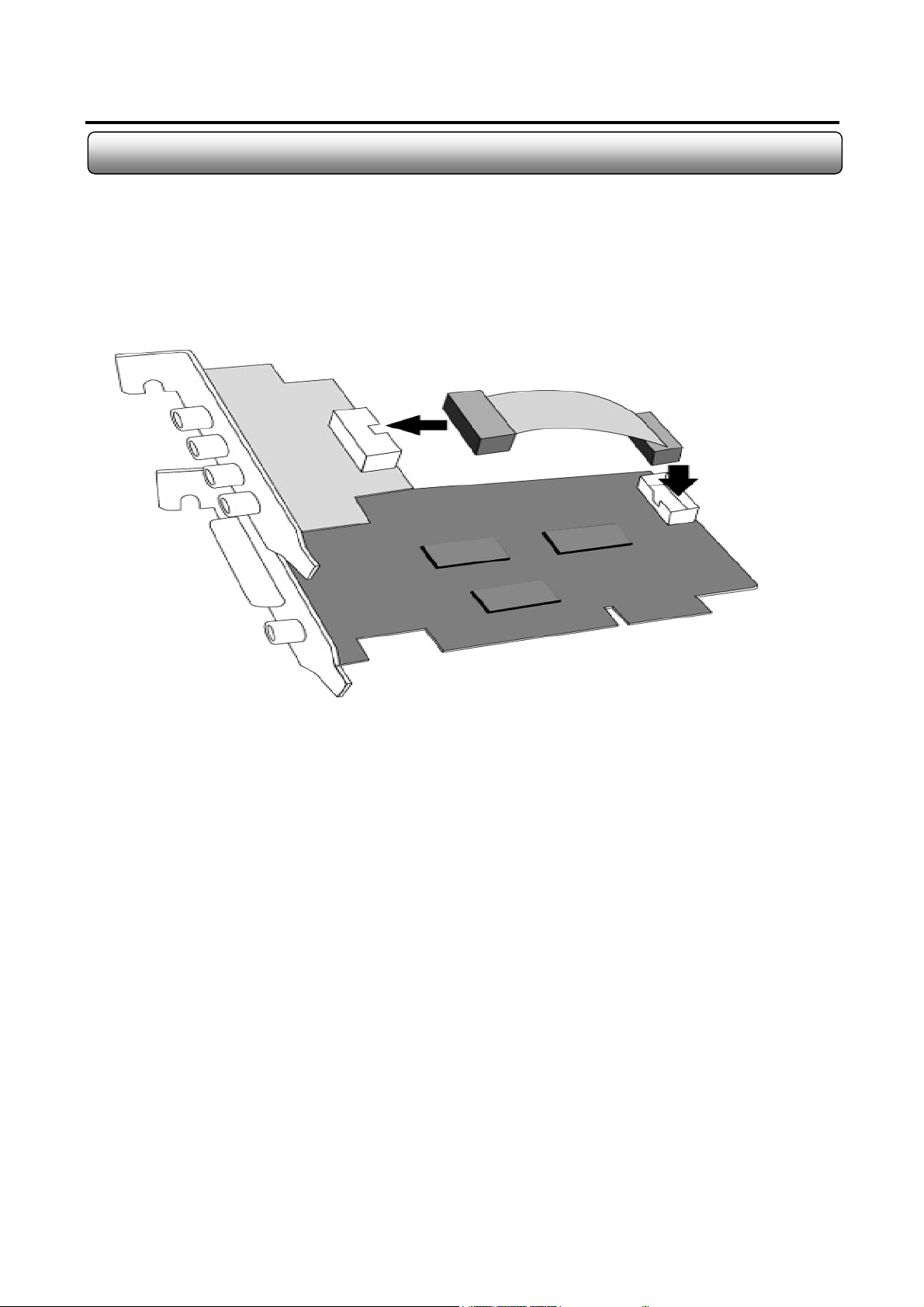
1.10 DVC-2AI
Formation : one DVC-2AI + DVC-1650 + one flat cable
14
Monacor international Co., Ltd.
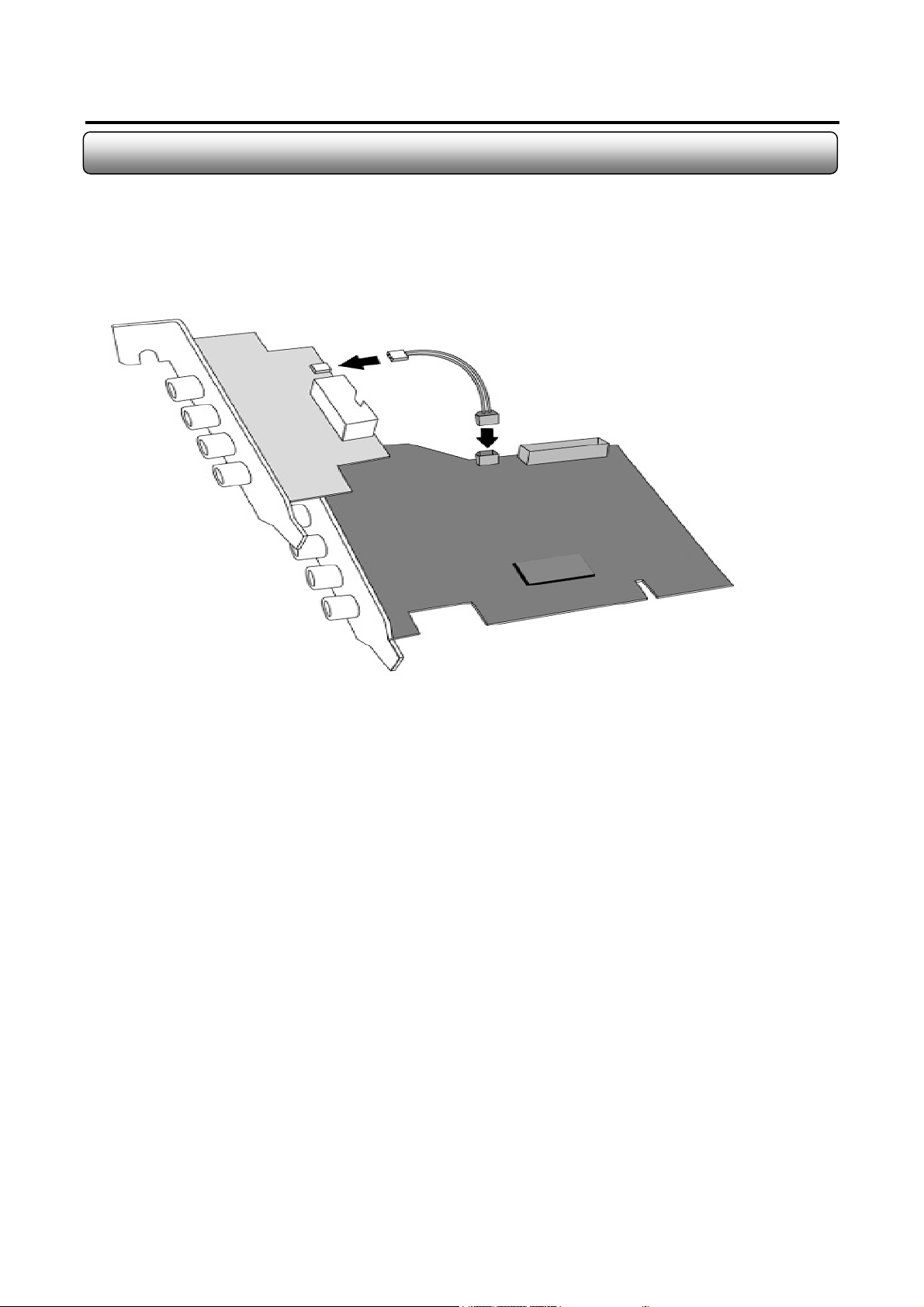
1.11 DVC-1AI
Formation : DVC-1AI board + one DVC-4025 + one AV cable
15
Monacor international Co., Ltd.
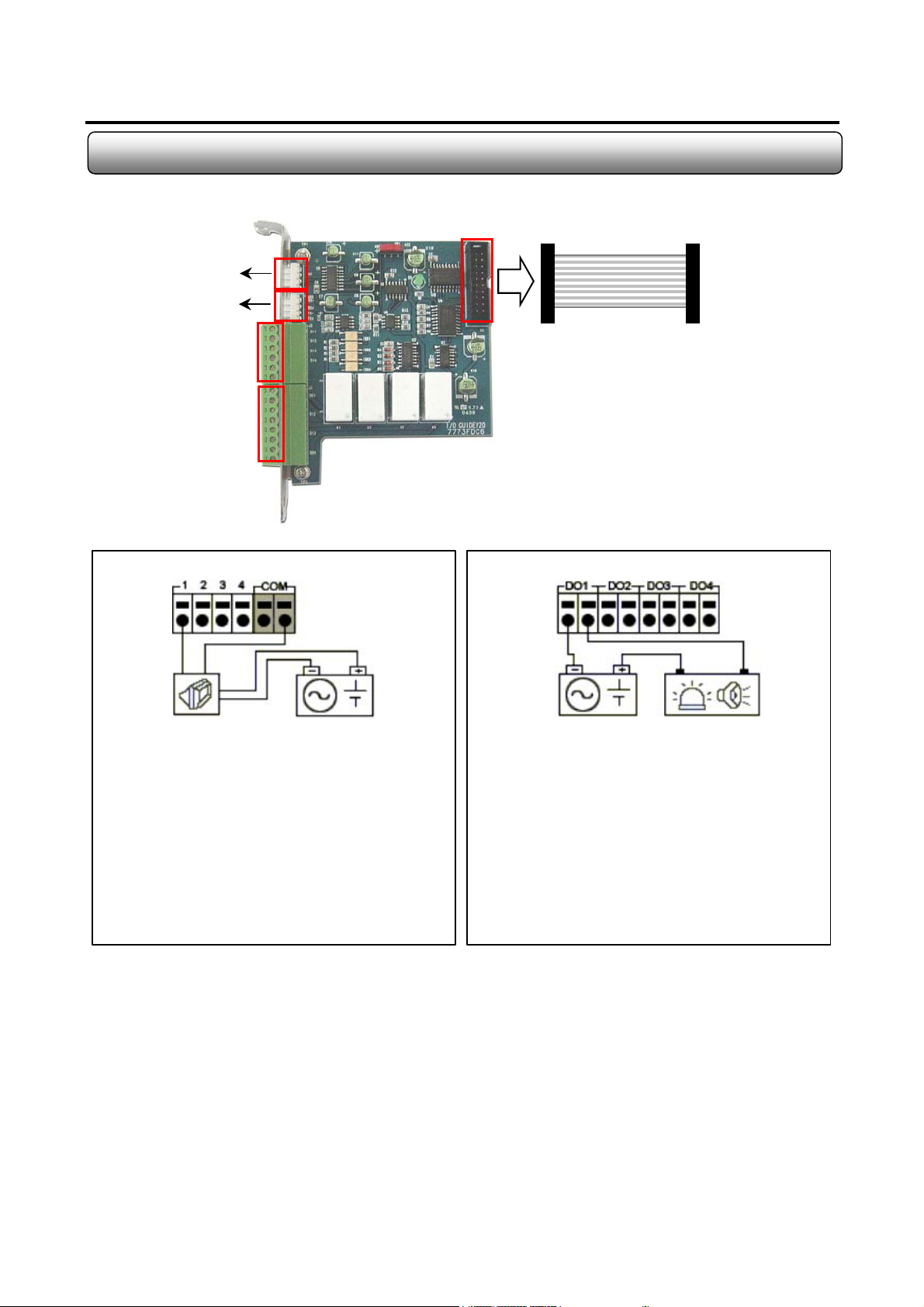
1.12 DVC-4IO
16
To Serial Port on PC
PTZ Signal Cable
1. Connection
Connect one signal lineto COM port and connect
Another signal line to the desired sensor number.
2. Operation
- Normal : 1-4 Terminal & COM Port Open
- Sensor Detection : 1-4 Terminal & COM Port
Close
3. At normal close mode, it works reversely.
RS422/485
Sensor Input
Alarm Output
[ Sensor Input Terminal ]
To DI/DO Terminal
on capture board
[ Alarm Output Terminal ]
1. Connection
Connect both power lines to DO terminal
2. Operation
- Normal : DO Terminal Open
- Control Output : DO Terminal Close
3 D/O Voltage
.DC 30V, 1A or below
.DC 110V, 0.3A or below
.AC 125V, 500mA or below
Notes ;
- N/O : Normal Open
- N/C : Normal Close
- DI Operation Mode (N/O or N/C) can be selected from Setup Mode of Sentry Program
- D/O Delay Time can be adjusted from Setup Mode of Sentry Program
Monacor international Co., Ltd.
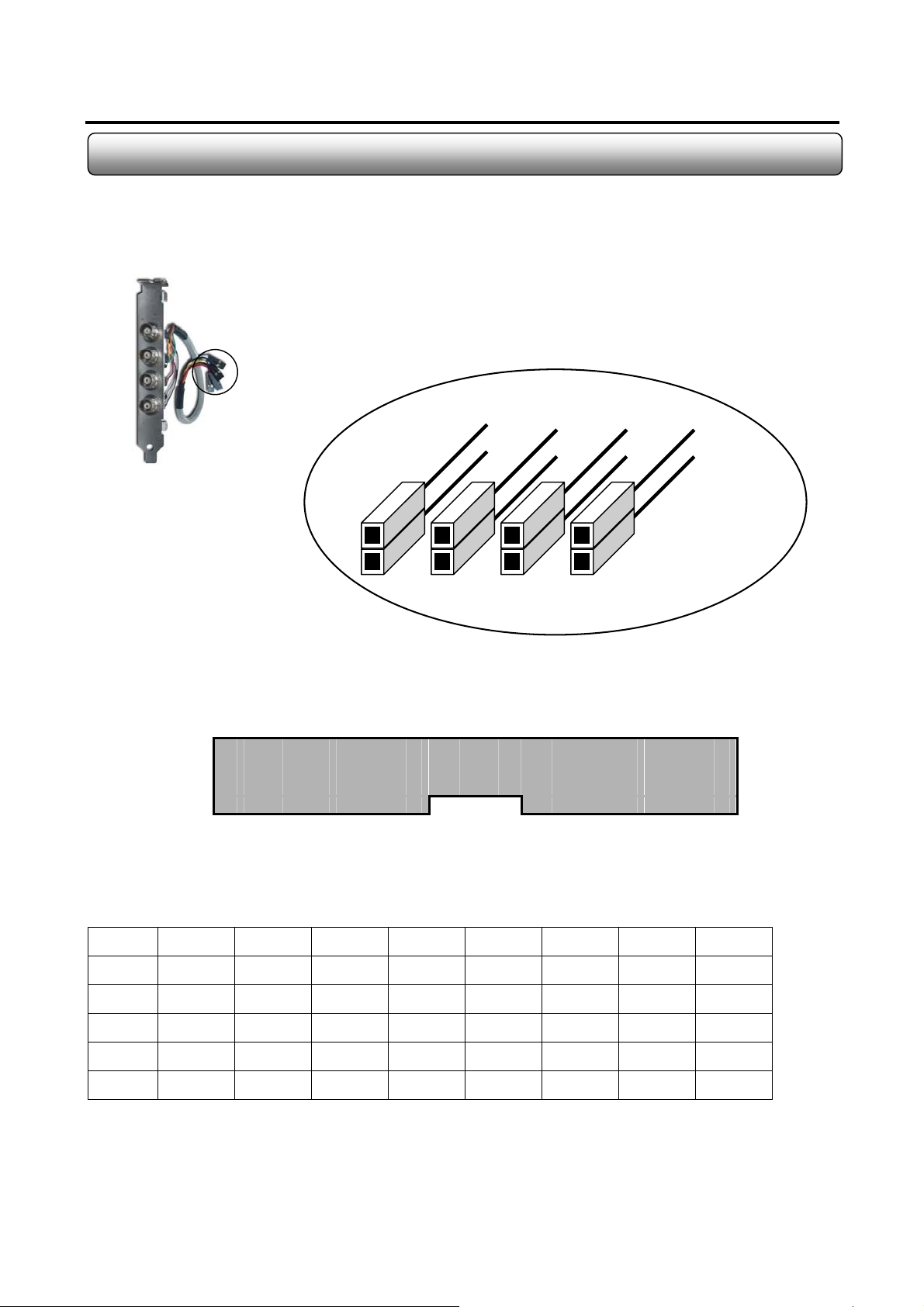
1.13 4-Ch BNC Guide Connection to DVR Board
17
4-Ch BNC Guide
Pin No.
Signal
Ground
A
Black
Brown
1 2 3 4 5 6 7 8 9 10 11 12 13 14 15 16 17
Red
Orange
Detail of A
Yello w
Green
Blue
Violet
○ ○ ○ ○ ○ ○ ○ ○ ○ ○ ○ ○ ○ ○ ○ ○ ○
○ ○ ○ ○ ○ ○ ○ ○ ○ ○ ○ ○ ○ ○ ○ ○ ○
Camera Input Terminal on DVR Board
Line Color Matching to Each Pin on Terminal
Pin No. Pin 1 Pin 2 Pin 3 Pin 4 Pin 5 Pin 6 Pin 7 Pin 8
Signal Black Red Yellow Blue Black Red Yellow Blue
GND Brown Orange Green Violet Brown Orange Green Violet
Pin No. Pin 9 Pin 10 Pin 11 Pin 12 Pin 13 Pin 14 Pin 15 Pin 16
Signal Black Red Yellow Blue Black Red Yellow Blue
GND Brown Orange Green Violet Brown Orange Green Violet
In case of using over two pcs of 4-Ch BNC Guides, you can connect to Pin 5 ~ Pin 16.
Monacor international Co., Ltd.
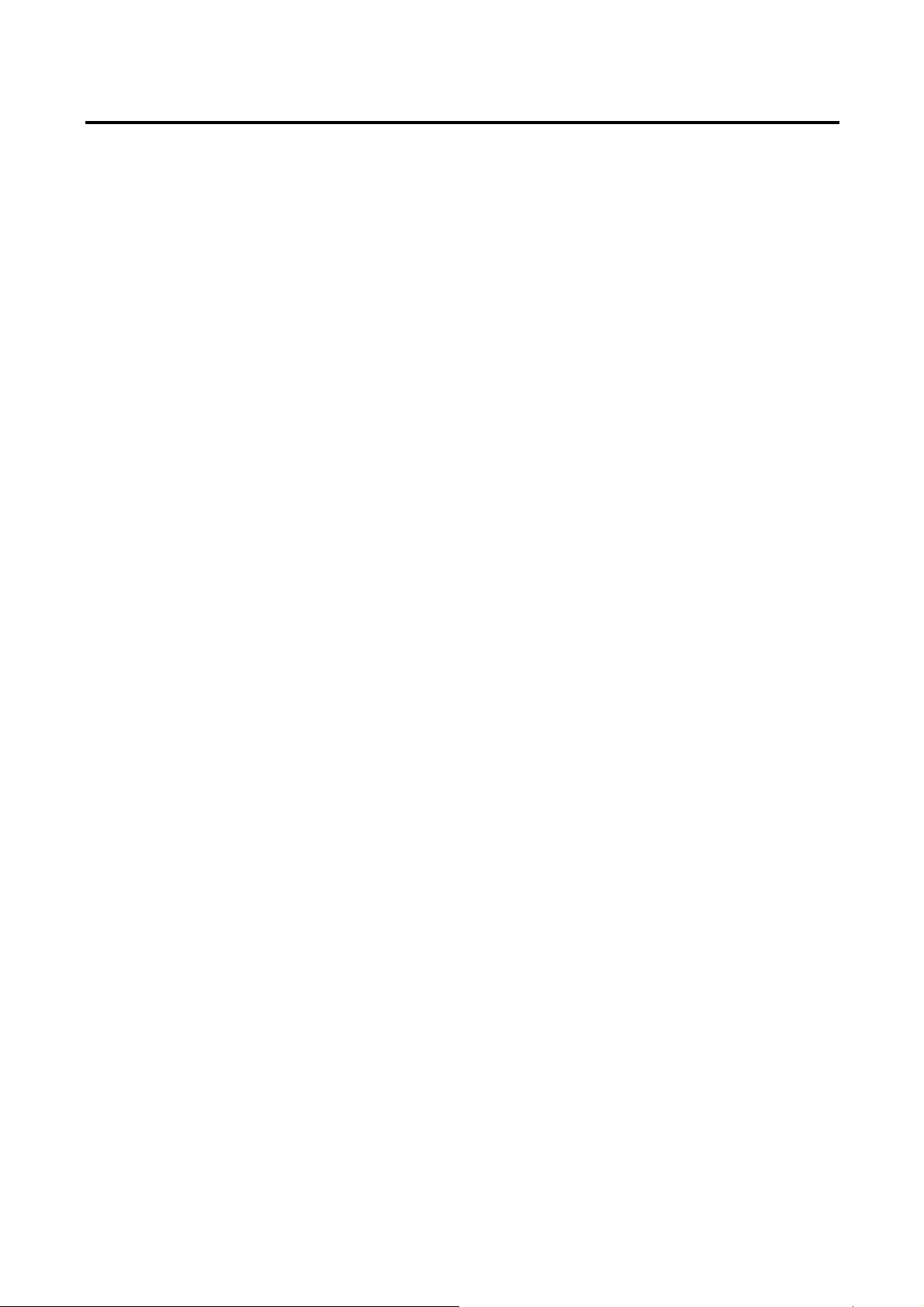
18
Chapter 2
DVC Software
Monacor international Co., Ltd.
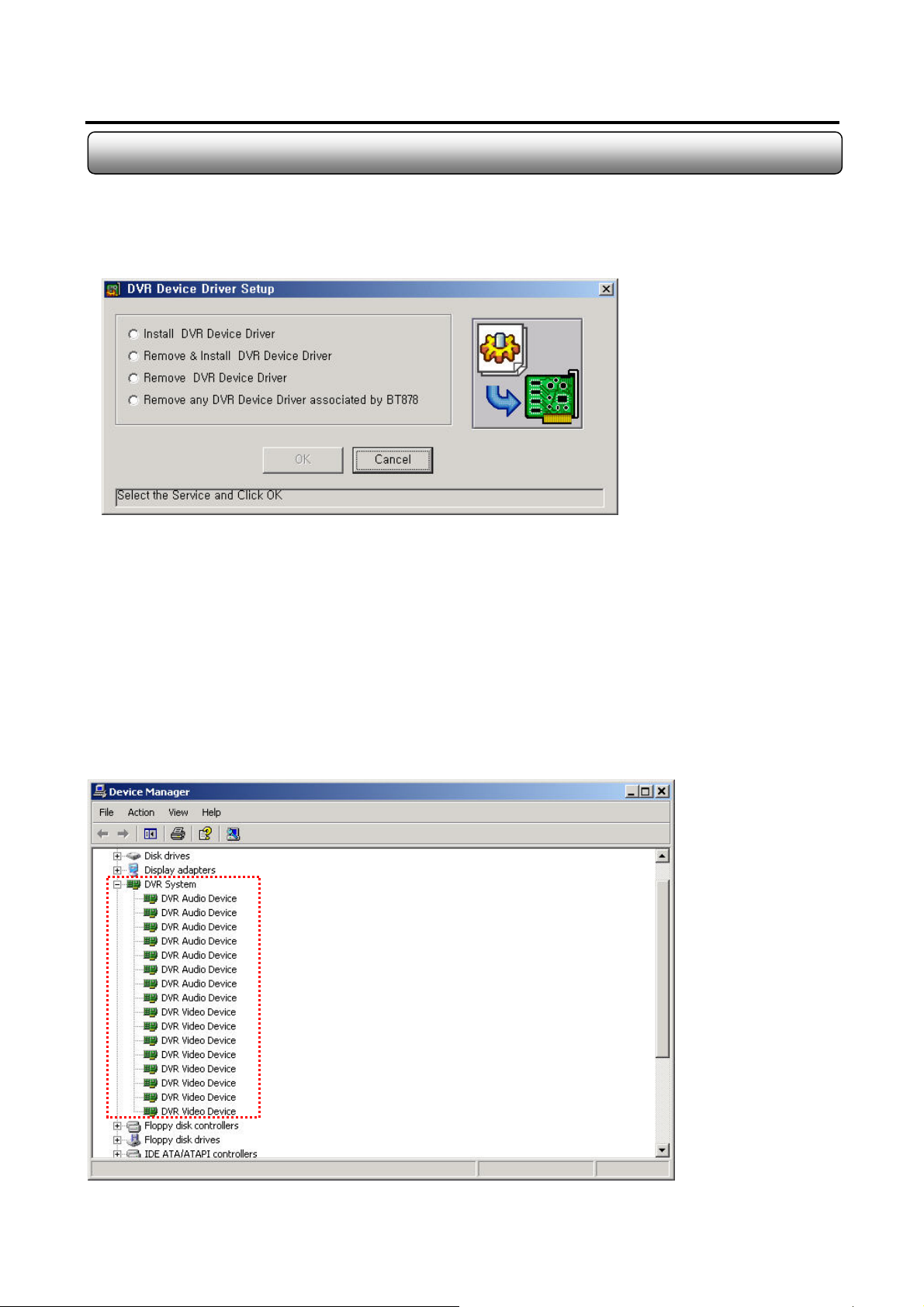
2.1 Driver Installation
1. Simply run “DVRDriverSetup.exe” in “Driver-2005-00-00” folder in CD-Rom provided.
2. Then DVR Device Driver Setup program will come out as shown below. Select one installation option.
19
- Install DVR Device Driver : select when installing to a new computer after the new capture card assembly
- Remove & Install DVR Device Driver : select when reinstalling to the existing device driver with the latest driver
- Remove DVR Device Driver : select to delete all DVR device driver of our capture card
- Remove any DVR Device Driver associated by BT878 : select to delete all device drivers relating BT878
(Usable when other brands capture using BT878 was installed previously)
3. Press OK. Then the system will reboot after completion.
Device Manager View After Driver Installation
Monacor international Co., Ltd.
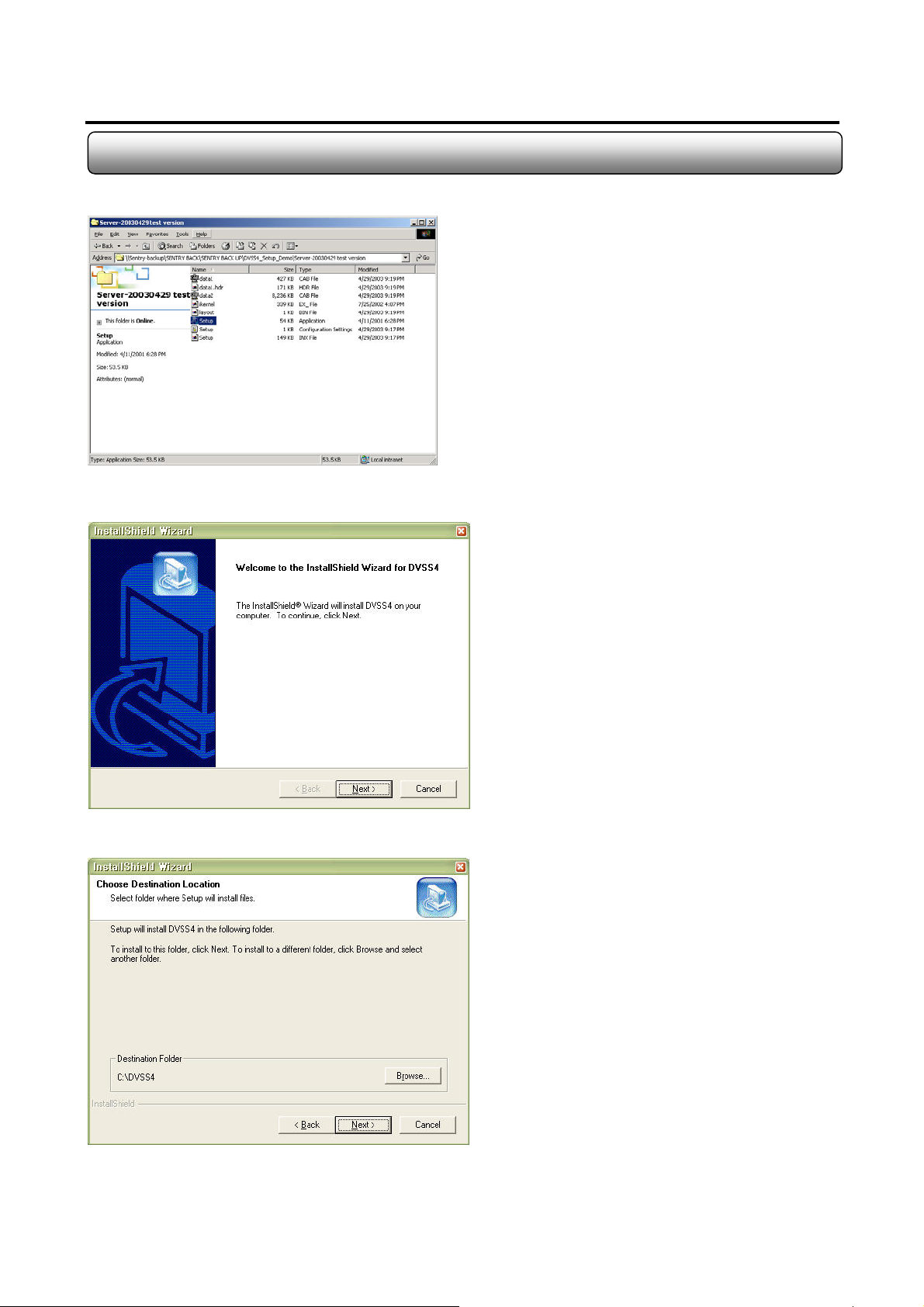
2.2 DVC Program Installation
1. Run “Setup.exe” in the folder in the CD-Rom provided.
2. Click “Next”
20
3. Specify the destination to install and click “Next”
Monacor international Co., Ltd.
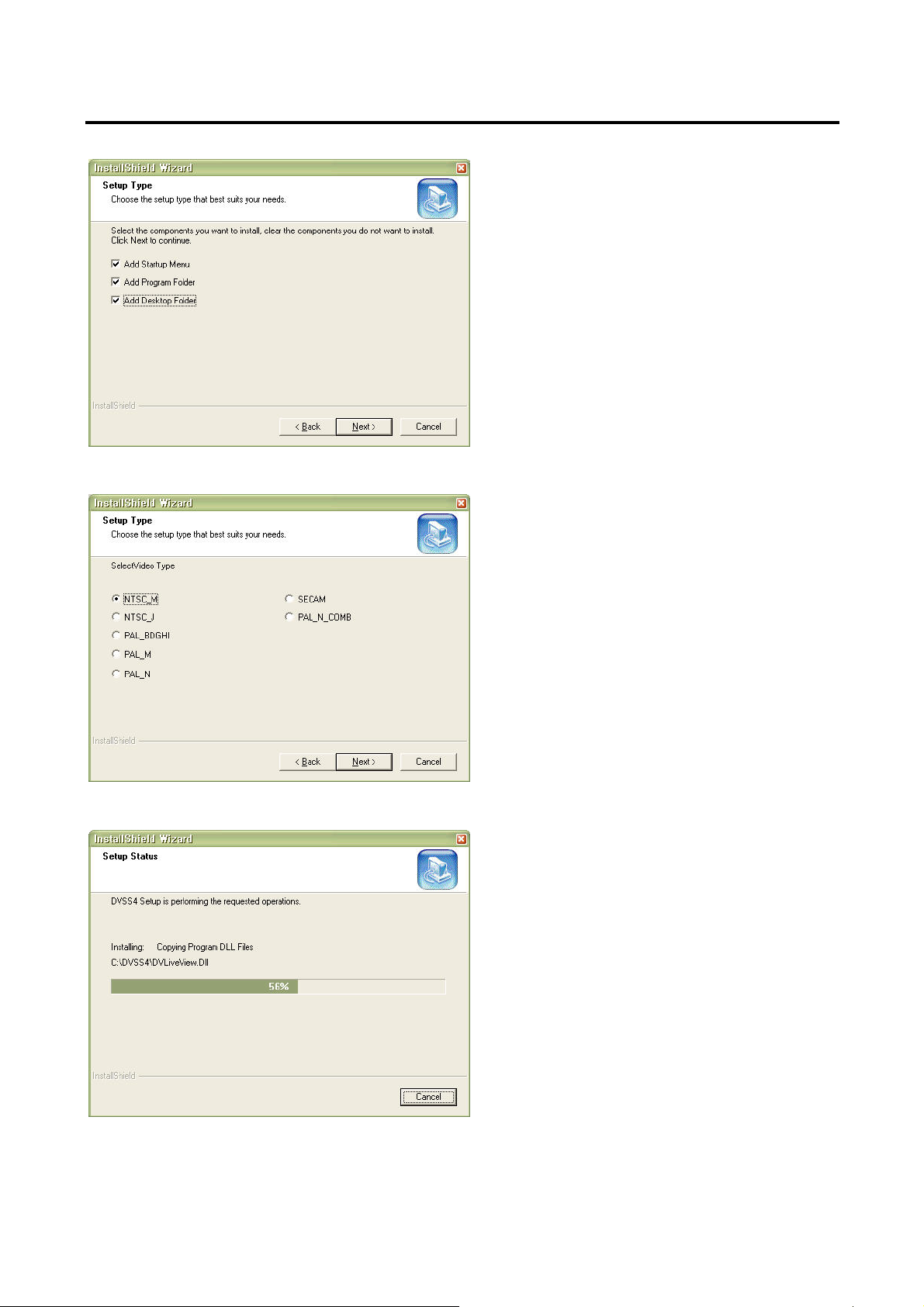
4. Check on three options and click “Next”
5. Select the video type and click “Next”
21
6. Now installation is being performed.
Monacor international Co., Ltd.
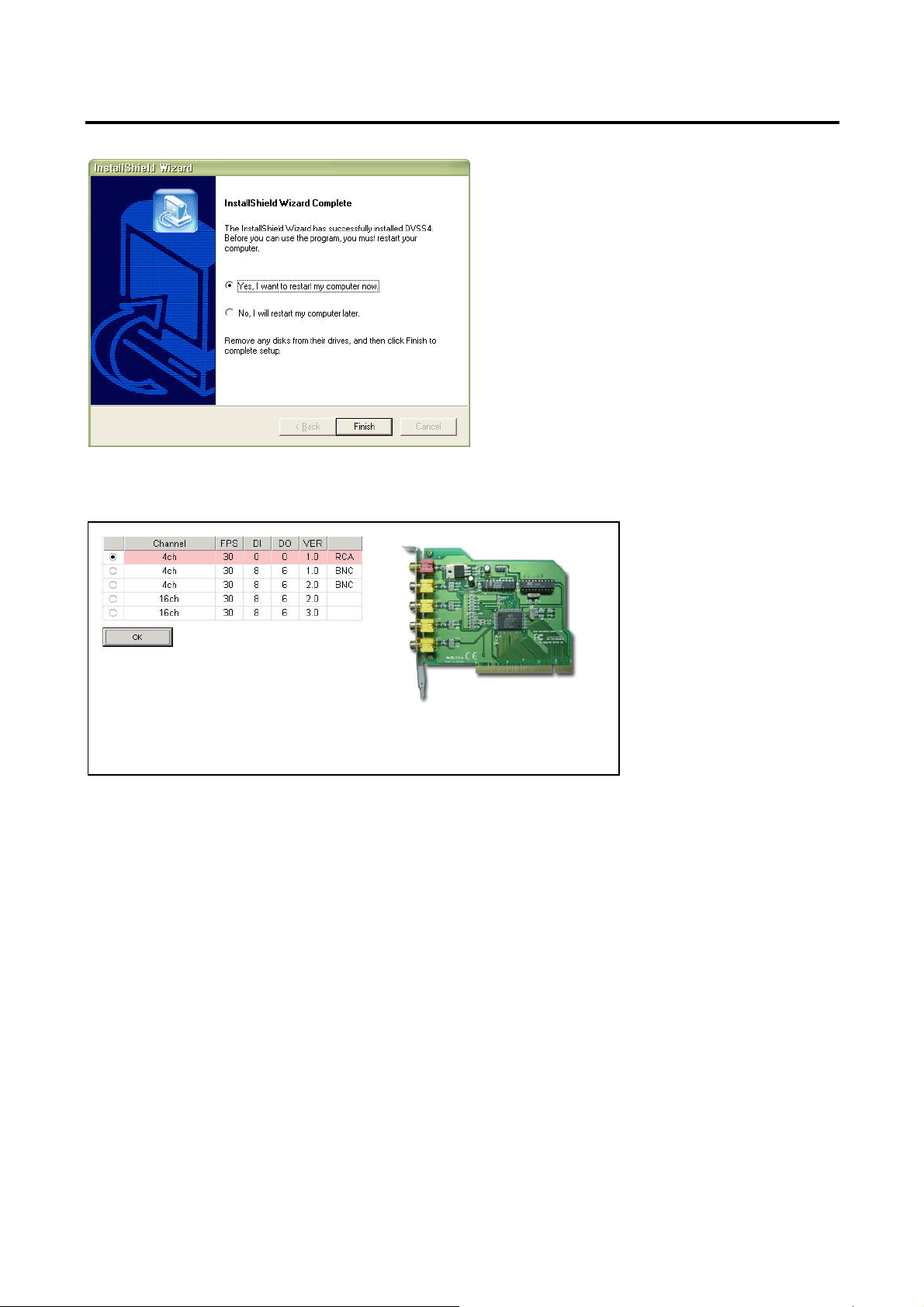
22
7. Now the installation has been finished. Click “Finish” to restart the system.
8. Then doubleclick “DVSS4” icon on the desktop to run the program. And the board type selection menu will come up.
Check on suitable board type from the list and click “OK”
Monacor international Co., Ltd.
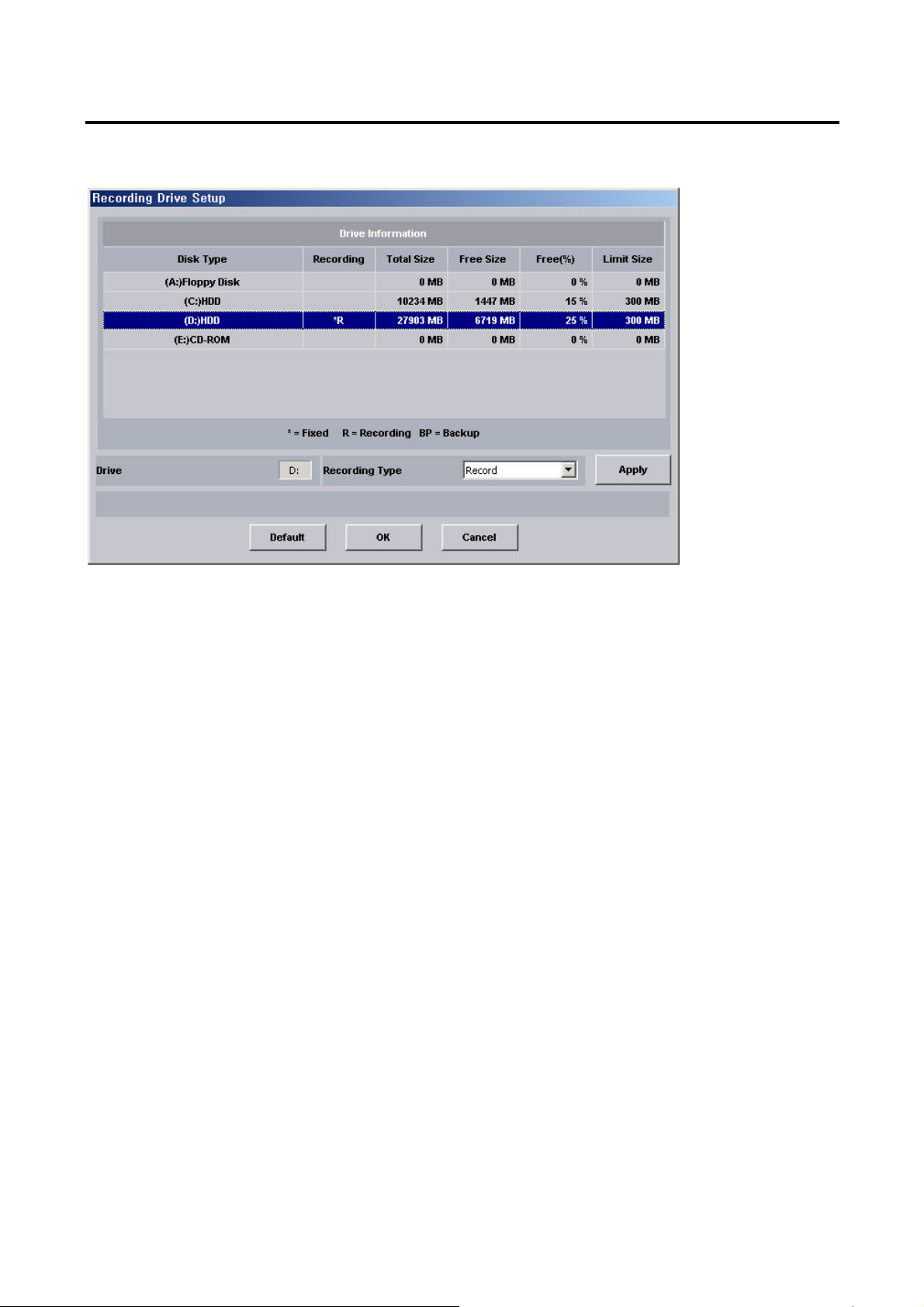
23
9. Then “Recording Drive Setup” will come out. Select a drive available and select the recording type, “record or backup”.
Then click “Apply” and OK”.
10. Then DVR program will run.
Monacor international Co., Ltd.
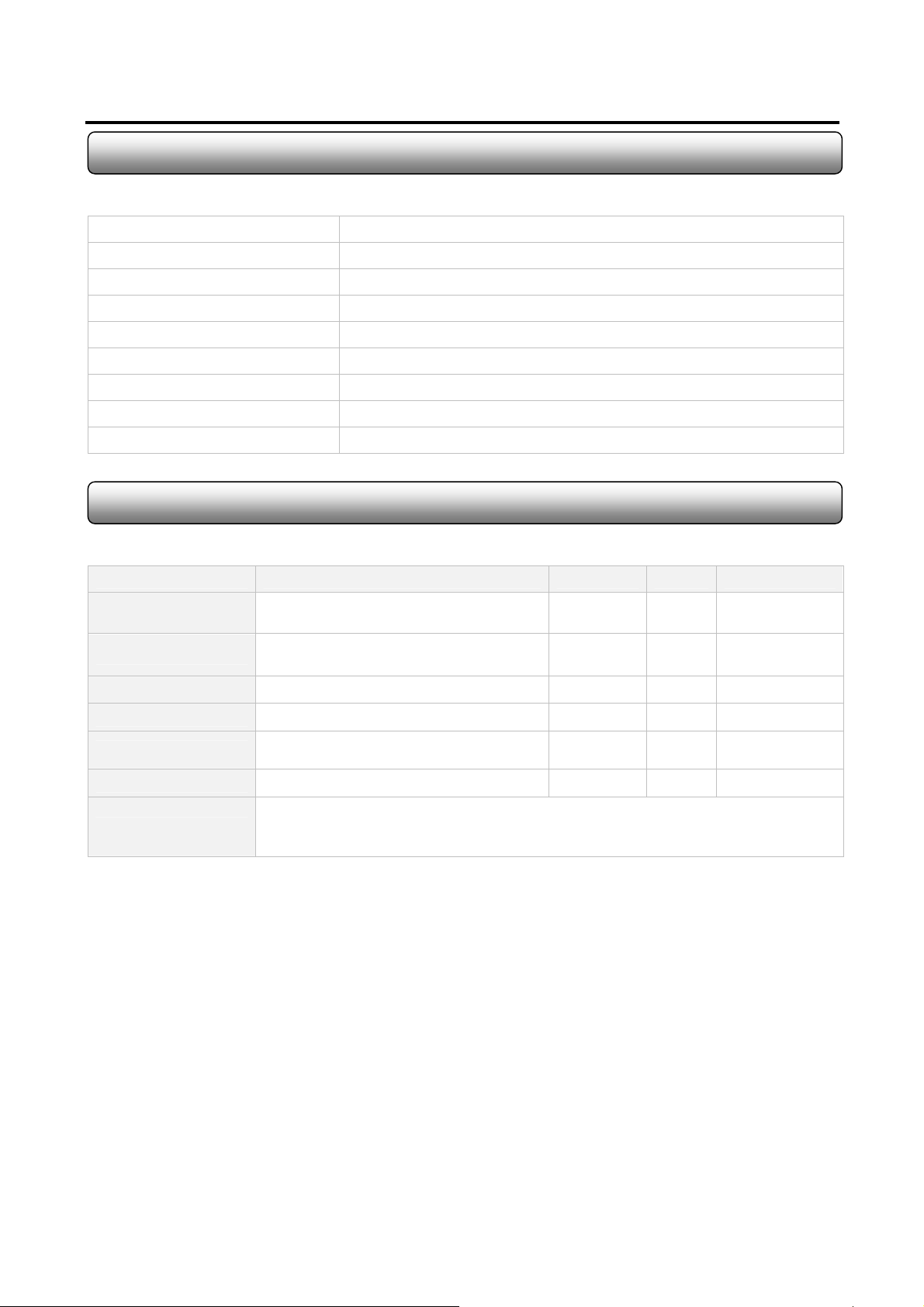
2.3 Folders Created After DVR Program Installation
The below folders are created after DVR Program installation.
Folder Name Description
Language Language files exist
LogFile System Log files exist
PanTilt PTZ Driver files exist
Skin GUI skin file exists
Sound Sound files (*.wav) used in DVR program exist
Tools Utilities exist (Backup, Backup Player & CaptureClear)
Update Temp folder for download when real-tim update
WebPages Web files for web service exists
2.4 DVR Program Image Files
24
There are a few image files used in DVR Program. The files can be replaced with the ones that the users desire to have.
File Name Description Size Format Path
Logo.bmp
MiniLogo.bmp
Splash.bmp Shown when loading Sentry DVR Program 500 X 200 BMP C:/DVSS4/Image
DVSS4WallPaper.bmp Wallpaper when used on DVR mode 1024 X 768 BMP C:/DVSS4/Image
Playbacklogo.bmp
Disconnect.bmp Shown when no video signal 320 X 240 BMP C:/DVSS4/Image
Note
Shown on blank channel where no camera
input exists from main GUI
Shown on main GUI to display supplier’s
logo
Shown on blank channel where no camera
input exists from playback GUI
- You can make image files and copy them to image folder.
- In order to apply customized images from install stage, you can make image folder in
installation folder (ex ; Server-2003XXXX) and copy the image files to the folder.
320 X 240 BMP C:/DVSS4/Image
98 X 50 BMP C:/DVSS4/Image
320 X 240 BMP C:/DVSS4/Image
Monacor international Co., Ltd.
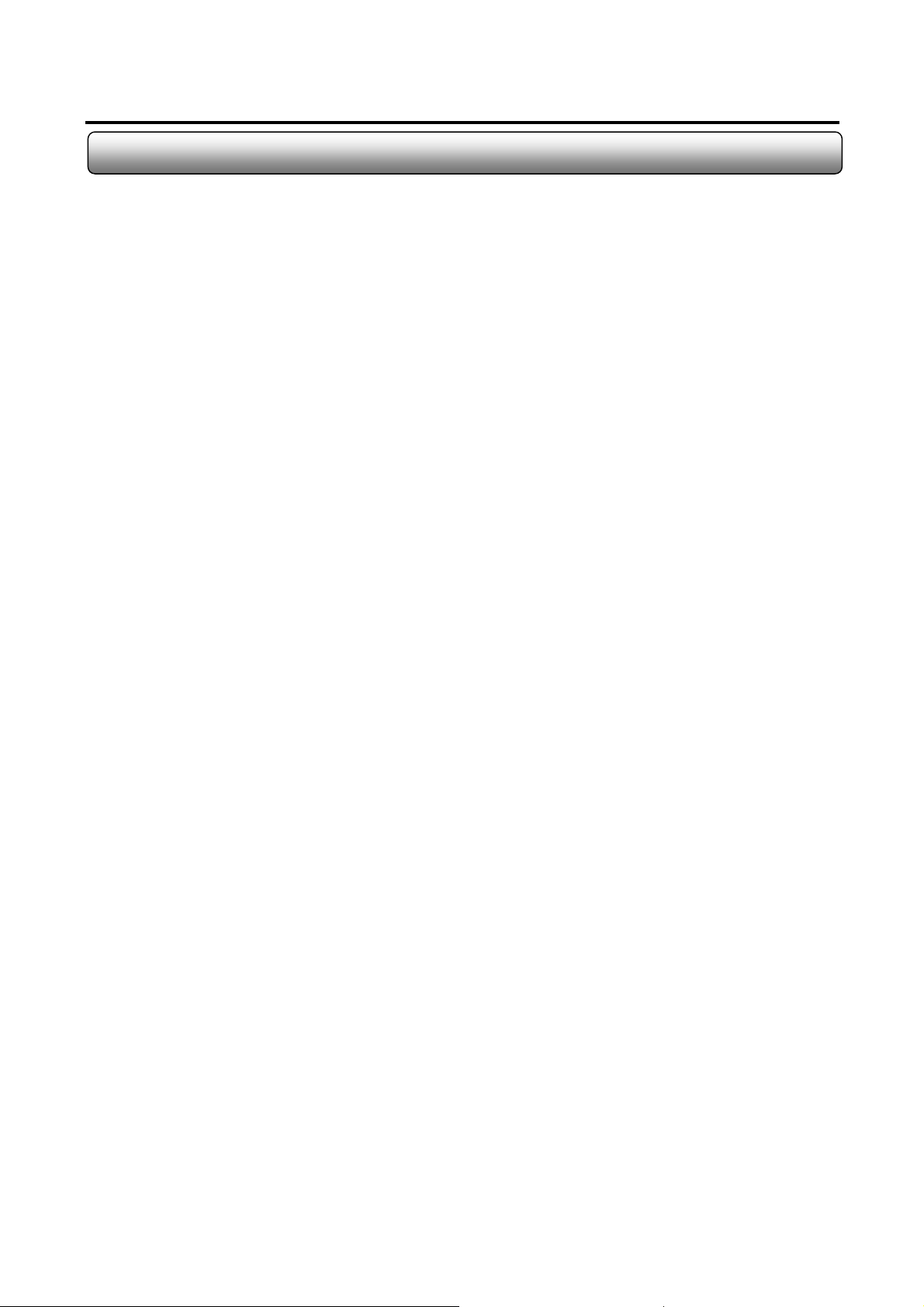
25
2.5 Language Alternation
You can customize the language used in Sentry DVR Program Setup by editing lanuage file in C”DVSS4\Language
folder. Normally the initial language is English after the installation.
Procedure
1. Go to “C”DVSS4\Language”.
2. Open “Lang.ENU.ini”.
3. Its content is ;
[SYSTEM]
MainColor = 166 184 206 (Basic Color)
TextColor = 0 0 0 (Font Color)
EditColor = 0 0 0
EditTextColor = 0 255 0
FontName = Verdana (Font Name)
FontSize=14 (Font Size)
FontStyle = 700 (Font Type Bold:700, Normal:400)
[MESSAGE] Å Language change starts below this line. Input the term with your language on the right to “= “mark
cancel = cancel
yes = yes Å Ex ) yes = si (when changing from English to Italian)
…
[MENU]
[RECORD]
…
Monacor international Co., Ltd.
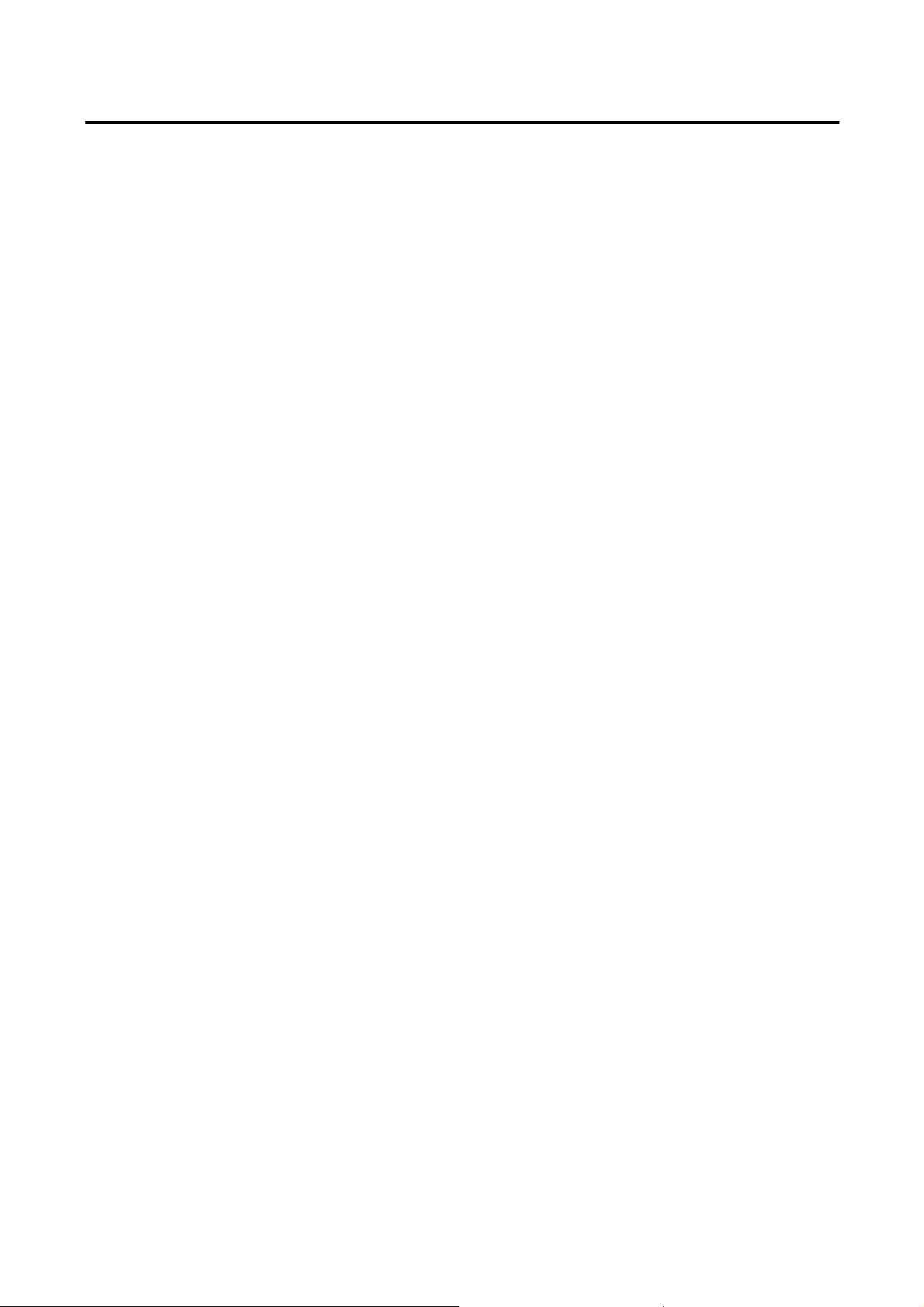
26
Chapter 3
Live Mode
Monacor international Co., Ltd.
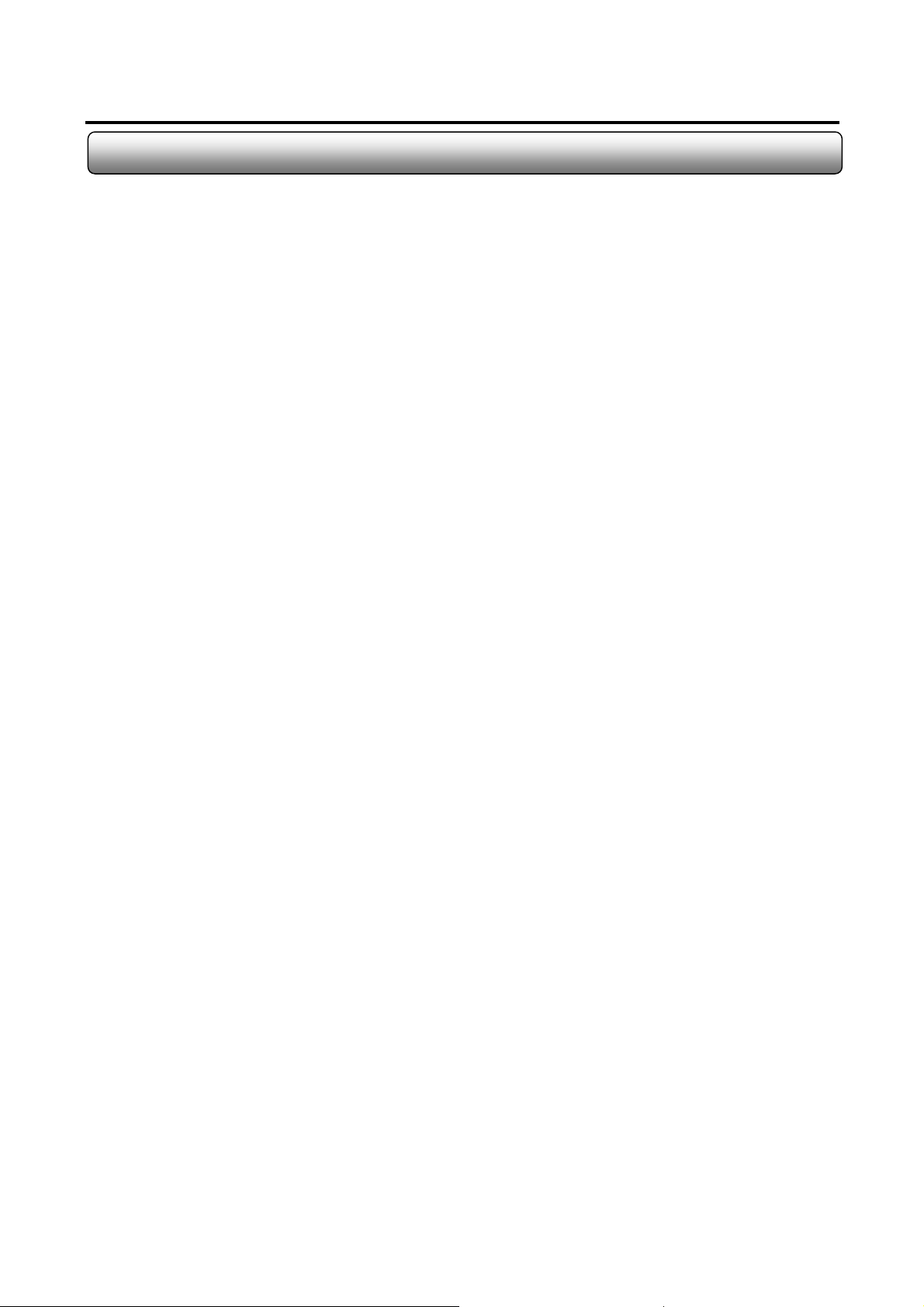
27
Important Notes Before Running DVR Program
Before Operating DVR Program
1) Recycle Bin Setup
Check on the box “Do not move files to the Recycle Bin. Remove files immediately when deleted.” in the property of
Recycle Bin.
2) Display Setup
- Set resolution at 1024x768 and High Color 16bit.
- Set “System Standby”, “Turn off monitor” and “Turn off hard disk” at “Never” in Display Properties\Power Management
Properties\Power Schemes.
3) Rebooting Setup
We highly recommend you to set automatic daily rebooting in idle time for most stable system operation.
4) Operating System
As Sentry Software was bulit on Windows 2000 platform, it operates most stable on Windows 2000 platform.
You can use Windows XP as well.
5) DirectX
DirectX Verison 8.1b or above
Monacor international Co., Ltd.
