Page 1

BEDIENUNGSANLEITUNG
INSTRUCTION MANUAL
MODE D’EMPLOI
ISTRUZIONI PER L’USO
VEILIGHEIDSVOORSCHRIFTEN
CONSEJOS DE SEGURIDAD
ŚRODKI BEZPIECZEŃSTWA
SIKKERHEDSOPLYSNINGER
SÄKERHETSFÖRESKRIFTER
TURVALLISUUDESTA
4-KANAL-DIGITAL-MULTIPLEXRECORDER
4-CHANNEL DIGITAL MULTIPLEX RECORDER
DMR-425
Best.-Nr. 19.9860
®
Page 2
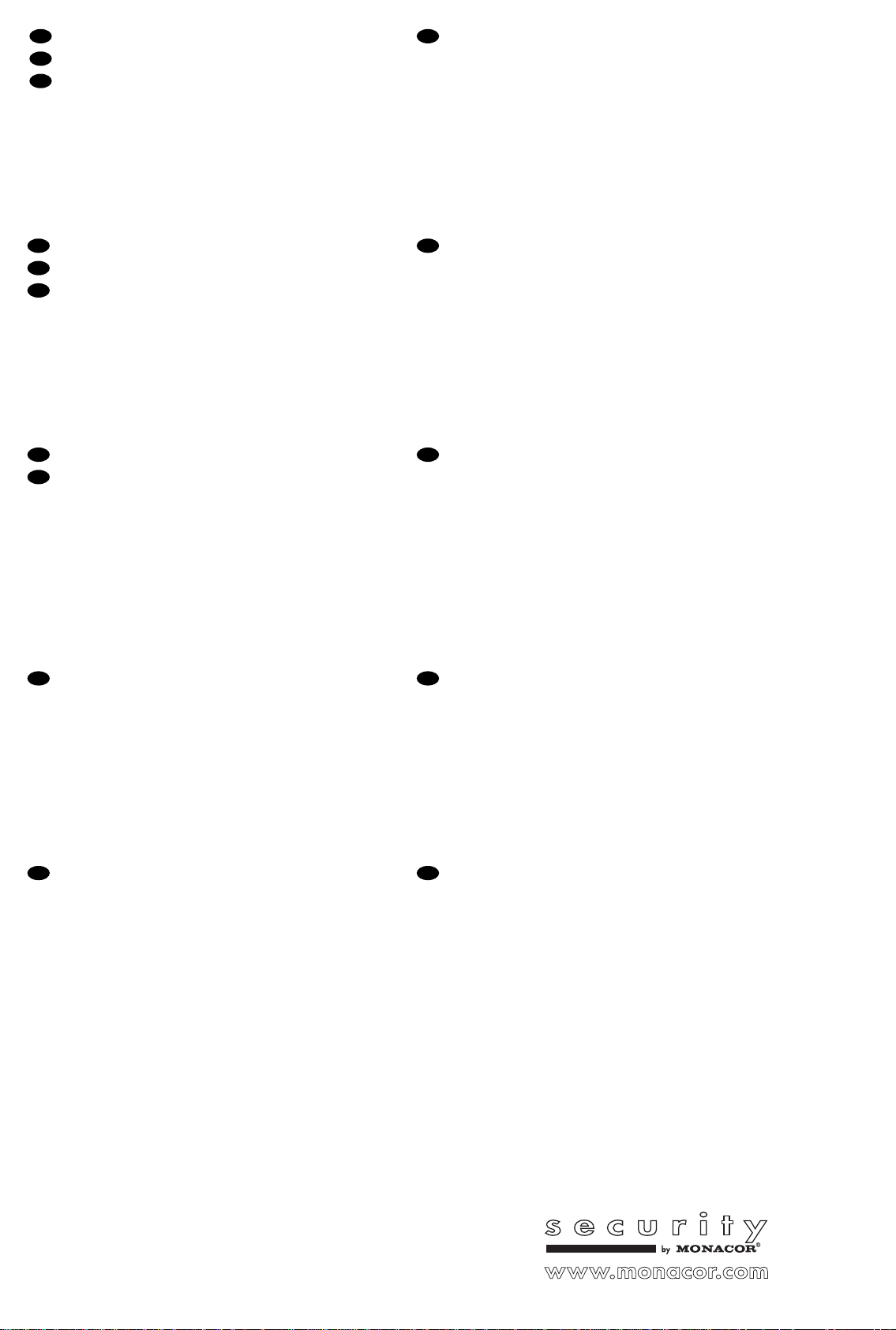
D
Bevor Sie einschalten ...
Wir wünschen Ihnen viel Spaß mit Ihrem neuen Gerät
A
von MONACOR. Dabei soll Ihnen diese Bedienungsan-
CH
leitung helfen alle Funktionsmöglichkeiten kennen zu
lernen. Die Beachtung der Anleitung vermeidet außerdem Fehlbedienungen und schützt Sie und Ihr Gerät vor
eventuellen Schäden durch unsachgemäßen Gebrauch.
Den deutschen Text finden Sie auf den Seiten 4–21.
GB
Before you switch on ... ...
We wish you much pleasure with your new unit by
MONACOR. With these operating instructions you will
be able to get to know all functions of the unit. By following these instructions false operations will be avoided,
and possible damage to yourself and your unit due to improper use will be prevented.
You will find the English text on the pages 4–21.
F
Avant toute mise en service ...
Nous vous remercions d’avoir choisi un appareil
B
MONACOR et vous souhaitons beaucoup de plaisir à
CH
l’utiliser. Cette notice a pour objectif de vous aider à
mieux connaître les multiples facettes de l’appareil et à
vous éviter toute mauvaise manipulation.
La version française se trouve pages 22–39.
NL
Voordat u inschakelt ...
Wij wensen u veel plezier met uw nieuw toestel van
B
MONACOR. Lees de veiligheidsvoorschriften, alvorens
het toestel in gebruik te nemen. Door de veiligheidsvoorschriften op te volgen zal een slechte werking vermeden
worden, en zal een eventueel letsel aan uzelf en schade
aan uw toestel tengevolge van onzorgvuldig gebruik
worden voorkomen.
U vindt de veiligheidsvoorschriften op pagina 40.
PL DK
Przed Uruchomieniem …
Życzymy zadowolenia z nowego produktu MONACOR.
Przed użyciem proszę przeczytać środki bezpieczeństwa. Uniknie się w ten sposób błędów obsługi oraz
uszkodzenia sprzętu w wyniku nieodpowiedniego
użytkowania.
Środki bezpieczeństwa znajdują się na stronie 40.
I
Prima di accendere ...
Vi auguriamo buon divertimento con il Vostro nuovo apparecchio MONACOR. Le istruzioni per l’uso Vi possono
aiutare a conoscere tutte le possibili funzioni. E
rispettando quanto spiegato nelle istruzioni, evitate di
commettere degli errori, e così proteggete Voi stessi, ma
anche l’apparecchio, da eventuali rischi per uso improprio.
Il testo italiano lo potete trovare alle pagine 22–39.
E
Antes de cualquier instalación ...
Tenemos de agradecerle el haber adquirido un aparato
MONACOR y le deseamos un agradable uso. Por favor
lee las instrucciones de seguridad antes del uso. La
observación de las instrucciones de seguridad evita operaciones erróneas y protege Vd. y vuestro aparato contra todo daño posible por cualquier uso inadecuado.
Las instrucciones de seguridad se encuentran en la
página 40.
Inden De tænder for apparatet ...
Vi ønsker Dem god fornøjelse med Deres nye MONACOR apparat. Læs oplysningerne for en sikker brug af
apparatet før ibrugtagning. Følg sikkerhedsoplysningerne for at undgå forkert betjening og for at beskytte
Dem og Deres apparat mod skade på grund af forkert
brug.
Sikkerhedsoplysningerne finder De på side 41.
S
Förskrift
Vi önskar dig mycket nöje med din nya enhet från
MONACOR. Läs gärna säkerhetsinstruktionerna innan
du använder enheten. Genom att följa säkerhetsinstruktionerna kan många problem undvikas, vilket annars kan
skada enheten.
Du finner säkerhetsinstruktionerna på sidan 41.
2
FIN
Ennen virran kytkemistä…
Toivomme, että uusi MONACOR-laitteesi tuo sinulle paljon iloa ja hyötyä. Ole hyvä ja lue käyttöohjeet ennen laitteen käyttöönottoa. Luettuasi käyttöohjeet voit käyttää
laitetta turvallisesti ja vältyt laitteen väärinkäytöltä.
Käyttöohjeet löydät sivulta 41
Page 3
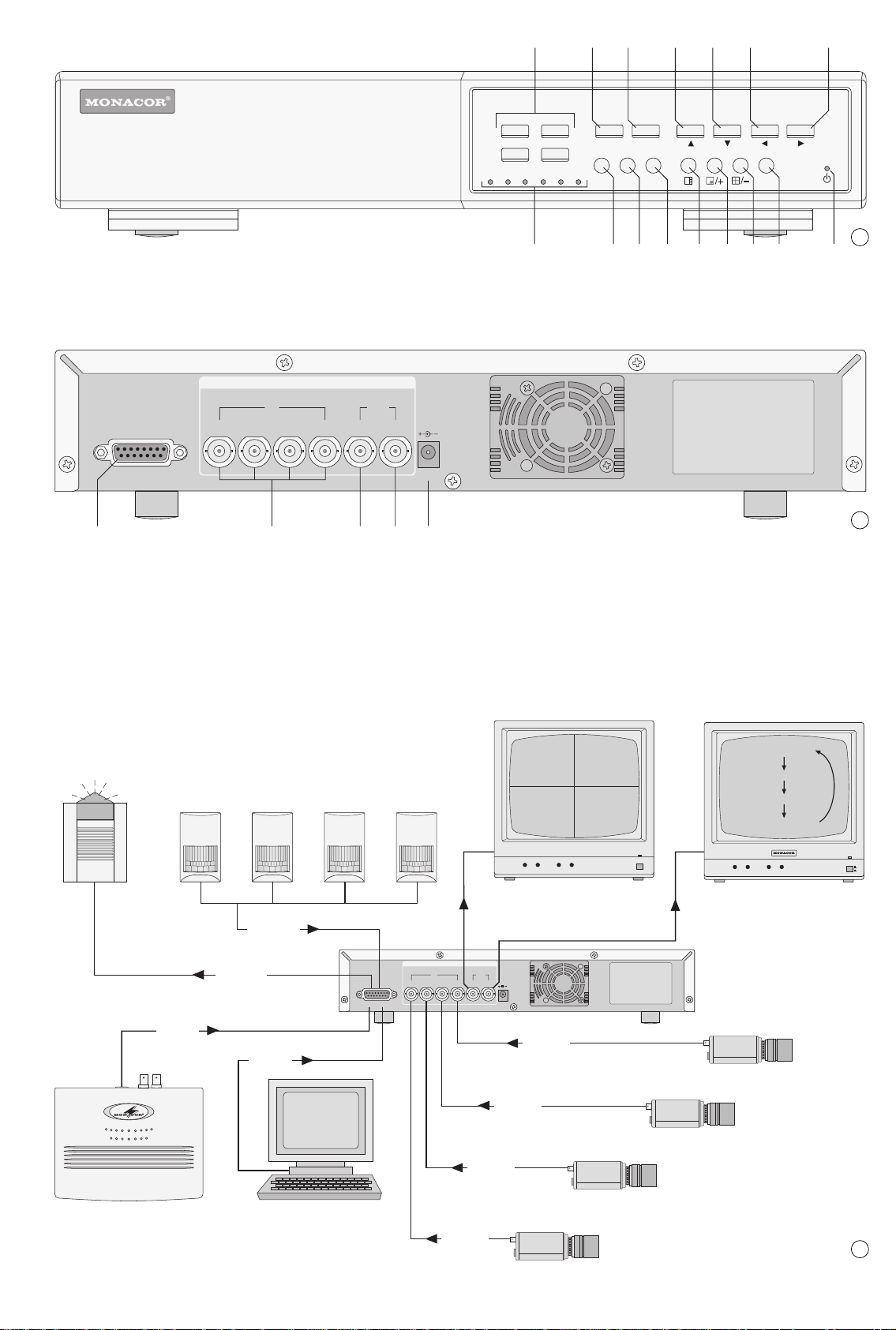
123456 7
VIDEO
EXTERNAL I/O
IN
12
3
4 MAIN
OUT
CALL
DC 19V
17 18 19 20 21
1
2
4
3
HDD
HDD Full
ALARM
TIMER
PLAY
REC
REC
ENTER
MENU
SEARCH
STOP
PAUSE
PLAY
8 9 10 11 12 13 14 15 16
Digital Video Recorder
REW
SLOW
FF
1
2
Alarm Device
Video Server
Sensor 1
REMOTE
CONTROL
Alarm
Sensor 2
4 x ALARM IN
ALARM OUT
CONTROL
Alarm
REMOTE
Alarm
Sensor 3
Computer
EXTERNAL I/O
Alarm
Sensor 4
1234 MAIN
VIDEO
IN
VIDEO IN 1
VIDEO OUT
MAIN
OUT
CALL
DC 19V
VIDEO IN 3
VIDEO IN 2
Main Monitor
H-HOLD V-HOLD BRIGHT CONTRAST
VIDEO IN 4
CCD CAMERA
Camera 1
CCD CAMERA
Camera 2
POWER
VIDEO OUT
CALL
Camera 3
CCD CAMERA
Call Monitor
H-HOLD V-HOLD BRIGHT CONTRAST
CCD CAMERA
Camera 4
Camera 1
Camera 2
Camera 3
Camera 4
®
POWER
O
I
3
3
Page 4
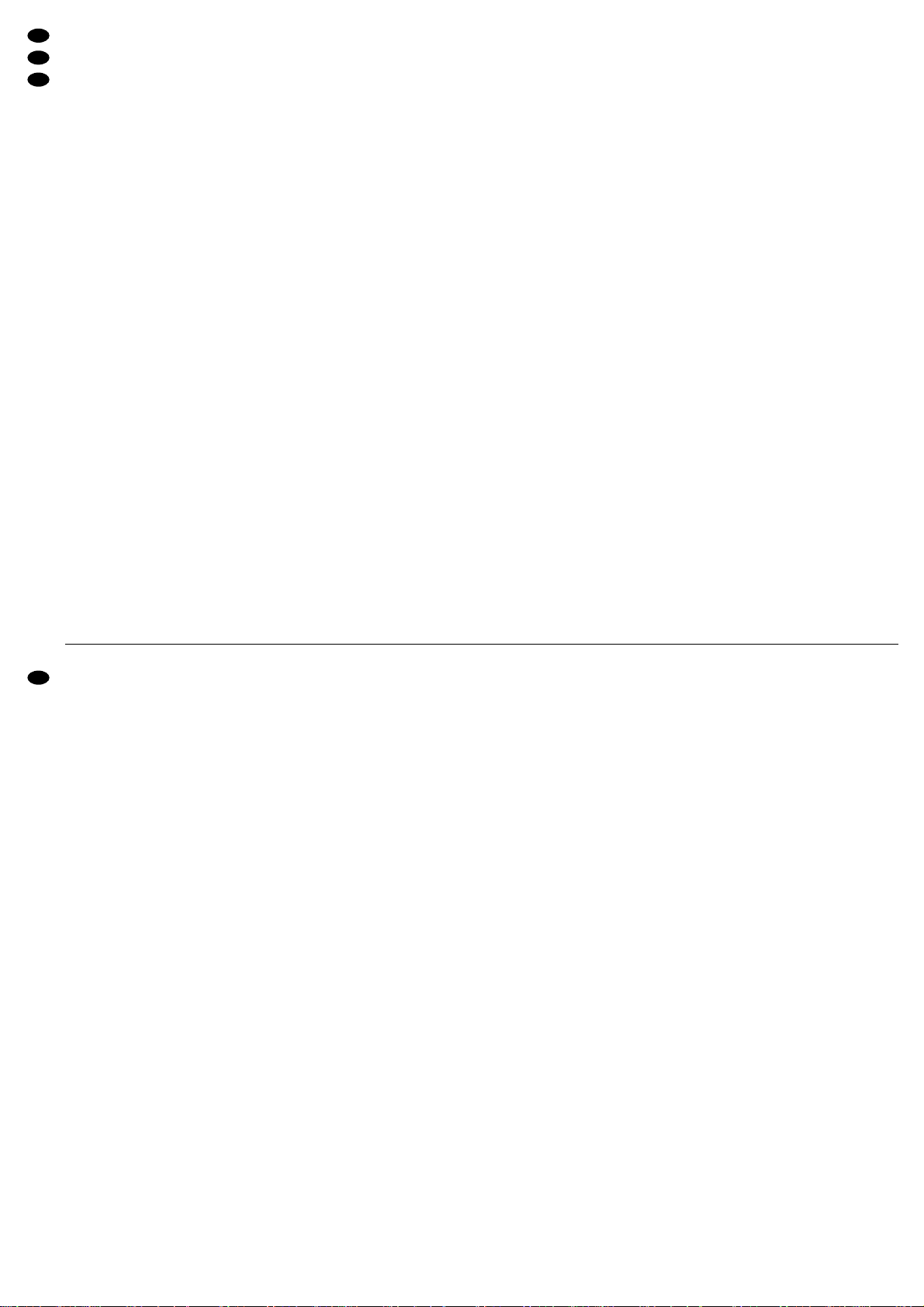
1 Übersicht der Bedienelemente und
Anschlüsse . . . . . . . . . . . . . . . . . . . . . . . . . 5
2 Hinweise für den sicheren Gebrauch . . . . 6
3 Anwendungsmöglichkeiten . . . . . . . . . . . .6
4 Geräte anschließen . . . . . . . . . . . . . . . . . . 6
4.1 Videoanschlüsse . . . . . . . . . . . . . . . . . . . . . 6
4.2 Alarm- und Steueranschlüsse . . . . . . . . . . . 6
4.2.1 Alarmeingänge . . . . . . . . . . . . . . . . . . . . . . 7
4.2.2 Alarmausgang . . . . . . . . . . . . . . . . . . . . . . 7
4.2.3 Eingang zur Alarmzurücksetzung . . . . . . . . 7
4.2.4 Steuerausgang „Festplatte voll“ . . . . . . . . . 7
4.2.5 Fernsteuerung . . . . . . . . . . . . . . . . . . . . . . 7
5 Inbetriebnahme . . . . . . . . . . . . . . . . . . . . . .7
5.1 Umschaltung PAL/NTSC . . . . . . . . . . . . . . . 8
5.2 Bedientasten sperren . . . . . . . . . . . . . . . . . .8
6 Live-Überwachung . . . . . . . . . . . . . . . . . . .8
6.1 Anzeigeformate wählen . . . . . . . . . . . . . . . . 8
6.1.1 Vollbild-Format . . . . . . . . . . . . . . . . . . . . . . 8
6.1.2 Mehrfachbild-Formate . . . . . . . . . . . . . . . . 8
7 Aufnahme . . . . . . . . . . . . . . . . . . . . . . . . . . 8
7.1 Manuell gestartete Aufnahme . . . . . . . . . . . 9
7.2 Timergesteuerte Aufnahme . . . . . . . . . . . . . 9
7.3 Alarmaufnahme . . . . . . . . . . . . . . . . . . . . . . 9
8 Wiedergabe . . . . . . . . . . . . . . . . . . . . . . . . . 9
8.1 Schneller Vor-/Rücklauf . . . . . . . . . . . . . . . 10
8.2 Langsamer Vor-/Rücklauf . . . . . . . . . . . . . 10
8.3 Schrittweise Wiedergabe von
Einzelbildern im Pausenmodus . . . . . . . . . 10
8.4 Bestimmte Aufnahme suchen
und abspielen . . . . . . . . . . . . . . . . . . . . . . .10
8.4.1 LASTRECORD:
Wiedergabe der letzten Aufnahme . . . . . . 10
8.4.2 FULLLIST:
Gesamtliste aller Aufnahmen . . . . . . . . . . 10
8.4.3 ALARM LIST:
Liste aller Alarmaufnahmen . . . . . . . . . . . 11
8.4.4 TIME SEARCH:
Aufnahmesuche über Zeit-/
Datumsangabe . . . . . . . . . . . . . . . . . . . . . 11
9 Änderung der Betriebsparameter . . . . . .11
9.1 Hauptmenü . . . . . . . . . . . . . . . . . . . . . . . . . 11
9.2 Menü TIMER . . . . . . . . . . . . . . . . . . . . . . . 12
9.3 Menü CAMERA . . . . . . . . . . . . . . . . . . . . . 13
9.4 Menü RECORD . . . . . . . . . . . . . . . . . . . . . 14
9.5 Menü ALARM . . . . . . . . . . . . . . . . . . . . . . . 14
9.6 Menü DWELL . . . . . . . . . . . . . . . . . . . . . . . 15
9.7 Menü PIP . . . . . . . . . . . . . . . . . . . . . . . . . . 15
9.8 Menü DISPLAY . . . . . . . . . . . . . . . . . . . . . 15
9.9 Menü REMOTE . . . . . . . . . . . . . . . . . . . . . 16
9.10 Menü USER . . . . . . . . . . . . . . . . . . . . . . . . 16
9.11 Menü SYSTEM . . . . . . . . . . . . . . . . . . . . .16
9.12 Menü EVENT . . . . . . . . . . . . . . . . . . . . . . . 17
10 Alarmfunktionen . . . . . . . . . . . . . . . . . . . . 18
10.1 Externer Alarm . . . . . . . . . . . . . . . . . . . . . . 18
10.2 Alarm bei Ausfall eines Videosignals . . . . . 18
10.3 Alarm vorzeitig ausschalten . . . . . . . . . . . . 18
11 Befehlsübersicht für die
Computer-Schnittstelle . . . . . . . . . . . . . . 19
12 Festplatte auswechseln . . . . . . . . . . . . . . 19
12.1 Festplatte herausnehmen . . . . . . . . . . . . . 19
12.2 Neue Festplatte einsetzen . . . . . . . . . . . . . 19
13 Technische Daten . . . . . . . . . . . . . . . . . . . 20
13.1 Kompatible Festplatten . . . . . . . . . . . . . . .20
13.2 Aufnahmekapazität . . . . . . . . . . . . . . . . . . 21
1 Operating Elements and Connections . . .5
2 Safety Notes . . . . . . . . . . . . . . . . . . . . . . . . 6
3 Applications . . . . . . . . . . . . . . . . . . . . . . . . 6
4 Connecting the Units . . . . . . . . . . . . . . . . .6
4.1 Video connections . . . . . . . . . . . . . . . . . . . . 7
4.2 Alarm and control connections . . . . . . . . . . . 7
4.2.1 Alarm inputs . . . . . . . . . . . . . . . . . . . . . . . . 7
4.2.2 Alarm output . . . . . . . . . . . . . . . . . . . . . . . . 7
4.2.3 Input for alarm reset . . . . . . . . . . . . . . . . . . 7
4.2.4 Control output “Disk Full” . . . . . . . . . . . . . . 7
4.2.5 Remote control . . . . . . . . . . . . . . . . . . . . . . 7
5 Setting the Unit into Operation . . . . . . . . .7
5.1 Selection PAL/NTSC . . . . . . . . . . . . . . . . . . 8
5.2 Locking of control keys . . . . . . . . . . . . . . . . . 8
6 Live Surveillance . . . . . . . . . . . . . . . . . . . . 8
6.1 Selecting display formats . . . . . . . . . . . . . . . 8
6.1.1 Full screen format . . . . . . . . . . . . . . . . . . . . 8
6.1.2 Multiple picture formats . . . . . . . . . . . . . . . 8
7 Recording . . . . . . . . . . . . . . . . . . . . . . . . . . 8
7.1 Manual recording . . . . . . . . . . . . . . . . . . . . . 9
7.2 Timer-controlled recording . . . . . . . . . . . . . . 9
7.3 Alarm recording . . . . . . . . . . . . . . . . . . . . . . 9
8 Replay . . . . . . . . . . . . . . . . . . . . . . . . . . . . . 9
8.1 Fast forward/rewind . . . . . . . . . . . . . . . . . .10
8.2 Slow forward/rewind . . . . . . . . . . . . . . . . . 10
8.3 Stepwise replay of individual pictures
in the pause mode . . . . . . . . . . . . . . . . . . . 10
8.4 Searching and replaying
a certain recording . . . . . . . . . . . . . . . . . . . 10
8.4.1 LASTRECORD:
Replaying the last recording . . . . . . . . . . . 10
8.4.2 FULLLIST:
Total list of all recordings . . . . . . . . . . . . . 10
8.4.3 ALARM LIST:
List of all alarm recordings . . . . . . . . . . . . 11
8.4.4 TIME SEARCH:
Searching a recording via
the time/date indication . . . . . . . . . . . . . . 11
9 Modification of the
Operating Parameters . . . . . . . . . . . . . . . 11
9.1 Main menu . . . . . . . . . . . . . . . . . . . . . . . . . 11
9.2 Menu TIMER . . . . . . . . . . . . . . . . . . . . . . . 12
9.3 Menu CAMERA . . . . . . . . . . . . . . . . . . . . . 13
9.4 Menu RECORD . . . . . . . . . . . . . . . . . . . . . 14
9.5 Menu ALARM . . . . . . . . . . . . . . . . . . . . . . . 14
9.6 Menu DWELL . . . . . . . . . . . . . . . . . . . . . . . 14
9.7 Menu PIP . . . . . . . . . . . . . . . . . . . . . . . . . . 15
9.8 Menu DISPLAY . . . . . . . . . . . . . . . . . . . . . 15
9.9 Menu REMOTE . . . . . . . . . . . . . . . . . . . . . 16
9.10 Menu USER . . . . . . . . . . . . . . . . . . . . . . . . 16
9.11 Menu SYSTEM . . . . . . . . . . . . . . . . . . . . .16
9.12 Menu EVENT . . . . . . . . . . . . . . . . . . . . . . . 17
10 Alarm Functions . . . . . . . . . . . . . . . . . . . . 18
10.1 External alarm . . . . . . . . . . . . . . . . . . . . . . 18
10.2 Alarm in case of video signal loss . . . . . . . 18
10.3 Switching off the alarm at any time . . . . . . 18
11 List of Commands for the
Computer Interface . . . . . . . . . . . . . . . . . 19
12 Replacing the Hard Disk . . . . . . . . . . . . . 19
12.1 Removing the hard disk . . . . . . . . . . . . . .19
12.2 Inserting a new hard disk . . . . . . . . . . . . . . 19
13 Specifications . . . . . . . . . . . . . . . . . . . . . . 20
13.1 Compatible hard disks . . . . . . . . . . . . . . . .20
13.2 Recording capacity . . . . . . . . . . . . . . . . . . .21
4
GB
D
A
CH
Inhalt
Contents
Page 5
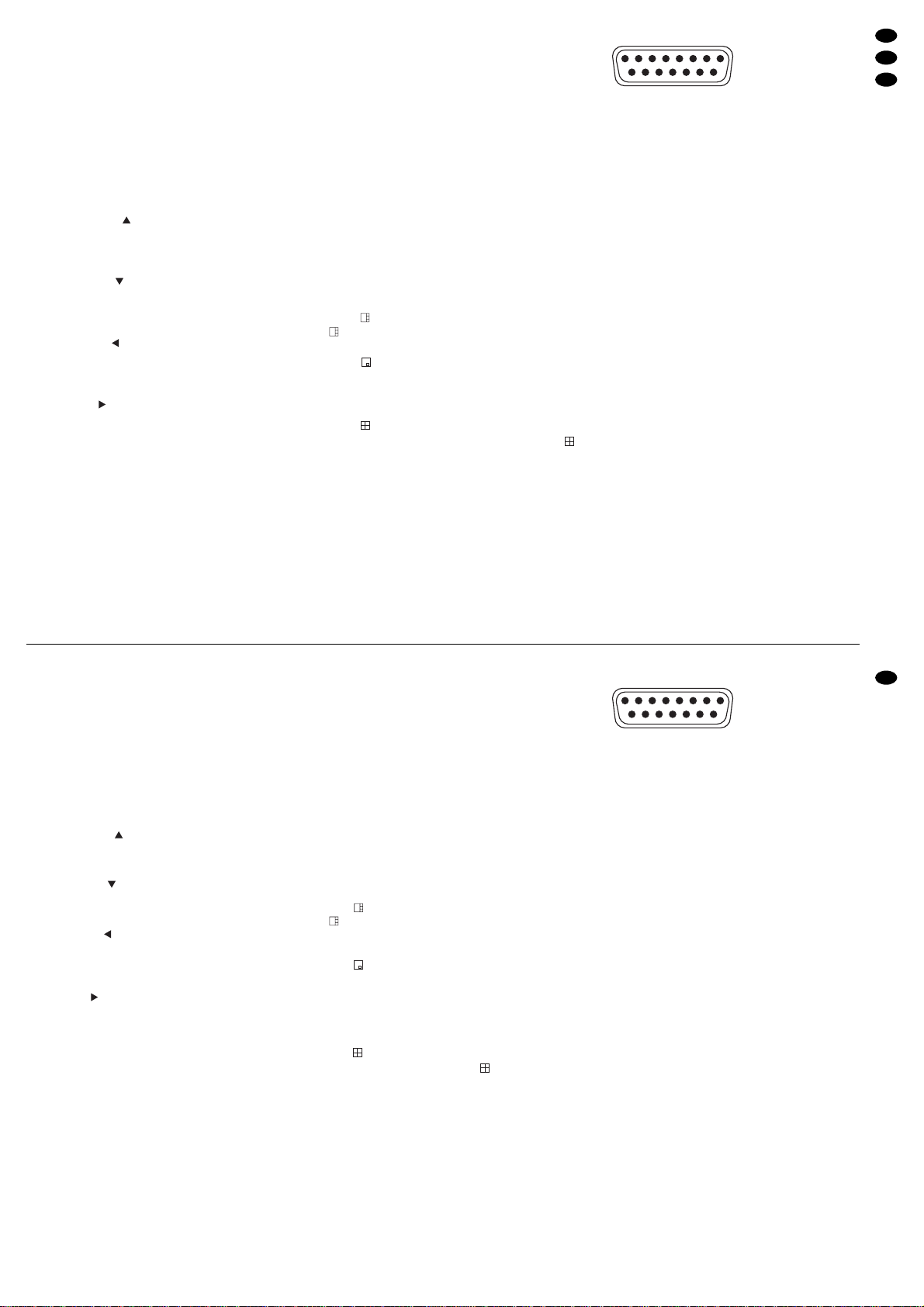
Bitte klappen Sie die Seite 3 heraus. Sie sehen
dann immer die beschriebenen Bedienelemente
und Anschlüsse.
1 Übersicht der Bedienelemente und
Anschlüsse
1 Zifferntasten 1 bis 4 zur Wahl eines Kamera-
kanals für die Ansicht im Vollbild-Format
2 Taste REC zum manuellen Starten einer Auf-
nahme
3 Taste PLAYzum Starten der Wiedergabe
4 Taste PAUSE ( ): dient
a als Pausentaste im Wiedergabebetrieb
b als Cursor-Taste „aufwärts“ auf den Menüsei-
ten
5 Taste STOP ( ): dient
a als Stopptaste während der Aufnahme und
der Wiedergabe
b als Cursor-Taste „abwärts“ auf den Menüseiten
6 Taste REW ( ): dient
a für den schnellen und langsamen Bild-Rück-
lauf im Wiedergabebetrieb
b als Cursor-Taste „links“ auf den Menüseiten
7 Taste FF ( ): dient
a für den schnellen und langsamen Bild-Vorlauf
im Wiedergabebetrieb
b als Cursor-Taste „rechts“ auf den Menüseiten
8 LED-Statusanzeigen
HDD: leuchtet bei Zugriff auf die Festplatte
HDDFull: leuchtet, wenn die Speicherkapazität
der Festplatte erschöpft ist
ALARM: leuchtet, wenn die Funktion „externer
Alarm“ aktiviert ist (siehe Kap. 9.5,
Einstellung ALARM ENABLE im
Menü ALARM)
TIMER: leuchtet bei eingeschalteter Timer-
Funktion (siehe Kap. 9.2, Einstellung
TIMER ENABLE im Menü TIMER)
PLAY: leuchtet während der Wiedergabe
REC: leuchtet während der Aufnahme
9 Taste MENU dient
a zum Aufrufen des Einstellmenüs und Verlas-
sen der Menüseiten; beim Verlassen des
Hauptmenüs mit der Taste werden alle geänderten Einstellungen gespeichert
b in Kombination mit der Taste ENTER (10) zum
Sperren und Entsperren der Bedientasten;
zum Entsperren muss zusätzlich ein Passwort
eingegeben werden (siehe Kap. 5.2)
10 Taste ENTER dient
a im Einstellmenü zum Aufrufen der Menüseiten
und zum Aktivieren bestimmter Menü-Optionen
b im Suchmenü zum Aufrufen von angewählten
Aufnahmen
11 Taste SEARCH zum Aufrufen des Suchmenüs
für die gezielte Suche einer Aufnahme
12 Taste zum Aufrufen des Vierfachbild-Formats
(Kamerakanäle 2 bis 4 werden verkleinert in
das Vollbild von Kamerakanal 1 eingeblendet)
13 Taste /+: dient
a zum Aufrufen des Bild-im-Bild-Formats (Ein-
blendung eines kleinen Bildes in ein Vollbild)
b im Einstellmenü zum Ändern der Einstellungen
14 Taste /
-
: dient
a zum Aufrufen des Vierfachbild-Formats
(Quad-Format)
b im Einstellmenü zum Ändern der Einstellungen
15 Taste SLOW zum Reduzieren der Wiedergabe-
geschwindigkeit
16 Betriebsanzeige
orange: während der Initialisierung des Recor-
ders nach der Inbetriebnahme
grün: der Recorder ist betriebsbereit
17 15-pol. Sub-D-Buchse EXTERNAL I /O für ver-
schiedene Alarm- und Steuerverbindungen;
Details siehe Kap. 4.2
➃
Sub-D-Buchse (Ansicht der Buchsenseite)
Pin 1: RS-232-Schnittstelle: TX
Pin 2: RS-232-Schnittstelle: RX
Pin 3: Alarm-Eingang 1
Pin 4: Alarm-Eingang 2
Pin 5: Alarm-Eingang 3
Pin 6: Alarm-Eingang 4
Pin 7: Alarmausgang: NC-Kontakt („normally
closed“) des Relais
Pin 8: Alarmausgang: NO-Kontakt („normally
open“) des Relais
Pin 9: Masse
Pin 10: RS-485-Schnittstelle: B
Pin 11: RS-485-Schnittstelle: A
Pin 12: Steuerausgang zum Starten eines zwei-
ten Digitalrecorders, wenn die Speicher-
kapazität der Festplatte erschöpft ist
Pin 13: Eingang zur Alarmzurücksetzung
Pin 14: nicht belegt
Pin 15: Alarmausgang: gemeinsamer Anschluss
(COM) des Relais
18 BNC-Eingangsbuchsen 1–4 zum Anschluss an
die Videoausgänge der Kameras
19 BNC-Ausgangsbuchse MAIN zum Anschluss an
den Videoeingang des Hauptmonitors; über den
Hauptmonitor ist es möglich, die Kamerabilder in
verschiedenen Bildformaten anzuzeigen und
das Bildschirm-Menü aufzurufen
20 BNC-Ausgangsbuchse CALL zum Anschluss an
den Videoeingang eines Nebenmonitors; der
Nebenmonitor zeigt die Kamerabilder im VollbildFormat mit automatischer Bildweiterschaltung
21 Stromversorgungsbuchse DC 19V für den An-
schluss des beiliegenden Netzgerätes
Please unfold page 3. Then you can always see
the operating elements and connections described.
1 Operating Elements and Connections
1 Numerical keys 1 to 4 for selecting a camera
channel for display in full screen format
2 Key REC for manual start of a recording
3 Key PLAYfor starting the replay
4 Key PAUSE ( ): serves
a as a pause key in the replay mode
b as a cursor key “Up” on the menu pages
5 Key STOP ( ): serves
a as a stop key during recording and replay
b as a cursor key “Down” on the menu pages
6 Key REW ( ): serves
a for the fast and slow rewind of pictures in the
replay mode
b as a cursor key “Left” on the menu pages
7 Key FF ( ): serves
a for the fast and slow forward of pictures in the
replay mode
b as a cursor key “Right” on the menu pages
8 LED status indications
HDD: lights up during access to the hard
disk
HDD Full: lights up if the storage capacity of the
hard disk is exhausted
ALARM: lights up if the function “external
alarm” has been activated (see chapter 9.5, setting ALARM ENABLE in
the menu ALARM)
TIMER: lights up with activated timer function
[see chapter 9.2, setting TIMER EN-
ABLE in the menu TIMER]
PLAY: lights up during the replay
REC: lights up during the recording
9 Key MENU serves
a for calling the adjusting menu and for exiting
the menu pages; when exiting the main menu
with this key, all modified settings will be
memorized
b in combination with the key ENTER (10) for
locking and unlocking the control keys; for
unlocking, a password must be entered in
addition (see chapter 5.2)
10 Key ENTER serves
a in the adjusting menu for calling the menu
pages and for activating certain menu options
b in the search menu for calling selected record-
ings
11 Key SEARCH for calling the search menu for the
purposeful search of a recording
12 Key for calling the 4-channel display format
(camera channels 2 to 4 are inserted as sizereduced pictures into the full screen picture of
camera channel 1)
13 Key /+: serves
a for calling the picture-in-picture format (inser-
tion of a small picture inside a full screen picture)
b in the adjusting menu for changing the set-
tings
14 Key /
-
: serves
a for calling the quad format
b in the adjusting menu for changing the set-
tings
15 Key SLOW for reducing the replay speed
16 Power LED
orange: during the initialization of the recorder
after setting it into operation
green: the recorder is ready for operation
17 15-pole Sub-D jack EXTERNAL I / O for various
alarm and control connections; details see chapter 4.2
➃
Sub-D jack (view of the jack side)
pin 1: RS-232 interface: TX
pin 2: RS-232 interface: RX
pin 3: alarm input 1
pin 4: alarm input 2
pin 5: alarm input 3
pin 6: alarm input 4
pin 7: alarm output: NC (normally closed)
contact of the relay
pin 8: alarm output: NO (normally open)
contact of the relay
pin 9: ground
pin 10: RS-485 interface: B
pin 11: RS-485 interface: A
pin 12: control output for starting a second digi-
tal recorder if the storage capacity of the
hard disk is exhausted
pin 13: input for alarm reset
pin 14: not connected
pin 15: alarm output: common connection
(COM) of the relay
18 BNC input jacks 1 to 4 for connection to the video
outputs of the cameras
19 BNC output jack MAIN for connection to the video
input of the main monitor; via the main monitor it
is possible to display the camera pictures in
various formats and to call the on-screen menu
20 BNC output jack CALL for connection to the
video input of an auxiliary monitor; the auxiliary
monitor shows the camera pictures in the full
screen format with automatic sequential switching of pictures
21 Power supply jack DC 19V for connection of the
supplied power supply unit
5
GB
D
A
CH
8
15
1
9
8
15
1
9
Page 6
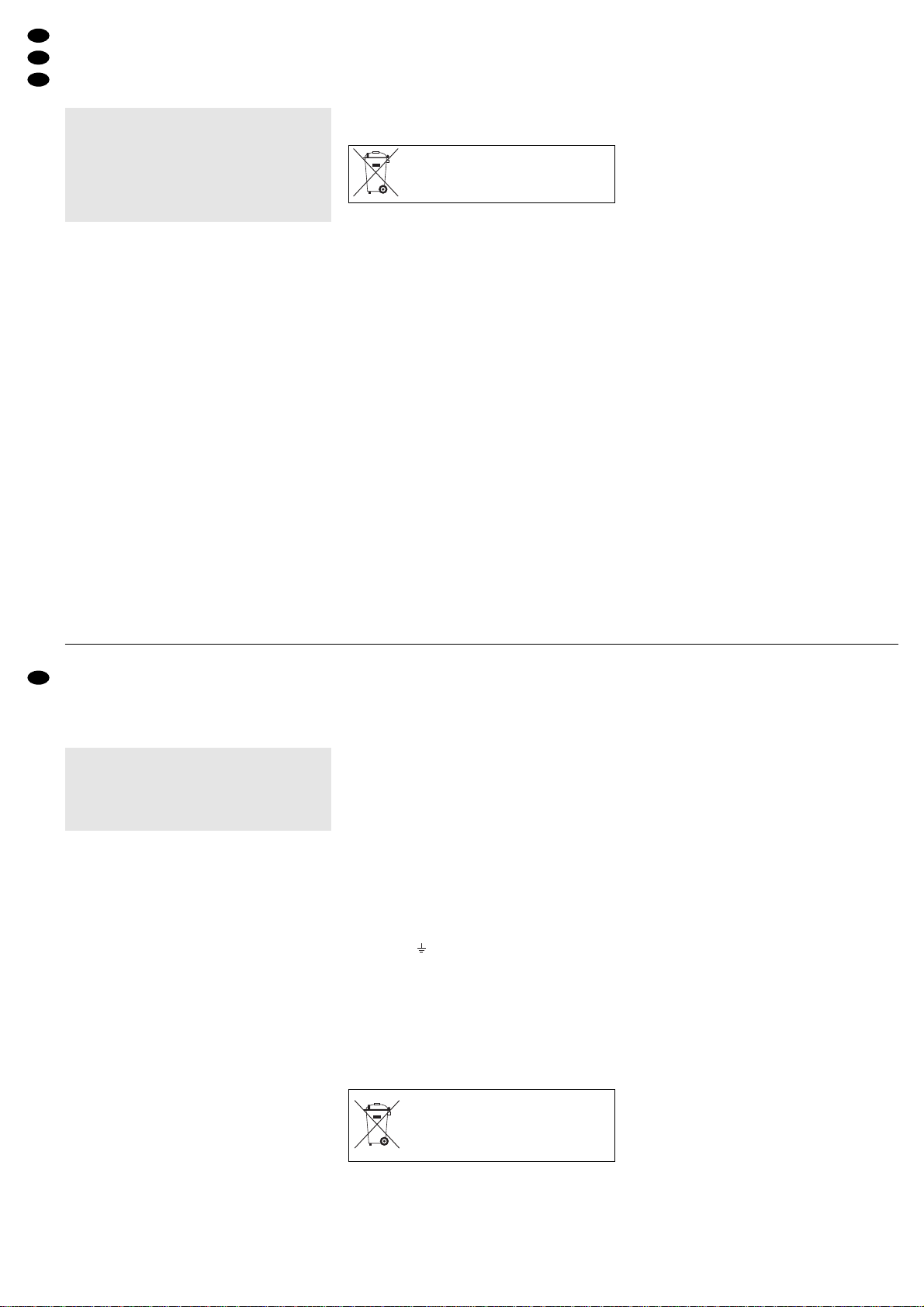
2 Hinweise für den sicheren Gebrauch
Der Recorder und sein Netzgerät entsprechen der
EMV-Richtlinie für elektromagnetische Verträglichkeit 89/336/EWG. Das Netzgerät entspricht zusätzlich der Niederspannungsrichtlinie 73/23/EWG.
Beachten Sie auch unbedingt folgende Punkte:
●
Der Recorder und das Netzgerät sind nur zur Verwendung im Innenbereich geeignet. Schützen Sie
die Geräte vor Tropf- und Spritzwasser, hoher
Luftfeuchtigkeit und Hitze (zulässiger Einsatztemperaturbereich 10–40°C).
●
Stellen Sie keine mit Flüssigkeit gefüllten Gefäße,
z.B. Trinkgläser oder Vasen, auf die Geräte.
●
Die im Recorder entstehende Wärme muss durch
Luftzirkulation abgegeben werden. Darum dürfen
die Lüftungsschlitze am Gehäuse nicht abgedeckt
werden.
●
Stecken Sie nichts durch die Lüftungsschlitze!
Dies kann zu einem Defekt des Gerätes führen.
●
Nehmen Sie den Recorder nicht in Betrieb bzw.
ziehen Sie den Netzstecker des Netzgerätes
sofort aus der Steckdose, wenn:
1. sichtbare Schäden am Netzgerät, an dessen
Netzleitung oder am Recorder vorhanden sind,
2. nach einem Sturz oder Ähnlichem der Verdacht
auf einen Defekt besteht,
3. Funktionsstörungen auftreten.
Lassen Sie die Geräte in jedem Fall in einer Fachwerkstatt reparieren.
●
Ziehen Sie den Netzstecker des Netzgerätes nie
an der Zuleitung aus der Steckdose, fassen Sie
immer am Stecker an.
●
Verwenden Sie zum Reinigen nur ein trockenes
weiches Tuch, niemals Chemikalien oder W asser.
●
Wird der Recorder oder das Netzgerät zweckentfremdet, falsch angeschlossen bzw. bedient oder
nicht fachgerecht repariert, kann keine Haftung für
daraus resultierende Sach- oder Personenschäden und keine Garantie für das Gerät übernommen werden.
3 Anwendungsmöglichkeiten
Der DMR-425 ist ein digitaler 4-Kanal-Multiplexrecorder und speziell für den Einsatz in Video-Überwachungsanlagen konzipiert. Das Gerät ist mit einer
80-GB-Festplatte ausgestattet. Bei eingeschaltetem
Überschreibmodus ist ein Endlosbetrieb möglich.
Der Recorder bietet u.a. folgende Funktionen:
– Aufzeichnung von 4 Kameras wahlweise im
Multiplex- oder Quad-Modus
– 4 Aufnahmequalitäten (Basic, Normal, High, Best)
und 6 Aufnahmegeschwindigkeiten [1, 2, 3, 6, 12,
25 Bilder/s (PAL) bzw. 1, 2, 4, 8, 15, 30 Bilder/s
(NTSC)] einstellbar
– 3 Aufnahmearten (manuell gestartete, timerge-
steuerte oder durch ein externes Alarmsignal
ausgelöste Aufzeichnung)
– schnelle Suche einer Aufnahme über Zeitangabe
– schneller und langsamer Vor-/Rücklauf mit je-
weils 5 wählbaren Geschwindigkeiten
– Live-Überwachung auf dem Hauptmonitor in ver-
schiedenen Anzeigeformaten ohne Beeinflussung
einer Aufnahme: V ollbild, Vierfachbild, Bild-im-Bild
– Live-Überwachung auf einem zweiten Monitor
mit automatischer Bildweiterschaltung möglich
– Passwortschutz und Bediensperre
– Ereignisse, wie z. B. Ausfall eines Videosignals
oder Stromunterbrechung, werden in einer Liste
protokolliert
– 4 Alarmeingänge, 1 Alarmausgang, 1 Alarm-
Reset-Eingang
– umschaltbar PAL/NTSC
– RS-232- und RS-485-Schnittstelle zur Fernsteue-
rung des Gerätes über Computer oder Terminal
4 Geräte anschließen
Die Abbildung 3 zeigt ein Anschlussbeispiel, wobei
die gezeigten Anschlussmöglichkeiten jedoch nicht
alle genutzt werden müssen.
Vor dem Anschließen von Geräten bzw . vor dem Ändern bestehender Anschlüsse den Recorder vom
Stromnetz trennen.
4.1 Videoanschlüsse
1) An die BNC-Buchsen VIDEO IN 1 – 4 (18) die
Videoausgänge der Kameras anschließen.
2) Den Videoeingang des Hauptmonitors für die
Live-Überwachung in verschiedenen Anzeigefor-
maten an die Buchse VIDEO OUT MAIN (19) an-
schließen. Über diesen Monitor werden auch die
Aufzeichnungen wiedergegeben und die Seiten
des Bildschirm-Menüs angezeigt.
3) Zur Anzeige aller Kamerabilder im Vollbild-For-
mat mit Bildweiterschaltung lässt sich ein zweiter
Monitor an die Buchse VIDEO OUT CALL (20)
anschließen. Nicht benutzte Kanäle werden bei
der Bildweiterschaltung übersprungen. Die Bild-
verweilzeit kann im Menü DWELL (Kap. 9.6) für
jeden Kanal separat eingestellt werden.
4.2 Alarm- und Steueranschlüsse
Über die 15-polige Sub-D-Buchse EXTERNAL I/ O
(17) bietet das Gerät verschiedene Ein- und Ausgänge zur Steuerung und Alarmauswertung. Für
den Anschluss liegt dem Recorder ein passender
15-poliger Stecker bei.
Sollen die Geräte endgültig aus dem
Betrieb genommen werden, übergeben
Sie sie zur umweltgerechten Entsorgung
einem örtlichen Recyclingbetrieb.
Achtung!
Das Netzgerät wird mit lebensgefährlicher Netzspannung versorgt. Nehmen Sie deshalb niemals
selbst Eingriffe in diesem Gerät vor. Durch unsachgemäßes Vorgehen besteht die Gefahr eines
elektrischen Schlages. Außerdem erlischt beim
Öffnen des Netzgeräts oder des Recorders jeglicher Garantieanspruch.
2 Safety Notes
The recorder and its power supply unit correspond
to the directive 89/336/EEC for electromagnetic
compatibility. The power supply unit additionally corresponds to the low voltage directive 73/23/EEC.
It is essential to observe the following items:
●
The recorder and the power supply unit are suitable for indoor use only. Protect the units against
dripping water and splash water, high air humidity,
and heat (admissible ambient temperature range
10–40°C).
●
Do not place any vessels filled with liquid, e.g. a
drinking glass or a vase, on the units.
●
The heat being generated in the recorder has to
be removed via air circulation. Therefore, the air
vents at the housing must not be covered.
●
Do not insert anything into the air vents! This may
result in a defect of the unit.
●
Do not set the recorder into operation, and immediately disconnect the mains plug of the power
supply unit from the mains socket if
1. there is visible damage to the power supply
unit, to its mains cable, or to the recorder,
2. a defect might have occurred after a drop or
similar accident,
3. there are malfunctions.
The units must in any case be repaired by skilled
personnel.
●
Never pull the mains cable to disconnect the
mains plug of the power supply unit from the
mains socket, always seize the plug!
●
For cleaning only use a dry, soft cloth, by no
means chemicals or water.
●
If the recorder or the power supply unit is used for
purposes other than originally intended, if it is not
correctly connected or operated, or not repaired in
an expert way, there is no liability for any resulting
personal damage or material damage and no
guarantee claims for the unit will be accepted.
●
Important for U.K. Customers!
The wires in the mains lead of the power supply
unit are coloured in accordance with the following
code:
green/yellow = earth
blue = neutral
brown = live
As the colours of the wires in the mains lead of this
appliance may not correspond with the coloured
markings identifying the terminals in your plug,
proceed as follows:
1. The wire which is coloured green and yellow
must be connected to the terminal in the plug
which is marked with the letter E or by the earth
symbol , or coloured green or green and
yellow.
2. The wire which is coloured blue must be connected to the terminal which is marked with the
letter N or coloured black.
3. The wire which is coloured brown must be connected to the terminal which is marked with the
letter L or coloured red.
Warning – This appliance must be earthed.
3 Applications
The DMR-425 is a digital 4-channel multiplex recorder specially designed for applications in video
surveillance systems. It is equipped with an 80 GB
hard disk. With activated overwrite mode, a continuous operation is possible.
The recorder offers e.g. the following functions:
– recording of 4 cameras, alternatively in the multi-
plex mode or quad mode
– 4 recording qualities (basic, normal, high, best)
and 6 recording speeds [1, 2, 3, 6, 12, 25 images/s (PAL) or 1, 2, 4, 8, 15, 30 images/s
(NTSC)] adjustable
– 3 recording modes (manual recording, timer-con-
trolled recording, or recording triggered by an
external alarm signal)
– fast search for a recording via time indication
– fast and slow forward / rewind with 5 speeds re-
spectively available
– live surveillance on the main monitor in different
display formats without affecting the recording:
full screen picture, 4-channel display, picture-in-
picture
– live surveillance on a second monitor with auto-
matic sequential switching of pictures possible
– password protection and key lock
– events, e. g. video signal loss or power interrup-
tion, are recorded in a list
– 4 alarm inputs, 1 alarm output, 1 alarm reset input
– selection PAL/NTSC
– RS-232 interface and RS-485 interface for re-
mote control of the unit via computer or terminal
4 Connecting the Units
Fig. 3 shows an example of connection, however, not
all possibilities of connection shown have to be used.
Disconnect the recorder from the mains prior to connecting any units or changing any existing connections.
If the recorder and the power supply unit
are to be put out of operation definitively,
take them to a local recycling plant for a
disposal which is not harmful to the environment.
Attention!The power supply unit is supplied with
hazardous mains voltage. Leave servicing to
skilled personnel only. Inexpert handling may
cause an electric shock hazard. Furthermore, any
guarantee claim will expire if the power supply unit
or the recorder has been opened.
6
GB
D
A
CH
Page 7
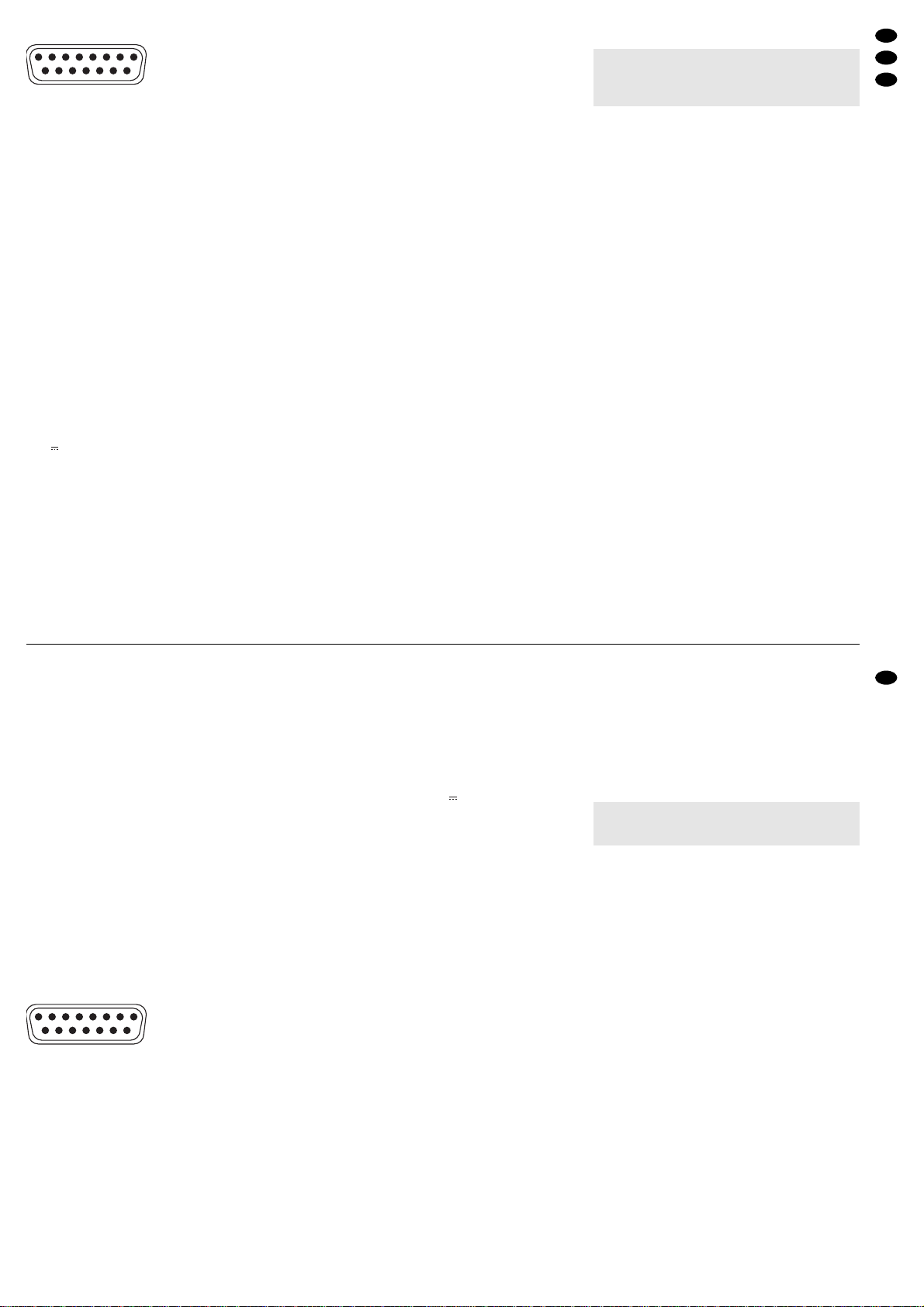
➄
Sub-D-Buchse (Ansicht der Buchsenseite)
4.2.1 Alarmeingänge
Als Alarmsensoren können z.B. Bewegungssensoren oder Lichtschranken eingesetzt werden, die
mit einem 5-V-TTL-Ausgang, Schließer (NO = normally open) oder Öffner (NC = normally closed) ausgestattet sind. Die Sensoren jeweils an Masse (Kontakt 9) und an die folgenden Kontakte anschließen:
Sensor für Kanal 1 an Kontakt 3
Sensor für Kanal 2 an Kontakt 4
Sensor für Kanal 3 an Kontakt 5
Sensor für Kanal 4 an Kontakt 6
Die Polarität des TTL-Alarmsignals (High oder Low)
bzw. der Kontakttyp (NO oder NC) muss für jeden
Kanal separat eingestellt werden (siehe Spalte
ALARM im Menü CAMERA, Kap. 9.3). Ab Werk ist
Alarmauslösung durch einen Low-Pegel bzw.
Schließer voreingestellt.
4.2.2 Alarmausgang
Als potentialfreier Alarmausgang steht ein Relais mit
Umschaltkontakt zur Verfügung. Das Relais erlaubt
das Schalten von ohmschen Lasten bei maximal
12V /500 mA. An den Alarmausgang kann z.B. ein
akustischer oder optischer Alarmgeber angeschlossen werden.
Im Normalzustand ist der NC-Kontakt (Pin 7) gegen den gemeinsamen Kontakt COM (Pin 15) geschlossen und der NO-Kontakt (Pin 8) offen. Im
Alarmfall ist der NC-Kontakt offen und der NO-Kontakt schließt gegen den gemeinsamen Kontakt COM.
4.2.3 Eingang zur Alarmzurücksetzung
Im Normalzustand liegt der Eingang zur Alarmzurücksetzung (Pin 13) auf High-Pegel, ein Low-PegelSignal [0-V-TTL-Signal oder Schließkontakt (NO)]
bewirkt das Zurücksetzen eines Alarms, noch bevor
die im Menü ALARM eingestellte Alarmdauer verstrichen ist.
4.2.4 Steuerausgang „Festplatte voll“
Im Normalzustand gibt der Ausgang (Pin 12) ein
High-Pegel-Signal (5 V) aus. Ist die Speicherkapazität der Festplatte erschöpft, wechselt das Signal
auf Low-Pegel (0 V) und kann damit die Aufnahme
eines hier angeschlossenen zweiten Digitalrecorders starten.
4.2.5 Fernsteuerung
Über die RS-232- oder die RS-485-Schnittstelle
lässt sich das Gerät über einen Computer oder ein
Terminal fernsteuern. Für eine komfortable Fernsteuerung über ein LAN ist der Einsatz des VideoServers VWS-200 von MONACOR zu empfehlen.
Bei Fernsteuerung des Geräts ist dieses nur
Datenempfänger, kann also keine Daten, wie Rückmeldungen, senden. Die Codierung der einzelnen
Funktionen ist in Kapitel 11 angegeben.
Verwendung der RS-232-Schnittstelle:
Pin 2 (RX) und Pin 9 (Masse) mit den entspre-
chenden Kontakten am Steuergerät verbinden.
Verwendung der RS-485-Schnittstelle:
Pin 11 (A) und Pin 10 (B) mit den entsprechenden
Kontakten am Steuergerät verbinden. Die Ab-
schirmung mit Pin 9 (Masse) verbinden.
Tipp: Die Verwendung verdrillter Leitungen verrin-
gert Störeinstrahlungen.
5 Inbetriebnahme
1) Nach dem Anschluss aller Geräte das beiliegende Netzgerät mit der Buchse DC 19V (21) verbinden und über das mitgelieferte Netzkabel an eine
Steckdose (100–240V~/50–60Hz) anschließen. Die Initialisierung des Geräts startet:
Die Betriebsanzeige (16) leuchtet orangefarben und alle LEDs (8) außer der LED HDD leuchten kurz auf. Auf dem Bildschirm des Hauptmonitors werden kurz die Videonorm (P ALbzw. NTSC)
und die Software-Version eingeblendet. Bei korrekt installierter Festplatte erscheint danach die
Meldung „HDD DETECTING“, gefolgt von „MASTER HDD CONNECTED“.
(Erscheint stattdessen „HDD NOT FOUND“, ist
die Festplatte nicht richtig installiert oder keine
Festplatte installiert. Auch ohne installierte Festplatte lässt sich das Gerät zur Live-Überwachung
als Quad-Prozessor nutzen.)
2) Nach der Initialisierung ist der Recorder betriebsbereit: Die Betriebsanzeige leuchtet grün.
Bei der ersten Inbetriebnahme sind die ab Werk
vorprogrammierten Grundeinstellungen aktiv:
In der LED-Reihe (8) leuchten
die Anzeige TIMER (d.h. die Timer-Funktion ist
eingeschaltet, siehe Kap. 9.2) und die Anzeige
ALARM (d.h. die Funktion „externer Alarm“ ist
eingeschaltet, siehe Kap. 9.5).
Auf dem Bildschirm des Hauptmonitors
sind für die 4 Kamerakanäle die Bezeichnungen „CAMERA01“ bis „CAMERA04“ und eine
Datums- und Uhrzeitangabe eingeblendet.
3) Um die Grundeinstellungen zu ändern und das
Gerät auf die Bedürfnisse der jeweiligen Anwendung zu programmieren, siehe Kap. 9.
4) Zum Ausschalten den Netzstecker des Netzgeräts aus der Steckdose ziehen.
Das Gerät nicht in einem kurzen Zeitraum in und
außer Betrieb nehmen: Zwischen der Inbetriebnahme und dem Trennen vom Stromnetz müssen mindestens 3s liegen.
8
4.1 Video connections
1) Connect the video outputs of the cameras to the
BNC jacks VIDEO IN 1–4 (18).
2) Connect the video input of the main monitor for
live surveillance in various display formats to the
jack VIDEO OUT MAIN (19). This monitor also
displays the recordings and the pages of the onscreen menu.
3) For display of all camera pictures in the full
screen format with automatic sequential switching of pictures, a second monitor can be connected to the jack VIDEO OUT CALL (20). Channels
which are not used will be skipped during the
automatic sequential switching. The dwell time
can be separately adjusted for each channel in
the menu DWELL (chapter 9.6).
4.2 Alarm and control connections
Via the 15-pole Sub-D jack EXTERNALI/O (17), the
unit provides various inputs and outputs for control
and alarm evaluation. For connection, a matching
15-pole plug is supplied with the recorder.
➄
Sub-D jack (view of the jack side)
4.2.1 Alarm inputs
As alarm sensors e.g. motion detectors or light barriers can be used which are equipped with a 5V TTL
output, an NO (normally open) contact, or an NC
(normally closed) contact. Connect the sensors respectively to ground (contact 9) and to the following
contacts:
sensor for channel 1 to contact 3
sensor for channel 2 to contact 4
sensor for channel 3 to contact 5
sensor for channel 4 to contact 6
The polarity of the TTL alarm signal (high or low) or
the contact type (NO or NC) must be set separately
for each channel (see column ALARM in the menu
CAMERA, chapter 9.3). The alarm triggering is factory-set by a low level or NO contact.
4.2.2 Alarm output
A relay with change-over contact is available as a
floating alarm output. The relay allows switching of
ohmic loads at max. 12 V / 500 mA. At the alarm
output, e.g. an acoustic or optical alarm device can
be connected.
In normal mode, the NC contact (pin 7) is closed
against the common contact COM (pin 15) and the
NO contact (pin 8) is open. In case of alarm, the NC
contact is open and the NO contact is closed against
the common contact COM.
4.2.3 Input for alarm reset
In normal mode, the input for alarm reset (pin 13) is
at high level; a low level signal (0V TTL signal or NO
contact) will cause reset of an alarm even before the
alarm time adjusted in the menu ALARM is expired.
4.2.4 Control output “Disk Full”
In normal mode, the output (pin 12) sends a high
level signal (5V). If the storage capacity of the hard
disk is exhausted, the signal changes to low level
(0 V) and is thus able to start the recording of a
second digital recorder connected to this output.
4.2.5 Remote control
Via the RS-232 or the RS-485 interface, the unit can
be remote-controlled via a computer or terminal.
For a convenient remote control via LAN, it is recommended to use the MONACOR video server
VWS-200.
In case of remote control of the unit, it is merely
able to receive data; it is not able to send any data
e. g. reply messages. The coding of the individual
functions can be found in chapter 11.
Use of the RS-232 interface:
Connect pin 2 (RX) and pin 9 (ground) to the cor-
responding contacts on the control unit.
Use of the RS-485 interface:
Connect pin 11 (A) and pin 10 (B) to the corresponding contacts on the control unit. Connect
the screening to pin 9 (ground).
Note: Interference will be reduced if twisted wires
are used.
5 Setting the Unit into Operation
1) After connection of all units, connect the supplied
power supply unit to the jack DC 19V (21) and
via the supplied mains cable to a socket
(100–240V~/50–60Hz). The inititalization of
the units starts:
The power LED (16) shows orange and all
LEDs (8) light up, except the LED HDD. The
screen of the main monitor shortly displays the
video standard (PAL or NTSC) and the software
version. With the hard disk correctly installed, the
message “HDD DETECTING” is inserted, followed by “MASTER HDD CONNECTED”.
(If “HDD NOT FOUND” is inserted, instead the
hard disk is not correctly installed or no hard disk
is installed. Even without a hard disk installed,
the unit can be used as a quad processor for live
surveillance.)
2) After the initialization, the recorder is ready for
operation: The power LED shows green.
When setting the unit into operation for the first
time, the factory settings are active:
In the LED row (8)
the LED TIMER (i.e. the timer function is
activated, see chap. 9.2) and the LED ALARM
(i.e. the function “external alarm” is activated,
see chapter 9.5) light up.
On the screen of the main monitor
the designations “CAMERA01” to “CAMERA04”
for the 4 camera channels and a date and time
indication are inserted.
Do not switch on and off the unit within a short interval. There must be at least 3 seconds between
switching on and off.
7
GB
D
A
CH
15
1
9
8
15
1
9
Page 8
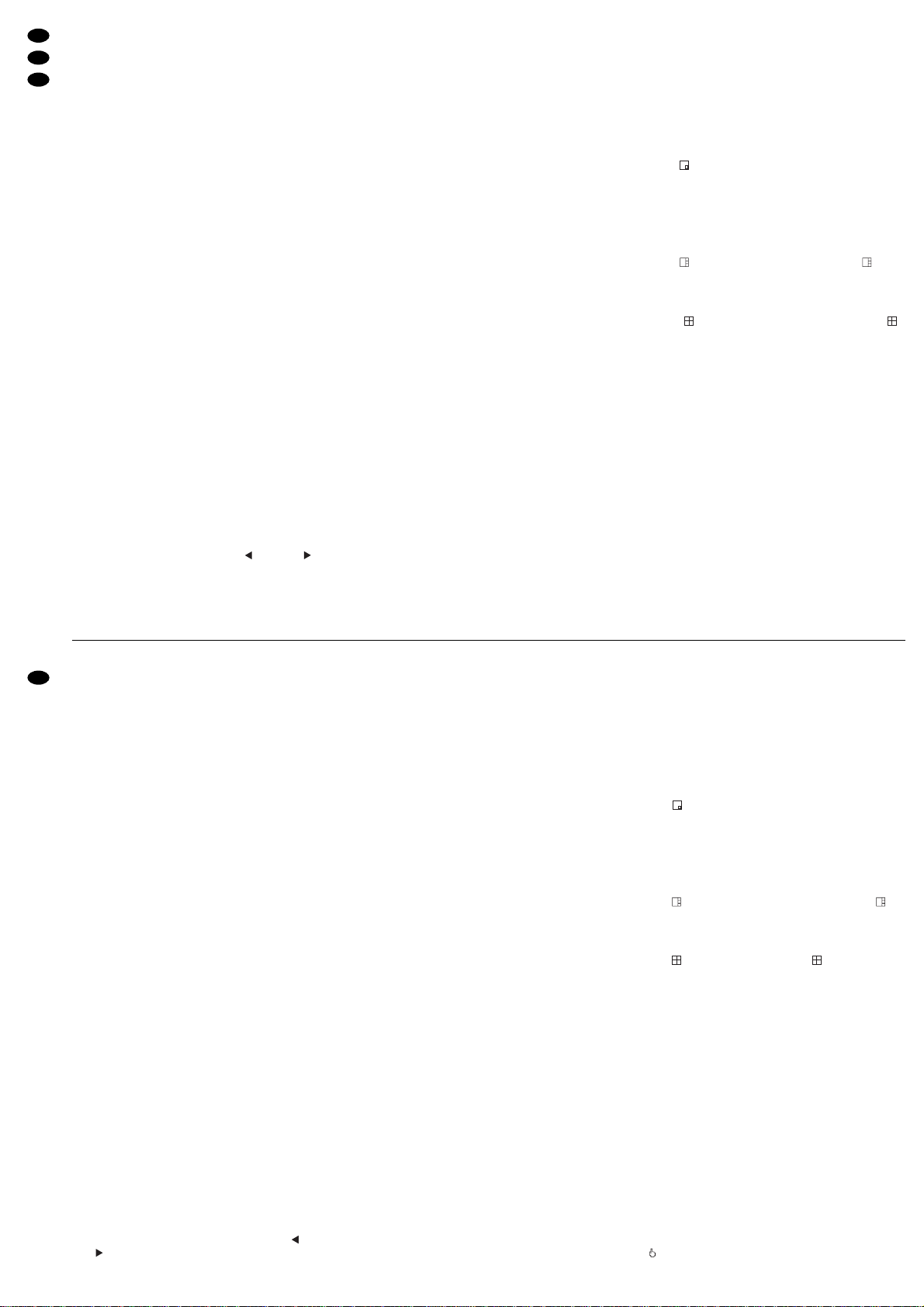
5.1 Umschaltung PAL/NTSC
Das Gerät ist ab Werk auf die europäische Videonorm PALeingestellt, lässt sich aber auch bei Bedarf
auf die amerikanische Videonorm NTSC umstellen.
Um auf NTSC zu schalten, das Gerät von der
Stromversorgung trennen. Während die Taste FF
(7) gedrückt gehalten wird, das Gerät wieder mit
der Stromversorgung verbinden.
Um zurück auf PAL zu schalten, das Gerät von der
Stromversorgung trennen. Während die Taste
REW (6) gedrückt gehalten wird, das Gerät wieder mit der Stromversorgung verbinden.
5.2 Bedientasten sperren
Die Bedientasten können gesperrt werden, um zu
verhindern, dass Unbefugte das Gerät bedienen.
Da zum Aufheben der Sperrung immer ein Passwort eingegeben werden muss, ist es durch Vergabe von unterschiedlichen Passwörtern möglich,
die Zugriffsrechte auf die Menü-Einstellungen nur
auf eine Person bzw. mehrere Personen zu beschränken – zur Vergabe der Passwörter siehe
Menü USER, Kap. 9.10.
1) Zum Sperren der Bedientasten die beiden Tas-
ten MENU (9) und ENTER (10) gleichzeitig drü-
cken. Auf dem Bildschirm erscheint die Meldung
„KEY LOCKED“ und erlischt nach 10 s wieder.
2) Zum Aufheben der Sperrung die Tasten MENU
und ENTER erneut gleichzeitig drücken. Nach
dem Drücken der Tasten wird das 4-stellige
Passwort abgefragt.
a Wurden keine Passwörter vergeben, zur Bestä-
tigung des ab Werk eingestellten Passworts
„0000“ die T aste ENTER drücken. Die Sperrung
ist aufgehoben, auf dem Bildschirm erscheint
die Einblendung „KEY UNLOCKED“ für 10 s.
b Bei einer Passwortvergabe das jeweilige Pass-
wort eingeben: mit der Taste (6) oder (7)
nacheinander die vier Stellen des Wortes anwählen und mit der Taste + (13) oder
-
(14) die
jeweilige Zahl einstellen. Nach der Eingabe die
T aste ENTER drücken. Die Sperrung ist aufge-
hoben, auf dem Bildschirm erscheint für 10 s
die Einblendung „KEY UNLOCKED“.
Die Eingabe des „SUPERVISOR“-Passworts
berechtigt nach dem Aufheben der Tastensperrung dazu, alle Seiten des Einstellmenüs
aufzurufen und die Menü-Einstellungen zu ändern. Bei Eingabe eines „USER“-Passworts ist
es nach dem Aufheben der Tastensperrung
zwar möglich, die Seiten des Einstellmenüs
aufzurufen (außer der Menüseite USER), es
können jedoch keine Einstellungen vorgenommen werden.
6 Live-Überwachung
Die Live-Überwachung der aktuellen Kamerabilder
ist über folgende Monitore möglich:
1. über den Hauptmonitor am Ausgang MAIN (19);
für diesen Monitor lassen sich verschiedene Anzeigeformate auswählen, siehe dazu Kap. 6.1.
Um die Bildschärfe zu erhöhen, die Tasten
ENTER (10) und SEARCH (11) gleichzeitig drücken (Einblendung „SHARPNESS“ für 10s). Sollte die Scharfeinstellung zu einem stärkeren Bildrauschen führen (z. B. bei schlechter Ausleuchtung des Überwachungsbereichs), durch erneutes gleichzeitiges Drücken der Tasten ENTER
und SEARCH zur normalen Bilddarstellung zurückkehren (Einblendung „NORMAL“ für 10s).
2. über einen Nebenmonitor am Ausgang CALL
(20); dieser zeigt alle Kamerakanäle nacheinander im Vollbild-Format (Sequenzschaltung). Nicht
angeschlossene Kanäle werden übersprungen.
Im Einstellmenü (Menü DWELL, Kap. 9.6) lässt
sich die Bildverweilzeit für jeden Kanal festlegen
(Voreinstellung ab Werk 2s).
6.1 Anzeigeformate wählen
Das für den Hauptmonitor zuletzt gewählte Anzeigeformat wird gespeichert, so dass nach der Inbetriebnahme oder nach einer Stromunterbrechung wieder
die zuletzt eingestellte Bildanordnung erscheint.
6.1.1 Vollbild-Format
Soll das Bild eines Kamerakanals als Vollbild auf
dem Bildschirm dargestellt werden, die Zifferntaste
(1) des gewünschten Kamerakanals drücken.
6.1.2 Mehrfachbild-Formate
Soll nicht nur ein Kamerakanal zur Zeit auf dem
Hauptmonitor betrachtet werden, lässt sich eines
der Mehrfachbild-Formate wählen:
1. Taste (13) für das Bild-im-Bild-Format
Auf dem Bildschirm erscheint ein Kamerakanal
im Vollbild-Format und ein weiterer Kamerakanal
als eingeblendetes kleines Bild. Im Einstellmenü
(Menü PIP, Kap. 9.7) lassen sich die gewünschten zwei Kamerakanäle und die Position der Einblendung im Vollbild auswählen.
2. Taste (12) für das Vierfachbild-Format
Am rechten Rand des Vollbilds von Kamerakanal 1 werden die Bilder der Kamerakanäle 2 bis 4
verkleinert eingeblendet
3. Taste (14) für das Vierfachbild-Format
(Quad-Format):
Der Bildschirm ist zur Darstellung aller Kamerakanäle in vier gleich große Sektoren unterteilt.
7 Aufnahme
Der Recorder bietet drei Aufnahmearten:
1. manuell gestartete Aufnahme
2. timergesteuerte Aufnahme
3. Alarmaufnahme (durch ein externes Alarmsignal
ausgelöste Aufnahme)
Während einer Aufnahme leuchtet immer die Anzeige REC in der LED-Reihe (8). Fällt die Stromversorgung während einer Aufnahme aus, schaltet das
Gerät bei Wiederherstellung der Stromversorgung
in den vorherigen Aufnahmemodus zurück.
Auf dem Bildschirm des Hauptmonitors werden
während einer Aufnahme folgende Informationen
rechts oben eingeblendet:
3) To modify the basic settings and to programme
the unit to the individual requirements of the user,
see chapter 9.
4) To switch off, disconnect the plug of the power
supply unit from the socket.
5.1 Selection PAL/NTSC
The unit is factory-set to the European video standard PALbut it can also be set to the American video
standard NTSC, if required.
To switch to NTSC, switch off the unit and dis-
connect it from the power supply. Keep the key
FF (7) pressed while reconnecting the unit to the
power supply.
T o return to PAL, switch off the unit and disconnect it
from the power supply. Keep the key REW (6)
pressed while reconnecting the unit to the power
supply.
5.2 Locking of control keys
The control keys can be locked to prevent unauthorized persons from handling the unit.
As a password is always required for unlocking,
the assignment of different passwords allows to limit
the access authorization to the menu settings to a
single person or several persons only – for
assigning passwords see menu USER, chap. 9.10.
1) To lock the control keys, press both keys
MENU (9) and ENTER (10) at the same time. The
message “KEY LOCKED” is shortly inserted on
the screen and is extinguished after 10s.
2) To unlock, press the keys MENU and ENTER
once again at the same time. After pressing the
keys, the 4-digit password is requested.
a If no passwords have been assigned, press the
key ENTER to confirm the factory-set password “0000”. The keys are unlocked and the
screen displays “KEY UNLOCKED” for 10 s.
b If a password has been assigned, enter the
corresponding password: Use the key (6) or
(7) to select the four places of the password
one after the other, then adjust the corresponding number with the key + (13) or
-
(14).
After the input, press the key ENTER. The
keys are unlocked and the screen displays
“KEY UNLOCKED” for 10 s.
After the keys have been unlocked, the input of
the “SUPERVISOR” password gives authorization to call all pages of the adjusting menu
and to modify the menu settings. After the keys
have been unlocked and a “USER” password
is entered, it is possible to call the pages of the
adjusting menu (except the menu page
USER), however, no settings can be made.
6 Live Surveillance
Live surveillance of the current camera pictures is
possible via the following monitors:
1. Via the main monitor at the output MAIN (19); it is
possible to select different display formats for this
monitor, see chapter 6.1.
To increase the sharpness of the picture,
press the keys ENTER (10) and SEARCH (11) at
the same time (“SHARPNESS” inserted for 10 s).
If the sharpness setting results in an increased
picture noise (e.g. in case of poor illumination of
the surveillance zone), return to the normal picture reproduction by pressing the keys ENTER
and SEARCH once again at the same time
(“NORMAL” inserted for 10s).
2. Via an auxiliary monitor at the output CALL (20);
this monitor successively shows all camera channels connected in the full screen format (sequential switching). Channels which are not connected are skipped. The dwell time for each channel
can be set in the adjusting menu (menu DWELL,
chapter 9.6) [factory-set to 2 seconds].
6.1 Selecting display formats
The last display format selected for the main monitor
is memorized so that the last picture arrangement
will be displayed again after switching on the unit or
after a power interruption.
6.1.1 Full screen format
For displaying the picture of a camera channel in full
screen format on the screen, press the numerical
key (1) of the desired camera channel.
6.1.2 Multiple picture formats
For viewing more than one camera picture on the
main monitor at a time, it is possible to select one of
the multiple picture formats:
1. Key (13) for the picture-in-picture format
The screen displays one camera channel in the
full screen format and another camera channel
as a small picture inserted. In the adjusting menu
(menu PIP, chapter 9.7), the desired two camera
channels and the position of the insertion in the
full screen picture can be selected.
2. Key (12) for the 4-channel display format
At the right margin of the full screen picture of
camera channel 1, the pictures of camera channels 2 to 4 are inserted as size-reduced pictures.
3. Key (14) for the quad format
For displaying all camera channels, the screen is
divided into 4 sectors of identical size.
7 Recording
The recorder offers three recording modes:
1. manual recording
2. timer-controlled recording
3. alarm recording (triggered by an external alarm
signal)
During a recording, the LED REC in the LED row (8)
always lights up. In case of power failure during a
recording, the unit will return to its previous recording mode after power has been restored.
During a recording, the following information is
inserted on the top right of the screen of the main
monitor:
1. the symbol for the recording mode:
for recording started manually
8
GB
D
A
CH
Page 9
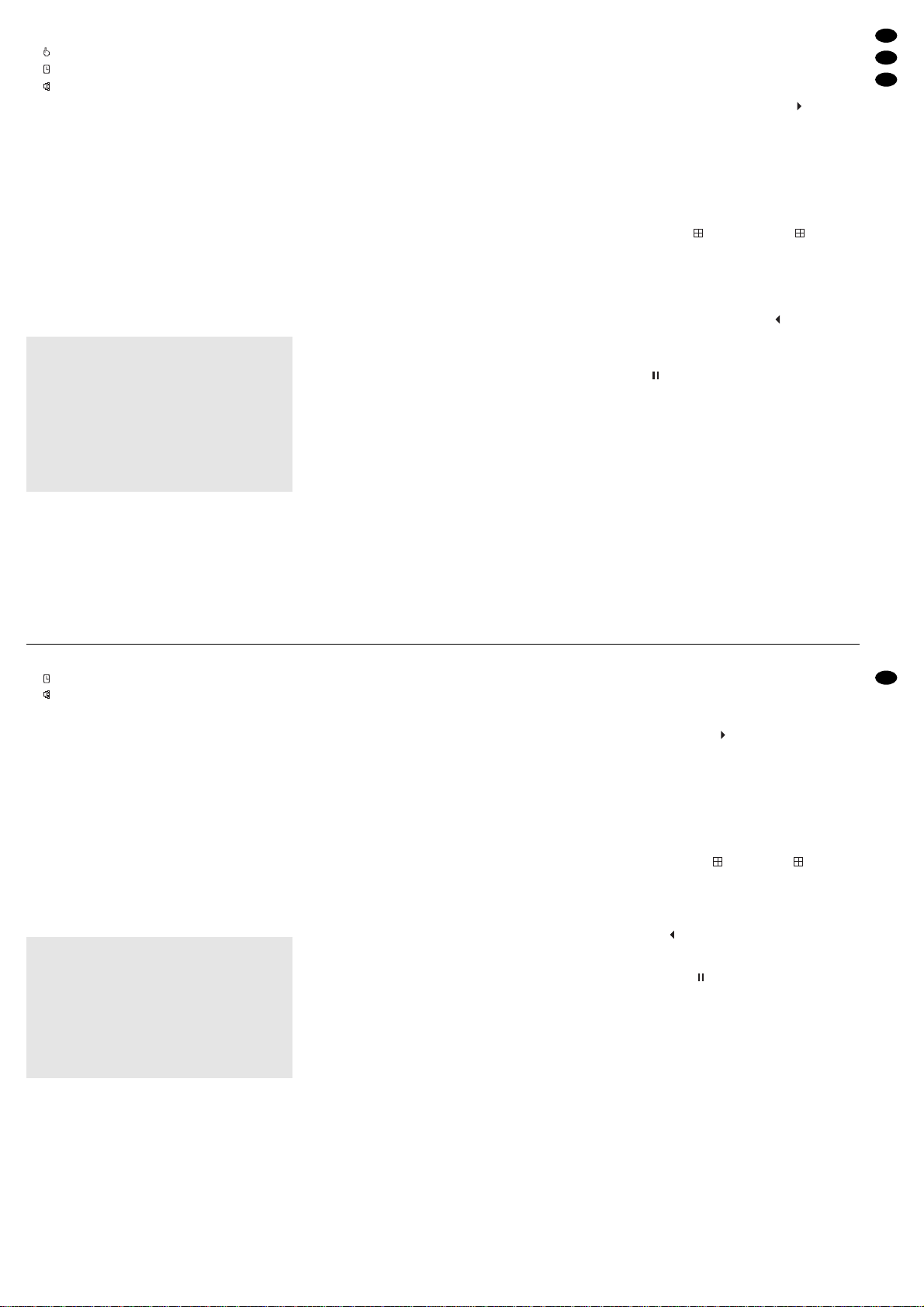
1. das Symbol für die Aufnahmeart:
bei einer manuell gestarteten Aufnahme
bei einer timergesteuerten Aufnahme
bei einer Alarmaufnahme
2. das Aufnahmesymbol
●
3. bei eingeschalteter Überschreibfunktion:
„OW“ (= „overwrite“)
bei ausgeschalteter Überschreibfunktion:
die verbleibende Speicherkapazität der Festplatte, z.B. „0032GB“ bei 32-GB-Restspeicherkapazität
Hinweis: Bei 5-GB-Restspeicherkapazität wech-
selt die Farbe der Einblendung auf Orange und
es wird ein kurzer Warnton abgegeben. Bei
einer Restspeicherkapazität von 4 GB, 3 GB,
2 GB und 1 GB ertönt er erneut. Ist die Festplatte voll, stoppt die Aufnahme und in der
LED-Reihe (8) leuchtet die Anzeige HDD Full.
(Zum Ein-/Ausschalten der Überschreibfunktion
siehe Menü SYSTEM, Kapitel 9.11.)
7.1 Manuell gestartete Aufnahme
Zum Starten der Aufnahme die Taste REC (2) drücken. Zum Beenden der Aufnahme die Taste STOP
(5) drücken.
Für eine manuell gestartete Aufnahme gelten die
im Menü RECORD (Kap. 9.4) eingestellten Aufnahmeparameter.
7.2 Timergesteuerte Aufnahme
Ist die Timer-Funktion aktiviert [siehe Menü TIMER,
Kap. 9.2; bei eingeschalteter Funktion leuchtet in der
LED-Reihe (8) die Anzeige TIMER], startet und
stoppt der Recorder automatisch zu den im Menü
TIMER festgelegten Zeiten. Durch Drücken der
Taste STOP (5) kann eine Aufnahme auch vorzeitig
beendet werden.
Die Aufnahmeparameter lassen sich im Menü
TIMER für jede Aufnahme separat einstellen.
7.3 Alarmaufnahme
Ist die Funktion „externer Alarm“ aktiviert [siehe Menü ALARM, Kap. 9.5; bei eingeschalteter Funktion
leuchtet in der LED-Reihe (8) die Anzeige ALARM]
und empfängt der Recorder ein Alarmsignal an
einem der vier Alarmeingänge [Pins 3, 4, 5, 6 der
Buchse EXTERNAL I/O (17)]:
1. schaltet das Gerät auf Alarmaufnahme, wenn
zum Zeitpunkt des Alarms keine Aufnahme läuft.
2. wechselt das Gerät auf Alarmaufnahme, wenn
zum Zeitpunkt des Alarms eine manuell gestartete
oder timergesteuerte Aufnahme läuft.
3. erfolgt keine Aufnahme, wenn zum Zeitpunkt des
Alarms eine Aufzeichnung abgespielt wird oder
das Einstell- oder Suchmenü aufgerufen ist.
Für die Alarmaufnahme gelten die im Menü ALARM
eingestellten Aufnahmeparameter. Der betroffene
Kamerakanal wird für die Aufnahme im MultiplexModus häufiger als die übrigen Kanäle abgetastet,
so ändert sich z.B. die normale Bildfolge der Kanäle
1-2-3-4-1-2-3-4... bei einem Alarmsignal am Alarmeingang 1 auf 1-2-1-3-1-4-1-2-1-3-1-4...
Nach Ablauf der Alarmdauer (einstellbar unter
ALARM DURATION im Menü ALARM, Voreinstellung ab Werk = 10s) stoppt die Alarmaufnahme und
der Recorder kehrt in seinen vorherigen Betriebsmodus zurück. Durch Drücken der Taste STOP (5)
kann eine Alarmaufnahme auch vorzeitig beendet
werden. Weitere Informationen zu den Vorgängen
bei externem Alarm sind im Kapitel 10.1 angegeben.
8 Wiedergabe
1) Zur Wiedergabe der letzten Aufzeichnung die
Taste PLAY (3) drücken. (Zur Wiedergabe einer
anderen Aufzeichnung siehe Kap. 8.4.) Die Wiedergabe beginnt ab dem Startpunkt der Aufzeichnung. Auf dem Bildschirm erscheint und in der
LED-Reihe (8) leuchtet die Anzeige PLAY. Am
Ende der Aufzeichnung wird END eingeblendet.
2) Während der Wiedergabe lässt sich:
a mit den Zifferntasten (1) ein bestimmtes Ka-
merabild als Vollbild anzeigen
[Bei einer Aufzeichnung im Quad-Modus* wird
der jeweilige Sektor des Quad-Bilds auf Vollbilddarstellung vergrößert.]
b mit der Taste (14) das Format aufrufen
3) Wie bei der Live-Überwachung lässt sich auch im
Wiedergabebetrieb die Schärfe der Bilddarstellung verändern – siehe dazu Kap. 6, Punkt 1.
4) Soll die Wiedergabe rückwärts ablaufen, während der Wiedergabe die T aste REW (6) drücken.
Auf dem Bildschirm erscheint . Zum Zurückschalten auf Vorlauf die Taste PLAY drücken.
5) Um auf Standbild zu schalten, die Taste PAUSE
(4) drücken. Auf dem Bildschirm erscheint das
Symbol . Zum Weiterlaufen der Wiedergabe die
Taste PLAYoder die Taste PAUSE drücken.
6) Zum Beenden des Wiedergabebetriebs die Taste
STOP (5) drücken.
●
Das gewählte Anzeigeformat für den Hauptmonitor hat keinen Einfluss auf eine Aufnahme.
●
Nur Kamerakanäle, die in der Spalte REC des
Menüs CAMERA (Kap. 9.3) auf ON eingestellt
sind, werden aufgezeichnet. Ist kein Kanal auf
ON eingestellt, wird, wenn auf Aufnahme geschaltet wird, „NO VIDEO COULD BE RECORD“
eingeblendet. Obwohl die Anzeige REC in der
LED-Reihe (8) leuchtet und die oben aufgeführten Aufnahmeinformationen eingeblendet werden, findet in diesem Fall keine Aufnahme statt.
for timer-controlled recording
for alarm recording
2. the recording symbol
●
3. with activated overwrite function:
“OW” (=”overwrite”)
with deactivated overwrite function:
the remaining storage capacity of the hard disk,
e. g. “0032GB” for a remaining storage capacity
of 32GB
Note: With a remaining storage capacity of 5GB,
the colour of the insertion will change to
orange and a short warning signal will sound.
With a remaining storage capacity of 4 GB,
3GB, 2GB, and 1GB it will sound again. If the
hard disk is full, the recording will stop and the
LED HDD Full in the LED row (8) will light up.
(For activating/ deactivating the overwrite function
see menu SYSTEM, chapter 9.11.)
7.1 Manual recording
To start the recording, press the key REC (2). To
stop the recording, press the key STOP (5).
For a manual recording, the recording parame-
ters set in the menu RECORD (chapter 9.4) apply.
7.2 Timer-controlled recording
If the timer function is activated [see menu TIMER,
chapter 9.2; with activated function the LED TIMER
in the LED row (8) lights up], the recorder will automatically start and stop at the times defined in the
menu TIMER. Press the key STOP (5) to stop a
recording at any time.
In the menu TIMER, the recording parameters
can be set separately for each recording.
7.3 Alarm recording
If the function “external alarm” is activated [see
menu ALARM, chapter 9.5; with activated function
the LED ALARM in the LED row (8) lights up] and if
the recorder receives an alarm signal at one of the
four alarm inputs [pins 3, 4, 5, 6 of the jack EXTERNAL I/O (17)]:
1. the unit will switch to alarm recording if no recording is made at the time of the alarm.
2. the unit will switch to alarm recording if a manual
recording or a timer-controlled recording is made
at the time of the alarm.
3. no recording will be made if a recording is replayed or the adjusting or search menu is called
at the time of the alarm.
For alarm recording, the recording parameters set in
the menu ALARM apply. For recording in the multiplex mode, the corresponding camera channel is
scanned more frequently than the other channels,
i.e. the normal picture sequence of the channels 12-3-4-1-2-3-4... will change to 1-2-1-3-1-4-1-2-1-31-4... in case of an alarm signal at alarm input 1.
At the end of the alarm time (adjustable under
ALARM DURATION in the menu ALARM, factoryset to 10 s), the alarm recording stops and the recorder returns to its previous operating mode. It is
also possible to stop an alarm recording at any time
by pressing the key STOP (5). Further information
on the proceedings in case of external alarm can be
found in chapter 10.1.
8 Replay
1) To replay the last recording, press the key PLAY
(3). [To replay another recording, see chap. 8.4.]
The replay starts from the starting point of the recording. The symbol is inserted on the screen
and the LED PLAYin the LED row (8) lights up. At
the end of the recording, END is inserted.
2) During the replay it is possible
a to display a defined camera picture as a full
screen picture with the numerical keys (1)
[In case of a recording in the quad mode*, the
corresponding sector of the quad picture is
enlarged to full screen display.]
b to call the format with the key (14)
3) Like for live surveillance, the sharpness of the
picture display can also be modified in the replay
mode – see chapter 6, item 1.
4) For reverse replay, press the key REW (6) during
the replay. is inserted on the screen. To return
to forward replay, press the key PLAY.
5) To switch to still picture, press the key PAUSE
(4). The symbol is inserted on the screen. To
continue the replay, press the key PLAY or the
key PAUSE.
6) To stop the replay mode, press the key STOP(5).
●
The display format selected for the main monitor
does not affect the recording.
●
Only camera channels which are set to ON in the
column REC of the menu CAMERA(chapter 9.3)
will be recorded. If no channel is set to ON while
the unit is set to recording, “NO VIDEO COULD
BE RECORD” is inserted. Although the LED
REC in the LED row (8) lights up and the recording information mentioned above is inserted, no
recording will be made in this case.
9
GB
D
A
CH
* Die Kamerabilder könnnen im Multiplex- oder im Quad-
Modus aufgenommen werden. Siehe dazu unter MODE im
Menü TIMER (Kap 9.2), bzw. unter RECORD MODE in
den Menüs RECORD und ALARM (Kap. 9.4 und 9.5).
* The camera pictures can be recorded in the multiplex
mode or in the quad mode. See MODE in the menu TIMER
(chapter 9.2) or RECORD MODE in the menus RECORD
and ALARM (chapters 9.4 and 9.5).
Page 10

8.1 Schneller Vor-/Rücklauf
Während der Wiedergabe im Vor- oder Rücklauf kann
auf 2fache, 4fache, 8fache, 16fache oder 32fache
Wiedergabegeschwindigkeit geschaltet werden.
1) Mit der Taste FF (7) die V orlaufgeschwindigkeit erhöhen bzw. mit der Taste REW (6) die Rücklaufgeschwindigkeit: Mit jedem Druck der entsprechenden T aste wird die jeweils nächste Geschwindigkeit angewählt. Die gewählte Geschwindigkeit
wird auf dem Bildschirm angezeigt, z.B. x8 bei
8facher Vorlaufgeschwindigkeit oder x2 bei
doppelter Rücklaufgeschwindigkeit.
2) Zum Zurückschalten vom schnellen Vorlauf auf
Wiedergabe in Normalgeschwindigkeit entweder
die Taste PLAY(3) drücken oder die Taste FF so
oft drücken, bis wieder auf dem Bildschirm angezeigt wird.
Zum Zurückschalten vom schnellen Rücklauf
auf Rücklauf in Normalgeschwindigkeit die Taste
REW so oft drücken, bis wieder auf dem Bildschirm angezeigt wird.
8.2 Langsamer Vor-/Rücklauf
Während der Wiedergabe im Vor-/Rücklauf kann auf
1
/
2fache,
1
/
4fache,
1
/
8fache,
1
/
16fache oder
1
/
32fache
Wiedergabegeschwindigkeit geschaltet werden.
1) Zuerst die Taste SLOW (15) drücken: Die Aufzeichnung läuft nur noch mit halber Geschwindigkeit (Einblendung x1/2 bei Vorlauf bzw.
x1/2 bei Rücklauf).
2) Mit der Vorlauf-Taste FF (7) oder mit der Rücklauf-Taste REW (6) kann die Geschwindigkeit
noch weiter verlangsamt werden: Mit jedem
Druck der entsprechenden Taste wird die jeweils
nächste Geschwindigkeit angewählt. Sie wird auf
dem Bildschirm angezeigt.
3) Zum Zurückschalten vom langsamen Vorlauf auf
Wiedergabe in Normalgeschwindigkeit die Taste
PLAY(3) drücken.
Zum Zurückschalten vom langsamen Rücklauf
auf Rücklauf in Normalgeschwindigkeit zuerst die
T aste PLA Y, dann einmal die Taste REW drücken.
8.3 Schrittweise Wiedergabe von
Einzelbildern im Pausenmodus
1) Während der Wiedergabe den Recorder mit der
Taste PAUSE (4) auf Standbild schalten.
2) Mit der Vorlauf-Taste FF (7) und der Rücklauf-
Taste REW (6) können die Einzelbilder der Aufnahme Schritt für Schritt angezeigt werden:
Mit jedem Druck der Taste FF wird auf das
nächste Einzelbild geschaltet (Einblendung ).
Wird die Taste gedrückt gehalten, laufen die Einzelbilder nacheinander durch.
Mit jedem Druck der Taste REW wird auf das
vorherige Einzelbild geschaltet (Einblendung ).
Wird die Taste gedrückt gehalten, laufen die Einzelbilder nacheinander rückwärts durch.
3) Zum Beenden der Einzelbildwiedergabe die Taste
PLAY(3) oder die Taste PAUSE drücken.
8.4 Bestimmte Aufnahme suchen und ab-
spielen
Anhand eines Suchmenüs kann aus allen Aufzeichnungen gezielt eine bestimmte Aufzeichnung ausgewählt und wiedergegeben werden.
1) Die Taste SEARCH (11) drücken. Auf dem Bildschirm erscheint das Suchmenü:
2) Mit den Cursor-Tasten (4) und (5) können
die 4 Untermenüs angewählt und mit der Taste
ENTER (10) aufgerufen werden.
3) Zum Verlassen des Suchmenüs die Taste MENU
(9) drücken.
Hinweise:
a Während einer Aufnahme ist die Taste SEARCH
gesperrt.
b Sind noch keine Aufnahmen gemacht worden,
erscheint beim Aufrufen des Suchmenüs für ca.
10Sekunden die Einblendung „DISK EMPTY“.
8.4.1 LAST RECORD: Wiedergabe der letzten
Aufnahme
Wird LAST RECORD mit der Taste ENTER (10) aufgerufen, schaltet der Recorder auf Wiedergabe der
Aufzeichnung, die zuletzt vorgenommen wurde.
8.4.2 FULL LIST: Gesamtliste aller Aufnahmen
Wird FULL LIST mit der Taste ENTER (10) aufgerufen, erscheint auf dem Bildschirm eine Liste sämtlicher Aufnahmen, z. B.:
2004-SEP-26 23:05:58 M
2004-SEP-26 08:00:00 M
2004-SEP-26 06:45:20 M
2004-SEP-26 01:58:52 M
2004-SEP-25 08:00:00 M
2004-SEP-24 08:00:00 M
2004-SEP-23 07:30:21 M
2004-SEP-22 17:01:38 M
:PAGE UP :PAGE DOWN
Die Aufzeichnungen sind nach dem Zeitpunkt des
Aufnahmestarts sortiert. Die drei Aufnahmearten
sind farblich unterschiedlich gekennzeichnet und mit
einem Symbol versehen:
manuell gestartete Aufnahme
timergesteuerte Aufnahme
Alarmaufnahme
Die Abkürzung M steht für „master hard disk drive“ =
Hauptfestplattenlaufwerk.
1) Auf einer Menüseite werden max. 8 Aufzeichnun-
gen aufgelistet. Mit der Cursor-Taste (6) lässt
sich die Liste „zurückblättern“, um länger zurückliegende Aufzeichnungen zu finden und mit der
Cursor-Taste (7) kann wieder auf die jüngsten
Aufzeichnungen „vorgeblättert“ werden.
2) Soll die Menüseite ohne Auswahl einer Aufnah-
me wieder verlassen werden, die Taste MENU
(9) drücken.
3) Zum Auswählen einer Aufzeichnung diese mit
der Cursor-Taste (4) oder (5) anwählen und
sie mit der Taste ENTER oder der Taste PLAY(3)
aufrufen: Die Wiedergabe beginnt ab dem Start-
LAST RECORD
FULL LIST
ALARM LIST
TIME SEARCH
8.1 Fast forward/rewind
During the replay in forward or rewind mode, the
recorder can be set to different replay speeds: x2,
x4, x8, x16, or x32.
1) The forward speed is increased with the key FF
(7) and the rewind speed with the key REW (6):
Each time the corresponding key is pressed, the
next higher speed is selected respectively. The
speed selected is inserted on the screen, e. g.
x8 in case of 8-fold forward speed or x2 in
case of double rewind speed.
2) To return from fast forward to replay at normal
speed, either press the key PLAY (3) or the key
FF so many times until is inserted on the
screen again.
To return from fast rewind to rewind at normal
speed, press the key REW so many times until
is inserted on the screen again.
8.2 Slow forward/rewind
During the replay in forward or rewind mode, the
recorder can be set to different replay speeds:
1
/2,
1
/4, 1/8, 1/16, or 1/32.
1) First press the key SLOW (15): The recording is
replayed only at half the speed (insertion x1/2
for forward or x1/2 for rewind).
2) With the forward key FF (7) or with the rewind key
REW (6), the speed can be reduced even further:
Each time the corresponding key is pressed, the
next speed respectively is selected. It is inserted
on the screen.
3) To return from slow forward to replay at normal
speed, press the key PLAY(3).
T o return from slow rewind to rewind at normal
speed, first press the key PLAY, then the key
REW once.
8.3 Stepwise replay of individual pictures in
the pause mode
1) During the replay, switch the recorder to still pic-
ture with the key PAUSE (4).
2) With the forward key FF (7) and the rewind key
REW (6), the individual pictures of the recording
can be displayed step by step:
Each time the key FF is pressed, the unit goes
to the next individual picture (insertion ). If the
key is kept pressed, the individual pictures are
displayed successively.
Each time the key REW is pressed, the unit
goes to the previous individual picture (insertion
). If the key is kept pressed, the individual pictures are displayed successively in reverse order.
3) To stop the individual picture replay, either press
the key PLAY(3) or the key PAUSE.
8.4 Searching and replaying a certain re-
cording
By means of the search menu it is possible to select
a certain recording from all recordings in a purposeful way and to replay it.
1) Press the key SEARCH (11). The search menu is
inserted on the screen:
2) With the cursor keys (4) and (5) the 4 submenus can be selected and called with the key
ENTER (10).
3) To exit the search menu, press the key MENU
(9).
Notes:
a During a recording the key SEARCH is locked.
b If no recordings have been made yet, the mes-
sage “DISK EMPTY” is inserted for approx.
10 seconds when calling the search menu.
8.4.1 LAST RECORD: Replaying the last recording
If LAST RECORD is called with the key ENTER (10),
the recorder goes to replay of the last recording.
8.4.2 FULL LIST: Total list of all recordings
If FULLLIST is called with the key ENTER (10), a list
of all recordings is inserted on the screen, e.g.:
2004-SEP-26 23:05:58 M
2004-SEP-26 08:00:00 M
2004-SEP-26 06:45:20 M
2004-SEP-26 01:58:52 M
2004-SEP-25 08:00:00 M
2004-SEP-24 08:00:00 M
2004-SEP-23 07:30:21 M
2004-SEP-22 17:01:38 M
:PAGE UP :PAGE DOWN
The recordings are sorted according to the time of
the recording start. The three recording modes are
marked with different colours and provided with a
symbol:
manual recording
timer-controlled recording
alarm recording
The abbreviation M stands for “master hard disk
drive”.
1) A maximum of 8 recordings is listed on a menu
page. With the cursor key (6), it is possible to
go back in the list to find recordings made at an
earlier date, and with the cursor key (7) it is
possible to go forward to the latest recordings
again.
2) To exit the menu without selecting a recording,
press the key MENU (9).
3) To select a recording, use the cursor key (4) or
(5) and call it with the key ENTER or the key
PLAY(3): The replay starts from the starting point
of the selected recording and is continuously
replayed to the end point of the last recording –
unless it is stopped before with the key STOP(5).
LAST RECORD
FULL LIST
ALARM LIST
TIME SEARCH
10
GB
D
A
CH
Page 11
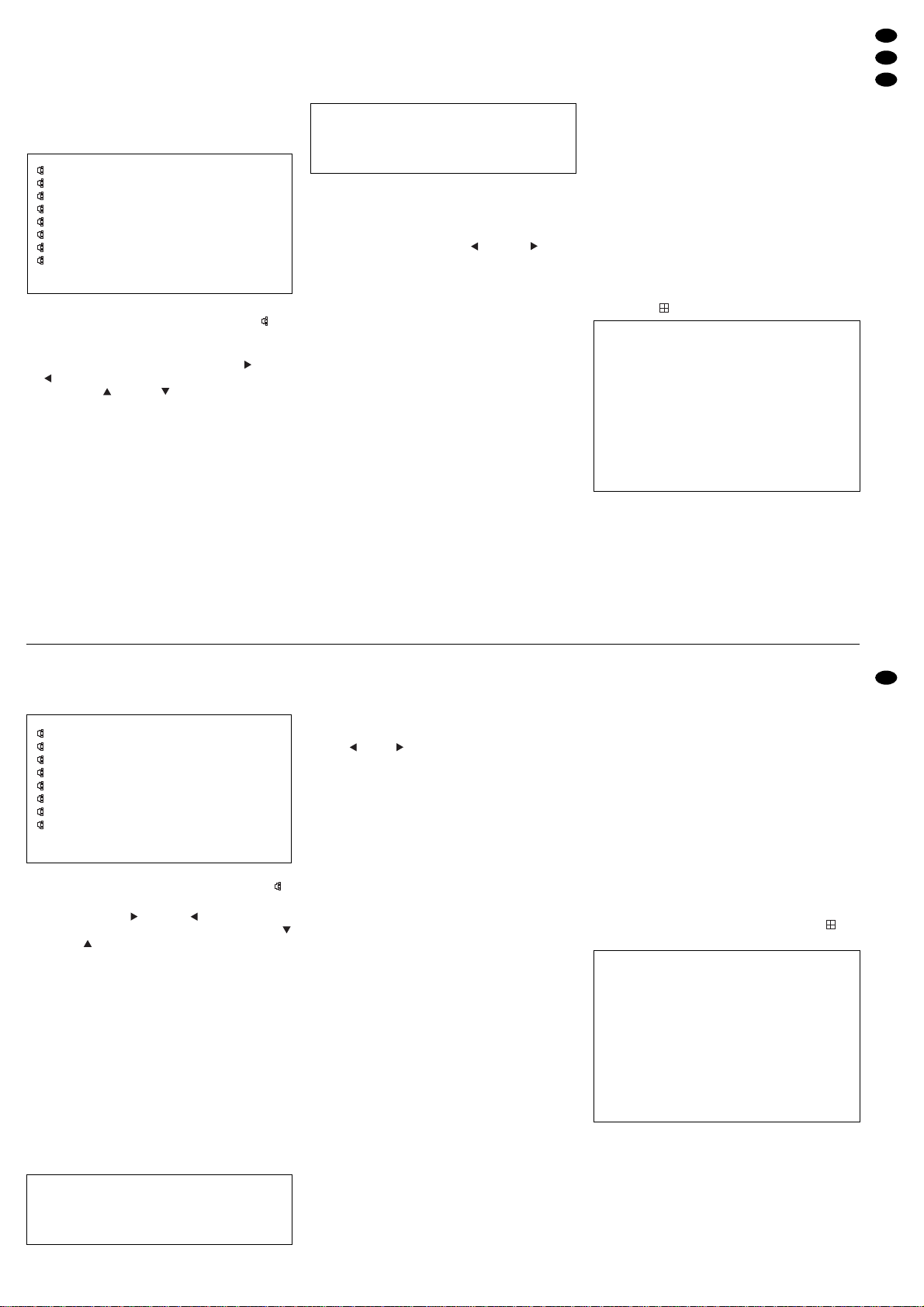
punkt der ausgewählten Aufzeichnung und läuft –
wenn sie nicht vorzeitig mit der Taste STOP (5)
gestoppt wird – ununterbrochen bis zum Endpunkt der letzten Aufzeichnung.
8.4.3 ALARM LIST: Liste aller Alarmaufnahmen
Um nur die Alarmaufnahmen aufzulisten, ALARM
LIST anwählen und die Liste mit der Taste ENTER
(10) aufrufen:
2004-SEP-26 23:05:58 M
2004-SEP-26 01:58:52 M
2004-SEP-20 04:59:32 M
2004-SEP-13 05:03:00 M
2004-SEP-09 22:36:29 M
2004-SEP-01 00:07:04 M
2004-AUG-29 02:43:02 M
2004-AUG-22 04:12:33 M
:PAGE UP :PAGE DOWN
Die Aufzeichnungen sind nach dem Zeitpunkt des
Aufnahmestarts sortiert und mit dem Symbol versehen.
1) Die Auswahl einer Aufzeichnung erfolgt wie bei
der Gesamtliste mit den Cursor-T asten (7) und
(6) zum Vor- und Rückblättern sowie den Cursor-Tasten (4) und (5) zum Anwählen der
Aufzeichnung.
2) Nach der Auswahl die Wiedergabe mit der Taste
ENTER oder der Taste PLAY (3) starten: Die
Wiedergabe beginnt ab dem Startpunkt der ausgewählten Alarmaufzeichnung und läuft – wenn
sie nicht vorzeitig mit der Taste STOP (5) gestoppt wird – ununterbrochen bis zum Endpunkt
der letzten Aufzeichnung. Dabei werden nicht nur
die Alarmaufnahmen dieser Liste durchlaufen,
sondern alle Aufnahmen, die nach der ausgewählten Alarmaufnahme aufgezeichnet wurden.
8.4.4 TIME SEARCH: Aufnahmesuche über Zeit-/
Datumsangabe
Eine Aufzeichnung kann über die Angabe von Aufnahmezeit und -datum gesucht und aufgerufen wer-
den. Das Untermenü TIME SEARCH anwählen und
mit der Taste ENTER (10) aufrufen. Auf dem Bildschirm erscheint eine Eingabemaske für die Suche.
Voreingestellt sind das aktuelle Datum und die aktuelle Stunde, z.B.:
[Soll die Menüseite ohne weitere Auswahl wieder
verlassen werden, die Taste MENU (9) drücken.]
1) In die Zeile PLAY TIME das Datum und die
Stunde der gesuchten Aufnahme eingeben.
Dazu mit der Cursor-Taste (6) oder (7) die
zu verändernden Stellen anwählen und mit der
Taste + (13) oder
-
(14) das gewünschte Datum
und die Stunde einstellen.
2) Nach der Eingabe die Taste ENTER oder die
Taste PLAY (3) drücken. Der Recorder beginnt
die Wiedergabe mit der ersten Aufnahme, die zu
der eingegebenen Uhrzeit stattfand.
Beispiel: PLAYTIME: 2005-JAN-27 06
Bei dieser Eingabe wird die Festplatte nach einer
Aufnahme am 27. Januar 2005 zwischen 6:00
Uhr und 6:59 Uhr durchsucht.
Wenn eine Aufnahme vor 6 Uhr begann und
nicht vor 6 Uhr endete, startet die Wiedergabe
dieser Aufnahme ab dem Zeitpunkt 06:00:00.
Hatte die erste Aufnahme nach 6 Uhr ihren
Aufnahmestart um 06:45:00, startet die Wiedergabe dieser Aufnahme ab dem Zeitpunkt
06:45:00.
Ist keine Aufnahme zwischen 06:00 und 06:59
vorhanden, erscheint auf dem Bildschirm die
Meldung „NOT FOUND“.
3) Die Wiedergabe läuft ununterbrochen bis zum
Endpunkt der letzten Aufzeichnung. Zum vorzeitigen Beenden der Wiedergabe die Taste STOP
(5) drücken.
9 Änderung der Betriebsparameter
Um das Gerät optimal an die Überwachungsanlage
anzupassen, lassen sich viele Betriebsparameter
über ein Bildschirm-Menü einstellen. Es kann nur
über den an der Buchse MAIN (19) angeschlossenen Hauptmonitor aufgerufen werden.
Die Einstellungen bleiben nach dem Verlassen
des Menüs dauerhaft gespeichert, d. h. auch nach
Ausfall der Versorgungsspannung.
Hinweise:
a Im Aufnahme- bzw. Wiedergabebetrieb kann das
Einstellmenü nicht aufgerufen werden.
b Wenn nach dem Aufruf einer Menüseite 1Minute
lang keine Einstellungen mehr vorgenommen
werden, blendet sich das Menü aus.
9.1 Hauptmenü
Zum Aufrufen des Einstellmenüs die Taste MENU
(9) drücken. Das Gerät schaltet auf das Quad-Anzeigeformat und das Hauptmenü erscheint:
SUPERVISOR*
[MENU]
TIMER
CAMERA
RECORD
ALARM
DWELL
PIP
DISPLAY
REMOTE
USER
SYSTEM
EVENT
PLAY TIME:2005-JAN-27 06
8.4.3 ALARM LIST: List of all alarm recordings
T o list the alarm recordings only, select ALARM LIST
and call the list with the key ENTER (10):
2004-SEP-26 23:05:58 M
2004-SEP-26 01:58:52 M
2004-SEP-20 04:59:32 M
2004-SEP-13 05:03:00 M
2004-SEP-09 22:36:29 M
2004-SEP-01 00:07:04 M
2004-AUG-29 02:43:02 M
2004-AUG-22 04:12:33 M
:PAGE UP :PAGE DOWN
The recordings are sorted according to the time of the
recording start and are provided with the symbol .
1) Like in the total list, a recording is selected with
the cursor keys (7) and (6) for going forward and backward and with the cursor keys
(4) and (5) for selecting the recording.
2) After the selection, start the replay with the key
ENTER or the key PLAY(3): The replay starts from
the starting point of the selected alarm recording
and is continuously replayed to the end point of the
last recording – unless it is stopped before with the
key STOP(5). Not only the alarm recordings of this
list are replayed but all recordings registered after
the selected alarm recording.
8.4.4 TIME SEARCH: Searching a recording via
the time/date indication
Arecording can be searched and called via recording
time and date. Select the submenu TIME SEARCH
and call it with the key ENTER (10). An input mask
for the search is inserted on the screen. The present
date and the present hour are preset, e.g.:
[To exit the menu page without further selection,
press the key MENU (9).]
1) Enter the date and the hour of the required recording in the line PLAYTIME. For this purpose,
select the places to be changed with the cursor
key (6) or (7) and set the desired date and
the hour with the key + (13) or
-
(14).
2) After the input, press the key ENTER or the key
PLAY(3). The recorder starts the replay with the
first recording which took place at the time entered.
Example: PLAYTIME: 2005-JAN-27 06
With this input, the hard disk is searched for a
recording made on January 27th, 2005 between
6:00 a.m. and 6:59 a.m.
If a recording started before 6 a.m. and did not
stop before 6 a.m., the replay of this recording
will start at 06:00:00.
If the first recording after 6 a.m. started at
06:45:00, the replay of this recording will start
at 06:45:00.
If no recording was made between 06:00 and
06:59, the message “NOT FOUND” is inserted
on the screen.
3) The replay continues to the end point of the last
recording. To stop the replay at any time, press
the key STOP (5).
9 Modification of the Operating Param-
eters
To match the unit to the surveillance system in an
optimum way, many operational parameters can be
set via an on-screen menu. The menu can only be
called via the main monitor connected to the jack
MAIN (19).
The settings remain permanently memorized
after exiting the menu, i.e. even after power failure.
Notes:
a In the recording mode or replay mode, the on-
screen menu cannot be called.
b If no settings are made for one minute after call-
ing a menu page, the menu will disappear.
9.1 Main menu
To call the adjusting menu, press the key MENU
(9). The unit goes to the quad display format and
the main menu appears:
SUPERVISOR*
[MENU]
TIMER
CAMERA
RECORD
ALARM
DWELL
PIP
DISPLAY
REMOTE
USER
SYSTEM
EVENT
PLAY TIME:2005-JAN-27 06
11
GB
D
A
CH
* Die Anzeige SUPERVISOR auf den Menüseiten signa-
lisiert, dass alle Untermenüs aufgerufen und die MenüEinstellungen geändert werden können. Wird stattdessen
USER1 ... USER7 angezeigt, lassen sich zwar alle Untermenüs (außer dem Menü USER) aufrufen, die Einstellungen können jedoch nicht geändert werden. Siehe dazu
Kap. 5.2 „Bedientasten sperren“ und Kap. 9.10 „Menü
USER“.
* The indication SUPERVISOR on the menu pages shows
that all submenus can be called and the menu settings
can be modified. If USER1 ... USER7 is inserted instead,
all submenus (except the menu USER) can be called but
the settings cannot be modified. See chapter 5.2 “Locking
of control keys” and chapter 9.10 “Menu USER”.
Page 12
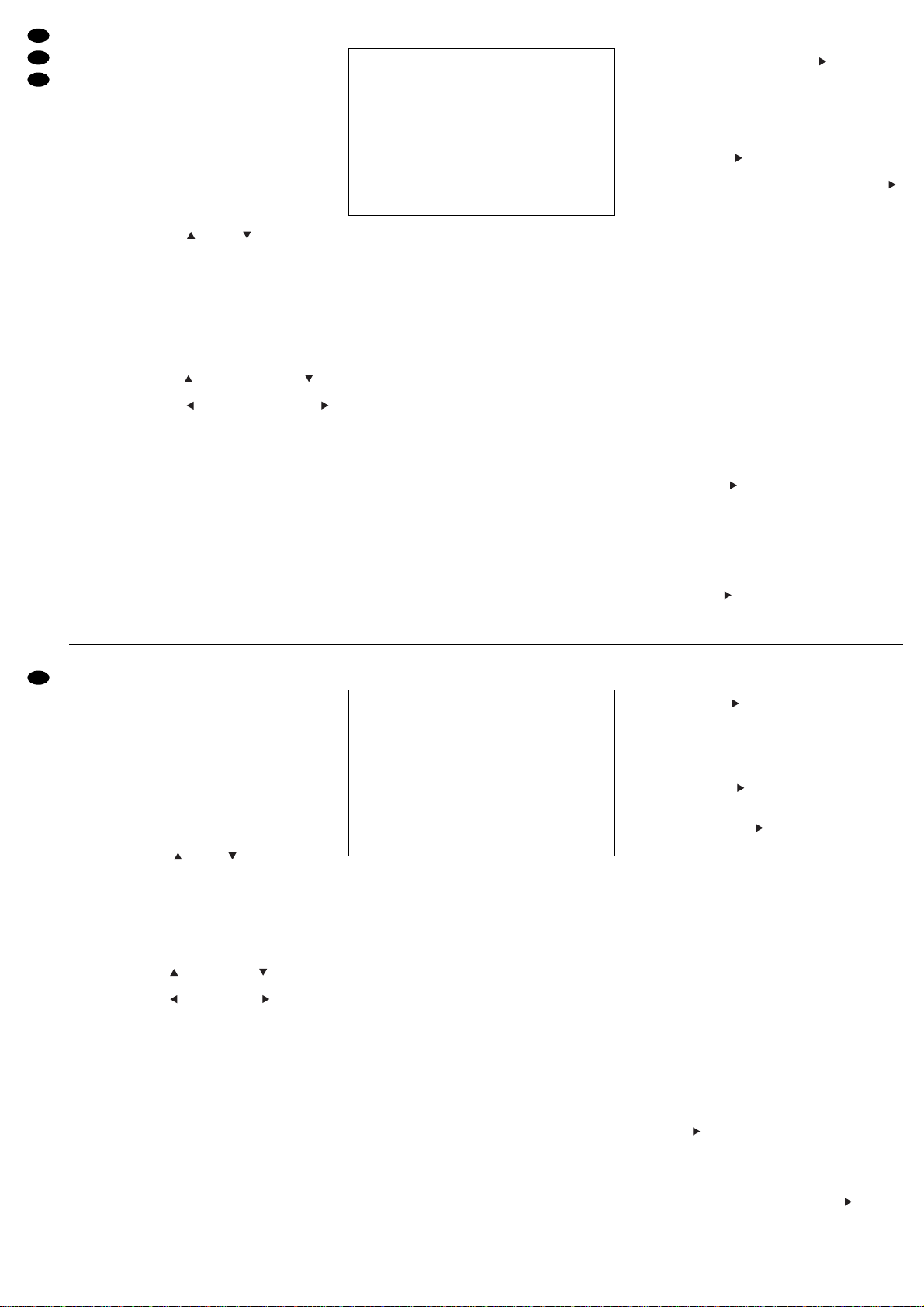
Das Hauptmenü hat 11 Untermenüs:
TIMER: Einstellungen zur Timer-Funktion
CAMERA: Einstellungen für die einzelnen Kamerakanäle
RECORD: Einstellungen für manuell gestartete Aufnahmen
ALARM: Alarmeinstellungen
DWELL: Einstellungen für die automatische Bildweiterschal-
tung am Ausgang CALL (20)
PIP: Einstellungen zum Bild-im-Bild-Format
DISPLAY: Einstellungen zur Bildschirmdarstellung
REMOTE: Einstellungen zur Fernsteuerung
USER: Passwortvergabe
SYSTEM: Allgemeine Systemeinstellungen
EVENT: Abruf der Ereignisliste
Mit den Cursor-Tasten (4) und (5) können die
Untermenüs angewählt und durch Drücken der
Taste ENTER (10) aufgerufen werden. Zuerst sollten die Einstellungen im Untermenü SYSTEM vorgenommen werden (siehe Kapitel 9.11).
Die in dieser Bedienungsanleitung dargestellten
Menüs zeigen die Voreinstellungen ab Werk. Zum
Zurücksetzen des Multiplexrecorders auf die Voreinstellungen siehe Kap. 9.11.
Auf den Menüseiten dienen:
a die Cursor-Tasten „aufwärts“ (4) und (5)
„abwärts“ zum Anwählen der Menüzeilen
b die Cursor-Tasten „nach links“ (6) und
„nach rechts“ (7) zum Anwählen der Einstellfelder
in einer angewählten Menüzeile
c die Tasten + (13) und
-
(14) zum Ändern einer
Einstellung
d die Taste ENTER (10) zum Aktivieren bestimmter
Menü-Optionen
e die Taste MENU (9) zum Verlassen einer Menü-
Seite; beim Verlassen des Hauptmenüs mit der
Taste MENU werden alle geänderten Einstellun-
gen gespeichert.
9.2 Menü TIMER
Auf dieser Menüseite werden Einstellungen für
timergesteuerte Aufnahmen (Kap. 7.2) vorgenommen. Bei einer timergesteuerten Aufnahme wird der
Tag, der Start- und der Endzeitpunkt der Aufnahme
festgelegt. Die Aufnahme startet und stoppt dann
automatisch zur eingestellten Zeit.
Timergesteuerte Aufnahme programmieren
Bei Aufruf des Menüs ist die erste Zeile aktiviert und
der Cursor steht in der Spalte DAY.
1) In der Spalte DAY mit der Taste + oder
-
den T ag
bzw. die Tage auswählen, an denen die Aufnahme stattfinden soll. Gewählt werden kann zwischen folgenden Einstellungen:
OFF (keine Aufnahme)
DAILY (täglich)
MON (montags)
TUE (dienstags)
WED (mittwochs)
THU (donnerstags)
FRI (freitags)
SAT (samstags)
SUN (sonntags)
MO-FR (von Montag bis Freitag)
SA-SU (Samstag und Sonntag)
SEP-30 (einstellbares Datum: Monat-Tag)
Ist diese Option angewählt, die Taste ENTER
drücken: Die Monatsangabe ist jetzt aktiviert.
Mit der T aste + oder
-
den gewünschten Monat
einstellen. Dann mit der Taste die Tagesangabe anwählen und mit der Taste + oder
-
den
gewünschten Tag einstellen. Das Datum mit
der Taste MENU bestätigen.
2) In der Spalte START den Startzeitpunkt der Aufnahme festlegen und in der Spalte END den Endzeitpunkt der Aufnahme:
Mit der Taste zuerst die Stelle für die Stundeneingabe anwählen und die Stunde mit der
Taste + oder
-
einstellen. Dann mit der Taste
die Stelle für die Minuteneingabe anwählen und
die Minuten mit der Taste + oder
-
einstellen.
Hinweis zum Start- und Endzeitpunkt:
Wenn als Aufnahmetag in der Spalte DAY ein
bestimmtes Datum oder ein bestimmter Wochentag (MON, TUE, WED, THU, FRI, SA Toder SUN)
gewählt ist und die Aufnahme bis in den folgenden Tag laufen soll, muss diese in zwei Aufnahmen aufgeteilt werden. Die Start- und Endzeitpunkte der beiden Aufnahmen müssen dabei
jeweils im selben Tag liegen.
Beispiel: Soll eine Aufnahme immer sonntags um
11:30 Uhr starten und am jeweils darauf folgenden Montag um 00:20 Uhr enden, darf die
Aufnahme nicht für SUN von 11:30 bis 00:20
festgelegt werden, weil sie dann erst am
nächsten Sonntag in einer Woche um 00:20
endet. Sie muss stattdessen aufgeteilt werden: die erste Aufnahme für SUN mit Startpunkt 11:30 und Endpunkt 23:59 und die
zweite für MON von 00:00 bis 00:20.
3) Mit der Taste die Spalte IPS (images per
second = Bilder pro Sekunde) anwählen und mit
der Taste + oder
-
die gewünschte Aufnahmegeschwindigkeit einstellen: 1, 2, 3, 6, 12 oder
25 Bilder/s (PAL) bzw. 1, 2, 4, 8, 15 oder 30 Bilder/s (NTSC). Zur Auswirkung der Aufnahmegeschwindigkeit auf die Aufnahmezeit siehe auch
Kap. 13.2.
4) Mit der Taste die Spalte QLT anwählen und
mit der Taste + oder
-
die gewünschte Aufnah-
SUPERVISOR
[TIMER]
DAY START END IPS QLT MODE
OFF 00:00 00:00 25 BASE MUX
OFF 00:00 00:00 25 BASE MUX
OFF 00:00 00:00 25 BASE MUX
OFF 00:00 00:00 25 BASE MUX
OFF 00:00 00:00 25 BASE MUX
OFF 00:00 00:00 25 BASE MUX
OFF 00:00 00:00 25 BASE MUX
TIMER ENABLE YES
The main menu has 11 submenus:
TIMER: settings for the timer function
CAMERA: settings for the individual camera channels
RECORD: settings for manual recordings
ALARM: alarm settings
DWELL: settings for the automatic sequential switching at the
output CALL (20)
PIP: settings for the picture-in-picture format
DISPLAY: settings for the on-screen display
REMOTE: settings for remote control
USER: password assignment
SYSTEM: general system settings
EVENT: calling the list of events
With the cursor keys (4) and (5) the submenus
can be selected and called by pressing the key
ENTER (10). The settings should first be made in
the submenu SYSTEM (see chapter 9.11).
The menus presented in this instruction manual
show the factory settings. For resetting the multiplex
recorder to the factory settings see chapter 9.11.
On the menu pages
a the cursor keys “Up” (4) and “Down” (5)
serve for selecting the menu lines.
b the cursor keys “Left” (6) and “Right” (7)
serve for selecting the adjusting fields in a menu
line selected.
c the keys + (13) and
-
(14) serve for changing a
setting.
d the key ENTER (10) serves for activating certain
menu options.
e the key MENU (9) serves for exiting a menu
page; when exiting the main menu with the key
MENU, all modified settings will be memorized.
9.2 Menu TIMER
On this menu page, settings are made for timer-controlled recordings (chapter 7.2). With a timer-controlled recording the day, the starting point, and the
end point of the recording are defined. The recording
will automatically start and stop at the defined time.
Programming a timer-controlled recording
When calling the menu, the first line is activated and
the cursor is in the column DAY.
1) In the column DAY, use the key + or
-
to select
the day or the days when the recording is to be
made. The following settings are available:
OFF (no recording)
DAILY
MON
TUE
WED
THU
FRI
SAT
SUN
MO-FR
SA-SU
SEP-30 (adjustable date: month-day)
If this option has been selected, press the key
ENTER: The indication of the month is activat-
ed now. Select the desired month with the key
+ or
-
. Then select the indication of the day
with the key and set the desired day with
the key + or
-
. Confirm the date with the key
MENU.
2) Define the starting time of the recording in the
column START and the end point of the recording
in the column END:
With the key first select the place for the
input of the hour and set the hour with the key +
or
-
. Then select the place for the input of the
minute with the key and set the minutes with
the key + or
-
.
Note concerning the starting point and the end
point:
If a certain date or a certain weekday (MON,
TUE, WED, THU, FRI, SAT, or SUN) has been
selected as a recording day in the column DAY
and the recording is to continue to the following
day, it must be divided into two recordings. For
each recording, the times of the starting point and
end point must be on the same day.
Example: If a recording is to start always on Sun-
days at 11.30 a.m. and is to stop on the following Monday at 00:20 a.m., the recording must
not be defined for SUN from 11:30 a.m. to
00:20 a.m. as in this case it will not stop until
Sunday next week at 00:20 a.m. Instead it
must be subdivided: The first recording for
SUN with the starting point at 11:30 a.m. and
end point 23:59 and the second for MON from
00:00 a.m. to 00:20 a.m.
3) Select the column IPS (images per second) with
the key and set the desired recording speed
with the key + or
-
: 1, 2, 3, 6, 12, or 25 images/s
(PAL) or 1, 2, 4, 8, 15, or 30 images/ s (NTSC).
For effects of the recording speed on the recording time also see chapter 13.2.
4) Select the column QLT with the key and set
the desired recording quality with the key + or
-
.
The following qualities are available: BEST (best
quality), HIGH, NORM, or BASE (lowest quality).
SUPERVISOR
[TIMER]
DAY START END IPS QLT MODE
OFF 00:00 00:00 25 BASE MUX
OFF 00:00 00:00 25 BASE MUX
OFF 00:00 00:00 25 BASE MUX
OFF 00:00 00:00 25 BASE MUX
OFF 00:00 00:00 25 BASE MUX
OFF 00:00 00:00 25 BASE MUX
OFF 00:00 00:00 25 BASE MUX
TIMER ENABLE YES
12
GB
D
A
CH
Page 13
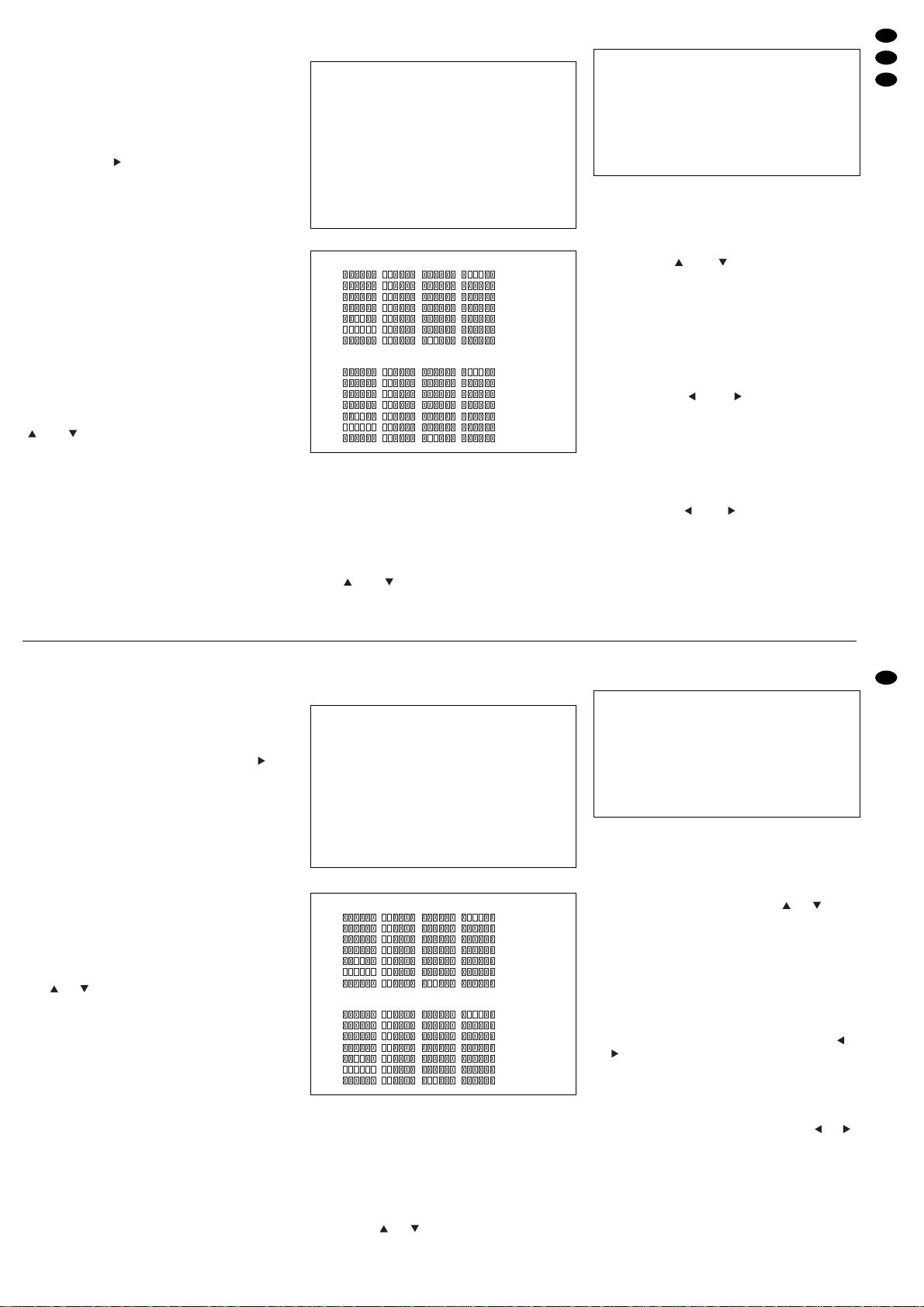
mequalität einstellen. Es kann gewählt werden
zwischen BEST (beste Qualität), HIGH, NORM
und BASE (niedrigste Qualität).
Die Aufnahmequalität einer Aufnahme wird
über den Grad der Bildkompression bestimmt: Je
höher die Aufnahmequalität, desto geringer ist
die Bildkompression. Dementsprechend benötigen Aufnahmen mit einer höheren Aufnahmequalität mehr Speicherplatz (siehe auch Kap. 13.2).
5) Mit der Taste die Spalte MODE anwählen und
mit der Taste + oder
-
den gewünschten Auf-
nahme-Modus einstellen:
entweder den Modus MUX (MULTIPLEX =
Aufzeichnung der einzelnen Kamerakanäle im
Zeit-Multiplex-Verfahren) oder einen der beiden
Modi Q-FI (QUAD-FIELD = Quad-Halbbildaufnahme) und Q-FR (QUAD-FRAME = Quad-Vollbildaufnahme), bei denen die Aufzeichnung der
Kamerabilder im Quad-Format erfolgt. Im Aufnahmemodus QUAD-FRAME wird im Vergleich
zu QUAD-FIELD eine etwas bessere Bildauflösung erzielt. Zur Auswirkung des Aufnahmemodus auf die Aufnahmezeit siehe auch Kap. 13.2.
6) Für weitere timergesteuerte Aufnahmen die entsprechenden Einstellungen in den folgenden Zeilen wiederholen.
Um die Timer-Funktion nutzen zu können, muss
diese generell eingeschaltet werden: Mit der Taste
oder die Zeile TIMER ENABLE anwählen und
mit der T aste + oder
-
die Timer-Funktion ein- (YES)
oder ausschalten (NO).
Zum Verlassen des Menüs die Taste MENU drü-
cken: Bei ausgeschalteter Timer-Funktion gelangt
man zurück in das Hauptmenü. Bei eingeschalteter
Timer-Funktion erscheint eine Übersicht über alle
eingestellten Timer-Aufnahmen für jeweils die erste
und die zweite Woche. Dabei werden die eingestellten Aufnahmen in der Übersicht durch Nummern
wiedergegeben.
Beispiel: Sind im Timer-Menü die unten aufgeführten 6 Aufnahmen programmiert,
so erscheinen folgende Angaben in der Übersicht:
Hinweis: Ist als Aufnahmetag ein bestimmtes Da-
tum programmiert (im Beispiel oben der
30. September), wird dieser in der Übersicht nicht angezeigt.
Zum Verlassen der Übersicht (sie blendet sich nicht
automatisch aus) und Zurückkehren in das Hauptmenü die Taste MENU drücken.
Um weitere Einstellungen vorzunehmen, mit der
Taste oder ein anderes Untermenü anwählen
oder zum Speichern der Einstellungen das Hauptmenü durch Drücken der Taste MENU verlassen.
9.3 Menü CAMERA
Auf dieser Menüseite werden Einstellungen für die
einzelnen Kamerakanäle vorgenommen.
Kamerakanal anwählen
Bei Aufruf des Menüs ist immer der Kamerakanal 1
angewählt. Zum Anwählen eines anderen Kanals
mit der Taste oder auf die entsprechende
Zeile springen. Im Hintergrund erscheint immer das
zugehörige Kamerabild.
TITLE (Kamerabezeichnung)
Für die Kamerabezeichnung können in der Spalte
TITLE bis zu acht Zeichen verwendet werden. Der
verfügbare Zeichensatz enthält Großbuchstaben,
Ziffern, Satz- und Rechenzeichen, Leerzeichen sowie spezielle Sonderzeichen.
1) Mit der Taste oder die Schreibstelle anwählen, die verändert werden soll.
2) Mit der Taste + oder
-
das gewünschte Zeichen
auswählen.
3) Den Vorgang für alle weiteren Zeichen wiederholen.
ALARM (Polarität des Alarmeingangs)
1) Mit der Taste oder die Spalte ALARM anwählen.
2) Mit der Taste + oder
-
für den Alarmeingang des
Kamerakanals [siehe Kontaktbelegung der Buchse EXTERNAL I / O (17), Kap. 4.2.1] die Einstellung OFF, LOW oder HIGH wählen:
OFF wählen, wenn kein Alarm über diesen
Alarmeingang ausgelöst werden soll.
SUPERVISOR
[CAMERA]
TITLE ALARM REC BR CT CL HUE
CAMERA01 LOW ON 32 18 11 00
CAMERA02 LOW ON 32 18 11 00
CAMERA03 LOW ON 32 18 11 00
CAMERA04 LOW ON 32 18 11 00
1ST 00--05 06--11 12--17 18--23
MON
TUE
WED
THU
FRI
SAT
SUN
2ND 00--05 06--11 12--17 18--23
MON
TUE
WED
THU
FRI
SAT
SUN
SUPERVISOR
[TIMER]
DAY START END IPS QLT MODE
DAILY 06:00 08:00 25 HIGH MUX
MON 19:00 22:00 25 HIGH MUX
FRI 02:30 04:00 25 HIGH MUX
SAT 00:00 06:00 25 BEST MUX
SEP-30 08:00 17:00 25 HIGH MUX
SUN 13:00 15:00 25 BEST MUX
OFF 00:00 00:00 25 BASE MUX
TIMER ENABLE YES
The quality of a recording is defined by the
rate of the picture compression: The higher the
recording quality, the lower the picture compression. Accordingly, recordings of a higher quality
require more storage space (also see chapter
13.2).
5) Select the column MODE with the key and
adjust the desired recording mode with the key +
or
-
:
Either the mode MUX (MULTIPLEX = recording of the individual camera channels in the time
multiplex procedure) or one of the two modes
Q-FI (QUAD-FIELD) and Q-FR (QUAD-FRAME)
where the recording of the camera pictures is
made in the quad mode. Compared to QUADFIELD, QUAD-FRAME offers a slightly higher
resolution. For the effects of the recording mode
on the recording time see chapter 13.2.
6) For further timer-controlled recordings, repeat
the corresponding settings in the following lines.
For using the timer function, it must generally be
activated: Select the line TIMER ENABLE with the
key or and activate (YES) or deactivate (NO)
the timer function with the key + or
-
.
To exit the menu, press the key MENU: With the
timer function deactivated, you will return to the
main menu. With the timer function activated, an
overview of all timer recordings programmed for the
first and second weeks respectively will appear. In
the overview, the recordings set will be represented
by numbers.
Example: If the 6 recordings shown below are programmed in the timer menu
the following information will appear in the overview:
Note: If a certain date has been programmed as a
day of recording (September 30th in the
example above), this date will not be shown in
the overview.
To exit the overview (it will not disappear automatically) and to return to the main menu, press the key
MENU.
To make further settings, select another submenu
with the key or , or to memorize the settings,
exit the main menu by pressing the key MENU.
9.3 Menu CAMERA
On this menu page, settings for the individual
camera channels are made.
Selecting the camera channel
When the menu is called, camera channel 1 is
always selected. To select a different channel, go to
the corresponding line with the key or . In the
background, the corresponding camera picture is
always displayed.
TITLE (camera designation)
For the camera designation, a maximum of eight
characters can be used in the column TITLE. The
set of characters available contains capital letters,
numbers, punctuation marks, mathematical symbols
and signs, blanks, and special characters.
1) Select the place to be changed with the key or
.
2) Select the desired character with the key + or
-
.
3) Repeat the procedure for all further characters.
ALARM (polarity of the alarm input)
1) Select the column ALARM with the key or .
2) With the key + or
-
for the alarm input of the
camera channel [see pin configuration of the jack
EXTERNAL I /O (17), chapter 4.2.1] select the
setting OFF, LOW, or HIGH:
Select OFF if no alarm is to be triggered via
this alarm input.
Select LOW if the alarm is to be triggered by
an NO contact or TTL low level.
SUPERVISOR
[CAMERA]
TITLE ALARM REC BR CT CL HUE
CAMERA01 LOW ON 32 18 11 00
CAMERA02 LOW ON 32 18 11 00
CAMERA03 LOW ON 32 18 11 00
CAMERA04 LOW ON 32 18 11 00
1ST 00--05 06--11 12--17 18--23
MON
TUE
WED
THU
FRI
SAT
SUN
2ND 00--05 06--11 12--17 18--23
MON
TUE
WED
THU
FRI
SAT
SUN
SUPERVISOR
[TIMER]
DAY START END IPS QLT MODE
DAILY 06:00 08:00 25 HIGH MUX
MON 19:00 22:00 25 HIGH MUX
FRI 02:30 04:00 25 HIGH MUX
SAT 00:00 06:00 25 BEST MUX
SEP-30 08:00 17:00 25 HIGH MUX
SUN 13:00 15:00 25 BEST MUX
OFF 00:00 00:00 25 BASE MUX
TIMER ENABLE YES
13
GB
D
A
CH
l
2
2l 2l2l 2l 2l 2l 2l
2l 2l2l 2l 2l 2l 2l
2l 2l2l 2l 2l 2l 2l
2l 2l2l 2l 2l 2l 2l
2l 2l2l 2l 2l 2l 2l
2l l l l 2l 2l
l 2ll l l l l
2l 2l2l 2l 2l 2l 2l
2 2l2 2l 2l 2l 2l
2 2l2 2l 2l 2l 2l
2 2l2 2l 2l 2l 2l
2 2l2 2l 2l 2l 2l
2 2l2 2l 2l 2l 2l
2 2l2 2l 2l 2l 2l
2 2l2 2l 2l 2l 2l
2l 2l2l 2l 2l 2l 2l
2l 2l2l 2l 2l 2l 2l
2l 2l2l 2l 2l 2l 2l
2l 2l2l 2l 2l 2l 2l
2l 2l2l 2l 2l 2l 2l
2l 2l2l 2l 2l 2l 2l
2l 2ll l 2l 2l 2l
2l 2ll l l 2l 2l
2l 2l2l 2l 2l 2l 2l
2l 2l2l 2l 2l 2l 2l
2l 2l2l 2l 2l 2l 2l
2l 2l2l 2l 2l 2l 2l
2l 2l2l 2l 2l 2l 2l
2l 2l2l 2l 2l 2l 2l
ll
ll
ll
ll
ll
ll
222
ll
3
444
444
3
66
l
2
2l 2l2l 2l 2l 2l 2l
2l 2l2l 2l 2l 2l 2l
2l 2l2l 2l 2l 2l 2l
2l 2l2l 2l 2l 2l 2l
2l 2l2l 2l 2l 2l 2l
2l l l l 2l 2l
l 2ll l l l l
2l 2l2l 2l 2l 2l 2l
2 2l2 2l 2l 2l 2l
2 2l2 2l 2l 2l 2l
2 2l2 2l 2l 2l 2l
2 2l2 2l 2l 2l 2l
2 2l2 2l 2l 2l 2l
2 2l2 2l 2l 2l 2l
2 2l2 2l 2l 2l 2l
2l 2l2l 2l 2l 2l 2l
2l 2l2l 2l 2l 2l 2l
2l 2l2l 2l 2l 2l 2l
2l 2l2l 2l 2l 2l 2l
2l 2l2l 2l 2l 2l 2l
2l 2l2l 2l 2l 2l 2l
2l 2ll l 2l 2l 2l
2l 2ll l l 2l 2l
2l 2l2l 2l 2l 2l 2l
2l 2l2l 2l 2l 2l 2l
2l 2l2l 2l 2l 2l 2l
2l 2l2l 2l 2l 2l 2l
2l 2l2l 2l 2l 2l 2l
2l 2l2l 2l 2l 2l 2l
ll
ll
ll
ll
ll
ll
222
ll
3
444
444
3
66
l
2
2l 2l2l 2l 2l 2l 2l
2l 2l2l 2l 2l 2l 2l
2l 2l2l 2l 2l 2l 2l
2l 2l2l 2l 2l 2l 2l
2l 2l2l 2l 2l 2l 2l
2l l l l 2l 2l
l 2ll l l l l
2l 2l2l 2l 2l 2l 2l
2 2l2 2l 2l 2l 2l
2 2l2 2l 2l 2l 2l
2 2l2 2l 2l 2l 2l
2 2l2 2l 2l 2l 2l
2 2l2 2l 2l 2l 2l
2 2l2 2l 2l 2l 2l
2 2l2 2l 2l 2l 2l
2l 2l2l 2l 2l 2l 2l
2l 2l2l 2l 2l 2l 2l
2l 2l2l 2l 2l 2l 2l
2l 2l2l 2l 2l 2l 2l
2l 2l2l 2l 2l 2l 2l
2l 2l2l 2l 2l 2l 2l
2l 2ll l 2l 2l 2l
2l 2ll l l 2l 2l
2l 2l2l 2l 2l 2l 2l
2l 2l2l 2l 2l 2l 2l
2l 2l2l 2l 2l 2l 2l
2l 2l2l 2l 2l 2l 2l
2l 2l2l 2l 2l 2l 2l
2l 2l2l 2l 2l 2l 2l
ll
ll
ll
ll
ll
ll
222
ll
3
444
444
3
66
l
2
2l 2l2l 2l 2l 2l 2l
2l 2l2l 2l 2l 2l 2l
2l 2l2l 2l 2l 2l 2l
2l 2l2l 2l 2l 2l 2l
2l 2l2l 2l 2l 2l 2l
2l l l l 2l 2l
l 2ll l l l l
2l 2l2l 2l 2l 2l 2l
2 2l2 2l 2l 2l 2l
2 2l2 2l 2l 2l 2l
2 2l2 2l 2l 2l 2l
2 2l2 2l 2l 2l 2l
2 2l2 2l 2l 2l 2l
2 2l2 2l 2l 2l 2l
2 2l2 2l 2l 2l 2l
2l 2l2l 2l 2l 2l 2l
2l 2l2l 2l 2l 2l 2l
2l 2l2l 2l 2l 2l 2l
2l 2l2l 2l 2l 2l 2l
2l 2l2l 2l 2l 2l 2l
2l 2l2l 2l 2l 2l 2l
2l 2ll l 2l 2l 2l
2l 2ll l l 2l 2l
2l 2l2l 2l 2l 2l 2l
2l 2l2l 2l 2l 2l 2l
2l 2l2l 2l 2l 2l 2l
2l 2l2l 2l 2l 2l 2l
2l 2l2l 2l 2l 2l 2l
2l 2l2l 2l 2l 2l 2l
ll
ll
ll
ll
ll
ll
222
ll
3
444
444
3
66
Page 14

LOW wählen, wenn der Alarm durch einen
Schließer (NO) oder TTL-Low-Pegel ausgelöst
werden soll.
HIGH wählen, wenn der Alarm durch einen
Öffner (NC) oder TTL-High-Pegel (5 V) ausgelöst
werden soll.
REC (Aufnahme des Kamerakanals)
1) Mit der Taste oder die Spalte REC anwählen.
2) Mit der Taste + oder
-
die Einstellung ON oder
OFF wählen:
ON wählen, wenn der Kamerakanal generell
aufgezeichnet werden soll.
OFF wählen, wenn der Kanal gar nicht aufge-
zeichnet werden soll.
BR (BRIGHTNESS), CT (CONTRAST), CL (COLOUR) und HUE (Einstellung von Helligkeit, Kon-
trast, Farbintensität und Farbton)
1) Zur optimalen Bildeinstellung lassen sich Helligkeit (BR), Kontrast (CT), Farbintensität (CL) und
Farbton (HUE) verändern. Mit der Taste oder
die jeweilige Spalte anwählen
2) Der Wert lässt sich mit der Taste + oder
-
zwischen 0 und 63 einstellen. Die Veränderung wirkt
sich sofort auf das jeweilige Kamerabild aus.
Zum Verlassen der Menüseite und Zurückkehren in
das Hauptmenü die Taste MENU drücken. Um weitere Einstellungen vorzunehmen, mit der Taste
oder ein anderes Untermenü anwählen oder zum
Speichern der Einstellungen das Hauptmenü durch
Drücken der Taste MENU verlassen.
9.4 Menü RECORD
Auf dieser Menüseite werden die Aufnahmeparameter für manuell gestartete Aufnahmen eingestellt.
Die jeweilige Zeile mit der Taste oder anwählen und mit der Taste + oder
-
die Einstellungen
vornehmen.
Unter RECORD IPS wird die Aufnahmege-
schwindigkeit, unter QUALITY die Aufnahmequalität und unter RECORD MODE der Aufnahmemodus eingestellt. Die möglichen Einstelloptionen sind die gleichen wie bei der timergesteuerten Aufnahme: siehe dazu Kap. 9.2 unter
IPS, QLTund MODE.
Zum Verlassen der Menüseite und Zurückkehren in
das Hauptmenü die Taste MENU drücken. Um weitere Einstellungen vorzunehmen, mit der Taste
oder ein anderes Untermenü anwählen oder zum
Speichern der Einstellungen das Hauptmenü durch
Drücken der Taste MENU verlassen.
9.5 Menü ALARM
Auf dieser Menüseite werden Alarmeinstellungen
durchgeführt.
Die jeweilige Zeile mit der Taste oder anwählen.
ALARM ENABLE (Externer Alarm ein/aus)
Mit der Taste + oder
-
die Funktion „externer
Alarm“ ein- (YES) oder ausschalten (NO). Ist die
Funktion „externer Alarm“ eingeschaltet, laufen
bei einem Alarmsignal an einem der vier Alarmeingänge [siehe Kontaktbelegung der Buchse
EXTERNAL I/O (17), Kap. 4.2.1] die in Kap. 10.1
beschriebenen Alarmvorgänge ab. Ist die Funktion ausgeschaltet, reagiert der Recorder nicht
auf ein externes Alarmsignal.
ALARM DURATION (Einstellen der Alarmdauer)
Die hier eingestellte Alarmdauer gilt für externen
Alarm und Alarm bei Ausfall eines Videosignals.
Mit der T aste + oder
-
die Alarmdauer auswählen:
10SEC, 15SEC, 20SEC, 30SEC, 1MIN, 2MIN,
3 MIN, 5 MIN, 10 MIN, 15 MIN, 30 MIN, ALWAYS
(Daueralarm) oder AUTO (Alarmdauer ist so lang
wie ein externes Alarmsignal an einem der Alarmeingänge anliegt, jedoch immer min. 10s).
Parameter für Alarmaufnahmen (d.h. Aufnahmen, die
durch ein externes Alarmsignal ausgelöst werden):
RECORD IPS (Aufnahmegeschwindigkeit), QUA-
LITY (Aufnahmequalität) und RECORD MODE
(Aufnahmemodus)
Mit der Taste + oder
-
die Einstellungen vornehmen. Die Einstelloptionen sind die gleichen wie
bei der timergesteuerten Aufnahme: siehe dazu
Kap. 9.2 unter IPS, QLT und MODE. Für die
Alarmaufnahme sollten Aufnahmegeschwindigkeit und -qualität möglichst hoch gewählt werden.
Zum Verlassen der Menüseite und Zurückkehren in
das Hauptmenü die Taste MENU drücken. Um weitere Einstellungen vorzunehmen, mit der Taste
oder ein anderes Untermenü anwählen oder zum
Speichern der Einstellungen das Hauptmenü durch
Drücken der Taste MENU verlassen.
SUPERVISOR
[ALARM]
ALARM ENABLE YES
ALARM DURATION 10 SEC
RECORD IPS 25
QUALITY HIGH
RECORD MODE MULTIPLEX
SUPERVISOR
[RECORD]
RECORD IPS 25
QUALITY NORMAL
RECORD MODE MULTIPLEX
Select HIGH if the alarm is to be triggered by
an NC contact or TTL high level (5 V).
REC (recording of the camera channel)
1) Select the column REC with the key or .
2) With the key + or
-
, select ON or OFF:
Select ON if the camera channel is to be
generally recorded.
Select OFF if the channel is not to be recorded
at all.
BR (BRIGHTNESS), CT (CONTRAST), CL (COLOUR), and HUE
1) For optimum picture adjustment, brightness
(BR), contrast (CT), colour intensity (CL), and
HUE can be modified. Select the corresponding
column with the key or .
2) The value can be set between 0 and 63 with the
key + or
-
. The modification immediately affects
the corresponding camera picture.
To exit the menu page and to return to the main
menu, press the key MENU. To make further settings, select another submenu with the key or ,
or to memorize the settings, exit the main menu by
pressing the key MENU.
9.4 Menu RECORD
On this menu page, the recording parameters for
manual recordings are set.
Select the corresponding line with the key or
and make the settings with the key + or
-
.
The recording speed is set under RECORD
IPS, the recording quality under QUALITY,
and the recording mode under RECORD
MODE. The options available are the same as
for the timer-controlled recording: see chapter
9.2 under IPS, QLT, and MODE.
To exit the menu page and to return to the main
menu, press the key MENU. To make further settings, select another submenu with the key or ,
or to memorize the settings, exit the main menu by
pressing the key MENU.
9.5 Menu ALARM
On this menu page, alarm settings are made.
Select the corresponding line with the key or .
ALARM ENABLE (external alarm on/off)
With the key + or
-
, activate (YES) or deactivate
(NO) the function “external alarm”. With the function “external alarm” activated, in case of an
alarm signal at one of the four alarm inputs [see
pin configuration of the jack EXTERNALI/O (17),
chapter 4.2.1], the alarm procedures described in
chapter 10.1 will be executed. With the function
deactivated, the recorder will not respond to an
external alarm signal.
ALARM DURATION (setting of alarm duration)
The alarm duration set here applies to external
alarm and alarm in case of video signal loss.
Select the alarm duration with the key + or
-
:
10SEC, 15SEC, 20SEC, 30SEC, 1 MIN, 2MIN,
3MIN, 5MIN, 10MIN, 15MIN, 30MIN, ALWAYS
(permanent alarm) or AUTO (alarm lasts as long
as an external alarm signal is available at one of
the alarm inputs, however, at least 10 s in each
case).
Parameters for alarm recordings (i.e. recordings
triggered by an external alarm signal): RECORD
IPS (recording speed), QUALITY (recording quality), and RECORD MODE (recording mode)
Make the settings with the key + or
-
. The options
are the same as for timer-controlled recording:
see chapter 9.2 under IPS, QLT, and MODE. For
alarm recording, select recording speed and
recording quality as high as possible.
To exit the menu page and to return to the main
menu, press the key MENU. To make further settings, select another submenu with the key or
or to memorize the settings, exit the main menu by
pressing the key MENU.
9.6 Menu DWELL
On this menu page, settings can be made for the
output CALL (20) provided for connecting an auxiliary monitor. The auxiliary monitor shows the full
screen pictures of the camera channels in sequential switching. The dwell time can be adjusted separately for each channel.
SUPERVISOR
[DWELL]
NORM ALARM
CAM1 02 02
CAM2 02 02
CAM3 02 02
CAM4 02 02
SUPERVISOR
[ALARM]
ALARM ENABLE YES
ALARM DURATION 10 SEC
RECORD IPS 25
QUALITY HIGH
RECORD MODE MULTIPLEX
SUPERVISOR
[RECORD]
RECORD IPS 25
QUALITY NORMAL
RECORD MODE MULTIPLEX
14
GB
D
A
CH
Page 15

9.6 Menü DWELL
Auf dieser Menüseite können Einstellungen für den
Ausgang CALL (20) vorgenommen werden, der für
den Anschluss eines Nebenmonitors vorgesehen
ist. Der Nebenmonitor zeigt die Vollbilder der Kamerakanäle in Sequenzschaltung. Die Bildverweilzeit
lässt sich für jeden Kanal separat einstellen.
Bei Aufruf des Menüs ist immer der Kamerakanal 1
(CAM1) angewählt. Zum Anwählen eines anderen
Kanals mit der Taste oder auf die jeweilige Zeile springen. Mit der T aste oder kann der Cursor
in die Spalte NORM oder ALARM bewegt werden.
NORM (Bildverweilzeit für den Normalbetrieb)
Mit der Taste + oder
-
einen Wert zwischen
1 – 15 s einstellen bzw. OFF wählen, wenn der
Kamerakanal übersprungen werden soll.
ALARM (Bildverweilzeit bei externem Alarm für
mehrere Kamerakanäle)
Wird für mehrere Kanäle externer Alarm ausgelöst, wird auf dem Nebenmonitor für die Dauer
des Alarms zwischen den V ollbildern der betrof fenen Kanäle umgeschaltet. Für die Kanäle gilt
dabei die in der Spalte ALARM eingestellte Bildverweilzeit: Mit der T aste + oder
-
einen Wert zwischen 1–15s einstellen bzw. OFF wählen, wenn
der Kanal übersprungen werden soll.
Wird nur für einen Kanal externer Alarm ausgelöst, zeigt der Nebenmonitor für die Dauer des
Alarms das Vollbild des betroffenen Kanals. Ist allerdings in der Spalte ALARM für den Kanal die
Einstellung OFF gewählt, läuft die Sequenzschaltung normal weiter.
Zum Verlassen der Menüseite und Zurückkehren in
das Hauptmenü die Taste MENU drücken. Um weitere Einstellungen vorzunehmen, mit der Taste
oder ein anderes Untermenü anwählen oder zum
Speichern der Einstellungen das Hauptmenü durch
Drücken der Taste MENU verlassen.
9.7 Menü PIP
Bei Aufruf dieser Menüseite schaltet das Gerät auf
das Bild-im-Bild-Format (Kap. 6.1.2) um. Für dieses
Format lassen sich die zwei Kamerakanäle und die
Position der Einblendung im Vollbild auswählen.
Die jeweilige Zeile mit der T aste oder anwählen.
FULL SCREEN (Wahl des Kanals für das Vollbild)
Mit der Taste + oder
-
den Kamerakanal auswählen, der im Bild-im-Bild-Format als Vollbild
dargestellt werden soll.
PIP SCREEN (Wahl des Kanals für die Einblendung)
Mit der Taste + oder
-
den Kamerakanal auswählen, der im Bild-im-Bild-Format als Einblendung dargestellt werden soll.
POSITION (Anordnung der Einblendung im Vollbild)
Mit der Taste + oder
-
wählen, wo die Einblendung im Vollbild platziert werden soll: D/R (unten
rechts), D/M (unten mittig), D/L(unten links), U/R
(oben rechts), U/M (oben mittig), U/L(oben links)
Zum Verlassen der Menüseite und Zurückkehren in
das Hauptmenü die Taste MENU drücken. Um weitere Einstellungen vorzunehmen, mit der Taste
oder ein anderes Untermenü anwählen oder zum
Speichern der Einstellungen das Hauptmenü durch
Drücken der Taste MENU verlassen.
9.8 Menü DISPLAY
Auf dieser Menüseite lassen sich Einstellungen zur
Bildschirmdarstellung durchführen.
Die jeweilige Zeile mit der T aste oder anwählen.
TITLE DISPLAY (Ein-/Ausblendung der Kamerabe-
zeichnungen auf dem Bildschirm)
Mit der Taste + oder
-
die Option YES (Kamerabezeichnungen eingeblendet; die Bezeichnungen sind im Menü CAMERA einstellbar) oder NO
(Kamerabezeichnungen ausgeblendet) wählen.
OSD COLOR (Farbauswahl für die Bildschirmeinblendungen)
Mit der Taste + oder
-
die gewünschte Farbe für
die Bildschirmeinblendungen auswählen:
YELLOW (gelb), GREEN (grün), CYAN, BLUE
(blau), PINK, GRAY (grau), WHITE (weiß) oder
RED (rot).
LOSS SCREEN (Auswahl der Bildschirmdarstellung
von Kamerakanälen ohne Videosignal)
Mit der Taste + oder
-
die Art auswählen, in der
Kamerakanäle, für die kein Videosignal vorhanden ist, angezeigt werden sollen:
BLUE (blaue Fläche statt des Kamerabilds),
BLACK (schwarze Fläche statt des Kamerabilds), GREEN (grüne Fläche statt des Kamerabilds) oder RETAIN (nach einem V ideosignalausfall wird das zuletzt erfasste Kamerabild als
Standbild gezeigt).
TIME POSITION (Position der Datum-/ Zeitangabe
auf dem Bildschirm)
Mit der Taste + oder
-
die Option NORMAL (Ein-
blendung von Datum /Zeit rechts oben auf dem
SUPERVISOR
[DISPLAY]
TITLE DISPLAY YES
OSD COLOR YELLOW
LOSS SCREEN BLUE
TIME POSITION NORMAL
SUPERVISOR
[PIP]
FULL SCREEN CAM1
PIP SCREEN CAM2
POSITION D/R
SUPERVISOR
[DWELL]
NORM ALARM
CAM1 02 02
CAM2 02 02
CAM3 02 02
CAM4 02 02
When the menu is called, the camera channel 1
(CAM1) is always selected. To select another channel, go to the corresponding line with the key or
. With the key or , the cursor can be moved
to the column NORM or ALARM.
NORM (dwell time for the normal mode)
With the key + or
-
, select a value between
1–15s or select OFF if the camera channel is to
be skipped.
ALARM (dwell time in case of external alarm for
several camera channels)
If an external alarm is triggered for several chan-
nels, the auxiliary monitor switches between the
full screen pictures of the channels concerned for
the duration of the alarm. In this case, the dwell
time adjusted in the column ALARM applies to
the channels: With the key + or
-
, select a value
between 1–15s or select OFF if the channel is to
be skipped.
If an external alarm is triggered for a single
channel only, the auxiliary monitor shows the full
screen picture of the channel concerned for the
duration of the alarm. However, if OFF is selected
for the channel in the column ALARM, the
sequential switching continues as usual.
To exit the menu page and to return to the main
menu, press the key MENU. To make further settings, select another submenu with the key or ,
or to memorize the settings, exit the main menu by
pressing the key MENU.
9.7 Menu PIP
When this menu page is called, the unit goes to the
picture-in-picture format (chapter 6.1.2). For this format, the two camera channels and the position of
the insertion in the full screen picture can be selected.
Select the corresponding line with the key or .
FULL SCREEN (selection of the channel for the full
screen picture)
With the key + or
-
, select the camera channel to
be displayed as a full screen picture in the picture-in-picture format.
PIP SCREEN (selection of the channel for the insertion)
With the key + or
-
, select the camera channel to
be displayed as an insertion in the picture-in-picture format.
POSITION (position of the insertion in the full screen
picture)
With the key + or
-
, select the position of the insertion in the full screen picture: D/ R (bottom
right), D/ M (bottom centre), D/L (bottom left),
U/R (top right), U/M (top centre), U/L (top left).
To exit the menu page and to return to the main
menu, press the key MENU. To make further settings, select another submenu with the key or ,
or to memorize the settings, exit the main menu by
pressing the key MENU.
9.8 Menu DISPLAY
On this menu page, the settings for the on-screen
display can be made.
Select the corresponding line with the key or .
TITLE DISPLAY (insertion of the camera designa-
tions on the screen activated or deactivated)
With the key + or
-
, select the option YES
(camera designations inserted; the designations
are adjustable in the menu CAMERA) or NO
(camera designations not inserted).
OSD COLOR (colour selection for the insertions on
the screen)
With the key + or
-
, select the desired colour for
the insertions on the screen:
YELLOW, GREEN, CYAN, BLUE, PINK, GRAY,
WHITE, or RED
LOSS SCREEN (selection of the on-screen display
of camera channels without video signal)
With the key + or
-
, select the mode for displaying camera channels for which no video signal is
available:
BLUE (blue area instead of the camera picture),
BLACK (black area instead of the camera picture), GREEN (green area instead of the camera
picture), or RETAIN (after a video signal loss, the
last camera picture taken is shown as a still picture).
TIME POSITION (position of the date /time indication on the screen)
With the key + or
-
, select the option NORMAL
(date/time inserted on the top right of the screen)
or CENTER (date/ time inserted in the centre of
the screen).
To exit the menu page and to return to the main
menu, press the key MENU. To make further settings, select another submenu with the key or ,
or to memorize the settings, exit the main menu by
pressing the key MENU.
SUPERVISOR
[DISPLAY]
TITLE DISPLAY YES
OSD COLOR YELLOW
LOSS SCREEN BLUE
TIME POSITION NORMAL
SUPERVISOR
[PIP]
FULL SCREEN CAM1
PIP SCREEN CAM2
POSITION D/R
15
GB
D
A
CH
Page 16

Bildschirm) oder CENTER (Einblendung von
Datum/Zeit im Zentrum des Bildschirms) wählen.
Zum Verlassen der Menüseite und Zurückkehren in
das Hauptmenü die Taste MENU drücken. Um weitere Einstellungen vorzunehmen, mit der Taste
oder ein anderes Untermenü anwählen oder zum
Speichern der Einstellungen das Hauptmenü durch
Drücken der Taste MENU verlassen.
9.9 Menü REMOTE
Auf dieser Menüseite werden die Einstellungen für
eine Fernsteuerung per Computer oder Terminal
durchgeführt.
Die jeweilige Zeile mit der T aste oder anwählen.
REMOTE MODE (Auswahl der Schnittstelle)
Mit der Taste + oder
-
entweder RS-232 oder
RS-485 auswählen.
BAUD RATE (Einstellen der Übertragungsrate)
Mit der Taste + oder
-
die für die Fernsteuerung
verwendete Übertragungsrate auswählen:
9600bps, 19200bps, 57600bps, 115200bps,
1200bps, 2400bps, 3600bps, 4800bps.
REMOTE ID (Identifikationsnummer festlegen)
Bei Fernsteuerung mehrerer Geräte in der Überwachungsanlage muss jedem Gerät eine eigene
dreistellige Identifikationsnummer (von 000 bis
255) zugewiesen werden. Mit der Taste + oder
-
die Nummer einstellen.
Zum Verlassen der Menüseite und Zurückkehren in
das Hauptmenü die Taste MENU drücken. Um weitere Einstellungen vorzunehmen, mit der Taste
oder ein anderes Untermenü anwählen oder zum
Speichern der Einstellungen das Hauptmenü durch
Drücken der Taste MENU verlassen.
9.10 Menü USER
Auf dieser Menüseite können unterschiedliche
Passwörter für das Überwachungspersonal vergeben werden.
Wurden die Bedientasten gesperrt (siehe Kap. 5.2),
muss zum Aufheben der Sperrung eines der acht
möglichen Passwörter eingegeben werden:
nach der Eingabe des SUPERVISOR-Passworts:
– sind die Bedientasten wieder entsperrt,
– lassen sich alle Seiten des Einstellmenüs aufrufen,
– können die Menü-Einstellungen geändert werden
nach der Eingabe eines der 7 USER-Passwörter
– sind die Bedientasten wieder entsperrt
– lassen sich außer dem Untermenü USER alle
Seiten des Einstellmenüs aufrufen
– können die Menü-Einstellungen nicht geändert
werden
Zum Einstellen eines Passworts
1) Die jeweilige Zeile mit der Taste oder anwählen.
2) Mit der Taste oder nacheinander die vier
Stellen des Wortes anwählen und mit der Taste +
oder
-
die jeweiligen Zahlen einstellen.
Hinweis: Wird im Menü SYSTEM die Option SYS-
TEM RESET gewählt (Zurücksetzen der
Menü-Einstellungen auf die ab Werk programmierten Voreinstellungen), werden die
eingestellten Passwörter nicht zurückge-
setzt.
Zum Verlassen der Menüseite und Zurückkehren in
das Hauptmenü die Taste MENU drücken. Um weitere Einstellungen vorzunehmen, mit der Taste
oder ein anderes Untermenü anwählen oder zum
Speichern der Einstellungen das Hauptmenü durch
Drücken der Taste MENU verlassen.
9.11 Menü SYSTEM
Auf dieser Menüseite können allgemeine Systemeinstellungen vorgenommen werden.
Die jeweilige Zeile mit der T aste oder anwählen.
BUZZER (Ein-/Ausschalten des Alarmsummers)
Mit der Taste + oder
-
die Einstellung ON oder
OFF wählen. Ist ON gewählt, gibt der interne
Alarmsummer bei Alarmauslösung einen Alarmton ab. Bei OFF ist er ausgeschaltet.
EXT ALARM (Alarmrelais aktivieren/deaktivieren)
Mit der Taste + oder
-
die Einstellung ON oder
OFF wählen. Ist ON gewählt, schaltet bei Alarmauslösung das Alarmrelais [siehe Kontaktbelegung der Buchse EXTERNAL I/O (17), Kapitel 4.2.2] und kann ein angeschlossenes Gerät
aktivieren. Bei OFF ist das Alarmrelais deaktiviert.
SUPERVISOR
[SYSTEM]
BUZZER ON
EXT ALARM ON
VLOSS ALARM ON
KEY MUTE NO
HDD OVERWRITE NO
MESSAGE LATCH NO
DATE DISPLAY Y/M/D
DATE 2004-SEP-30[THU]
TIME 16:50:06
CLEAR HDD NO
SYSTEM RESET NO
SUPERVISOR
[USER]
PASSWORD
SUPERVISOR 0000
USER 1 0000
USER 2 0000
USER 3 0000
USER 4 0000
USER 5 0000
USER 6 0000
USER 7 0000
SUPERVISOR
[REMOTE]
REMOTE MODE RS-232
BAUD RATE 9600
ID 000
9.9 Menu REMOTE
On this menu page, the settings for a remote control
by computer or terminal are made.
Select the corresponding line with the key or .
REMOTE MODE (selection of the interface)
With the key + or
-
, select either RS-232 or
RS-485.
BAUD RATE (setting of the baud rate)
With the key + or
-
, select the baud rate used for
the remote control:
9600bps, 19200bps, 57600bps, 115200bps,
1200bps, 2400bps, 3600bps, 4800bps.
REMOTE ID (defining the identification number)
For remote control of several units in the surveillance system, a separate three-digit identification
number (from 000 to 255) must be assigned to
each unit. Adjust the number with the key + or
-
.
To exit the menu page and to return to the main
menu, press the key MENU. To make further settings, select another submenu with the key or ,
or to memorize the settings, exit the main menu by
pressing the key MENU.
9.10 Menu USER
On this menu page, different passwords can be
assigned to the surveillance personnel.
If the control keys have been locked (see chapter
5.2), one of the eight possible passwords must be
entered to unlock them:
after entering the SUPERVISOR password:
– the control keys are unlocked again
– all pages of the adjusting menu can be called
– the menu settings can be modified
after entering one of the 7 USER passwords:
– the control keys are unlocked again
– all pages of the adjusting menu can be called
except the submenu USER
– the menu settings cannot be modified
Setting a password
1) Select the corresponding line with the key or
.
2) With the key or select the four places of the
password one after the other and adjust the corresponding numbers with the key + or
-
.
Note: If the option SYSTEM RESET (reset of the
menu settings to the factory settings) is
selected in the menu SYSTEM, the passwords set will not be reset.
To exit the menu page and to return to the main
menu, press the key MENU. To make further settings, select another submenu with the key or ,
or to memorize the settings, exit the main menu by
pressing the key MENU.
9.11 Menu SYSTEM
On this menu page, general system settings can be
made.
Select the corresponding line with the key or .
BUZZER (activation/deactivation of the buzzer)
With the key + or
-
, select ON or OFF. With ON
selected, the internal buzzer will sound if an
alarm is triggered. With OFF selected, it is deactivated.
EXT ALARM (activation /deactivation of the alarm
relay)
With the key + or
-
, select ON or OFF. With ON
selected, the alarm relay will respond if an alarm
is triggered [see pin configuration of the jack
EXTERNALI/O (17), chapter 4.2.2] and is able to
activate a unit connected. With OFF selected, the
alarm relay is deactivated.
VLOSS ALARM (activation /deactivation of buzzer
and alarm relay in case of video signal loss)
With the key + or
-
, select ON or OFF. With ON
selected, in case of video signal loss at a camera
channel, the internal buzzer will sound (provided
that the line BUZZER is set to ON) and the alarm
relay will respond (provided that the line EXT
SUPERVISOR
[SYSTEM]
BUZZER ON
EXT ALARM ON
VLOSS ALARM ON
KEY MUTE NO
HDD OVERWRITE NO
MESSAGE LATCH NO
DATE DISPLAY Y/M/D
DATE 2004-SEP-30[THU]
TIME 16:50:06
CLEAR HDD NO
SYSTEM RESET NO
SUPERVISOR
[USER]
PASSWORD
SUPERVISOR 0000
USER 1 0000
USER 2 0000
USER 3 0000
USER 4 0000
USER 5 0000
USER 6 0000
USER 7 0000
SUPERVISOR
[REMOTE]
REMOTE MODE RS-232
BAUD RATE 9600
ID 000
16
GB
D
A
CH
Page 17

VLOSS ALARM (Buzzer und Alarmrelais aktiviert/
deaktiviert bei Ausfall eines Videosignals)
Mit der Taste + oder
-
die Einstellung ON oder
OFF wählen. Ist ON gewählt, ertönt der interne
Alarmsummer (sofern die Zeile BUZZER auf ON
gestellt ist) und das Alarmrelais schaltet (sofern
die Zeile EXT ALARM auf ON gestellt ist), wenn
an einem Kamerakanal das Videosignal ausfällt.
Ist OFF gewählt, sind bei Ausfall eines Videosignals der Alarmsummer und das Relais deaktiviert.
KEY MUTE (Signalton bei Tastendruck ein/aus)
Mit der Taste + oder
-
die Einstellung YES oder
NO wählen. Ist NO gewählt, ertönt bei jedem
Tastendruck ein kurzes akustisches Signal. Ist
YES gewählt, wird kein Ton beim Drücken der
Tasten abgegeben.
HDD OVERWRITE (Überschreibfunktion ein/aus)
Mit der Taste + oder
-
die Option NO oder YES
einstellen. Wird YES eingestellt, überschreibt der
Recorder die ältesten Aufnahmen ohne weitere
Warnung, sobald die Festplatte voll ist (EndlosAufzeichnung). Ist NO eingestellt, zeigt das Gerät akustisch und optisch an, wenn nur noch
wenig Speicherplatz auf der Festplatte vorhanden ist (siehe Kap. 7) und stoppt die Aufnahme,
wenn die Festplatte voll ist.
MESSAGE LATCH (ständige optische Alarmanzeige
bei externem Alarm und Ausfall eines Videosignals)
Mit der Taste + oder
-
die Option NO oder YES
einstellen.
Bei der Einstellung YES wird
– für jeden Kanal, an dem keine Kamera ange-
schlossen ist, „LOSS“ eingeblendet,
– bei einem Videosignalausfall, unabhängig von
der eingestellten Alarmdauer , so lange „LOSS“
im betroffenen Kamerabild eingeblendet, bis
wieder ein Videosignal anliegt,
– bei einem externen Alarm, unabhängig von der
eingestellten Alarmdauer, das Symbol im
betroffenen Kamerabild eingeblendet, solange
das Alarmsignal an der Buchse EXTERNAL
I/O (17) anliegt.
Bei der Einstellung NO werden Kanäle ohne Kamera-Anschluss nicht durch „LOSS“ gekennzeichnet und die Alarmmeldungen bleiben nur für
die eingestellte Alarmdauer eingeblendet.
DATE DISPLAY (Einstellung der Datumsdarstellung)
Mit der Taste + oder
-
die Darstellungsart des
Datums, d. h. die Reihenfolge von Tages-, Monats- und Jahreszahl einstellen:
Y–M–D (Jahr–Monat–Tag)
M–D–Y(Monat – Tag–Jahr)
D–M–Y (Tag–Monat–Jahr)
OFF (keine Einblendung von Datum und Uhrzeit)
DATE (Einstellung des Datums)
Nacheinander mit der Taste oder die 4 Stellen für das aktuelle Datum (Tag, Monat, Jahr,
Wochentag) anwählen und mit der Taste + oder
-
die Einstellungen vornehmen.
TIME (Einstellung der Uhrzeit)
Nacheinander mit der Taste oder die 3 Stellen für die aktuelle Zeit (Stunden, Minuten, Sekunden) anwählen und mit der Taste + oder
-
die
Einstellungen vornehmen.
CLEAR HDD (Löschen der Daten auf der Festplatte)
1) Mit der Taste + oder
-
die Option YES anwählen.
2) Die Taste ENTER drücken. Es erscheint die
folgende Abfrage:
3) Soll die Aufforderung, alle Daten zu löschen, wieder zurückgenommen werden, die Taste drücken. Die Daten werden dann nicht gelöscht. Um
die Daten zu löschen, die Taste drücken. Auf
dem Bildschirm wird kurz „HDD CLEARING“ eingeblendet und nach dem Löschen der Daten kurz
„HDD CLEAR OK“.
SYSTEM RESET (Zurücksetzen aller Einstellungen)
1) Sollen die ab Werk programmierten Voreinstellungen wieder aufgerufen werden, mit der T aste +
oder
-
die Option YES anwählen.
2) Die Taste ENTER drücken. Es wird kurz „RESETTING“ eingeblendet, ein Signalton wird abgegeben und alle Menü-Einstellungen werden auf die
Voreinstellungen zurückgesetzt. Das Datum, die
Uhrzeit und die im Menü USER eingestellten
Passwörter bleiben jedoch unverändert.
Zum Verlassen der Menüseite und Zurückkehren in
das Hauptmenü die Taste MENU drücken. Um weitere Einstellungen vorzunehmen, mit der Taste
oder ein anderes Untermenü anwählen oder zum
Speichern der Einstellungen das Hauptmenü durch
Drücken der Taste MENU verlassen.
Hinweis: Die Einstellungen in Zeile DATE und TIME
werden schon gespeichert, wenn das
Menü SYSTEM durch Drücken der Taste
MENU verlassen wird.
9.12 Menü EVENT
Bei Aufruf dieses Menüs erscheint eine mehrseitige
Liste, in der aufgetretene Ereignisse aufgeführt sind,
wie z.B.
K UNLOCKS 2004-SEP-16 03:00:07
PWR REST 2004-SEP-14 08:02:04
C4 VLOSS 2004-SEP-09 21:43:27
C2 ALARM 2004-AUG-23 03:10:33
xxxxxxxxx xxxx-xxx-xx xx:xx:xx
xxxxxxxxx xxxx-xxx-xx xx:xx:xx
xxxxxxxxx xxxx-xxx-xx xx:xx:xx
xxxxxxxxx xxxx-xxx-xx xx:xx:xx
xxxxxxxxx xxxx-xxx-xx xx:xx:xx
xxxxxxxxx xxxx-xxx-xx xx:xx:xx
xxxxxxxxx xxxx-xxx-xx xx:xx:xx
xxxxxxxxx xxxx-xxx-xx xx:xx:xx
xxxxxxxxx xxxx-xxx-xx xx:xx:xx
xxxxxxxxx xxxx-xxx-xx xx:xx:xx
xxxxxxxxx xxxx-xxx-xx xx:xx:xx
xxxxxxxxx xxxx-xxx-xx xx:xx:xx
+ :CLEAR
ALL DATA IN HDD
WILL BE CLEARED
ARE YOU SURE?
[
:NO :YES]
ALARM is set to ON). With OFF selected, the
buzzer and the alarm relay are deactivated in
case of video signal loss.
KEY MUTE (signal sound on/off if a key is pressed)
With the key + or
-
, select YES or NO. With NO
selected, a short acoustic signal will sound each
time a key is pressed. With YES selected, there
will be no sound when a key is pressed.
HDD OVERWRITE (overwrite function on/off)
With the key + or
-
, select YES or NO. With YES
selected, the recorder will overwrite the earliest
recordings without any warning as soon as the
hard disk is full (continuous recording). With NO
selected, the recorder will give an acoustic and
optical warning that there is only little storage
capacity left on the hard disk (see chapter 7) and
stop the recording if the hard disk is full.
MESSAGE LATCH (permanent optical alarm indication in case of external alarm and video signal
loss)
With the key + or
-
, select YES or NO. With YES
selected
– “LOSS” will be inserted for each channel to
which no camera is connected.
– in case of video signal loss and regardless of
the alarm duration set, “LOSS” will be inserted
in the camera picture concerned until a video
signal is available again.
– in case of an external alarm and regardless of
the alarm duration set, the symbol will be
inserted in the camera picture concerned as
long as the alarm signal is available at the jack
EXTERNAL I/O (17).
With NO selected, the channels without camera
connection will not be marked by “LOSS” and the
alarm messages will only be inserted for the alarm
duration set.
DATE DISPLAY (setting the date display)
With the key + or
-
, set the display mode for the
date, i.e. die order of day, month, and year:
Y–M–D
M–D–Y
D–M–Y
OFF (no insertion of date and time)
DATE (setting the date)
Successively select the 4 places for the current
date (day, month, year, weekday) with the key
or , then make the settings with the key + or
-
.
TIME (setting the time)
Successively select the 3 places for the current
time (hours, minutes, seconds) with the key or
, then make the settings with the key + or
-
.
CLEAR HDD (deleting the data on the hard disk)
1) With the key + or
-
, select YES.
2) Press the key ENTER. The following request will
appear:
3) To cancel the request of deleting all data, press
the key . The data will not be deleted. To delete
the data, press the key . “HDD CLEARING” will
shortly be inserted on the screen and after deletion of the data shortly “HDD CLEAR OK”.
SYSTEM RESET (reset of all settings)
1) To recall the factory settings, select YES with the
key + or
-
.
2) Press the key ENTER. “RESETTING” will shortly
be inserted, a signal will sound, and all menu settings will be reset to the factory settings. However, the date, the time, and the passwords set in
the menu USER remain unchanged.
To exit the menu page and to return to the main
menu, press the key MENU. To make further settings, select another submenu with the key or ,
or to memorize the settings, exit the main menu by
pressing the key MENU.
Note: The settings in the line DATE and TIME will
already be memorized when exiting the menu
SYSTEM by pressing the key MENU.
9.12 Menu EVENT
When this menu is called, a list of several pages will
appear listing the events occurred, e.g.
C1 ALARM: external alarm for channel 1
C3 VLOSS: video signal loss for channel 3
DISK FULL
K UNLOCK S (keys unlocked: SUPERVISOR): unlocking of
control keys with the SUPERVISOR password
K UNLOCK 1 (keys unlocked: USER1): unlocking of control
keys with the USER1 password
PWR REST (power restored)
M HD REMS (master hard disk removal): hard disk was re-
moved or no access to a hard disk possible
M HD REPL (master hard disk replacement): hard was rein-
stalled or access to a hard disk possible again
M HD WARM (master hard disk warning)
M HD ERR (master hard disk error)
SYSTEM ERROR
DMA ERROR (direct memory access error)
K UNLOCKS 2004-SEP-16 03:00:07
PWR REST 2004-SEP-14 08:02:04
C4 VLOSS 2004-SEP-09 21:43:27
C2 ALARM 2004-AUG-23 03:10:33
xxxxxxxxx xxxx-xxx-xx xx:xx:xx
xxxxxxxxx xxxx-xxx-xx xx:xx:xx
xxxxxxxxx xxxx-xxx-xx xx:xx:xx
xxxxxxxxx xxxx-xxx-xx xx:xx:xx
xxxxxxxxx xxxx-xxx-xx xx:xx:xx
xxxxxxxxx xxxx-xxx-xx xx:xx:xx
xxxxxxxxx xxxx-xxx-xx xx:xx:xx
xxxxxxxxx xxxx-xxx-xx xx:xx:xx
xxxxxxxxx xxxx-xxx-xx xx:xx:xx
xxxxxxxxx xxxx-xxx-xx xx:xx:xx
xxxxxxxxx xxxx-xxx-xx xx:xx:xx
xxxxxxxxx xxxx-xxx-xx xx:xx:xx
+ :CLEAR
ALL DATA IN HDD
WILL BE CLEARED
ARE YOU SURE?
[
:NO :YES]
17
GB
D
A
CH
Page 18

C1 ALARM: Externer Alarm für Kanal 1
C3 VLOSS: Videosignalausfall für Kanal 3
DISK FULL: Festplatte ist voll
K UNLOCK S (keys unlocked: SUPERVISOR): Sperrung der
Bedientasten wurde mit dem SUPERVISOR-Passwort aufgehoben
K UNLOCK 1 (keys unlocked: USER1): Sperrung der Bedien-
tasten wurde mit dem USER1-Passwort aufgehoben
PWR REST (power restored): Stromversorgung wurde nach
einer Unterbrechung wieder hergestellt
M HD REMS (master hard disk removal): Festplatte wurde ent-
fernt bzw. kein Zugriff auf eine Festplatte möglich
M HD REPL (master hard disk replacement): Festplatte wurde
wieder installiert bzw. Zugriff auf eine Festplatte ist wieder
möglich
M HD WARM (master hard disk warning): Festplattenwarnung
M HD ERR (master hard disk error): Festplattenfehler
SYSTEM ERROR: Systemfehler
DMA ERROR (direct memory access error): Speicherzugriffs-
fehler
1) Die Meldungen sind nach dem Zeitpunkt des Auftretens sortiert. Mit der Taste kann auf ältere
Ereignisse geblättert werden und mit der T aste
wieder auf die zuletzt aufgetretenen Ereignisse.
2) Sollen alle Meldungen gelöscht werden, die Tasten und gleichzeitig drücken.
3) Zum Verlassen der Ereignisliste und Zurückkehren in das Hauptmenü die Taste MENU drücken.
Zum Verlassen des Hauptmenüs die Taste
MENU erneut drücken.
10 Alarmfunktionen
In der Ereignisliste (Menü EVENT, Kap. 9.12) wird
jede Alarmauslösung protokolliert.
10.1 Externer Alarm
Ein externer Alarm wird durch einen an der Buchse
EXTERNAL I/O (17) angeschlossenen Alarmsensor
ausgelöst (siehe Kap. 4.2.1). Die Funktion „externer
Alarm“ muss dazu eingeschaltet sein [siehe Menü
ALARM, Kap. 9.5; bei eingeschalteter Funktion
leuchtet in der LED-Reihe (8) die Anzeige ALARM].
Für die Dauer der Alarmzeit* (eingestellt in der Zeile
ALARM DURATION des Menüs ALARM):
1. wird auf dem Hauptmonitor das Symbol für
den betroffenen Kamerakanal eingeblendet.
2. wird auf dem Nebenmonitor, bei externem Alarm
für einen Kamerakanal, das Vollbild des betroffe-
nen Kamerakanals gezeigt oder, bei externem
Alarm für mehrere Kamerakanäle, mit den in der
Spalte ALARM des Menüs DWELL eingestellten
Bildverweilzeiten zwischen den Vollbildern der
betroffenen Kanäle umgeschaltet (siehe dazu
Kap. 9.6).
3. schaltet der Recorder auf Alarmaufnahme, wenn
nicht gerade eine Wiedergabe läuft oder ein
Menü aufgerufen ist.
4. wird der betroffene Kamerakanal für die Aufnahme
im Multiplex-Modus häufiger abgetastet als die
übrigen Kanäle, z.B. Kanal 1-2-1-3-1-4... bei
einem Alarm für Kanal 1 anstatt wie im Normalfall
Kanal 1-2-3-4-1-2-3-4...
[Der Kamerakanal muss in der Spalte REC des
Menüs CAMERA (Kap. 9.3) auf ON eingestellt
sein, sonst wird er nicht aufgenommen.]
5. ertönt der interne Alarmsummer, wenn im Menü
SYSTEM (Kap. 9.11) die Menüzeile BUZZER auf
ON eingestellt ist.
6. schaltet das Alarmrelais (siehe Kap. 4.2.2), wenn
im Menü SYSTEM die Menüzeile EXT ALARM
auf ON eingestellt ist.
Wurde im Menü SYSTEM die Funktion MESSAGE
LATCH eingeschaltet, bleibt das Symbol auch
nach dem Ablauf der Alarmzeit eingeblendet, bis
kein Alarmsignal mehr anliegt.
10.2 Alarm bei Ausfall eines Videosignals
Für die Dauer der Alarmzeit* (eingestellt in der Zeile
ALARM DURATION des Menüs ALARM, Kap. 9.5):
1. wird auf dem Hauptmonitor „LOSS“ für den betroffenen Kamerakanal eingeblendet.
2. ertönt der interne Alarmsummer, wenn im Menü
SYSTEM (Kap. 9.11) die Menüzeilen BUZZER
und VLOSS ALARM auf ON eingestellt sind.
3. schaltet das Alarmrelais (siehe Kap. 4.2.2),wenn
im Menü SYSTEM die Menüzeilen EXT ALARM
und VLOSS ALARM auf ON eingestellt sind.
Wurde im Menü SYSTEM die Funktion MESSAGE
LATCH eingeschaltet, bleibt die Meldung „LOSS“
auch nach dem Ablauf der Alarmzeit eingeblendet,
bis wieder ein Videosignal anliegt.
10.3 Alarm vorzeitig ausschalten
Ein ausgelöster Alarm kann auch vor dem Ablauf der
eingestellten Alarmzeit beendet werden:
1. Um nur den Alarmsummer auszuschalten und
das Alarmrelais zurückzusetzen, irgendeine Taste
am Recorder drücken [nicht die Taste STOP (5),
wenn eine Alarmaufnahme läuft!].
Um den Alarmsummer auszuschalten, das
Alarmrelais zurückzusetzen und die Alarmaufnahme zu stoppen, die Taste STOP drücken.
Hinweis zu den Alarmeinblendungen: bzw.
„LOSS“ bleibt für die Dauer der Alarmzeit im
Bild des betroffenen Kanals eingeblendet, wenn
durch das Drücken einer Taste auf ein anderes
Anzeigeformat gewechselt wird. Wird dagegen
eine Taste gedrückt, die nicht zu einem Wechsel des aktuellen Anzeigeformats führt, verschwindet bzw. „LOSS“ im Bild des Kanals.
2. Um alle Alarmvorgänge zu beenden, ein AlarmReset-Signal [0-V-TTL-Signal oder Schließkontakt (NO)] auf Pin 13 der Buchse EXTERNAL I/O
(17) geben.
1) The messages are sorted according to the time
of their occurrence. It is possible to go back to
previous events with the key and forward to
the latest events with the key .
2) To delete all messages, press the keys and
at the same time.
3) To exit the list of events and return to the main
menu, press the key MENU. To exit the main
menu, press the key MENU once again.
10 Alarm Functions
In the list of events (menu EVENT, chapter 9.12),
each alarm triggered is recorded.
10.1 External alarm
An external alarm is triggered by an alarm sensor
connected to the jack EXTERNAL I/O (17) [see
chapter 4.2.1]. For this purpose, the function “external alarm” must be activated [see menu ALARM,
chapter 9.5; with the function activated, the LED
ALARM in the LED row (8) lights up].
For the duration of the alarm time* (set in the line
ALARM DURATION of the menu ALARM):
1. the symbol for the camera channel concerned
is inserted on the main monitor.
2. in case of external alarm for a single camera
channel, the full screen picture of the camera
channel concerned is displayed on the auxiliary
monitor, or, in case of external alarm for several
camera channels, the recorder switches between
the full screen pictures of the channels concerned
with the dwell times adjusted in the column
ALARM of the menu DWELL (see chapter 9.6).
3. the recorder goes to alarm recording unless a
replay is made or a menu is called at this
moment.
4. for recording in the multiplex mode, the camera
channel concerned is scanned more frequently
than the other channels, e.g. channel 1-2-1-3-1-
4... in case of an alarm for channel 1 instead of
channel 1-2-3-4-1-2-3-4... as usual.
[The camera channel must be set to ON in the
column REC of the menu CAMERA(chapter 9.3),
otherwise it will not be recorded. ]
5. the internal buzzer sounds if the menu line BUZZER in the menu SYSTEM (chapter 9.11) is set to
ON.
6. the alarm relay responds (see chapter 4.2.2) if
the menu line EXTALARM in the menu SYSTEM
is set to ON.
If the function MESSAGE LATCH has been activated in the menu SYSTEM, the symbol will still be
inserted after the alarm time is expired until no alarm
signal is available any more.
10.2 Alarm in case of video signal loss
For the duration of the alarm time* (set in the line
ALARM DURATION of the menu ALARM, chapter
9.5):
1. “LOSS” will be inserted on the main monitor for
the camera channel concerned.
2. the internal buzzer will sound if the menu lines
BUZZER and VLOSS ALARM in the menu
SYSTEM (chapter 9.11) are set to ON.
3. the alarm relay will respond (see chapter 4.2.2) if
the menu lines EXTALARM and VLOSS ALARM
in the menu SYSTEM are set to ON.
If the function MESSAGE LATCH has been activated in the menu SYSTEM, the message “LOSS” will
still be inserted after the alarm time is expired until a
video signal is available again.
10.3 Switching off the alarm at any time
An alarm triggered can also be stopped before the
end of the alarm time set:
1. To switch off the buzzer only and to reset the
alarm relay, press any key on the recorder
[except the key STOP (5) if an alarm recording is
made!].
To switch off the buzzer, to reset the alarm
relay, and to stop the alarm recording, press the
key STOP (5).
Notes concerning the alarm insertions: or
“LOSS” will still be inserted in the picture of the
camera channel concerned for the duration of
the alarm if a key is pressed to go to another
display format. However, if a key is pressed
which does not result in a change of the current display format, or “LOSS” will disappear
from the picture of the camera channel.
2. To stop all alarm procedures, feed an alarm reset
signal [0V TTL signal or NO contact] to pin 13 of
the jack EXTERNAL I/O (17).
18
GB
D
A
CH
* Die Alarmdauer verlängert sich entsprechend, wenn während eines Alarms erneut für einen anderen Kamerakanal Alarm
ausgelöst wird. Beispiel: Die Alarmdauer wurde auf 1 Minute eingestellt. Um 9:00:00 Uhr wird ein Alarm für Kanal 1 ausgelöst. Wird um 9:00:40 Uhr ein Alarm für Kanal 2 ausgelöst, ist der Alarm für beide Kanäle erst um 9:01:40 Uhr beendet.
* The alarm duration is extended accordingly if during an alarm, another alarm is triggered for a different camera channel.
Example: The alarm duration was set to 1 minute. At 9:00:00 h an alarm is triggered for channel 1. If an alarm for channel 2 is triggered at 9:00:40, the alarm for both channels will not end before 9:01:40.
Page 19

11 Befehlsübersicht für die Computer-
Schnittstelle
Die jeweilige Schnittstelle und die Übertragungsrate
für die Fernsteuerung des Recorders über einen
Computer oder ein Terminal können im Menü REMOTE ausgewählt werden (siehe Kap. 9.9).
Jedem Datenbyte (bestehend aus 8 Datenbits) geht
1 Startbit voraus und 1 Stoppbit folgt. Es wird kein
Paritätsbit übertragen.
Jeder Befehl besteht aus den folgenden 5 Datenbytes:
12 Festplatte auswechseln
Das Gerät ist mit einer 80-GB-Festplatte ausgestattet. Diese kann gegen eine andere ausgewechselt
werden. Es lassen sich Festplatten mit Speicherkapazitäten von über 250GB einsetzen. Eine Liste
von kompatiblen Festplatten finden Sie in Kap. 13.1.
12.1 Festplatte herausnehmen
1) Den Gehäusedeckel abschrauben (8 Schrauben)
und abnehmen.
2) Die Halterung über der Festplatte abschrauben
(2 Schrauben) und abnehmen.
3) Die Festplatte erst aus der IDE-Anschlussbuchse
ziehen, dann die 4-polige Steckverbindung für die
Stromversorgung von der Festplatte abziehen.
4) Die Festplatte herausnehmen.
12.2 Neue Festplatte einsetzen
1) Die 4-polige Steckverbindung an den Stromversorgungsanschluss der Festplatte anschließen.
2) Die Pin-Leiste der Festplatte in die IDE-Anschlussbuchse schieben.
3) Die Festplattenhalterung über die Festplatte setzen und festschrauben.
4) Den Gehäusedeckel wieder aufsetzen und festschrauben.
●
Für den Austausch der Festplatte muss das Gerät geöffnet werden. Darum sollte er nur von qualifiziertem Fachpersonal durchgeführt werden.
●
Es ist nicht möglich, die aufgezeichneten Videodaten per Computer aufzurufen. Bei Betrieb der
Festplatte auf einem Computer wird ihre FAT (file
allocation table) beschädigt.
11 List of Commands for the Computer
Interface
The corresponding interface and the baud rate for
the remote control of the recorder via a computer or
a terminal can be selected in the menu REMOTE
(see chapter 9.9).
Each data byte (consisting of 8 data bits) is preceded by 1 start bit and succeeded by 1 stop bit. No
parity bit is transmitted.
Each command consists of the following 5 data
bytes:
19
GB
D
A
CH
Funktion Hexadezimalcode ASCII-Zeichen
Taste MENU 4D M
Taste SEARCH 73 s
Taste ENTER 0D ENTER
Taste
/
-
51 Q
Taste
5A Z
Taste
/+
70 p
Taste SLOW 53 S
Taste REC 72 r
Taste PLAY 50 P
Taste REW ( )
4C L
Taste PAUSE ( )
55 U
Taste STOP ( )
4E N
Taste FF ( )
52 R
Bediensperre 4B K
Taste für Kanal 1 31 1
Taste für Kanal 2 32 2
Taste für Kanal 3 33 3
Taste für Kanal 4 34 4
Bildschirmeinblendung, die informiert, ob zurzeit eine
timergesteuerte Aufnahme läuft
54 T
Die Funktionen der Bedientasten sind folgendermaßen kodiert:
Datenbyte Codierung
1. Startbyte FF (hexadezimal)
2. Voradresse (fest) C0 (hexadezimal)
3. Recorder-Adresse siehe Zeile ID im
Menü REMOTE
4. Funktionsbefehl siehe Tabelle unten
5. Stoppbyte 7F (hexadezimal)
Data byte Coding
1. Start byte FF (hexadecimal)
2. Preaddress (fixed) C0 (hexadecimal)
3. Recorder address see line ID in the
menu REMOTE
4. Functional command see table below
5. Stop byte 7F (hexadecimal)
Function Hexadecimal code ASCII characters
Key MENU 4D M
Key SEARCH 73 s
Key ENTER 0D ENTER
Key
/
-
51 Q
Key
5A Z
Key
/+
70 p
Key SLOW 53 S
Key REC 72 r
Key PLAY 50 P
Key REW ( )
4C L
Key PAUSE ( )
55 U
Key STOP ( )
4E N
Key FF ( )
52 R
Lock 4B K
Key for channel 1 31 1
Key for channel 2 32 2
Key for channel 3 33 3
Key for channel 4 34 4
Insertion on the screen to indicate if a timer-controlled
recording is being made
54 T
The functions of the control keys are coded as follows:
12 Replacing the Hard Disk
The unit is equipped with an 80GB hard disk which
can be replaced by another one. Hard disks with a
storage capacity of more than 250GB can be used.
Alist of compatible hard disks can be found in chapter 13.1.
12.1 Removing the hard disk
1) Unscrew the housing cover (8 screws) and
remove it.
2) Unscrew the bracket placed over the hard disk
(2 screws) and remove it.
3) First disconnect the hard disk from the IDE
connection jack, then disconnect the 4-pole
power supply connector from the hard disk.
4) Remove the hard disk.
12.2 Inserting a new hard disk
1) Connect the 4-pole connector to the power supply connection of the hard disk.
2) Slide the pin terminal of the hard disk into the IDE
connection jack.
3) Place the bracket over the hard disk and screw it
on.
4) Replace the housing cover and screw it on.
●
For replacing the hard disk, the unit must be
opened. Therefore, the replacement should be
carried out by skilled personnel only.
●
It is not possible to call the recorded video data
by computer. When operating the hard disk on a
computer, its FAT (file allocation table) will be
damaged.
Page 20

13 Technische Daten
Video
Videonorm: . . . . . . . . . . . . . PAL/NTSC umschaltbar
Kamera-Eingänge: . . . . . . . 1 Vss/75 Ω, 4 x BNC
Monitor-Ausgänge: . . . . . . . 1 Vss/75 Ω, 2 x BNC
Auflösung (Vollbild): . . . . . . 704 x 564 Bildpunkte (PAL)
704 x 468 Bildpunkte (NTSC)
Aufnahme-Bildrate: . . . . . . einstellbar, max. 25 Bilder/ s
(PAL) bzw. 30 Bilder/ s (NTSC)
Videokompression: . . . . . . . Wavelet
Alarm-/Steueranschlüsse
über 15-polige Sub-D-Buchse
Alarmeingänge: . . . . . . . . . ein Eingang pro Kamerakanal mit
gemeinsamer Masse;
einzeln wählbare Polarität:
TTL-Low /NO oder
TTL-High (5 V) /NC
Eingang „Alarm Reset“ . . . . ansteuerbar durch T TL-Low-Sig-
nal oder NO-Kontakt
Alarmausgang: . . . . . . . . . . Relais mit Umschaltkontakt
(NO/ NC); maximale Schaltlast
12 V / 500 mA (nur ohmsche
Lasten)
Ausgang „Festplatte voll“: . im Normalzustand T TL-High-
Pegel (5 V), bei voller Festplatte
TTL-Low-Pegel (0 V)
Computer-Schnittstelle: . . . RS-232 oder RS-485
Allgemein
kompatible Festplatte: . . . . IDE-Typ, UDMA 66, über 250 GB
möglich (Lieferung mit installierter
80-GB-Festplatte)
Einsatztemperatur: . . . . . . . 10 – 40 °C
Betriebsspannung: . . . . . . . 19 V / 2Aüber beilieg. Netzgerät
an 100 – 240V~/50–60 Hz
Abmessungen: . . . . . . . . . . 345 x 70 x 245 mm
Gewicht: . . . . . . . . . . . . . . . 1,9 kg
Laut Angaben des Herstellers.
Änderungen vorbehalten.
13.1 Kompatible Festplatten
13 Specifications
Video
Video standard: . . . . . . . . . selection PAL/NTSC
Camera inputs: . . . . . . . . . . 1 Vpp/75 Ω, 4 x BNC
Monitor outputs: . . . . . . . . . 1 Vpp/ 75 Ω, 2 x BNC
Resolution
(full screen picture): . . . . . . 704 x 564 pixels (PAL)
704 x 468 pixels (NTSC)
Picture rate/ recording: . . . . adjustable, max. 25 images /s
(PAL) or 30 images/ s (NTSC)
Video compression: . . . . . . Wavelet
Alarm/Control connections
via 15-pole Sub-D jack
Alarm inputs: . . . . . . . . . . . one input for each camera chan-
nel with common ground;
polarity to be selected individu-
ally: TTL low /NO or
TTL high (5 V)/NC
Input “Alarm Reset”: . . . . . . to be triggered by T TL low signal
or NO contact
Alarm output: . . . . . . . . . . . relay with change-over contact
(NO/NC); max. switching load
12 V / 500mA(ohmic loads only)
Output “Disk Full”: . . . . . . . in normal mode: TTL high level
(5 V), with full hard disk:
TTL low level (0 V)
Computer interface: . . . . . . RS-232 or RS-485
General information
Compatible hard disk: . . . . . IDE type, UDMA 66, more than
250 GB possible (supplied with
an 80 GB hard disk installed)
Ambient temperature: . . . . . 10 – 40 °C
Operating voltage: . . . . . . . 19 V /2 A via supplied power
supply unit connected to
100 – 240 V~/ 50 – 60Hz
Dimensions: . . . . . . . . . . . . 345 x 70 x 245 mm
Weight: . . . . . . . . . . . . . . . . 1.9 kg
According to the manufacturer.
Subject to technical modification.
13.1 Compatible hard disks
20
GB
D
A
CH
Hersteller Modell UmdrehungenSpeicherkapazität
Hitachi Deskstar 7K250, HDS722516VLAT20 7200U/Min.160GB
Hitachi Deskstar 7K250, HDS722525VLAT80 7200U/Min.250GB
Maxtor DiamondMax Plus 9, Model#6Y160L0 7200U/Min.160GB
IBM Deskstar 120GXP (80 GB) 7200U/Min.80GB
Seagate Barracuda 7200.7 Plus, ST3160023A 7200U/Min.160GB
IBM Deskstar 120GXP (120 GB) 7200U/Min.120GB
Seagate Barracuda AT AV, ST3120023A 7200U/Min.120GB
Maxtor DiamondMax Plus 9, Model#6Y120L 7200U/Min.120GB
Western Digital CaviarSE WD2500JB 7200U/Min.250GB
Seagate Barracuda AT AIV, ST380021A 7200U/Min.80GB
Maxtor MaxLine Plus II, Model#7Y250P0 7200U/Min.250GB
Western Digital Caviar WD1200BB-00CAA1 7200U/Min.120GB
Maxtor DiamondMax Plus 9 7200U/Min.80GB
Western Digital Caviar WD2000BB-00DWA0 7200U/Min.200GB
Maxtor DiamondMax 536DX(60GB) 4W060H4 5400U/Min.60GB
Maxtor DiamondMax Plus 9, 6Y120L 7200U/Min.120GB
Hitachi Deskstar 180GXP (120 GB) 7200U/Min.120GB
Manufacturer Model RevolutionsStorage capacity
Hitachi Deskstar 7K250, HDS722516VLAT20 7200rpm160GB
Hitachi Deskstar 7K250, HDS722525VLAT80 7200rpm250GB
Maxtor DiamondMax Plus 9, Model#6Y160L0 7200rpm160 GB
IBM Deskstar 120GXP (80 GB) 7200rpm80GB
Seagate Barracuda 7200.7 Plus, ST3160023A 7200rpm160GB
IBM Deskstar 120GXP (120 GB) 7200rpm120GB
Seagate Barracuda AT AV, ST3120023A 7200rpm120GB
Maxtor DiamondMax Plus 9, Model#6Y120L 7200rpm120GB
Western Digital CaviarSE WD2500JB 7200rpm250GB
Seagate Barracuda AT AIV, ST380021A 7200rpm80GB
Maxtor MaxLine Plus II, Model#7Y250P0 7200rpm250GB
Western Digital Caviar WD1200BB-00CAA1 7200rpm120GB
Maxtor DiamondMax Plus 9 7200rpm80GB
Western Digital Caviar WD2000BB-00DWA0 7200rpm200GB
Maxtor DiamondMax 536DX(60GB) 4W060H4 5400 rpm60 GB
Maxtor DiamondMax Plus 9, 6Y120L 7200rpm120GB
Hitachi Deskstar 180GXP (120 GB) 7200rpm120GB
Page 21

13.2 Aufnahmekapazität (80-GB-Festplatte)
Die mögliche Gesamtaufnahmezeit hängt von der
Aufnahmegeschwindigkeit (Anzahl der Bilder/s), der
Aufnahmequalität (BEST, HIGH, NORMAL oder
BASIC) und dem Aufnahmemodus (MUX, Q-FI oder
Q-FR) ab sowie von der Häufigkeit von Veränderungen in den Kamerabildern (z.B. bei Bewegung von
Personen im Überwachungsbereich).
Die Angaben in den Tabellen rechts wurden durch
Aufnahmen von normalem TV-Programm ermittelt
und sind nur Referenzwerte. Sind kaum Änderungen
in den Kamerabildern, können auch längere Aufnahmezeiten erreicht werden.
13.2 Recording capacity (80GB hard disk)
The possible total recording time depends on the
recording speed (number of images/s), the recording quality (BEST, HIGH, NORMAL, or BASIC), and
the recording mode (MUX, Q-FI, or Q-FR) as well as
on the frequency of changes in the camera pictures
(e.g. in case of persons moving through the surveillance zone).
The indications of the tables on the right were determined by recordings from standard TV programme
and are reference values only. With hardly any
changes in the camera pictures, the recording times
may be longer.
21
GB
D
A
CH
Bilder pro Sekunde (IPS)
BEST
MUX
(MULTIPLEX)
HIGH
NORMAL
12
33h
42h
25
16h
20h
6
67h
85h
2
203h
253h
3
135h
169h
1
405h
507h
BASIC
67h33h 135h 405h270h 813h
BEST
112 h54h 225h 675h450h 1350h
Q-FI
(QUAD-FIELD)
HIGH
NORMAL
31h
40h
15h
19h
64h
80h
192h
241h
128h
160h
385h
481h
BASIC
64h31h 128h 385h256h 772h
BEST
106h51h 214h 641h427h 1282h
Q-FR
(QUAD-FRAME)
HIGH
NORMAL
16h
20h
8h
10h
32h
40h
96h
120h
64h
80h
192h
240h
BASIC
32h16h 64h 192h128h 386h
53h26h 107h 321h213h 641h
Bilder pro Sekunde (IPS)
BEST
MUX
(MULTIPLEX)
HIGH
NORMAL
15
32h
40h
30
16h
20h
8
60h
75h
2
240h
300h
4
120h
150h
1
480h
600h
BASIC
64h32h 120h 480h240h 959h
BEST
107h53h 200h 799h400h 1599h
Q-FI
(QUAD-FIELD)
HIGH
NORMAL
30h
38h
15h
19h
57h
71h
228h
285h
114 h
142h
456h
570h
BASIC
61h30h 114h 456h228h 911h
BEST
101h51h 190h 759h380h 1519h
Q-FR
(QUAD-FRAME)
HIGH
NORMAL
15h
19h
8h
10h
18h
36h
114 h
142h
57h
71h
228h
285h
BASIC
30h15h 57h 228h114h 456h
51h25h 95h 380h190h 759h
PAL
NTSC
Diese Bedienungsanleitung ist urheberrechtlich für MONACOR®INTERNATIONAL GmbH & Co. KG
geschützt. Eine Reproduktion für eigene kommerzielle Zwecke – auch auszugsweise – ist untersagt.
All rights reserved by MONACOR
®
INTERNATIONAL GmbH & Co. KG. No part of this instruction manual
may be reproduced in any form or by any means for any commercial use.
Images per second (IPS)
BEST
MUX
(MULTIPLEX)
HIGH
NORMAL
12
33h
42h
25
16h
20h
6
67h
85h
2
203h
253h
3
135h
169h
1
405h
507h
BASIC
67h33h 135h 405h270h 813h
BEST
112 h54h 225h 675h450h 1350h
Q-FI
(QUAD-FIELD)
HIGH
NORMAL
31h
40h
15h
19h
64h
80h
192h
241h
128h
160h
385h
481h
BASIC
64h31h 128h 385h256h 772h
BEST
106h51h 214h 641h427h 1282h
Q-FR
(QUAD-FRAME)
HIGH
NORMAL
16h
20h
8h
10h
32h
40h
96h
120h
64h
80h
192h
240h
BASIC
32h16h 64h 192h128h 386h
53h26h 107h 321h213h 641h
Images per second (IPS)
BEST
MUX
(MULTIPLEX)
HIGH
NORMAL
15
32h
40h
30
16h
20h
8
60h
75h
2
240h
300h
4
120h
150h
1
480h
600h
BASIC
64h32h 120h 480h240h 959h
BEST
107h53h 200h 799h400h 1599h
Q-FI
(QUAD-FIELD)
HIGH
NORMAL
30h
38h
15h
19h
57h
71h
228h
285h
114 h
142h
456h
570h
BASIC
61h30h 114h 456h228h 911h
BEST
101h51h 190h 759h380h 1519h
Q-FR
(QUAD-FRAME)
HIGH
NORMAL
15h
19h
8h
10h
18h
36h
114 h
142h
57h
71h
228h
285h
BASIC
30h15h 57h 228h114h 456h
51h25h 95h 380h190h 759h
PAL
NTSC
Page 22

1 Eléments et branchements . . . . . . . . . . . 23
2 Conseils d’utilisation et de sécurité . . . . 24
3 Possibilités d’utilisation . . . . . . . . . . . . . 24
4 Branchements des appareils . . . . . . . . . 24
4.1 Branchements vidéo . . . . . . . . . . . . . . . . . 24
4.2 Branchements d’alarme et de commande . 25
4.2.1 Entrées d’alarme . . . . . . . . . . . . . . . . . . . 25
4.2.2 Sortie d’alarme . . . . . . . . . . . . . . . . . . . . . 25
4.2.3 Entrée pour réinitialisation d’alarme . . . . . 25
4.2.4 Sortie de commande “disque dur plein” . . 25
4.2.5 Commande à distance . . . . . . . . . . . . . . . 25
5 Fonctionnement . . . . . . . . . . . . . . . . . . . . 25
5.1 Commutation PAL/NTSC . . . . . . . . . . . . . . 26
5.2 Verrouillage des touches de commande . . 26
6 Surveillance Live . . . . . . . . . . . . . . . . . . . 26
6.1 Sélection des formats d’affichage . . . . . . . 26
6.1.1 Format image plein écran . . . . . . . . . . . . . 26
6.1.2 Formats images multiples . . . . . . . . . . . . . 26
7 Enregistrement . . . . . . . . . . . . . . . . . . . . . 26
7.1 Enregistrement manuel . . . . . . . . . . . . . . . 27
7.2 Enregistrement géré par
un programmateur . . . . . . . . . . . . . . . . . . . 27
7.3 Enregistrement d’alarme . . . . . . . . . . . . . . 27
8 Lecture . . . . . . . . . . . . . . . . . . . . . . . . . . . 27
8.1 Avance et retour rapides =
bobinage/rembobinage . . . . . . . . . . . . . . . 28
8.2 Avance et retour lents =
bobinage/rembobinage . . . . . . . . . . . . . . . 28
8.3 Lecture par palier d’images distinctes
en mode pause . . . . . . . . . . . . . . . . . . . . . 28
8.4 Recherche d’enregistrement
donné et lecture . . . . . . . . . . . . . . . . . . . . . 28
8.4.1 LASTRECORD :
lecture du dernier enregistrement . . . . . . . 28
8.4.2 FULLLIST :
liste totale de tous les enregistrements . . 28
8.4.3 ALARM LIST:
liste de tous les enregistrements
d’alarme . . . . . . . . . . . . . . . . . . . . . . . . . . 29
8.4.4 TIME SEARCH: recherche d’enregistre-
ments par données de date et d’heure . . . 29
9 Modification des paramètres
de fonctionnement . . . . . . . . . . . . . . . . . . 29
9.1 Menu principal . . . . . . . . . . . . . . . . . . . . . . 29
9.2 Menu TIMER . . . . . . . . . . . . . . . . . . . . . . . 30
9.3 Menu CAMERA . . . . . . . . . . . . . . . . . . . . . 31
9.4 Menu RECORD . . . . . . . . . . . . . . . . . . . . . 32
9.5 Menu ALARM . . . . . . . . . . . . . . . . . . . . . . . 32
9.6 Menu DWELL . . . . . . . . . . . . . . . . . . . . . . . 32
9.7 Menu PIP . . . . . . . . . . . . . . . . . . . . . . . . . . 33
9.8 Menu DISPLAY . . . . . . . . . . . . . . . . . . . . . 33
9.9 Menu REMOTE . . . . . . . . . . . . . . . . . . . . . 34
9.10 Menu USER . . . . . . . . . . . . . . . . . . . . . . . . 34
9.11 Menu SYSTEM . . . . . . . . . . . . . . . . . . . . .34
9.12 Menu EVENT . . . . . . . . . . . . . . . . . . . . . . . 35
10 Fonctions d’alarme . . . . . . . . . . . . . . . . . 36
10.1 Alarme externe . . . . . . . . . . . . . . . . . . . . . . 36
10.2 Alarme en cas de perte de signal vidéo . . . 36
10.3 Déconnexion prématurée de l’alarme . . . . 36
11 Liste des commandes pour
l’interface ordinateur . . . . . . . . . . . . . . . . 37
12 Remplacement du disque dur . . . . . . . . . 37
12.1 Retirer le disque dur . . . . . . . . . . . . . . . . . . 37
12.2 Insertion d’un nouveau disque dur . . . . . . . 37
13 Caractéristiques techniques . . . . . . . . . . 38
13.1 Disques durs compatibles . . . . . . . . . . . . . 38
13.2 Capacité d’enregistrement . . . . . . . . . . . . . 39
22
I
F
B
CH
Table des matières
1 Elementi di comando e collegamenti . . .23
2 Avvertenze di sicurezza . . . . . . . . . . . . . .24
3 Possibilità d’impiego . . . . . . . . . . . . . . . . 24
4 Collegamento degli apparecchi . . . . . . . 24
4.1 Collegamenti video . . . . . . . . . . . . . . . . . . . 24
4.2 Collegamenti di allarme e di comando . . . . 24
4.2.1 Ingressi di allarme . . . . . . . . . . . . . . . . . . 25
4.2.2 Uscita di allarme . . . . . . . . . . . . . . . . . . . . 25
4.2.3 Ingresso per resettare l’allarme . . . . . . . . 25
4.2.4 Uscita di comando “Disco rigido pieno” . . 25
4.2.5 Telecomando . . . . . . . . . . . . . . . . . . . . . . 25
5 Messa in funzione . . . . . . . . . . . . . . . . . . 25
5.1 Commutazione PAL/NTSC . . . . . . . . . . . . 25
5.2 Disabilitare i tasti funzione . . . . . . . . . . . . . 26
6 Sorveglianza dal vivo . . . . . . . . . . . . . . . . 26
6.1 Selezionare i formati di visualizzazione . . . 26
6.1.1 Formato a schermo intero . . . . . . . . . . . . 26
6.1.2 Formati a immagini multiple . . . . . . . . . . . 26
7 Registrazione . . . . . . . . . . . . . . . . . . . . . . 26
7.1 Registrazione manuale . . . . . . . . . . . . . . . 27
7.2 Registrazione con timer . . . . . . . . . . . . . . . 27
7.3 Registrazione di allarmi . . . . . . . . . . . . . . . 27
8 Riproduzione . . . . . . . . . . . . . . . . . . . . . . 27
8.1 Avanzamento/ritorno veloce . . . . . . . . . . . 28
8.2 Avanzamento/ritorno lento . . . . . . . . . . . . . 28
8.3 Riproduzione di singole immagini
nella modalità di pausa . . . . . . . . . . . . . . . 28
8.4 Ricerca e riproduzione di una
determinata registrazione . . . . . . . . . . . . . . 28
8.4.1 LASTRECORD: . . . . . . . . . . . . . . . . . . . . . .
Riproduzione dell’ultima registrazione . . . 28
8.4.2 FULLLIST: . . . . . . . . . . . . . . . . . . . . . . . . . .
Elenco completo di tutte le registrazioni . . 28
8.4.3 ALARM LIST:
Elenco delle registrazioni
di allarme esterno . . . . . . . . . . . . . . . . . . . 29
8.4.4 TIME SEARCH:
Ricerca della registrazione
per mezzo di data e ora . . . . . . . . . . . . . . 29
9 Modifica dei parametri
di funzionamento . . . . . . . . . . . . . . . . . . . 29
9.1 Menù principale . . . . . . . . . . . . . . . . . . . . . 29
9.2 Menù TIMER . . . . . . . . . . . . . . . . . . . . . . . 30
9.3 Menù CAMERA . . . . . . . . . . . . . . . . . . . . . 31
9.4 Menù RECORD . . . . . . . . . . . . . . . . . . . . . 32
9.5 Menù ALARM . . . . . . . . . . . . . . . . . . . . . . . 32
9.6 Menù DWELL . . . . . . . . . . . . . . . . . . . . . . . 33
9.7 Menù PIP . . . . . . . . . . . . . . . . . . . . . . . . . . 33
9.8 Menù DISPLAY . . . . . . . . . . . . . . . . . . . . . 33
9.9 Menù REMOTE . . . . . . . . . . . . . . . . . . . . . 34
9.10 Menù USER . . . . . . . . . . . . . . . . . . . . . . . . 34
9.11 Menù SYSTEM . . . . . . . . . . . . . . . . . . . . .34
9.12 Menù EVENT . . . . . . . . . . . . . . . . . . . . . . . 35
10 Funzioni d’allarme . . . . . . . . . . . . . . . . . . 36
10.1 Allarme esterno . . . . . . . . . . . . . . . . . . . . . 36
10.2 Allarme con interruzione
del segnale video . . . . . . . . . . . . . . . . . . . . 36
10.3 Disattivare l’allarme anzitempo . . . . . . . . . 36
11 Panoramica dei comandi
per l’interfaccia computer . . . . . . . . . . . . 37
12 Sostituire il disco rigido . . . . . . . . . . . . . 37
12.1 Smontaggio del disco rigido . . . . . . . . . . . . 37
12.2 Montaggio del nuovo disco rigido . . . . . . . .37
13 Dati tecnici . . . . . . . . . . . . . . . . . . . . . . . . 38
13.1 Dischi rigidi compatibili . . . . . . . . . . . . . . . . 38
13.2 Capacità di registrazione . . . . . . . . . . . . . . 39
Indice
Page 23

Ouvrez le présent livret page 3 de manière à
visualiser les éléments et branchements.
1 Eléments et branchements
1 Touches numériques 1 à 4 pour sélectionner un
canal de caméra pour un affichage en format
plein écran
2 Touche REC pour un démarrage manuel d’un
enregistrement
3 Touche PLAYpour démarrer la lecture
4 Touche PAUSE ( ) : sert :
a comme touche Pause en mode lecture
b comme touche curseur “vers le haut” sur les
pages du menu
5 Touche STOP ( ) : sert :
a comme touche d’arrêt pendant l’enregistre-
ment et la lecture
b comme touche curseur “vers le bas” sur les
pages du menu
6 Touche REW ( ) : sert :
a pour la lecture arrière d’image rapide et lente
en mode lecture
b comme touche curseur “vers la gauche” sur
les pages du menu
7 Touche FF ( ) : sert :
a pour l’avance d’image rapide et lente en mode
lecture
b comme touche curseur “vers la droite” sur les
pages du menu
8 LEDs d’affichage d’état
HDD : brille en cas d’accès au disque dur
HDD Full : brille lorsque la capacité de stockage
du disque dur est atteinte
ALARM : brille si la fonction “alarme externe” est
activée (voir chap. 9.5, réglage ALARM
ENABLE dans le menu ALARM)
TIMER : brille lorsque la fonction timer (pro-
grammateur) est activée (voir chap.
9.2, réglage TIMER ENABLE dans le
menu TIMER)
PLAY: brille pendant la lecture
REC : brille pendant l’enregistrement
9 Touche MENU : sert :
a pour appeler le menu de réglage et quitter les
pages du menu ; lorsque vous quittez le menu
principal avec la touche, tous les réglages
modifiés sont mémorisés.
b combinée à la touche ENTER (10), pour ver-
rouiller et déverrouiller les touches de commande ; pour déverrouiller, un mot de passe
doit, en plus, être saisi (voir chapitre 5.2)
10 Touche ENTER : sert :
a dans le menu de réglage pour appeler les
pages du menu et pour activer des options
données du menu
b dans le menu de recherche, pour appeler des
enregistrements sélectionnés
11 Touche SEARCH pour appeler le menu de recher-
che pour la recherche ciblée d’un enregistrement
12 Touche pour appeler le format image 4 seg-
ments (les canaux 2 à 4 sont affichés dans
l’image plein écran du canal 1 en taille réduite)
13 Touche /+: sert :
a pour appeler le format image dans l’image
(incrustation d’une petite image dans une
image plein écran)
b dans le menu de réglage pour modifier les
réglages
14 Touche /
-
: sert :
a pour appeler le format image 4 segments
(format quad)
b dans le menu de réglage, pour modifier les
réglages
15 T ouche SLOW pour diminuer la vitesse de lecture
16 Témoin de fonctionnement
orange : pendant l’initialisation de l’enregistreur
après l’allumage
vert : l’enregistreur est prêt à fonctionner
17 Prise Sub-D 15 pôles EXTERNAL I / O pour les
connexions alarme et commande différentes :
voir détails chapitre 4.2
➃
prise Sub-D (vue du côté de la prise)
Pin 1 : Interface RS-232 : TX
Pin 2 : Interface RS-232 : RX
Pin 3 : Entrée Alarme 1
Pin 4 : Entrée Alarme 2
Pin 5 : Entrée Alarme 3
Pin 6 : Entrée Alarme 4
Pin 7 : Sortie alarme : contact NC (“normally
closed”) du relais
Pin 8 : Sortie alarme : contact NO (“normally
open”) du relais
Pin 9 : Masse
Pin 10 : Interface RS-485 : B
Pin 11 : Interface RS-485 : A
Pin 12 : Sortie de commande pour démarrer un
second enregistreur numérique lorsque
la capacité de mémoire du disque dur
est épuisée
Pin 13 : Entrée pour réinitialisation d’alarme
Pin 14 : Non configuré
Pin 15 : Sortie alarme : branchement commun
(COM) du relais
18 Prises d’entrées BNC 1–4 pour relier aux sorties
vidéo des caméras
19 Prise de sortie BNC MAIN pour brancher à l’en-
trée vidéo du moniteur principal : via le moniteur
principal, il est possible d’afficher les images de
caméras dans différents formats d’images et
d’appeler le menu écran
20 Prise de sortie BNC CALLpour brancher à l’entrée
vidéo d’un moniteur auxiliaire : le moniteur auxiliaire affiche les images de caméras en format plein
écran avec commutation automatique d’images
21 Prise d’alimentation DC 19V pour brancher le
bloc secteur livré
Vi preghiamo di aprire completamente la pagina 3
Così vedrete sempre gli elementi di comando e i
collegamenti descritti.
1 Elementi di comando e collegamenti
1 Tasti numerici 1 a 4 per selezionare un canale
delle telecamere per la visualizzazione nel formato di immagine a schermo intero
2 Tasto REC per l’avvio manuale della registra-
zione
3 Tasto PLAYper l’avvio della riproduzione
4 Tasto PAUSA( ): serve
a come tasto Pausa durante la riproduzione
b come tasto cursor “sù” nelle pagine del menù
5 Tasto STOP ( ): serve
a come tasto Stop durante la registrazione e la
riproduzione
b come tasto cursor “giù” nelle pagine del menù
6 Tasto REW ( ): serve
a per il ritorno veloce e lento durante la riprodu-
zione
b come tasto cursor “sinistra” nelle pagine del
menù
7 Tasto FF ( ): serve
a per l’avanzamento veloce e lento durante la
riproduzione
b come tasto cursor “destra” nelle pagine del
menù
8 Indicazione dello stato tramite LED
HDD: è acceso durante l’accesso al disco
rigido
HDD Full: si accende quando la memoria del
disco rigido è esaurita
ALARM: si accende se la funzione “allarme
esterno” è stata attivata (vedi capitolo 9.5, impostazione ALARM ENABLE nel menù ALARM
TIMER: si accende se la funzione timer è stata
attivata (vedi cap. 9.2, impostazione
TIMER ENABLE nel menù TIMER)
PLAY: è acceso durante la riproduzione
REC: è acceso durante la registrazione
9 Tasto MENU serve
a per chiamare il menù delle impostazioni e per
abbandonare le pagine dei menù; uscendo dal
menù principale, tutte le impostazioni modificate vengono memorizzate con questo tasto
b insieme al tasto ENTER (10) per bloccare e
sbloccare i tasti di funzione;
per lo sblocco occorre digitare in più una
password (vedi cap. 5.2)
10 Tasto ENTER serve
a nel menù delle impostazioni per chiamare le
pagine del menù e per attivare determinate
opzioni dei menù
b nel menù di ricerca per chiamare delle regi-
strazioni selezionate
11 Tasto SEARCH per chiamare il menù di ricerca
per la ricerca mirata di una registrazione
12 Tasto per chiamare il formato di immagine
quadrupla (i canali 2 a 4 sono visualizzati,
rimpiccioliti, in sovrimpressione nell’immagine a
schermo intero del canale 1)
13 Tasto /+: serve
a per chiamare il formato immagine nell’imma-
gine (inserimento di una piccola immagine in
un’immagine a schermo intero)
b nel menù delle impostazioni per modificare le
impostazioni
14 Tasto /
-
: serve
a per chiamare il formato ad immagine quadru-
pla (formato quad)
b nel menù delle impostazioni per modificare le
impostazioni
15 Tasto SLOW per ridurre la velocità di riprodu-
zione
16 Spia di funzionamento
arancio: durante l’inizializzazione del registratore
dopo l’accensione
verde: il registratore è pronto per l’uso
17 Presa Sub-D a 15 poli EXTERNAL I/O per
diversi collegamenti d’allarme e di comando;
per particolari vedi cap. 4.2
➃
Presa Sub-D (vista dal lato presa)
Pin 1: Interfaccia RS-232: TX
Pin 2: Interfaccia RS-232: RX
Pin 3: Ingresso d’allarme 1
Pin 4: Ingresso d’allarme 2
Pin 5: Ingresso d’allarme 3
Pin 6: Ingresso d’allarme 4
Pin 7: Uscita d’allarme: contatto NC del relè
Pin 8: Uscita d’allarme: contatto NA del relè
Pin 9: Massa
Pin 10: Interfaccia RS-485: B
Pin 11: Interfaccia RS-485: A
Pin 12: Uscita di comando per avviare un se-
condo registratore digitale quando la
memoria del disco rigido è esaurita
Pin 13: Ingresso per il reset d’allarme
Pin 14: libero
Pin 15: Uscita d’allarme: contatto comune (COM)
del relè
18 Prese d’ingresso BNC 1 – 4 per il collegamento
con le uscite video delle telecamere
19 Presa d’uscita BNC MAIN per il collegamento con
l’ingresso video del monitor principale; con il monitor principale è possibile visualizzare le immagini
in diversi formati e chiamare il menù sullo schermo
20 Presa d’uscita BNC CALLper il collegamento con
l’ingresso video di un monitor secondario; il monitor secondario riproduce le immagini a schermo
intero con cambio sequenziale delle immagini
21 Presa di alimentazione DC 19V per il collega-
mento dell’alimentatore in dotazione
23
I
F
B
CH
8
15
1
9
8
15
1
9
Page 24

2 Conseils d’utilisation et de sécurité
L’enregistreur et son bloc secteur répondent à la
norme européenne 89/336/ CEE relative à la compatibilité électromagnétique ; le bloc secteur répond
également à la norme 73/ 23 /CEE portant sur les
appareils à basse tension.
Respectez scrupuleusement les points suivants :
●
L’enregistreur et le bloc secteur ne sont conçus que
pour une utilisation en intérieur. Protégez-les de
tout type de projections d’eau, des éclaboussures,
d’une humidité élevée et la chaleur (plage de température de fonctionnement autorisée : 10–40°C).
●
En aucun cas, vous ne devez poser d’objet contenant du liquide, p.ex. un verre ou un vase sur les
appareils.
●
La chaleur dégagée par l’enregistreur doit être
évacuée par une circulation d’air correcte. En
aucun cas, les ouïes de ventilation sur le boîtier
ne doivent être obstruées.
●
Ne faites rien tomber dans les ouïes de ventilation, vous pourriez endommager l’appareil.
●
Ne faites jamais fonctionner l’enregistreur et
débranchez immédiatement la fiche du cordon
secteur du bloc secteur lorsque :
1. des dommages sur le bloc secteur ou son cordon secteur ou sur l’enregistreur apparaissent
2. après une chute ou accident similaire..., l’appareil peut présenter un défaut.
3. des dysfonctionnements apparaissent.
Dans tous les cas, les dommages doivent être
réparés par un technicien spécialisé.
●
Ne débranchez jamais le bloc secteur en tirant sur
le cordon secteur ; retirez toujours le cordon secteur en tirant la fiche.
●
Pour nettoyer les appareils, utilisez uniquement
un chiffon sec et doux, en aucun cas de produits
chimiques ou d’eau.
●
Nous déclinons toute responsabilité en cas de
dommages corporels ou matériels résultants si l’enregistreur ou le bloc secteur est utilisé dans un but
autre que celui pour lequel il a été conçu, si les appareils ne sont pas correctement branchés, utilisés
ou s’ils ne sont pas réparés par une personne habilitée ; de même, la garantie deviendrait caduque.
3 Possibilités d’utilisation
Le DMR-425 est un enregistreur multiplexeur numérique 4 canaux, spécialement conçu pour une utilisation dans des installations de surveillance vidéo.
Il est livré avec un disque dur de 80GO. Lorsque le
mode de réécriture est activé, un fonctionnement
continu est possible.
L’enregistreur propose entre autres, les fonctions
suivantes :
– enregistrement de 4 caméras au choix en mode
multiplexeur ou quad
– 4 qualités d’enregistrement (Best, High, Normal,
Basic) et 6 vitesses d’enregistrement [1, 2, 3, 6,
12, 25 images/s (PAL) ou 1, 2, 4, 8, 15, 30 images/s (NTSC)]
– 3 modes d’enregistrement (enregistrement ma-
nuel, géré par le programmateur ou déclenché
par un signal d’alarme externe)
– recherche rapide d’un enregistrement via les
données de temps
– avance et retour rapides et lents avec respective-
ment 5 vitesses au choix
– surveillance live sur le moniteur principal dans
divers formats d’affichage sans influencer un
enregistrement : image plein écran, image x4,
image dans l’image
– surveillance live sur un second moniteur avec
commutation automatique possible
– protection par mot de passe et verrouillage
– les événements pendant un enregistrement,
p. ex. perte de signal vidéo ou coupure de l’ali-
mentation, sont consignés dans une liste
– 4 entrées d’alarme, 1 sortie alarme, 1 entrée
Reset alarme
– commutable PAL/NTSC
– interfaces RS-232 et RS-485 pour une com-
mande à distance de l’appareil via un ordinateur
ou un terminal
4 Branchements des appareils
Le schéma 3 propose un exemple de branchement,
les possibilités de connexion indiquées ne doivent
cependant pas être toutes utilisées.
Avant d’effectuer les branchements des appareils
ou de modifier les branchements existants, veillez à
éteindre l’enregistreur.
4.1 Branchements vidéo
1) Reliez les sorties vidéo des caméras aux prises
BNC VIDEO IN 1–4 (18).
2) Reliez l’entrée vidéo du moniteur principal pour la
surveillance live dans différents formats d’afficha-
ge à la prise VIDEO OUT MAIN (19). Via ce
moniteur, les enregistrements sont également lus
et les pages du menu écran affichées.
3) Pour afficher toutes les images de caméra au for-
mat image plein écran, avec commutation d’ima-
ges, on peut brancher un second moniteur à la
prise VIDEO OUT CALL (20). Les canaux inuti-
lisés sont sautés lors de la commutation d’ima-
ges. La durée d’affichage des images peut se
régler dans le menu DWELL (chapitre 9.6)
séparément pour chaque canal.
Lorsque les appareils sont définitivement retirés du service, vous devez les
déposer dans une usine de recyclage de
proximité pour contribuer à leur élimination non polluante.
Attention !
Le bloc secteur est alimenté par une tension dangereuse. Ne touchez jamais l’intérieur de l’appareil
car en cas de mauvaise manipulation vous pourriez subir une décharge électrique. En outre, l’ouverture du bloc secteur ou de l’enregistreur rend
tout droit à la garantie caduque.
2 Avvertenze di sicurezza
Il registratore e il suo alimentatore sono conformi alla
direttiva CE 89/336/CEE sulla compatibilità elettromagnetica. L’alimentatore è inoltre conforme alla direttiva 73/23/CEE per apparecchi a bassa tensione.
Durante l’uso si devono osservare assolutamente i
seguenti punti:
●
Il registratore e l’alimentatore sono adatti solo per
l’uso all’interno di locali. Proteggerli dall’acqua
gocciolante e dagli spruzzi d’acqua, da alta umidità dell’aria e dal calore (temperatura d’impiego
ammessa fra 10 e 40°C.).
●
Non depositare sugli apparecchi dei contenitori
riempiti di liquidi, p.es. bicchieri o vasi.
●
Deve essere garantita la libera circolazione dell’aria per dissipare il calore che viene prodotto all’interno del registratore. Non coprire in nessun modo
le fessure d’aerazione.
●
Non inserire oggetti nelle fessure d’aerazione. Altrimenti si potrebbero provocare dei danni all’apparecchio.
●
Non mettere in funzione il registratore o staccare
subito la spina rete dell’alimentatore se:
1. il registratore, l’alimentatore o il cavo rete presentano dei danni visibili;
2. dopo una caduta o dopo eventi simili sussiste il
sospetto di un difetto;
3. l’apparecchio non funziona correttamente.
Per la riparazione rivolgersi sempre ad un’officina
competente.
●
Staccare il cavo rete afferrando la spina, senza tirare il cavo.
●
Per la pulizia usare solo un panno morbido,
asciutto; non impiegare in nessun caso prodotti
chimici o acqua.
●
Nel caso d’uso improprio, d’impiego scorretto, di
collegamenti sbagliati o di riparazione scorretta
del registratore o dell’alimentatore non si assume
nessuna responsabilità per eventuali danni consequenziali a persone o a cose e non si assume
nessuna garanzia per l’apparecchio.
3 Possibilità d’impiego
Il DMR-425 è un registratore digitale multiplex a
4 canali ed è stato realizzato specialmente per l’impiego in impianti di sorveglianza video. L’apparecchio è equipaggiato con un disco rigido di 80GB.
Se è attivata la modalità di sovrascrittura è possibile
il funzionamento senza fine.
Il registratore ha, fra le altre, le seguenti funzioni:
– registrazione di 4 telecamere, a scelta nella mo-
dalità multiplex o quad
– 4 qualità di registrazione (Basic, Normal, High,
Best) e 6 velocità di registrazione [1, 2, 3, 6, 12,
25 immagini/s (PAL) opp. 1, 2, 4, 8, 15, 30 immagini/s (NTSC)]
– 3 tipi di registrazione (manuale, con timer, tramite
segnale esterno d’allarme)
– ricerca rapida di una registrazione con indica-
zione di data e ora
– avanzamento / ritorno veloce e lento con 5 velo-
cità a scelta per ogni direzione
– sorveglianza dal vivo sul monitor principale in di-
versi formati di visualizzazione senza influenzare
la registrazione: immagine a schermo intero, immagine quadrupla, immagine nell’immagine
– possibilità di sorveglianza dal vivo con un secon-
do monitor con cambio immagine sequenziale
automatico
– protezione con password e blocco dei comandi
– protocollo degli eventi, p. es. della perdita dell’im-
magine o dell’interruzione dell’alimentazione
– 4 ingressi d’allarme, 1 uscita d’allarme, 1 ingres-
so di reset allarme
– commutabile PAL/NTSC
– interfacce RS-232 e RS-485 per il telecomando
tramite computer o terminale
4 Collegamento degli apparecchi
La fig. 3 illustra un esempio di collegamento; tuttavia
non è necessario sfruttare tutte le possibilità di collegamento illustrate.
Prima di effettuare nuovi collegamenti o modificare i
collegamenti esistenti staccare il registratore dalla
rete.
4.1 Collegamenti video
1) Collegare le uscite video delle telecamere con le
prese BNC VIDEO IN 1–4 (18).
2) Collegare l’ingresso video del monitor principale
per la sorveglianza live in diversi formati di visua-
lizzazione con la presa VIDEO OUT MAIN (19).
Questo monitor riproduce anche le registrazioni e
visualizza il menù sullo schermo.
3) Per visualizzare tutte le immagini delle teleca-
mere a schermo intero con cambio immagine
sequenziale, è possibile collegare un secondo
monitor alla presa VIDEO OUT CALL (20). Du-
rante il cambio sequenziale delle immagini, i ca-
nali non utilizzati vengono saltati. La permanenza
dell’immagine sul monitor può essere impostata
separatamente per ogni canale nel menù
DWELL (cap. 9.6).
4.2 Collegamenti di allarme e di comando
Per mezzo della presa Sub-D a 15 poli EXTERNAL
I/O (17), il registratore offre diversi ingressi e uscite
di allarme e di comando. Per il collegamento è in
dotazione un connettore adatto a 15 poli.
Se si desidera eliminare gli apparecchi
definitivamente, consegnarli per lo smaltimento ad un’istituzione locale per il
riciclaggio.
Attenzione!
L’alimentatore funziona con tensione di rete pericolosa. Non intervenire mai al suo interno; la manipolazione scorretta può provocare delle scariche
pericolose. Se l’alimentatore o il registratore vengono aperti, cessa ogni diritto di garanzia.
24
I
F
B
CH
Page 25

4.2 Branchements d’alarme et de commande
Via la prise Sub-D 15 pôles EXTERNAL I/ O (17),
l’enregistreur numérique propose différentes entrées et sorties pour le contrôle et l’évaluation
d’alarme. Pour le branchement, une fiche 15 pôles
adéquate est livrée avec l’enregistreur.
➄
Prise sub-D (vue du côté de la prise)
4.2.1 Entrées d’alarme
Il est possible de placer comme capteurs d’alarme,
par exemple des détecteurs de mouvements ou des
barrières lumineuses dotées d’une sortie TTL 5 V,
de contact à fermeture (NO) ou à ouverture (NC).
Reliez les capteurs aux contacts correspondants et
respectivement au contact masse (contact 9) :
Capteur pour canal 1 au contact 3
Capteur pour canal 2 au contact 4
Capteur pour canal 3 au contact 5
Capteur pour canal 4 au contact 6
La polarité du signal d’alarme TTL (High ou Low)/le
type de contact (NO ou NC) doit être réglé séparément pour chaque canal (voir colonne ALARM dans
le menu CAMERA, chapitre 9.3). Un déclenchement
d’alarme par un niveau bas (Low Level) ou un contact à fermeture (NO) est préréglé par le fabricant.
4.2.2 Sortie d’alarme
Un relais avec contact de commutation est disponible comme sortie d’alarme flottante. Le relais permet de commuter des charges ohmiques à 12V /
500 mA max. Il est possible p. ex. de brancher un
déclencheur d’alarme acoustique ou optique à la
sortie alarme.
En état normal, le contact NC (pin 7) est fermé
contre le contact commun COM (pin 15) et le
contact NO (pin 8) est ouvert. En cas d’alarme, le
contact NC est ouvert et le contact NO se ferme
contre le contact commun COM.
4.2.3 Entrée pour réinitialisation d’alarme
En état normal, l’entrée pour réinitialisation d’alarme
(pin 13) est sur High Level, un signal Low Level [signal 0V TTL ou contact de fermeture (NO)] active la
réinitialisation d’une alarme avant que la durée
d’alarme réglée dans le menu ALARM ne soit
écoulée.
4.2.4 Sortie de commande “disque dur plein”
En état normal, la sortie (pin 12) donne un signal
High Level (5V). Si la capacité de stockage du disque dur est atteinte, le signal passe sur niveau Low
Level (0 V) et ainsi on peut démarrer l’enregistrement d’un second enregistreur numérique relié.
4.2.5 Commande à distance
Via les interfaces RS-232 et RS-485, l’appareil peut
être commandé à distance par un ordinateur ou un
terminal. Pour une commande confortable un LAN,
l’utilisation du serveur vidéo VWS-200 de MONACOR
est recommandée.
Lors d’une commande à distance de l’appareil, il
fonctionne alors uniquement comme récepteur de
données, il ne peut pas envoyer de données comme
des messages en retour. Le codage de chaque
fonction est indiqué au chapitre 11.
Utilisation interface RS-232 :
pin 2 (RX) et pin 9 (masse) à relier aux contacts
correspondants sur l’unité de commande
Utilisation interface RS-485 :
pin 11 (A) et pin 10 (B) à relier aux contacts correspondants sur l’unité de commande. Reliez le
blindage au pin 9 (masse).
Astuce : l’utilisation de câbles torsadés diminue les
interférences.
5 Fonctionnement
1) Une fois tous les autres appareils reliés, connectez le bloc secteur livré à la prise DC 19V (21) et
reliez le bloc secteur via le cordon secteur livré à
une prise (100–240V~/50–60Hz).
L’initialisation de l’appareil démarre : la LED
témoin de fonctionnement (16) devient orange et
toutes les LEDs (8) sauf la LED HDD brillent
brièvement. Sur l’écran du moniteur principal, la
norme vidéo (PALou NTSC) et la version du logiciel s’affichent brièvement. Si le disque dur est
correctement installé, le message “HDD DETECTING” apparaît, suivi de “MASTER HDD
CONNECTED”.
(Si à la place “HDD NOT FOUND” s’affiche, le
disque dur n’est pas correctement installé ou
aucun disque dur n’est installé. Même sans disque dur installé, l’appareil peut être utilisé pour la
surveillance live comme processeur quad).
2) Après l’initialisation, l’enregistreur est prêt à fonctionner. Le témoin de fonctionnement brille en vert.
Lors de la première mise sous tension, les réglages de base préprogrammés en usine sont actifs :
Dans la série de LEDs (8), brillent :
l’affichage TIMER (c’est-à-dire que la fonction
TIMER est activée, voir chapitre 9.2) et l’affichage ALARM (la fonction “alarme externe”
est allumée, chapitre 9.5).
Sur l’écran du moniteur principal
Les désignations “CAMERA01” à “CAMERA04”
pour les 4 canaux de caméras et les données
de date et heure s’affichent.
3) Pour modifier les réglages de base et programmer l’appareil aux besoins de tout type d’utilisations, voir chapitre 9.
4) Pour éteindre, débranchez le cordon secteur de
la prise secteur.
N’allumez ou n’éteignez pas l’appareil dans un
intervalle bref. Vous devez attendre 3 secondes au
moins entre ces deux manipulations.
➄
Presa Sub-D (vista dal lato presa)
4.2.1 Ingressi di allarme
Come sensori di allarme si possono impiegare per
esempio sensori di movimento o fotocellule equipaggiate con un’uscita 5V TTL o con contatto NA o
NC. Collegare i sensori con la massa (contatto 9) e
con i seguenti contatti:
sensore per il canale 1 al contatto 3
sensore per il canale 2 al contatto 4
sensore per il canale 3 al contatto 5
sensore per il canale 4 al contatto 6
La polarità del segnale TTL d’allarme (high o low)
oppure il tipo di contatto (NA o NC) devono essere
impostati separatamente per ogni canale (vedi
colonna ALARM nel menù CAMERA, cap. 9.3). L ’impostazione della fabbrica per fare scattare l’allarme
è con livello low e/o contatto di lavoro (NA).
4.2.2 Uscita di allarme
Come uscita d’allarme senza potenziale è disponibile
un relè con contatto in scambio. Il relè permette la
commutazione di carichi ohmici con 12 V / 500 mA
max. All’uscita d’allarme si può collegare p. es. un
segnalatore d’allarme acustico o ottico.
Nello stato normale, il contatto NC (pin 7) è chiuso contro il contatto comune COM (pin 15) e il contatto NA (pin 8) è aperto. Nel caso di allarme, il contatto NC è aperto e il contatto NA chiude contro il
contatto comune COM.
4.2.3 Ingresso per resettare l’allarme
Nello stato normale, l’ingresso per resettare l’allarme
(pin 13) è con livello high, un segnale a livello low
[segnale 0V TTL o contatto di lavoro (NA)] fa resettare l’allarme ancora prima che la durata dell’allarme,
impostata nel menù ALARM, sia trascorsa.
4.2.4 Uscita di comando “Disco rigido pieno”
Nello stato normale, l’uscita (pin 12) emette un segnale di livello high (5 V). Se la memoria del disco
rigido è esaurita, il segnale passa al livello low (0V)
e così può avviare la registrazione di un registratore
digitale collegato qui.
4.2.5 Telecomando
Attraverso l’interfaccia RS-232 o RS-485 è possibile
telecomandare il registratore da un computer o da
un terminale. Per un telecomando comodo attraverso LAN si consiglia l’uso del server video VWS-200
di MONACOR.
In questo caso, l’apparecchio riceve solo i dati,
non è in grado di inviare dati o conferme. La codifica
delle singole funzioni è indicata nel cap. 11.
Impiego dell’interfaccia RS-232:
Collegare i pin 2 (RX) e pin 9 (massa) con i rela-
tivi contatti dell’unità di comando.
Impiego dell’interfaccia RS-485:
Collegare i pin 11 (A) e pin 10 (B) con i relativi
contatti dell’unità di comando. Collegare la scher-
matura con il pin 9 (massa).
N.B.: L’impiego di cavi twistati riduce le interfe-
renze.
5 Messa in funzione
1) Dopo il collegamento di tutti gli apparecchi collegare l’alimentatore in dotazione con la presa DC
19V (21) e, per mezzo del cavo di rete in dotazione, con una presa di rete (100–240V~/
50–60Hz). Comincia l’inizializzazione dell’apparecchio:
La spia di funzionamento (16) si accende di
color arancio e tutti i LED (8) eccetto il LED HDD
si accendono brevemente. Sul monitor principale
si legge brevemente la norma video (PAL o
NTSC) e la versione del software. Se il disco rigido è stato installato correttamente, appare quindi
il messaggio “HDD DETECTING” seguito da
“MASTER HDD CONNECTED”.
(Se invece si legge “HDD NOT FOUND”, il disco
rigido non è stato installato correttamente o che
non è installato nessun disco rigido. Anche senza
disco rigido installato, l’apparecchio può essere
usato come processore quad per la sorveglianza
dal vivo.)
2) Dopo l’inizializzazione, il registratore è pronto per
l’uso: la spia di funzionamento è ora verde.
Durante la prima messa in funzione sono attive le
impostazioni base programmate dalla fabbrica:
Nella fila dei LED (8) sono accese
la spia TIMER (vuol dire che la funzione Timer
è stata attivata, vedi cap. 9.2) nonché la spia
ALARM (vuol dire che la funzione “allarme
esterno” è stata attivata, vedi cap. 9.5).
Sullo schermo del monitor principale
si leggono per i 4 canali delle telecamere i nomi
“CAMERA01” a “CAMERA04” nonché in sovrimpressione l’indicazione della data e dell’ora.
3) Per modificare le impostazioni base e per programmare l’apparecchio secondo le esigenze
dell’utente, vedi cap. 9.
4) Per spegnere staccare la spina dell’alimentatore
dalla presa di rete.
Non accendere e spegnere l’apparecchio entro
brevissimo tempo. Far passare 3 secondi min. fra
le due operazioni.
25
I
F
B
CH
8
15
1
9
8
15
1
9
Page 26

5.1 Commutation PAL/NTSC
L’appareil est réglé en sortie d’usine sur la norme
vidéo européenne PAL mais il peut si besoin être
commuté sur la norme américaine NTSC.
Pour passer sur NTSC, coupez l’appareil de son ali-
mentation. Pendant que la touche FF (7) est
maintenue enfoncée, reliez l’appareil à nouveau
à l’alimentation.
Pour revenir au PAL, coupez l’appareil de son ali-
mentation. Pendant que la touche REW (6) est
maintenue enfoncée, reliez l’appareil à nouveau
à l’alimentation.
5.2 Verrouillage des touches de commande
Les touches de commande peuvent être verrouillées pour empêcher que des personnes non autorisées n’utilisent l’appareil.
Puisque pour lever le verrouillage il faut toujours
donner un mot de passe, il est possible de limiter les
droits d’accès sur les réglages de menu uniquement
à une personne ou plusieurs personnes, en attribuant des mots de passe distincts – pour l’attribution
des mots de passe, voir menu USER, chapitre 9.10.
1) Pour verrouiller les touches, enfoncez simultan-
ément les deux touches MENU (9) et ENTER (10);
sur l’écran, le message “KEY LOCKED” apparaît
brièvement puis s’éteint après 10 secondes.
2) Pour enlever le verrouillage, enfoncez une nou-
velle fois simultanément les touches MENU et
ENTER. Le mot de passe à 4 positions vous est
alors demandé.
a Si aucun mot de passe n’est attribué, enfoncez
la touche ENTER pour confirmer le mot de
passe “0000” réglé en usine. Le verrouillage
est levé, sur l’écran s’affiche pour 10 secondes
le message “KEY UNLOCKED”.
b En cas d’attribution d’un mot de passe, saisis-
sez le mot de passe respectif : avec la touche
(6) ou (7), sélectionnez les uns après les
autres les quatre emplacements du mot et avec
la touche + (13) ou
-
(14), réglez le chiffre voulu.
Après la saisie, enfoncez la touche ENTER. Le
verrouillage est levé, sur l’écran s’affiche pour
10 secondes le message “KEY UNLOCKED”.
La saisie du mot de passe “SUPERVISOR”
autorise une fois le verrouillage des touches
levé, à appeler toutes les pages du menu de
réglage et à modifier les réglages du menu.
Lors de la saisie d’un mot de passe “USER”, il
est possible après la levée du verrouillage des
touches d’appeler les pages du menu de
réglage (sauf page de menu USER), mais il
n’est pas possible d’effectuer de réglages.
6 Surveillance Live
Une surveillance live des images actuelles des
caméras est possible via les moniteurs suivants :
1. Via le moniteur principal à la sortie MAIN (19) ;
pour ce moniteur, on peut sélectionner plusieurs
formats d’affichage, voir chapitre 6.1.
Pour augmenter la netteté de l’image, enfoncez simultanément les touches ENTER (10) et
SEARCH (11) [affichage “SHARPNESS” pour
10 secondes]. Si le réglage de la netteté venait à
générer un bruit d’image plus fort (par exemple
dans le cas d’un mauvais éclairage de la zone de
surveillance), revenez à une visualisation d’image normale par une nouvelle pression simultanée des touches ENTER et SEARCH (affichage “NORMAL” pour 10 secondes).
2. Via un moniteur auxiliaire à la sortie CALL(20) : il
affiche tous les canaux de caméra les uns après
les autres au format image plein écran (commutation séquencée). Les canaux non reliés sont
sautés. Dans le menu de réglage (menu DWELL,
chap. 9.6), la durée d’affichage pour chaque canal peut être fixée (préréglage usine 2 secondes).
6.1 Sélection des formats d’affichage
Le format d’affichage sélectionné en dernier pour le
moniteur principal est mémorisé, ainsi lorsqu’on rallume l’appareil ou après une coupure de courant, le
dernier arrangement d’images réglé s’affiche.
6.1.1 Format image plein écran
Si l’image d’un canal de caméra doit être affichée
comme image plein écran sur le moniteur, enfoncez
la touche numérique (1) du canal souhaité.
6.1.2 Formats images multiples
Si plus d’un canal de caméra doit être visualisé sur
le moniteur principal à la fois, on peut sélectionner
un des format d’images multiples :
1. Touche (13) pour le format image dans l’image
Sur l’écran, un canal de caméra apparaît au format plein écran et un autre canal de caméra
comme petite image incrustée. Dans le menu de
réglage (menu PIP , chap. 9.7), les deux canaux de
caméras souhaités et la position de l’incrustation
en image plein écran peuvent être sélectionnés.
2 Touche (12) pour le format image 4 segments
:
sur le bord droit de l’image plein écran du canal 1
de caméra, les images des canaux 2 à 4 sont
affichées en taille réduite.
3 Touche (14) pour le format image 4 segments
: (format quad) :
l’écran est divisé en quatre segments de même
grandeur pour afficher tous les canaux de caméra
7 Enregistrement
L’enregistreur dispose de 3 modes d’enregistrement:
1. Enregistrement déclenché manuellement
2. Enregistrement géré par un programmateur
3. Enregistrement d’alarme déclenché par un signal
d’alarme externe
Pendant un enregistrement, le témoin d’enregistrement REC dans la série de LEDs (8) brille toujours.
En cas de coupure d’alimentation pendant un enregistrement, l’appareil revient au mode d’enregistrement précédent lorsque l’alimentation est rétablie.
Sur l’image du moniteur principal, les informa-
tions suivantes s’affichent en haut à droite pendant
un enregistrement :
5.1 Commutazione PAL/NTSC
Dalla fabbrica, l’apparecchio è predisposto per la
norma video europea PAL; ma, se necessario, si
può impostare anche la norma video americana
NTSC.
Per passare a NTSC, staccare l’apparecchio dall’ali-
mentazione. Quindi collegarlo di nuovo con l’alimentazione tenendo premuto il tasto FF (7).
Per ritornare a PAL, staccare l’apparecchio dall’ali-
mentazione. Quindi collegarlo di nuovo con l’alimentazione tenendo premuto il REW (6).
5.2 Disabilitare i tasti funzione
È possibile disabilitare i tasti funzione per escludere
che delle persone non autorizzate eseguano delle
impostazioni sull’apparecchio.
Dato che in caso di disabilitazione occorre
impostare una password, con l’assegnazione di differenti password è possibile limitare le autorizzazioni di accesso alle impostazioni dei menù ad una
sola persona o a più persone – per l’assegnazione
delle password vedi il menù USER, cap. 9.10.
1) Per disabilitare i tasti funzione premere con-
temporaneamente i due tasti MENU (9) e ENTER
(10). Sullo schermo si legge il messaggio “KEY
LOCKED” che sparisce dopo 10 secondi.
2) Per annullare il blocco dei tasti funzione premere
di nuovo contemporaneamente i due tasti MENU
e ENTER. Viene chiesto la password a 4 cifre.
a Se non sono state assegnate delle password,
premere il tasto ENTER per confermare la
password “0000” impostata dalla fabbrica. Il
blocco è annullato e sullo schermo si vede per
10 secondi la scritta “KEY UNLOCKED”.
b Se è stata assegnata una password, impo-
stare tale password: con il tasto (6) o (7)
scegliere una dopo l’altra le quattro posizioni e
impostare le cifre con il tasto + (13) o
-
(14).
Quindi premere ENTER. Il blocco è annullato e
sullo schermo si vede per 10 secondi la scritta
“KEY UNLOCKED”.
Dopo l’annullamento del blocco dei tasti, l’impostazione della password “SUPERVISOR”
autorizza a chiamare tutte le pagine del menù
delle impostazioni e a modificare le impostazioni.
Impostando una password “USER” dopo l’annullamento del blocco, è possibile chiamare le pagine del menù delle impostazioni (eccetto la pagina
USER), ma non si possono eseguire delle modifiche.
6 Sorveglianza dal vivo
La sorveglianza dal vivo delle immagini attuali è
possibile attraverso i seguenti monitor:
1. attraverso il monitor principale all’uscita MAIN
(19); si possono scegliere diversi formati di visualizzazione per questo monitor, vedi cap. 6.1.
Per aumentare la messa a fuoco, premere
contemporaneamente i tasti ENTER (10) e
SEARCH (11) [si legge in sovrimpressione
“SHARPNESS” per 10 s]. Se la messa a fuoco
dovesse portare a un fruscio maggiore dell’immagine (p. es. nel caso di cattivo illuminazione
della zona da sorvegliare), ritornare alla rappresentazione normale premendo ancora contemporaneamente i tasti ENTER e SEARCH (si
legge in sovrimpressione “NORMAL” per 10s).
2. attraverso un monitor secondario collegato con
l’uscita CALL (20); questo monitor rappresenta
tutti i canali collegati, uno dopo l’altro (modo
sequenziale), a schermo intero. I canali non utilizzati vengono saltati. La permanenza di ogni
immagine può essere impostata nel menù (menù
DWELL, cap. 9.6) [valore preimpostato dal
costruttore: 2s].
6.1 Selezionare i formati di visualizzazione
Il formato di visualizzazione selezionato per ultimo
per il monitor principale viene memorizzato ed è
quello attivo dopo l’accensione o dopo un’interruzione della corrente.
6.1.1 Formato a schermo intero
Se l’immagine di un canale deve essere rappresentata come immagine a schermo intero, premere il
tasto numerico (1) del relativo canale.
6.1.2 Formati a immagini multiple
Se sul monitor principale si desidera osservare non
un unico canale, è possibile scegliere uno dei formati a immagini multiple:
1. Tasto (13) per il formato immagine nell’immagine
Sullo schermo si vede un’immagine a schermo
intero e un altro canale come piccola immagine in
sovrimpressione. Nel menù delle impostazioni
(menù PIP , cap. 9.7) si possono selezionare i due
canali nonché la posizione dell’immagine in
sovrimpressione.
2. Tasto (12) per il formato quadruplo .
Sul bordo destro dell’immagine a schermo intero
del canale 1 si vedono, rimpicciolite e in sovrimpressione, le immagini dei canali 2 a 4.
3. Tasto (14) per il formato quadruplo (formato quad):
Per la rappresentazione di tutti i canali, lo
schermo è suddiviso in 4 settori uguali.
7 Registrazione
Il registratore offre tre modalità di registrazione:
1. manuale
2. con timer
3. da allarme (da un segnale esterno di allarme)
Durante una registrazione è sempre accesa la spia
di registrazione REC nella fila dei LED (8). Se l’alimentazione viene a mancare durante una registrazione, con il ripristino dell’alimentazione l’apparecchio ritorna alla sua modalità di registrazione
precedente.
L’immagine sul monitor mostra in sovrimpres-
sione, durante la registrazione, le seguenti indicazioni in alto a destra:
26
I
F
B
CH
Page 27

1. symbole du type d’enregistrement :
pour un enregistrement déclenché manuellement
pour un enregistrement géré par un programmateur
pour un enregistrement d’alarme
2. symbole d’enregistrement
●
3. si la fonction de réécriture est activée :
“OW” (= overwrite = réécriture)
si la fonction de réécriture est désactivée
la capacité de stockage restante du disque dur,
p. ex. “0032GB” pour une capacité restante de
32GO.
Conseil : Pour une capacité restante de 5GO, la
couleur de l’incrustation passe à l’orange et un
signal d’alerte bref est émis. Pour une capacité
restante de 4GO, 3GO, 2GO et 1GO, il retentit une nouvelle fois. Si le disque dur est plein,
l’enregistrement s’arrête et dans la série de
LEDs (8), la LED HDD Full brille.
(Pour activer/désactiver la fonction de réécriture,
voir menu SYSTEM, chapitre 9.11).
7.1 Enregistrement manuel
Pour démarrer l’enregistrement, enfoncez la touche
REC (2). Pour terminer l’enregistrement, enfoncez
la touche STOP (5).
Pour un enregistrement manuel, les paramètres
d’enregistrement réglés dans le menu RECORD
(voir chapitre 9.4) sont appliqués.
7.2 Enregistrement géré par un programmateur
Si la fonction Timer est activée [voir menu TIMER,
chapitre 9.2 ; lorsque la fonction est activée, la LED
TIMER brille dans la série de LEDs (8)], l’enregistreur démarre et s’arrête automatiquement aux
heures fixées dans le menu TIMER. Par une pression sur la touche STOP (5), l’enregistrement peut
également être arrêté avant terme.
Les paramètres d’enregistrement se règlent dans
le menu TIMER, séparément pour chaque enregistrement.
7.3 Enregistrement d’alarme
Si la fonction “alarme externe” est activée [voir
menu ALARM, chapitre 9.5 ; lorsque la fonction est
activée, la LED “ALARM” brille dans la série de
LEDs (8)], et si l’enregistreur reçoit un signal d’alarme à une des quatre entrées d’alarme [pins 3, 4, 5,
6 de la prise EXTERNAL I/O (17)] :
1. l’appareil commute sur enregistrement d’alarme
si à l’instant de l’alarme, aucun enregistrement
n’est en cours.
2. l’appareil passe sur enregistrement d’alarme si à
l’instant de l’alarme, un enregistrement manuel
ou géré par un programmateur est en cours.
3. il n’y a aucun enregistrement si à l’instant de
l’alarme, un enregistrement est lu ou si le menu
de réglage ou de recherche est appelé.
Pour l’enregistrement d’alarme, les paramètres
d’enregistrement réglés dans le menu ALARM sont
en vigueur. Le canal de caméra concerné est activé
pour l’enregistrement en mode multiplex plus souvent que les autres canaux, p.ex. la série normale
d’images des canaux 1-2-3-4-1-2-3-4… se modifie
en cas de signal d’alarme à l’entrée 1 en 1-2-1-3-14-1-2-1-3-1-4…
Une fois la durée d’alarme écoulée (réglable
dans le point ALARM DURATION du menu ALARM,
préréglage d’usine 10 secondes), l’enregistrement
d’alarme s’arrête et l’enregistreur revient à son
mode de fonctionnement précédent. En appuyant
sur la touche STOP (5), un enregistrement d’alarme
peut être arrêté avant terme. Des informations complémentaires sur les procédures en cas d’alarme
externe sont données dans le chapitre 10.1.
8 Lecture
1) Pour lire le dernier enregistrement, enfoncez la
touche PLAY(3). [Pour la lecture d’un autre enregistrement, voir chapitre 8.4]. La lecture débute à
partir du point de départ de l’enregistrement. Sur
l’écran, le symbole s’affiche et dans la série de
LEDs (8), PLAY brille. A la fin de la lecture, END
s’affiche.
2) Pendant la lecture, on peut :
a Avec les touches numériques (1), afficher une
image donnée de caméra en image plein écran.
[Pour un enregistrement en mode Quad*, le
secteur respectif de l’image quad est agrandi
sur affichage plein écran].
b Avec la touche (14) sélectionner le format
.
3) Comme pour la surveillance Live, on peut également modifier, en mode lecture, la précision de la
représentation de l’image – voir chap. 6, point 1.
4) Si la lecture doit s’effectuer vers l’arrière, enfoncez la touche REW (6) pendant la lecture. Sur
l’écran apparaît . Pour revenir sur avance,
enfoncez la touche PLAY.
5) Pour commuter sur une image fixe, enfoncez la
touche PAUSE (4). Sur l’écran, le symbole
s’affiche. Pour poursuivre la lecture, enfoncez la
touche PLAYou la touche PAUSE.
6) Pour arrêter la lecture, enfoncez la touche STOP
(5).
●
Le format d’affichage sélectionné pour le moniteur principal n’a pas d’influence sur un enregistrement.
●
Seuls les canaux de caméra étant réglés sur ON
dans la colonne REC du menu CAMERA (chap.
9.3) sont enregistrés. Si aucun canal n’est réglé
sur ON, le message “NO VIDEO COULD BE RECORD” s’affiche lorsque on commute sur l’enregistrement. Bien que l’indication REC dans la série
de LEDs (8) brille et les informations d’enregistrement présentées ci-dessus soient affichées, aucun
enregistrement ne s’effectue dans le cas présent.
1. il simbolo per il tipo di registrazione:
registrazione manuale
registrazione con timer
registrazione da allarme
2. il simbolo di registrazione
●
3. se è attiva la funzione di sovrascrittura:
“OW” (= “overwrite”);
se non è attiva la funzione di sovrascrittura:
la memoria rimasta del disco rigido, p.es.
“0032GB” con 32Gbyte di memoria rimasta.
N.B.: Quando rimane una memoria di 5 GB, il
colore della sovrimpressione passa ad arancio
e si emette un breve segnale acustico che si
ripete nel caso di una memoria rimasta di
4 GB, 3 GB, 2 GB e 1 GB. Se il disco rigido è
pieno, la registrazione si ferma e nella fila dei
LED (8) si accende la spia HDD Full.
(Per dis/ attivare la funzione di Overwrite, vedi
menù SYSTEM, cap. 9.11.)
7.1 Registrazione manuale
Per avviare la registrazione premere il tasto REC
(2). Per terminare la registrazione premere il tasto
STOP (5).
Per la registrazione manuale sono validi i parametri di registrazione impostati nel menù RECORD
(capitolo 9.4).
7.2 Registrazione con timer
Se è stata attivata la funzione Timer [vedi menù
TIMER, cap. 9.2: se la funzione è attiva, nella fila dei
LED (8) è accesa l’indicazione TIMER], il registratore si avvia e si arresta automaticamente secondo
le impostazioni nel menù TIMER. Premendo il tasto
STOP (5), la registrazione può essere terminata
anzitempo.
I parametri di registrazioni possono essere impostati, separatamente per ogni registrazione, nel
menù TIMER.
7.3 Registrazione di allarmi
Se è attiva la funzione “allarme esterno” [vedi menù
ALARM, capitolo 9.5; se la funzione è attiva, nella
fila dei LED (8) è accesa l’indicazione ALARM] e se
il registratore riceve un segnale d’allarme ad uno dei
quattro ingressi d’allarmi [pin 3, 4, 5, 6 della presa
EXTERNAL I/O (17)],
1. l’apparecchio avvia la modalità di registrazione di
allarmi se al momento dell’allarme non è in corso
nessuna registrazione;
2. il registratore passa alla modalità di registrazione
se al momento dell’allarme è in corso una regi-
strazione avviata manualmente o dal timer;
3. non ha luogo nessuna registrazione se al
momento dell’allarme si sta riproducendo una
registrazione oppure se si chiama il menù delle
impostazioni o di ricerca.
Per la registrazione dell’allarme sono validi i para-
metri impostati nel menù ALARM. Per la registrazione nella modalità multiplex, il canale interessato
viene scansionato con frequenza maggiore rispetto
agli altri canali; quindi nel caso di una allarme all’ingresso 1, la sequenza normale dei canali, 1-2-3-4-12-3-4... , cambia in 1-2-1-3-1-4-1-2-1-3-1-4...
Scaduta la durata dell’allarme (impostabile con
ALARM DURATION nel menù ALARM, preimpostata dalla fabbrica su 10 secondi), la registrazione si ferma e il registratore ritorna alla modalità di
prima. Premendo il tasto STOP (5) è possibile terminare la registrazione dell’allarme anzitempo. Altre
informazioni sugli allarmi si trovano nel cap. 10.1.
8 Riproduzione
1) Per riprodurre l’ultima registrazione premere il
tasto PLAY (3). (Per riprodurre un’altra registrazione vedi capitolo 8.4). La riproduzione inizia dal
punto di partenza della registrazione. Sullo
schermo si vede e nella fila dei LED (8) si
accende l’indicazione PLAY. Al raggiungimento
della fine della registrazione, si vede in sovrimpressione la scritta END.
2) Durante la riproduzione è possibile:
a con i tasti numerici (1) visualizzare una deter-
minata immagine a schermo intero
[Nel caso di registrazione nella modalità
quad*, il relativo settore dell’immagine quad
viene ingrandito a schermo intero.]
b con il tasto (14) chiamare il formato .
3) Come nella sorveglianza Live, anche durante la
riproduzione si può modificare il fuoco dell’immagine – per particolari vedi cap. 6, punto 1.
4) Se la riproduzione deve andar indietro, premere il
tasto REW (6) durante la riproduzione. Sullo
schermo si vede . Per ritornare alla riproduzione in avanti, premere il tasto PLAY.
5) Per rappresentare un’immagine ferma premere il
tasto PAUSE (4). Sullo schermo si vede il simbolo . Per continuare la riproduzione premere il
tasto PLAYo il tasto PAUSE.
6) Per fermare la riproduzione premere il tasto
STOP (5).
●
Il formato di visualizzazione scelto per il monitor
principale è senza importanza per la registrazione.
●
Si registrano solo quei canali che sono messi su
ON nella colonna REC del menù CAMERA(capitolo 9.3). Se nessun canale si trova su ON, si
vede in sovrimpressione “NO VIDEO COULD BE
RECORD” quando si attiva la registrazione.
Anche se la spia REC nella fila dei LED (8) è
accesa e le informazioni sulla registrazione di cui
sopra appaino in sovrimpressione, in questo
caso non ha luogo nessuna registrazione.
27
I
F
B
CH
* Les images peuvent être enregistrées en mode multiplex
ou quad. Voir dans le menu TIMER, le point MODE (chapitre 9.2) ou dans les menus RECORD et ALARM, le point
RECORD MODE (chapitres 9.4 et 9.5).
* Le immagini delle telecamere possono essere registrate
nelle modalità multiplex o quad. Per i dettagli vedi MODE
nel menù TIMER (cap 9.2), oppure RECORD MODE nei
menù RECORD e ALARM (cap. 9.4 e 9.5).
Page 28

8.1 Avance et retour rapides = bobinage/
rembobinage
Pendant la lecture, en bobinage/rembobinage, l’enregistreur peut se régler sur une vitesse de lecture
x2, x4, x8, x16 ou x32.
1) Avec la touche FF (7) la vitesse de bobinage aug-
mente, avec la touche REW (6), c’est la vitesse
de rembobinage. A chaque pression sur la touche correspondante, la vitesse suivante est respectivement sélectionnée. La vitesse choisie
s’affiche sur l’écran, par exemple x8 pour un
bobinage x8 ou x2 pour un rembobinage x2.
2) Pour revenir d’un bobinage rapide à une lecture à
vitesse normale, soit enfoncez la touche PLAY
(3) soit enfoncez la touche FF jusqu’à ce que sur
l’écran soit à nouveau affiché.
Pour revenir d’un rembobinage rapide à un
rembobinage à vitesse normale, enfoncez la touche REW aussi souvent que nécessaire jusqu’à
ce que s’affiche à nouveau sur l’écran.
8.2 Avance et retour lents = bobinage/ rembobinage
Pendant la lecture, en bobinage/rembobinage, l’enregistreur peut se régler sur une vitesse de lecture
1
/
2,
1
/
4,
1
/
8,
1
/
16 ou
1
/
32.
1) Enfoncez tout d’abord la touche SLOW (15).
L’enregistrement se fait à vitesse diminuée de
moitié (affichage x1/2 pour l’avance/ x1/2
pour le retour).
2) Avec la touche FF (7) ou avec la touche REW (6),
la vitesse peut être encore ralentie ; à chaque
pression sur la touche correspondante, la vitesse
suivante est respectivement sélectionnée. La
vitesse choisie s’affiche sur l’écran.
3) Pour revenir d’un bobinage à vitesse lente à une
lecture à vitesse normale, enfoncez la touche
PLAY(3).
Pour revenir d’un rembobinage à vitesse lente
à un rembobinage à vitesse normale, enfoncez
tout d’abord la touche PLAY puis une fois la touche REW.
8.3 Lecture par palier d’images distinctes en
mode pause
1) Pendant la lecture, mettez l’enregistreur sur
image fixe en appuyant sur la touche PAUSE (4).
2) Avec la touche de bobinage FF (7) et la touche
de rembobinage REW (6), vous pouvez afficher
chaque image de l’enregistrement pas à pas :
A chaque pression sur la touche FF, vous
commutez sur l’image suivante (affichage ). Si
vous maintenez la touche enfoncée, chaque
image défile l’une après l’autre.
A chaque pression sur la touche REW, vous
commutez sur l’image précédente (affichage ).
Si vous maintenez la touche enfoncée, vous faites défiler à reculons chaque image.
3) Pour terminer la lecture d’images distinctes, enfoncez la touche PLAY(3) ou la touche PAUSE.
8.4 Recherche d’enregistrement donné et
lecture
Grâce à un menu de recherche, il est possible de
sélectionner un enregistrement donné parmi tous
les enregistrements, et de le lire.
1) Enfoncez la touche SEARCH (11). Sur l’écran
apparaît le menu de recherche :
2) Avec les touches curseur (4) et (5), vous
pouvez choisir les 4 sous-menus et avec la touche ENTER (10) les appeler.
3) Pour quitter le menu de recherche, enfoncez la
touche MENU (9).
Remarque :
a Pendant un enregistrement, la touche SEARCH
est verrouillée.
b Si aucun enregistrement n’est effectué, le messa-
ge “DISK EMPTY” s’affiche pendant 10 secondes
environ lorsqu’on appelle le menu de recherche.
8.4.1 LAST RECORD : lecture du dernier enregistrement
Si LAST RECORD est appelé avec la touche
ENTER (10), l’enregistreur commute sur la lecture
du dernier enregistrement.
8.4.2 FULL LIST : liste totale de tous les enregistrements
Si FULL LIST est appelé avec la touche ENTER
(10), une liste de tous les enregistrements s’affiche
sur l’écran, par exemple :
2004-SEP-26 23:05:58 M
2004-SEP-26 08:00:00 M
2004-SEP-26 06:45:20 M
2004-SEP-26 01:58:52 M
2004-SEP-25 08:00:00 M
2004-SEP-24 08:00:00 M
2004-SEP-23 07:30:21 M
2004-SEP-22 17:01:38 M
:PAGE UP :PAGE DOWN
Les enregistrements sont classés par l’heure du
démarrage de l’enregistrement. Les trois types d’enregistrement sont repérés de couleurs différentes et
avec un symbole :
enregistrement manuel
enregistrement géré par un programmateur
enregistrement d’alarme
L’abréviation M est pour “master hard disk drive” =
lecteur disque dur principal
1) Sur une page du menu, 8 enregistrements au plus
sont listés. Avec la touche curseur (6), vous
pouvez faire défiler vers l’arrière la liste pour trouver des enregistrements effectués précédemment
et avec la touche curseur (7), vous pouvez
aller vers les enregistrements les plus récents.
2) Pour quitter la page du menu sans choisir d’enre-
gistrement, enfoncez la touche MENU (9).
3) Pour choisir un enregistrement, sélectionnez-le
avec la touche curseur (4) ou (5) et appelez-le en appuyant sur la touche ENTER ou la
touche de démarrage PLAY (3) : la lecture démarre à partir du point de démarrage de l’enre-
LAST RECORD
FULL LIST
ALARM LIST
TIME SEARCH
8.1 Avanzamento/ritorno veloce
Durante la riproduzione in avanti o indietro, sul registratore si possono impostare le velocità 2x, 4x, 8x,
16x o 32x.
1) Con il tasto FF (7) si aumenta la velocità in avanti
e con il tasto REW (6) quella indietro. Con ogni
pressione del tasto si passa alla velocità successiva. La velocità selezionata viene indicata sullo
schermo, p. es. x8 significa otto volte la velocità normale in avanti, oppure x2 significa doppia velocità indietro.
2) Per ritornare dall’avanzamento veloce all’avanzamento a velocità normale premere il tasto
PLAY (3) oppure il tasto FF tante volte finché
sullo schermo si vede di nuovo .
Per passare dal ritorno veloce al ritorno a
velocità normale premere tante volte il tasto
REW finché sullo schermo si vede di nuovo .
8.2 Avanzamento/ritorno lento
Durante la riproduzione in avanti o indietro, sul registratore si possono impostare le velocità a
1
/2, 1/4,
1
/8, 1/16 o 1/32 della velocità normale.
1) Premere dapprima il tasto SLOW (15): la riproduzione avviene ora a velocità dimezzata (sovrimpressione x1/2 in avanti o x1/2 indietro).
2) Con il tasto avanti FF (7) o con il tasto indietro
REW (6) si può ridurre ulteriormente la velocità:
con ogni pressione del tasto si passa alla velocità
successiva che viene indicata sullo schermo.
3) Per ritornare dall’avanzamento lento all’avanzamento a velocità normale premere il tasto PLAY
(3).
Per passare dal ritorno lento al ritorno a velocità normale premere prima il tasto PLAYe quindi
una volta il tasto REW.
8.3 Riproduzione di singole immagini nella
modalità di pausa
1) Durante la riproduzione, attivare l’immagine
ferma premendo il tasto PAUSA(4).
2) Con i tasti avanzamento FF (7) e ritorno REW (6)
è possibile visualizzare una dopo l’altra le immagini singole della registrazione:
Con ogni pressione del tasto FF si chiama
l’immagine successiva (sovrimpressione ). Se
si tiene premuto il tasto, le immagini singole scorrono velocemente in avanti.
Con ogni pressione del tasto REW si chiama
l’immagine precedente (sovrimpressione ). Se
si tiene premuto il tasto, le immagini singole scorrono velocemente indietro.
3) Per terminare la riproduzione dell’immagine ferma
premere o il tasto PLAY(3) oppure il tasto P AUSE.
8.4 Ricerca e riproduzione di una determi-
nata registrazione
Con l’aiuto di un menù di ricerca è possibile individuare e riprodurre una determinata registrazione fra
tutte le registrazioni.
1) Premere il tasto SEARCH (11). Sullo schermo si
vede il menù di ricerca:
2) Con i tasti cursor (4) e (5) si possono selezionare i 4 sottomenù che si chiamano quindi con
il tasto ENTER (10).
3) Per uscire dal menù di ricerca premere il tasto
MENU (9).
N.B.:
a Durante una registrazione, il tasto SEARCH è
bloccato.
b Se non è stata fatta ancora nessuna registrazio-
ne, aprendo il menù di ricerca si legge per 10 secondi circa in sovrapposizione “DISK EMPTY”.
8.4.1 LAST RECORD: Riproduzione dell’ultima
registrazione
Se con il tasto ENTER (10) si chiama LAST RECORD, il registratore passa alla riproduzione della
registrazione effettuata per ultima.
8.4.2 FULL LIST : Elenco completo di tutte le registrazioni
Se con il tasto ENTER (10) si chiama FULL LIST,
sullo schermo appare un elenco di tutte le registrazioni, p.es.
2004-SEP-26 23:05:58 M
2004-SEP-26 08:00:00 M
2004-SEP-26 06:45:20 M
2004-SEP-26 01:58:52 M
2004-SEP-25 08:00:00 M
2004-SEP-24 08:00:00 M
2004-SEP-23 07:30:21 M
2004-SEP-22 17:01:38 M
:PAGE UP :PAGE DOWN
Le registrazioni sono ordinate secondo l’ora di avvio
della registrazione. I tre tipi di registrazione sono
contrassegnati con colori diversi e con dei simboli:
registrazione manuale
registrazione con timer
registrazione da allarme
L’abbreviazione M significa “master hard disk drive”
= drive del disco rigido principale.
1) In una pagina del menù si possono elencare non
più di 8 registrazioni. Con il tasto cursor (6) si
torna indietro di una pagina per trovare registrazioni precedenti, e con il tasto cursor (7) si
passa in avanti alle registrazioni più recenti.
2) Per uscire dal menù senza selezionare nessuna
registrazione, premere il tasto MENU (9).
3) Per selezionare una registrazione evidenziarla
con i tasti cursor (4) o (5) e chiamarla premendo il tasto ENTER o il tasto PLAY (3): La
riproduzione inizia dal punto di partenza della
registrazione selezionata e va avanti – se non
LAST RECORD
FULL LIST
ALARM LIST
TIME SEARCH
28
I
F
B
CH
Page 29

gistrement sélectionné et se déroule de manière
ininterrompue jusqu’au point d’arrêt du dernier
enregistrement, si vous ne l’arrêtez pas avant
avec la touche STOP (5).
8.4.3 ALARM LIST : liste de tous les enregistrements d’alarme
Pour lister uniquement les enregistrements d’alarme, sélectionnez ALARM LIST et appelez la liste
avec la touche ENTER (10) :
2004-SEP-26 23:05:58 M
2004-SEP-26 01:58:52 M
2004-SEP-20 04:59:32 M
2004-SEP-13 05:03:00 M
2004-SEP-09 22:36:29 M
2004-SEP-01 00:07:04 M
2004-AUG-29 02:43:02 M
2004-AUG-22 04:12:33 M
:PAGE UP :PAGE DOWN
Les enregistrements sont classés par l’heure du
démarrage de l’enregistrement et repérés par le
symbole .
1) La sélection d’un enregistrement s’effectue com-
me pour la liste globale avec les touches curseur
(7) et (6) pour avancer ou reculer et avec
les touches curseur (4) et (5) pour sélectionner l’enregistrement.
2) Après la sélection, démarrez la lecture avec la
touche ENTER ou la touche PLAY(3) ; la lecture
démarre à partir du point de démarrage de l’enregistrement d’alarme sélectionné et se déroule
de manière ininterrompue jusqu’au point d’arrêt
du dernier enregistrement, si vous ne l’arrêtez
pas manuellement avant avec la touche STOP
(5). Ainsi, non seulement les enregistrements
d’alarme de cette liste sont lus mais aussi tous
les enregistrements effectués après l’enregistrement d’alarme sélectionné.
8.4.4 TIME SEARCH : recherche d’enregistre-
ments par données de date et d’heure
Un enregistrement peut être recherché et appelé via
les données de l’heure et de la date d’enregistre-
ment. Sélectionnez le sous-menu TIME SEARCH et
appelez-le avec la touche ENTER (10). Sur l’écran,
un masque de saisie pour la recherche apparaît. La
date actuelle et le nombre actuel d’heures sont
préréglés, par exemple.
[Si la page de menu doit être quittée sans effectuer
d’autre sélection, enfoncez la touche MENU (9)].
1) Dans la ligne PLAY TIME, saisissez la date et
l’heure de l’enregistrement recherché. Avec la
touche curseur (6) ou (7), sélectionnez les
positions à modifier et avec la touche + (13) ou –
(14) réglez l’heure et la date voulues.
2) Une fois la saisie effectuée, enfoncez la touche
ENTER ou la touche PLAY (3). L’enregistreur
commence la lecture avec le premier enregistrement qui se trouve à partir de l’heure indiquée.
Exemple : PLAYTIME 2005-JAN-27 06
Avec cette saisie, l’appareil recherche sur le disque dur un enregistrement le 27 janvier 2005
entre 6:00 et 6:59 h.
Si un enregistrement a démarré avant 6 heures et ne s’est pas terminé avant 6 heures, la
lecture de cet enregistrement démarre à partir
de 06:00:00.
Si le premier enregistrement après 6h a
démarré à 06:45:00, la lecture démarre à partir de 06:45:00.
Si aucun enregistrement n’existe entre 06:00
et 06:59, sur l’écran apparaît le message
“NOT FOUND”.
3) La lecture se déroule de manière ininterrompue
jusqu’au point d’arrêt du dernier enregistrement.
Pour un arrêt de la lecture avant terme, appuyez
sur la touche STOP (5).
9 Modification des paramètres de fonc-
tionnement
Pour adapter de manière optimale l’appareil à l’installation de surveillance, de nombreux paramètres
de fonctionnement peuvent être réglés via un menu
écran. Le menu ne peut être appelé que via le moniteur principal relié à la prise MAIN (19).
Les réglages restent mémorisés de manière permanente lorsqu’on quitte le menu, même en cas de
coupure de tension d’alimentation.
Remarques :
a En mode lecture ou enregistrement, le menu
écran ne peut pas être appelé.
b Si après l’appel d’une page du menu, aucun
réglage n’est effectué pendant une minute, le
menu disparaît.
9.1 Menu principal
Pour appeler le menu de réglage, enfoncez la tou-
che MENU (9). L’appareil commute sur le format
d’affichage quad et le menu principal s’affiche :
SUPERVISOR*
[MENU]
TIMER
CAMERA
RECORD
ALARM
DWELL
PIP
DISPLAY
REMOTE
USER
SYSTEM
EVENT
PLAY TIME:2005-JAN-27 06
viene fermata anzitempo con il tasto STOP (5) –
fino al termine dell’ultima registrazione.
8.4.3 ALARM LIST: Elenco delle registrazioni di
allarme esterno
Per aver un elenco delle sole registrazioni di allarmi,
selezionare la riga ALARM LIST e chiamarla con il
tasto ENTER (10):
2004-SEP-26 23:05:58 M
2004-SEP-26 01:58:52 M
2004-SEP-20 04:59:32 M
2004-SEP-13 05:03:00 M
2004-SEP-09 22:36:29 M
2004-SEP-01 00:07:04 M
2004-AUG-29 02:43:02 M
2004-AUG-22 04:12:33 M
:PAGE UP :PAGE DOWN
Le registrazioni sono ordinate secondo l’ora di avvio
della registrazione e recano il simbolo .
1) La selezione di una registrazione avviene come
nell’elenco completo con i tasti cursor (7) e
(6) per sfogliare le pagine in avanti e indietro,
nonché con i tasti cursor (4) e (5) per selezionare la registrazione.
2) Dopo la selezione avviare la riproduzione con il
tasto ENTER o con il tasto PLAY(3): La riproduzione inizia dal punto di partenza della registrazione selezionata e va avanti ininterrottamente –
se non viene fermata anzitempo con il tasto
STOP (5) – fino al termine dell’ultima registrazione. Si scorrono non solo le registrazioni di
allarmi, ma tutte le registrazioni che sono state
effettuate dopo la registrazione selezionata di un
allarme.
8.4.4 TIME SEARCH: Ricerca della registrazione
per mezzo di data e ora
Un’immagine registrata può essere cercata e chiamata indicando l’ora e la data della registrazione.
Selezionare il sottomenù TIME SEARCH e chiamarlo con il tasto ENTER (10). Sullo schermo
appare la maschera di input per la ricerca. Sono
preimpostati la data attuale e il numero attuale delle
ore, p.es.:
[Se si vuole uscire dal menù senza nessuna
impostazione, premere il tasto MENU (9).]
1) Nella riga PLAY TIME impostare la data e l’ora in
cui ha avuto luogo la registrazione. Con i tasti
cursor (6) o (7) selezionare i punti da modificare e con i tasti + (13) o
-
(14) impostare la
data e l’ora.
2) Quindi premere il tasto ENTER o il tasto PLAY
(3). Il registratore inizia la riproduzione con la
prima registrazione fatta all’ora indicata.
Esempio: PLAYTIME: 2005-JAN-27 06
In questo caso, il programma cerca sul disco
rigido una registrazione effettuata il 27 gennaio
2005 fra le ore 6:00 e 6:59.
Se una registrazione aveva inizio prima delle 6
terminando non prima delle 6, la riproduzione
di questa registrazione parte dall’ora 06:00:00.
Se la prima registrazione dopo le 6 aveva inizio alle 06:45:00, la riproduzione di questa
registrazione parte dall’ora 06:45:00.
Se non esiste nessuna registrazione fra le
06:00 e le 06:59, sullo schermo appare il messaggio “NOT FOUND”.
3) La riproduzione va avanti senza interruzioni fino
al termine dell’ultima registrazione. Per terminare la riproduzione anzitempo premere il tasto
STOP (5).
9 Modifica dei parametri di funzionamento
Per adattare in modo ottimale il registratore all’impianto di sorveglianza, è possibile impostare molti
parametri di funzionamento attraverso il menù sullo
schermo. Il menù può essere chiamato solo dal
monitor principale collegato con la presa MAIN (19).
Dopo aver lasciato il menù, le impostazioni
rimangono memorizzate in modo duraturo, quindi
anche se cade la linea di alimentazione.
N.B.:
a Nella modalità di registrazione e di riproduzione
non è possibile chiamare il menù delle imposta-
zioni.
b Se entro un minuto dalla chiamata di una pagina
del menù non viene digitato niente, il menù si
chiude.
9.1 Menù principale
Per chiamare il menù delle impostazioni premere
il tasto MENU (9). L’apparecchio passa al formato
quad e si vede il menù principale:
SUPERVISOR*
[MENU]
TIMER
CAMERA
RECORD
ALARM
DWELL
PIP
DISPLAY
REMOTE
USER
SYSTEM
EVENT
PLAY TIME:2005-JAN-27 06
29
I
F
B
CH
* L’indication SUPERVISOR sur les pages de menu indique
que tous les sous-menus peuvent être appelés et que les
réglages de menu peuvent être modifiés. Si à la place
USER 1… USER7 s’affiche, on peut certes appeler tous
les sous-menus – à l’exception du menu USER – mais les
réglages ne peuvent pas être modifiés. Voir chapitre 5.2
“Verrouillage des touches de commande” et chapitre 9.10
“Menu USER”.
* L’indicazione SUPERVISOR nelle pagine del menù se-
gnala che si possono chiamare tutti i sottomenù e che si
possono modificare le impostazioni. Se invece è visualizzato USER1 ... USER7, si possono chiamare tutti i sottomenù – eccetto il menù USER –, ma non si possono modificare le impostazioni. Vedi cap. 5.2 “Disabilitare i tasti
funzione” e cap. 9.10 “Menù USER”.
Page 30

Le menu principal a 11 sous-menus:
TIMER : réglages de la fonction Timer (programmateur)
CAMERA : réglages de chaque canal de caméra
RECORD : réglages pour les enregistrements démarrés ma-
nuellement
ALARM : réglages d’alarmes
DWELL : réglages pour la commutation automatique d’ima-
ges à la sortie CALL (20)
PIP : réglages pour le format image dans l’image
DISPLAY : réglages pour la visualisation à l’écran
REMOTE : réglages pour la commande à distance
USER : attribution mot de passe
SYSTEM : réglages généraux du système
EVENT : appel de la liste d’événements
Avec les touches curseur (4) et (5), les sousmenus peuvent être sélectionnés et par une pression sur la touche ENTER (10) appelés. Tout d’abord, les réglages dans le sous-menu SYSTEM
doivent être effectués (voir chapitre 9.11).
Les menus affichés dans cette notice d’utilisation
montrent les préréglages d’usine. Pour réinitialiser
l’enregistreur multiplexeur sur les préréglages, voir
chapitre 9.11.
Sur les pages du menu, on utilise :
a Les touches curseur “vers le haut” (4) et
“vers le bas” (5) pour sélectionner les lignes du
menu.
b Les touches curseur “vers la gauche” (6) et
“vers la droite” (7) pour sélectionner les champs
de réglage dans une ligne sélectionnée de menu.
c Les touches + (13) et
-
(14) pour modifier un
réglage.
d La touche ENTER (10) pour activer des options
données de menu
e La touche MENU (9) pour quitter une page du
menu ; si on quitte le menu principal avec la tou-
che MENU, tous les réglages modifiés sont
mémorisés.
9.2 Menu TIMER
Sur cette page, les réglages pour les enregistrements commandés par un programmateur sont
effectués (chapitre 7.2). Dans ce cas, le jour, les
points de démarrage et de fin de l’enregistrement
sont fixés. L’enregistrement démarre et s’arrête
ensuite automatiquement au moment fixé.
Programmer un enregistrement géré par un programmateur
Lorsqu’on appelle le menu, la première ligne est
activée et le curseur est dans la colonne DAY.
1) Dans la colonne DAY, avec la touche + ou
sélectionnez le ou les jours où l’enregistrement
doit se faire. Il est possible de choisir parmi les
réglages suivants :
OFF (aucun enregistrement)
DAILY (journalier)
MON (lundi)
TUE (mardi)
WED (mercredi)
THU (jeudi)
FRI (vendredi)
SAT (samedi),
SUN (dimanche)
MO-FR (de lundi à vendredi)
SA-SU (samedi et dimanche)
SEP-30 (date réglable : mois-jour).
Si cette option est sélectionnée, enfoncez une
nouvelle fois la touche ENTER : l’indication du
mois est maintenant activée. Avec la touche +
ou
-
, réglez le mois voulu. Ensuite avec la touche , sélectionnez l’indication du jour et
avec la touche + ou
-
réglez le jour souhaité.
Confirmez la date avec la touche MENU.
2) Dans la colonne START, fixez le point de démarrage de l’enregistrement et dans la colonne END
le point de fin :
Avec la touche , sélectionnez tout d’abord la
position pour la saisie des heures, réglez l’heure
avec la touche + ou
-
. Sélectionnez ensuite avec
la touche , la position de saisie des minutes et
réglez-les avec les touches + ou
-
.
Conseil pour le point de démarrage et de fin :
Si comme jour d’enregistrement dans la colonne
DAY, une date donnée ou un jour de semaine
donné (MON, TUE, WED, THU, FRI, SAT, SUN)
est sélectionné, et si l’enregistrement doit s’effectuer jusqu’au jour suivant, il faut le diviser en
deux enregistrements. Les points de démarrage
et de fin des deux enregistrements doivent être
fixés le même jour.
Exemple : si un enregistrement doit toujours
commencer le dimanche à 11:30 et se terminer le lundi suivant à 00:20, l’enregistrement
ne doit pas être fixé pour SUN de 11:30 à
00:20 car il se terminerait uniquement le
dimanche suivant dans une semaine à 00:20.
Il doit être divisé comme suit : le premier enregistrement pour SUN avec point de départ
11:30 et point de fin 23:59 et le second pour
MON de 00:00 à 00:20.
3) Avec la touche , sélectionnez la colonne IPS
(images per second = images par seconde) et
avec la touche + ou
-
, réglez la vitesse d’enregistrement souhaitée : 1, 2, 3, 6, 12 ou 25 images/s
(PAL) ou 1, 2, 4, 8, 15 ou 30 images/ s (NTSC).
Voir chapitre 13.2 pour l’effet de la vitesse d’enregistrement sur la durée d’enregistrement.
4) Avec la touche , sélectionnez la colonne QLT
et avec la touche + ou
-
, réglez la qualité d’enre-
gistrement souhaitée. On peut choisir entre
SUPERVISOR
[TIMER]
DAY START END IPS QLT MODE
OFF 00:00 00:00 25 BASE MUX
OFF 00:00 00:00 25 BASE MUX
OFF 00:00 00:00 25 BASE MUX
OFF 00:00 00:00 25 BASE MUX
OFF 00:00 00:00 25 BASE MUX
OFF 00:00 00:00 25 BASE MUX
OFF 00:00 00:00 25 BASE MUX
TIMER ENABLE YES
Il menù principale ha 11 sottomenù:
TIMER: impostazioni delle funzioni del timer
CAMERA: impostazioni per i singoli canali delle telecamere
RECORD: impostazioni per registrazioni manuali
ALARM: impostazioni degli allarmi
DWELL: impostazioni per il cambio immagini automatico
sequenziale all’uscita CALL (20)
PIP: impostazioni del formato immagine nell’immagine
DISPLAY: impostazioni della rappresentazione dell’immagine
REMOTE: impostazioni del telecomando
USER: assegnazioni di password
SYSTEM: impostazioni generali del sistema
EVENT: chiamata dell’elenco degli eventi
Con i tasti cursor (4) e (5) è possibile scegliere
i sottomenù che si aprono premendo il tasto ENTER
(10). Per prima cosa conviene effettuare le impostazioni nel sottomenù SYSTEM (vedi capitolo 9.11).
I menù illustrati in queste istruzioni indicano le
impostazioni fatte dalla fabbrica. Per riportare il registratore multiplex a queste impostazioni vedi capitolo 9.11.
Nelle pagine del menù servono:
a i tasti cursor “sù” (4) e (5) “giù” per scegliere
le righe dei menù
b i tasti cursor “a sinistra” (6) e “a destra” (7)
per selezionare i campi di impostazione in una
riga già scelta
c i tasti + (13) e
-
(14) per modificare un’imposta-
zione
d il tasto ENTER (10) per attivare determinate
opzioni dei menù
e il tasto MENU (9) per abbandonare una pagina
del menù; uscendo dal menù principale con il
tasto MENU, tutte le impostazioni modificate ven-
gono memorizzate.
9.2 Menù TIMER
In questa pagina si eseguono le impostazioni per le
registrazioni temporizzate (capitolo 7.2). Per queste
registrazioni si deve determinare il giorno e il
momento di inizio e di termine della registrazione.
La registrazione parte e termina automaticamente
all’ora fissata.
Programmare una registrazione temporizzata
All’apertura del menù è attivata la prima riga e il cursor si trova sulla colonna DAY.
1) Con l’aiuto del tasto + o
-
, selezionare nella
colonna DAY il giorno o i giorni per la registra-
zione. Sono disponibili le seguenti impostazioni:
OFF (nessuna registrazione)
DAILY (ogni giorno)
MON (lunedì)
TUE (martedì)
WED (mercoledì)
THU (giovedì)
FRI (venerdì)
SAT (sabato)
SUN (domenica)
MO-FR (da lunedì a venerdì)
SA-SU (sabato e domenica)
SEP-30 (data da impostare: mese-giorno)
Se è stata scelta questa opzione, premere di
nuovo il tasto ENTER: a questo punto è attiva
l’impostazione del mese. Con il tasto + o
impostare il mese desiderato. Quindi con il
tasto selezionare l’impostazione del giorno
e impostare il giorno desiderato con il tasto + o
-
. Confermare la data con il tasto MENU.
2) Nella colonna START fissare il momento dell’avvio e nella colonna END quello del termine della
registrazione:
Con il tasto selezionare dapprima il punto
per l’impostazione dell’ora e quindi impostare
l’ora con i tasti + o
-
. Quindi con il tasto selezionare il punto per l’impostazione dei minuti e
poi impostare i minuti con i tasti + o
-
.
Nota sui momenti di inizio e di termine:
Se nella colonna DAY come giorno di registrazione è stato scelto una determinata data o un
determinato giorno della settimana (MON, TUE,
WED, THU, FRI, SAT o SUN) e se la registrazione deve continuare ancora il giorno successivo occorre dividerla in due parti. I momenti di
inizio e di termine di ogni registrazione devono
essere nello stesso giorno.
Esempio: La registrazione deve iniziare sempre
di domenica alle ore 11:30 e terminare il lunedì
successivo alle ore 00:20; in questo caso non
si deve impostare una registrazione per SUN
dalla 11:30 alle 00:20, perché terminerebbe la
domenica della settimana successiva, alle
00:20. La registrazione deve invece essere
divisa: una prima per SUN partendo alle 11:30
e terminando alle 23:59, la seconda per MON
dalle 00:00 alle 00:20.
3) Con il tasto selezionare la colonna IPS (ima-
ges per second = immagini al secondo) e con il
tasto + o – impostare la velocità desiderata di
registrazione: 1, 2, 3, 6, 12 o 25 immagini/s
(PAL) oppure 1, 2, 4, 8, 15 o 30 immagini/s
(NTSC). Per gli effetti della velocità sulla durata
di registrazione vedi anche cap. 13.2.
4) Con il tasto selezionare la colonna QLT e con
il tasto + o
-
impostare la qualità desiderata
di registrazione. Si può scegliere fra BEST (qua-
SUPERVISOR
[TIMER]
DAY START END IPS QLT MODE
OFF 00:00 00:00 25 BASE MUX
OFF 00:00 00:00 25 BASE MUX
OFF 00:00 00:00 25 BASE MUX
OFF 00:00 00:00 25 BASE MUX
OFF 00:00 00:00 25 BASE MUX
OFF 00:00 00:00 25 BASE MUX
OFF 00:00 00:00 25 BASE MUX
TIMER ENABLE YES
30
I
F
B
CH
Page 31

BEST (meilleure qualité), HIGH, NORM et BASE
(qualité la plus basse).
La qualité d’enregistrement est déterminée
par le taux de compression des images ; plus la
qualité d’enregistrement est élevée, plus la compression des images est faible. En conséquence,
des enregistrements avec une qualité supérieure
demandent plus de mémoire (voir également
chapitre 13.2).
5) Avec la touche , sélectionnez la colonne
MODE et avec la touche + ou
-
, réglez le mode
d’enregistrement souhaité :
soit le mode MUX (MULTIPLEX = enregistrement de chacun des canaux de caméras sous le
procédé multiplex de temps) soit un des deux
modes Q-FI (QUAD-FIELD = enregistrement
Quad demi-trame) et Q-FR (QUAD-FRAME =
enregistrement Quad trame entière) pour lesquels l’enregistrement des images de caméras
s’effectue au format Quad. En mode d’enregistrement QUAD-FRAME, on atteint une meilleure
résolution d’image par rapport au mode QUADFIELD. Voir chapitre 13.2 pour l’effet de la vitesse
d’enregistrement sur la durée d’enregistrement.
6) Pour d’autres enregistrements gérés par un programmateur, répétez les réglages correspondants dans les lignes suivantes.
Pour pouvoir utiliser la fonction Timer , cette dernière
doit généralement être allumée : avec la touche
ou , sélectionnez la ligne TIMER ENABLE et avec
la touche + ou
-
, allumez la fonction Timer (YES) ou
éteignez-la (NO).
Pour quitter le menu, enfoncez la touche MENU : si
la fonction Timer est éteinte, on revient au menu
principal. Si la fonction Timer est allumée, on a un
descriptif de tous les enregistrements Timer réglés
pour respectivement la première et la seconde
semaine. Les enregistrements réglés sont restitués
dans le descriptif par des numéros.
Exemple : si dans le menu Timer les 6 enregistrements présentés ci-dessous sont programmés,
les données suivantes sont visibles dans le descriptif :
Conseil : si comme jour d’enregistrement, une date
donnée est programmée (dans l’exemple
ci-dessus le 30 septembre), il n’est pas
affiché dans le descriptif.
Pour quitter le descriptif (il ne disparaît pas automatiquement), et pour revenir au menu principal,
enfoncez la touche MENU.
Pour effectuer d’autres réglages, avec la touche
ou , sélectionnez un autre sous-menu ou pour mé-
moriser les réglages, quittez le menu principal en
appuyant sur la touche MENU.
9.3 Menu CAMERA
Sur cette page, il est possible d’effectuer séparément pour chaque canal de caméra, les réglages.
Sélection du canal de caméra
Lorsqu’on appelle le menu, le canal 1 est toujours
sélectionné. Pour sélectionner un autre canal, allez
à la ligne correspondante avec la touche ou .
En arrière-plan, l’image de la caméra correspondante apparaît toujours.
TITLE (désignation caméra)
Pour la désignation de la caméra, on peut utiliser
dans la colonne TITLE jusqu’à 8 signes. Les caractères disponibles sont les majuscules, chiffres, signes de ponctuation, signes et symboles mathématiques, espace et autres signes particuliers.
1) Avec la touche ou , sélectionnez l’endroit à
modifier.
2) Avec la touche + ou
-
, sélectionnez le signe
voulu.
3) Répétez le processus pour tous les autres signes.
ALARM (polarité de l’entrée d’alarme)
1) Avec la touche ou , sélectionnez la colonne
ALARM.
2) Avec la touche + ou
-
, sélectionnez pour l’entrée
d’alarme du canal de caméra [voir configuration
des pins de la prise EXTERNALI /O (17), chapitre 4.2.1], le réglage OFF, LOW ou HIGH :
Sélectionnez OFF si aucune alarme ne doit
être déclenchée via cette entrée d’alarme.
SUPERVISOR
[CAMERA]
TITLE ALARM REC BR CT CL HUE
CAMERA01 LOW ON 32 18 11 00
CAMERA02 LOW ON 32 18 11 00
CAMERA03 LOW ON 32 18 11 00
CAMERA04 LOW ON 32 18 11 00
1ST 00--05 06--11 12--17 18--23
MON
TUE
WED
THU
FRI
SAT
SUN
2ND 00--05 06--11 12--17 18--23
MON
TUE
WED
THU
FRI
SAT
SUN
SUPERVISOR
[TIMER]
DAY START END IPS QLT MODE
DAILY 06:00 08:00 25 HIGH MUX
MON 19:00 22:00 25 HIGH MUX
FRI 02:30 04:00 25 HIGH MUX
SAT 00:00 06:00 25 BEST MUX
SEP-30 08:00 17:00 25 HIGH MUX
SUN 13:00 15:00 25 BEST MUX
OFF 00:00 00:00 25 BASE MUX
TIMER ENABLE YES
lità migliore), HIGH, NORM e BASE (qualità più
bassa).
La qualità di registrazione è determinata dal
grado di compressione dell’immagine: più è alta
la qualità dell’immagine, più è bassa la compressione. Quindi, le registrazioni con qualità più alta
richiedono più spazio nella memoria (vedi anche
capitolo 13.2).
5) Con il tasto selezionare la colonna MODE e
con il tasto + o
-
impostare la modalità deside-
rata di registrazione:
la modalità MUX (MULTIPLEX = registrazione
dei singoli canali con procedura multiplex del
tempo) oppure una delle due modalità Q-FI
(QUAD-FIELD = semiimmagine quad) e Q-FR
(QUAD-FRAME = immagine quad a schermo
intero) con registrazione delle immagini nel formato quad. Nella modalità QUAD-FRAME, rispetto a QUAD-FIELD la qualità dell’immagine è
leggermente migliore. Per gli effetti della modalità
di registrazione sulla durata di registrazione vedi
anche capitolo 13.2.
6) Per altre registrazioni temporizzate ripetere le
relative impostazioni nelle righe seguenti.
Per poter sfruttare la funzione Timer occorre che
tale funzione sia attivata: con il tasto o selezionare la riga TIMER ENABLE e con il tasto + o
-
attivare (YES) o disattivare (NO) la funzione Timer.
Per uscire dal menù premere il tasto MENU: Se la
funzione Timer è disattivata, si ritorna nel menù principale. Se è attivata la funzione Timer, si vede un
prospetto di tutte le registrazioni temporizzate
impostate per la prima e la seconda settimana. Le
registrazioni impostate sono caratterizzate da dei
numeri.
Esempio: Se nel menù Timer sono programmate le
seguenti 6 registrazioni,
nel prospetto si legge:
N. B.: Se per il giorno di registrazione è program-
mata una determinata data (nell’esempio il
30 settembre), il prospetto non fa vedere tale
giorno.
Per uscire dal prospetto (non sparisce automaticamente) e per ritornare nel menù principale, premere
il tasto MENU.
Per eseguire ulteriori impostazioni, selezionare un
altro sottomenù con il tasto o oppure, per
memorizzare le impostazioni, uscire dal menù principale premendo il tasto MENU.
9.3 Menù CAMERA
In questa pagina si effettuano tutte le impostazioni
per ogni canale.
Selezionare il canale della telecamera
Chiamando il menù, è sempre selezionato il canale 1. Per selezionare un altro canale saltare sulla relativa riga per mezzo del tasto o . Sullo sfondo si
vede sempre la relativa immagine della telecamera.
TITLE (nome della telecamera)
Per definire la telecamera, nella colonna TITLE si
possono usare fino a otto caratteri. I caratteri disponibili sono maiuscole, cifre, segni d’interpunzione e
di calcolo, spazio e caratteri speciali.
1) Con il tasto o selezionare il punto da modificare.
2) Con il tasto + o
-
selezionare il carattere deside-
rato.
3) Ripetere la procedura per gli altri caratteri.
ALARM (polarità dell’ingresso d’allarme)
1) Con il tasto o selezionare la colonna
ALARM.
2) Con il tasto + o
-
per l’ingresso d’allarme del
canale [vedi contatti della presa EXTERNAL I /O
(17), cap. 4.2.1] scegliere l’impostazione OFF,
LOW o HIGH:
OFF, se con l’ingresso in questione non deve
scattare nessun allarme.
LOW, se l’allarme deve essere provocato da
un contatto di lavoro (NA) o da un livello TTL
Low.
SUPERVISOR
[CAMERA]
TITLE ALARM REC BR CT CL HUE
CAMERA01 LOW ON 32 18 11 00
CAMERA02 LOW ON 32 18 11 00
CAMERA03 LOW ON 32 18 11 00
CAMERA04 LOW ON 32 18 11 00
1ST 00--05 06--11 12--17 18--23
MON
TUE
WED
THU
FRI
SAT
SUN
2ND 00--05 06--11 12--17 18--23
MON
TUE
WED
THU
FRI
SAT
SUN
SUPERVISOR
[TIMER]
DAY START END IPS QLT MODE
DAILY 06:00 08:00 25 HIGH MUX
MON 19:00 22:00 25 HIGH MUX
FRI 02:30 04:00 25 HIGH MUX
SAT 00:00 06:00 25 BEST MUX
SEP-30 08:00 17:00 25 HIGH MUX
SUN 13:00 15:00 25 BEST MUX
OFF 00:00 00:00 25 BASE MUX
TIMER ENABLE YES
31
I
F
B
CH
l
2
2l 2l2l 2l 2l 2l 2l
2l 2l2l 2l 2l 2l 2l
2l 2l2l 2l 2l 2l 2l
2l 2l2l 2l 2l 2l 2l
2l 2l2l 2l 2l 2l 2l
2l l l l 2l 2l
l 2ll l l l l
2l 2l2l 2l 2l 2l 2l
2 2l2 2l 2l 2l 2l
2 2l2 2l 2l 2l 2l
2 2l2 2l 2l 2l 2l
2 2l2 2l 2l 2l 2l
2 2l2 2l 2l 2l 2l
2 2l2 2l 2l 2l 2l
2 2l2 2l 2l 2l 2l
2l 2l2l 2l 2l 2l 2l
2l 2l2l 2l 2l 2l 2l
2l 2l2l 2l 2l 2l 2l
2l 2l2l 2l 2l 2l 2l
2l 2l2l 2l 2l 2l 2l
2l 2l2l 2l 2l 2l 2l
2l 2ll l 2l 2l 2l
2l 2ll l l 2l 2l
2l 2l2l 2l 2l 2l 2l
2l 2l2l 2l 2l 2l 2l
2l 2l2l 2l 2l 2l 2l
2l 2l2l 2l 2l 2l 2l
2l 2l2l 2l 2l 2l 2l
2l 2l2l 2l 2l 2l 2l
ll
ll
ll
ll
ll
ll
222
ll
3
444
444
3
66
l
2
2l 2l2l 2l 2l 2l 2l
2l 2l2l 2l 2l 2l 2l
2l 2l2l 2l 2l 2l 2l
2l 2l2l 2l 2l 2l 2l
2l 2l2l 2l 2l 2l 2l
2l l l l 2l 2l
l 2ll l l l l
2l 2l2l 2l 2l 2l 2l
2 2l2 2l 2l 2l 2l
2 2l2 2l 2l 2l 2l
2 2l2 2l 2l 2l 2l
2 2l2 2l 2l 2l 2l
2 2l2 2l 2l 2l 2l
2 2l2 2l 2l 2l 2l
2 2l2 2l 2l 2l 2l
2l 2l2l 2l 2l 2l 2l
2l 2l2l 2l 2l 2l 2l
2l 2l2l 2l 2l 2l 2l
2l 2l2l 2l 2l 2l 2l
2l 2l2l 2l 2l 2l 2l
2l 2l2l 2l 2l 2l 2l
2l 2ll l 2l 2l 2l
2l 2ll l l 2l 2l
2l 2l2l 2l 2l 2l 2l
2l 2l2l 2l 2l 2l 2l
2l 2l2l 2l 2l 2l 2l
2l 2l2l 2l 2l 2l 2l
2l 2l2l 2l 2l 2l 2l
2l 2l2l 2l 2l 2l 2l
ll
ll
ll
ll
ll
ll
222
ll
3
444
444
3
66
l
2
2l 2l2l 2l 2l 2l 2l
2l 2l2l 2l 2l 2l 2l
2l 2l2l 2l 2l 2l 2l
2l 2l2l 2l 2l 2l 2l
2l 2l2l 2l 2l 2l 2l
2l l l l 2l 2l
l 2ll l l l l
2l 2l2l 2l 2l 2l 2l
2 2l2 2l 2l 2l 2l
2 2l2 2l 2l 2l 2l
2 2l2 2l 2l 2l 2l
2 2l2 2l 2l 2l 2l
2 2l2 2l 2l 2l 2l
2 2l2 2l 2l 2l 2l
2 2l2 2l 2l 2l 2l
2l 2l2l 2l 2l 2l 2l
2l 2l2l 2l 2l 2l 2l
2l 2l2l 2l 2l 2l 2l
2l 2l2l 2l 2l 2l 2l
2l 2l2l 2l 2l 2l 2l
2l 2l2l 2l 2l 2l 2l
2l 2ll l 2l 2l 2l
2l 2ll l l 2l 2l
2l 2l2l 2l 2l 2l 2l
2l 2l2l 2l 2l 2l 2l
2l 2l2l 2l 2l 2l 2l
2l 2l2l 2l 2l 2l 2l
2l 2l2l 2l 2l 2l 2l
2l 2l2l 2l 2l 2l 2l
ll
ll
ll
ll
ll
ll
222
ll
3
444
444
3
66
l
2
2l 2l2l 2l 2l 2l 2l
2l 2l2l 2l 2l 2l 2l
2l 2l2l 2l 2l 2l 2l
2l 2l2l 2l 2l 2l 2l
2l 2l2l 2l 2l 2l 2l
2l l l l 2l 2l
l 2ll l l l l
2l 2l2l 2l 2l 2l 2l
2 2l2 2l 2l 2l 2l
2 2l2 2l 2l 2l 2l
2 2l2 2l 2l 2l 2l
2 2l2 2l 2l 2l 2l
2 2l2 2l 2l 2l 2l
2 2l2 2l 2l 2l 2l
2 2l2 2l 2l 2l 2l
2l 2l2l 2l 2l 2l 2l
2l 2l2l 2l 2l 2l 2l
2l 2l2l 2l 2l 2l 2l
2l 2l2l 2l 2l 2l 2l
2l 2l2l 2l 2l 2l 2l
2l 2l2l 2l 2l 2l 2l
2l 2ll l 2l 2l 2l
2l 2ll l l 2l 2l
2l 2l2l 2l 2l 2l 2l
2l 2l2l 2l 2l 2l 2l
2l 2l2l 2l 2l 2l 2l
2l 2l2l 2l 2l 2l 2l
2l 2l2l 2l 2l 2l 2l
2l 2l2l 2l 2l 2l 2l
ll
ll
ll
ll
ll
ll
222
ll
3
444
444
3
66
Page 32

Sélectionnez LOW si l’alarme doit être déclenchée par un contact de fermeture (NO) ou un signal TTL Low Level.
Sélectionnez HIGH si l’alarme doit être
déclenchée par un contact d’ouverture (NC) ou
un signal TTL High Level (5 V).
REC (enregistrement du canal de caméra)
1) Avec la touche ou , sélectionnez la colonne
REC.
2) Avec la touche + ou
-
, sélectionnez le réglage
ON ou OFF :
Sélectionnez ON si le canal de caméra doit
généralement être enregistré.
Sélectionnez OFF si le canal ne doit pas être
enregistré.
BR (BRIGHTNESS), CT (CONTRAST), COL (COLOR), HUE (réglage de la luminosité, du contraste,
de l’intensité des couleurs et de la chromaticité)
1) Pour un réglage optimal de l’image, on peut
modifier la luminosité (BR), le contraste (CT), l’intensité des couleurs (COL) et la chromaticité
(HUE). Avec la touche ou , sélectionnez la
colonne correspondante.
2) On peut régler la valeur avec la touche + ou
entre 0 et 63. La modification agit immédiatement
sur l’image du canal correspondant.
Pour quitter la page du menu et revenir au menu
principal, enfoncez la touche MENU. Pour effectuer
d’autres réglages, avec la touche ou , sélectionnez un autre sous-menu ou pour mémoriser les
réglages, quittez le menu principal en appuyant sur
la touche MENU.
9.4 Menu RECORD
Sur cette page, on règle les paramètres d’enregistrement pour des enregistrements démarrés manuellement.
Sélectionnez la ligne voulue avec la touche ou
et effectuez les réglages avec la touche + ou
-
.
Sous RECORD IPS, on peut régler la vitesse
d’enregistrement, sous QUALITY, la qualité
d’enregistrement, sous RECORD MODE, le
mode d’enregistrement : les options de réglage sont les mêmes que pour un enregistrement géré par un programmateur : voir chapitre 9.2 sous IPS, QLTet MODE.
Pour quitter la page du menu et revenir au menu
principal, enfoncez la touche MENU. Pour effectuer
d’autres réglages, avec la touche ou , sélectionnez un autre sous-menu ou pour mémoriser les
réglages, quittez le menu principal en appuyant sur
la touche MENU.
9.5 Menu ALARM
Sur cette page du menu, on peut effectuer les réglages d’alarme.
Sélectionnez la ligne correspondante avec la touche
ou .
ALARM ENABLE (marche/arrêt de la fonction
alarme externe)
Avec la touche + ou
-
, activez (YES) ou désactivez (NO) la fonction “alarme externe”. Si la fonction “alarme externe” est allumée, les procédés
d’alarme décrits dans le chapitre 10.1 se déroulent en cas de signal d’alarme à une des quatre
entrées d’alarme [voir configuration de la prise
EXTERNAL I / O (17), chapitre 4.2.1]. Si la fonc-
tion est désactivée, l’enregistreur ne réagit pas à
un signal d’alarme externe.
ALARM DURATION (réglage de la durée d’alarme)
La durée d’alarme réglée ici vaut pour une alarme
externe et une alarme en cas de perte du signal vidéo.
Avec la touche + ou
-
, sélectionnez la durée
d’alarme : 10 SEC, 15SEC, 20SEC, 30SEC,
1MIN, 2MIN, 3MIN, 5MIN, 10MIN, 15MIN,
30MIN, ALWAYS (alarme continue) ou AUTO (la
durée d’alarme est aussi longue qu’un signal
d’alarme externe est présent à une des entrées
d’alarme, toutefois toujours 10s min.).
Paramètres pour les enregistrements d’alarme
(c’est-à-dire enregistrements déclenchés par un signal d’alarme externe) :
RECORD IPS (vitesse d’enregistrement), QUALITY
(qualité d’enregistrement) et RECORD MODE
(mode d’enregistrement).
Avec la touche + ou
-
, effectuez les réglages.
Les options de réglage sont les mêmes que pour
un enregistrement géré par un programmateur :
voir chapitre 9.2 sous IPS, QLT et MODE. Pour
l’enregistrement d’alarme, il faudrait que la
vitesse et la qualité d’enregistrement soient les
plus élevées possible.
Pour quitter la page du menu et revenir au menu
principal, enfoncez la touche MENU. Pour effectuer
d’autres réglages, avec la touche ou , sélectionnez un autre sous-menu ou pour mémoriser les
réglages, quittez le menu principal en appuyant sur
la touche MENU.
9.6 Menu DWELL
SUPERVISOR
[DWELL]
NORM ALARM
CAM1 02 02
CAM2 02 02
CAM3 02 02
CAM4 02 02
SUPERVISOR
[ALARM]
ALARM ENABLE YES
ALARM DURATION 10 SEC
RECORD IPS 25
QUALITY HIGH
RECORD MODE MULTIPLEX
SUPERVISOR
[RECORD]
RECORD IPS 25
QUALITY NORMAL
RECORD MODE MULTIPLEX
HIGH, se l’allarme deve essere provocato
da un contatto di riposo (NC) o da un livello TTL
high (5V).
REC (registrazione del canale)
1) Con il tasto o selezionare la colonna REC.
2) Con il tasto + o
-
scegliere l’impostazione ON o
OFF:
ON, se in genere il canale deve essere registrato.
OFF, se il canale non deve essere registrato.
BR (BRIGHTNESS), CT (CONTRAST), CL
(COLOUR) e HUE (impostazione di luminosità, con-
trasto, saturazione e tono cromatico)
1) Per una regolazione ottimale dell’immagine si
possono modificare luminosità (BR), contrasto
(CT), saturazione (CL) e tono cromatico (HUE).
Con il tasto o selezionare la relativa colonna.
2) Il valore può essere impostato, con il tasto + o
-
,
fra 0 e 63. La modifica ha effetto immediato.
Per uscire dalla pagina e per tornare nel menù prin-
cipale premere il tasto MENU. Per eseguire ulteriori
impostazioni, selezionare un altro sottomenù con il
tasto o oppure, per memorizzare le imposta-
zioni, uscire dal menù principale premendo il tasto
MENU.
9.4 Menù RECORD
In questa pagina vengono impostati i parametri per
la registrazione manuale.
Selezionare la relativa riga con il tasto o , e con
il tasto + o
-
eseguire le impostazioni.
Con RECORD IPS si imposta la velocità di
registrazione, con QUALITY la qualità di registrazione e con RECORD MODE la modalità
di registrazione. Le opzioni possibili sono le
stesse come per la registrazione temporizzata:
vedi cap. 9.2 alle voci IPS, QLTe MODE.
Per uscire dalla pagina e per tornare nel menù prin-
cipale premere il tasto MENU. Per eseguire ulteriori
impostazioni, selezionare un altro sottomenù con il
tasto o oppure, per memorizzare le imposta-
zioni, uscire dal menù principale premendo il tasto
MENU.
9.5 Menù ALARM
In questa pagina si eseguono le impostazioni per
l’allarme.
Scegliere la relativa riga con il tasto o .
ALARM ENABLE (allarme esterno on/off)
Con il tasto + o
-
attivare la funzione “allarme
esterno” (YES) o disattivarla (NO). Se la funzione
“allarme esterno” è attivata, nel caso di un segnale d’allarme a uno dei quattro ingressi d’allarme [vedi contatti della presa EXTERNAL I/O
(17), cap. 4.2.1], si svolgono le procedure
d’allarme descritte nel capitolo 10.1. se la funzione è disattivata, il registratore non reagisce ad
un segnale esterno d’allarme.
ALARM DURATION (durata dell’allarme)
La durata impostata qui si riferisce all’allarme
esterno e all’allarme per caduta del segnale video.
Con il tasto + o
-
scegliere la durata dell’allarme:
10SEC, 15SEC, 20SEC, 30SEC, 1MIN, 2MIN,
3MIN, 5MIN, 10MIN, 15MIN, 30MIN, ALWAYS
(continuo) o AUTO (durata uguale alla presenza
del segnale esterno d’allarme ad uno degli ingressi, comunque non inferiore a 10s.).
Parametri per la registrazione di allarmi (cioè per le
registrazioni provocate da un segnale esterno
d’allarme):
RECORD IPS (velocità), QUALITY (qualità) e
RECORD MODE (modalità della registrazione)
Eseguire le impostazioni con il tasto + o
-
. Le
opzioni sono le stesse come per la registrazione
temporizzata, vedi capitolo 9.2 alle voci IPS, QLT
e MODE. Per la registrazione dell’allarme, la
velocità e la qualità dovrebbero essere possibilmente alte.
Per uscire dalla pagina e per tornare nel menù prin-
cipale premere il tasto MENU. Per eseguire ulteriori
impostazioni, selezionare un altro sottomenù con il
tasto o oppure, per memorizzare le imposta-
zioni, uscire dal menù principale premendo il tasto
MENU.
SUPERVISOR
[ALARM]
ALARM ENABLE YES
ALARM DURATION 10 SEC
RECORD IPS 25
QUALITY HIGH
RECORD MODE MULTIPLEX
SUPERVISOR
[RECORD]
RECORD IPS 25
QUALITY NORMAL
RECORD MODE MULTIPLEX
32
I
F
B
CH
Page 33

Sur cette page du menu, on peut effectuer les réglages pour la sortie CALL (20) prévue pour le branchement d’un moniteur auxiliaire. Ce dernier affiche
les images plein écran des canaux de caméras en
mode séquencé. La durée d’affichage se règle séparément pour chaque canal.
Lorsque le menu est appelé, le canal de caméra 1
(CAM1) est toujours sélectionné. Pour sélectionner
un autre canal, allez à la ligne correspondante avec la
touche ou . Avec la touche ou , le curseur
peut être déplacé dans la colonne NORM ou ALARM.
NORM (durée d’affichage pour fonctionnement normal)
Avec la touche + ou
-
, réglez une valeur entre 1
et 15 secondes ou OFF si le canal doit être sauté.
ALARM (durée d’affichage en cas d’alarme externe
pour plusieurs canaux)
Si pour plusieurs canaux, une alarme externe est
déclenchée, on commute sur le moniteur auxiliaire pour la durée de l’alarme entre les images
plein écran des canaux concernés. Pour les canaux, la durée d’affichage réglée dans la colonne
ALARM est valable : avec la touche + ou
-
,
réglez une valeur entre 1 et 15 secondes ou
sélectionnez OFF si le canal doit être sauté.
Si uniquement pour un canal, une alarme externe est déclenchée, le moniteur auxiliaire indique pour la durée de l’alarme l’image plein écran
du canal concerné. Si cependant dans la colonne
ALARME, le réglage OFF est sélectionné pour le
canal, la commutation séquencée se poursuit
normalement.
Pour quitter la page du menu et revenir au menu
principal, enfoncez la touche MENU. Pour effectuer
d’autres réglages, avec la touche ou , sélectionnez un autre sous-menu ou pour mémoriser les
réglages, quittez le menu principal en appuyant sur
la touche MENU.
9.7 Menu PIP
En appelant cette page du menu, l’appareil commute sur le format image dans l’image (chap. 6.1.2).
Pour ce format, on peut sélectionner les deux canaux de caméra et la position de l’incrustation dans
l’image plein écran.
Sélectionnez la ligne correspondante avec la touche
ou .
FULL SCREEN (sélection du canal pour l’image
plein écran)
Avec la touche + ou
-
, sélectionnez le canal de
caméra qui doit être affiché comme image plein
écran dans le format image dans l’image.
PIP SCREEN (sélection du canal pour l’incrustation)
Avec la touche + ou
-
, sélectionnez le canal de
caméra qui doit être affiché comme incrustation
dans le format image dans l’image.
POSITION (attribution de l’incrustation dans l’image
plein écran)
Avec la touche + ou
-
, sélectionnez l’endroit où
l’incrustation dans l’image plein écran doit être
placée : D/R (en bas à droite), D/M (en bas au
milieu), D/ L (en bas à gauche), U / R (en haut à
droite), U/M (en haut au milieu), U/L (en haut à
gauche).
Pour quitter la page du menu et revenir au menu
principal, enfoncez la touche MENU. Pour effectuer
d’autres réglages, avec la touche ou , sélectionnez un autre sous-menu ou pour mémoriser les
réglages, quittez le menu principal en appuyant sur
la touche MENU.
9.8 Menu DISPLAY
Sur cette page du menu, on peut effectuer les réglages pour la visualisation sur l’écran.
Sélectionnez la ligne correspondante avec la touche
ou .
TITLE DISPLAY (affichage/effacement des désignations des caméras sur l’écran)
Avec la touche + ou
-
, sélectionnez l’option YES
(désignation affichée, les désignations sont
réglables dans le menu CAMERA) ou NO (désignations effacées).
OSD COLOR (choix de la couleur pour les incrustations d’écran)
Avec la touche + ou
-
, sélectionnez la couleur
voulue les incrustations d’écran :
YELLOW (jaune), GREEN (vert), CYAN, BLUE
(bleu), PINK (rose), GRAY (gris), WHITE (blanc)
ou RED (rouge).
LOSS SCREEN (sélection de l’affichage d’écran
des canaux de caméra sans signal vidéo)
Avec la touche + ou
-
, sélectionnez le type d’affichage des canaux de caméra pour lesquels il
n’y a pas de signal vidéo :
BLUE (surface bleue à la place de l’image de la
caméra), BLACK (surface noire à la place de l’image de la caméra), GREEN (surface verte à la
place de l’image de la caméra) ou RETAIN (après
une coupure de signal vidéo, la dernière image
de caméra saisie est affichée en image fixe).
TIME POSITION (position des données de date et
d’heure sur l’écran)
Avec la touche + ou
-
, sélectionnez l’option
NORMAL(incrustation de la date et de l’heure en
SUPERVISOR
[DISPLAY]
TITLE DISPLAY YES
OSD COLOR YELLOW
LOSS SCREEN BLUE
TIME POSITION NORMAL
SUPERVISOR
[PIP]
FULL SCREEN CAM1
PIP SCREEN CAM2
POSITION D/R
9.6 Menù DWELL
In questa pagina si possono eseguire le impostazioni per l’uscita CALL (20), prevista per il collegamento di un monitor secondario. Il monitor secondario
visualizza le immagini dei canali in modo sequenziale. La durata di permanenza può essere regolata
separatamente per ogni canale.
Chiamando il menù, è sempre selezionato il canale 1 (CAM1). Per selezionare un altro canale, con il
tasto o saltare alla relativa riga. Con il tasto
o è possibile spostare il cursor nella colonna
NORM o ALARM.
NORM (permanenza dell’immagine con funzionamento normale)
Con il tasto + o
-
, impostare un valore fra 1 e 15s
oppure scegliere OFF , se si vuole saltare il canale.
ALARM (permanenza dell’immagine con allarme
esterno per più canali)
Nel caso di allarme esterno per più canali, per la
durata dell’allarme sul monitor secondario vengono visualizzate una dopo l’altra le immagini a
schermo intero dei relativi canali. Per i canali è
valida la permanenza impostata nella colonna
ALARM: con il tasto + o
-
si imposta un valore fra
1 e 15s oppure scegliere OFF , se si vuole saltare
il canale.
Nel caso di allarme esterno per un solo canale, per la durata dell’allarme sul monitor secondario viene visualizzata l’immagine a schermo intero del canale. Se invece, nella colonna ALARM
è stato scelto OFF per tale canale, la commutazione sequenziale continua normalmente.
Per uscire dalla pagina e per tornare nel menù princi-
pale premere il tasto MENU. Per eseguire ulteriori impostazioni, selezionare un altro sottomenù con il tasto
o oppure, per memorizzare le impostazioni,
uscire dal menù principale premendo il tasto MENU.
9.7 Menù PIP
Chiamando questa pagina, l’apparecchio passa al
formato immagine nell’immagine (cap. 6.1.2). Per
questo formato è possibile scegliere due canali nonché la posizione della sovrimpressione nell’immagine a schermo intero.
Selezionare la relativa riga con il tasto o .
FULL SCREEN (scelta del canale per l’immagine a
schermo intero)
Con il tasto + o
-
selezionare il canale da rappresentare a schermo intero nel formato immagine
nell’immagine.
PIP SCREEN (scelta del canale per la sovrimpressione)
Con il tasto + o
-
selezionare il canale da rappresentare in sovrimpressione nel formato immagine nell’immagine.
POSITION (posizione della sovrimpressione nell’immagine a schermo intero)
Con il tasto + o
-
decidere dove la sovrimpressione
deve essere posizionata nell’immagine a schermo
intero: D/R (sotto a destra), D/M (sotto al centro),
D/L (sotto a sinistra), U / R (in alto a destra), U /M
(in alto al centro), U/L(in alto a sinistra)
Per uscire dalla pagina e per tornare nel menù princi-
pale premere il tasto MENU. Per eseguire ulteriori im-
postazioni, selezionare un altro sottomenù con il tasto
o oppure, per memorizzare le impostazioni,
uscire dal menù principale premendo il tasto MENU.
9.8 Menù DISPLAY
In questa pagina si possono eseguire le impostazioni relative alla rappresentazione dell’immagine
sullo schermo.
Selezionare la relativa riga con il tasto o .
TITLE DISPLAY (sovrimpressione del nome della
telecamera sullo schermo on/off)
Con il tasto + o
-
selezionare l’opzione YES
(nome in sovrimpressione; i nomi si impostano
nel menù CAMERA) o NO (nome non visibile).
OSD COLOR (colore per la sovrimpressione sullo
schermo)
Con il tasto + o
-
scegliere il colore desiderato
per le sovrimpressioni:
YELLOW (giallo), GREEN (verde), CYAN, BLUE
(blu), PINK, GRAY (grigio), WHITE (bianco) o
RED (rosso).
LOSS SCREEN (selezione della rappresentazione
dei canali senza segnale video)
Con il tasto + o
-
selezionare il modo in cui si
devono vedere i canali senza segnale video:
BLUE (schermo blu al posto dell’immagine),
BLACK (schermo nero al posto dell’immagine),
GREEN (schermo verde al posto dell’immagine)
o RETAIN (dopo la caduta del segnale video si
vede l’ultima immagine rilevata come immagine
fissa).
SUPERVISOR
[DISPLAY]
TITLE DISPLAY YES
OSD COLOR YELLOW
LOSS SCREEN BLUE
TIME POSITION NORMAL
SUPERVISOR
[PIP]
FULL SCREEN CAM1
PIP SCREEN CAM2
POSITION D/R
SUPERVISOR
[DWELL]
NORM ALARM
CAM1 02 02
CAM2 02 02
CAM3 02 02
CAM4 02 02
33
I
F
B
CH
Page 34

haut à droite sur l’écran) ou CENTER (incrustation de la date et de l’heure au centre de l’écran).
Pour quitter la page du menu et revenir au menu
principal, enfoncez la touche MENU. Pour effectuer
d’autres réglages, avec la touche ou , sélectionnez un autre sous-menu ou pour mémoriser les
réglages, quittez le menu principal en appuyant sur
la touche MENU.
9.9 Menu REMOTE
Sur cette page du menu, on peut effectuer les réglages pour une commande à distance par ordinateur
ou terminal.
Sélectionnez la ligne correspondante avec la touche
ou .
REMOTE MODE (sélection de l’interface)
Avec la touche + ou
-
, sélectionnez soit RS-232
soit RS-485.
BAUD RATE (réglage du taux de transmission)
Avec la touche + ou
-
, sélectionnez le taux de
transmission utilisé pour la commande à distance :
9600bps, 19200bps, 57600bps, 115200bps,
1200bps, 2400bps, 3600bps, 4800bps.
REMOTE ID (détermination du numéro d’identification)
Pour une commande à distance de plusieurs
enregistreurs dans une installation de surveillance, chacun doit recevoir un numéro d’identification personnel à trois positions (de 000 à 255).
Avec la touche + ou
-
, réglez le numéro.
Pour quitter la page du menu et revenir au menu
principal, enfoncez la touche MENU. Pour effectuer
d’autres réglages, avec la touche ou , sélec-
tionnez un autre sous-menu ou pour mémoriser les
réglages, quittez le menu principal en appuyant sur
la touche MENU.
9.10 Menu USER
Sur cette page du menu, on peut attribuer des mots
de passe distincts pour le personnel de surveillance.
Si les touches sont verrouillées (voir chapitre 5.2), il
faut saisir un des huit mots de passe possibles pour
lever le verrouillage :
après la saisie du mot de passe SUPERVISOR :
– les touches sont à nouveau déverrouillées
– toutes les pages du menu de réglage peuvent
être appelées
– les réglages de menu peuvent être modifiés
après la saisie d’un des 7 mots de passe USER
– les touches sont à nouveau déverrouillées
– toutes les pages du menu de réglage peuvent
être appelées à l’exception du sous-menu USER
– les réglages de menu ne peuvent pas être modifiés
Pour régler un mot de passe
1) Sélectionnez la ligne concernée avec la touche
ou .
2) Avec la touche ou , sélectionnez les unes
après les autres les quatre positions du mot et
avec la touche + ou
-
, réglez les chiffres respectifs.
Conseil : si dans le menu SYSTEM, l’option SYS-
TEM RESET est sélectionnée (réinitialisation des réglages du menu sur les préré-
glages programmés en usine), les mots de
passe réglés ne sont pas réinitialisés.
Pour quitter la page du menu et revenir au menu
principal, enfoncez la touche MENU. Pour effectuer
d’autres réglages, avec la touche ou , sélectionnez un autre sous-menu ou pour mémoriser les
réglages, quittez le menu principal en appuyant sur
la touche MENU.
9.11 Menu SYSTEM
Sur cette page du menu, les réglages généraux
peuvent être effectués.
Sélectionnez la ligne correspondante avec la touche
ou .
BUZZER (activation/désactivation du buzzer d’alarme)
Avec la touche + ou
-
, sélectionnez le réglage
ON ou OFF. Si ON est sélectionné, le buzzer
d’alarme interne émet un signal d’alerte en cas
de déclenchement d’alarme. Si OFF est réglé, il
est désactivé.
EXT ALARM (activation/désactivation du relais
d’alarme)
Avec la touche + ou
-
, sélectionnez le réglage
ON ou OFF. Si ON est sélectionné, le relais
d’alarme commute en cas de déclenchement
d’alarme [voir configuration de la prise EXTERNAL I/O (17), chapitre 4.2.2] et il peut activer un
appareil relié. Si OFF est réglé, il est désactivé.
SUPERVISOR
[SYSTEM]
BUZZER ON
EXT ALARM ON
VLOSS ALARM ON
KEY MUTE NO
HDD OVERWRITE NO
MESSAGE LATCH NO
DATE DISPLAY Y/M/D
DATE 2004-SEP-30[THU]
TIME 16:50:06
CLEAR HDD NO
SYSTEM RESET NO
SUPERVISOR
[USER]
PASSWORD
SUPERVISOR 0000
USER 1 0000
USER 2 0000
USER 3 0000
USER 4 0000
USER 5 0000
USER 6 0000
USER 7 0000
SUPERVISOR
[REMOTE]
REMOTE MODE RS-232
BAUD RATE 9600
ID 000
TIME POSITION (posizione di data e ora sullo
schermo)
Con il tasto + o -scegliere l’opzione NORMAL
(data/ora in alto a destra) o CENTER (data/ora
nel centro dello schermo).
Per uscire dalla pagina e per tornare nel menù princi-
pale premere il tasto MENU. Per eseguire ulteriori impostazioni, selezionare un altro sottomenù con il tasto
o oppure, per memorizzare le impostazioni,
uscire dal menù principale premendo il tasto MENU.
9.9 Menù REMOTE
In questa pagina si effettuano le impostazioni per il
telecomando via computer o terminale.
Con il tasto o selezionare la relativa riga.
REMOTE MODE (scelta dell’interfaccia)
Con il tasto + o
-
scegliere RS-232 o RS-485.
BAUD RATE (impostazione del baudrate)
Con il tasto + o
-
selezionare il baudrate usato
per il telecomando:
9600bps, 19200bps, 57600bps, 115200bps,
1200bps, 2400bps, 3600bps, 4800bps.
REMOTE ID (stabilire il numero identificativo)
Nel caso di più apparecchi telecomandati nell’impianto di sorveglianza, ad ogni apparecchio deve
essere assegnato un numero identificativo di tre
cifre (da 000 a 255). Con il tasto + o
-
impostare
il numero.
Per uscire dalla pagina e per tornare nel menù princi-
pale premere il tasto MENU. Per eseguire ulteriori impostazioni, selezionare un altro sottomenù con il tasto
o oppure, per memorizzare le impostazioni,
uscire dal menù principale premendo il tasto MENU.
9.10 Menù USER
In questa pagina si possono assegnare differenti
password per il personale di sorveglianza.
Se sono stati bloccati i tasti funzione (vedi cap. 5.2),
per annullare il blocco occorre impostare una delle
otto password possibili:
dopo aver digitato la password SUPERVISOR:
– i tasti funzione sono nuovamente sbloccati,
– si possono chiamare tutte le pagine dei menù di
impostazione,
– si possono modificare le impostazioni del menù;
dopo aver digitato una delle 7 password USER:
– i tasti funzione sono nuovamente sbloccati,
– si possono chiamare tutte le pagine dei menù di
impostazione, eccetto il sottomenù USER
– non si possono modificare le impostazioni del
menù
Per impostare una password
1) Scegliere la relativa riga con il tasto o .
2) Con il tasto o selezionare, uno dopo l’altro,
i quattro punti di impostazione della password e
con il tasto + o
-
impostare le relative cifre.
N.B.: Se nel menù SYSTEM viene scelta l’opzione
SYSTEM RESET (reset delle impostazioni ai
valori programmati in fabbrica), le password
impostate non vengono resettate.
Per uscire dalla pagina e per tornare nel menù prin-
cipale premere il tasto MENU. Per eseguire ulteriori
impostazioni, selezionare un altro sottomenù con il
tasto o oppure, per memorizzare le imposta-
zioni, uscire dal menù principale premendo il tasto
MENU.
9.11 Menù SYSTEM
In questa pagina si possono effettuare impostazioni
generali di sistema.
Scegliere la relativa riga con il tasto o .
BUZZER (dis/attivare il buzzer d’allarme)
Con il tasto + o
-
scegliere l’impostazione ON o
OFF. Se è stato scelto ON, il buzzer interno
emette un segnale acustico in caso di allarme.
Con OFF è disattivato.
EXT ALARM (dis/attivare il relé d’allarme)
Con il tasto + o
-
scegliere l’impostazione ON o
OFF. Se è stato scelto ON, in caso di allarme il
relè d’allarme reagisce [vedi contatti della presa
EXTERNAL I/ O (17), cap. 4.2.2] e può attivare
un apparecchio collegato. Con OFF , il relè d’allarme è disattivato.
VLOSS ALARM (buzzer e relè d’allarme dis/attivati
con caduta del segnale video)
Con il tasto + o
-
scegliere l’impostazione ON o
OFF. Se è stato scelto ON, il buzzer interno
SUPERVISOR
[SYSTEM]
BUZZER ON
EXT ALARM ON
VLOSS ALARM ON
KEY MUTE NO
HDD OVERWRITE NO
MESSAGE LATCH NO
DATE DISPLAY Y/M/D
DATE 2004-SEP-30[THU]
TIME 16:50:06
CLEAR HDD NO
SYSTEM RESET NO
SUPERVISOR
[USER]
PASSWORD
SUPERVISOR 0000
USER 1 0000
USER 2 0000
USER 3 0000
USER 4 0000
USER 5 0000
USER 6 0000
USER 7 0000
SUPERVISOR
[REMOTE]
REMOTE MODE RS-232
BAUD RATE 9600
ID 000
34
I
F
B
CH
Page 35

VLOSS ALARM (activation/désactivation du buzzer
et du relais d’alarme en cas de perte de signal vidéo)
Avec la touche + ou
-
, sélectionnez le réglage
ON ou OFF. Si ON est sélectionné, le buzzer
interne émet un signal sonore (dans la mesure
où la ligne BUZZER est réglée sur ON) et le
relais d’alarme commute (dans la mesure où la
ligne EXT ALARM est réglée sur ON) si le signal
vidéo sur un canal de caméra est perdu. Si OFF
est réglé, le buzzer d’alarme et le relais sont
désactivés en cas de perte de signal vidéo.
KEY MUTE (activation/désactivation du signal
sonore lorsqu’une touche est enfoncée)
Avec la touche + ou
-
, sélectionnez le réglage
YES ou NO. Si NO est sélectionné, un bref signal
acoustique est émis à chaque pression sur la
touche. Si YES est retenu, aucun son n’est émis
lorsqu’une touche est enfoncée.
HDD OVERWRITE (fonction réécriture activée/
désactivée)
Avec la touche + ou
-
, sélectionnez l’option NO
ou YES. Si YES est choisi, l’enregistreur écrase
les anciens enregistrements sans avertissement
préalable dès que le disque dur est plein (enregistrement en continu). Si NO est réglé, l’appareil
signale par un avertissement optique et acoustique, qu’il ne reste que peu de place disponible
sur le disque dur (voir chapitre 7) et arrête l’enregistrement lorsque le disque est plein.
MESSAGE LATCH (affichage optique permanent
d’une alarme en cas d’alarme externe ou de perte
du signal vidéo)
Avec la touche + ou
-
, sélectionnez l’option NO
ou YES.
Si Yes est choisi :
– pour chaque canal auquel aucune caméra
n’est reliée, “LOSS” s’affiche,
– en cas de coupure du signal vidéo, indépen-
damment de la durée réglée de l’alarme,
“LOSS” est affiché dans l’image de la caméra
concernée, jusqu’à ce qu’un signal vidéo soit à
nouveau présent,
– en cas d’une alarme externe, indépendam-
ment de la durée d’alarme réglée, le symbole
s’affiche dans l’image du canal concerné
tant que le signal d’alarme est présent à la
prise EXTERNAL I/O (17).
Si NO est réglé, les canaux sans caméra connectée
ne sont pas caractérisés par “LOSS” et les messages d’alarme ne restent affichés que pour la durée
d’alarme réglée.
DATE DISPLAY (réglage de la visualisation de la date)
Avec la touche + ou
-
, sélectionnez le type d’affichage de la date, c’est-à-dire la suite des jour,
mois, année :
Y–M–D (année–mois–jour)
M–D–Y(mois – jour – année)
D–M–Y (jour – mois – année)
OFF (pas d’affichage de date et d’heure)
DATE (réglage de la date)
Sélectionnez l’une après l’autre avec la touche
ou , les quatre positions pour la date actuelle
(jour, mois, année, jour de la semaine) et avec la
touche + ou
-
, effectuez les réglages.
TIME (réglage de l’heure)
Sélectionnez l’une après l’autre avec la touche
ou , les trois positions pour l’heure actuelle
(heures, minutes, secondes) et avec la touche +
ou
-
, effectuez les réglages.
CLEAR HDD (effacement des données sur le disque dur)
1) Avec la touche + ou
-
, sélectionnez l’option YES.
2) Enfoncez la touche ENTER. Le message suivant
apparaît :
3) Si vous souhaitez annuler l’effacement de toutes
les données, enfoncez la touche . Les données
ne seront pas effacées. Pour effacer les données, enfoncez la touche . Sur l’écran, “HDD
CLEARING” s’affiche brièvement, puis, lorsque
toutes les données sont effacées, “HDD CLEAR
OK” s’affiche brièvement.
SYSTEM RESET (réinitialisation de tous les réglages)
1) Si tous les préréglages programmés en usine
doivent être à nouveau activés, sélectionnez l’option YES avec la touche + ou
-
.
2) Enfoncez la touche ENTER. “RESETTING” s’affiche brièvement, un signal sonore est émis et
tous les réglages du menu sont réinitialisés sur
les préréglages. La date, l’heure et les mots de
passe réglés dans le menu USER ne sont pas en
revanche modifiés.
Pour quitter la page du menu et revenir au menu
principal, enfoncez la touche MENU. Pour effectuer
d’autres réglages, avec la touche ou , sélectionnez un autre sous-menu ou pour mémoriser les
réglages, quittez le menu principal en appuyant sur
la touche MENU.
Conseil : les réglages dans la ligne DATE et TIME
son déjà mémorisés si le menu SYSTEM
est quitté en appuyant sur la touche MENU.
9.12 Menu EVENT
Lorsque ce menu est appelé, une liste de plusieurs
pages s’affiche, dans laquelle les événements survenus sont présentés, p.ex. :
C1 ALARM : alarme externe pour canal 1
C3 VLOSS : perte du signal vidéo pour le canal 3
K UNLOCKS 2004-SEP-16 03:00:07
PWR REST 2004-SEP-14 08:02:04
C4 VLOSS 2004-SEP-09 21:43:27
C2 ALARM 2004-AUG-23 03:10:33
xxxxxxxxx xxxx-xxx-xx xx:xx:xx
xxxxxxxxx xxxx-xxx-xx xx:xx:xx
xxxxxxxxx xxxx-xxx-xx xx:xx:xx
xxxxxxxxx xxxx-xxx-xx xx:xx:xx
xxxxxxxxx xxxx-xxx-xx xx:xx:xx
xxxxxxxxx xxxx-xxx-xx xx:xx:xx
xxxxxxxxx xxxx-xxx-xx xx:xx:xx
xxxxxxxxx xxxx-xxx-xx xx:xx:xx
xxxxxxxxx xxxx-xxx-xx xx:xx:xx
xxxxxxxxx xxxx-xxx-xx xx:xx:xx
xxxxxxxxx xxxx-xxx-xx xx:xx:xx
xxxxxxxxx xxxx-xxx-xx xx:xx:xx
+ :CLEAR
ALL DATA IN HDD
WILL BE CLEARED
ARE YOU SURE?
[
:NO :YES]
d’allarme emette un segnale acustico (se la riga
BUZZER è messa su ON) e il relè d’allarme reagisce (se la riga EXTALARM è messa su ON), se
in un canale viene a cadere il segnale video. Se
è stato scelto OFF, nel caso di caduta del segnale video, il buzzer d’allarme e il relè sono disattivati.
KEY MUTE (segnale acustico on/off con pressione
di un tasto)
Con il tasto + o
-
scegliere l’impostazione YES o
NO. Se è stato scelto NO, con ogni pressione di
un tasto viene emesso un breve segnale acustico. Se è stato scelto YES, premendo i tasti non
si emette nessun segnale acustico.
HDD OVERWRITE (funzione di sovrascrittura on/off)
Con il tasto + o
-
impostare l’opzione NO o YES.
Se è stato scelto YES, il registratore sovrascrive
le registrazioni più vecchie senza avviso particolare, non appena il disco rigido è pieno (registrazione senza fine). Se è impostato NO, l’apparecchio segnala acusticamente e visivamente
quando la memoria del disco rigido sta per finire
(vedi capitolo 7) e arresta la registrazione quando il disco è pieno.
MESSAGE LATCH (indicazione continua visiva nel
caso di allarme esterno e di caduta del segnale video)
Con il tasto + o
-
impostare l’opzione NO o YES.
Se è stato scelto YES,
– per ogni canale al quale non è collegata nes-
suna telecamera, si legge in sovrimpressione
“LOSS”,
– nel caso di caduta del segnale video, indipen-
dentemente dalla durata impostata per l’allarme, si legge in sovrimpressione “LOSS” nell’immagine interessata, finché non c’è di nuovo un
segnale video,
– nel caso di allarme esterno, indipendentemen-
te dalla durata impostata per l’allarme, si vede
in sovrimpressione il simbolo nel canale
interessato finché è presente il segnale d’allarme alla presa EXTERNAL I/O (17).
Nel caso di impostazione NO, i canali senza collegamento di una telecamera non saranno identificati con “LOSS” e le segnalazioni di allarme
rimangono in sovrimpressione solo per la durata
impostata per l’allarme.
DATE DISPLAY (rappresentazione della data)
Con il tasto + o
-
si può impostare la rappresentazione della data, ovvero l’ordine fra giorno,
mese e anno:
Y–M–D (anno–mese–giorno)
M–D–Y(mese – giorno – anno)
D–M–Y (giorno – mese – anno)
OFF (nessuna indicazione di data e ora)
DATE (impostazione della data)
Scegliere, uno dopo l’altro, con il tasto o , i
4 punti di inserimento per la data attuale (giorno,
mese, anno, giorno della settimana) e con il tasto
+ o
-
effettuare le impostazioni.
TIME (impostazione dell’ora)
Scegliere, uno dopo l’altro, con il tasto o , i
3 punti di inserimento per l’ora attuale (ore,
minuti, secondi) e con il tasto + o
-
effettuare le
impostazioni.
CLEAR HDD (cancellare i dati sul disco rigido)
1) Con il tasto + o -scegliere l’opzione YES.
2) Premere il tasto ENTER. Appare la seguente
domanda:
3) Se si vuole ritirare la richiesta di cancellare tutti i
dati, premere il tasto . I dati non saranno cancellati. Per cancellare i dati, premere il tasto .
Sullo schermo si legge brevemente in sovrimpressione “HDD CLEARING” e dopo la cancellatura dei dati si legge brevemente “HDD CLEAR
OK”.
SYSTEM RESET (reset di tutte le impostazioni)
1) Per richiamare tutte le impostazioni fatte in fabbrica, scegliere l’opzione YES con il tasto + o
-
.
2) Premere il tasto ENTER. Sullo schermo si legge
brevemente in sovrimpressione “RESETTING”,
viene emesso un segnale acustico e tutte le
impostazioni dei menù vengono resettate sui
valori preimpostati. Non vengono modificati tuttavia la data, l’ora e le password impostate nel
menù USER.
Per uscire dalla pagina e per tornare nel menù prin-
cipale premere il tasto MENU. Per eseguire ulteriori
impostazioni, selezionare un altro sottomenù con il
tasto o oppure, per memorizzare le imposta-
zioni, uscire dal menù principale premendo il tasto
MENU.
N.B.: Le impostazioni nelle righe DATE e TIME ven-
gono già memorizzate quando si esce dal
menù SYSTEM premendo il tasto MENU.
9.12 Menù EVENT
Chiamando questo menù, appare un elenco di più
pagine dove sono elencati degli eventi manifestatisi,
come p.es.:
C1 ALARM: Allarme esterno per canale 1
C3 VLOSS: Caduta segnale video per canale 3
K UNLOCKS 2004-SEP-16 03:00:07
PWR REST 2004-SEP-14 08:02:04
C4 VLOSS 2004-SEP-09 21:43:27
C2 ALARM 2004-AUG-23 03:10:33
xxxxxxxxx xxxx-xxx-xx xx:xx:xx
xxxxxxxxx xxxx-xxx-xx xx:xx:xx
xxxxxxxxx xxxx-xxx-xx xx:xx:xx
xxxxxxxxx xxxx-xxx-xx xx:xx:xx
xxxxxxxxx xxxx-xxx-xx xx:xx:xx
xxxxxxxxx xxxx-xxx-xx xx:xx:xx
xxxxxxxxx xxxx-xxx-xx xx:xx:xx
xxxxxxxxx xxxx-xxx-xx xx:xx:xx
xxxxxxxxx xxxx-xxx-xx xx:xx:xx
xxxxxxxxx xxxx-xxx-xx xx:xx:xx
xxxxxxxxx xxxx-xxx-xx xx:xx:xx
xxxxxxxxx xxxx-xxx-xx xx:xx:xx
+ :CLEAR
ALL DATA IN HDD
WILL BE CLEARED
ARE YOU SURE?
[
:NO :YES]
35
I
F
B
CH
Page 36

DISK FULL : disque dur plein
K UNLOCK S (keys unlocked : SUPERVISOR) : verrouillage
des touches de commande levé avec le mot de passe
SUPERVISOR
K UNLOCK 1 (keys unlocked : USER1) : verrouillage des tou-
ches de commande levé avec le mot de passe USER1
PWR REST (power restored) : alimentation rétablie après une
coupure
M HD REMS (master hard disk removal) : disque dur absent ou
aucun accès possible au disque dur
M HD REPL (master hard disk replacement) : disque dur à nou-
veau installé ou accès au disque dur à nouveau possible
M HD WARM (master hard disk warning) : avertissement disque
dur
M HD ERR (master hard disk error) : erreur disque dur
SYSTEM ERROR : erreur système
DMA ERROR (direct memory access error) : erreur accès
mémoire
1) Les messages sont classés selon l’heure de
l’événement. Avec la touche , on peut aller vers
les événements les plus anciens, avec la touche
, vers les derniers événements survenus.
2) Si tous les messages doivent être effacés, enfoncez simultanément les touches et .
3) Pour quitter la liste d’événements, et revenir au
menu principal, enfoncez la touche MENU. Pour
quitter le menu principal, enfoncez une nouvelle
fois la touche MENU.
10 Fonctions d’alarme
Dans la liste d’événements (menu EVENT, chapitre 9.12), chaque déclenchement d’alarme est listé.
10.1 Alarme externe
Une alarme externe est déclenchée par un capteur
d’alarme relié à la prise EXTERNAL I/ O (17) [voir
chapitre 4.2.1]. La fonction “alarme externe” doit
pour ce faire être activée [voir menu ALARM, chapitre 9.5 ; si la fonction est activée, l’affichage
ALARM brille dans la série de LEDs (8)].
Pour la durée de l’alarme* (réglée dans la ligne
ALARM DURATION du menu ALARM) :
1. Sur le moniteur principal, le symbole pour le
canal concerné s’affiche.
2. Sur le moniteur auxiliaire, en cas d’alarme externe pour un canal de caméra, l’image plein
écran du canal de caméra concerné est affichée
ou, en cas d’alarme externe pour plusieurs ca-
naux de caméras, avec les durées d’affichage réglées dans la colonne ALARM du menu DWELL,
on commute entre les images plein écran des
canaux concernés (voir chapitre 9.6).
3. L’enregistreur commute sur enregistrement
d’alarme si aucun enregistrement n’est en cours
ou si aucun menu n’est appelé.
4. Le canal de caméra concerné est activé plus
souvent pour l’enregistrement en mode multiplexeur que les autres canaux, p.ex. canal 1-2-13-1-4… pour une alarme pour le canal 1 au lieu
du canal 1-2-3-4-1-2-3-4… dans un cas normal.
[Le canal de caméra doit être réglé dans la
colonne REC du menu CAMERA (chapitre 9.3)
sur ON sinon il n’est pas enregistré].
5. Le buzzer d’alarme interne émet un signal sonore si dans le menu SYSTEM (chapitre 9.11), la
ligne BUZZER est réglée sur ON.
6. Le relais d’alarme commute (voir chapitre 4.2.2)
si dans le menu SYSTEM, la ligne EXT ALARM
est réglée sur ON.
Si dans le menu SYSTEM la fonction MESSAGE
LATCH a été activée, le symbole reste affiché
même après la fin de la durée d’alarme jusqu’à ce
qu’aucun signal d’alarme ne soit plus présent.
10.2 Alarme en cas de perte du signal vidéo
Pendant la durée d’alarme* (réglée dans la ligne
ALARM DURATION du menu ALARM, chap. 9.5) :
1. “LOSS” s’affiche sur le moniteur principal pour le
canal de caméra concerné.
2. Le buzzer interne émet un signal si dans le menu
SYSTEM (chapitre 9.11), les lignes BUZZER et
VLOSS ALARM sont réglées sur ON.
3. Le relais d’alarme commute (voir chapitre 4.2.2)
si dans le menu SYSTEM, les lignes EXTALARM
et VLOSS ALARM sont réglées sur ON.
Si dans le menu SYSTEM la fonction MESSAGE
LATCH a été activée, le symbole “LOSS” reste
affiché même après la fin de la durée d’alarme jusqu’à ce qu’un signal vidéo soit à nouveau présent.
10.3 Déconnexion prématurée de l’alarme
Une alarme déclenchée peut être terminée avant la
fin de la durée d’alarme réglée :
1. Pour déconnecter uniquement le buzzer d’alarme et réinitialiser le relais d’alarme, enfoncez
n’importe quelle touche sur l’enregistreur (pas la
touche STOP, si un enregistrement d’alarme est
en cours !).
Pour désactiver le buzzer d’alarme, réinitialiser le relais d’alarme et arrêter la fonction enregistrement, enfoncez la touche STOP.
Conseils pour les messages d’alarme : ou
“LOSS” reste affiché pour la durée de l’alarme
dans l’image du canal de caméra concerné si
par la pression sur une touche, on passe à un
autre format d’affichage. Si en revanche une
touche qui ne conduit pas à un changement du
format actuel d’affichage est enfoncée, ou
“LOSS” disparaît sur l’image du canal de
caméra.
2. Pour terminer tous les processus d’alarme, appliquez un signal reset d’alarme [signal 0V TTL ou
contact de fermeture (NO)] sur le pin 13 de la
prise EXTERNAL I/O (17).
DISK FULL: Disco rigido pieno
K UNLOCK S (keys unlocked: SUPERVISOR): Blocco dei tasti
funzione annullato dopo aver digitato la password SUPERVISOR
K UNLOCK 1 (keys unlocked: USER1): Blocco dei tasti fun-
zione annullato dopo aver digitato la password USER1
PWR REST (power restored USER1): Alimentazione ripristinata
dopo interruzione con la password USER1
M HD REMS (master hard disk removal): Disco rigido tolto,
oppure accesso non possibile a disco rigido
M HD REPL (master hard disk replacement): Disco rigido rein-
stallato oppure accesso a disco rigido nuovamente possibile
M HD WARM (master hard disk warning): Fare attenzione al
disco rigido
M HD ERR (master hard disk error): Errore del disco rigido
SYSTEM ERROR: Errore di sistema
DMA ERROR (direct memory access error): Errore di accesso
alla memoria
1) I messaggi sono ordinati secondo il momento in
cui si manifestano. Con il tasto si possono sfogliare eventi precedenti e con il tasto si ritorna
agli ultimi eventi.
2) Se si devono cancellare tutti i messaggi, premere
contemporaneamente i tasti e .
3) Per uscire dall’elenco degli eventi e per ritornare
al menù principale premere il tasto MENU. Per
uscire dal menù principale premere di nuovo il
tasto MENU.
10 Funzioni d’allarme
Nell’elenco degli eventi (menù EVENT, cap. 9.12),
ogni allarme scattato viene protocollato.
10.1 Allarme esterno
Un allarme esterno scatta per la reazione di un sensore d’allarme collegato con la presa EXTERNAL I/
O (17) [vedi capitolo 4.2.1]. La funzione “allarme
esterno” deve essere attivata [vedi menù ALARM,
capitolo 9.5; con la funzione attivata, nella fila dei
LED (8) è accesa la spia ALARM].
Durante la durata dell’allarme* (impostata nella riga
ALARM DURATION del menù ALARM):
1. sul monitor principale si vede in sovrimpressione
il simbolo per il canale interessato.
2. sul monitor secondario, si vede, nel caso di allarme esterno per un canale, l’immagine a schermo
intero del canale, oppure, nel caso di allarme
esterno per più canali, si cambia fra le immagini a
schermo intero dei canali interessati, con la permanenza impostata nella colonna ALARM del
menù DWELL (vedi capitolo 9.6).
3. il registratore va in registrazione dell’allarme a
meno che non sia in quel momento in fase di
riproduzione o che non sia chiamato un menù.
4. il canale interessato viene scelto più frequentemente per la registrazione nella modalità multiplex, p.es. con la sequenza 1-2-1-3-1-4… in
caso di allarme nel canale 1, invece di 1-2-3-4-12-3-4… come nei casi normali.
[Nella colonna REC del menù CAMERA (capitolo 9.3), il canale deve essere messo su ON;
altrimenti non viene registrato.]
5. il buzzer interno emette un segnale acustico se
nel menù SYSTEM (capitolo 9.11) la riga BUZZER è messa su ON.
6. il relè interno d’allarme si attiva (vedi cap. 4.2.2)
se nel menù SYSTEM la riga EXT ALARM è
messa su ON.
Se nel menù SYSTEM è stata attivata la funzione
MESSAGE LATCH, il simbolo rimane in sovrimpressione anche dopo che la durata dell’allarme è
scaduta, finché non sparisce ogni segnale d’allarme.
10.2 Allarme con interruzione del segnale video
Durante la durata dell’allarme* (impostata nella riga
ALARM DURATION del menù ALARM, cap. 9.5):
1. sul monitor principale si vede in sovrimpressione
“LOSS” per il canale interessato.
2. il buzzer interno emette un segnale acustico se
nel menù SYSTEM (cap. 9.11) le righe BUZZER
e VLOSS ALARM sono messe su ON.
3. il relè interno d’allarme si attiva (vedi cap. 4.2.2)
se nel menù SYSTEM le righe EXT ALARM e
VLOSS ALARM sono messe su ON.
Se nel menù SYSTEM è stata attivata la funzione
MESSAGE LATCH, il messaggio “LOSS” rimane in
sovrimpressione anche dopo che la durata dell’allarme è scaduta, finché c’è di nuovo un segnale video.
10.3 Disattivare l’allarme anzitempo
È possibile disattivare un allarme anche prima che
sia scaduta la durata impostata.
1. Per disattivare il buzzer d’allarme e per resettare
il relè d’allarme, mentre la registrazione dell’allarme continua, premere un qualsiasi tasto del registratore [non il tasto STOP (5) se è in corso una
registrazione d’allarme!].
Per disattivare il buzzer d’allarme, per resettare il relè d’allarme nonché per arrestare la registrazione dell’allarme, premere il tasto STOP.
Note circa i messaggi d’allarme in sovrimpres-
sione: il simbolo opp. “LOSS” rimane in
sovrimpressione nell’immagine del canale
interessato per tutta la durata dell’allarme, se
premendo un tasto si passa ad una altro formato di visualizzazione. Se invece si preme un
tasto che non porta ad un cambio del formato
attuale di visualizzazione, il simbolo opp.
“LOSS” sparisce nell’immagine della canale.
2. Per disattivare tutte le funzioni d’allarme, applicare al pin 13 della presa EXTERNALI/O (17) un
segnale di reset d’allarme [segnale 0 V TTL o
contatto di lavoro (NA)].
36
I
F
B
CH
* La durée d’alarme se rallonge en fonction si pendant une alarme, une alarme est de nouveau déclenchée pour un autre
canal de caméra. Exemple : la durée d’alarme a été réglée sur 1 minute. A 9:00:00 une alarme est déclenchée pour le canal 1. Si à 9:00:40 une alarme pour le canal 2 est déclenchée, l’alarme n’est terminée qu’à 9:01:40 pour les deux canaux.
* La durata dell’allarme aumenta se durante un allarme scatta un nuovo allarme per un altro canale. Esempio: la durata
dell’allarme è stata fissata a 1 minuto. Alle 9:00:00 scatta un allarme per il canale 1. Se alle 9:00:40 scatta un allarme per
il canale 2, l’allarme per i due canali termina solo alle 9:01:40.
Page 37

Le funzioni dei tasti funzione sono codificate come segue:
11 Liste des commandes pour l’inter-
face ordinateur
L’interface correspondant et le taux de transmission
pour la commande à distance de l’enregistreur via
un ordinateur ou un terminal peuvent être sélectionnés dans le menu REMOTE (voir chapitre 9.9).
Chaque octet de données (composé de 8 bits de
données) est précédé d’un bit de démarrage et suivi
d’un bit d’arrêt. Aucun bit de parité n’est transmis.
Chaque ordre est composé de 5 bits de données :
11 Panoramica dei comandi per l’inter-
faccia computer
L’interfaccia e il baudrate per il telecomando del registratore tramite computer o terminal possono essere definiti nel menù REMOTE (vedi capitolo 9.9).
Ogni byte di dati (composto da 8 data bit) è preceduto da 1 Startbit e seguito da 1 Stopbit. Non viene
trasmessa nessuna parità.
Ogni comando si compone dai seguenti 5 byte di
dati:
37
I
F
B
CH
Funzione Codice esadecimale Carattere ASCII
Tasto MENU 4D M
Tasto SEARCH 73 s
Tasto ENTER 0D ENTER
Tasto
/
-
51 Q
Tasto
5A Z
Tasto
/+
70 p
Tasto SLOW 53 S
Tasto REC 72 r
Tasto PLAY 50 P
Tasto REW ( )
4C L
Tasto PAUSE ( )
55 U
Tasto STOP ( )
4E N
Tasto FF ( )
52 R
Blocco funzione 4B K
Tasto per canale 1 31 1
Tasto per canale 2 32 2
Tasto per canale 3 33 3
Tasto per canale 4 34 4
Messaggio sul monitor in sovrimpressione che informa
se è in corso una registrazione temporizzata
54 T
Fonction Code hexadécimal Caractères ASCII
Touche MENU 4D M
Touche SEARCH 73 s
Touche ENTER 0D ENTER
Touche
/
-
51 Q
Touche
5A Z
Touche
/+
70 p
Touche SLOW 53 S
Touche REC 72 r
Touche PLAY 50 P
Touche REW ( )
4C L
Touche PAUSE ( )
55 U
Touche STOP ( )
4E N
Touche FF ( )
52 R
Verrouillage 4B K
Touche pour canal 1 31 1
Touche pour canal 2 32 2
Touche pour canal 3 33 3
Touche pour canal 4 34 4
Incrustation écran informant si un enregistrement géré
par un programmateur est actuellement en cours.
54 T
Octets de données Codage
1. octet de démarrage FF (hexadécimal)
2. pré-adresse (fixe) C0 (hexadécimal)
3. adresse enregistreur voir ligne ID dans le
menu REMOTE
4. ordre fonction voir tableau ci-dessous
5. octet d’arrêt 7F (hexadécimal)
Datenbyte Codifica
1. Startbyte FF (esadecimale)
2. Pre-indirizzo (fisso) C0 (esadecimale)
3. Indirizzo registratore vedi riga ID nel
menù REMOTE
4. Comando funzione vedi tabella seguente
5. Stopbyte 7F (esadecimale)
Les fonctions des touches de commande sont codées comme suit :
12 Sostituire il disco rigido
L’apparecchio è equipaggiato con un disco rigido di
80GB che può essere sostituito con un altro disco
rigido. Si possono inserire dischi rigidi con capacità
fino a oltre 250GB. Nel cap. 13.1 si trova un elenco
dei dischi rigidi compatibili.
12.1 Smontaggio del disco rigido
1) Svitare il coperchio del contenitore (8 viti) e
toglierlo.
2) Svitare il supporto sopra il disco rigido (2 viti) e
toglierlo.
3) Sfilare prima il disco rigido dalla presa di connessione IDE e staccare quindi dal disco rigido il
connettore a 4 poli per l’alimentazione.
4) Togliere completamente il disco rigido.
12.2 Montaggio del nuovo disco rigido
1) Collegare il connettore a 4 poli con la presa corrente del disco rigido
2) Spingere la morsettiera dei pin del disco rigido
nella corrispondente presa IDE.
3) Posizionare il supporto del disco rigido sopra il
disco e avvitarlo.
4) Rimettere il coperchio e avvitarlo bene.
●
Per sostituire il disco rigido occorre aprire l’apparecchio. Pertanto, la sostituzione dovrebbe essere
eseguita solo da persone esperte e qualificate.
●
Non è possibile chiamare i dati video registrati
tramite il computer. Facendo funzionare il disco
rigido su un computer, il suo FAT (file allocation
table) viene danneggiato.
12 Remplacement du disque dur
L’enregistreur est livré avec un disque dur de 80GO.
Il peut être remplacé par un autre disque dur. Des
disques durs avec des capacités maximales de
250GO peuvent être installés. Une liste de disques
durs compatibles se trouve dans le chapitre 13.1.
12.1 Retirer le disque dur
1) Dévissez le couvercle du boîtier (8 vis) et retirezle.
2) Dévissez le support au-dessus du disque dur
(2 vis) et retirez-le.
3) Retirez le disque dur de la prise de connexion
IDE puis retirez la connexion d’alimentation
4 pôles du disque dur.
4) Retirez le disque dur.
12.2 Insertion d’un nouveau disque dur
1) Reliez la fiche 4 pôles à la connexion d’alimentation du disque dur.
2) Poussez la barrette de pins dans la prise de connexion IDE.
3) Placez le support du disque dur au-dessus du
disque dur et vissez.
4) Replacez le couvercle du boîtier et revissez.
●
Pour remplacer le disque dur, l’appareil doit être
ouvert. Cette manipulation ne devrait être réalisée que par un technicien spécialisé.
●
Il n’est pas possible d’appeler les données vidéo
enregistrées par ordinateur. En cas de fonctionnement du disque dur sur un ordinateur, sa FAT
(file allocation table) sera endommagée.
Page 38

13 Caractéristiques techniques
Vidéo
Norme vidéo : . . . . . . . . . . . PAL/NTSC commutable
Entrées caméra : . . . . . . . . 1 Vcc/75 Ω, 4 x BNC
Sorties moniteur : . . . . . . . . 1 Vcc/75 Ω, 2 x BNC
Résolution
(image plein écran) : . . . . . . 704 x 564 points d’image (PAL),
704 x 468 points d’image (NTSC)
Taux d’image
enregistrement : . . . . . . . . . réglable, max. 25 images /s (PAL)
ou 30 images/ s (NTSC)
Compression vidéo : . . . . . . Wavelet
Branchements de commande/alarme
Par prise Sub-D 15 pôles
Entrées alarme : . . . . . . . . . une entrée par canal de caméra
avec masse commune ; polarité
sélectionnable séparément :
TTL Low /NO ou
TTL High (5 V)/NC
Entrée “Alarm Reset” : . . . . gérable par signal TTL Low ou
contact NO
Sortie alarme : . . . . . . . . . . Relais avec contact de commuta-
tion (NO/ NC) ; charge de commutation maximale 12V / 500mA
(uniquement charges ohmiques)
Sortie “disque dur plein” : . . en état normal T TLHigh Level
(5 V), pour disque dur plein TTL
Low Level (0 V)
Interface ordinateur : . . . . . RS-232 ou RS-485
Généralités
Disque dur compatible : . . . type IDE, UDMA 66, possible au-
delà de 250 GO (livré avec dis-
que dur 80 GO installé)
Température de fonc. : . . . . 10 – 40°C
Tension d’alimentation : . . . 19 V / 2 A par bloc secteur livré
100 – 240 V~/ 50 –60Hz
Dimensions : . . . . . . . . . . . . 345 x 70 x 245 mm
Poids : . . . . . . . . . . . . . . . . 1,9 kg
D’après les données du constructeur.
Tout droit de modification réservé.
13.1 Disques durs compatibles
13 Dati tecnici
Video
Norma video: . . . . . . . . . . . commutabile PAL/ NTSC
Ingressi telecamere: . . . . . . 1 Vpp/75 Ω, 4 x BNC
Uscite monitor: . . . . . . . . . . 1 Vpp/75 Ω, 2 x BNC
Risoluzione
(schermo intero): . . . . . . . . 704 x 564 pixel (PAL),
704 x 468 pixel (NTSC)
Velocità registrazione: . . . . regolabile, max. 25 immagini /s
(PAL) opp. 30 imm./ s (NTSC)
Compressione video: . . . . . Wavelet
Contatti d’allarme/di comando
tramite presa Sub-D a 15 poli
Ingressi allarme: . . . . . . . . . un ingresso per canale con massa
comune; polarità impostabile sin-
golarmente: TTL Low/ NA o
TTL High (5 V)/NC
Ingresso “Alarm Reset” . . . comandabile da segnale TTL
Low o contatto NA
Uscita allarme: . . . . . . . . . . relè con contatto in scambio
(NA /NC); potenza max. di com-
mutazione 12 V / 500 mA (solo
carichi ohmici)
Uscita “Disco rigido pieno”: nello stato normale livello TTL
High (5 V), con disco rigido pieno
livello TTL Low (0 V)
Interfaccia computer: . . . . . RS-232 o RS-485
Dati generali
Disco rigido compatibile: . . tipo IDE, UDMA 66, possibili oltre
250 GB (disco rigido di 80 GB
installato alla consegna)
Temperatura d’esercizio: . . 10 – 40°C
Tensione d’esercizio: . . . . . 19 V / 2 A tramite alimentatore
in dotazione con
100 – 240 V~/ 50 –60Hz
Dimensioni: . . . . . . . . . . . . . 345 x 72 x 245 mm
Peso: . . . . . . . . . . . . . . . . . 1,9 kg
Dati forniti dal costruttore.
Con riserva di modifiche tecniche.
13.1 Dischi rigidi compatibili
38
I
F
B
CH
Fabricant Modèle RotationsCapacité de mémoire
Hitachi Deskstar 7K250, HDS722516VLAT20
7200tr/mn
160GO
Hitachi Deskstar 7K250, HDS722525VLAT80
7200tr/mn
250GO
Maxtor DiamondMax Plus 9, Model#6Y160L0
7200tr/mn
160GO
IBM Deskstar 120GXP (80 GB)
7200tr/mn
80GO
Seagate Barracuda 7200.7 Plus, ST3160023A
7200tr/mn
160GO
IBM Deskstar 120GXP (120 GB)
7200tr/mn
120GO
Seagate Barracuda AT AV, ST3120023A
7200tr/mn
120GO
Maxtor DiamondMax Plus 9, Model#6Y120L
7200tr/mn
120GO
Western Digital CaviarSE WD2500JB
7200tr/mn
250GO
Seagate Barracuda AT AIV, ST380021A
7200tr/mn
80GO
Maxtor MaxLine Plus II, Model#7Y250P0
7200tr/mn
250GO
Western Digital Caviar WD1200BB-00CAA1
7200tr/mn
120GO
Maxtor DiamondMax Plus 9
7200tr/mn
80GO
Western Digital Caviar WD2000BB-00DWA0
7200tr/mn
200GO
Maxtor DiamondMax 536DX(60GB) 4W060H4
5400tr/mn
60GO
Maxtor DiamondMax Plus 9, 6Y120L
7200tr/mn
120GO
Hitachi Deskstar 180GXP (120 GB)
7200tr/mn
120GO
Produttore Modello GiriCapacità memoria
Hitachi Deskstar 7K250, HDS722516VLAT20 7200 g/min.160GB
Hitachi Deskstar 7K250, HDS722525VLAT80 7200 g/min.250GB
Maxtor DiamondMax Plus 9, Model#6Y160L0 7200g/min.160GB
IBM Deskstar 120GXP (80 GB) 7200 g/min.80GB
Seagate Barracuda 7200.7 Plus, ST3160023A 7200 g/min.160GB
IBM Deskstar 120GXP (120 GB) 7200 g/min.120GB
Seagate Barracuda AT AV, ST3120023A 7200 g/min.120GB
Maxtor DiamondMax Plus 9, Model#6Y120L 7200 g/min.120GB
Western Digital CaviarSE WD2500JB 7200 g/min.250GB
Seagate Barracuda AT AIV, ST380021A 7200 g/min.80GB
Maxtor MaxLine Plus II, Model#7Y250P0 7200 g/min.250GB
Western Digital Caviar WD1200BB-00CAA1 7200 g/min.120GB
Maxtor DiamondMax Plus 9 7200g/min.80GB
Western Digital Caviar WD2000BB-00DWA0 7200 g/min.200GB
Maxtor DiamondMax 536DX(60GB) 4W060H4 5400 g/min.60GB
Maxtor DiamondMax Plus 9, 6Y120L 7200 g/min.120GB
Hitachi Deskstar 180GXP (120 GB) 7200 g/min.120GB
Page 39

13.2 Capacité d’enregistrement
(disque dur 80GO)
La durée totale possible d’enregistrement dépend
de la vitesse d’enregistrement (nombre d’images
par seconde), de la qualité d’enregistrement (BEST,
HIGH, NORMAL ou BASIC) et du mode d’enregistrement (MUX, Q-FI ou Q-FR) ainsi que de la fréquence des modifications dans les images des
caméras (p. ex. mouvement de personnes dans la
zone de surveillance).
Les données des tableaux à droite sont déterminées par des enregistrements d’un programme TV
normal et ne sont que des valeurs de référence. S’il
y a peu de modifications dans les images, on peut
avoir des durées d’enregistrement plus longues.
13.2 Capacità di registrazione
(disco rigido di 80GB)
La possibile durata complessiva di registrazione
dipende dalla velocità di registrazione (numero di
immagini al secondo), dalla qualità di registrazione
(BEST, HIGH, NORMAL o BASIC) e dalla modalità
di registrazione (MUX, Q-FI o Q-FR) nonché dalla
frequenza di cambiamenti nelle immagini (p.es. se
si muovono delle persone nella zona sorvegliata).
I dati della tabella seguente sono stati ricavati tramite la registrazione di normali programmi TV e possono servire solo come valori di riferimento. Se le
immagini rimangono sostanzialmente invariate, si
possono raggiungere anche registrazioni di durata
maggiore.
39
I
F
B
CH
La MONACOR
®
INTERNATIONAL GmbH & Co. KG si riserva ogni diritto di elaborazione in qualsiasi forma
delle presenti istruzioni per l’uso. La riproduzione – anche parziale – per propri scopi commerciali è vietata.
Notice d’utilisation protégée par le copyright de MONACOR
®
INTERNATIONAL GmbH & Co. KG. Toute
reproduction même partielle à des fins commerciales est interdite.
Images par seconde (IPS)
BEST
MUX
(MULTIPLEX)
HIGH
NORMAL
12
33h
42h
25
16h
20h
6
67h
85h
2
203h
253h
3
135h
169h
1
405h
507h
BASIC
67h33h 135h 405h270h 813h
BEST
112 h54h 225h 675h450h 1350h
Q-FI
(QUAD-FIELD)
HIGH
NORMAL
31h
40h
15h
19h
64h
80h
192h
241h
128h
160h
385h
481h
BASIC
64h31h 128h 385h256h 772h
BEST
106h51h 214h 641h427h 1282h
Q-FR
(QUAD-FRAME)
HIGH
NORMAL
16h
20h
8h
10h
32h
40h
96h
120h
64h
80h
192h
240h
BASIC
32h16h 64h 192h128h 386h
53h26h 107h 321h213h 641h
Immagini al secondo (IPS)
BEST
MUX
(MULTIPLEX)
HIGH
NORMAL
12
33h
42h
25
16h
20h
6
67h
85h
2
203h
253h
3
135h
169h
1
405h
507h
BASIC
67h33h 135h 405h270h 813h
BEST
112 h54h 225h 675h450h 1350h
Q-FI
(QUAD-FIELD)
HIGH
NORMAL
31h
40h
15h
19h
64h
80h
192h
241h
128h
160h
385h
481h
BASIC
64h31h 128h 385h256h 772h
BEST
106h51h 214h 641h427h 1282h
Q-FR
(QUAD-FRAME)
HIGH
NORMAL
16h
20h
8h
10h
32h
40h
96h
120h
64h
80h
192h
240h
BASIC
32h16h 64h 192h128h 386h
53h26h 107h 321h213h 641h
Images par seconde (IPS)
BEST
MUX
(MULTIPLEX)
HIGH
NORMAL
15
32h
40h
30
16h
20h
8
60h
75h
2
240h
300h
4
120h
150h
1
480h
600h
BASIC
64h32h 120h 480h240h 959h
BEST
107h53h 200h 799h400h 1599h
Q-FI
(QUAD-FIELD)
HIGH
NORMAL
30h
38h
15h
19h
57h
71h
228h
285h
114 h
142h
456h
570h
BASIC
61h30h 114h 456h228h 911h
BEST
101h51h 190h 759h380h 1519h
Q-FR
(QUAD-FRAME)
HIGH
NORMAL
15h
19h
8h
10h
18h
36h
114 h
142h
57h
71h
228h
285h
BASIC
30h15h 57h 228h114h 456h
51h25h 95h 380h190h 759h
Immagini al secondo (IPS)
BEST
MUX
(MULTIPLEX)
HIGH
NORMAL
15
32h
40h
30
16h
20h
8
60h
75h
2
240h
300h
4
120h
150h
1
480h
600h
BASIC
64h32h 120h 480h240h 959h
BEST
107h53h 200h 799h400h 1599h
Q-FI
(QUAD-FIELD)
HIGH
NORMAL
30h
38h
15h
19h
57h
71h
228h
285h
114 h
142h
456h
570h
BASIC
61h30h 114h 456h228h 911h
BEST
101h51h 190h 759h380h 1519h
Q-FR
(QUAD-FRAME)
HIGH
NORMAL
15h
19h
8h
10h
18h
36h
114 h
142h
57h
71h
228h
285h
BASIC
30h15h 57h 228h114h 456h
51h25h 95h 380h190h 759h
PAL
NTSC
PAL
NTSC
Page 40

40
Nagrywarka cyfrowa z multiplekserem
Przed obsługą urządzenia należy wcześniej zapoznać się z następującymi uwagami odnośnie
środków bezpieczeństwa. Jeśli wymagane są bardziej szczegółowe informacje należy zapoznać się
z angielską, niemiecką, francuską lub włoską
instrukcją obsługi.
Środki bezpieczeństwa
Nagrywarka wraz z zasilaczem są zgodne z wymaganiami normy o zgodności elektromagnetycznej
89/ 336/EEC. Zasilacz jest także zgodny z wymaganiami normy dotyczącej urządzeń niskonapięciowych 73/ 23/EEC.
Uwaga! Zasilacz jest zasilany niebezpiecznym
dla życia napięciem zmiennym 230V. Aby uniknąć
porażenia elektrycznego nie wolno otwierać urządzenia. Jego naprawą powinien zajmować się
tylko przeszkolony personel. Samodzielne otwieranie nagrywarki lub zasilacza spowoduje wygaśnięcie gwarancji.
Należy przestrzegać następujących zasad:
●
Urządzenia są przeznaczone tylko do użytku wewnątrz pomieszczeń. Należy chronić przed dostaniem się jakiejkolwiek cieczy do środka urządzenia, dużą wilgotnością oraz ciepłem (temperatura
otoczenia powinna wynosić od 0 –40°C).
●
Nie wolno kłaść na urządzeniu żadnych pojemników z cieczą (butelek, itd.).
●
Należy zapewnić odpowiednią cyrkulację powietrza wokół nagrywarki. Nie wolno zasłaniać
otworów wentylacyjnych.
●
Nie wolno wsadzać żadnych przedmiotów do
otworów wentylacyjnych, może to spowodować
uszkodzenie urządzenia.
●
Nie wolno używać urządzenia lub natychmiast
odłączyć główną wtyczkę zasilającą z gniazda:
1. Jeśli występują widoczne uszkodzenia urządzenia, zasilacza lub kabla zasilającego.
2. Uszkodzenie urządzenia może wystąpić w wyniku upadku lub innego podobnego zdarzenia.
3. Jeśli urządzenie działa nieprawidłowo.
W takim przypadku naprawą urządzenia powinien zajmować się tylko przeszkolony personel.
●
Nie wolno ciągnąć za kabel zasilający, chcąc go
odłączyć należy trzymać za wtyczkę.
●
Do czyszczenia obudowy należy używać tylko
suchej, miękkiej ściereczki. Nie wolno używać
wody ani żadnych środków chemicznych.
●
Nie ponosi się odpowiedzialności za wynikłe uszkodzenia sprzętu lub obrażenia użytkownika w
przypadku gdy urządzenia są wykorzystywane w
innych celach niż to się przewiduje lub jeśli są
nieodpowiednio zainstalowane, podłączane,
użytkowane lub naprawiane.
Aby nie zaśmiecać środowiska po całkowitym zakończeniu eksploatacji urządzeń należy je oddać do punktu recyklingu.
PL
E
Digitale videorecorder
Lees aandachtig de onderstaande veiligheidsvoorschriften, alvorens het toestel in gebruik te nemen.
Mocht u bijkomende informatie over de bediening
van het toestel nodig hebben, lees dan de Duitse,
Engelse, Franse, of Italiaanse tekst in deze handleiding.
2 Veiligheidsvoorschriften
Het toestel en de meegeleverde netadapter zijn in
overeenstemming met de richtlijn 89/336/EEG voor
elektromagnetische compatibiliteit. De netadapter is
bovendien in overeenstemming met EU-Richtlijn
73/23/EEG voor toestellen op laagspanning.
Opgelet!
De netspanning waarmee de netadapter gevoed
wordt is levensgevaarlijk! Open de netadapter niet,
want door onzorgvuldige ingrepen loopt u het risico
op elektrische schokken. Bovendien vervalt elke
garantie bij het eigenhandig openen van de netadapter of de recorder.
Let eveneens op het volgende:
●
De recorder en de netadapter zijn enkel geschikt
voor gebruik binnenshuis. Vermijd druip- en spatwater, uitzonderlijk warme plaatsen (toegestaan
omgevingstemperatuurbereik: 10–40°C) en plaatsen met een hoge vochtigheid.
●
Plaats geen bekers met vloeistof zoals vazen,
drinkglazen, etc. op de toestellen.
●
De warmte die in de recorder ontstaat, moet door
ventilatie afgevoerd worden. Zorg ervoor, dat de
ventilatieopeningen van de kast door geen enkel
voorwerp afgedekt worden.
●
Zorg ervoor dat u niets in de ventilatieopeningen
steekt. Dit kan immers tot een defect in het toestel
leiden.
●
Schakel de recorder niet in en trek onmiddellijk de
stekker van de netadapter uit het stopcontact:
1. wanneer de recorder, de netadapter of het netsnoer van de netadapter zichtbaar zijn beschadigd,
2. wanneer er een defect zou kunnen optreden
nadat het toestel bijvoorbeeld gevallen is,
3. wanneer het toestel slecht functioneert.
De recorder resp. de netadapter moet in elk geval
hersteld worden door een gekwalificeerd vakman.
●
Trek de netstekker van de netadapter nooit met het
snoer uit het stopcontact, maar met de stekker zelf!
●
Gebruik voor de reiniging uitsluitend een droge,
zachte doek. Gebruik in geen geval chemicaliën
of water.
●
In geval van ongeoorloofd of verkeerd gebruik,
verkeerde aansluiting, foutieve bediening of van
herstelling door een niet-gekwalificeerd persoon
vervalt de garantie en de verantwoordelijkheid
voor hieruit resulterende materiële of lichamelijke
schade.
Wanneer de recorder en de netadapter
definitief uit bedrijf worden genomen, bezorg ze dan voor milieuvriendelijke verwerking aan een plaatselijk recyclagebedrijf.
Multiplexor grabador numérico
Por favor, antes del uso del aparato observar en todo caso las instrucciones de seguridad siguientes.
Si informaciones adicionales son necesarias para la
operación del aparato, estas se encuentran en el
texto alemán, inglés, francés o italiano de estas instrucciones.
Consejos de seguridad
El grabador y el alimentador entregado responden a
la norma europea 89/ 336 / CEE relacionada con la
compatibilidad electromagnética. El alimentador
responde también a la norma 73/ 23 /CEE relacionada con los aparatos de baja tensión.
¡Atención!
El alimentador está alimentado por una tensión de
red peligrosa. No manipule nunca el interior del
aparato, en caso de mala manipulación, podría
sufrir una descarga eléctrica mortal. Rechazamos
cualquier garantía por la apertura del alimentador
o del grabador.
Respete escrupulosamente los puntos siguientes:
●
El grabador y el alimentador están fabricados solo
para una utilización en interior. Protégerlos de
cualquier tipo de proyección de agua, de salpicaduras, de la humedad y del calor (temperatura de
funcionamiento autorizada: 10–40°C).
●
No poner recipientes llenados de líquido, p.ej. floreros o vasos, sobre los aparatos.
●
El calor destacado por el vídeo debe evacuarse
por una circulación de aire. En ningún caso, los
agujeros de ventilación de la caja deben ser obturados.
●
¡No poner nada dentro de las rejillas de ventilación! Podría causar un defecto del aparato.
●
No haga nunca funcionar el grabador y desconecte el alimentador inmediatamente de la red
cuando:
1. daños aparecen en el grabador, el alimentador
o el cable de red del alimentador.
2. después de una caída o accidente similar, el
aparato pueda presentar un defecto.
3. mal funcionamiento aparece.
En todos los casos, los daños deben repararse
por un técnico especializado.
●
No desconecte nunca el alimentador tirando el
cable de red, siempre saque la clavija del cable.
●
Para limpiar el aparato, utilice solamente un trapo
seco y blando, en ningún caso productos químicos o agua.
●
Rechazamos toda responsabilidad en caso de
daños material o personal resultandos si los aparatos están utilizado en otro fin para el cual han
sido fabricados, si no están correctamente conectados, utilizados o reparados de manera experta.
Cuando el grabador y el alimentador
están definitivamente sacado del servicio, debe depositarlos en una fábrica
de reciclaje de proximidad para contribuir a una eliminación no contaminante.
NL
B
Page 41

41
Digital videooptager
Læs nedenstående sikkerhedsoplysninger opmærksomt igennem før ibrugtagning af enheden. Bortset
fra sikkerhedsoplysningerne henvises til den engelske, tyske, franske eller italienske tekst.
Vigtige sikkerhedsoplysninger
Videooptageren og strømforsyningen overholder EUdirektivet 89/336/EØF vedrørende elektromagnetisk
kompatibilitet. Strømforsyningen overholder desuden
lavspændingsdirektivet 73/23/EØF.
Forsigtig!
Strømforsyningen benytter livsfarlig netspænding.
Overlad servicering til autoriseret personel. Forkert
håndtering kan forårsage fare for elektrisk stød.
Desuden bortfalder enhver reklamationsret, hvis
strømforsyningen eller videooptageren har været
åbnet.
Vær altid opmærksom på følgende:
●
Videooptageren og strømforsyningen er kun beregnet til indendørs brug. Beskyt enhederne mod
vanddråber og -stænk, høj luftfugtighed og varme
(tilladt omgivelsestemperatur 10–40°C).
●
Undgå at placere væskefyldte genstande, som
f.eks. vaser og glas, ovenpå enhederne.
●
Varmen, der udvikles i videooptageren, skal kunne
slippe ud ved hjælp af luftcirkulation. Ventilationshullerne i kabinettet må derfor ikke tildækkes.
●
Undlad at indføre noget i ventilationshullerne! Dette kan medføre beskadigelse af enheden.
●
Tag ikke videooptageren i brug og tag straks
strømforsyningens netstik ud af stikkontakten i
følgende tilfælde:
1. hvis der er synlig skade på videooptageren,
strømforsyningen eller strømforsyningens netkabel.
2. hvis der kan være opstået skade, efter at enhederne er tabt eller lignende,
3. hvis der forekommer fejlfunktion.
Enhederne skal altid repareres af autoriseret personel.
●
T ag aldrig strømforsyningens netstik ud af stikkontakten ved at trække i kablet, tag fat i selve stikket.
●
Til rengøring må kun benyttes en tør, blød klud;
der må under ingen omstændigheder benyttes
kemikalier eller vand.
●
Hvis videooptageren eller strømforsyningen benyttes til andre formål, end den oprindeligt er beregnet til, hvis den ikke er tilsluttet korrekt, hvis
den betjenes forkert, eller hvis den ikke repareres
af autoriseret personel, omfattes eventuelle skader ikke af garantien.
Hvis videooptageren og strømforsyningen skal tages ud af drift for bestandigt,
skal de bringes til en lokal genbrugsstation for bortskaffelse.
Digital videobandspelare
Innan enheten tas i bruk observera följande säkerhetsinstruktioner. Behövs ytterligare information för
handhavande utav enheten finner Ni det i den
Tyska, Engelska, Franska eller Italienska delen i
manualen.
Säkerhetsföreskrifter
Videobandspelaren och den medföljande nätdelen
uppfyller EG-direktiv 89/ 336 / EWG avseende elektromagnetiska störfält. Nätdelen uppfyller dessutom
EG-direktiv 73/23/EWG avseende lågspänningsapplikationer.
OBS!
Nätdelen använder livsfarligt hög spänning internt.
For att undvika en elektrisk stöt, öppna aldrig chassit på egen hand utan överlåt all service till auktoriserad verkstad. Alla garantier upphör om nätdelen
eller videobandspelaren har varit öppnad.
Ge ovillkorligen även akt på följande:
●
Videobandspelaren och nätdelen är endast avsedda för inomhusbruk. Skydda enheterna mot
vätskor, hög luftfuktighet och hög värme (tillåten
omgivningstemperatur 10–40°C).
●
Placera inte föremål innehållande vätskor, t. ex.
vaser eller dricksglass, på enheterna.
●
Värmen som alstras vid användning leds bort
genom självcirkulering av luften. Täck därför aldrig
över ventilationshålen på videobandspelaren.
●
Stoppa inte in något i ventilationshålen! Detta kan
skada enheten.
●
Använd inte videobandspelaren och tag omedelbart ut nätdelens kontakt ur elurtaget om något av
följande fel uppstår:
1. Om det finns synliga skador på videobandspelaren, nätdelen eller nätdelens elsladd.
2. Om någon av enheterna skadats av fall ed.
3. Om enheterna har andra felfunktioner.
Enheterna skall alltid lagas på verkstad av utbildad personal.
●
Drag aldrig ut nätdelens kontakt genom att dra i
elsladden utan ta tag i kontaktkroppen.
●
Rengör endast med en mjuk och torr trasa, använd aldrig kemikalier eller vatten vid rengöring.
●
Om videobandspelaren eller nätdelen används på
annat sätt än som avses, om den inte kopplas in
ordentligt, om den används på fel sätt eller inte
repareras av auktoriserad personal upphör alla
garantier att gäll. I dessa fall tas inget ansvar för
uppkommen skada på person eller materiel.
Om videobandspelaren och nätdelen
skall kasseras bör de lämnas in till återvinning.
Digitaalinen tallennin
Ole hyvä ja huomioi aina seuraavat turvallisuutta
koskevat ohjeet ennen laitteen käyttöön ottoa. Katso
käyttöön liittyviä ohjeita Saksan, Englannin, Ranskan tai Italian kielisistä ohjeista, jos tarvitset lisää tietoa laitteen käytöstä.
Turvallisuudesta
Laitteet (tallennin ja virtalähde) vastaavat direktiiviä
89/336/EEC sähkömageettisesta yhteensopivuudesta. Liitettävä virtalähde vastaa lisäksi matalajännite direktiiviä 73/23/EEC.
Huomio!
Liitettävä virtalähde toimii hengenvaarallisella jännitteellä. Jätä huoltotoimet valtuutetulle huoltoliikkeelle. Epäpätevä huolto ja käsittely saattavat
aiheuttaa sähköiskun vaaran. Takuu raukeaa, jos
laite tai virtalähde on avattu.
Huomioi seuraavat seikat:
●
Nämä laitteet soveltuvat käytettäviksi ainoastaan
sisätiloissa. Suojele laitetta kosteudelta, vedeltä
ja kuumuudelta (sallittu ympäröivä lämpötila
10–40°C).
●
Älä sijoita laitteen päälle mitään nestettä sisältävää, kuten vesilasia tms.
●
Laitteessa kehittyvä lämpö poistetaan ilmanvaihdolla. Tämän vuoksi laitteen tuuletusaukkoja ei
saa peittää.
●
Älä käytä ilmanottoaukkoja asennuksen läpivienteinä, sillä se saattaa vahingoittaa laitetta.
●
Irrota virtalähteen johto pistorasiasta, äläkä käynnistä laitetta, jos:
1. laitteessa, virtalähteessä tai verkkovirtajohdossa on havaittava vaurio on havaittava vaurio,
2. laitteiden putoaminen tai vastaava vahinko on
saattanut aiheuttaa vaurion,
3. laitteessa esiintyy toimintahäiriöitä.
Kaikissa näissä tapauksissa laite tulee toimittaa
valtuutettuun huoltoliikkeeseen korjattavaksi.
●
Älä koskaan vedä verkkovirtajohtoa irti pistorasiasta itse johdosta vetämällä.
●
Käytä puhdistamiseen pelkästään kuivaa, pehmeää kangasta. Älä käytä kemikaaleja tai vettä.
●
Laitteen takuu raukeaa, eikä valmistaja, maahantuoja tai myyjä ota vastuuta mahdollisista välittömistä tai välillisistä vahingoista, jos laitetta (tai sen
virtalähdettä) on käytetty muuhun kuin alkuperäiseen käyttötarkoitukseen, laitetta on taitamattomasti käytetty tai kytketty, tai laitetta on huollettu
muussa kuin valtuutetussa huollossa.
Kun laite joskus poistetaan lopullisesti
käytöstä, huolehdi, että laite hävitetään
asianmukaisesti jätteen käsittelylaitoksessa.
S
FIN
DK
Page 42

Copyright©by MONACOR INTERNATIONAL GmbH & Co. KG, Bremen, Germany. All rights reserved. A-0281.01.01.09.2004
®
