Monacor DMR1908LCD User Manual
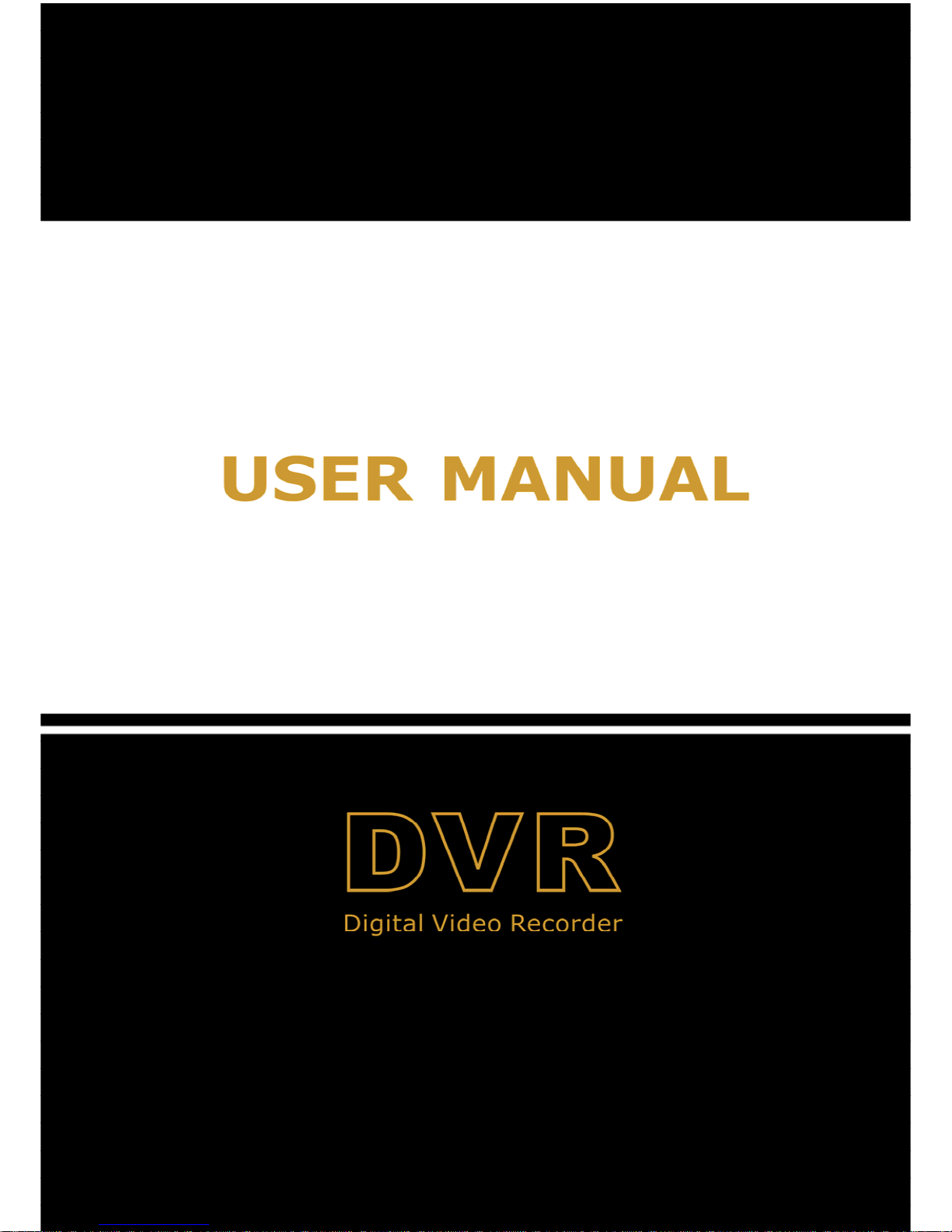
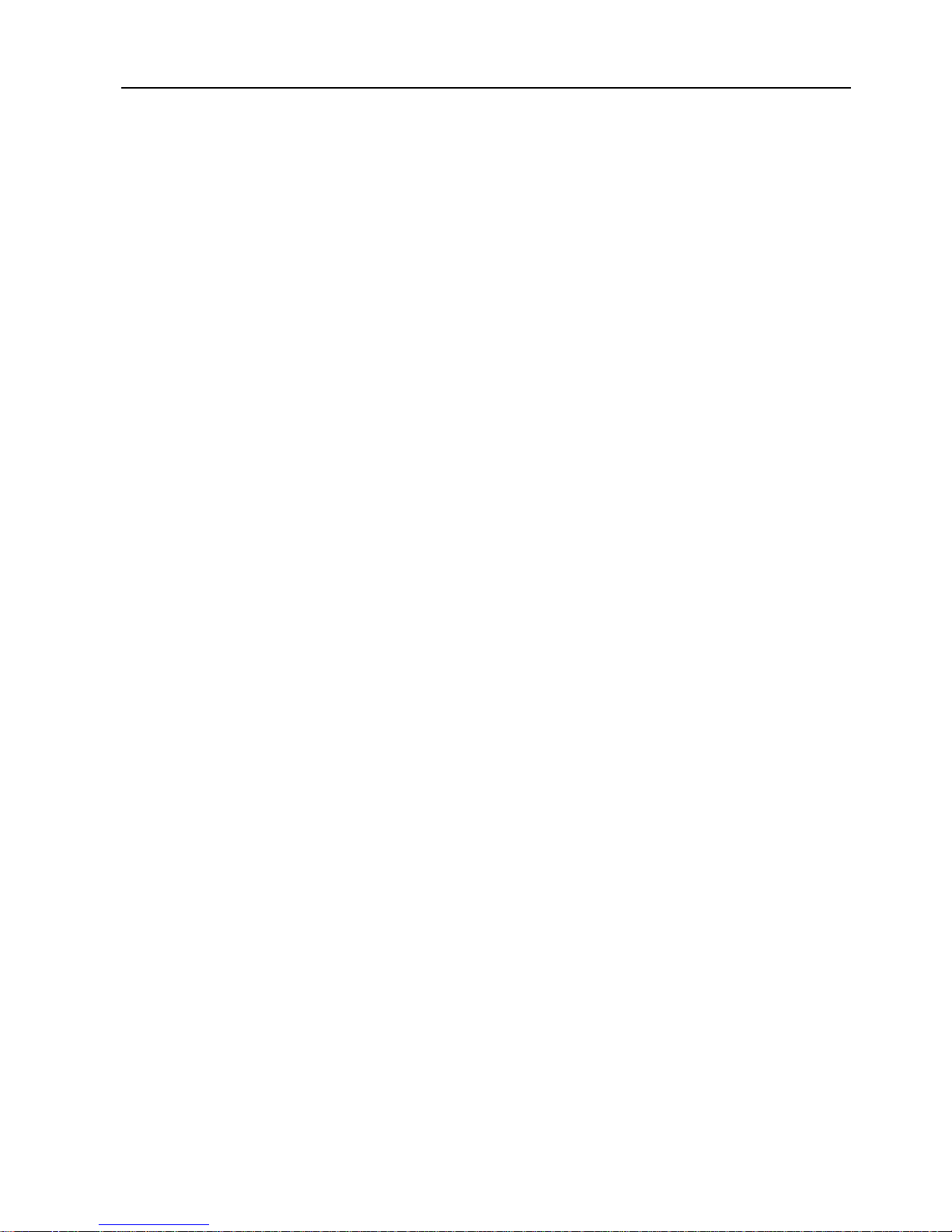
User Manual
CONTENTS
SAFETY INSTRUCTIONS .................................................................................................................................................... 1
CHAPTER 1: DVR FEATURES........................................................................................................................................... 2
CHAPTER 2:LAYOUT .......................................................................................................................................................... 3
2.1 P
ANEL BUTTONS
.............................................................................................................................................................. 3
2.2 S
IDE PANEL INTERFACE
................................................................................................................................................... 4
2.3 M
ULTI
I/O ‘L’ A
DAPTER
................................................................................................................................................... 5
2.4 R
EMOTE CONTROL
.......................................................................................................................................................... 6
CHAPTER 3: DVR INSTALLATION ................................................................................................................................... 7
3.1 H
ARD DRIVE INSTALLATION
............................................................................................................................................ 7
3.2 C
AMERA AND MONITOR CONNECTION
............................................................................................................................ 7
3.3 P
OWER SUPPL Y CONNECTION
.......................................................................................................................................... 7
CHAPTER 4: DVR BOOT UP .............................................................................................................................................. 8
4.1. S
YSTEM INITIALIZATION
................................................................................................................................................. 8
4.2. M
AIN INTERFACE
............................................................................................................................................................ 8
5.1. M
AIN MENU PREVIEW
.................................................................................................................................................... 9
CHAPTER 5. DVR MENU .................................................................................................................................................... 9
5.2 M
AIN MENU
.................................................................................................................................................................. 10
5.2.1 Camera setup ..................................................................................................................................................... 10
5.2.2 Record setup ...................................................................................................................................................... 1 1
5.2.3 Network Set ........................................................................................................................................................ 1 1
5.2.4 Recording Search .............................................................................................................................................. 13
5.2.5 Multi player ......................................................................................................................................................... 14
5.2.6 Device Management ......................................................................................................................................... 15
5.2.6.1 HDD Management ............................................................................................................................................................. 16
5.2.6.2 Alarm Set ........................................................................................................................................................................... 16
Email Alarm Notification............................................................................................................................................................... 17
5.2.6.3 PTZ Setup .......................................................................................................................................................................... 18
5.2.6.4 Mobile ................................................................................................................................................................................ 18
5.2.6.5 Motion Detect .................................................................................................................................................................... 18
5.2.7 System Function ................................................................................................................................................ 19
5.2.7.1 Time Set ............................................................................................................................................................................. 19
5.2.7.2 Password ............................................................................................................................................................................ 19
5.2.7.3 Video Setup ........................................................................................................................................................................ 20
5.2.7.4 Language ........................................................................................................................................................................... 20
5.2.7.5 Info. ................................................................................................................................................................................... 20
5.2.7.6 System Maintenance .......................................................................................................................................................... 20
5.3 M
ENU LOCK
.................................................................................................................................................................. 20
5.4 V
IDEO SEARCH
.............................................................................................................................................................. 21
5.5 PTZ C
ONTROL
............................................................................................................................................................... 21
5.6 R
ECORD
......................................................................................................................................................................... 21

User Manual
5.7 S
TOP RECORDING
........................................................................................................................................................... 21
CHAPTER 6: NET-VIEWER PROGRAM ......................................................................................................................... 22
6.1 P
LUG-INS DOWNLOAD AND INSTALLATION
..................................................................................................................... 22
6.2 LOG-
IN TO NETVIEWER
................................................................................................................................................. 22
6.3 M
AIN INTERFA CE OF NET-VIEWER
................................................................................................................................. 23
6.3.1 Menu column ...................................................................................................................................................... 23
6.3.1.1 Live .................................................................................................................................................................................... 23
6.3.1.2 Replay ................................................................................................................................................................................ 23
6.3.1.3. Setup ................................................................................................................................................................................. 24
6.3.1.4 Log out ............................................................................................................................................................................... 26
6.3.2 PTZ Control ........................................................................................................................................................ 26
6.3.3 Live Play Control ................................................................................................................................................ 26
CHAPTER 7: SPECIFICATIONS ...................................................................................................................................... 27
CHAPTER 8: WINDOWS VISTA USER ........................................................................................................................... 28
CHAPTER 9: APPENDIX ................................................................................................................................................... 40
9.1 R
ECORDING ALARM SETTING
........................................................................................................................................ 40
9.2 T
ROUBLESHOOTING
....................................................................................................................................................... 40
9.3 E
MAIL SERVER CHECK LIST(THE BELOW INFO ONL Y FOR YOUR REF
.) ........................................................................ 41
9.4 U
SAGE MAINTENANCE
.................................................................................................................................................. 41
9.5 S
YSTEM CONNECTION CONFIGURATION
......................................................................................................................... 42

User Manual
1
Safety Instructions
1. Use proper power source.
Do not use this product with a power source that applies more than specified voltage (100-240V AC).
2. Never insert anything metallic into the DVR case.
Putting something into the DVR case can be a source of dangerous electric shock.
3. Do not operate in wet & dusty area or use near water.
Avoid places like a damp basement or dusty hallway.
4. Do not expose this product to rain or use near water.
If this product accidentally gets wet, unplug it and contact an authorized dealer immediately.
5. Keep product surfaces clean and dry.
To clean the outside case of the DVR, use a cloth lightly dampened with water (no solvents).
6. Provide proper ventilation.
This DVR has a built in fan that properly ventilates the system.
7. Do not attempt to remove the top cover.
If there are any unusual sounds or smells coming from the DVR, unplug it immediately and contact an
authorized dealer or service center.
8. Do not attempt to remove the top cover.
Warning: You may be subjected to severe electrical shock if you remove the cover of the DVR.
9. Handle DVR box carefully.
If you accidentally drop your DVR on any hard surface, it may cause a malfunction. If the DVR doesn’t
work properly due to physical damage, contact an authorized dealer for repair or exchange.
10. Use standard lithium cell battery. (NOTE: Manufacturer has preinstalled battery.)
The standard lithium cell 3v battery located on the mother board should be replaced if the time clock
does not hold its time after the power is turned off. Warning: unplug the DVR before replacing battery or you
may be subjected to severe electrical shock. Properly dispose of old batteries.
11. Make sure there is good air circulation around the unit.
This DVR system uses a hard drive for video storage, which generates heat during operation. Do not
block air holes (bottom, upper, sides and back) of the DVR that cool down the system while running. Install
or place this product in an area where there is good air circulation.
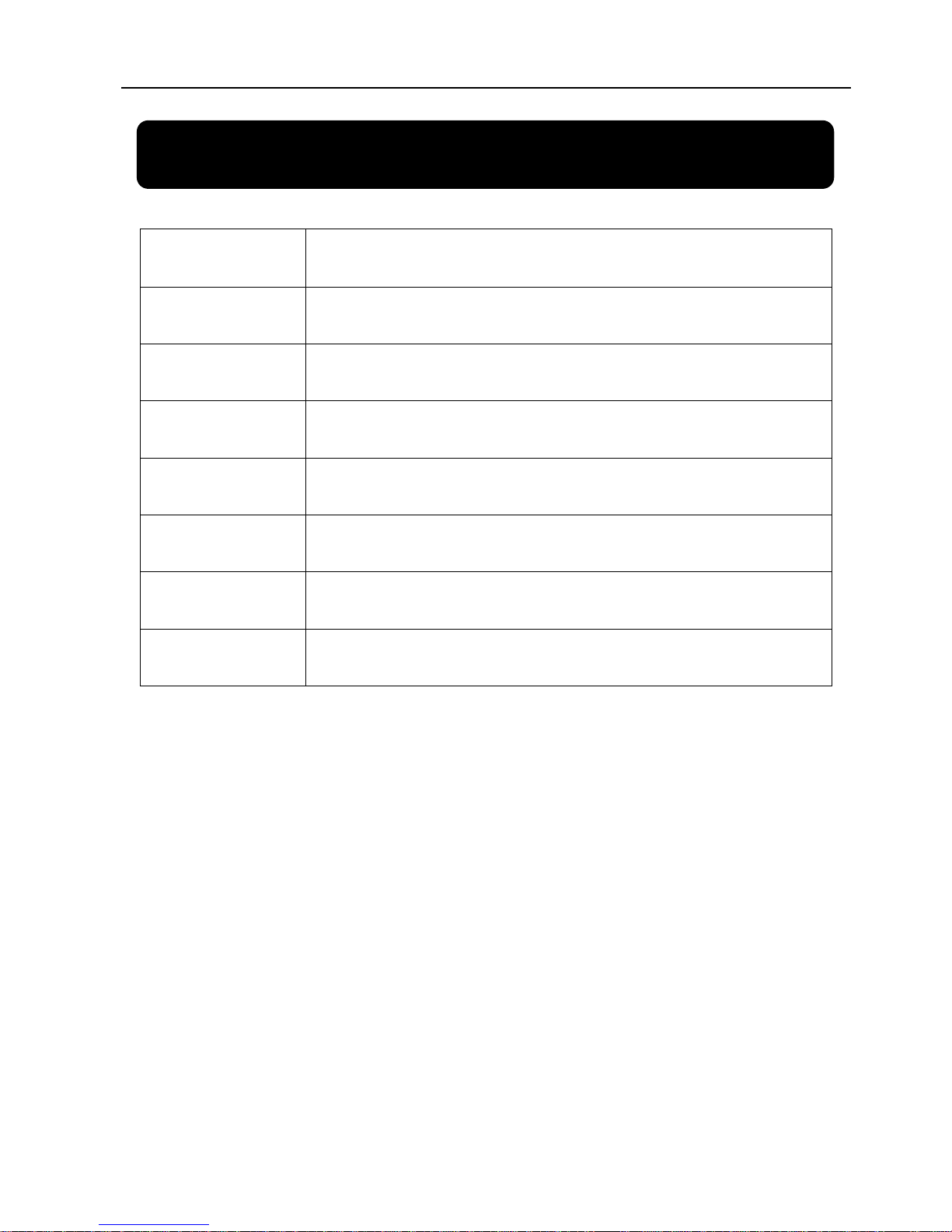
User Manual
2
Chapter 1: DVR Features
Real time monitoring Supports real time surveillance via Monitor
Saves Recordings DVR saves real-time recording image to HDD
Backup Recordings Supports DVR backup via USB flash drive and hard drive.
Playback Recordings Supports DVR single CH and multiple CH playback of recorded files
Network operation Supports remote surveillance by multiple users simultaneously
Alarm Setting
Supports HDD & video input alarm management and external alarm signal
inputs
Mouse Operation Supports Mouse operation for faster menu navigation.
PTZ Control Supports PTZ camera operations through RS-485.
List 1-1
Other Features:
H. 264 video compression format, supports D1, HD1, CIF resolution
ADPCM audio compression format
Windows Graphical interface
BNC and VGA video out ports
Supports remote live viewing via 3G mobile networks
Supports sending email alerts when motion is detected by system
Triplex (recording, playback and net transmitting at the same time)
Supports USB mouse, IR remote control operation
Rear USB2.0 ports for backup, upgrade and mouse operation.
Supports Double Encode bit network transmission
The video package time is adjustable
Multiple alarm record mode
Multiple language OSD
Supports auto maintenance
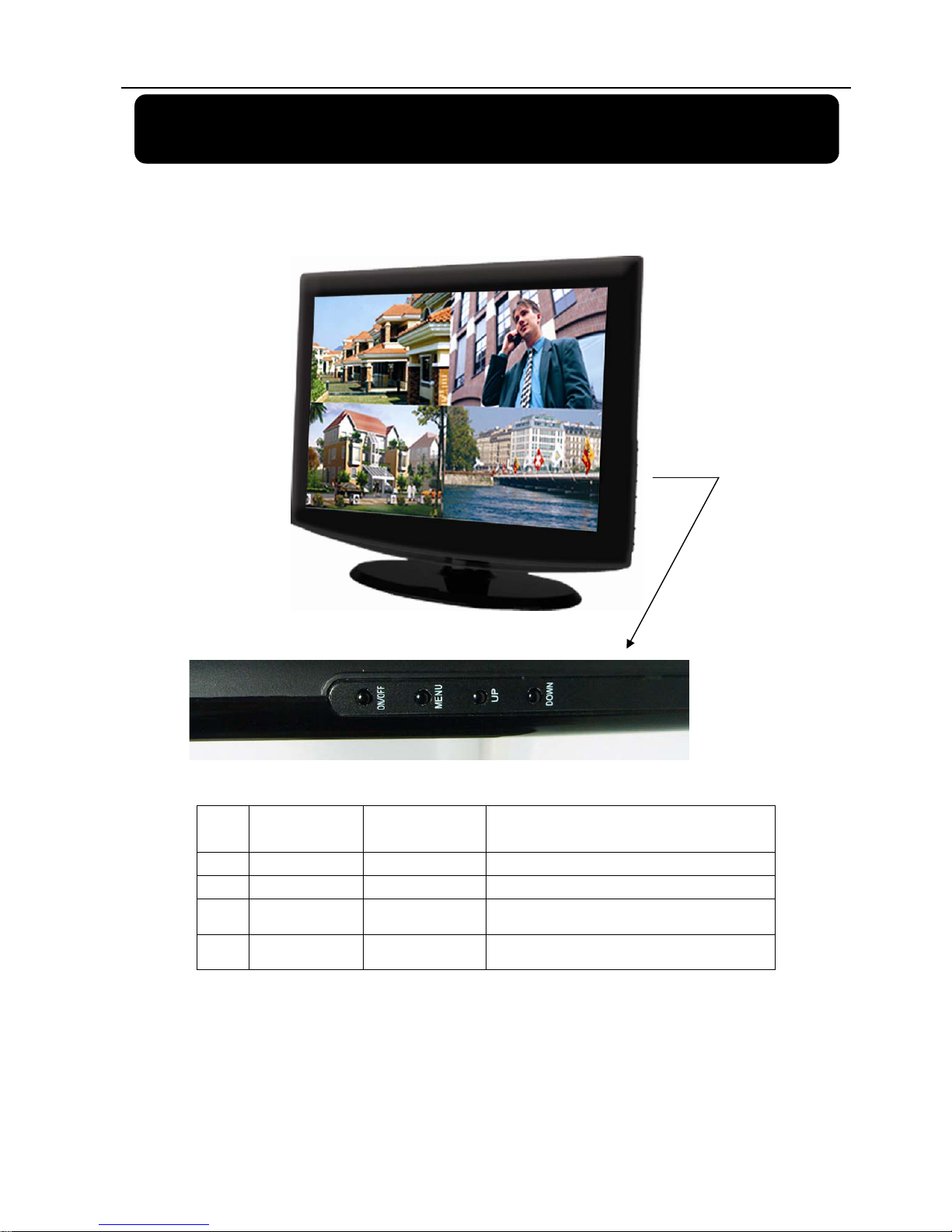
User Manual
3
Chapter 2:Layout
2.1 Panel Buttons
(Please refer to actual product for detail)
Item
Buttons/
Indicators
Marks Functions
1
ON/OFF
ON/OFF
Turns the screen on or off.
2
MENU
MENU
Opens the Main Menu screen.
3
Up
UP
Move up
4
Down
DOWN
Move Down

User Manual
4
2.2 Side Panel Interface
(Please see actual product for detail)
Item Physical ports Connection method
1 Power Port
Connect power supply - DC12V 5A
2 Ethernet Port
Connect intranet, internet (RJ45 interface)
3
USB Port Connect USB mouse
4
USB Port Connect USB device (Flash Drive, Hard Drive)
5
Audio output Connect signal output (RCA interface)
6 Video outputs Connect monitor output ( BNC interface)
7 External I/O Connects to the included “L” Adapter for connecting cameras and
PTZ enabled cameras.
8 Power Switch Powers the DVR On/Off completely.
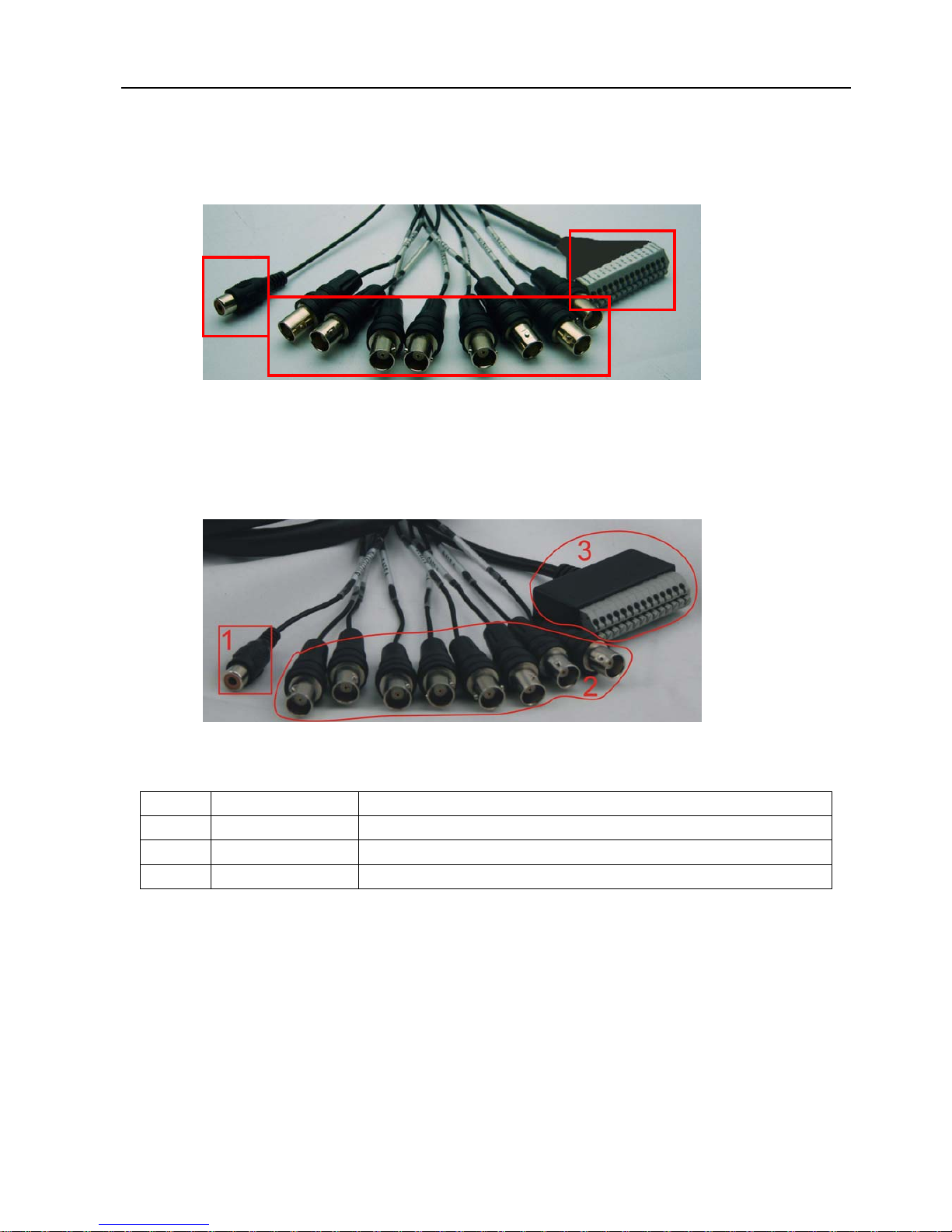
User Manual
5
2.3 Multi I/O ‘L’ Adapter
(Please see actual product for detail)
4CH
8CH
Item Physical Jacks Connection method
1 Audio Input
Connects to the audio output of an audio enabled camera
2 Video Inputs
Connect to the signal output of cameras
3
PTZ Outputs Connect to the PTZ input of any Pan-Tilt-Zoom enabled camera
1
2
3
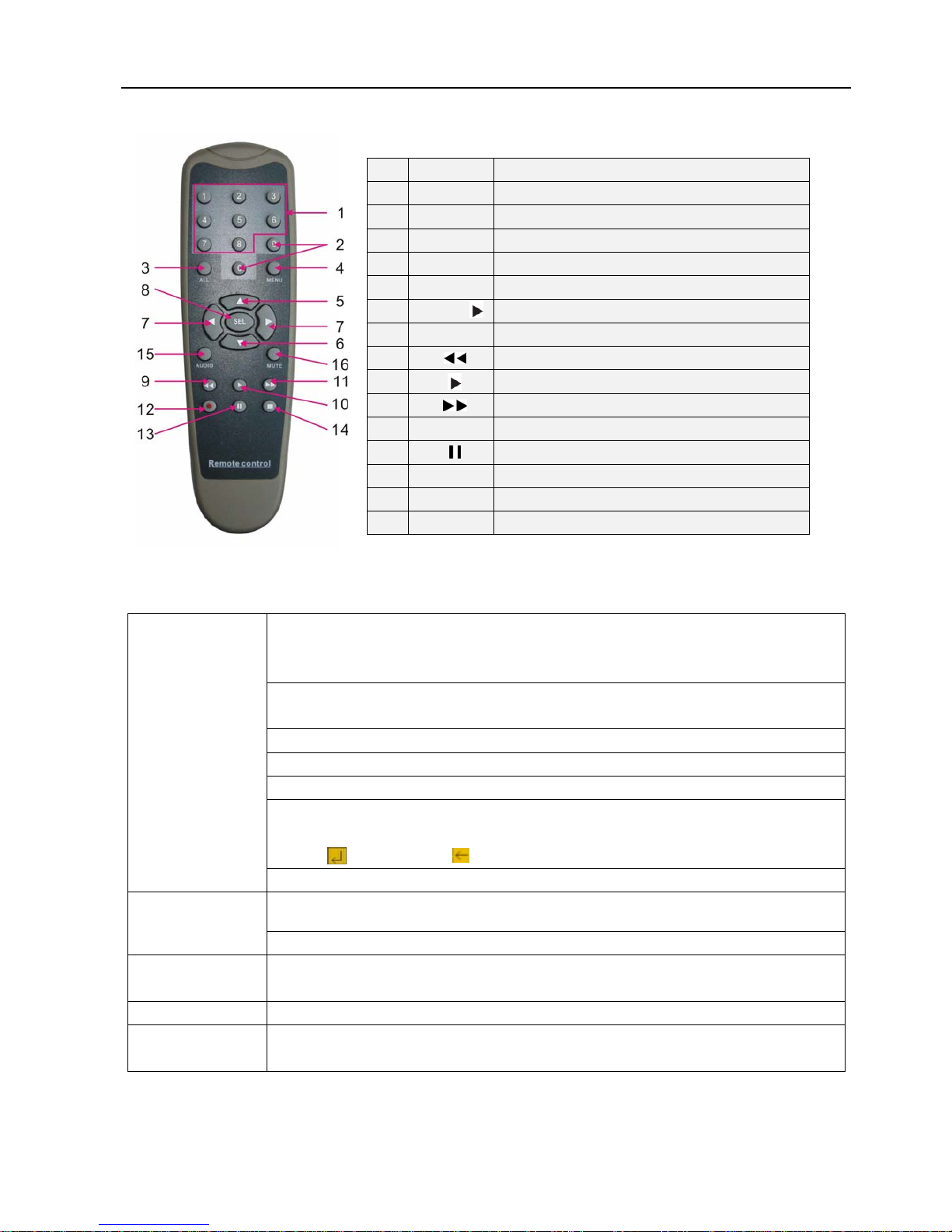
User Manual
6
2.4 Remote Control
Mouse Operation
You can use a mouse instead of front panel buttons or remote control.
Click left key of
Mouse
In menu lock mode, Enter into pop-up menu and clicking any sub menu to pop up Log-in
window; on menu unlock mode, enter into pop-up menu, and then clicking left key to
enter into any sub menu directly.
After entering main menu, clicking left key could enter into any sub menu; On[Detailed
file] menu mode, clicking left key could playback one recording file.
Change the status of check box and motion detection area.
Clicking combo box to access pull-down menu
By clicking left key you can adjust Color control bar and volume control bar.
By clicking left key you can select values in edit boxes or pull-down menu and supports
Chinese word input, special symbol, numeric and character input, use instead of
[Enter- ] or [Backspace ]
In the [Detailed file] menu mode, clicking left key will playback one recording file.
Click right key of
Mouse
In live display mode, clicking right key will display pop-up menu (shown as Picture 5-1).
In Main menu or sub menu mode, clicking right key will exit current menu.
Double-click Left
key of Mouse
In live display or playback mode, double-clicking left key will maximize the screen.
Moving Mouse Select menu item
Sliding Mouse On motion mode, sliding mouse will select motion area; On [Color set] menu mode,
sliding mouse will adjust color control bar and volume control bar.
List 2-3
1 1-8
Channel Select 1-8 ; Numeric key
2
9、0
Numeric Key
3 ALL
Preview all Channel
4 Menu
Enter/Exit Main Menu
5 ▲
Up Key
6
▼ Down Key
7
◄ /
Left / Right Key
8 SEL
Select Key/ Edit Key
9
Rewind key
10
Play Key, Enter to recording search menu
11
Forward Key
12
●
Manual Recording
13
Pause / Frame Play
14
■
Stop manual recording; Stop Playback
15 Audio
Undefined
16 Mute
Undefined
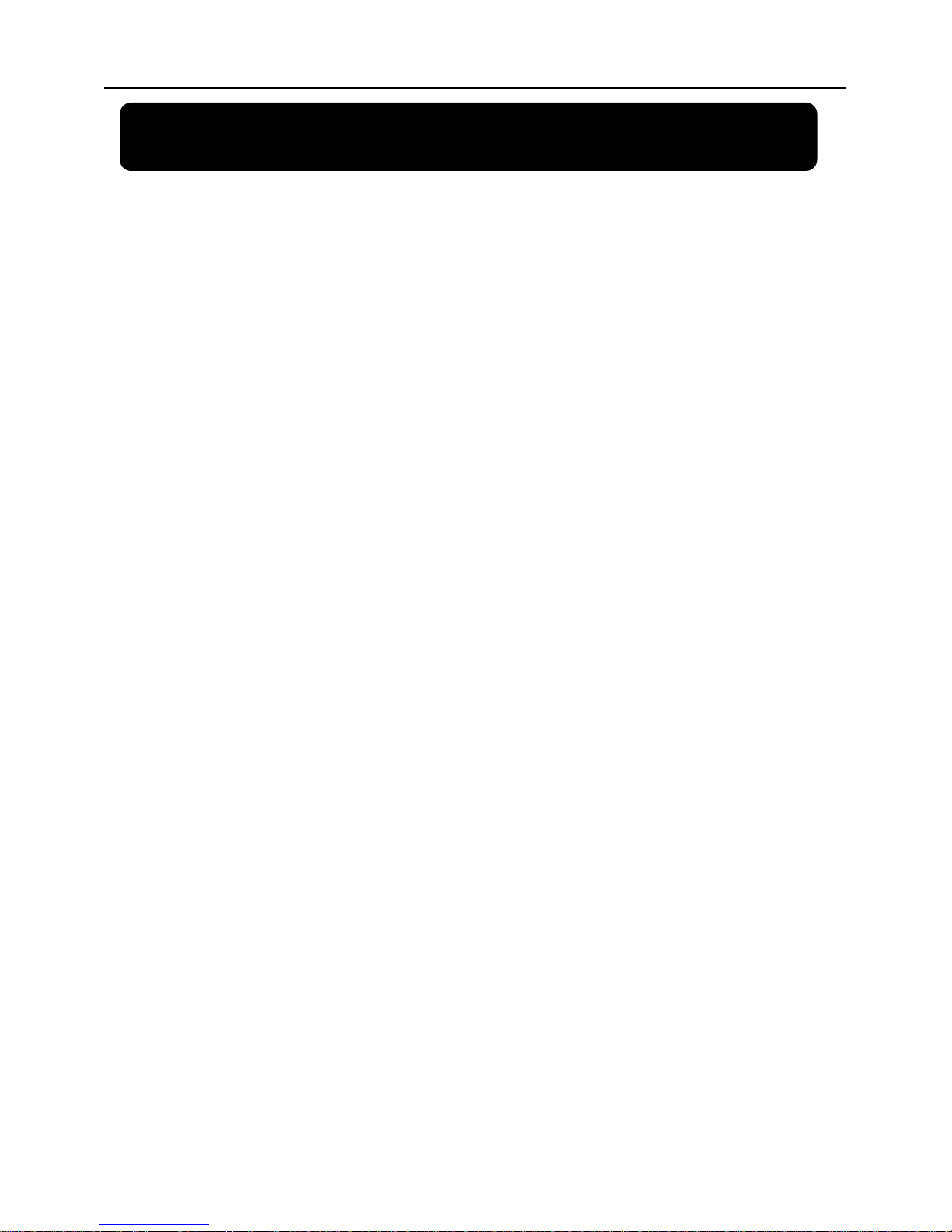
User Manual
7
Chapter 3: DVR Installation
3.1 Hard Drive Installation
Caution: Please do not Install or take out hard drive when DVR is running!
(1) Remove screws and open DVR upper cover carefully;
(2) Insert Power Cord and data cable into Pin of hard drive securely;
(3) Put the upper cover back carefully, re-attach screws.
3.2 Camera and Monitor Connection
Connect camera cable to video input of DVR, and from video output of DVR to Monitor via BNC
connector (Refer to section2.2-Rear Panel); or
If the camera is a PTZ speed dome, you could connect RS485 A & B to the according port of DVR
respectively (refer to system figuration on Chapter 8).
3.3 Power Supply connection
Please only use the power adapter supplied with the DVR .
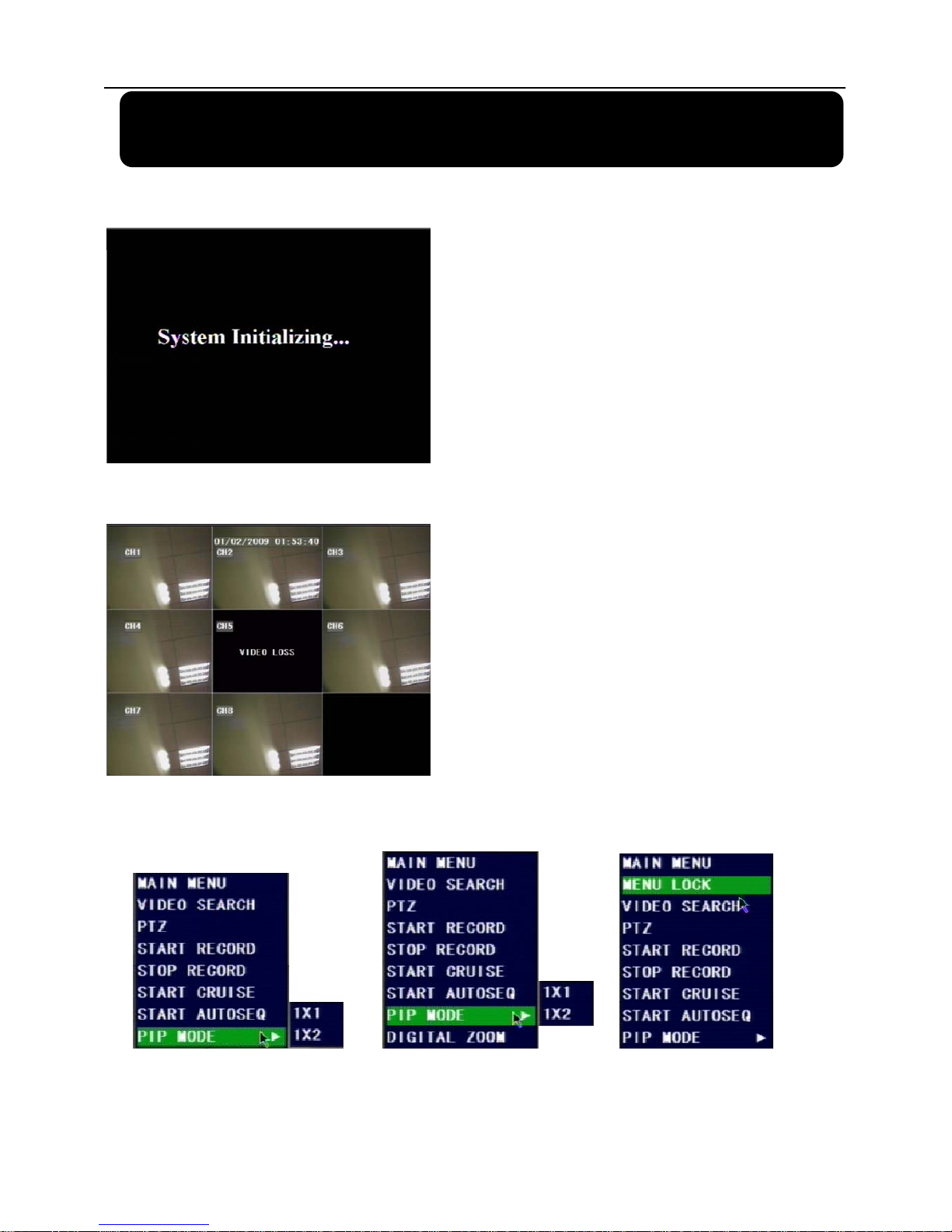
User Manual
8
Chapter 4: DVR Boot up
4.1. System Initialization
4.2. Main Interface
Press SEL button on the front panel or click the right button of mouse, you will be able to see the
pop-up menu bar. It’s a short cut for your quick jump to menus in common use. Detailed method to
operate the pop-up menu bar will be introduced in relative chapter.
After connecting the power adapter the system will
boot-up and start initializing.
After initialization, the system will display main
interface. When there are video inputs, live images from
the cameras will be displayed on screen. You can use
mouse to double-click the live image of any channel for full
screen display; by double-clicking again, the display will
return to display all cameras.
On the main interface, you will be able to see current
system date & time, channel title, recording status.
When there is no HDD installed in the DVR, or the
HDD is in abnormal working condition, system will display
“H” on screen.
