
HDM150
DMR Mobile Radio
Quick Guide
14222-1155-1000, Nov/11

digital
digital
symbol calls attention to supplemental information, which may improve system
you
NOTE
NOTE
NOTE
SYMBOLS USED IN THIS GUIDE
The following table lists symbols used in this guide. These symbols do not appear in the radio’s display.
SYMBOL DESCRIPTION
The DIGIT AL CHANNEL s ymbol indicates the parti cular feature or fu nction is available on
channels only.
The AN AL O G C HANNEL symbol indicates the particular feature or functi on is avai lable on
channels only.
The NOTE
performance or clarify a process or procedure. It may also be used to add tips that can help
make better use of the radio.
If no digital channel or analog channel symbol appears, the function/feature is applies to both analog channels and digital
channels.
NOTICE!
For detailed operating information and a list of options and accessories available for the HDM150 mobile
radio, refer to Operator’s Manual publication number 14222-1155-2000. This and other rela ted publications
are also available online at www.pspc.harris.com.
Also refer to the Operator’s Manual for important safety-related information!
The material contained herein is subject to U.S. export approval. No export or re-export is permitted without written
approval from the U.S. Government. Rated: EAR99 in accordance with U.S. Dept. of Commerce regulations 15CFR774,
Export Administration Regulations.
Page 2 Quick Guide
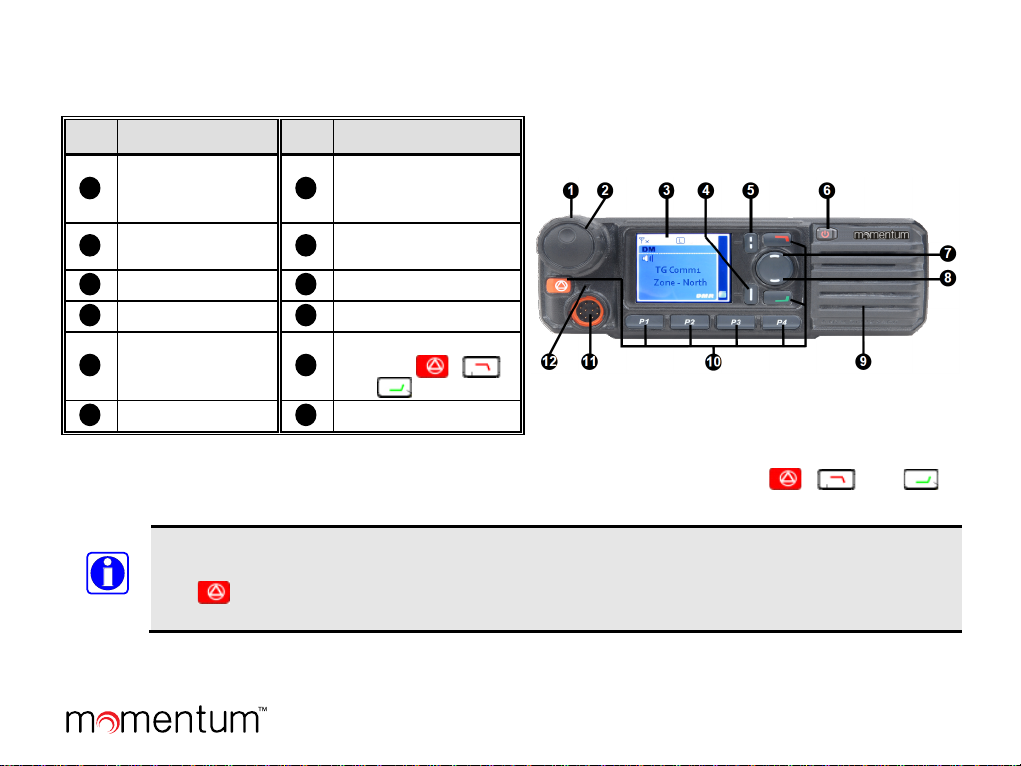
1
2
3
4
5
6
7
8
9
10
11
12
NOTE
RADIO OVERVIEW
FRONT PANEL
NO. ITEM NAME NO. ITEM NAME
Volume Control/Channel Selector
Knob
Liquid Crystal
Display (LCD)
Back Key
Up Key
Speaker (internal)
Microphone Jack
PROGRAMMABLE SHORTCUT KEYS
For enhanced convenience, you may request your dealer pre-program keys P1, P2, P3, P4,
shortcuts to certain functions. Refer to the Operator’s Manual for additional information.
Long and short presses of a key can be programmed by your dealer with different functions. A “long press”
means to press and hold the key for a longer period (default time = 2 seconds) to activate that function.
The
different function.
key is programmed as the emergency key by default. It may be reprogrammed by your dealer for a
LED Indicator
OK/Menu Key
Power On/Off Key
Down Key
Programmable Keys
P1 – P4, ,
and
Mic Jack Index
,
,
, and
as
Page 3 Quick Guide
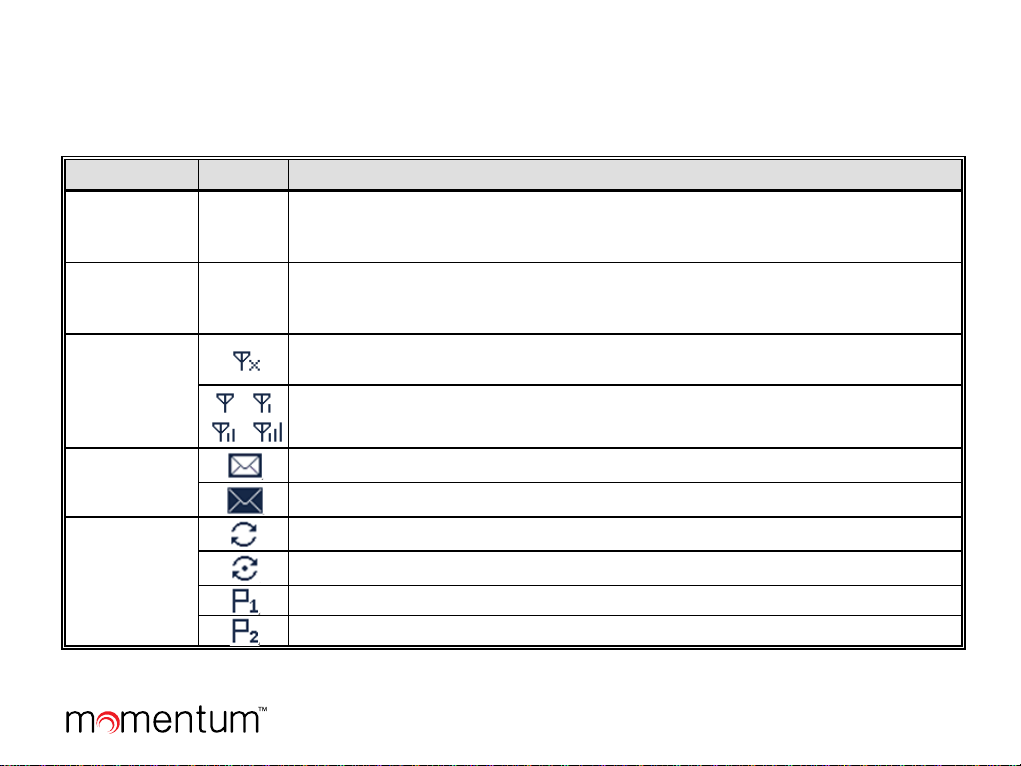
DM
RM
RADIO STATUS INDICATORS
OPERATIONAL MODE AND STATUS ICONS THE DISPLAY
The radio has two (2) operational mode icons and multiple status icons that appear in its display. These icons are illustrated
and described in the following table.
ICON NAME ICON DESCRIPTION
This operational mode icon indicates the radio is operating in direct mode. In this
Direct Mode
Repeater
Mode
RSSI
Icons
mode, radios communicate with each ot her directly. This mode is also referred to
as “talk around.”
This operational mode icon indicates the radio is operating in repeater mode. In
this mode, radios communicate with each other via a repeater (i.e., radio base
station equipment).
This Received-Signal Strength Indication (RSSI) icon indicates no radio signal is
being received. RSSI icons appear in the upper left corner of the display.
More bars after an RSSI icon indicate better signal strength.
Message Icons
Scan Icons
New message/unread message.
InBox is full.
Scanning.
Scanning is paused on a non-priority channel.
Scanning is paused on the priority 1 channel.
Scanning is paused on the priority 2 channel.
Page 4 Quick Guide
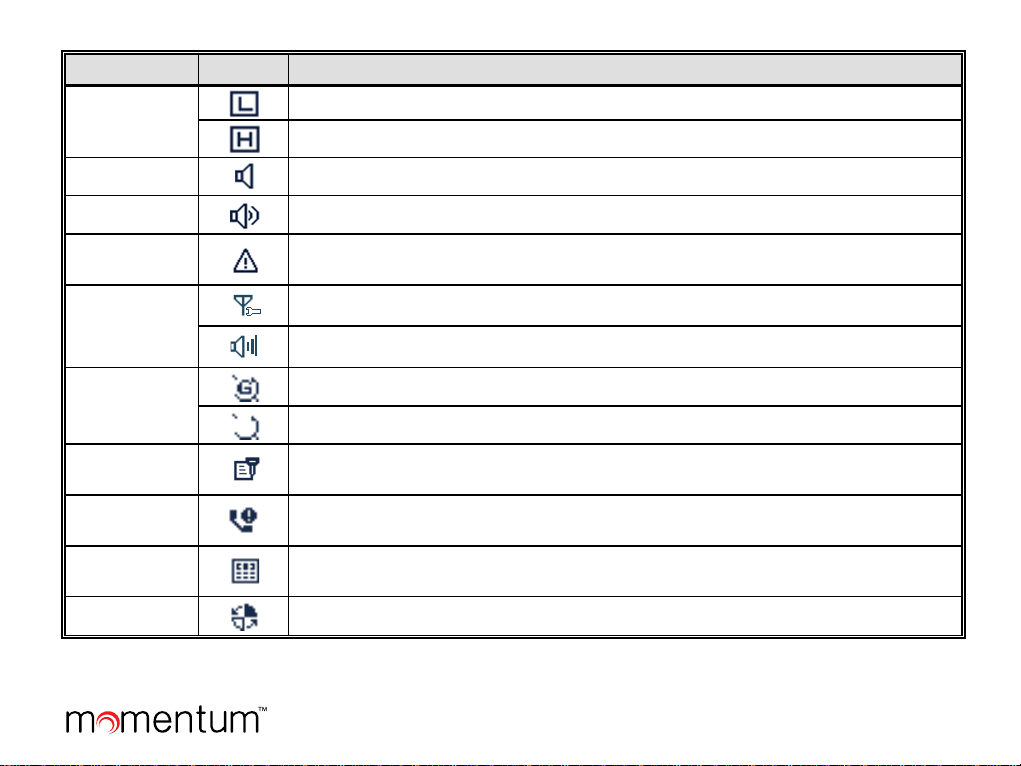
ICON NAME ICON DESCRIPTION
Transmit (Tx)
Selected channel is set for low transmit power.
Power Level
Icons
Selected channel is set for high transmit power.
Monitor Icon
Speaker Icon
Emergency
Icon
Knob
Operation
Mode Icons
GPS Icons
Scrambler/-
Encrypt Icon
Missed Call
Icon
DTMF Keypad
Icon
Roam Icon
The monitor feature is active. See pa ge 12 for additional information.
The speaker is unmuted.
The Emergency mode (other than secr et emergency) is active or an emergency
message has been received.
Volume Control/Channel Selector knob is in channel selection mode.
Volume Control/Channel Selector knob is in volume adjustment mode.
The GPS feature is active and valid GPS data is being received.
The GPS feature is active but valid GPS data is not being received.
The Scrambler/Encrypt feature is enabled/active.
A call has been missed.
Dual-Tone Multi-Frequency (DTMF) keypad entry mode is enabled/on, so numbers
can be entered via the keypad on the (optional) palm keypad microphone.
The radio is roaming.
Page 5 Quick Guide

LED INDICATOR
emitting diode
. This indicator
pressing the microphone’s PTT key
The radio has a light(LED) type status indicator in the form of
a light ring on the Volume Control/Channel Selector Knob
can be quickly viewed to determine the
basic operational status of the radio. Each
status indication is described in the table
at the right.
TURNING THE RADIO ON AND OFF
To turn on the radio, long-press the Power On /Off key until the power-up screen displays and the power-up beep sounds.
The radio responds by displaying its power-up screen and its LED status indicator flashes green. To turn the radio off, press
the Power On/Off key.
ADJUSTING THE VOLUME
When the Volume Control / Channel Selector knob is in the vol ume adjustment mode, the icon appears in the
display. This is the default operating mode for this knob. During this time, rotate the knob clockwise to increase the volume
and rotate it counter-clockwise to decrease the volume.
When the knob is in channel selector mode, the knob will return to the volume adjustment mode after approximately five (5)
seconds of no knob activity. See page 7 for channel selector mode information.
LED INDICATOR RADIO STATUS
Flashing Green
Glowing Red
Glowing Green
Flashing Orange Slowly
(approximately once every 2 sec.)
Flashing Orange Rapidly
(approximately twice every 1 sec.)
Glowing Orange
BASIC OPERATIONS
Powering on
Transmitting
Receiving
Scanning
Emergency
After voice communication ends, it
is OK to transmit voice audio by
and speaking into the microphone.
Page 6 Quick Guide

NOTE
SELECTING A ZONE
A zone is a group of programmed radio channels exhibiting similar properties. The radio supports up to sixty-four (64)
zones and each zone can have up to sixteen (16) channels. Zones and channels are programmed into the radio by your
dealer. Select a zone using either of the following methods:
• Menu Selection Method
— From the home screen, press the Menu key, select Zone, then use the Up/Down key to
select the desired zone from the menu.
• Programmed Shortcut Keys Method
programmed Zone Up or Zone Down shortcut key.
— If programmed by your dealer, quickly switch to a desired zone by pressing the
A fixed zone and channel may be automatically selected at radio power-up per radio programming. If not
fixed, the selected zone and channel will remain at the next power-up.
SELECTING A CHANNEL
To select a channel within the current zone, press the Volume Control / Channel Selector knob to enter the channel
selector mode ( icon appears in display) and then rotate the knob clockwise or counter-clockwise to select the desired
channel. The name of the currently selected channel appears in the display. The knob returns to the volume adjustment
mode after approximately five (5) seconds of no knob activity.
The number of the newly selected channel will be announced from the radio’s speaker in a synthesized voice if the radio’s
Channel Notify feature is enabled. If desired, enable or disable this feature from the Channel Notify menu as follows:
Menu > Settings > Radio Set > Tone > Chann el N otify > Enable or Disable.
SWITCHING THE CHANNEL MODE BETWEEN ANALOG AND DIGITAL
Each channel within a zone can be programmed as either an analog channel or a digital channel. If the currently selected
zone includes both analog and digital channels, use the Volume Control / Channel Selector knob (in channel selector
mode) to quickly switch between analog and digital channels. Select the desired channel by rotating this knob when it is in
the channel selector mode.
Page 7 Quick Guide

NOTE
NOTE
HOME SCREEN
The home screen is the default operating screen. It indicates the name of the selected zone, the name of the selected channel,
and other parameters of the selected channel (via icons) such as if the channel is a repeater vs. a di rect mode channel, the
current transmit power level, receive signal strength, etc.
To return to the home screen from any menu screen, simply press the Back key one or more times. Alternately, if the
Home Screen shortcut key is programmed, press it to e xit the menu screen and immediately ret urn to the home screen. In
an editing screen, press the Home Screen shortcut key to exit and immediately return to the previously selected menu.
PRIVATE CALLS
A private call is a call initiated by a radio user to another radio user.
Transmitting a Private Call
When transmitting a private call, the ic on appears in the display. A private call can be transmitted using a
method described in the following subsections.
Whenever transmitting (i.e., PTT key), hold the microphone between 1 to 2 inches (2.5 to 5 centimeters)
from your month and speak into the microphone at a normal voice level. This will ensure optimal reception
at the receiving radio unit(s). Never shout or whisper when transmitting.
Transmitting a Private Call to the Preset Contact
While in the home screen, hold down the microphone’s PTT key to transmit a private call to the Private Call contact preset
for the currently selected channel. Release the PTT key to stop transmitting, and listen for a reply. See Receiving and
Responding to a Private Call on page 9 for additional information.
Each digital channel may be programmed by your radio dealer with a preset contact. The preset contact can
be a Private Call contact, a Group Call contact, or an All Call contact.
Transmitting a Private Call via the Contact List or Call Logs
1. While in the home screen, press the Menu key.
2. Select Contact > Contact List. Alternately, go to Call Logs and access the Outgoing/Incoming/Missed list.
Page 8 Quick Guide

hold down
missed call icon appears at the top of the display. In
NOTE
NOTE
3. Press the Up/Down key to select the Private Call contact desired for calling. In this list, eac h Private Call contact
name is preceded by a icon.
4. Hold down the microphone’s PTT key to transmit a private call to the selected contact, and speak into the microphone
at a normal voice level.
5. Release the PTT key to stop transmitting, and listen for a reply. See Receiving and Responding to a Private Call for
additional information.
Transmitting a Private Call via Manual Input (Requires Optional Keypad Microph one)
1. While in the home screen, press the Menu key.
2. Select Contact > Manual Dial.
3. Enter the Private Call number desired for calling via the microphone’s keypad.
4. Hold down the microphone’s PTT key to transmit the private call, and speak into the microphone at a normal voice
level.
5. Release the PTT key to stop transmitting, and listen for a reply.
If the radio is programmed for Private Call Manual Dial and Group Call Manual Dial, switch between these
by pressing the
key. The appropriate ID is displayed.
If the radio is programmed with the Default Numeric Key Selection enabled, you can enter a Private Call
number in the home screen using a keypad microphone, and then hold down the mic’s PTT key to t ransmit
the Private Call. However, if the DTMF keypad is enabled, the number entered in the home screen is a phone
number. You can dial the Private Call number through the Manual Dial menu only.
Receiving and Responding to a Private Call
When a private call is received, the icon appears in the radio’s display. To respond to the call,
the microphone’s PTT key within the preset time pe r iod, and speak into the microphone at a normal voice level.
If you do not respond to a received private call, the
addition, if the radio is programmed with Display Missed Call enabled, the large icon also displays.
Page 9 Quick Guide

hold down
e at a normal voice
NOTE
GROUP CALLS
A group call is a call initiated by a radio user to a group of radio users.
Transmitting a Group Call
When transmitting a group call, the icon appears in the display. Basic operating procedures for making
group call are similar to those previously described for making private calls. A group call can be transmitted
using any of these methods:
• To the Preset Contact
• Via the Contact List
• Using Manual Input (Requires Optional Keypad Microphone)
Receiving and Responding to a Group Call
When a group call is received, the icon appears in the radio’s display. To respond to the call,
the microphone’s PTT key within the preset time period, and speak into the microphon
level.
If you do not respond to a received group call, the missed call icon appears at the top of the display.
ALL CALLS
An all call is a call initiated by a radio user to all radio users on the channel.
Transmitting an All Call
All calls can be transmitted to the preset contact list or to a contact on the Contact list. Methods for transmitting
an all call are the similar to those described for Transmitting a Private Call on page 8. When transmitting an
all call, the icon appears in the display.
All calls can only be transmitted if enabled by your dealer via radio programming.
Page 10 Quick Guide

It is not possible to
NOTE
Receiving an All Call
When an all call is received, the icon appears in the display.
respond to an all call.
TALK-AROUND (DIRECT MODE)
The talk-around feature provides direct radio-to-radio communications. With talk-around, a radio repeater system is not
required for radio communications. This type of operation is sometimes called “direct mode.” Talk-around is beneficial
when, for example, a radio repeater system malfunction has occurred, or when the radio is out-of-range of a radio repeater
system, but other radios are nearby that can communicate on the same programmed radio channels.
To toggle radio operation between normal communications mode (repeater mode) and talk-around, simple press the preconfigured Talk-Around shortcut key. When in talk-around/direct mode, the
the display. When in repeater mode, the
RM icon appears.
DM icon appears near the upper left corner of
CALLS ON ANALOG CHANNELS Transmitting a Call on an Analog Channel
1. If not already, select the desired analog channel.
2. Listen for a clear channel. In other words, if another person is using the channel, wait for them to finish
transmitting/speaking. If programmed, a monitor or squelch off shortcut key should be used to verify the channel is
clear; see the following sections for additional information on these functions.
3. Hold down the microphone’s PTT key to and speak into the microphone at a normal voice level.
4. Release the PTT key to stop transmitting, and listen for a reply.
Receiving a Call on an Analog Channel
1. If not already, select the desired analog channel. Do not
press the PTT key.
2. When an incoming call is received on the channel, rotate the On/Off Volume Control knob as necessary to adjust the
volume.
If programmed, a monitor or squelch off shortcut key can be used to verify there is no signal on the channel. Also, the
Squelch Off shortcut key can be used in weak signal conditions.
Page 11 Quick Guide

r is a function for analog channels that allows any programmed receiver decoding to be disabled so calls (or
Squelch Off is an analog channel function that, when enabled, keeps the receiver unsquelched (i.e., not muted) even
icon appears in the top of the display and
call audio on the channel (or receiver noise) is routed to the radio’s speaker.
Monitor
Monito
other activity) on the selected channel without the correct code can be monitored.
This does not disable receiver squelch. When the Monitor function is enabled, the icon appears in the top of the display,
and any calls on the channel will be heard in the radio’s speaker.
To enable and disable the Monitor function, press the programmed Monitor shortcut key, or the Monitor Momentary
shortcut key. The Monitor shortcut key provides a toggle on/off type function, whereas the Monitor Momentary shortcut
key temporarily enables the function only when the shortcut key is depressed.
If the Off Hook Monitor feature is programmed on, the Monitor function will automatically turn on when the radio’s
microphone is off hook.
Squelch Off
when there is no signal on the selected channel. When enabled, the
To toggle squelch between enabled and disabled, simply press the pre-configured Squelch Off shortcut key.
To momentarily turn squelch off, depress the pre-configured Squelch Off Momentary key. When this key is released,
squelch turns back on.
Telephone Interconnect Ca lls
If an analog channel’s repeater site equipment is connected to a Public Switched Telephone Network (PSTN) gateway
system, the radio can make a phone call through this channel and phone system.
Transmitting a Phone Call (Requires Optional Keypad Microphone)
1. Select an analog channel that has a PSTN connection. Consult with your radio dealer as necessary.
2. Access the phone system using either a Live Dial method or Buffer Dial method as follows:
• Live Dial
— Hold down the mic’s PTT key, then enter the access code via the mic’s keypad and release the PTT
key. The radio beeps and displays the dialing information. When the phone system is accessed successfully, the
radio automatically goes to the DTMF keypad mode.
Page 12 Quick Guide

To respond to the
, and speak into the
• Buffer Dial — Access the phone system as follows:
A. Enter the DTMF keypad mode using one of the following methods:
• From the home screen, press the Menu key then select Phone > Manual Dial to enter the DTMF
keypad mode.
• Press the programmed DTMF Keypad shortcut key.
• From the home screen, press the Menu key then select Phone > DTMF Keypad > Enable.
B. Enter the phone system’s access code via the microphone’s keypad and then press the mic’s PTT key. The
radio beeps and displays the dialing information. When the phone system is accessed successfully, the radio
goes to the DTMF keypad mode again.
3. Dial the desired phone number using one of the following methods:
• Live Dial
— Hold down the mic’s PTT key and enter the phone number via the mic’s keypad. Release the PTT
key after the complete phone number has been entered.
• Buffer Dial — Enter the phone number via the mic’s keypad and then hold down the mic’s PTT key.
• Select the Back and then the Menu keys, and then select Phone > Phone List to select a desired contact. Next,
press the PTT key.
4. After the call is established, hold down the PTT key to talk, and release it to listen. To end the call, send the de-access
code to exit the phone system; the input method is the same as that for the access code.
If the phone is hung up, the call will be ended and the phone system will be exited too.
Receiving a Phone Call
When the radio receives a phone call, the icon or the icon displays.
call, hold down the microphone’s PTT key within the preset time period
microphone at a normal voice level.
If you do not respond, the radio will provide appropriate indications. If you do not respond to a received phone call, the
missed call icon appears at the top of the display. In addition, if the radio is programmed with Display Missed Call enabled,
the large icon also displays.
Page 13 Quick Guide

SCANNING CHANNELS
GENERAL INFORMATION
The radio’s scan feature allows scanning of radio channels programmed into the radio for call activity. Scan lists can be
programmed for each channel and then edited as desired. Each scan list may contain thirty-two (32) digital or analog
channels. When the radio is scanning channels:
• The icon appears in the top of the display.
• The LED indicator in the radio’s Volume Control/Channel Selector knob flashes orange slowly.
• The radio scans the channels currently on the scan list for calls (or other activity).
• When a call (or other activity) is received/detected on a channel in the scan list:
o The call’s audio is routed to the radio’s speaker.
o The radio remains on the channel (i.e., scan operation automatically pauses) until the call (or other activity) ends.
o The icon displays while the radio is paused on a non-priority scan channel.
o The icon displays when the radio is paused on the priority 2 scan channel. During this time, scanning pauses
until the call ends.
o The icon displays when the radio is paused on the priority 1 scan channel. During this time, scanning pauses
until the call on the priority 1 scan channel ends.
OPERATION
Turning Scan On and Off
Scan can be turned on and off via the Scan menu or, if programmed, by pressing the Scan shortcut key. Both are toggletype functions. For details on using the Scan menu, refer to the Operator’s Manual.
The radio can be programmed with the Auto Scan feature on a per-channel basis. If so, the radio will automatically begin
scanning the channel’s scan list when the channel is selected. In this case, turn to scan off, simply use the Scan menu or, if
programmed, press the Scan shortcut key once.
Page 14 Quick Guide

Pausing Scan
If a call is received on an analog channel and staying on the channel (i.e., pausing scan) is desired so additional
transmissions can be heard on it, simply press the programmed Monitor or Squelch Off shortcut key when a call is on the
channel. When the Monitor function is on, the icon appears in the top of the display and if present, call audio on the
channel is heard in the radio’s speaker. When the Squelch Off function is on or when a call is on the channel, the icon
appears in the top of the display and call audio on the channel (or receiver noise) is heard in the radio’s speaker. Press the
shortcut key again or the Scan shortcut key to unpause scan.
Nuisance Temporary Delete
To temporarily remove a channel from a channel’s scan list so calls on it will not pause scanning, press the programmed
Nuisance Temporary Delete shortcut key when a call is on the channel. In this case, the channel will not be scanned
again until after a menu action is completed, or the channel or zone is changed, or the radio is power the radio is powercycled, or scan is turned off and back on. Refer to the Operator’s Manual for details on editing a scan list.
EMERGENCY COMMUNICATIONS
The radio’s emergency feature can be used to summon help from another radio operator(s) and/or via a radio
dispatch/control center. The emergency process has the highest call priority throughout the radio communications system.
Emergency operations can be performed when the radio is transmitting or receiving. The radio can be programmed with
different emergency modes, emergency types, and emergency ID types. Each channel can be programmed with different
emergency system operation. Refer to the Operator’s Manual for detailed information. Also consult your radio dealer for
specific information on how your radio is programmed.
SECURE COMMUNICATIONS
GENERAL INFORMATION
The radio’s Scrambler feature for analog channels can be used to reduce the likelihood of someone
“eavesdropping” via analog radio channels. This feature employs analog voice inversion technology. This feature
can be enabled and disabled on a per-channel basis.
The radio’s Encrypt feature for digital channels can be used to prevent “eavesdropping” via the digital radio channel. This
feature employs 256-bit digital AES encryption technology. This feature ensures the best guarantee of communication
privacy. This feature can be enabled and disabled on a per-channel basis.
Page 15 Quick Guide

Public Safety and Professional Communications
Ridge Parkway | Lynchburg, VA USA 24501
7711
OPERATION
The Scrambler/Encrypt feature may be programmed to automatically enable when a channel is selected, or it may be
manually enabled. When this feature is enabled/active, the icon appears in the display.
Manually Enabling and Disabling Scrambler/Encrypt
There are two (2) possible ways to enable and disable the Scrambler/Encryption feature:
• Scrambler: With an analog channel selected: Menu > Settings > Radio Set > Scrambler > Enable or Disable.
Encrypt
: With a digital channel selected: Menu > Settings > Radio Set > Encrypt > Enable or Disable.
• If the Scrambler or Encrypt shortcut key is programmed to a key, press this key to enable or disable the feature. A
high-pitched tone sounds to indicate the feature is enabled. A low-pitched tone sounds to indicate the feature is
disabled.
Page 16 Quick Guide
221 Jefferson
www.pspc.harris.com | 1-800-528-
