Page 1
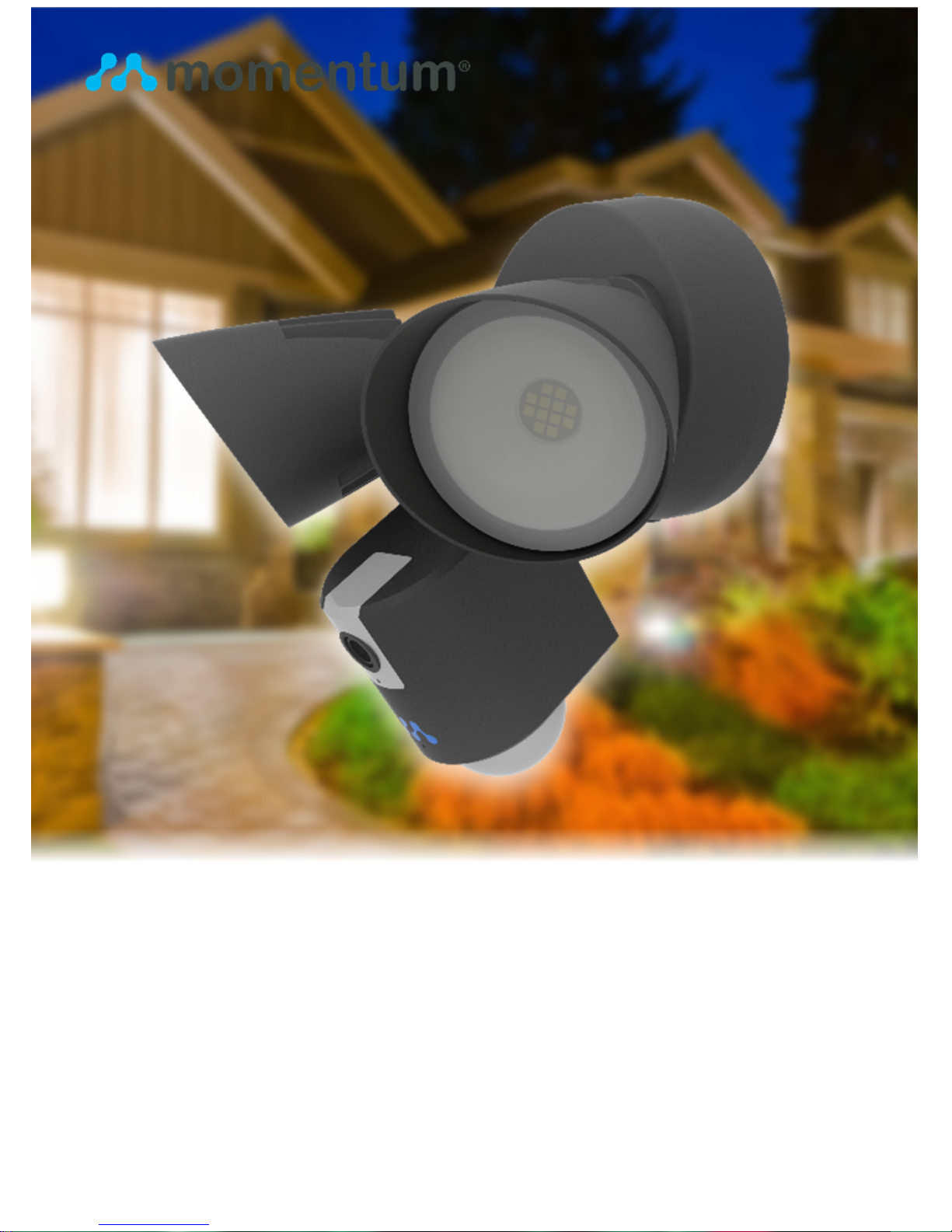
Aria
USER MANUAL
Page 2
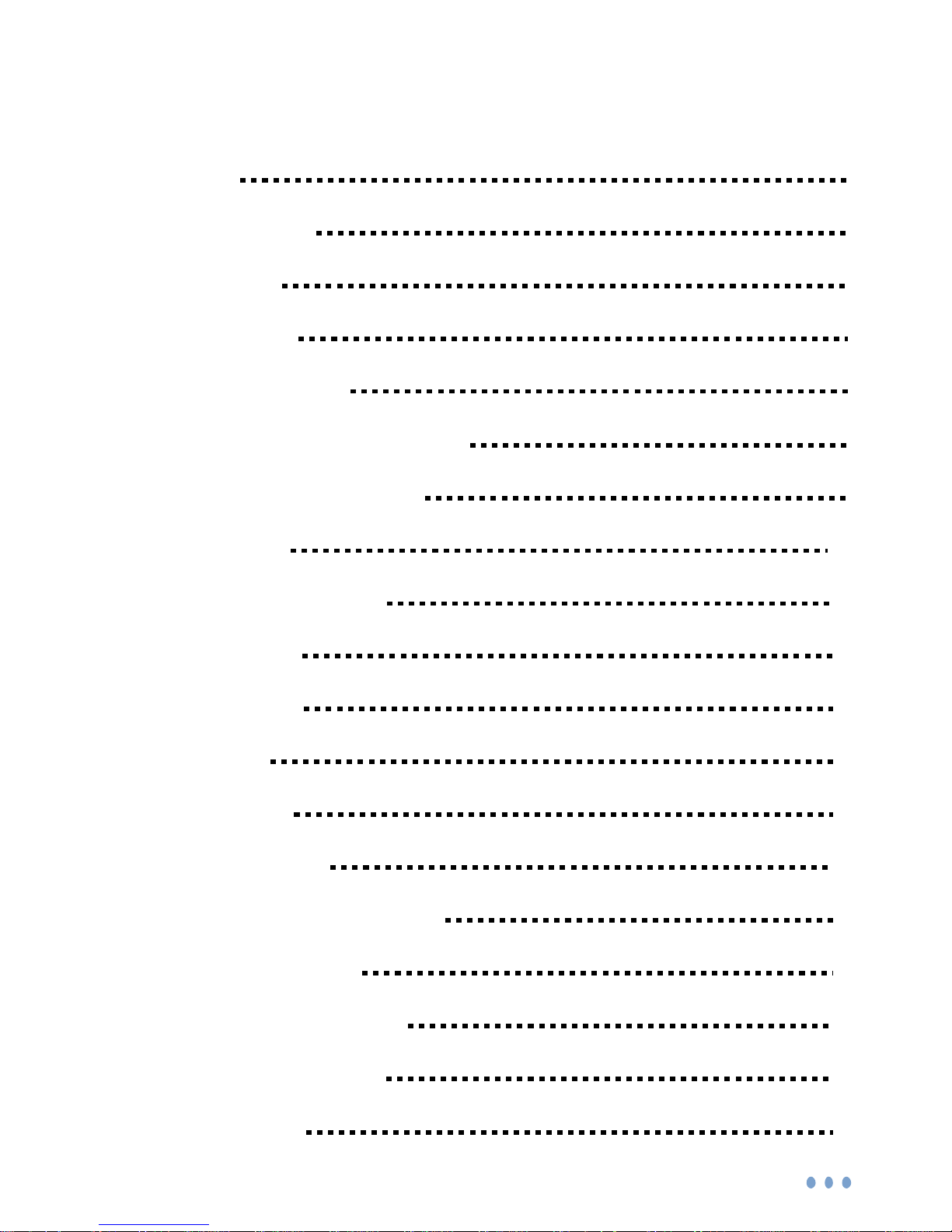
2
Contents
Introduction 4
Product Features 5
LED Indicators 6
What’s Included 7
Wi-Fi Requirements 8
Mobile Device Requirements 8
Installation Requirements 9
Aria Installation 10
App Setup and Pairing 16
Storage Options 21
Your Dashboard 22
Light Controls 23
Siren Activation 24
Camera Functions 25
Watching Live Video 25
Taking Photos 26
Recording Videos 26
Audio Functions 27
Setting up Rules 28
Page 3
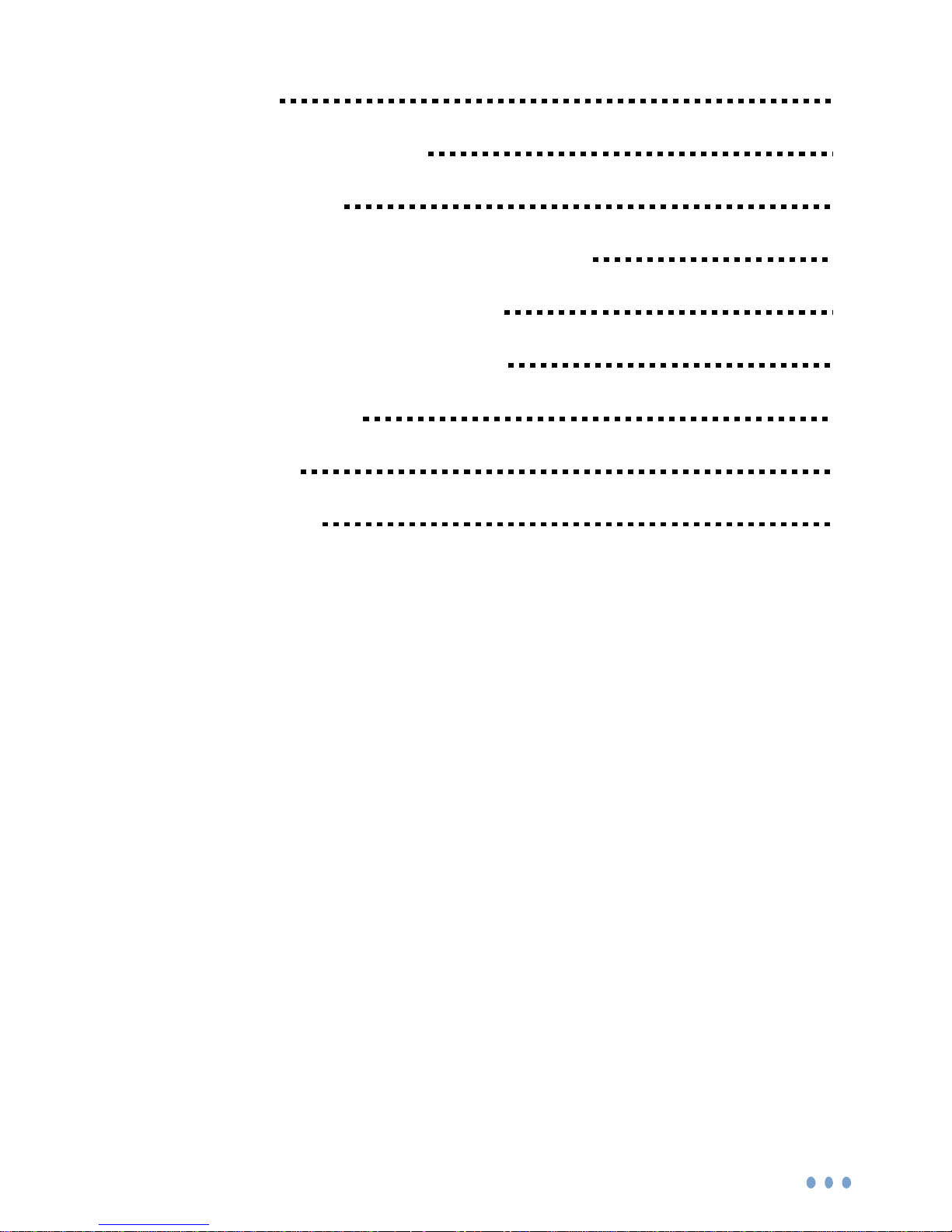
3
Triggers 28
Adding a New Rule 28
Mobile Alerts 29
Viewing Recorded Photos and Videos 30
Saving and Deleting recordings 31
Restoring Forgotten Passwords 32
Resetting the Device 33
Troubleshooting 34
About Momentum 34
© 2016 Momentum
Momentum is a registered trademark in the United States. Apple and iPhone
are registered trademarks of Apple Inc. Google, Google Play, and Android are
trademarks of Google LLC. All other brands and product names are or may
be trademarks of their respective owners.
Note: Screen shots and procedures described in this manual are subject to
change without notice. The latest Momentum User Guide is always available
on our website at http://www.momentumcam.com.
Page 4
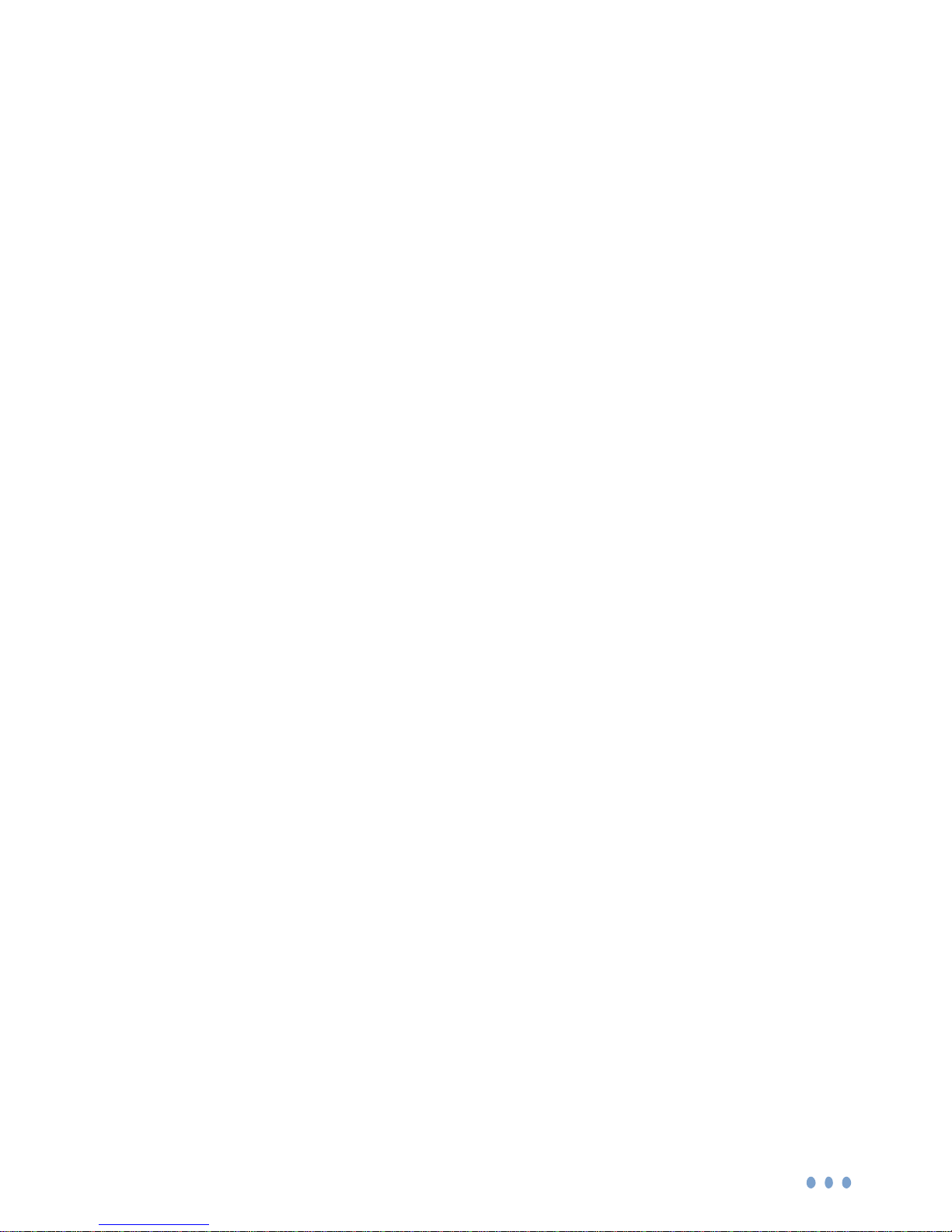
4
Introduction
The Aria is an LED floodlight with wireless monitoring
capabilities that can be accessed from anywhere with an
internet connection. It’s great for surveillance outside of
your home or office and to make sure you always stay in
control no matter where you are. All you need is a(n):
1. Existing floodlight you want to replace, or
2. Existing junction box and wiring in the mounting area
3. Compatible mobile device (Android or iOS)
See page #6 for device requirements.
Use your smartphone and/or tablet to use and manage
the Aria and app’s functions remotely.
Page 5

5
Product Features
Camera Lens
LED Indicator
light
IR LEDs
PIR Sensor
Microphone
LED Light
Reset button
Micro-SD card slot
Speaker
Connector
Page 6
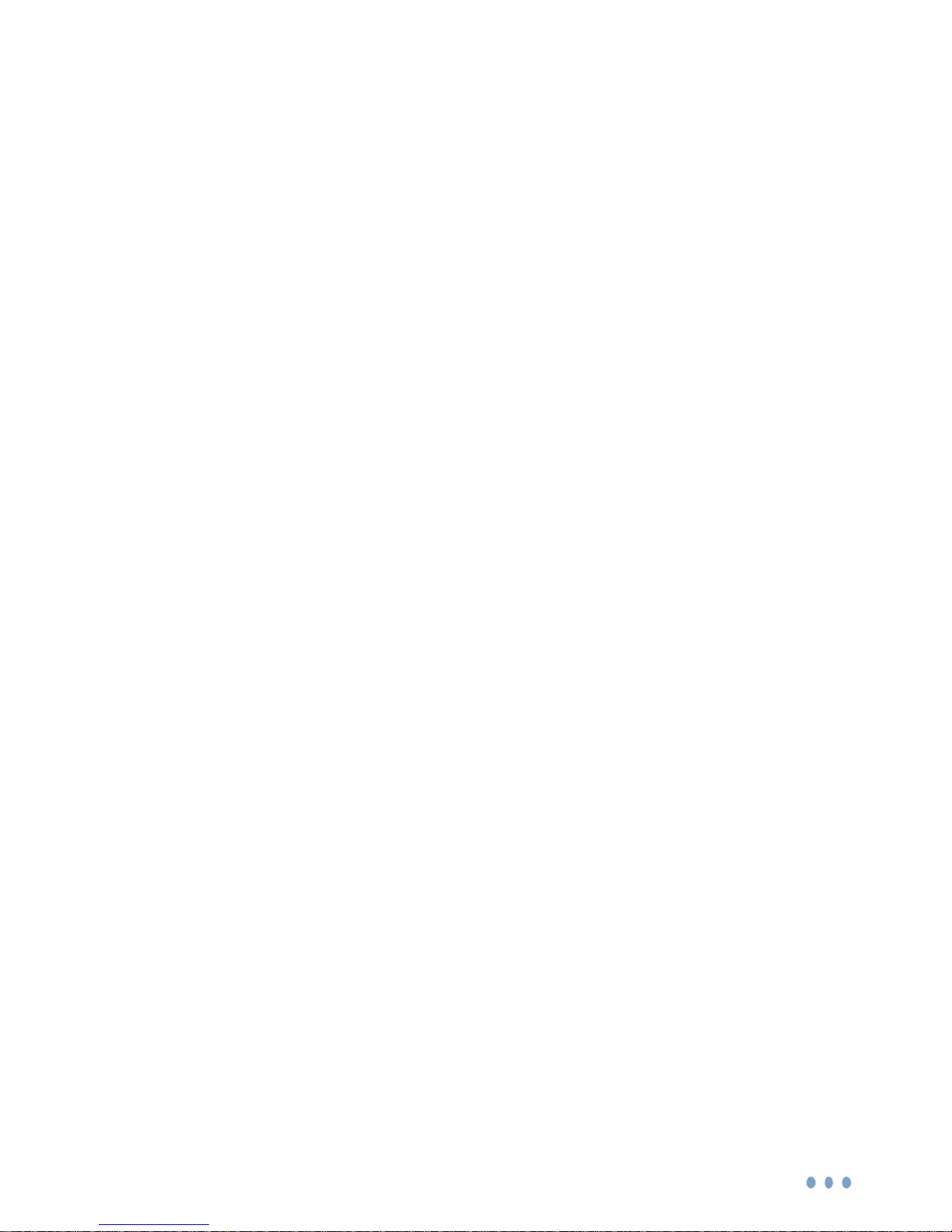
6
LED Indicators
The Aria displays an LED indicator light that lets you know
what it is doing.
Solid Red Light: Aria is booting up.
Slow Blinking Red Light: Disconnected from Wi-Fi.
Double Blinking Blue Light: Ready to connect to Wi-Fi.
Blinking Blue Light: Aria is connected to Wi-Fi.
Solid Blue Light: User is currently live streaming.
Page 7
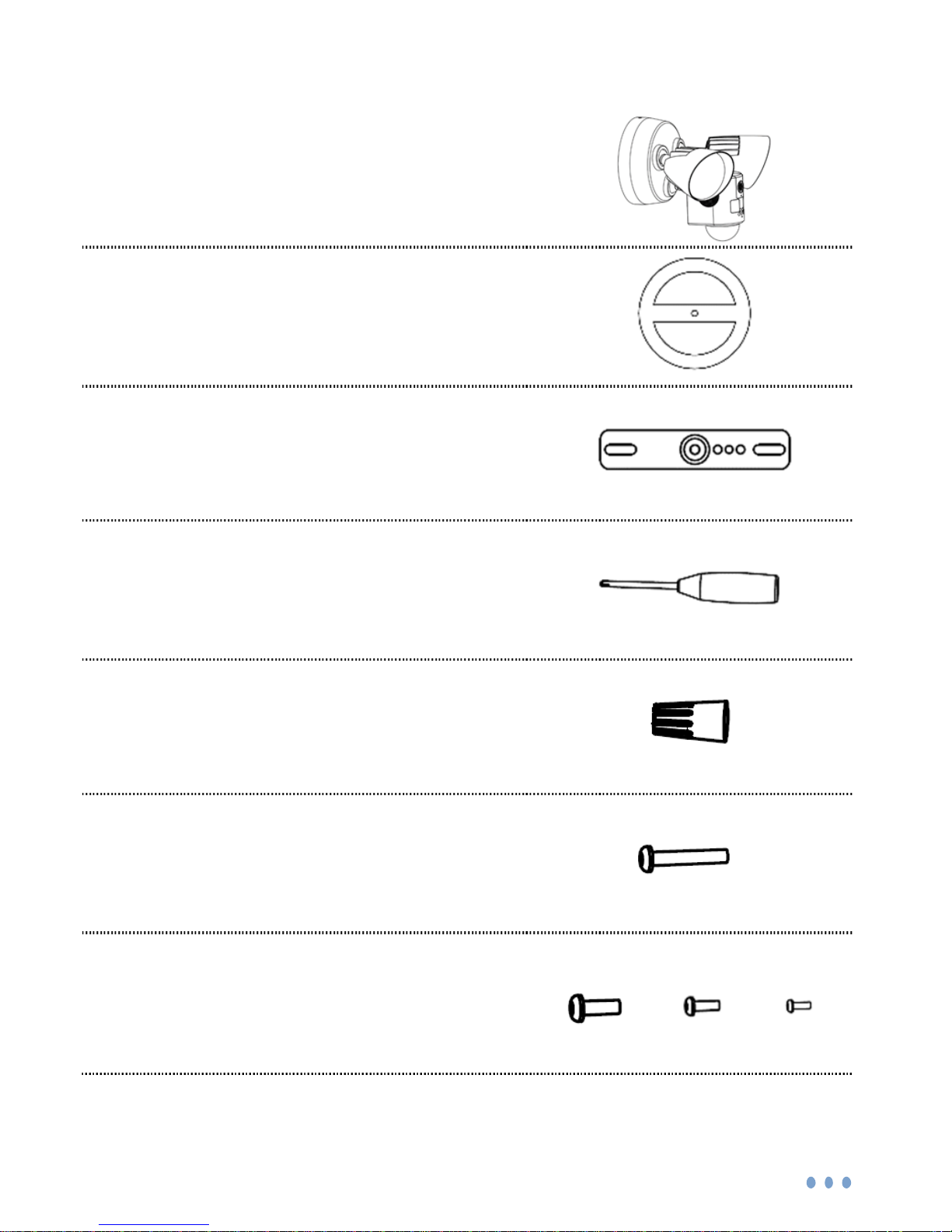
7
What’s Included
Aria Floodlight
Gasket
Mounting Bracket
Screwdriver
Wire Nuts (x3)
#8 Long Bracket Screw
#10, #8, #6 Short Bracket
Screws (x2 each)
#10 #8 #6
Note: There are three sizes of screws provided. #8 is the most commonly used, however your
junction box may use #10 or #6 size screws instead. Make sure to use the screw size that fits
your junction box.
Page 8
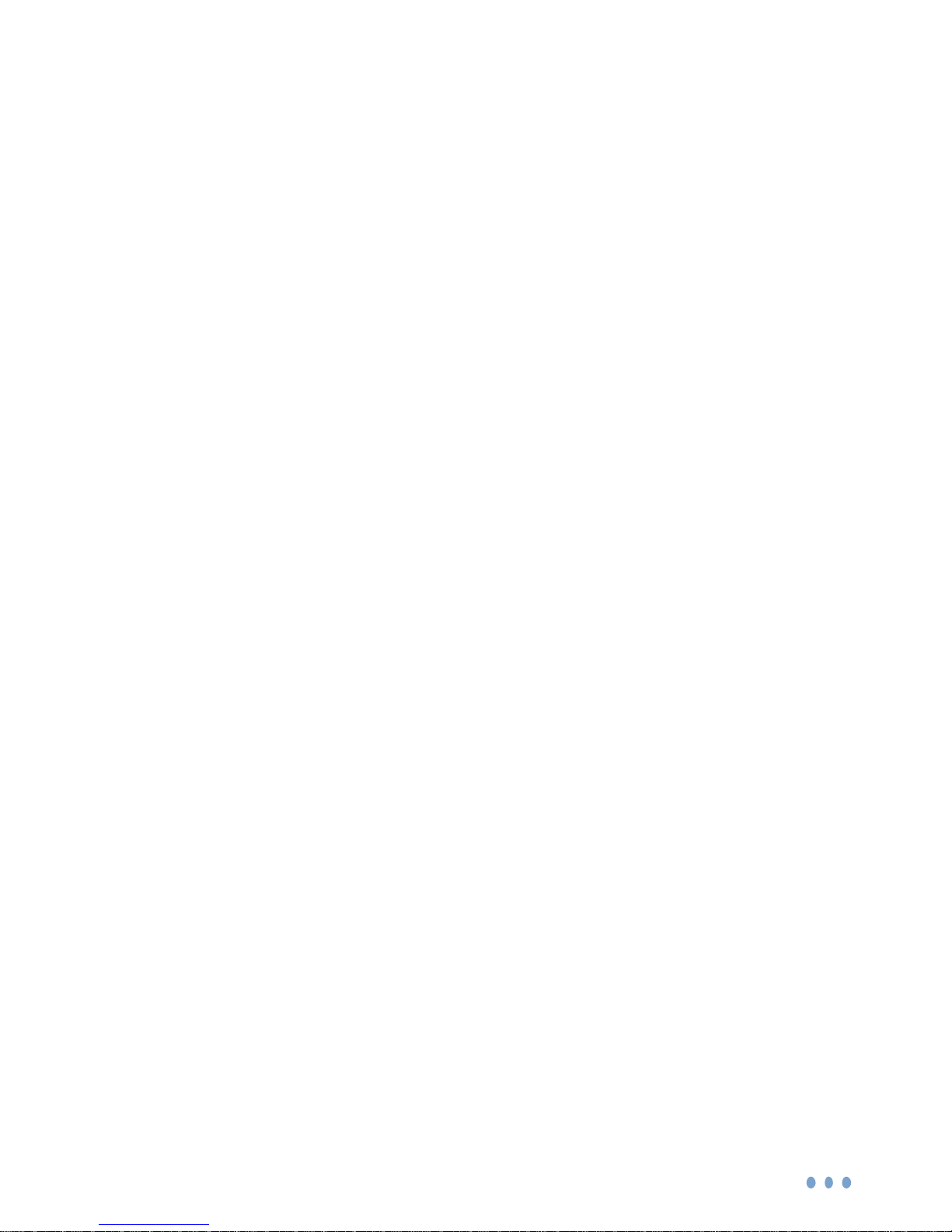
8
Wi-Fi Requirements
The Aria requires a 2.4GHz (802.11bg/n) for Wi-Fi
connectivity. This is a standard home Wi-Fi router.
You will need your Wi-Fi name and password when
pairing your mobile device and the Aria.
Note: If you are using a 2.4GHz + 5 GHz dual band
router, create separate SSID names for each band on
your Wi-Fi router settings page. This will make it easier for
you to select the 2.4GHz band for the device setup.
Mobile Device Requirements
The Momentum app requires a smart phone or tablet
device that runs on Android 5.0+ (Lollipop) for Android
devices or iOS 9.0+ for Apple devices.
Page 9
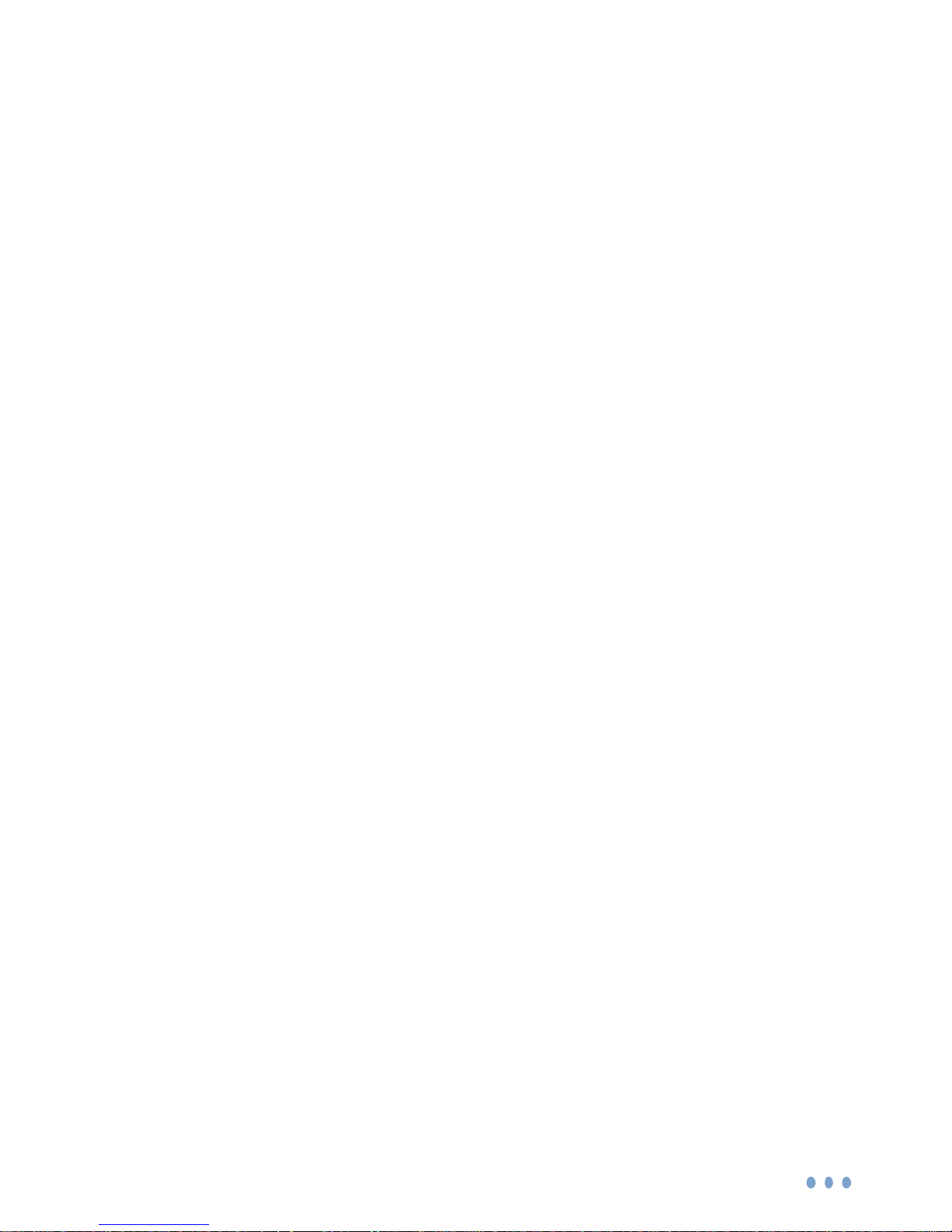
9
Installation Requirements
1. To install the Aria, you must already have an existing
floodlight you wish to replace or have a setup location
with an installed junction box and available electrical
wiring.
2. Voltage supplied to the Aria should be between 110240VAC.
3. Setup location is recommended to be at least 6 to 10
feet from the ground.
4. Installation should be performed by qualified
electricians who are informed about the standards and
technical requirements of the appliance and its proper
installation.
5. Do NOT connect the Aria to a dimmer switch or timer.
6. Ensure the mounting surface and junction box are
waterproofed and completely sealed.
7. The Aria cannot be mounted on a ceiling or upside
down (i.e. it must be mounted on a wall).
Page 10
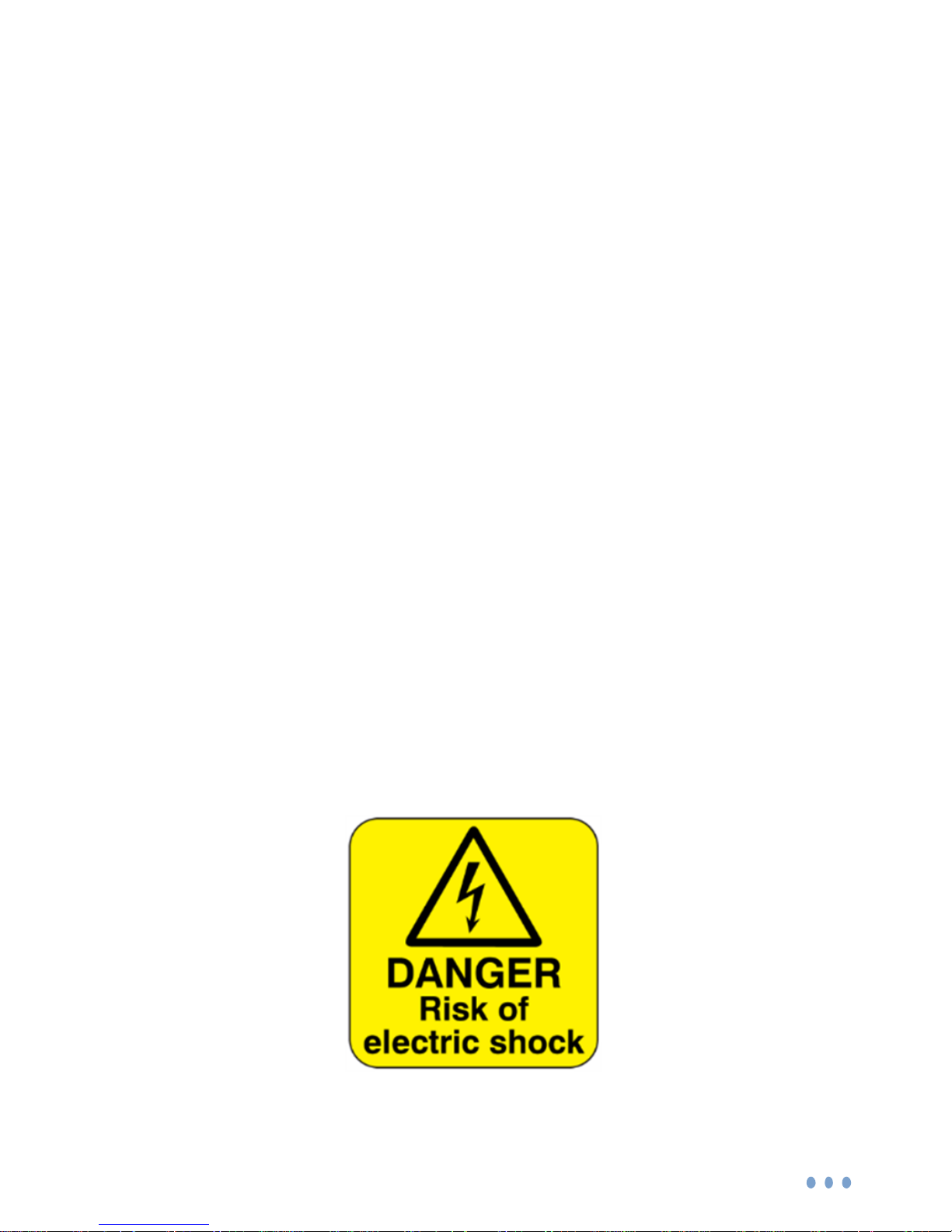
10
Aria Installation
Before you begin:
- Shut OFF the power at the fuse or circuit breaker box.
- DO NOT rely on a wall switch alone to turn off the
power.
- If you’re unsure which switch it is to turn off the
floodlight’s power, please consult with a licensed
electrician.
- WARNING: Failing to shut off the power could result in
a serious injury, electrical shock, and/or risk of fire.
- You will likely require a ladder to reach the setup
location. It’s recommended you have someone to assist
you during installation to minimize risk of injury.
Page 11
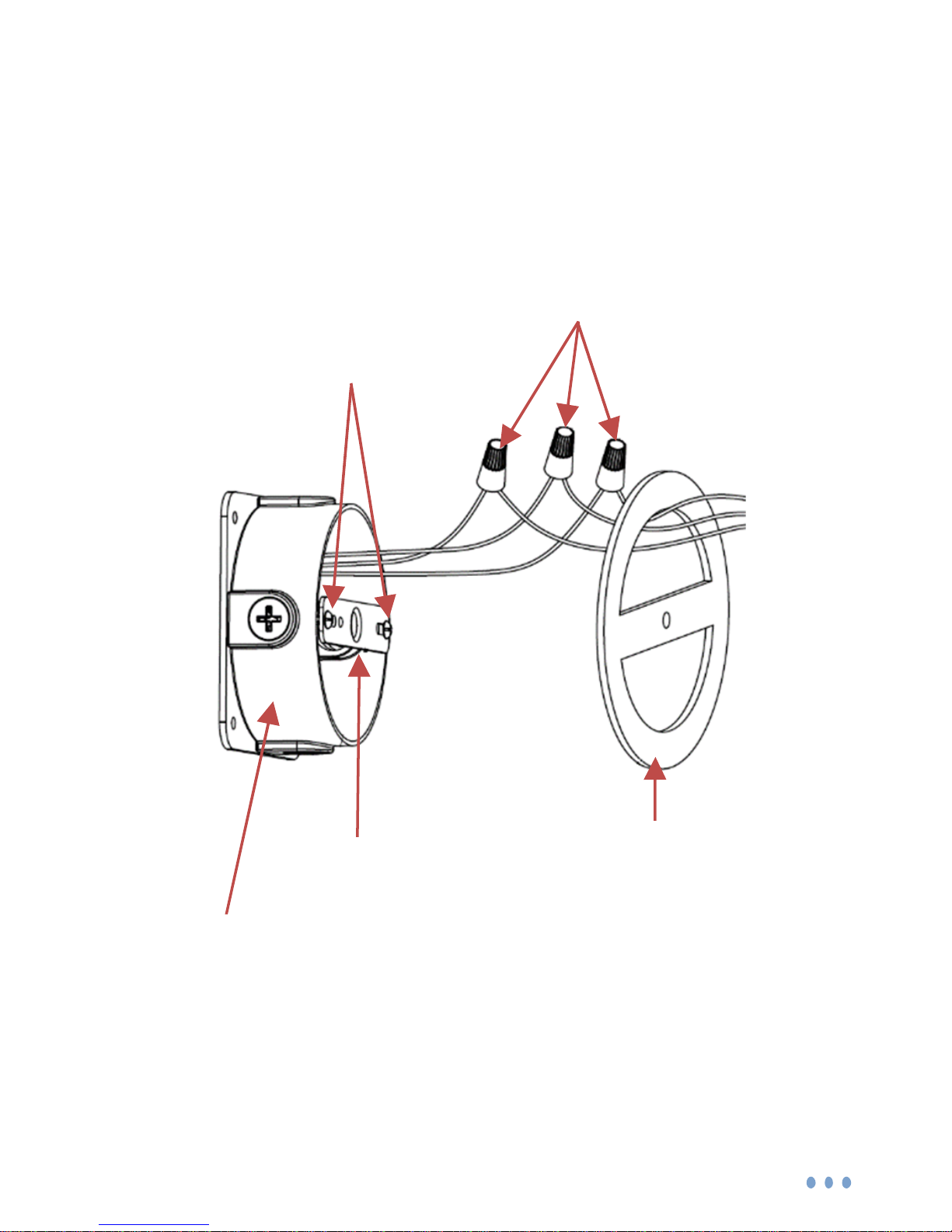
11
Assembly Guide
Mounting Bracket
Bracket Screws
Wire Nuts
Gasket
Junction Box
(not included)
Page 12

12
Mounting Base
Mounting Base
Screw
Floodlight
Bracket
Screw
Page 13

13
Step 1: Download the Momentum App
Download and install the Momentum app on your mobile
device.
Search for Momentum on the Google Play Store for
Android devices, or on the Apple App Store for iOS
devices. You may also scan the QR code below from your
mobile device to route you directly to the app.
Make sure the app logo you download matches the one
shown below.
Create an Account
If you don’t already have a Momentum account, you will
need to create one. To create a new account, follow the
in-app instructions.
Page 14

14
Step 2: Remove your existing floodlight
- NOTE: Your power to the floodlight should be off
already at this point from the breaker box.
- Use a screwdriver or another tool (depending on
your floodlight) to remove the floodlight from the
junction box.
- Disconnect the wires from the floodlight.
- If there is a mounting bracket attached to your
junction box, you may remove that as well.
Page 15

15
Step 3: Install the new mounting bracket and gasket
- Use the provided screws in the box to install the
mounting bracket onto your junction box. Make sure
it is tight and secure.
- With the provided gasket, peel off the white tape and
stick that side around the wall opening. Make sure
the center hole lines up with the center bracket hole
and that there are no openings around the gasket.
Step 4: Connect the wires
- You should see three sets of wires: a ground wire
(usually green or copper), black wire, and white wire.
- The Aria’s mounting base will have its own set of the
same wires. Note that the open side of the mounting
Page 16

16
base should be facing outwards away from the
house (see pg.12 for reference).
- Use the provided wire nut to twist the open ends of
the ground wires from your home’s junction box and
the Aria’s mounting base together.
- Then, do the same for the two black wires and the
two white wires.
- Push all the excess wiring into the junction box.
Gasket
(sticker side should be
attached to the wall)
Wire nut
Page 17

17
Step 5: Install the mounting base
- First, make sure that the mounting base is set
properly so that the top screw hole is positioned at
the very top.
- With the provided #8 long screw, push the screw
through the middle screw-hole of the mounting base.
It should also pass through the gasket and finally into
the middle of the mounting bracket. Use the provided
screwdriver to secure it tightly.
- Ensure that the gasket and base is tight and does
not move.
Page 18

18
Step 6: Mount the Aria
- The floodlight can now be mounted onto the
mounting base. Make sure the screw-hole at the top
matches on both the mounting plate and the
floodlight, then use the provided screw and
screwdriver to screw them tightly in place.
Step 7: Turn on the power
- Turn on the power from the power breaker to provide
power back to the Aria. You should hear a sound
play from the Aria that it’s ready to pair.
Page 19

19
Step 8: Pair the Aria
Note: Your Aria should already be installed and powered
on before pairing.
To begin using your Aria, you will first need to pair it to
your Momentum account and then connect it to your Wi-Fi
network.
- Once your Aria has been powered on the first time, it
should already be put into pairing mode. There will
also be a sound played to notify you that it’s in
pairing mode as well.
- If it’s not in pairing mode, you will need to open up
the camera and hold down the reset button within the
camera for 3 seconds. You should hear an audio
play that the camera has been put into pairing mode.
1. Connect to the Aria’s Wi-Fi access point.
- From the app, select the Aria device option, then
proceed until you’re instructed to connect to the
Aria’s Wi-Fi access point.
Page 20

20
- From your mobile device’s Wi-Fi settings, find the
Wi-Fi network with the name “ARIA” and connect to
it.
- Once you’re connected, go back to the app.
2. Connect to your Wi-Fi network.
- Select the Wi-Fi network you want your Aria to be
connected to. Enter in the network credentials if
necessary.
3. Configure the Floodlight and Camera settings.
- Name your device, then customize your light
schedules and motion zones to your preference.
- Once you’ve finished customizing your options, your
setup is complete!
Page 21

21
Storage Options
Your Momentum Aria can save your recorded videos or
pictures through the Momentum Capture Cloud Storage
subscription plan or with your own micro-SD card inserted
into the device.
The micro-SD card slot can be found inside the camera
device. (see pg. 5)
Micro-SD Card Storage
If you’d prefer not to use a cloud based storage
subscription plan, you can opt to use your own micro-SD
card (up to 128GB) instead.
You will need to unscrew and snap off the camera to
access the slot. Then insert the micro-SD card, then
configure the SD card from the device settings in the app.
Once the memory capacity has been reached on the card,
the new recording will loop over and begin to overwrite the
earliest saved recordings.
Page 22

22
Your Dashboard
Your dashboard is your app’s home screen where you can
view and access your paired devices. You can rearrange
the Tiles on your dashboard by tapping the Pencil icon in
the top right corner of the app. You can also make some
device tiles larger or smaller when editing your dashboard.
Be sure to tap the Save Dashboard button at the bottom
when you are finished editing.
Page 23

23
Light Controls
After pairing your Aria, a light control tile will be available
for your app’s dashboard screen.
To manually turn on the lights for your Aria, simply tap on
the control tile. Tap the tile again to turn it off.
You can also adjust the brightness of the floodlights by
pressing the up or down arrow on the tile.
You can also control the light from the Aria camera’s live
view screen.
Page 24

24
Siren Activation
Your Aria has a built-in siren that is loud enough to scare
away any perpetrators.
You can activate the siren from the Siren Tile or the Aria
live view screen.
Page 25

25
Camera Functions
Your Momentum Aria has several
functions you can control through
the Momentum app. To enter the
camera controls, select the camera
tile from the dashboard.
Watching Live Video
To view live video stream, first select the Camera tile.
Rotate your mobile device to view in either portrait mode
or landscape mode.
In portrait mode you can use your fingers to pan around
the video feed. Landscape mode will display the video in
full screen mode. You may use your fingers to pinch to
zoom in on the video as well.
Note: You do not need a micro-SD memory card nor a
cloud storage subscription for live video streaming.
Camera tile
Page 26

26
Taking Photos
Tap the Camera icon to save a screenshot while watching
live video.
To save images taken from your Aria you must either
have a:
1. Micro-SD card inserted into the camera, or
2. Cloud storage subscription for the specific device
through the Momentum app.
Recording Videos
Tap the Record Video icon to start recording.
Tap the Record Video icon again to stop recording.
To save you must either have a:
1. Micro-SD card inserted into the camera.
2. Momentum Capture cloud storage subscription.
Record Video
Take Photo
Page 27

27
Audio Functions
You can engage in two-way conversations while you’re in
the Aria’s live video stream option. Note that the audio will
only go through one source (camera or app) at a time.
To speak through the app to the Aria, tap on the
Microphone icon. You must tap on the icon again to deselect it to begin hearing the Aria’s side again.
To only listen through the Aria’s audio, make sure the
Microphone icon is de-selected.
Microphone Button
Page 28

28
Setting up Rules
Your Aria will record video when rules have been set
through the Momentum App. Rules allow your device to
activate and monitor the area while you are not watching
the live stream. Set triggers to have your Aria activate
under certain conditions.
Triggers
You can set a trigger for the Aria to have it start
automatically recording after detecting motion.
Adding a New Rule
Add the days of the week and times of the days you want
this rule to be set in place. The trigger you have chosen
will then set off an action of your choosing, such as Take
video clip with the device you have selected.
Page 29

29
Mobile Alerts
Once you have created a Rule set to your chosen
parameters, you will receive a notification alert to your
mobile device if an event is triggered.
If you’d like to stop receiving alerts, you must turn it off
from your mobile device’s notification settings for the
Momentum App, or turn off the Rules or Triggers directly
from the Momentum App.
You may also view all of your previous alerts by tapping
the Activity tile on your Dashboard.
Page 30

30
Viewing Recorded Photos and Videos
On the Home screen, tap the Activity tile to view recorded
videos, captured photos, or alerts for a specific day. You
can also access the activity list from the live camera view.
When you select a video in your activity list, it will begin
playing back automatically. To rewind or fast forward, tap
the video to reveal the video playback controls.
Page 31

31
Saving and Deleting Recordings
If you have purchased a cloud subscription and set up a
rule for recordings, footage of those recordings will be
automatically saved onto the cloud for the predetermined
time, depending on which plan you have purchased.
If you have inserted your own micro-SD card and set up a
rule for recordings, footage of those recordings will be
saved on the micro-SD card until the storage becomes full
and loops back over to record over your previous
recordings.
However, if you’d like to save your cloud or micro-SD card
recordings to your mobile device’s local storage, you can
do so while you’re viewing the specific recording. Press
the ‘save’ button at the bottom right corner to save a copy
of the footage onto your mobile device’s local storage.
You may also delete the recording permanently off your
cloud storage or micro-SD card by tapping the ‘delete’
icon at the top right corner of the screen while viewing the
recording.
Page 32

32
Restoring Forgotten Passwords
If you've forgotten your login password, tap on the Forgot
Password button at the sign in page. You will receive an
email with instructions to guide you through the rest of the
way.
Page 33

33
Resetting the Device
If your Momentum Aria is having connection issues, most
of the time a reset will fix the issue.
1. To reset your Aria, detach the camera from the
floodlight (but still leave the wires connected) and hold
the reset button inside the camera for 10 seconds.
2. The Aria will then be ready to connect to the Wi-Fi
again. You will then need to follow the pairing process
again (see instructions for pairing).
Page 34

34
Troubleshooting
Assistance is available both in the app and on the
Momentum website.
To access the most current version of the user’s
manual, tap the Menu icon to launch the screen
with a menu bar and tap Support.
For further assistance, go to
https://www.momentumcam.com/help/
About Momentum
Momentum provides an easy-to-setup home security
camera that connects to your smart phone or tablet giving
you real-time video streaming and two-way voice
communication – anywhere, anytime. Momentum
subscribers also have access to IOT cloud-based storage
for camera-captured videos from a user-friendly mobile
app. Whether you want to check on your babysitter, are
wondering what your pets are doing, or are leaving for
vacation, you’ll always have an eye in your home with
Momentum.
Page 35

35
For more information, please visit
www.momentumcam.com or contact us at
help@momentumcam.com.
FCC Compliance
This device complies with part 15 of the FCC Rules. Operation is
subject to the following two conditions:
1. This device may not cause harmful interference, and
2. This device must accept any interference received, including
interference that may cause undesired operation.
Page 36

36
Apollo Tech USA, Inc.
8608 Utica Ave. #220,
Rancho Cucamonga, CA 91730
Customer Service: +1 888 818 0436
E-mail: help@momentumcam.com
Version 1.0
