Page 1
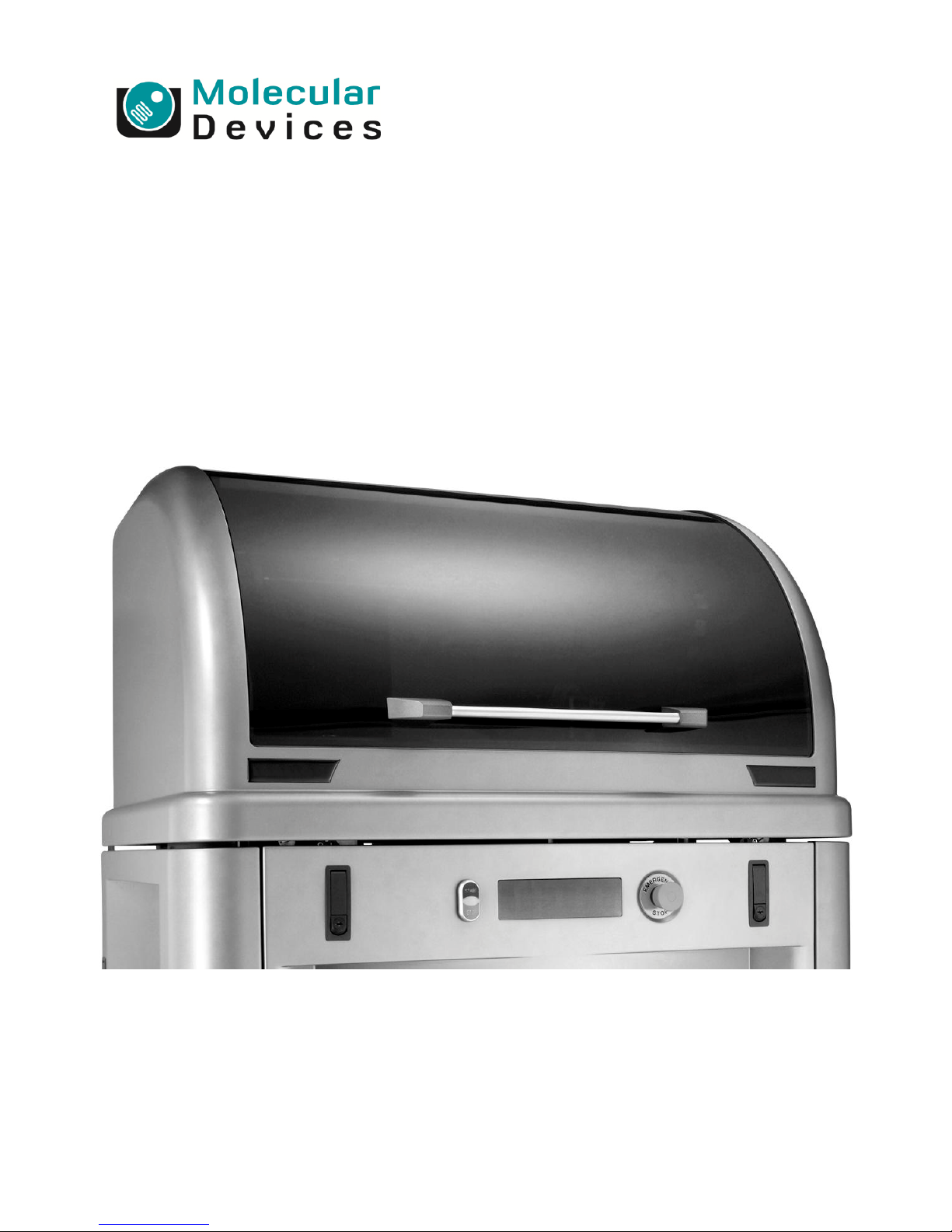
07MAN1181.A1
Effective Date: 30-Jan-11
ECO #: 3093
ClonePix
TM
2
QUICK SET-UP INTRUCTIONS MANUAL
SOFTWARE RELEASE 1.2.80.1071
Page 2
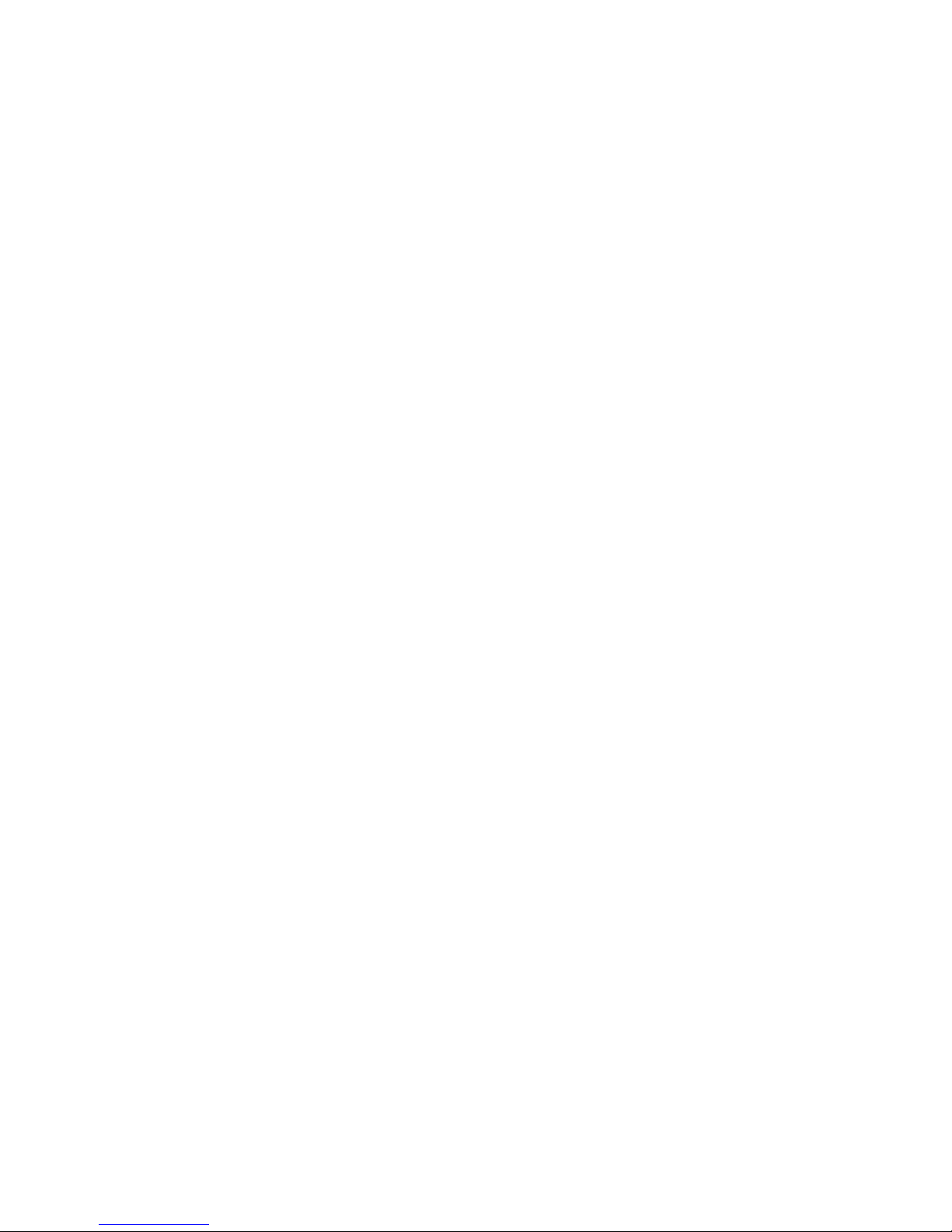
MOLECULAR DEVICES > CLONEPIX 2 QUICK SET-UP INSTRUCTIONS
Contents
What are Quick Set-Up Instructions? .................................................. 3
Starting up ClonePix 2 ........................................................................ 3
Loading Plates .................................................................................... 4
Preparing for a Pick Run ..................................................................... 5
The Pick Run ....................................................................................... 6
Imaging Settings .................................................................................................. 7
Picking Settings .................................................................................................... 8
Sanitize Pin Options .............................................................................................. 9
Start Pick Run ....................................................................................................... 9
Preview ........................................................................................................ 9
Select Wells ................................................................................................. 11
Summary .................................................................................................... 11
Imaging....................................................................................................... 11
Results ........................................................................................................ 12
Picking Review ............................................................................................. 14
Picking ........................................................................................................ 14
Finish .......................................................................................................... 14
Powering Down ClonePix 2 ............................................................... 15
Contact Details ................................................................................. 16
Page 3

MOLECULAR DEVICES > CLONEPIX 2 QUICK SET-UP INSTRUCTIONS
What are Quick Set-Up
Instructions?
These instructions are designed to enable a new user to undertake a simple picking run on
ClonePix 2. The following instructions offer guidelines only. No attempt should be made to use
ClonePix 2 before the system has been fully installed by an Approved Engineer.
For full information please read the ClonePix 2 Robot Manual and Software Applications
Manual. Please refer to the website for the latest reagents & supplies, replacement parts and
optional extras.
Starting up ClonePix 2
Ensure robot and compressor are plugged in.
Turn on the compressor and ensure compressed air gauge is set to 80 psi (5.5 bar).
Ensure Emergency Stop button is not pressed in.
Switch on ClonePix 2. The HEPA filtration system works all the time that ClonePix 2 is on.
After approximately 2 minutes, initiate ClonePix 2 software.
Wipe out ClonePix 2 bed with 70% ethanol or fresh Sterilizing Agent (K8080) using a lintfree cloth.
Fill the ethanol feed bottle with 70% ethanol and empty the ethanol waste bottle.
Make sure that the correct Picking Pins are installed for the type of cells to be picked.
F1 Picking Pins (400µm internal diameter; X4961) for suspension cell picking from
semi-solid medium.
F2 Picking Pins (700µm internal diameter; X4962) for adherent cell picking from liquid
medium.
Picking Pins should be cleaned by sonication in aQuClean (K2505) and autoclaved. It is
advisable to autoclave the Picking Pin Removal Key (X4948) at the same time. See General
Maintenance section of the Robot Manual for instructions.
If the Picking Pins need to be changed remove the Picking Head and swap the pins. To do
this, click on the Picking Head Management icon, then the Replace Head icon and follow the
on-screen instructions. Refer to the General Maintenance section of the Robot Manual for
guidance on how to remove and replace the head and the pins.
Page 4
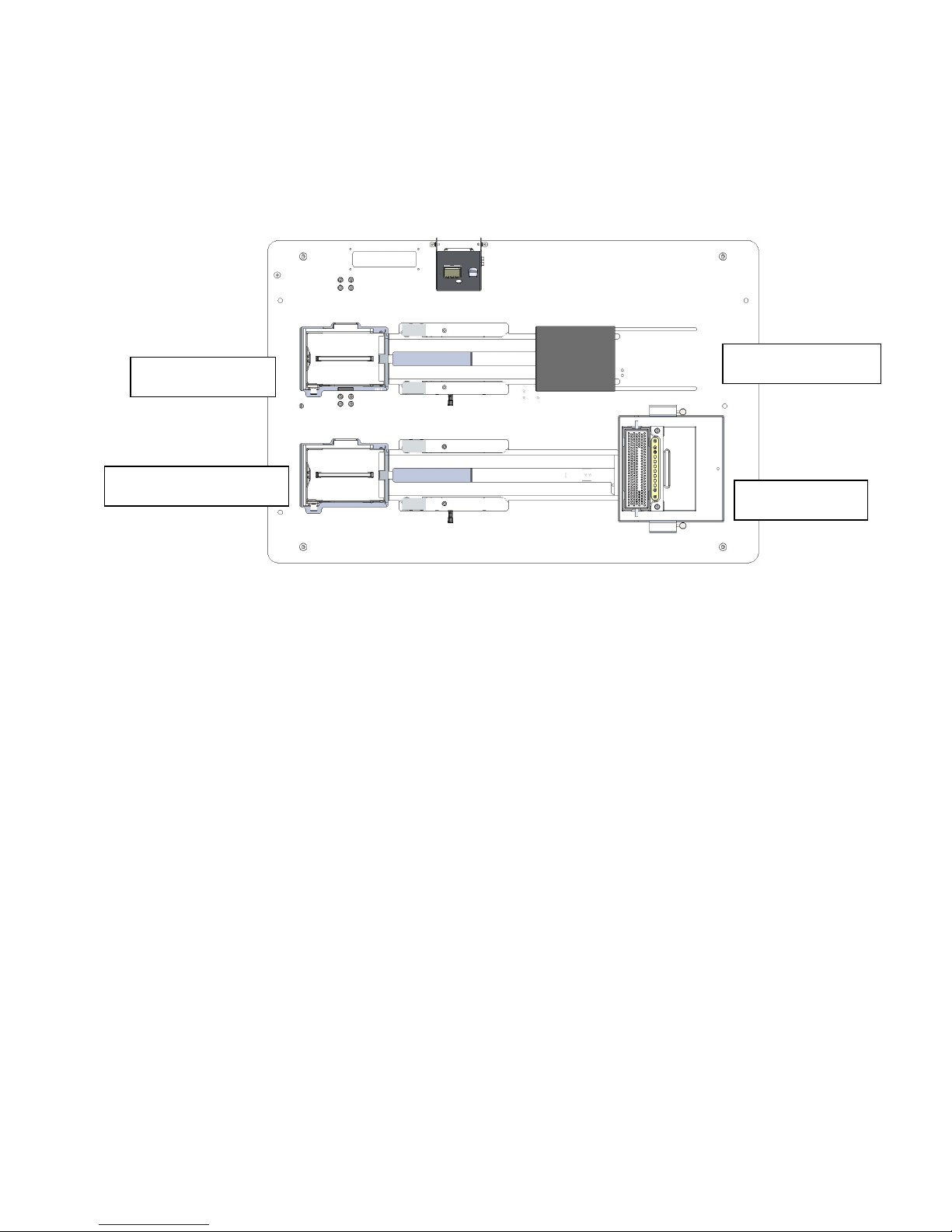
MOLECULAR DEVICES > CLONEPIX 2 QUICK SET-UP INSTRUCTIONS
Loading Plates
It is important to know how to load plates into ClonePix 2 correctly.
A ClonePix 2 bed layout is as shown below:
The Source plate stacker system is located at the rear of the machine, and the Destination
plate stacker system is at the front. Both the Source and Destination stackers have 1
removable cassette (left hand side).
Each cassette can accommodate up to 10 microplates. The plates are fed individually from
the cassette, via the plate holder, onto the bed with automatic lid removal as the plate passes
the plate lid lifter. On completion of colony picking, the de-lidded plate is then returned to the
cassette where the lid is replaced.
Important notes:
Plates loaded into a cassette, via the plate holders, must be of the same type and must
match the plate type selected in the software. Loading of a plate type different from that
selected in the software is likely to damage the plate and the instrument.
Plate holders must be placed level into the cassette and all the way to the back of the
cassette to ensure correct positioning.
When the cassettes are placed in the source and destination stackers, they must be held
firmly in place by the locking bolt on the front left hand side of the stacker systems.
Failure to lock a cassette may cause a malfunction of the collection and/or return of the
microplates.
Source and destination plates must be loaded onto plate holders and then into the
cassettes with lids on and well A1 in the front right-hand corner as shown below:
Imaging station
Wash station
Source Cassette
Destination Cassette
Page 5
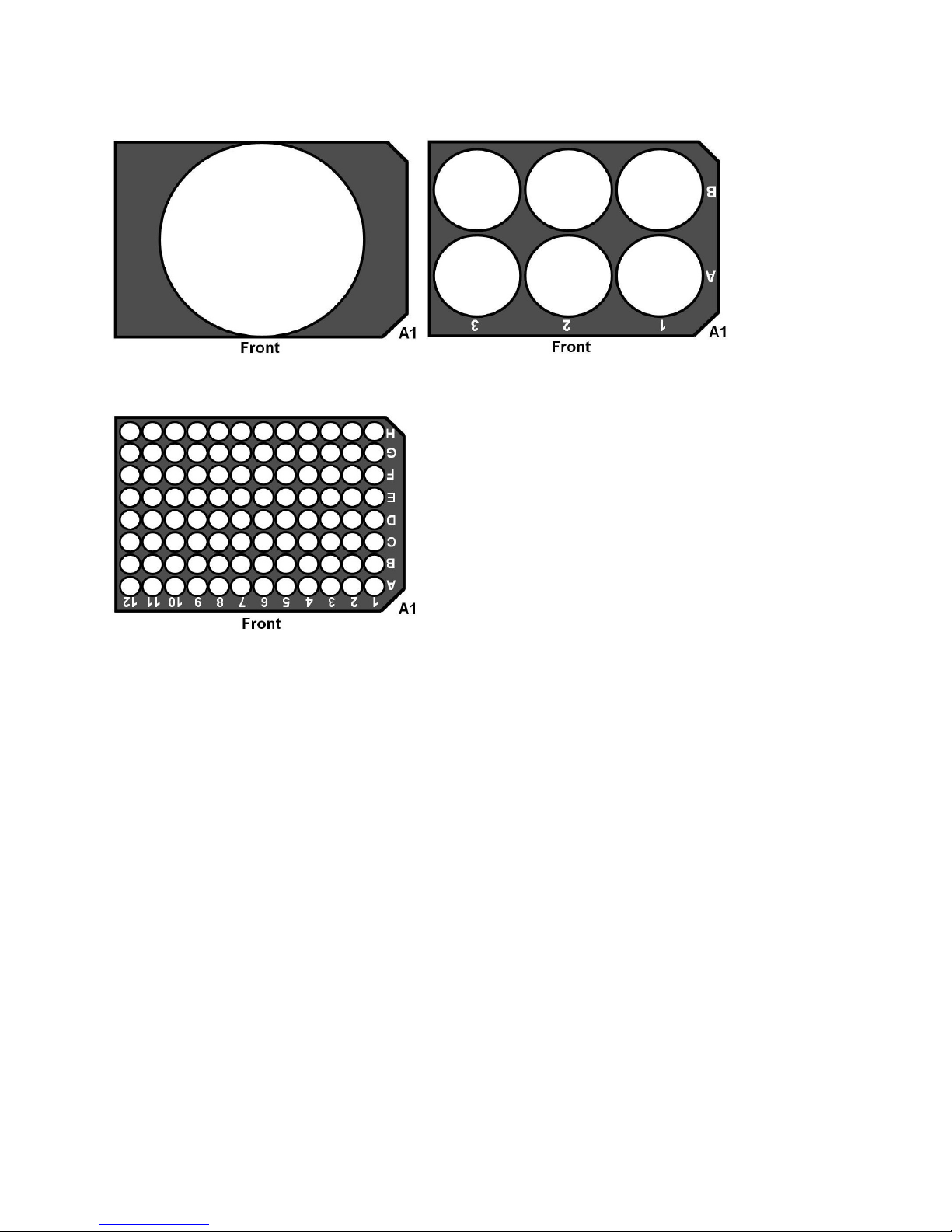
MOLECULAR DEVICES > CLONEPIX 2 QUICK SET-UP INSTRUCTIONS
Orientation of source plates in ClonePix 2
Orientation of destination plates in ClonePix 2
Preparing for a Pick Run
Prior to carrying out a picking run, it is important to make sure that ClonePix 2 is set up
correctly. The Prepare for Pick Run process is designed for this purpose. This process helps
the user to validate that 1) the pins are firing correctly, 2) the camera, pins and microplates
are aligned, and 3) the fluid system is sterile and ready for use.
Click on the Prepare for Pick Run icon and follow the on-screen instructions.
When asked to load a source plate, it is recommended that a blank PetriWell-6 plate is used.
However, the use of any configured plate (those present in the drop-down list) should work.
Once aligned using a configured plate type, ClonePix 2 is then ready for use with any
configured plate type.
The Prepare for Pick Run process does not need to be carried out prior to every picking
run. It must be carried out every time that ClonePix 2 is first powered up.
Click Close Process to return to the Main Navigation Screen.
Page 6

MOLECULAR DEVICES > CLONEPIX 2 QUICK SET-UP INSTRUCTIONS
The Pick Run
The Pick Run process is designed to aid new users through their first picking run. Use of the
default parameters provided should facilitate successful imaging, colony selection and picking.
The description below assumes that you have plates of cell colonies with fluorescent halos of
secreted protein.
Click on the Pick Run icon to open the following screen:
The settings can be edited by clicking once on the section headings.
Page 7

MOLECULAR DEVICES > CLONEPIX 2 QUICK SET-UP INSTRUCTIONS
Imaging Settings
Click on the Imaging Settings title to open the following screen:
Fill in the following information:
Run Annotation
Enter a name to identify this run.
Source Microplates
Enter the source plate type that will be
used for this run.
Barcode Options
Select Read Barcode.
Select Auto-assign barcode in case of
failure.
If there are no barcodes on the plates,
ClonePix 2 will automatically assign a
code.
Batch plates
Select this option. This assumes that
multiple plates containing the same
sample are being loaded and they will be
processed as a single experiment.
Source Plate Options
Select Finish when cassette is empty.
Acquisition Options
This option provides a choice of which images to capture. If there are appropriate Image
Acquisition options select them here. If not, the acquisition options can be created later
in Preview (see below). Most common options selected are one white light and one
fluorescent option.
Prime Configuration
The Prime Configuration is the acquisition option to be used for colony detection. Select
the white light option if available.
Review Colony Selection
Select Batch – Review All.
Click Apply.
Page 8

MOLECULAR DEVICES > CLONEPIX 2 QUICK SET-UP INSTRUCTIONS
Picking Settings
Click on the Picking Settings title to open the following screen:
Fill in the following information:
Destination Microplates
Enter the plate type that will be used for this
run.
Destination Wells
Specify the wells into which colonies are going
to be deposited. Right click on the mouse to
select wells, and left click to de-select wells.
All destination plates will be filled using this
template.
Barcode Options
Select Read Barcode.
Select Auto-assign barcode in case of
failure.
If there are no barcodes on the plates,
ClonePix 2 will automatically assign a code.
Deposit Options
Leave unselected.
Destination Plate Options
Select Finish when cassette is empty.
Pick Number Options
Do not select any options here. Leave as
default (Collate by Plate).
Pin Options
Select the type of colonies that are going to be picked: Suspension or Adherent.
Pick Height Adjustment: Leave as default.
Aspirate Volume: Leave as default = 5µl.
Dispense Volume: Leave as default = 7µl.
Audit Options
Tick this box to save the Target and Aspirate Images. Note: This will slow down picking.
Dispersal Options
Use dispersal: Select to spread out colony cells after picking. Do not select if intact
colonies are required.
Dispersal cycles: Use 3-6 for CHO cells and 6-10 for hybridomas.
Dispersal volume: Leave as default = 20µl.
Click Apply.
Page 9

MOLECULAR DEVICES > CLONEPIX 2 QUICK SET-UP INSTRUCTIONS
Sanitize Pin Options
Leave as default – no changes required.
Start Pick Run
Click Start to begin the process.
When prompted, load the cell colony plates into the source stacker cassette.
Preview
This is where image acquisition and colony detection settings are set up. The preview screen
will be displayed like this:
Page 10

MOLECULAR DEVICES > CLONEPIX 2 QUICK SET-UP INSTRUCTIONS
Step 1: Set up Image Acquisition Settings
Click on the Acquisition tab.
If the desired acquisition option is not available in
the My Configurations box, new Acquisitions options
will need to be set up (see example screenshot on
right).
Click New and then click Edit. The following settings
should work for most scenarios:
Description White Light FITC 1s
Excitation Filter WHITELIGHT
(TRANS)
EGFP/FITC
Exp. Time (ms) 200 1000
LED Intensity 3 128
Camera Focus 2200 2200
Click Save to store each option.
The new acquisition options will now be displayed
under My Configurations. Ensure that TransWL and
FITC 1000ms options are selected.
Note: Do not delete the Default option – it is required for other ClonePix 2 functions.
Set the Prime Configuration to TransWL. This is critical for correct colony detection.
To capture the images either click Grab Image which will capture images for the area
currently highlighted in the Well Map, or click on another area on the Well Map to display
a new image.
There will now be a main image with 3 thumbnails to the left
named Composite, TransWL and FITC 1000ms. Toggle between
the thumbnails to inspect the images.
Red pixels on the image indicate that it is overexposed. In this
case, lower either the exposure time or LED Intensity and Grab
Image again. Adjust until there are no red pixels.
Page 11

MOLECULAR DEVICES > CLONEPIX 2 QUICK SET-UP INSTRUCTIONS
Step 2: Set up Detection Settings
Click on the Detection tab.
Set Algorithm to Local Threshold from the drop-down menu.
Using the White Light image, set the Average Colony Diameter to a size that best
detects the colonies. This will probably be between 0.25 and 0.70mm depending on the
size of the colonies. Click Reprocess after moving the slide bar to apply the changes.
Leave Exterior Statistics Diameter Multiplier at the default setting (x3).
Leave Use each colony size when calculating exterior statistics deselected.
Leave Display settings as default (only Display Detected Colonies and Shade Overlap
Areas selected).
Click Next to proceed.
Select Wells
Selected wells are shown as red.
Click Next to proceed.
Summary
Click Next to proceed.
Imaging
ClonePix 2 will now automatically image the source plates, detect the colonies and generate
combined data for all plates.
While ClonePix 2 is imaging, pre-fill one or more 96-well destination plates with liquid
medium (150µl recommended) and place in an incubator to equilibrate.
Page 12

MOLECULAR DEVICES > CLONEPIX 2 QUICK SET-UP INSTRUCTIONS
Results
Imaging results are displayed in the Results screen:
Click on the Groups tab in the Graphs tab.
Any group can be altered but this may compromise clonality and viability. Where possible
it may be best to leave the groups with the default values.
Groups can be edited by double clicking on the desired group and moving the default
gate.
For Example: the Too Small group cut-off point can be reduced by double clicking on the
group (which will display the current cut-off value) and then dragging the slide bar on the
histogram to 0.05 or the desired value.
Page 13

MOLECULAR DEVICES > CLONEPIX 2 QUICK SET-UP INSTRUCTIONS
Colonies in the Ungated group are those that have good size, shape and distance from
other colonies.
To further isolate only the colonies in the Ungated group that have highest associated
FITC fluorescence, click All Undiscarded Features to display all the colonies on the
histogram.
Select [FITC] Exterior Mean Intensity from the Histogram drop-down menu. Using
the Add new line gate tool, draw a gate on the histogram by clicking on the histogram
where the cut-off point will be and then drag the gate off the right end of the histogram –
Click and Drag.
An automatic window will appear where it
is possible to name the group by typing
‘High FITC’ in the box and give it a
different color. Click OK.
Click on the newly-created group to select
it and click Decrease Priority multiple
times so that it sits just above the
Ungated group.
Click Next to proceed.
Click & Drag
Page 14

MOLECULAR DEVICES > CLONEPIX 2 QUICK SET-UP INSTRUCTIONS
Picking Review
In the Picking Review tab, select only the High FITC group:
Under Sort Options, select Order By [FITC 1s] Exterior Mean Intensity.
Click Next to proceed.
Picking
When prompted, load the destination plate(s) into the destination stacker cassette (the
number of destination plates required will be displayed in the Pick Summary on the
Picking Review tab).
Click Next to proceed.
The picking step will proceed automatically until all colonies in the selected group have
been collected.
Finish
Click Finish to return to the Pick Run process top page.
Click Close Process to return to the Main Navigation Screen. If settings have not
been saved previously a prompt will warn of this and allow settings to be saved.
To view the results of the picking run, click on the Review Results icon.
Page 15

MOLECULAR DEVICES > CLONEPIX 2 QUICK SET-UP INSTRUCTIONS
Powering Down ClonePix 2
Exit from the ClonePix 2 application by selecting Exit from the File menu on the main
setup screen.
Close down Windows – Click the Start menu at the bottom of the screen then click Shut
Down. Wait for computer to switch off completely.
Turn the instrument off by pressing the Stop button on the front of the system.
Turn the power off at the mains.
Page 16

MOLECULAR DEVICES > CLONEPIX 2 QUICK SET-UP INSTRUCTIONS
Contact Details
Molecular Devices
Queensway, New Milton
Hampshire BH25 5NN, UK
Tel: +44 (0) 1425 624 600
Fax: +44 (0) 1425 624 700
Web: www.moleculardevices.com/genetix
For all technical queries please contact your nearest Customer Support group. Visit
www.moleculardevices.com/genetix for latest contact details.
Trademarks
ClonePix™, CloneSelect™, CellReporter™, HalfBD®, 'NRich®, SlidePath™, Data Arena™ and Image Arena™ are trademarks of
Molecular Devices (New Milton) Ltd.
Copyright © 2011 by Molecular Devices (New Milton) Ltd
All rights reserved. No part of this publication may be reproduced, stored in a retrieval system, or transmitted,
in any form by any means, electronic, mechanical, by photocopying, recording, or otherwise, without the prior
written permission of Molecular Devices (New Milton) Ltd.
Information furnished by Molecular Devices (New Milton) Ltd is believed to be accurate and reliable; however, no responsibility is
assumed by Molecular Devices (New Milton) Ltd, for its use; nor for any infringements of patents or other rights of third parties which
may result from its use. No license is granted by implication or otherwise under any patent rights of Molecular Devices (New Milton)
Ltd.
Revised June 2011
