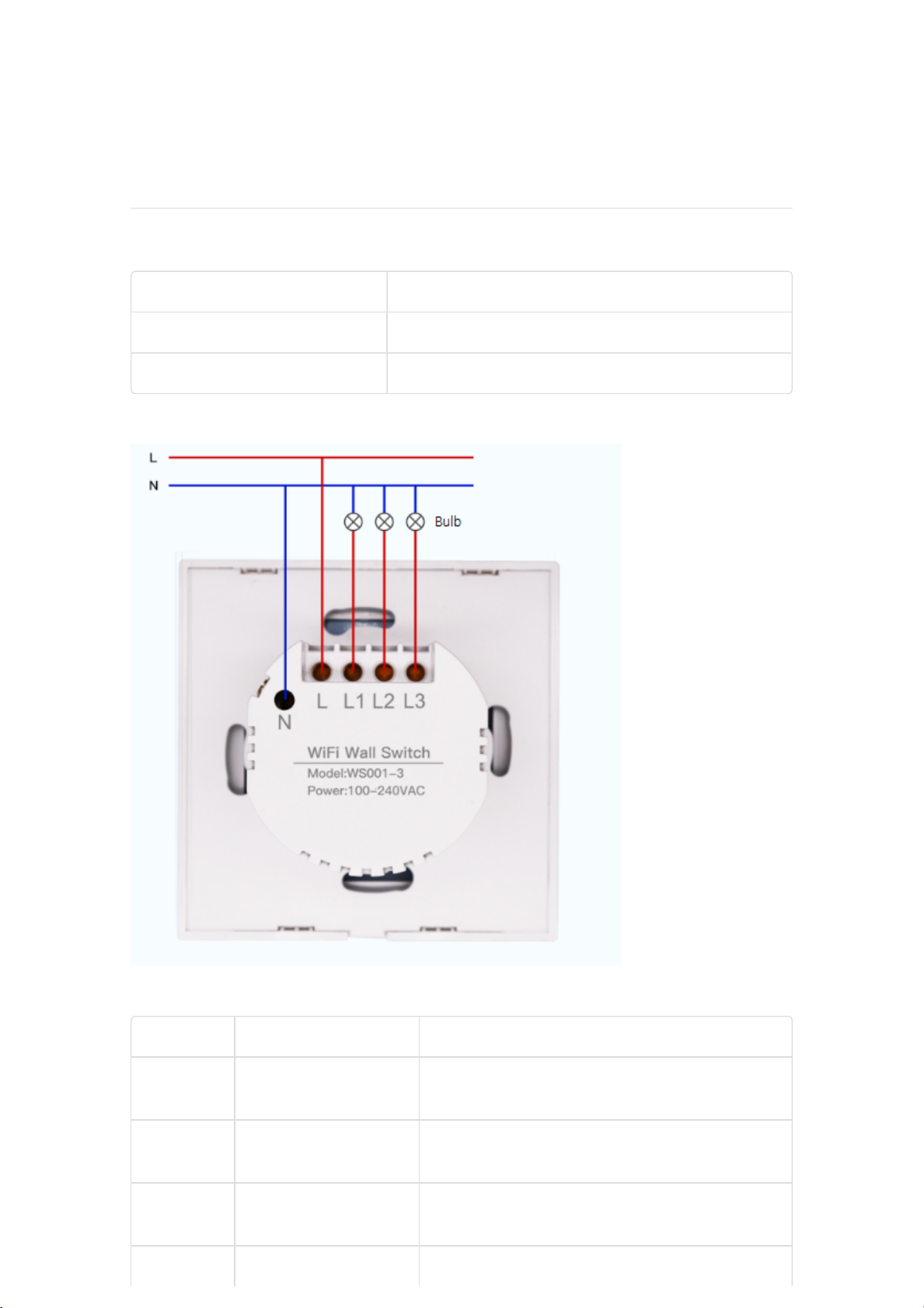
2019/11/2
ShowDoc
http://doc.mokotechnology.com/index.php?s=/page/5
1/8
MokoLife User Manual
WiFi wall switch WS001-3
Version Revision record
1.0 Initial version
1.1 Add LED indicator
Wiring Method
SW1 LED Indication
NO LED State Device State
1 Solid red Not connected to the MQTT server, the
SW1 is switched off
2 Solid blue and red
at the same time
Not connected to the MQTT server, the
SW1 is switched on
3 Blink blue once Press and hold(about 10 seconds) any
switch to factory reset the WS001-3
4 Blink red rapidly App configuring process(SoftAP) initiated
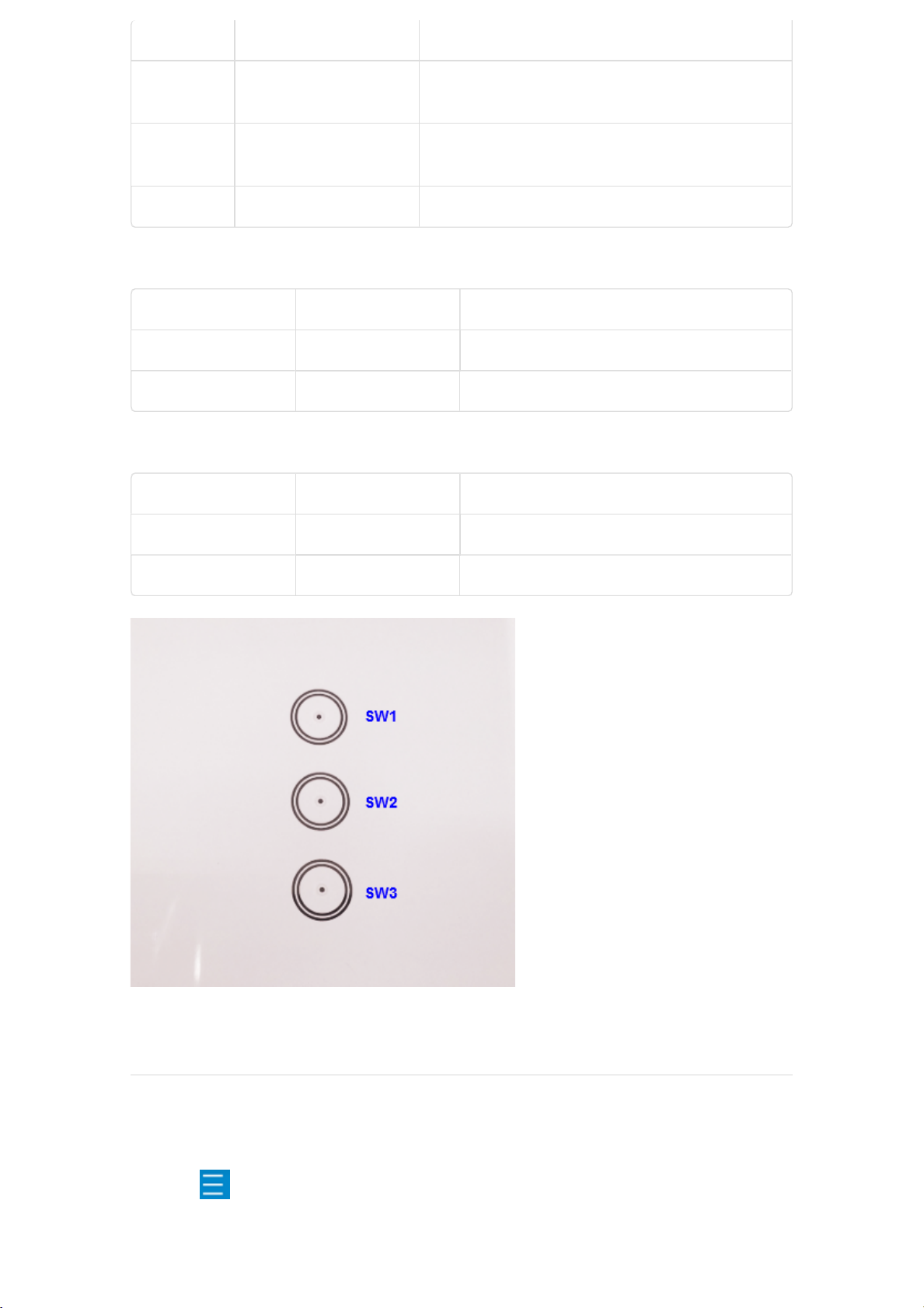
2019/11/2
ShowDoc
http://doc.mokotechnology.com/index.php?s=/page/5
2/8
NO LED State Device State
5 Blink blue rapidly Connecting to the network and MQTT
server
6 Solid blue Connected to the MQTT server,the SW1 is
switched on
7 Off The SW1 is switched off
SW2 LED Indication
NO LED State Device State
1 Solid blue The SW2 is switched on
2 Off The SW2 is switched off
SW3 LED Indication
NO LED State Device State
1 Solid blue The SW3 is switched on
2 Off The SW3 is switched off
Note: Please install the MokoLife App first and make your mobile phone connect
to the available Wi-Fi network.
Step1:
1. Click into MokoLife APP.
2. Click go to Settings page,then set the MQTT parameters for device and
APP.
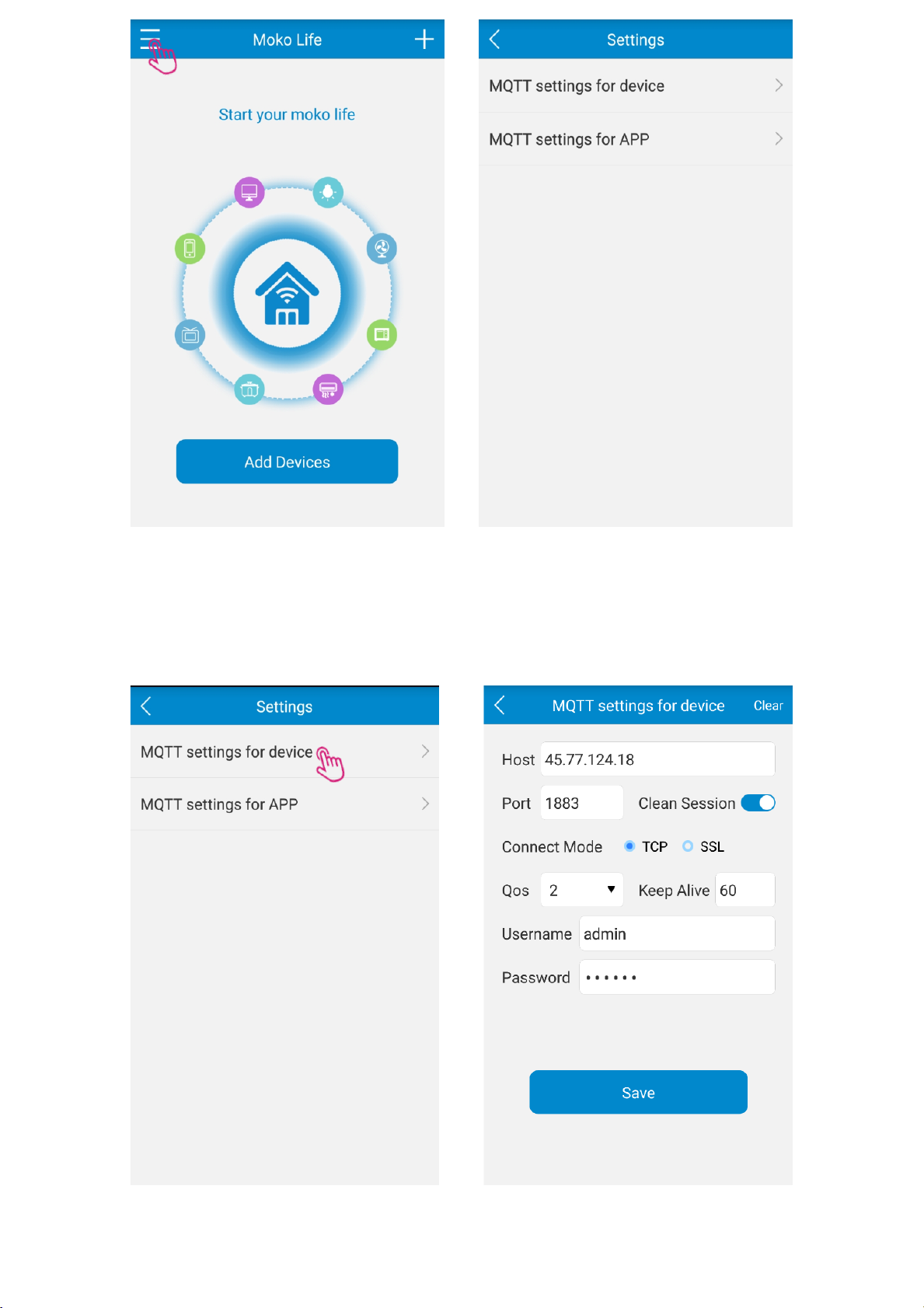
2019/11/2
ShowDoc
http://doc.mokotechnology.com/index.php?s=/page/5
3/8
Host: 45.77.124.18 (Please fill in your MQTT server address)
Port: 1883 - TCP connect mode
8883 - SSL connect mode (Please fill in your MQTT server port)
Username: admin (Please fill in your MQTT server username)
Password: public (Please fill in your MQTT server password)

2019/11/2
ShowDoc
http://doc.mokotechnology.com/index.php?s=/page/5
4/8
Step2:
1. Install your wall switch and connect to the power supply.
2. Press and hold ( about 10 seconds)any switch to factory reset the wall switch
,the SW1 blink blue once then blink red rapidly.
3. Click or go to Select Device Type page then click
Wall Switch go to Add Device page.
Step3:
1. If your wall switch not blink red light then Click and
follow the operation steps to make the indicator blink red light.
2. When the indicator blink red light rapidly then click the
3. When prompted Connect to device’s hotspot then click Confirm button.

2019/11/2
ShowDoc
http://doc.mokotechnology.com/index.php?s=/page/5
5/8
Step4:
1. Find the SSID:WS001-3-XXXX.
2. Click the hotspot and enter password 12345678 to connect.
3. If the mobile phone prompt to change the network,please choose NO.
Step5:
1. After connecting the “WS001-3-XXXX” hotspot , back to the MokoLife APP,
it will prompt to enter Wi-Fi information.
2. Enter the available Wi-Fi information then click the Confirm button, MokoLife
APP will send the Wi-Fi information to wall switch and then the wall switch will
connect to the router and MQTT server,the SW1 blink blue rapidly.
3. Your mobile phone will disconnect the “WS001-3-XXXX” hotspot and
connect to the available Wi-Fi.

2019/11/2
ShowDoc
http://doc.mokotechnology.com/index.php?s=/page/5
6/8
Step 6:
1. Connect successfully ,the SW1 Solid blue when the SW1 is swithed on. You can
rename your wall switch and control the wall switch by MokoLife APP.
Step7:
1. Click the ALL ON button to control all gang switch on.
2. Click the ALL OFF button to control all gang switch off.

2019/11/2
ShowDoc
http://doc.mokotechnology.com/index.php?s=/page/5
7/8
Step8:
1. Click the Timer button to set the switch countdown timer.
2. When the switch in the countdown state,change the status of the switch ,the
countdown will be cancelled immediately.

2019/11/2
ShowDoc
http://doc.mokotechnology.com/index.php?s=/page/5
8/8
本页面使用showdoc
(https://www.showdoc.cc/)编写
