
AI-PHONE
received, including interference that may cause undesired operation
—
pqp
—
1. AIAIbutton
your body.
usedinthe
refund
The
caseofthe
company
does
not
have
partsofthe
product
10%of
the
amount
after
compensation law. According to the conditions of
Pl
d
th
ill
bech
t
tofi
Quick guide
Introduction to AI-PHONE
◎Front View
4
5
1 2 3
.
2. Volume Adjust the sound volume.
3. Speaker Phone During a calling, press the button to call via the external speakers.
4. Handset Call with handset.
5. Headset Jack Connect and use headset to call.
6. HDMI port Connect the monitor. (TBD)
7. USB port Connect to USB devices.
8. PC port PC connecting port.
9. LAN port LAN connecting port.
10. DC 5V Power adapter port
◎ Side View
6
7 8
10
9
◎ Components
Main body / Receiver with connecting cable /
LAN Cable / Power Adapter / User manual
Safety Caution
FCC Caution:
Any Changes or modifications not expressly approved by the party
responsible for compliance could void the user's authority to operate
the equipment.
This device complies with part 15 of the FCC Rules. Operation is
subject to the following two conditions: (1) This device may not cause
harmful interference, and (2) this device must accept any interference
IMPORTANT NOTE:
Note: This equipment has been tested and found to comply with the
limits for a Class B digital device, pursuant to part 15 of the FCC
Rules. These limits are designed to provide reasonable protection
against harmful interference in a residential installation. This
equipment generates, uses and can radiate radio frequency energy
and, if not installed and used in accordance with the instructions, may
cause harmful interference to radio communications. However, there
is no guarantee that interference will not occur in a particular
installation. If this equipment does
cause harmful interference to radio or television reception, which can
be determined by turning the equipment off and on, the user is
encouraged to try to correct the interference by one or more of the
following measures:
—Reorient or relocate the receiving antenna.
Increase the separation between the equipment and receiver.
Connect the equipment into an outlet on a circuit different from
that to which the receiver is connected.
—Consult the dealer or an experienced radio/TV technician for help.
FCC Radiation Exposure Statement:
This equipment complies with FCC radiation exposure limits set forth
for an uncontrolled environment. This equipment should be installed
and operated with minimum distance 20cm between the radiator&
This transmitter must not be co-located or operating in conjunction
with any other antenna or transmitter.
.
Damage Compensation
Free Service
Service Guidelines for manufacturer’s defects or spontaneous failure within the 12 month Warranty period.
Types of damage
Major repair within 10 days from the purchase Exchange or refund
Major repair within 1 months from the purchase Exchange or free repair
Damages occurred during shipping or installation Exchange
Exchanging product required major repair within 1month from
Failures of
performance
and feature
when
products
have been
normal state
exchanging date
The case of exchange is not possible
Repairable case
Thecaseofthecompanylosstheproductcustomerrequestto
repair.
.
to repair within retention period
The case of the company has parts of the product but repair is
impossible
Impossible to repair
Impossible to repair Free repair Repair with charge
Same defect occurs 3times Free repair Repair with charge
Same defect occurs 4times
Different defects occur 5times Repair with charge
Service Charged
ease rea
Fault of users or failure due to mishandling
- The fault occurred by unauthorized repairs
- Intentional or negligent failures of users
- Failure of user’s mishandling
(Falling, flooding, excessive operating, etc)
- Damage due to using unauthorized part or accessory
e manualcarefully.Servicefee w
Within warranty After warranty
Refund
Exchange or
Pay fee for repair
and exchange
Compensation
N/A
Repair with charge
Refund the price adding
up
depreciation
Refund the amount after
depreciation
Refund the amount after
depreciation
argedwhen you requestnon-broken produc
In other cases
- Natural disasters
- End of life of consumable parts
- The product is installed in a different way with the one
documented in manual.
Warranty
The products which are produced and sold from
MOIMSTONE CO.,LTD are guaranteed for 12
months from the date you purchased if the
products have been used in accordance with those
specified in the documentation
· 12 months from the date of purchase
The products which failed in the production
process are free exchanged or repaired from the
store you purchased.
· After 12 months
After the warranty, the repair and exchange
service are continually offered for ongoing
products.
Repair and transportation fees will be charged.
· Exceptions
① Lost or stolen
② Inadvertent damage of users
③ Abuse, misuse, and unauthorized repairs
④ Improper storage conditions
⑤ Natural Disasters
x.
other countries, details can be changed.
The warranty is based on Korean damage
Specifications
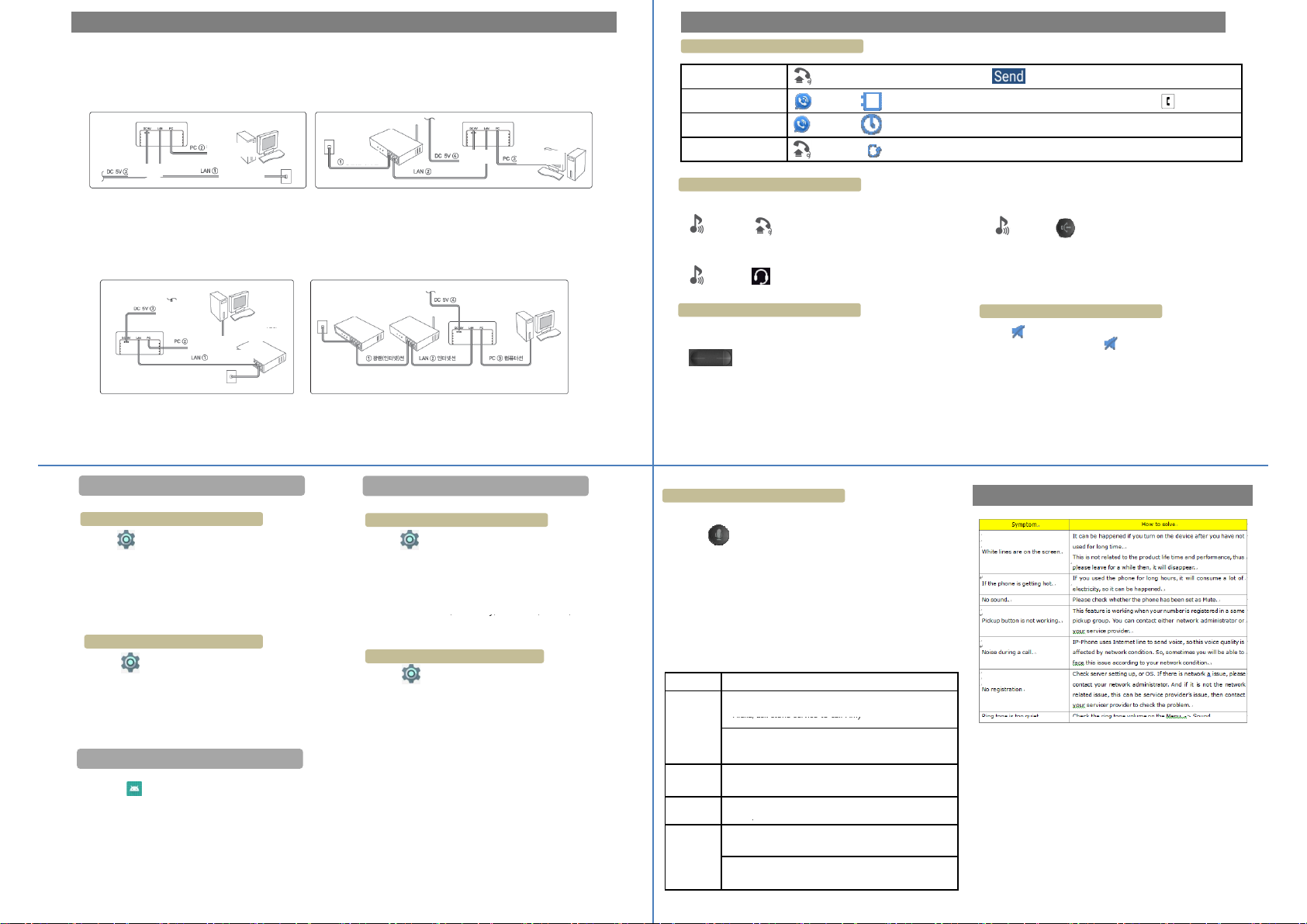
A. How to connect optic LAN direct.
4. Connect power adapter
Using
Contacts
[Phone] >
[Contacts] > Search
and select the desired number >
Press
icon
◎
Handset Call
◎
S
P
Rout
VDSL
Adj
ll
,
,y, ,,
◎
Usi
Alexa, ask stone service to call Amy
,
,
1. Connect internet line of optic LAN to LAN port.
2. Connect computer line to PC port.
3. Connect power adapter.
Computer
line
Computer
line
Internet
Internet
line
line
VDSL
Cable Modem
Power
B. Users who use VDSL, modem.
1. Connect internet line to LAN port of modem
and phone.
2. Connect computer line to PC port.
3. Connect power adapter.
ower
Installation Basic Functions
A-1. How to connect optic LAN to router.
1. Connect internet line of optic LAN to LAN port.
2. Connect LAN port of router to LAN port of phone.
3. Connect computer line to PC port.
Router
Optic
LAN
WAN
port
B-1. Users who use router with VDSL, modem.
1. Connect WAN port and LAN port of modem.
2. Connect LAN port of phone and router.
3. Connect computer line to PC port.
4. Connect power adapter.
Cable Modem
Optic
LAN
.
Power
Internet
line
Internet
line
Power
Computer
line
er
Computer
line
Input the call number Off hook > Press the phone number >
◎ Headset Call
On a call(Receiver, (Bluetooth)headset, speaker phone),
adjust voice volume on the phone by pressing
Making a call
Using Recent [Phone] > [Recent] > Search the number in Recent > Long press the selected number
Using Redial Off hook > [Redial]
Answer
Ringing > > Handset call
Ringing > > Headset call
ust the Volume on Ca
Press [MUTE] button during an ongoing call to mute.
[Volume] button.
To unmute the call, press [MUTE] button once more.
peakerphone Call
Ringing > > Speakerphone Call
Mute
Setting up Static IP address
1. Tap icons on APPS.
2. Select More on Wireless & Networks.
3. Select Ethernet and enabled Ethernet.
4. Select Ethernet IP mode and Choose Static.
5. Enter IP Address, Gateway, Netmask, DNS1,
DNS2 and press CONNECT button.
Getting IP address from DHCP
1. Tap icons on APPS.
2. Select More on Wireless & Network.
3. Select Ethernet Menu and enabled Ethernet.
4. Select Ethernet IP mode and Choose DHCP.
1. Tap icons on APPS.
2. Select Personalized Account.
3. Press Accounts(Line number) and enter account information.
For instance, Auth ID, Password, Display Name, Domain Server, Proxy Server
and press Save button.
Using Ethernet
Registration
Using Wi-Fi
Setting up Static IP address
1. Tap icons on APPS.
2. Select Wi-Fi on Wireless & Networks.
3. Turn Wi-Fi on.
4. Select AP to connect and Enter the password.
5. Select IP settings on Advanced options.
6. Select Static.
Enter IP Address
and press CONNECT button.
Getting IP address from DHCP
1. Tap icons on APPS.
2. Select Wi-Fi on Wireless & Network.
3. Turn Wi-Fi on.
4. Select AP to connect and Enter the password.
4. Select IP settings on Advanced options.
5. Select DHCP click and Connect to save.
Gateway, Netmask, DNS1, DNS2
AI Functions
◎ AI Settings
1. Press [AI] button.
2. Tap “Login with Amazon”
3. Enter the ID & Password and tap “sign in” on the
bottom of the screen.
If you have no an Amazon account, tap
“Create a new Amazon account”.
ng AI
Press [AI] button on the phone or Say “Alexa”
and speak the desired contents.
Please refer to the following:
Contents Example
Making a
call
To hang
up the call
Receiving
a call
Send a
SMS
"Alexa, open stone service and call Amy" or
"
"Alexa, open stone service and call 0101231234" or
"Alexa, ask stone service to call 0101231234"
"Alexa, open stone service and hang up the call" or
"Alexa, ask stone service to hang up the call”.
"Alexa, open stone service a nd receive the call" or
ask stone service to receive the call"
"Alexa
"Alexa, open stone SMS and send a SMS to ‘Jack' " or
"Alexa, ask stone SMS to send a SMS to ‘Jack' "
"Alexa, open stone SMS and send a SMS to 0101231234“
or "Alexa, ask stone SMS to send a SMS to 0101231234 "
"
Trouble shooting guide
